Page 1

SGH-F480
user manual
Page 2

using this
manual
This user manual has been specially
designed to guide you through the functions and
features of your mobile phone. To get started quickly,
refer to “introducing your mobile phone,”
“assembling and preparing your mobile phone,”
and “using basic functions.”
ii
Instructional icons
Before you start, familiarise yourself with the icons
you will see in this manual:
Warning
—situations that could cause
injury to yourself or others
Caution
—situations that could cause
damage to your phone or other
equipment
Note
—notes, usage tips, or additional
information
Page 3

Page 4

safety and usage information 2
Safety warnings .............................................2
contents
iv
Safety precautions .........................................4
Important usage information ..........................7
introducing your mobile phone 10
Unpack ........................................................10
Phone layout ................................................11
Keys ............................................................12
Display .........................................................12
Icons ............................................................13
assembling and preparing your
mobile phone 15
Install the SIM or USIM card and battery ......15
Charge the battery .......................................17
Insert a memory card (optional) ....................18
using basic functions 19
Turn your phone on and off ..........................19
Page 5

Use the touch screen ...................................20
Access menus ............................................. 21
Use widgets .................................................22
Customise your phone .................................23
Use basic call functions ...............................24
Send and view messages ............................25
Add and find contacts .................................. 27
Use basic camera functions .........................28
Listen to music ............................................ 29
Browse the web ........................................... 31
using advanced functions 32
Use advanced call functions ........................32
Use advanced Phonebook functions ............ 34
Use advanced messaging functions ............. 35
Use advanced music functions .................... 37
using tools and applications 40
Use the Bluetooth wireless feature ...............40
Activate and send an SOS message ............42
Activate the mobile tracker ...........................42
Record and play voice memos ..................... 43
Edit videos ................................................... 44
Use RSS reader ...........................................47
Use Java-powered games and applications . 47
Create and view world clocks ...................... 48
Set and use alarms ...................................... 49
Use the calculator ........................................ 50
Convert currencies or measurements .......... 50
Set a countdown timer ................................ 50
Use the stopwatch .......................................50
Create a new task ........................................51
Create a text memo .....................................51
Manage your calendar .................................51
troubleshooting a
index d
contents
v
Page 6

safety and
usage
information
Comply with the following precautions to avoid
dangerous or illegal situations and ensure peak
performance of your mobile phone.
2
Safety warnings
Keep your phone away from small
children and pets
Keep your phone and all accessories out of the
reach of small children or animals. Small parts may
cause choking or serious injury if swallowed.
Protect your hearing
Listening to a headset at high volumes
can damage your hearing. Use only the
minimum volume setting necessary to
hear your conversation or music.
Page 7

Install mobile phones and equipment
with caution
Ensure that any mobile phones or related equipment
installed in your vehicle are securely mounted. Avoid
placing your phone and accessories near or in an air
bag deployment area. Improperly installed wireless
equipment can cause serious injury when air bags
inflate rapidly.
Handle and dispose of batteries and
chargers with care
• Use only Samsung-approved batteries and
chargers specifically designed for your phone.
Incompatible batteries and chargers can cause
serious injuries or damage to your phone.
• Never dispose of batteries in a fire. Follow all local
regulations when disposing used batteries.
• Never place batteries or phones on or in heating
devices, such as microwave ovens, stoves, or
radiators. Batteries may explode when
overheated.
• Never crush or puncture the battery. Avoid
exposing the battery to high external pressure,
which can lead to an internal short circuit and
overheating.
Avoid interference with pacemakers
Maintain a minimum of 15 cm (6 inches) between
mobile phones and pacemakers to avoid potential
interference, as recommended by manufacturers
and the independent research group, Wireless
Technology Research. If you have any reason to
suspect that your phone is interfering with a
pacemaker or other medical device, turn off the
phone immediately and contact the manufacturer of
the pacemaker or medical device for guidance.
safety and usage information
3
Page 8
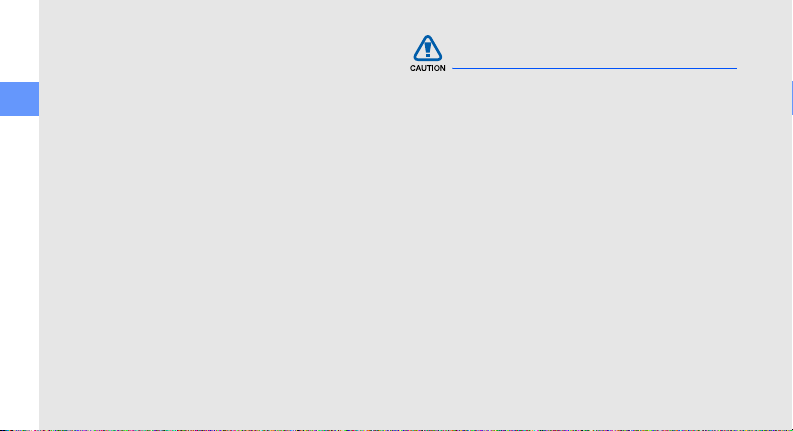
Turn off the phone in potentially
explosive environments
Do not use your phone at refuelling points (service
stations) or near fuels or chemicals. Turn off your
phone whenever directed by warning signs or
safety and usage information
instructions. Your phone could cause explosions or
fire in and around fuel or chemical storage and
transfer areas or blasting areas. Do not store or carry
flammable liquids, gases, or explosive materials in
the same compartment as the phone, its parts, or
accessories.
Reduce the risk of repetitive motion
injuries
When sending text messages or playing games on
your phone, hold the phone with a relaxed grip,
press the keys lightly, use special features that
reduce the number of keys you have to press (such
as templates and predictive text), and take frequent
breaks.
4
Safety precautions
Drive safely at all times
Avoid using your phone while driving and obey all
regulations that restrict the use of mobile phones
while driving. Use hands-free accessories to
increase your safety when possible.
Follow all safety warnings and
regulations
Comply with any regulations that restrict the use of a
mobile phone in a certain area.
Use only Samsung-approved
accessories
Using incompatible accessories may damage your
phone or cause injury.
Page 9

Turn off the phone near medical
equipment
Your phone can interfere with medical equipment in
hospitals or health care facilities. Follow all
regulations, posted warnings, and directions from
medical personnel.
Turn off the phone or disable the
wireless functions when in an aircraft
Your phone can cause interference with aircraft
equipment. Follow all airline regulations and turn off
your phone or switch to a mode that disables the
wireless functions when directed by airline
personnel.
Protect batteries and chargers from
damage
• Avoid exposing batteries to very cold or very hot
temperatures (below 0° C/32° F or above 45° C/
113° F). Extreme temperatures can reduce the
charging capacity and life of your batteries.
• Prevent batteries from contacting metal objects,
as this can create a connection between the +
and - terminals of your batteries and lead to
temporary or permanent battery damage.
• Never use a damaged charger or battery.
Handle your phone carefully and
sensibly
• Do not allow your phone to get wet—liquids can
cause serious damage. Do not handle your
phone with wet hands. Water damage to your
phone can void your manufacturer’s warranty.
safety and usage information
5
Page 10

• Avoid using or storing your phone in dusty, dirty
areas to prevent damage to moving parts.
• Your phone is a complex electronic device—
protect it from impacts and rough handling to
avoid serious damage.
safety and usage information
• Do not paint your phone, as paint can clog
moving parts and prevent proper operation.
• Avoid using the phone’s camera flash or light
close to the eyes of children or animals.
• Your phone and memory cards may be damaged
by exposure to magnetic fields. Do not use
carrying cases or accessories with magnetic
closures or allow your phone to come in contact
with magnetic fields for extended periods of time.
6
Avoid interference with other electronic
devices
Your phone emits radio frequency (RF) signals that
may interfere with unshielded or improperly shielded
electronic equipment, such as pacemakers, hearing
aids, medical devices, and other electronic devices
in homes or vehicles. Consult the manufacturers of
your electronic devices to solve any interference
problems you experience.
Page 11

Important usage information
Use your phone in the normal position
Avoid contact with your phone’s internal antenna.
Allow only qualified personnel to service
your phone
Allowing unqualified personnel to service your phone
may result in damage to your phone and will void
your warranty.
Ensure maximum battery and charger
life
• Avoid charging batteries for more than a week, as
overcharging may shorten battery life.
• Over time, unused batteries will discharge and
must be recharged before use.
• Disconnect chargers from power sources when
not in use.
• Use batteries only for their intended purpose.
Handle SIM cards and memory cards
with care
• Do not remove a card while the phone is
transferring or accessing information, as this
could result in loss of data and/or damage to the
card or phone.
• Protect cards from strong shocks, static
electricity, and electrical noise from other devices.
• Frequent writing and erasing will shorten the life
span of memory cards.
• Do not touch gold-coloured contacts or terminals
with your fingers or metal objects. If dirty, wipe the
card with a soft cloth.
safety and usage information
7
Page 12

Ensure access to emergency services
Emergency calls from your phone may not be
possible in some areas or circumstances. Before
travelling in remote or undeveloped areas, plan an
alternate method of contacting emergency services
safety and usage information
personnel.
Specific Absorption Rate (SAR)
certification information
Your phone conforms to European Union (EU)
standards that limit human exposure to radio
frequency (RF) energy emitted by radio and
telecommunications equipment. These standards
prevent the sale of mobile phones that exceed a
maximum exposure level (known as the Specific
Absorption Rate, or SAR) of 2.0 watts per kilogram
of body tissue.
8
During testing, the maximum SAR recorded for this
model was 0.898 watts per kilogram. In normal use,
the actual SAR is likely to be much lower, as the
phone has been designed to emit only the RF
energy necessary to transmit a signal to the nearest
base station. By automatically emitting lower levels
when possible, your phone reduces your overall
exposure to RF energy.
The Declaration of Conformity at the back of this
manual demonstrates your phone’s compliance with
the European Radio & Terminal Telecommunications
Equipment (R&TTE) directive. For more information
about the SAR and related EU standards, visit the
Samsung mobile phone website.
Page 13

Correct disposal of this product
(Waste Electrical & Electronic Equipment)
(Applicable in the European Union and
other European countries with separate
collection systems)
This marking shown on the product or its
literature, indicates that it should not be
disposed with other household wastes at the end of
its working life. To prevent possible harm to the
environment or human health from uncontrolled
waste disposal, please separate this from other
types of wastes and recycle it responsibly to
promote the sustainable reuse of material resources.
Household users should contact either the retailer
where they purchased this product, or their local
government office, for details of where and how they
can take this item for environmentally safe recycling.
Business users should contact their supplier and
check the terms and conditions of the purchase
contract. This product should not be mixed with
other commercial wastes for disposal.
safety and usage information
9
Page 14
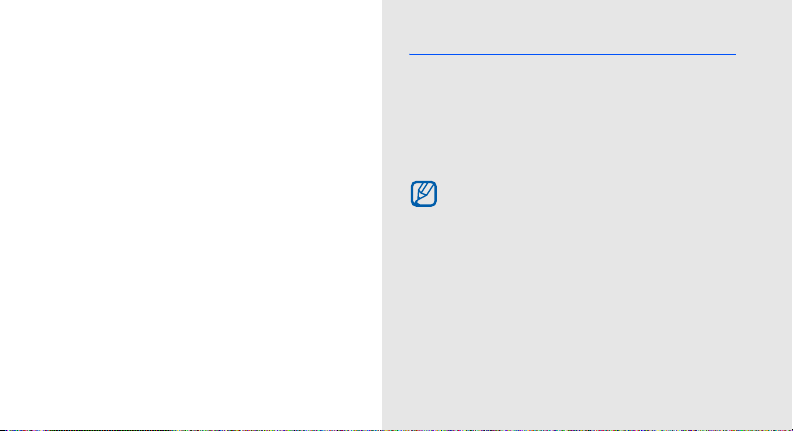
introducing your
mobile phone
In this section, learn about your mobile phone’s
layout, keys, display, and icons.
10
Unpack
Check your product box for the following items:
• Mobile phone
• Battery
• Travel adapter (charger)
• User manual
The items supplied with your phone may vary
depending on the software and accessories
available in your region or offered by your
service provider.
You can obtain additional accessories from
your local Samsung dealer.
Page 15

Page 16
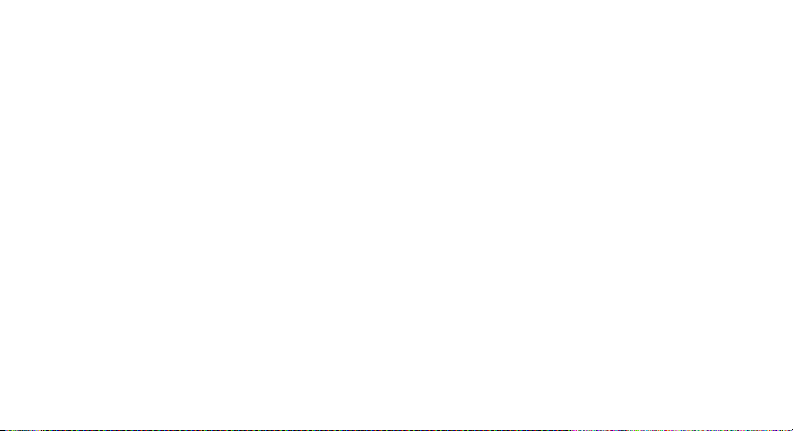
Page 17

Page 18

Page 19

assembling and
preparing your
mobile phone
Get started by assembling and setting up
your mobile phone for its first use.
Install the SIM or USIM card and battery
When you subscribe to a cellular service, you will
receive a Subscriber Identity Module, or SIM card,
with subscription details, such as your personal
identification number (PIN) and optional services.
To use UMTS services, you can purchase a
Universal Subscriber Identity Module (USIM) card.
To install the SIM or USIM card and battery,
1. Remove the battery cover.
If the phone is on, press and hold [ ] to turn it
off.
assembling and preparing your mobile phone
15
Page 20

2. Insert the SIM or USIM card. 3. Insert the battery.
assembling and preparing your mobile phone
Place the SIM or USIM card in the phone with
the gold-coloured contacts facing down.
Without inserting a SIM or USIM card, you can
use your phone’s non-network services and
some menus.
4. Replace the battery cover.
16
Page 21

Page 22

About the low battery indicator
When your battery is low, the phone will emit a
warning tone and a low battery message. The
battery icon will also be empty and blinking. If
the battery level becomes too low, the phone
assembling and preparing your mobile phone
will automatically power off. Recharge your
battery to continue using your phone.
Insert a memory card (optional)
To store additional multimedia files, you must insert a
memory card. Your phone accepts microSD™
memory cards up to 8 GB (depending on memory
card manufacturer and type).
1. Open the cover to the memory card slot on the
side of the phone.
18
2. Insert a memory card with the label side facing
up.
3. Push the memory card in the memory card slot
until it locks in place.
To remove the memory card, push it gently until it
disengages from the phone, and then pull the
memory card out of the memory card slot.
Page 23

Page 24
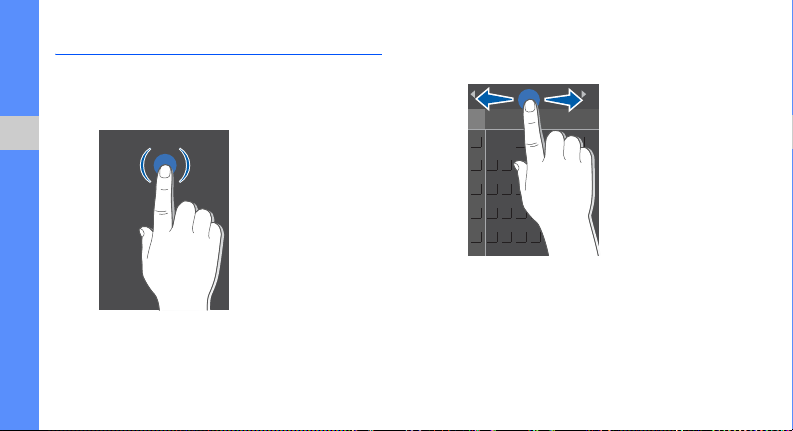
Use the touch screen
Learn basic actions to use the touch screen.
• Touch an icon to open a menu or launch an
application.
using basic functions
20
• Drag your finger left or right to scroll through
horizontal lists.
Page 25

• Drag your finger up or down to scroll through
vertical lists.
Access menus
To access your phone’s menus,
1. Touch Menu → a menu.
2. Scroll to a menu or option.
3. Touch Select, Save, or OK to confirm the
highlighted option.
4. Touch Back to move up one level; Press [ ]
twice to return to Idle mode.
using basic functions
21
Page 26

Page 27

Page 28

Page 29

Page 30

Page 31

Edit text using the following keys:
Key Function
Clear characters; Clear the entire display
(touch and hold)
Insert a space; Start a new line (touch and
hold)
Move the cursor; Touch to return to the
virtual keypad
Copy and paste
1. Highlight the text you want by touching the
text or using , , , and .
Options
→
Copy
2. Touch
3. Touch
Options
→
Paste
.
.
View text or multimedia messages
1. In Idle mode, touch Menu → → Inbox.
2. Select a text or multimedia message.
View an email
1. In Idle mode, touch Menu → → Email inbox.
2. Touch Options → Download.
3. Select an email or a header.
4. If you selected a header, touch Options →
Retrieve to view the body of the email.
Add and find contacts
Learn the basics of using the Phonebook feature.
Add a new contact
1. In Idle mode, touch Dial and enter a phone
number.
2. Touch Options → Add to Phonebook → a
memory location (phone or SIM) → New.
3. Select a number type (if necessary).
using basic functions
27
Page 32

Page 33

Page 34

Page 35

Page 36

Page 37

Page 38

Page 39

Page 40

Page 41

Page 42

Page 43

Page 44

Page 45

Page 46

Page 47

Page 48

Page 49

Page 50

Page 51

Page 52

Page 53

Page 54

Page 55

Page 56

troubleshooting
If you are having trouble with your mobile phone, try these troubleshooting procedures before contacting a service
professional.
While using your phone, the following messages
may appear:
Message Try this to solve the problem:
Please insert
SIM card
Phone lock
PIN lock
a
Ensure that the SIM or USIM card
is installed correctly.
When the phone lock feature is
enabled, you must enter the
password you set for the phone.
When using the phone for the first
time or when the PIN requirement
is enabled, you must enter the
PIN supplied with the SIM or USIM
card. You can disable this feature
by using the
PIN lock
menu.
Message Try this to solve the problem:
Your SIM or USIM card is
blocked, usually as a result of
PUK lock
Your phone displays “Service unavailable” or
“Network error.”
• When you are in areas with weak signals or poor
reception, you may lose reception. Move to
another area and try again.
entering your PIN incorrectly
several times. You must enter the
PUK supplied by your service
provider.
Page 57

• You cannot access some options without a
subscription. Contact your service provider for
more details.
You enter a number, but the call is not dialled.
• Ensure that you have pressed the Dial key: [ ].
• Ensure that you have accessed the right cellular
network.
• Ensure that you have not set call barring for the
phone number.
Another caller cannot reach you.
• Ensure that your phone is turned on.
• Ensure that you have accessed the right cellular
network.
• Ensure that you have not set call barring for the
phone number.
Another caller cannot hear you speaking.
• Ensure that you are not covering the built-in
microphone.
• Ensure that the microphone is close to your
mouth.
• If using a headset, ensure that it is properly
connected.
The phone beeps and the battery icon flashes.
Your battery is low. Recharge or replace the battery to
continue using the phone.
The audio quality of the call is poor.
• Ensure that you are not blocking the phone’s
internal antenna.
• When you are in areas with weak signals or poor
reception, you may lose reception. Move to
another area and try again.
troubleshooting
b
Page 58

You select a contact to call, but the call is not
dialled.
• Ensure that the correct number is stored in the
contact list.
• Re-enter and save the number, if necessary.
The battery does not charge properly or
sometimes the phone turns itself off.
• The battery terminals may be dirty. Wipe both
troubleshooting
gold-coloured contacts with a clean, soft cloth
and try charging the battery again.
• If the battery will no longer charge completely,
dispose of the old battery properly and replace it
with a new battery.
c
Page 59

index
alarms
creating, 49
deactivating, 49
stopping, 49
battery
charging, 17
installing, 15
low battery indicator, 18
Bluetooth
activating, 40
receiving data, 41
remote SIM mode, 41
sending data, 41
browser
see web browser
calculator
see tools, calculator
calendar
see tools, calendar
calls
advanced functions,
answering additional calls, 33
answering, 24
basic functions, 24
dialling additional calls, 33
dialling missed calls, 32
from Phonebook, 34
international numbers, 34
making, 24
multiparty, 33
32
placing on hold, 33
recently dialled, 32
retrieving held calls, 33
viewing missed, 32
clock
see world clock
conference calls
see calls, multiparty
contacts
adding,
27
creating groups, 35
finding, 28
converter
see tools, converter
index
d
Page 60

countdown timer
see tools, countdown timer
headset 25
internet
see web browser
Java
accessing applications, 48
launching games, 48
index
key tones 23
lock
see phone lock
memo
see text or voice memos
memory card 18
e
messages
sending email, 26
sending multimedia, 25
sending text, 25
viewing email, 27
viewing multimedia, 27
viewing text, 27
mobile tracker 42
multimedia
see messages, 25
music player
creating playlists, 38
customising, 39
synchronising, 38
namecards 34
offline profile 19
phone lock 24
photos
capturing, 28
viewing, 29
ringtone 23
RSS reader
see tools, RSS reader
silent profile 23
SIM card 15
SOS message 42
stopwatch
see tools, stopwatch
Page 61

templates
inserting, 36
multimedia, 36
text, 35
text
creating memos, 51
entering, 26
messages, 25
timer
see tools, countdown timer
tools
alarm, 49
calculator, 50
calendar, 51
converter, 50
countdown timer, 50
RSS reader, 47
stopwatch, 50
video editor, 44
video editor
see tools, video editor
videos
capturing, 29
viewing, 29
voice memos
playing, 43
recording, 43
volume
call volume, 24
key tone volume, 23
wallpaper 23
web browser
adding bookmarks, 31
launching homepage, 31
widgets 22
Windows Media Player 38
world clock
creating, 48
setting dual display, 48
index
f
Page 62

Page 63

Declaration of Conformity (R&TTE)
We, Samsung Electronics
declare under our sole respon sibility that the product
GSM Mobile Phone : SGH-F480
to which this declaration relates, is in conformity with the following
standards and/or other normative documents.
SAFETY EN 60950- 1 : 2001+A11:2004
EMC EN 301 489- 01 V1.6.1 (09-2005)
EN 301 489- 07 V1.3.1 (11-2005)
EN 301 489- 17 V1.2.1 (08-2002)
EN 301 489- 24 V1.3.1 (11-2005)
SAR EN 50360 : 2001
EN 62209-1 : 2006
RADIO EN 301 511 V9.0.2 (03-2003)
EN 300 328 V1.6.1 (11-2004)
EN 301 908- 1 V3.2.1 (05-2007)
EN 301 908- 2 V2.2.1 (10-2003)
We hereby declare that [all essential radio test suites have been carried
out and that] the above named product is in conformity to all the
essential requirements of Directive 1999/5/EC.
The conformity assessment procedure referred to in Article 10 and
detailed in Annex[IV] of Directive 1999/5/EC has been followed with the
involvement of the following Notified Body(ies):
BABT, Balfour House, Churchfield Road,
Walton-on-Thames, Surrey, KT12 2TD, UK
Identification mark: 0168
The technical documentation kept at :
Samsung Electronics QA Lab.
which will be made ava ilable upon request.
(Representative in the EU)
Samsung Electronics Euro QA Lab.
Blackbushe Business Park, Saxony Way,
Yateley, Hampshire, GU46 6GG, UK
2008.04.25 Yong-Sang Park / S. Manager
(place and date of issue) (name and signature of authorised person)
* It is not the address of Samsung Service Centre. For the address or the
phone number of Samsung Service Centre, see the warranty card or contact
the retailer where you purchased your phone.
*
*
Page 64

Some of the contents in this manual may differ from your phone depending on the software of the phone or
your service provider.
World Wide Web
http://www.samsungmobile.com
Printed in Korea
Code No.:GH68-17904A
English (EU). 04/2008. Rev. 1.3
