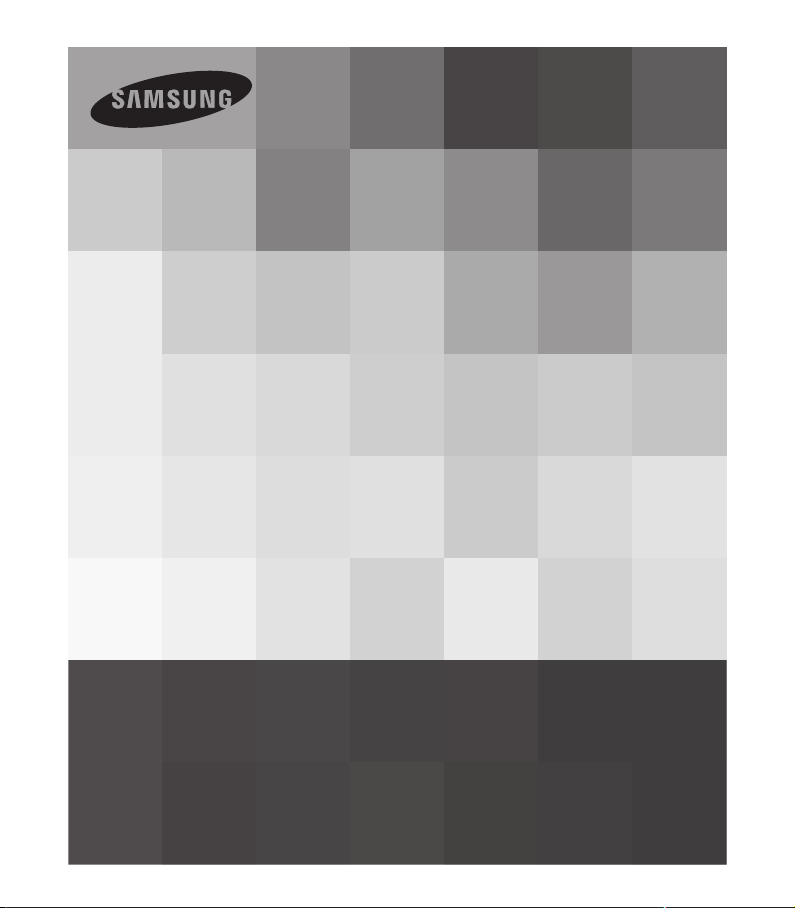
www.samsung.com/register
SMX-F40BP/SMX-F40SP/SMX-F40RP/SMX-F40LP
SMX-F43BP/SMX-F43SP/SMX-F43RP/SMX-F43LP
SMX-F44BP/SMX-F44SP/SMX-F44RP/SMX-F44LP
SMX-F400BP/SMX-F400SP/SMX-F400RP/SMX-F400LP
User Manual
Memory Camcorder
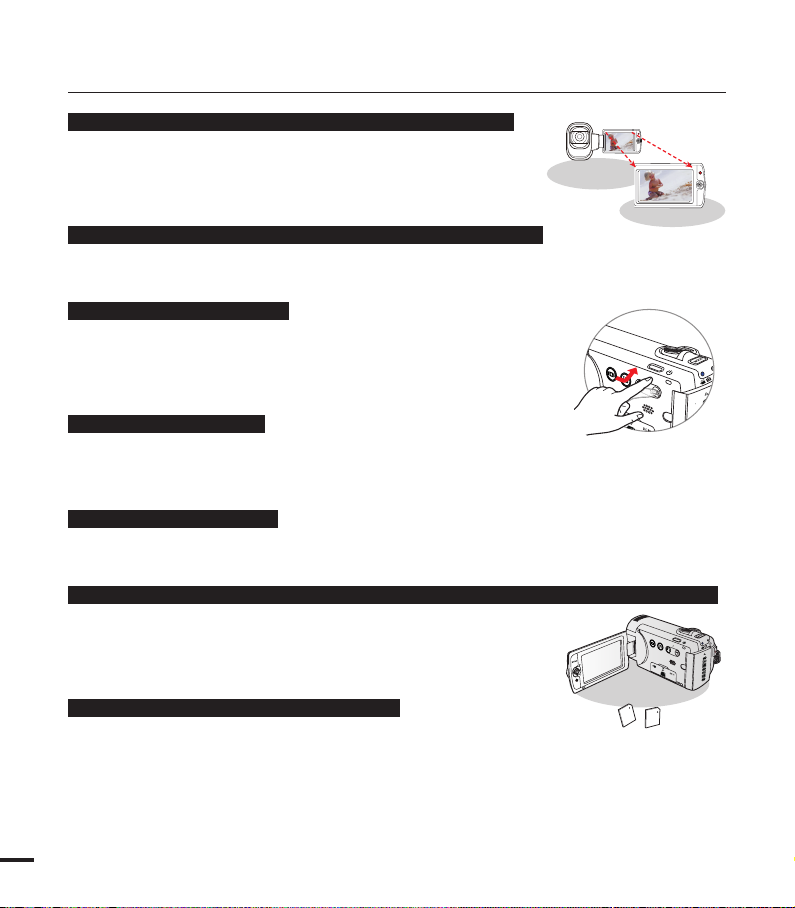
key features of your memory camcorder
VIEW
W
T
VIEW
W
T
VIEW
W
T
T
W
MENU
MENU
W
T
High-resolution colour widescreen LCD (2.7” WIDE TFT LCD)
Samsung memory camcorder utilizes a 2.7-inch 230k pixel Widescreen
LCD which allows bright and clear monitoring. In addition, the LCD
Enhancer adjusts colour and brightness to the screen lighting conditions
for better monitoring under strong sunlight.
H.264/AVC (MPEG4 part 10/Advanced Video Coding) encoding
Latest video compression technology, H.264, uses a high compression rate to sharply increase
the recordable time with the same size storage.
Simple & easy user interface
Designed to provide optimised and easy use with an ergonomic design.
An improved Graphics User Interface offers a new and fresh look as
well as an easy operation. Left-side touch buttons provide a new and
interactive way to access basic functions.
Animated thumbnail view
The camcorder displays an animated preview in the video thumbnail
mode. When you highlight a thumbnail, the selected thumbnail will show the video playback.
This animated thumbnail feature simplifies the way you search for a video clip.
Automatic scene detection
User-friendly SMART AUTO optimises your memory camcorder to the recording conditions
automatically, providing beginners with the best performance.
Twice the memory options (Built-in memory(8GB(SMX-F43 only),16GB(SMX-F44 only)))
The memory camcorder’s external memory slot accepts high capacity
SDHC cards. Play and transfer videos quickly and easily using the
memory type of your choice.
In addition to this slot, the memory camcorder has built-in memory.
High-resolution image through Mobile DNIe
The Samsung memory camcorder has 3DNR (3-dimensional noise
reduction), high-sensitivity colour expression (intelligent colour expression), High performance
Anti-Shake (HDIS: Hyper DIS) and automatic face detection features.
ii
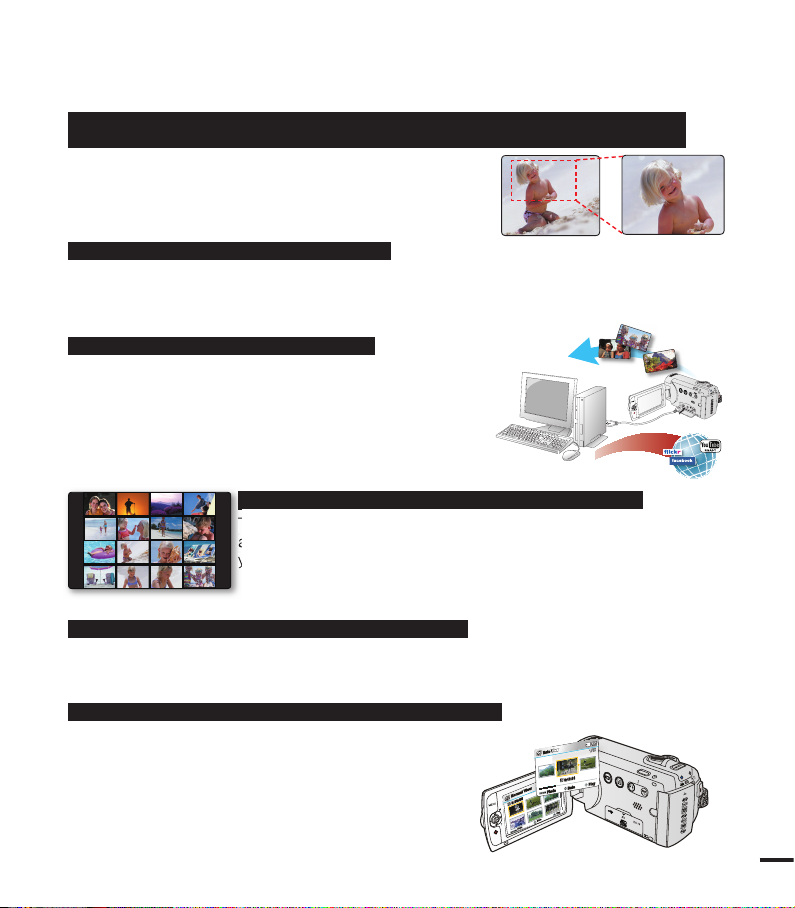
iii
Capture visions further than the eye can see : 52x Optical Power Zoom, 65x IntelliZoom, and 2200x Digital Zoom
Samsung's powerful optical zoom lenses bring the world
closer without losing image quality. In addition, Digital Zoom
Interpolation enables clearer digital zooming, with less
distortion than previous types of digital zooms.
Time lapse recording catches the moment
You can record a long scene in short intervals. Record artistic, documentary videos including
the passage of clouds, blooming fl owers etc. Use this function to make UCC (User Created
Contents) videos, educational programmes or for other purposes.
Direct upload of your videos to the web!
The built-in editing Intelli-studio software installs directly
from this camcorder to your PC, enabling convenient
connection with a USB cable. Intelli-studio also allows
direct uploading of your contents to websites such as
YouTube, Flickr and Facebook. Sharing the contents with
your friends is simpler than ever before.
Make a digest of your video with Storyboard Printing!
This function captures 16 still images arbitrarily from the selected video
and saves them into the storage media. It presents a quick overview of
your video, helping you to understand the overall topic.
Make all your recordings with a simple iVIEW button!
This function provides the preview of storyboard print images to be captured, which gives you
digest of the recorded video without viewing the whole sequence of it.
Various methods for playback with the Multi View Option!
Multi View Option enables you to sort thumbnails of
recorded videos and photos by different display options
(recording, recorded date). This function is useful when
playing back recorded fi les in your preferred order.
VIEW
W
T
No
r
mal
V
iew
1
/
1
0
0:00:5
5
Photo
M
o
v
e
Play
D
a
te
V
iew
1
/
1
0
0:10:3
1
/
0
Photo
D
a
te
Play
01/JAN/2010
This function captures 16 still images arbitrarily from the selected video
and saves them into the storage media. It presents a quick overview of
your video, helping you to understand the overall topic.
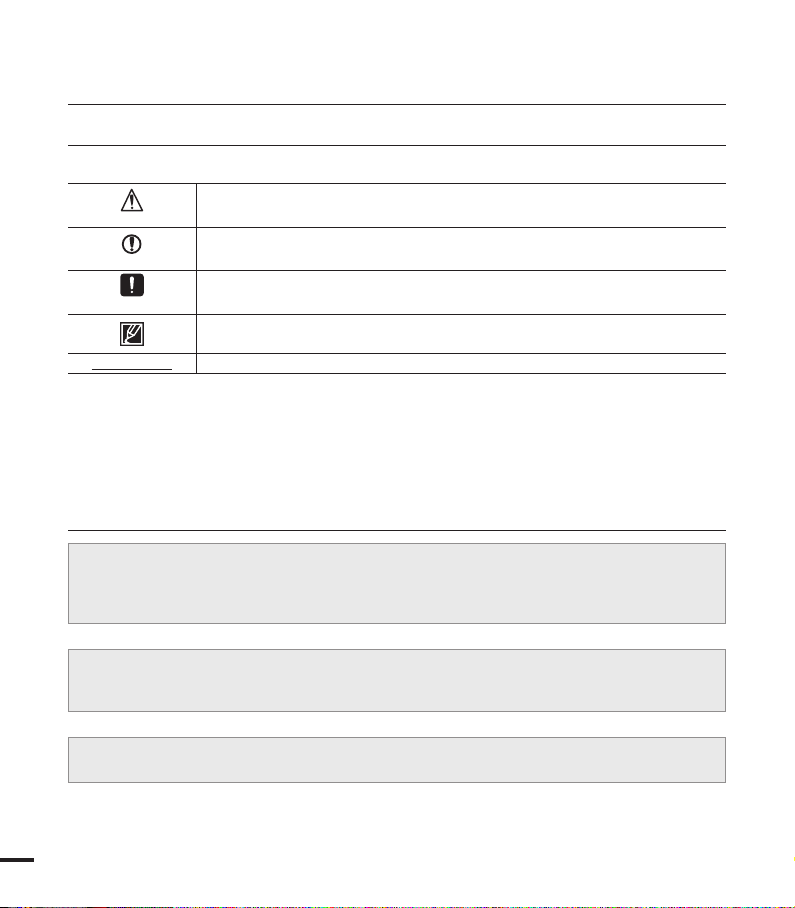
before reading this user manual
SAFETY WARNINGS
What the icons and signs in this user manual mean;
WARNING
CAUTION
CAUTION
PRECHECK!
These warning signs are here to prevent injury to you and others.
Please follow them explicitly. After reading this section, keep it in a safe place for future
reference.
Means that there is a potential risk of death or serious injury.
Means that there is a potential risk of personal injury or damage to the
product.
To prevent potential malfunction to the camcorder or to maintain the
current setting.
Means hints or referential pages that may be helpful when operating the
camcorder.
Settings required before using a function.
PRECAUTIONS
• This camcorder should always be connected to an AC outlet with a protective grounding
connection.
• Batteries should not be exposed to excessive heat such as sunshine, fire or similar.
Danger of explosion if battery is incorrectly replaced.
Replace only with the same or equivalent type.
To disconnect the apparatus from the mains, the plug must be pulled out from the mains
socket, therefore the mains plug shall be readily accessable.
Warning!
Caution
iv
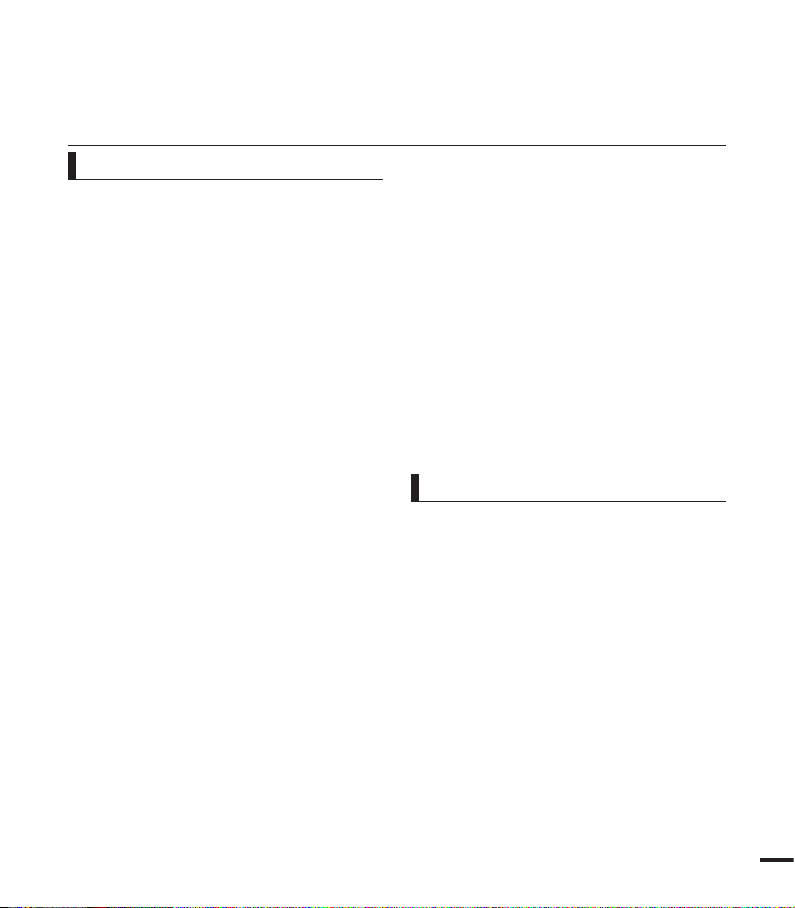
IMPORTANT INFORMATION ON USE
Before using this camcorder
• This camcorder is designed exclusively
for use with the high-capacity builtin memory (8GB(SMX-F43 only),
16GB(SMX-F44 only)) and an external
memory card.
• This camcorder records video in H.264/
AVC (MPEG4 part 10/Advanced Video
Coding) format compliant with the
Standard resolution (SD-VIDEO) format.
• Please note that this camcorder is not
compatible with other digital video
formats.
• Before recording important video, make
a trial recording.
Play back your trial recording to make sure
the video and audio have been recorded
properly.
•
The recorded contents cannot be
compensated for:
- Samsung cannot compensate for any
damage caused when a recording
cannot be played back because of a
defect in the camcorder or memory card.
Samsung cannot be responsible for your
recorded video and audio.
- Recorded contents may be lost due to a
mistake when handling this camcorder
or memory card, etc. Samsung shall
not be responsible for compensation for
damages due to the loss of recorded
contents.
•
Make a backup of important recorded data.
Protect your important recorded data
by copying the files to a PC. We also
recommend you to copy it from your PC
to other recording media for storage.
Refer to the software installation and USB
connection guide.
•
Copyrights: Please note that this
camcorder is intended for individual use
only.
Data recorded on the storage media in this
camcorder using other digital/analogue
media or devices is protected by the
copyright act and cannot be used without
permission of the owner of the copyright,
except for personal enjoyment. Even if
you record an event such as a show,
performance or exhibition for personal
enjoyment, it is strongly recommended that
you obtain permission beforehand.
About this user manual
Thank you for purchasing this Samsung
Camcorder. Please read this user manual
carefully before you use the camcorder and
keep it handy for future reference. Should
your camcorder fail to operate correctly, refer
to Troubleshooting.
This User Manual covers models SMX-F40,
SMX-F400, SMX-F43, SMX-F44.
• The SMX-F40 and SMX-F400 do not have
built-in flash memory and uses memory
cards. Although some features of SMX-F40,
SMX-F400, SMX-F43, SMX-F44 models
are different, they operate in the same way.
• Illustrations of model SMX-F40 are used in
this user manual.
v

before reading this user manual
• The displays in this user manual may not
be exactly the same as those you see on
the LCD screen.
• Designs and specifications of the
camcorder and other accessories are
subject to change without any notice.
• In this user manual’s function descriptions,
the icon on the on-screen display section
means that it will appear on the screen
when you set the corresponding function.
Ex) TV Super Fine - "Video Resolution"
Submenu item page 47
item contents
"TV Super
(If set, corresponding icon ( ) will appear
on the screen.)
• Descriptions of the “built-in memory” in
The following terms are used in this
manual:
• ‘Scene’ refers to the point where you press
• The terms ‘photo’ and ‘still image’ are used
• For Open Source licences information, refer
Videos recorded in
720x576(50i) resolution at
Fine"
super-fine image quality.
this user manual apply only to the following
models SMX-F43(8GB), SMX-F44(16GB)
the Record Start/Stop button to start
recording until you press again to pause
the recording.
interchangeably with the same meaning.
to the “Opensource.pdf” in the provided
CD-ROM.
on-screen
display
Notes regarding trademarks
• All the trade names and registered
trademarks mentioned in this manual or
other documentation provided with your
Samsung product are trademarks or
registered trademarks of their respective
holders.
• The SD logo is a trademark. The SDHC
logo is a trademark.
• Microsoft
DirectX® are either registered trademarks or
trademarks of the Microsoft Corporation in
the United States and/or other countries.
• Intel
registered trademarks or trademarks of the
Intel Corporation in the United States and
other countries.
• Macintosh, Mac OS are either registered
trademarks or trademarks of Apple Inc. in
the United States and/or other countries.
• YouTube is a trademark of Google Inc.
• Flickr™ is a trademark of Yahoo.
• Facebook is a trademark of Facebook Inc.
• Adobe, the Adobe logo, and Adobe
Acrobat are either registered trademarks or
trademarks of Adobe Systems Incorporated
in the United States and/or other countries.
• All the other product names mentioned
here in may be the trademark or registered
trademarks of their respective companies.
Furthermore, “TM” and “®” are not
mentioned in each case in this manual.
®
, Windows®, Windows Vista® and
®
, Core™, and Pentium® are the
vi
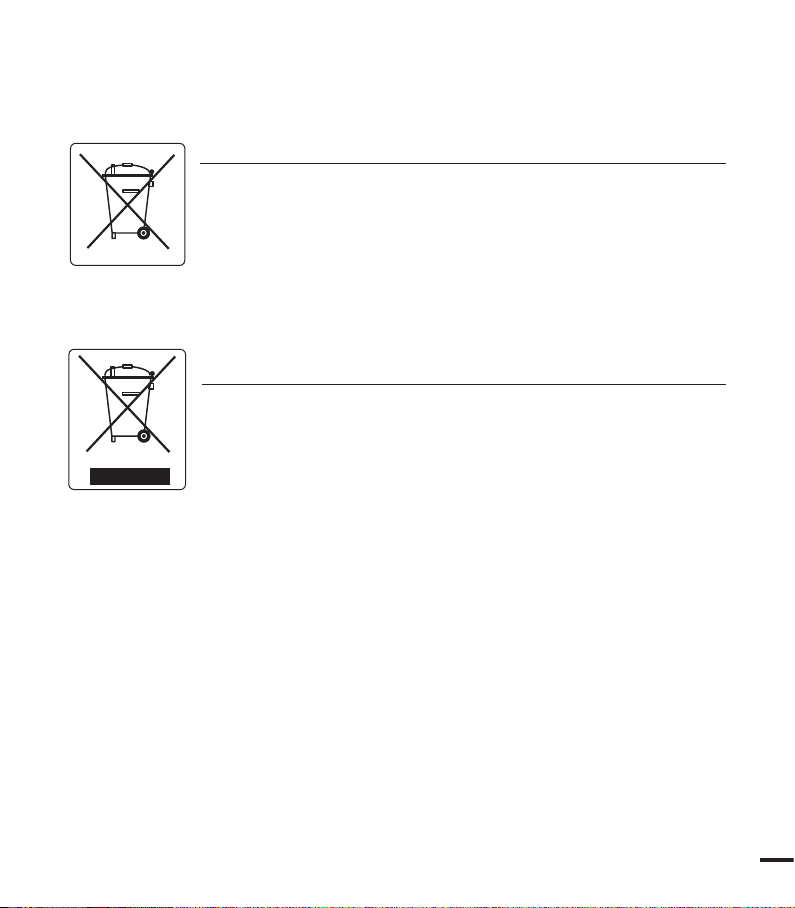
Correct disposal of batteries in this product
(Applicable in the European Union and other European countries with separate battery
return systems)
This marking on the battery, manual or packaging indicates that the batteries in this product
should not be disposed of with other household waste at the end of their working life. Where
marked, the chemical symbols Hg, Cd or Pb indicate that the battery contains mercury,
cadmium or lead above the reference levels in EC Directive 2006/66.
If batteries are not properly disposed of, these substances can cause harm to human health
or the environment.
To protect natural resources and to promote material reuse, please separate batteries from
other types of waste and recycle them through your local, free battery return system.
(Waste Electrical & Electronic Equipment)
Correct Disposal of This Product
(Applicable in the European Union and other European countries with separate
collection systems)
This marking on the product, accessories or literature indicates that the product and its
electronic accessories (e.g. charger, headset, USB cable) should not be disposed of with
other household waste at the end of their working life.
To prevent possible harm to the environment or human health from uncontrolled waste
disposal, please separate these items from other types of waste and recycle them
responsibly to promote the sustainable reuse of material resources.
Household users should contact either the retailer where they purchased this product, or
their local government office, for details of where and how they can take these items for
environmentally safe recycling.
Business users should contact their supplier and check the terms and conditions of the
purchase contract. This product and its electronic accessories should not be mixed with
other commercial wastes for disposal.
vii
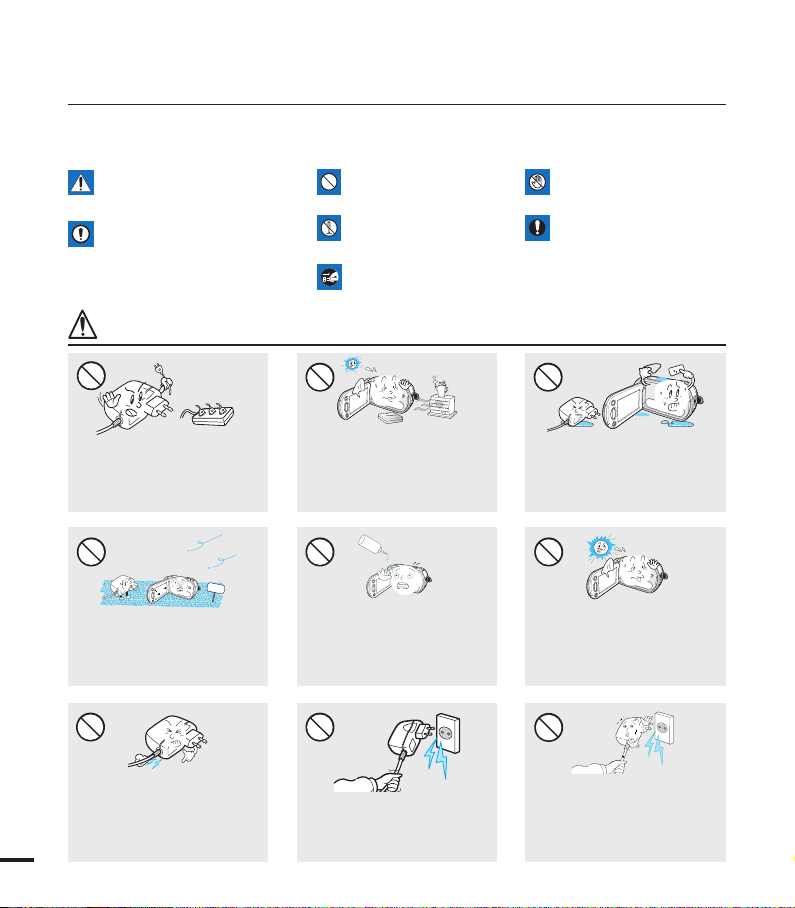
W
4
4
W
W
4
4
W
SAND
W
4
4
W
L
I
O
safety information
The safety precautions illustrated below are to prevent personal injury or material damages.
Heed all instructions carefully.
Means that there is a potential
risk of serious personal injury.
CAUTION
Means that there is a potential
risk of personal injury or
damage to the product
WARNING
Prohibited action.WARNING
product.
Unplug from the power
supply.
Do not touch the product.
This precaution must be kept.Do not disassemble the
Do not overload outlets or
extension cords as this may result
in abnormal heat or re.
No sand or dust! Fine sand or
dust entering the camcorder or
AC power adaptor could cause
malfunctions or defects.
Using the camcorder at
temperatures over 140℉(60
may result in re. Keeping the
℃
battery at a high temperature
may cause an explosion.
No oil! Oil entering the camcorder
or AC power adaptor could cause
electric shock, malfunctions or
defects.
Do not allow water or metal and
)
inammable matter to enter the
camcorder or AC power adaptor.
Doing so may pose a re hazard.
Do not aim the LCD screen
directly into the sun. Doing so
could cause eye injuries, as
well as lead to malfunctioning of
internal parts of the product.
Do not bend the power-cord or
damage the AC power adaptor by
pressing on it with a heavy object.
There may be a risk of re or
viii
electric shock.
Do not disconnect the AC adaptor
by pulling on its power-cord, as
this could damage the powercord.
Do not use the AC adaptor if it
has damaged, split or broken
cords or wires. Doing so may
cause re or electric shock.
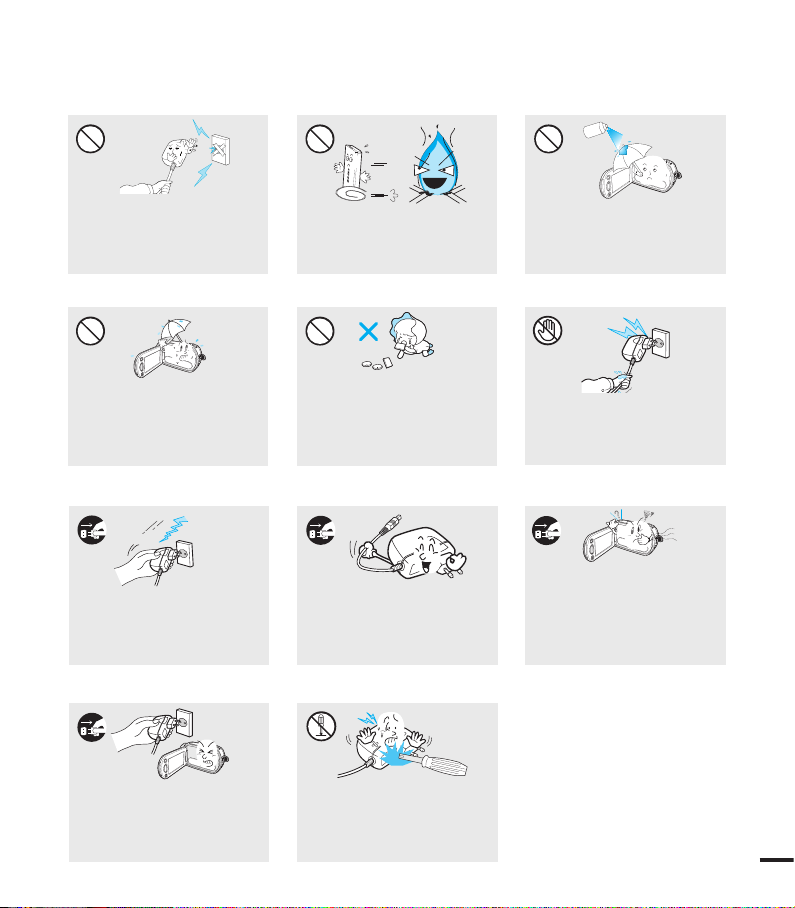
Do not connect the AC adaptor
d
i
u
l
f
g
n
i
n
a
e
l
c
W
4
4
W
W
4
4
W
W
4
4
W
unless the plug can be fully inserted
with no part of the blades exposed.
Do not dispose of battery pack in
a re as it may explode.
Never use cleaning uid or similar
chemicals. Do not spray cleaners
directly on the camcorder.
Keep the camcorder away from
water when used near the beach
or pool or when it rains. There is
a risk of malfunction or electric
shock.
Keep the used lithium battery or
memory card out of the reach
of children. If the lithium battery
or memory card is swallowed
by children, consult physician
immediately.
Do not plug or unplug the power
cord with wet hands. There is a
risk of electric shock.
If the camcorder makes an abnormal
sound, or smell or smokes, unplug
Keep the power-cord unplugged
when not in use or during
lightning storms. There is a risk of
re.
When cleaning the AC adaptor,
unplug the power-cord. There is
a risk of malfunction or electric
shock.
the power-cord immediately and
request service from a Samsung
service centre. There is a risk of re
or personal injury.
If the camcorder malfunctions,
immediately detach the AC
adaptor or battery from the
camcorder.
There is a risk of re or injury.
Do not attempt to disassemble,
repair, or reform the camcorder
or the AC adaptor to avoid a risk
of re or electric shock.
ix
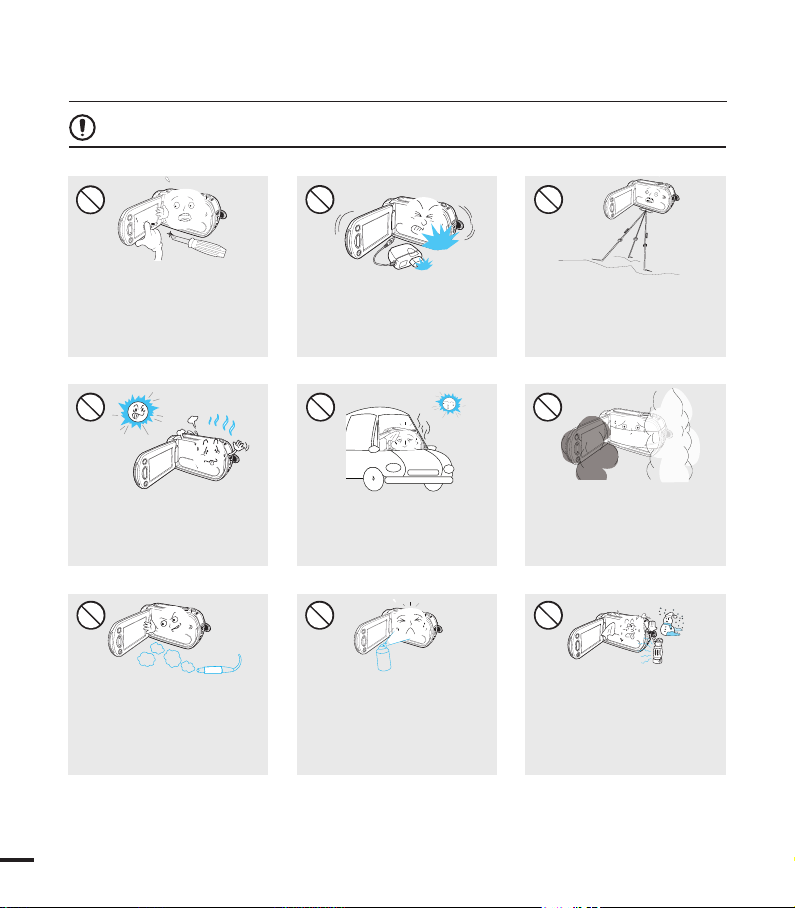
CAUTION
Do not use the camcorder
near direct sunlight or heating
equipment. This may cause a
malfunction or injury.
W
4
4
W
Do not use the camcorder on a
tripod (not supplied) in a place
where it is subject to severe
vibrations or impact.
Do not expose the camcorder
to soot or steam. Thick soot
or steam could damage the
camcorder case or cause a
malfunction.
Do not expose the camcorder to
sudden changes in temperature or a
humid place. There is also a risk of
defect or electric shock when using
outdoors during lightning storms.
W
4
4
W
Do not expose the camcorder to
insecticide. Insecticide entering the
camcorder could cause the product
to fail to operate normally. Turn the
camcorder off and cover it with vinyl
sheet, etc. before using insecticide.
E
D
I
C
I
T
C
E
S
N
I
Do not use the camcorder near
dense exhaust gas generated
by gasoline or diesel engines, or
corrosive gas such as hydrogen
sulphide. Doing so may corrode
the external or internal terminals,
disabling normal operation.
Do not leave the camcorder in
a closed vehicle for a long time,
where the temperature is very
high.
Do not drop or expose the
camcorder, battery pack, AC
adaptor or other accessories to
severe vibrations or impact. This
may cause a malfunction or injury.
W
4
4
W
Do not press the surface of
the LCD with force, or hit it
with a sharp object. If you
push the LCD surface, display
unevenness may occur.
safety information
x
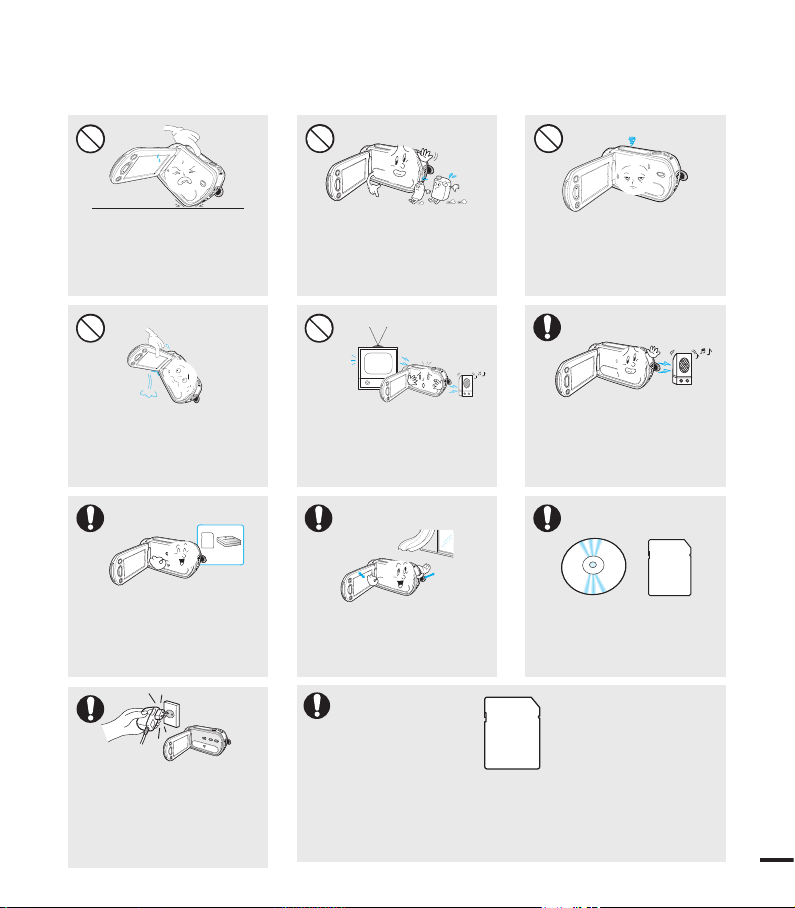
W
4
4
W
W
4
4
W
W
4
4
W
W
4
4
W
w
T
T
w
w
T
T
w
Do not place the camcorder with
the open LCD screen down.
Do not wipe the camcorder
body with benzene or thinner.
The exterior coating could peel
off or the case surface could
deteriorate.
Do not leave the LCD screen
open when not using the
.
camcorder
Do not hold the camcorder by the
LCD monitor when lifting it. The
LCD screen could detach and the
camcorder may fall.
Use Samsung-approved
accessories only. Using products
from other manufacturers may
cause overheating, re, explosion,
electric shock or personal injuries
caused by abnormal operation.
Use the mains plug where it can
be readily operable. If any problem
occurs with the product, the mains
plug must be removed to disconnect
power completely. Turning off the
power button on the product does
not completely disconnect the power.
Do not use the camcorder near
TV or radio: This could cause
noise on the TV screen or to radio
broadcasts.
Place the camcorder on a stable
surface and a place with ventilation
openings.
Other manufacturers of optional accessories compatible with this
camcorder is responsible for their own products. Use the optional
accessories according to the safety instructions. Samsung shall not
be responsible for any malfunction and risk of re, electric shock and
damages occurred by using unauthorized accessories.
Do not use the camcorder near
strong radio waves or magnetism
such as speakers and a large motor.
Noise could enter video or audio that
are being recorded.
Keep important data separately.
Samsung is not responsible for
data loss.
xi

contents
qUICK START GUIDE
05
GETTING TO KNOW THE CAMCORDER
09
IDENTIFYING THE SCREEN DISPLAYS
12
PREPARATION
17
BASIC OPERATION OF THE CAMCORDER
23
ABOUT THE STORAGE MEDIA
30
BASIC RECORDING
35
BASIC PLAYBACK
40
05 You can record videos in H.264 format!
09 What's included with your camcorder
10 Location of controls
12 LCD screen indicators
17 Attaching the grip belt
17 Adjusting the LCD screen
18 Connecting a power source
20 Checking the battery state
23 Turning your camcorder on/off
23 Switching to the power saving mode
24 Setting the operation modes
24 Using the display( ) touch button
25 Using the back light touch button
25 Using the LCD enhancer function
26 Shortcut menu (OK guide)
27 Shortcut function using the control jotsticks
28 Setting the time zone and date/time for the first time
29 Selecting the languages
30 Selecting the storage media (SMX-F43/F44 only)
31 Inserting and removing a memory card
(not supplied)
32 Selecting a suitable memory card
35 Recording videos
36 Taking photos
37 Quick view function in the record mode
38
Recording with ease for beginners (SMART AUTO mode)
39 Zooming
40 Changing the playback mode
41 Playing back videos
43 Viewing photos
2
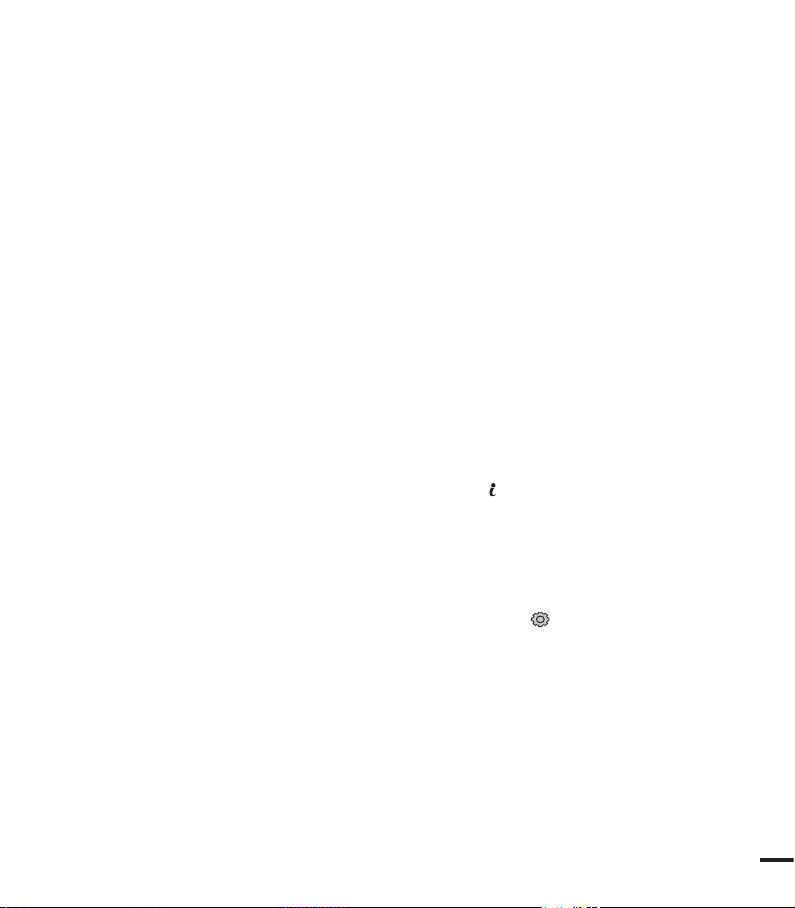
RECORDING OPTIONS
44
PLAYBACK OPTIONS
67
SYSTEM SETTING
79
44 Changing the menu settings
45 Menu items
46 iSCENE
47 Video Resolution
48 Photo Resolution
49 16:9 Wide
50 White Balance
52 Aperture
53 Shutter Speed
55 EV (Exposure Value)
56 C.Nite
57 Focus
59 Anti-Shake(HDIS)
60 Digital Effect
61 Fader
62 Wind Cut
63 Zoom Type
64 Time Lapse REC
66 Guideline
67 Menu items
68 Multi View Option
69 Play Option
70 Delete
71 Protect
72 Story-Board Print
73 Using VIEW
74 Copy (SMX-F43/F44 only)
75 Edit (Divide)
76 Edit (Combine)
77 Slide Show
78 Slide Show Option
78 File Info
79 Menu items ( )
80 Storage Type (SMX-F43/F44 only)
80 Storage Info
81 Format
82 File No.
82 Time Zone
84 Date/Time Set
84 Date Type
85 Time Type
85 Date/Time Display
86 LCD Brightness
3
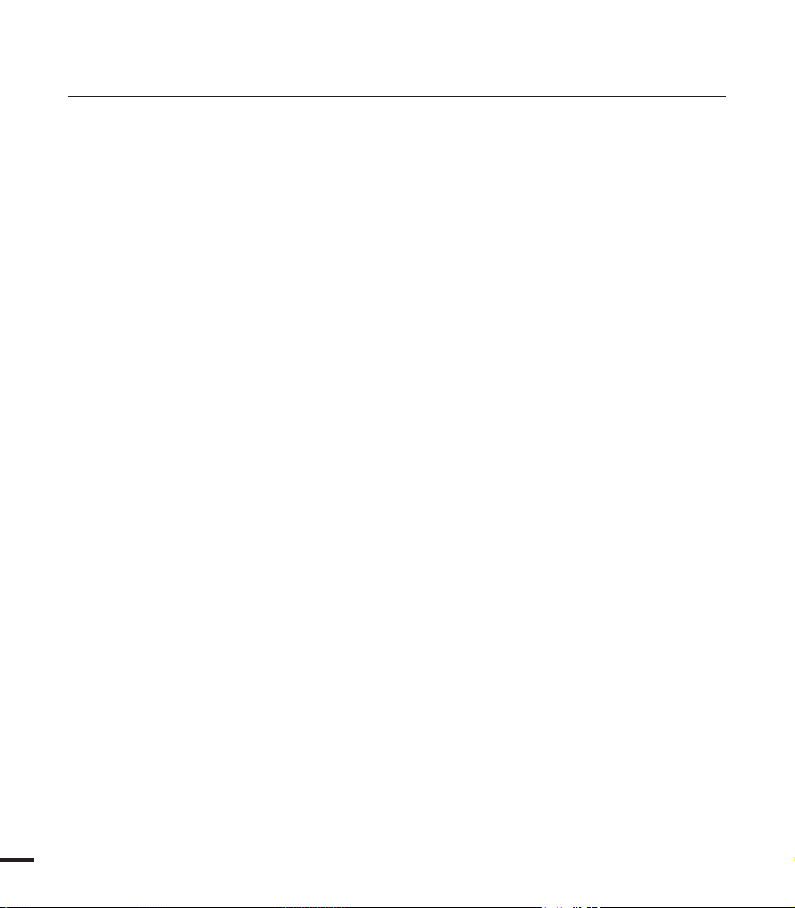
contents
CONNECTING TO A TV
93
DUBBING VIDEOS
95
USING WITH A WINDOWS COMPUTER
96
TROUBLESHOOTING
86 LCD Colour
87 Auto LCD Off
87 Menu Design
88 Transparency
88 Beep Sound
89 Shutter Sound
89 Auto Power Off
90 PC Software
90 TV Display
91 Default Set
91 Version
91 Language
92 Demo
93 Connecting to a normal (standard definition)
TV (16:9/4:3)
95 Dubbing to VCR or DVD/HDD recorders
96 Checking your computer type
97 What you can do with a Windows computer
98 Using the intelli-studio programme
102 Using as a removable storage device
104 Troubleshooting
MAINTENANCE & ADDITIONAL INFORMATION
SPECIFICATIONS
4
104
114
117
114 Maintenance
115 Additional information
116 Using your camcorder abroad
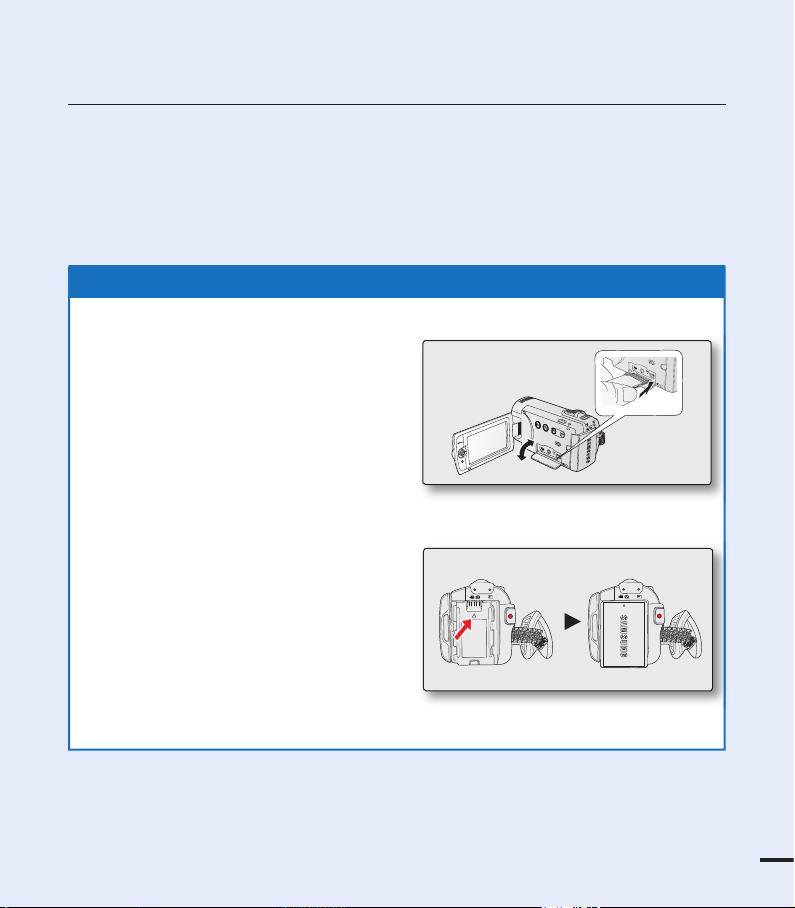
quick start guide
You can record videos in H.264 format!
You can record videos in H.264 format that is convenient to email and share with your friends and family.
You can also take photos with your camcorder.
This quick start guide introduces the basic operation and features of your camcorder.
See the reference pages for more information.
5
1. Insert a memory card. page 31
• You can use commercially available
SDHC (SD High Capacity) or SD
memory cards with this camcorder.
• Set the appropriate storage media.
page 30 (SMX-F43/F44 only)
2. Insert the battery into the battery slot.
page 18
STEP1: Get ready
VIEW
W
T
CARD
CARD
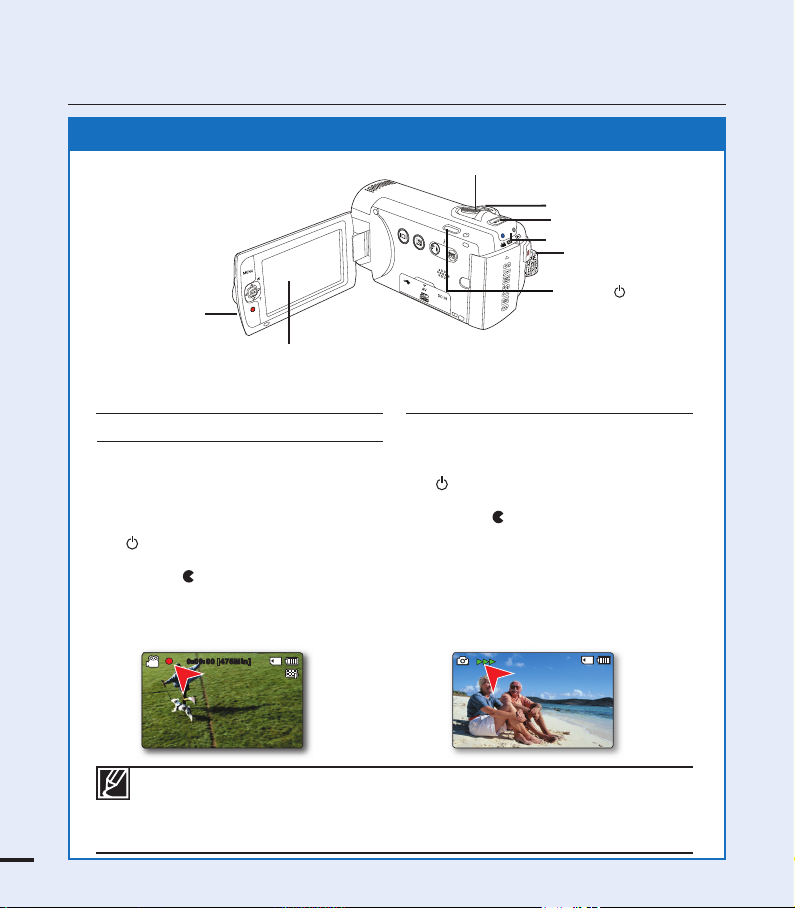
quick start guide
Your camcorder uses advanced H.264
compression technology to realize the clearest
video quality. page 47
1. Open the LCD screen and press the Power
( ) button to turn on the camcorder.
• Set the lens cover open/close switch to
open ( ).
2.
Press the Recording start/stop button.
• To stop recording, press the Recording
start/stop button.
1. Open the LCD screen and press the Power
( ) button to turn on the camcorder.
• Set the lens cover open/close switch to
open ( ).
2. Press the PHOTO button fully when you are
ready.
Recording videos with
H.264 format
Taking photos
• Your camcorder is compatible with H.264 recording format, which achieves effi cient
coding of high quality video with less capacity.
• You can record videos in SD (standard defi nition). The default setting is “TV Fine
(720x576(50i)).” page 47
• You can not take photos while you are recording videos.
0:00:00 [4 75Min]
6
STEP2: Record with your camcorder
LCD screen
Power ( ) button
Recording start/
stop button
VIEW
W
T
Recording start/
stop button
Zoom lever
MODE indicator
MODE button
PHOTO button
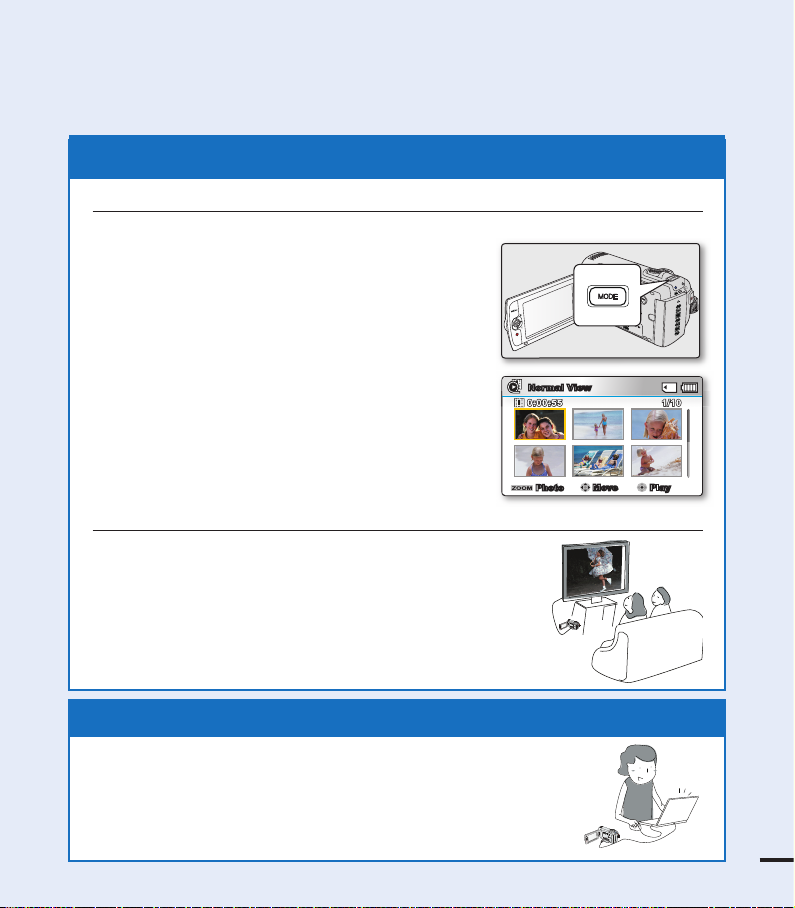
STEP3: Play back videos or photos
1. Press the MODE button to select the Play mode.
• The thumbnail index view appears. The thumbnail
of the latest created or played fi le is highlighted.
2. Select the Video or Photo thumbnail index view
screen.
• You can simply switch between video and photo
thumbnail view using the zoom lever.
3. Use the Control (///) joystick to select a
desired video or photo, and then press the Control
button (OK).
Viewing the LCD screen of your camcorder
You can fi nd your desired recordings quickly by using the thumbnail index view.
Viewing on a TV
• You can enjoy detailed, brilliant quality videos on a connected
TV. pages 93~94
Simple and fun! Enjoy the various features of Intelli-studio on your
Windows computer.
Using the Intelli-studio programme built in your camcorder, you can
import video/photos onto your computer, edit or share the videos/
photos with your friends. For details, see pages 98~101.
STEP4: Save recorded videos or photos
W
T
C
A
R
D
VIEW
W
T
CARD
VI
E
W
7
W
T
C
A
R
D
VI
E
W
VIEW
W
T
Normal View
1/100:00:55
1/101/10
0:00:550:00:55
Photo
Move Play
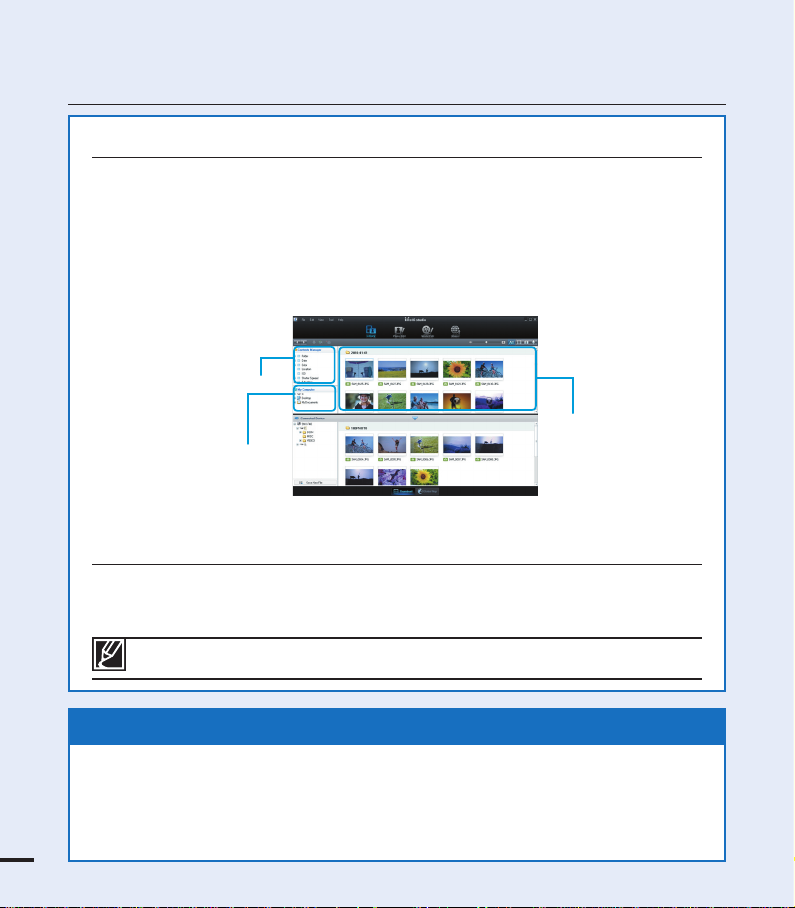
quick start guide
Viewing the videos/photos from your PC
1. Launch the Intelli-studio programme by connecting the camcorder to your PC via the
USB cable.
• A new file saving screen appears with the Intelli-studio main window.
Click “Yes,” the uploading procedure will start.
2.
The new files are saved to your PC and registered to “Contents Manager” on the
Intelli-studio program.
• You can arrange the files by different options such as Face, Date, Location, etc.
Contents Manager
Saved files
Folders directory on you PC
3. You can double-click on the file you would like to start playback.
Sharing the videos/photos onto YouTube/Flickr/Facebook
Share your contents with the world, by uploading photos and videos directly to a web
site with a single click.
Click on the “Share” “Upload” tab on the browser. page 101
The Intelli-studio runs automatically once the camcorder is connected to a Windows computer
(when you specify “PC Software: On”). page 90
STEP5: Delete videos or photos
If the storage media is full, you cannot record new videos or photos. Delete videos or
photos data that have been saved on a computer from the storage media. Then you can
record new videos or photos on newly freed up space.
Press the MODE button to switch the Play mode Press the MENU button
Control joystick (////OK) to select "Delete." page 70
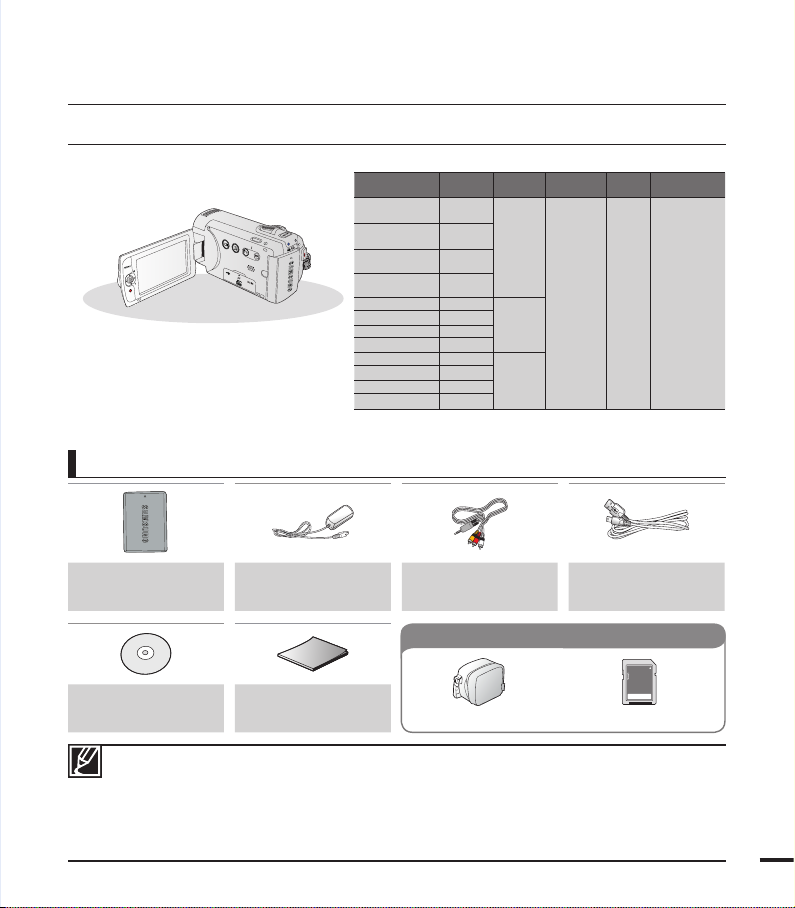
getting to know the camcorder
VIEW
W
T
WHAT'S INCLUDED WITH YOUR CAMCORDER
Your new camcorder comes with the following accessories. If any of these items is missing from your box,
call Samsung’s Customer Care Centre.
Checking your accessories
Model name Colour
SMX-F40BP
/F400BP
SMX-F40SP
/F400SP
SMX-F40RP
/F400RP
SMX-F40LP
/F400LP
SMX-F43BP Black
SMX-F43SP Silver
SMX-F43RP Red
SMX-F43LP Blue
SMX-F44BP Black
SMX-F44SP Silver
SMX-F44RP Red
SMX-F44LP Blue
• The shape is the same for all models. Only the colour
is different.
Black
Silver
Red
Blue
built-in
memory
-
8GB
16GB
Memory
card slot
1 slot Colour
LCD
screen
Lens
52x (Optical),
65x (Intelli),
2200x (Digital)
Battery pack
(IA-BP210E)
AC power adaptor
(AA-MA9 type)
Audio/Video cable USB cable
Optional accessories
User manual CD Quick start guide
• The exact appearance of each item may vary by model.
• The contents may vary depending on the sales region.
• Parts and accessories are available for purchase at your local Samsung dealer. SAMSUNG is not
responsible for reduced battery life time or malfunctions caused by any unauthorized use of accessories
such as the AC adaptor or the batteries.
• A memory card is not included. See page 32 for memory cards compatible with your camcorder.
• Your camcorder includes a user manual CD and a quick start guide (printed).
• Optional accessories: This is an optional accessory. To buy one, contact your nearest Samsung dealer.
Carrying case
Memory card
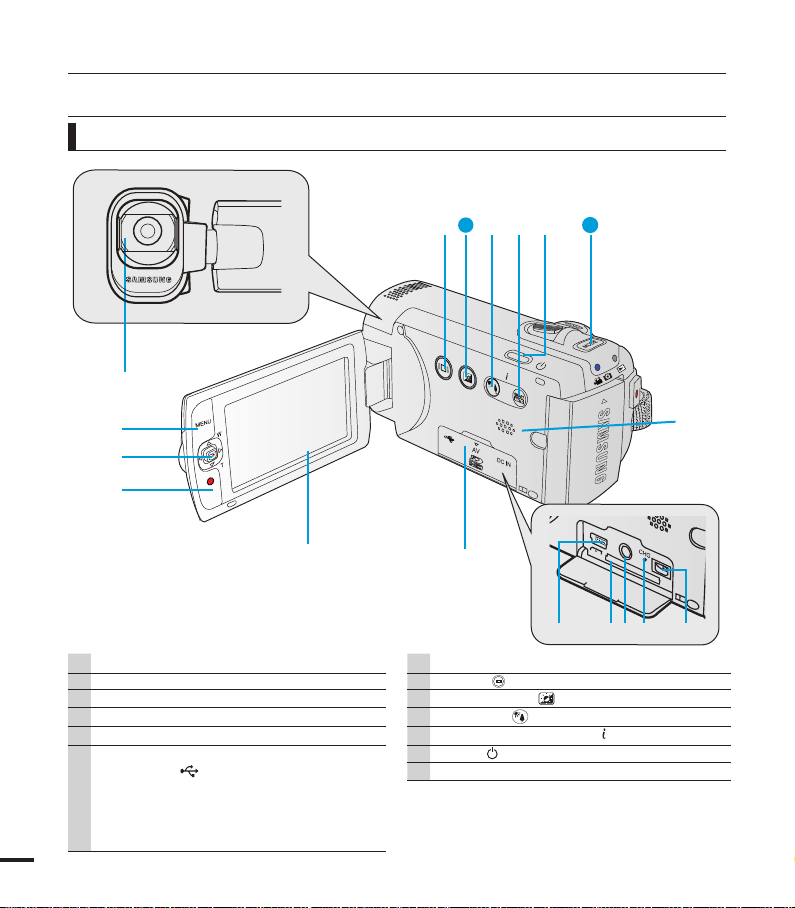
getting to know the camcorder
VIEW
W
T
VIEW
W
T
CARD
VARIOPLAN
f=2.1-109.2mm F:1.8
LOCATION OF CONTROLS
Front & Left View
❶
❷
❸
❹
1 Lens
2 MENU button
3
Control joystick (////OK), Zoom (W/T) joystick
4 Recording start/stop button
5 LCD screen
6 Memory card/Jack cover
USB jack (
ⓐ
Memory card slot
ⓑ
AV jack (AV)
10
ⓒ
CHG (charging) indicator
ⓓ
DC IN jack (DC IN)
ⓔ
❽
9
❿
13
❼
❺
)
❻
ⓑ
ⓑ
ⓐ
Built-in speaker
7
8 Display ( ) touch button
9 LCD Enhancer ( ) touch button
10 Back Light ( ) touch button
11
SMART AUTO touch button / VIEW touch button
12 Power ( ) button
13 MODE button
ⓒ
ⓔ
ⓓ
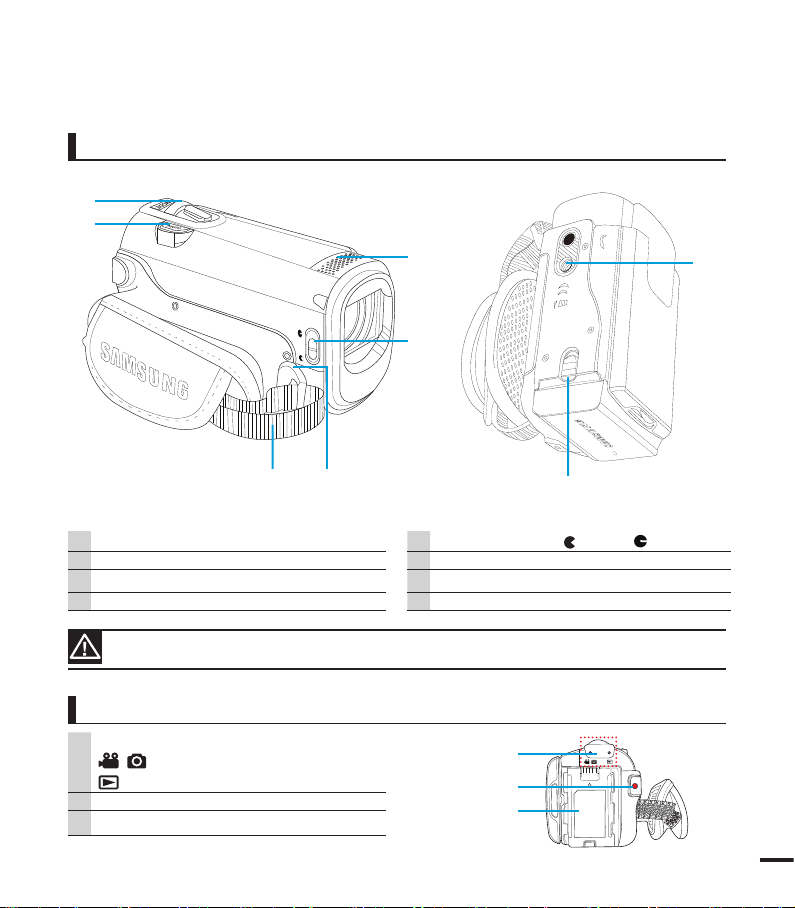
W
T
Right Top & Bottom View
❶
❷
❻
❺
❽
❸ ❹
1 Zoom lever (W/T)
2 PHOTO button
3 Grip belt
4 Grip belt hook
Be careful not to cover the internal microphone and lens during recording.
Rear View
1 Mode indicator
: Record mode (Video/Photo)
: Play mode
2 Recording start/stop button
3 Battery pack slot
5 Lens cover open ( )/close ( ) switch
6 Internal microphone
7 Battery pack release switch (BATT.)
8 Tripod receptacle
❼
❶
❷
❸
11
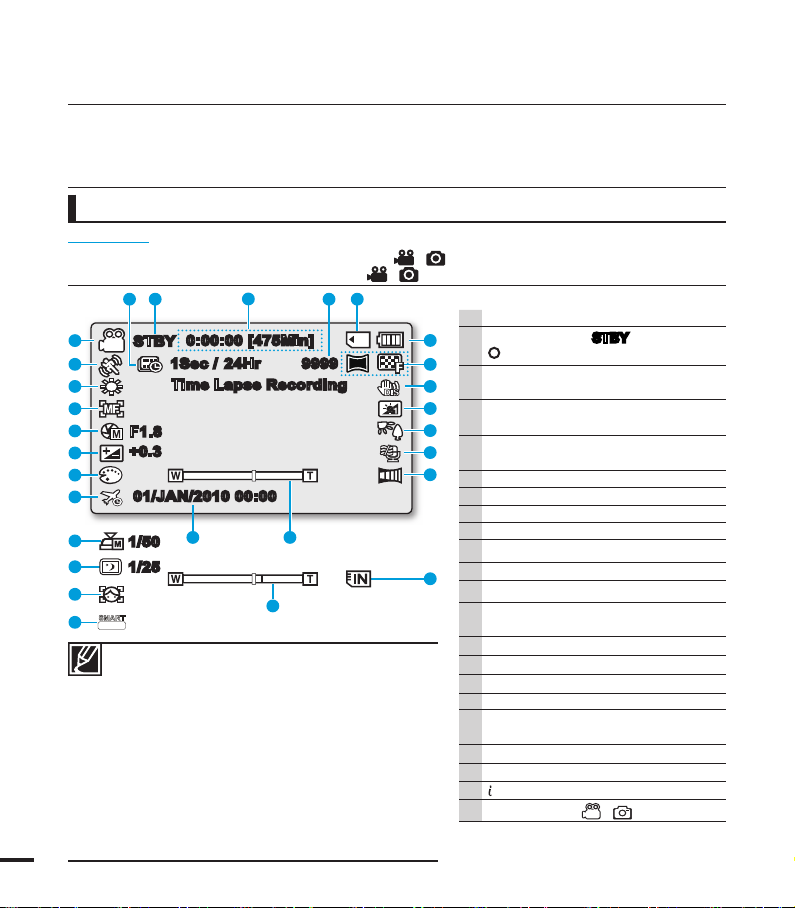
12
1 Time Lapse REC *
2 Operating mode (STBY (Standby) /
(Recording))
3 Time counter
(Video recording time:
remaining recordable time)
4 Photo image counter (Total number of
recordable photos)
5
Storage media (Memory card or built-in
memory (SMX-F43/F44 only))
6 Battery info. (Remaining battery level)
7 Photo Resolution / Video Resolution
8 Anti-Shake (HDIS)
9 LCD Enhancer *
10 Back Light
11 Wind Cut
12 Fader *
13 Zoom (Optical Zoom / Intelli-Zoom /
Digital Zoom)
14 Date/Time Display
15 Time Zone
16 Digital Effect
17 EV (Exposure Value) *
18 Manual Aperture */ Manual Shutter
Speed */ C.Nite *
19 Manual Focus */ Face Detection *
20 White balance
21 SCENE / SMART AUTO
22 Record mode ( / )
The available functions vary depending on the selected operation mode, and different indicators appear
depending on the setting values.
LCD SCREEN INDICATORS
PRECHECK!
• This On Screen Display (OSD) is shown in Record ( / ) mode only.
• Press the MODE button to select the Record ( / ) mode. page 24
• The above screen is an example for explanation:
It is different from the actual display.
• The on-screen indicators are based on an 16GB SDHC
memory card capacity.
• Functions marked with * will not be kept when the
camcorder is turned off and on again.
• For enhanced performance, the display indications and
the order are subject to change without prior notice.
• This camcorder provides one combined video and
photo record mode. You can easily record videos or
photos in the same mode without having to change it.
• The total number of recordable photos is counted
based on available space on the storage media.
• The number of recordable photos on the OSD is a
maximum of 9,999.
identifying the screen displays
Video and Photo record mode
0:00:00 [475Min]
STBY
01/JAN/2010 00:00
Time Lapse Recording
9999
1.6M
+0.3
1Sec / 24Hr
F1.8
SMART
AUTO
1/25
1 2
3
4 5
6
7
8
9
10
11
12
1314
15
16
17
18
19
20
21
22
18
21
18
19
5
13
1/50
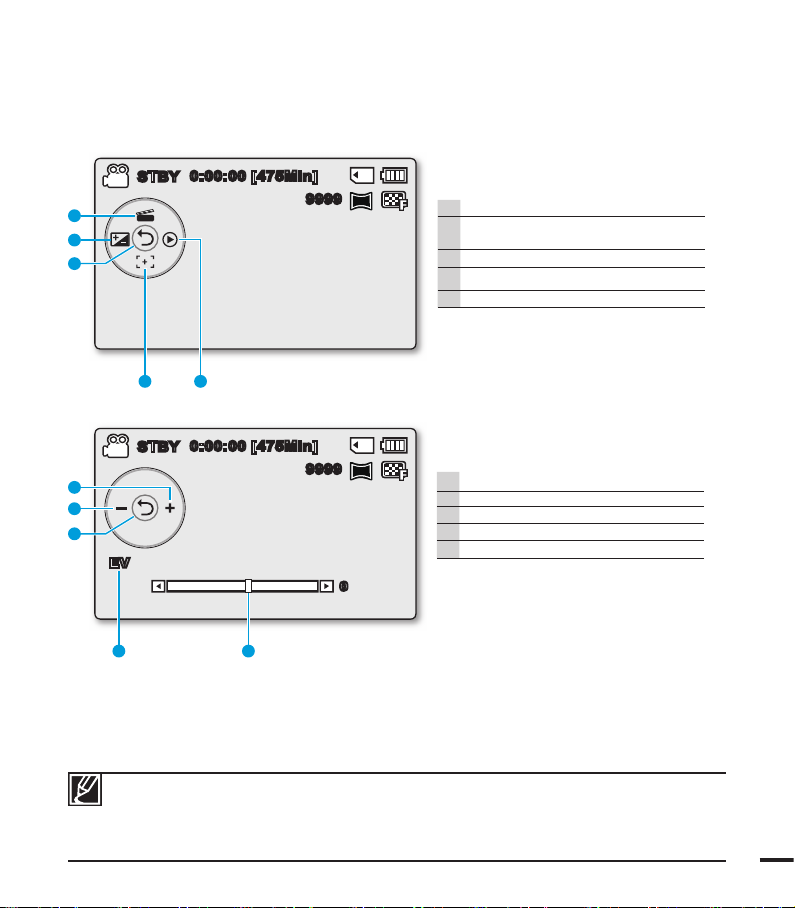
13
Video and Photo record mode :
Shortcut menu (OK Guide)
1 Quick View
2 Focus* (Auto Focus/Face Detection /
Manual Focus)
3 Shortcut menu (OK Guide) / Return
4 EV (Exposure Value)*
5 iSCENE
0:00:00 [475Min]
9999
1.6M
STBY
SCENE
12
3
4
5
Video and Photo record mode :
Shortcut menu (Manual)
1 Manual Control Bar/ Value
2 Menu name
3 Shortcut menu (OK Guide) / Return
4 Value adjust (down)
5 Value adjust (up)
• The illustration above shows the EV (Exposure Value) screen.
• Functions marked with * will not be kept when the camcorder restarts.
• The shortcut menu (OK guide) represents the most frequently accessed functions according to the
selected mode. Pressing the OK button will display a shortcut menu of frequently used functions on
the LCD screen.
9999
1.6M
0:00:00 [475Min]
STBY
SCENE
EV
0
12
3
4
5
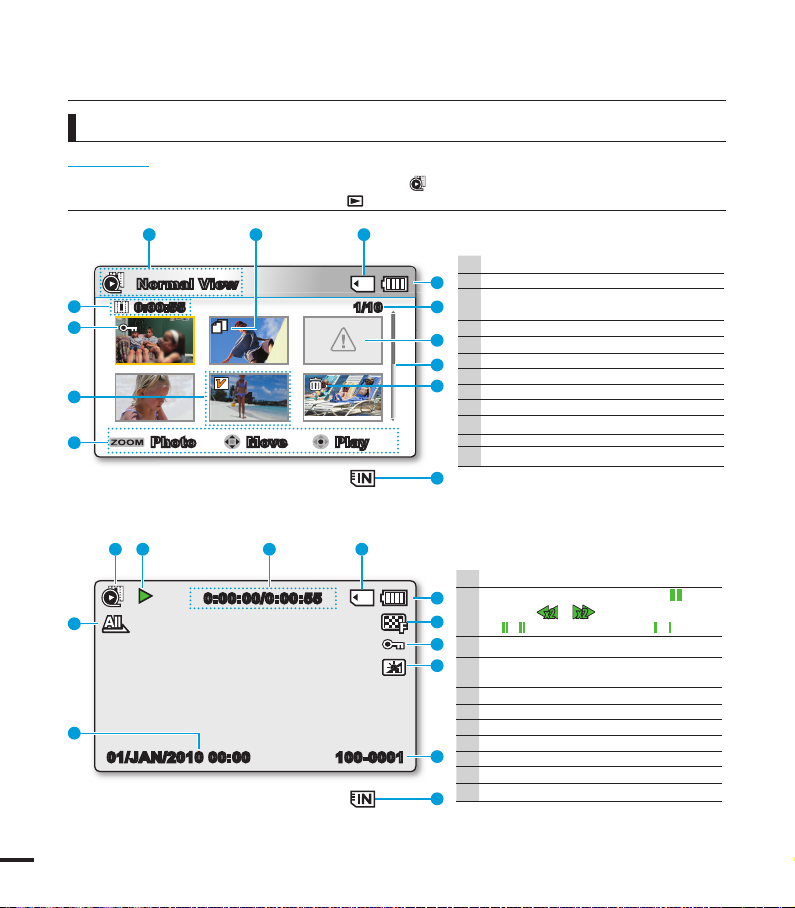
14
Video Play mode : Single View
1 Video Play mode
2 Play Status ( Play () / Pause (
❙ ❙
) /
Search (
/
) / Frame-by-frame
(
/
) / Slow motion (
/
))
3
Time code (Elapsed time / Recorded time)
4 Storage media (Memory card or built-in
memory (SMX-F43/F44 only))
5 Battery info (Remaining battery level)
6 Video Resolution
7 Protection
8 LCD Enhancer
9 File Name (File number)
10 Date/Time Display
11 Play Option
PRECHECK!
• This On Screen Display (OSD) is shown in Video play ( ) mode only.
• Press the MODE button to select the Play ( ) mode. page 24
100-0006
Normal View
1/100:00:55
1
Move PlayPhoto
12
11
10
9
1 2 3
4
5
6
7
8
3
100-0001
01/JAN/2010 00:00
0:00:00/0:00:55
1 2 3 4
5
6
7
8
9
4
11
10
Video Play mode : Thumbnail View
1 Video Play mode
2 Copy Selected
(SMX-F43/F44 only)
3
Storage media (Memory card or built-in
memory (
SMX-F43/F44
only))
4 Battery info (Remaining battery level)
5 Now / Total fi le number
6
Error File
7 Scroll bar
8
Delete Selected
9 Button Guide
10 Edit (Combine)
11 Protection
12 Recorded time
Video Play mode
identifying the screen displays
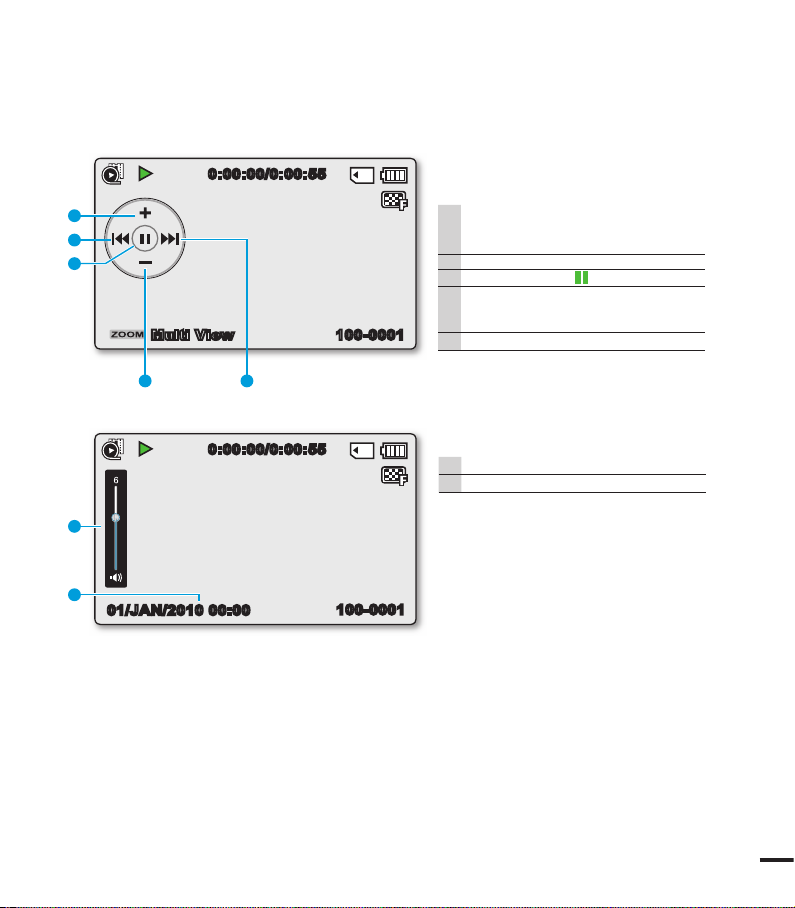
15
Video Play mode : Single (Volume)
1 Volume Bar
2 Date/Time Display
100-0001
0:00:00/0:00:55
Multi View
12
3
4
5
Video Play mode :
Shortcut menu (OK Guide)
1 Forward playback search
page 42 (Skip/Search/Slow motion/
Frame-by-frame)
2 Volume Down
3 Play () / Pause (
❙ ❙
)
4 Reverse playback search
page 42 (Skip/Search/Slow motion/
Frame-by-frame)
5 Volume Up
0:00:00/0:00:55
100-0001
01/JAN/2010 00:00
1
2
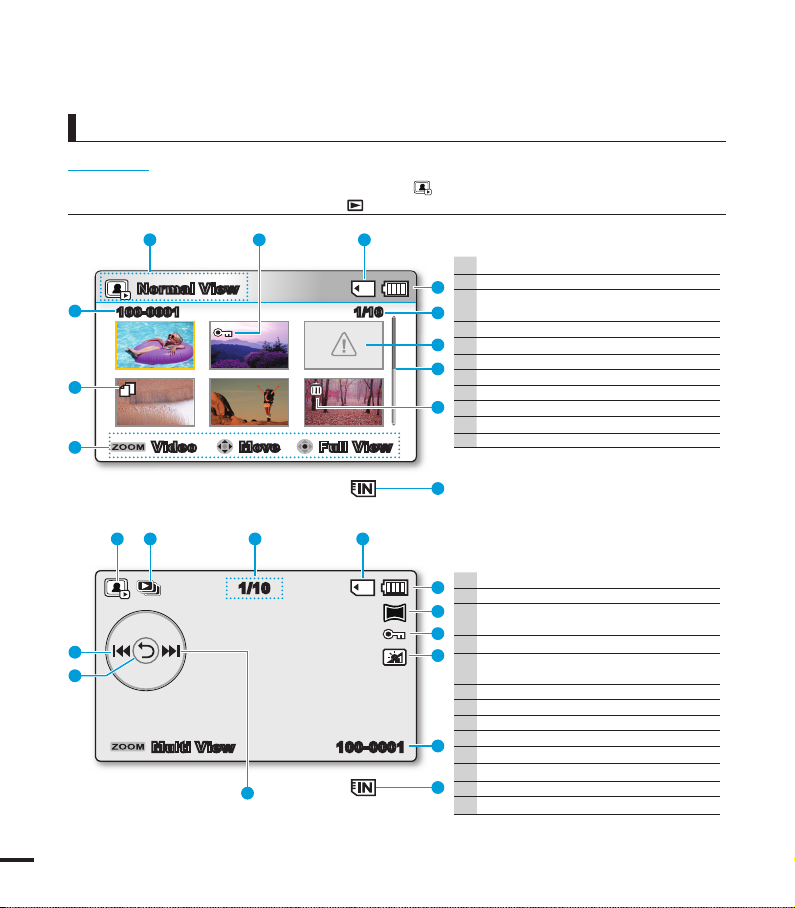
16
Photo Play mode : Single View
1 Photo Play mode
2 Slide Show
3 Image counter
(Current image / total number of
recorded images)
4 Storage media (Memory card or built-in
memory (SMX-F43/F44 only))
5 Battery info (Remaining battery level)
6 Photo Resolution
7 Protection
8 LCD Enhancer
9 File Name (File number)
10 OK Guide (Next image)
11 Shortcut menu (OK Guide) / Return
12 OK Guide (Previous image)
PRECHECK!
• This On Screen Display (OSD) is shown in Photo Play ( ) mode only.
• Press the MODE button to select the Play ( ) mode. page 24
Photo play mode
Photo Play mode : Thumbnail View
1 Photo Play mode
2 Protection
3 Storage media (Memory card or built-in
memory (SMX-F43/F44 only))
4 Battery info (Remaining battery level)
5 Now / Total fi le number
6
Error File
7 Scroll bar
8
Delete Selected
9 Button Guide
10 Copy Selected (SMX-F43/F44 only)
11 File name (File number)
1/10
Normal View
Move Full ViewVideo
100-0001
11
10
9
1 2 3
4
5
6
7
8
3
SCENE
100-0001
1/10
Multi View
1.6M
1 2 3 4
10
12
11
5
6
7
8
9
4
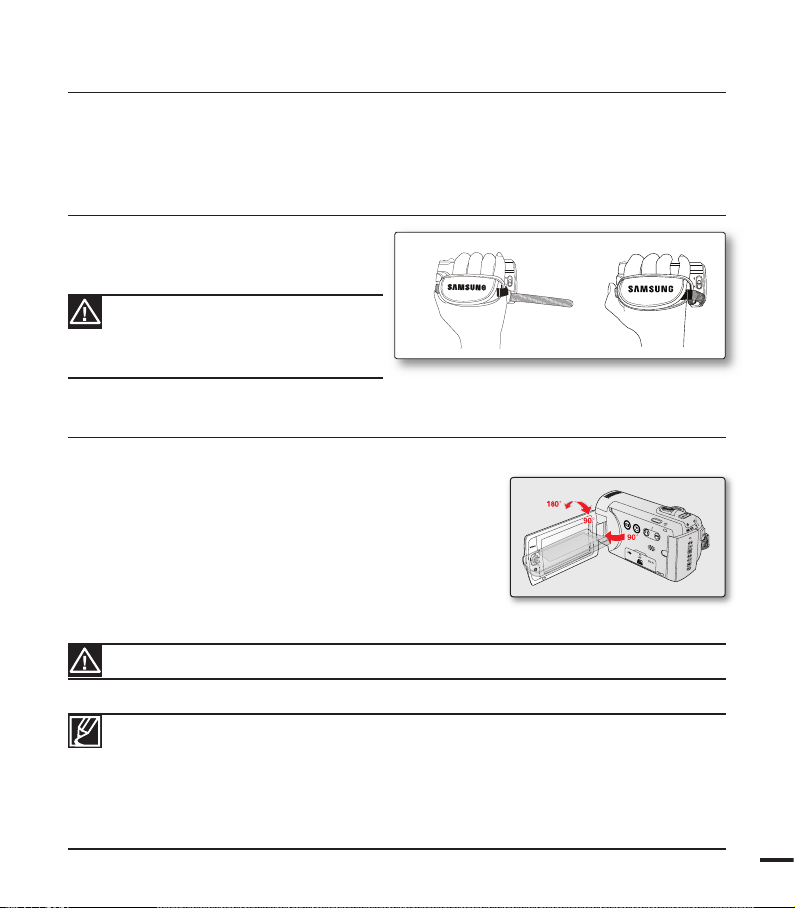
17
This section provides information that you should know before using this camcorder: such
as how to use the provided accessories, how to charge the battery, and how to setup the
operation mode and initialise setup.
ATTACHING THE GRIP BELT
Adjust the length of grip belt so that the
camcorder is stable when you press the
Recording start/stop button with your thumb.
preparation
ADJUSTING THE LCD SCREEN
The wide LCD screen on your camcorder offers high quality image viewing.
1. Open the LCD screen with your fi nger.
• The screen opens up to 90°.
2. Rotate the LCD screen towards the lens.
• You can rotate it up to 180° towards the lens and up to
90° backward. To view recordings more conveniently,
rotate the screen by 180° towards the lens, then fold it
back to the body.
Excessive rotation may damage the connective hinge between the screen and the camcorder.
• When the LCD screen is rotated by 180°, the left and right sides of the subject are
shown in reverse, which produces horizontally fl ipped image.
• Remove fi ngerprints or dust on the screen with a soft cloth.
• To adjust the LCD brightness and colour, refer to the page 86.
• The super fi ne LCD technology enabled about 99.99% pixels on the LCD screen.
Although one or two black dots or bright dots(red, blue, white) could appear on the
screen, this is not a malfunction and does not affect the recorded image.
Please note if the hand strap is adjusted
too tight and you use excessive force to
insert your hand, the hand strap hook of
the camcorder may be damaged.
VIEW
W
T
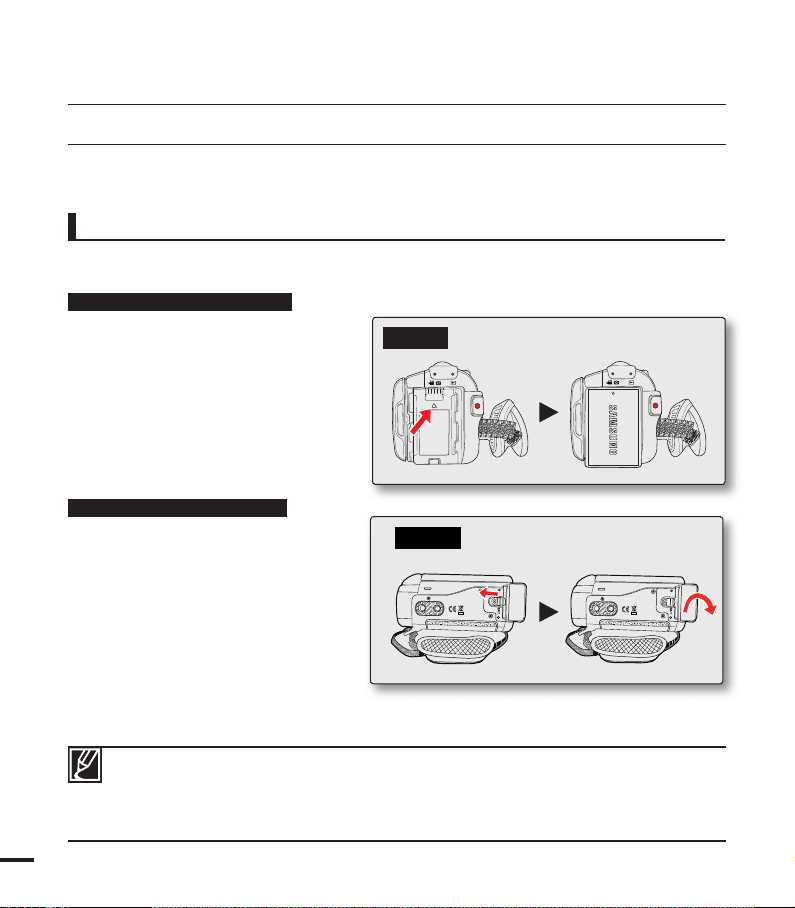
18
Battery pack insertion/ejection
It is recommended you purchase one or more additional battery packs to allow continuous use
of your camcorder.
Inserting the battery pack
1.
Insert the battery pack into the battery
pack slot until it softly clicks.
• Make sure that the SAMSUNG logo
is facing front when the camcorder is
placed as shown in the fi gure.
Ejecting the battery pack
1. Gently push the Battery pack release
switch in the direction as shown in the
diagram to eject the battery.
2. Push down and lift the battery pack to
pull out in the direction as shown in the
diagram.
CONNECTING A POWER SOURCE
• Be sure to charge the battery pack before you start using your camcorder.
• Use the IA-BP210E battery pack only.
• The battery pack may be charged a little at the time of purchase.
• Use only Samsung-approved battery packs. Do not use batteries from other manufacturers.
Otherwise, there is a danger of overheating, fi re or explosion.
• Samsung is not responsible for problems occurring due to using unapproved batteries.
• Remove the battery pack separately from the camcorder while not in use.
• It is recommended to prepare an additional battery pack for prolonged outdoor use.
preparation
Insert
Eject
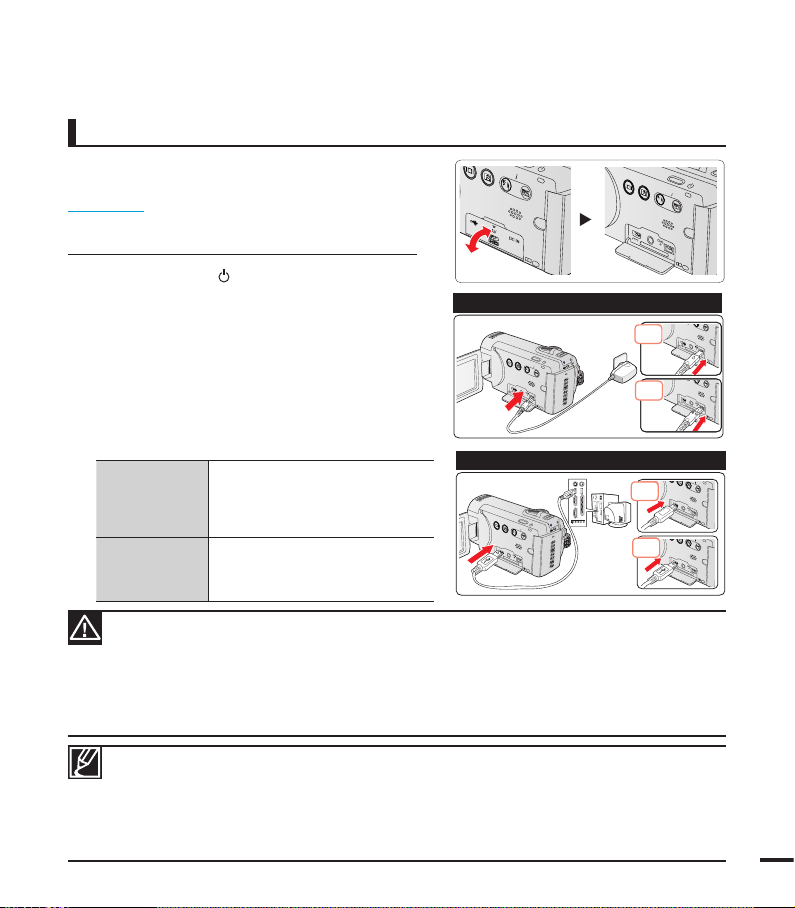
Charging the battery
ġ
V
IE
W
C
A
R
D
ġ
V
IE
W
W
T
C
A
R
D
C
A
R
D
C
A
R
D
ġ
V
IE
W
C
A
R
D
ġ
V
IE
W
W
T
C
A
R
D
C
A
R
D
C
A
R
D
ġ
V
IE
W
W
T
C
A
R
D
ġ
V
IE
W
C
A
R
D
ġ
V
IE
W
W
T
C
A
R
D
C
A
R
D
VIEW
C
A
R
D
ġ
V
IE
W
C
A
R
D
ġ
VIEW
W
C
A
R
D
ġ
V
IE
W
W
T
C
A
R
D
You can charge the battery using the AC power
adaptor or USB cable.
PRECHECK!
• Charge the battery pack before using the camcorder.
• Use only the provided battery pack and AC power adaptor.
1. Press the Power ( ) button to turn off the
camcorder. page 23
2. Insert the battery in the camcorder.
page 18
3. Open the connector cover of the unit.
4. Charge the battery using the AC power adaptor or
USB cable.
• The CHG (charge) lamp lights up and charging
starts. When the battery is fully charged, the
charging (CHG) lamp turns green. page 20
Connect the AC power adaptor
to the camcorder properly and
plug the AC power adaptor in
the wall outlet.
Connect the USB cable to the
camcorder properly and connect the
other end to a USB port of a PC.
Using the AC
power adaptor
Using the USB
cable
Connecting the AC power adaptor
No
Yes
Connecting the USB cable
No
Yes
• Charging the battery pack at low temperature may take longer or fail to fully charge (green indicator will not
turn on).
• Please make sure that there are no foreign substances in the plug and socket when you connect the AC
power supply to the camcorder.
• Fully charge the battery pack before use.
• When using the AC power supply, place it close to the wall outlet. If you experience a malfunction while using
the camcorder, separate the AC power supply immediately from the wall outlet.
• Do not use the AC power supply in a tight space, such as between furnishings.
• When recording indoors with an available wall outlet, it is convenient to use the AC power supply instead of
the battery pack.
• It is recommended to charge the battery pack in a place with ambient temperature of 50˚F~86˚F(10°C ~ 30°C).
• When charging, if both the USB cable and AC power adaptor are connected, the AC power adaptor will
override the USB.
• If the camcorder is turned on, the battery will still charge, but more charging time will be needed.
It is recommended you to keep the camcorder turned off while charging.
19
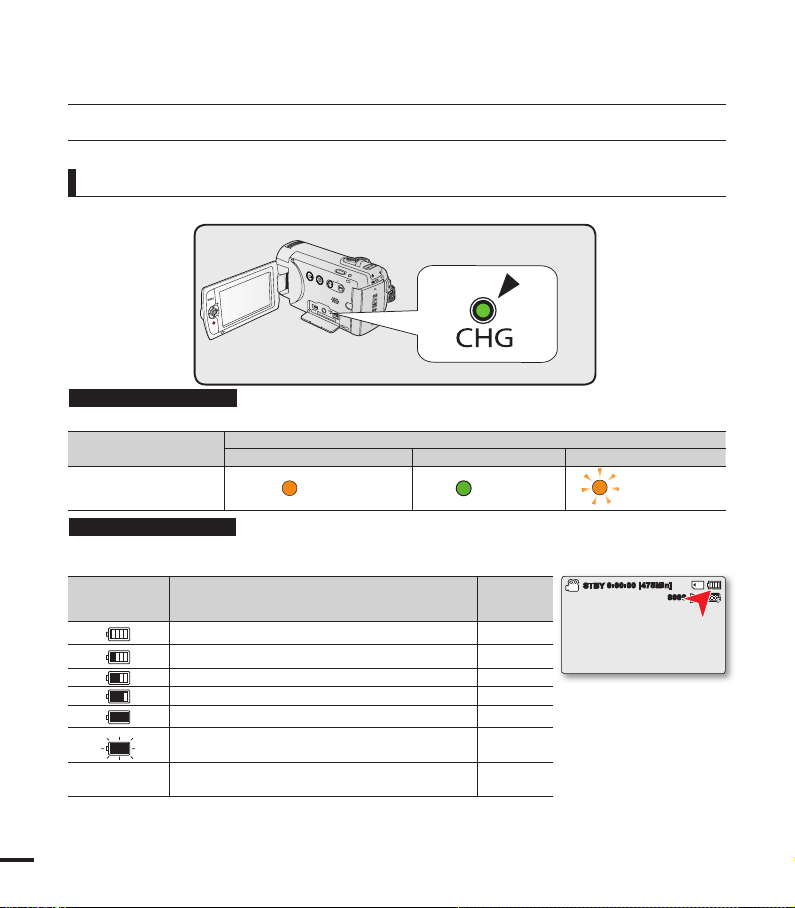
VIEW
W
T
CARD
20
CHECKING THE BATTERY STATE
You can check the charging state and remaining battery capacity.
To check the charging state
The colour of the CHG lamp indicates the power or charging state.
Charging state
Charge
Charging Fully Charged Error
LED colour
(
Orange
) (
Green
)
(
Orange Blink
)
The colour of the charging indicator shows the charging state.
Charging (CHG) lamp
preparation
Battery Level
Indicator
State Message
Fully charged (100%~75%) -
75%~50% 50%~25% -
25%~5% -
less than 5% -
Exhausted (fl ickers): The device will soon turn off.
Change the battery pack as soon as possible.
-
-
(fl ickers): The device will be forced to turn off after
3 seconds.
"Low
battery"
The Battery Level Display shows the amount of battery power remaining in the battery pack.
Battery Level Display
• Before using the camcorder, charge the battery.
• Above fi gures are based on a fully charged battery pack at normal temperature.
Low ambient temperature may affect the use time.
0:00:00 [4 75Min]
STBY
1.6M
9999

Available running time for the battery pack
Battery Type IA-BP210E
Charging time
Video Resolution
Continuous
recording time
Mode
Playback time
Using a AC power adaptor Approx. 180min.
Using a USB cable Approx. 380min.
720 x 576 (50i) 640 x 480 (25p)
TV Super
Fine ( )
TV Fine
( )
TV Normal
( )
Approx. 250min.
Approx. 280min.
Web Fine
( )
Web Normal
( )
(Unit: minutes.)
• Charging time: Approximate time (min.) required when you fully charge a completely exhausted battery
pack.
• We recommend using the AC power adaptor when using the Time Lapse REC function.
About battery packs
• The battery pack should be recharged in an environment that is between 10°C (50°F) and 30°C (86°F).
However, when it is exposed to cold temperatures (below 32°C (0°F)), its usage time reduces and it may
cease to function. If this happens, place the battery pack in your pocket or other warm, protected place for
a short time, then re-insert it.
• Do not put the battery pack near any heat source (i.e. fire or a heater).
• Do not disassemble, apply pressure to, or heat the battery pack.
Do not allow battery pack terminals to be short-circuited. It may cause leakage, generate heat, or cause fire.
•
Maintaining the battery pack
• The recording time is affected by temperature and environmental conditions.
• We recommend only using the original battery pack that is available from your Samsung retailer. When the
battery reaches the end of its life, please contact your local dealer. The batteries have to be dealt with as
chemical waste.
• Make sure that the battery pack is fully charged before starting to record.
• To preserve battery power, keep your camcorder turned off when you are not operating it.
• Even when the power is switched off, the battery pack will still discharge if it is left inserted on the
camcorder. It is recommended that you remove the battery pack from the camcorder.
• If the battery pack is not used for a long time, fully charge the battery pack and use it up on your
camcorder once every 6 months to maintain proper function. To store the battery pack, remove it from
your camcorder and put it in a dry, cool place.
About the battery life
• Battery capacity decreases over time and through repeated use. If decreased usage time between
charges becomes significant, it is probably time to replace it with a new one.
• Each battery’s life is affected by storage, operating and environmental conditions.
21

preparation
About the running time
• Times measured when using the camcorder at 25˚C (77˚F). As the environmental temperature and
conditions vary, the actual battery time may differ form the approximate times given in the table.
• The recording and playback time will be shorter depending on the conditions under which you use your
camcorder. In actual recording, the battery pack may discharge 2-3 times faster than this reference,
since the Record start/stop and Zoom are being operated, and playback is performed. Assume that the
recordable time with a fully charged battery pack is between 1/2 and 1/3 of the time in the table, so have
enough battery packs to allow for the time you are planning to record on the camcorder.
• The recording and playback time will be shorter when you use your camcorder in low temperatures.
On the battery pack
• The CHG (charging) lamp blinks during charging, or Battery Info will not be correctly displayed under the
following conditions:
- The battery pack is not inserted correctly.
- The battery pack is damaged.
- The battery pack is worn-out. (For the battery information only)
Using an AC power source
It is recommended that you use the AC power adaptor to power the camcorder from a household AC outlet
when you perform settings on it, play back, or edit images, or use it indoors. Make the same connections as
you do when charging the battery pack. page 19
• Before detaching the power source, make sure that the camcorder’s power is turned off.
Failure to do so can result in camcorder malfunction.
• Use a nearby wall outlet when using the AC power adaptor. Disconnect the AC power adaptor from
the wall outlet immediately if any malfunction occurs while using your camcorder.
• Do not use the AC power adaptor in a narrow space, such as between a wall and furniture.
• Be sure to use the specified AC power adaptor to power the camcorder.
Using other AC power adaptors could cause electric shock or result in fire.
• The AC power adaptor can be used around the world. An AC plug adaptor is required in some
foreign countries. If you need one, purchase it from your distributor.
22

basic operation of the camcorder
VIEW
W
T
VIEW
W
T
VIEW
W
T
This chapter introduces you to the basic operation procedures of this camcorder, such as
turning the power on/off, switching modes, and setting on-screen indicators.
TURNING YOUR CAMCORDER ON/OFF
1. Open the LCD screen and press the Power ( ) button
to turn on the camcorder.
• Set the lens cover open/close switch to open (
2. To turn off the camcorder, press the Power ( ) button.
The camcorder operates the self-diagnosis function when powered on. If a warning message appears,
refer to ‘warning indicators and messages’ (pages 104~106) and take corrective action.
When using this camcorder for the first time
• When you use your camcorder for the first time or reset it, the time zone screen appears for
the start-up display. Select your geographical location and set the date and time.page 28
If you do not set the date and time, the time zone screen appears every time you turn on
the camcorder.
SWITCHING TO THE POWER SAVING MODE
If you need to use camcorder for the extended time, the following functions enable you to
prevent unnecessary energy consumption.
Auto Power Off Function
•
To save battery power, you can set
the "Auto Power Off" function,
which turns off the camcorder if
there is no operation for 5 minutes.
•
To disable this option, change the
"Auto Power Off" setting to "Off."
page 89
).
LCD screen
Power( ) button
After 5 minuters
• The power saving mode does not work in the following situations:
- When the camcorder has a cable connection. (USB or AV)
- While recording, playback, or the slideshow is being operated.
• The camcorder consumes the less battery power in the power saving mode (about 50% of the
power consumption in the standby mode) However, if you plan to use the camcorder for the
maximum length of time period, it is recommended to turn off the camcorder by pressing the
Power ( ) button when not using it.
23
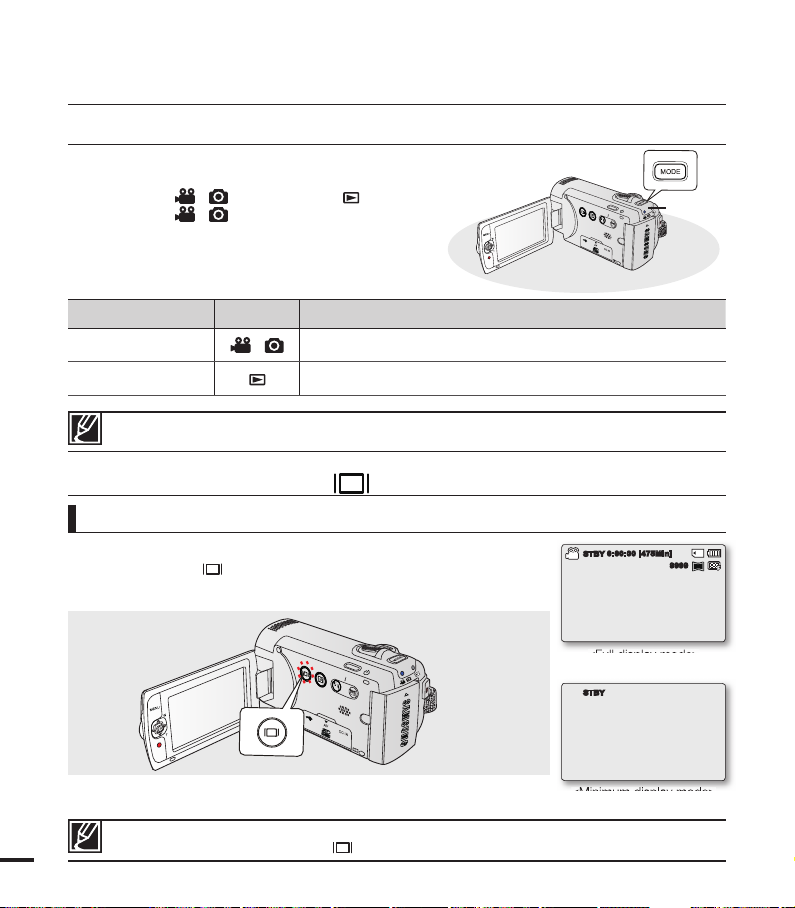
VIEW
W
T
24
You can switch the on-screen information display mode.
Touch the Display( ) touch button.
• The full and minimum display modes will alternate.
USING THE DISPLAY( ) TOUCH BUTTON
• Warning indicators and messages may appear depending on the recording conditions.
• In the menu screen, the Display ( ) touch button will be deactivated.
You can switch the operating mode in the following order
each time you press the MODE button.
Record mode ( / ) Play mode ( )
Record mode ( / ).
• Each time the operation mode changes, the
respective mode indicator lights on.
Mode Icon Functions
Record mode
/
To record videos or photos.
Play mode To play videos or photos, or edit them.
SETTING THE OPERATION MODES
<Minimum display mode>
Switching the information display mode
<Full display mode>
basic operation of the camcorder
• This camcorder provides one record mode for both video and photo recordings. You can easily
record videos or photos in the same mode without having to switch modes.
0:00:00 [4 75Min]
STBY
1.6M
9999
STBY
VIEW
W
T
MODE
indicator

25
When a subject is lit from behind, this function will
compensate for lighting so that the subject is not
too dark.
Touch the Back Light ( ) touch button to display
( ) icon on the screen. To cancel, touch the Back
Light ( ) touch button again.
USING THE BACK LIGHT TOUCH BUTTON
Back lighting infl uences recording when the subject is darker than the background:
• The subject is in front of a window.
• The subject is against a snowy background.
• The subject is outdoors and the background is
overcast.
• The light sources are too bright.
• The person to be recorded is wearing white
or shiny clothes and is placed against a bright
background:
The person’s face is too dark to distinguish his/
her features.
<Backlight off>
<Backlight on>
• Contrast is enhanced for a clear and bright image. This effect is also
implemented outdoors in bright daylight.
• You can also adjust the screen brightness in two-level increments, which
provides a brighter screen than using just one-level increment for your
recording.
1. Touch the LCD Enhancer ( ) touch button.
• LCD adjust ( ) indicator appears and the LCD brightens.
2. You can switch the LCD Enhancer function in the following order each time
you touch the LCD Enhancer ( ) touch button.
• LCD Enhancer 1-level ( ): LCD Enhancer is executed.
• LCD Enhancer 2-level ( ): This setting is brighter than the LCD
Enhancer 1-level.
USING THE LCD ENHANCER FUNCTION
• LCD Enhancer function does not affect the quality of the image being recorded.
• When LCD Enhancer is used in low illumination, some stripes may occur on the LCD screen. It is not a malfunction.
• Using the LCD Enhancer function may cause colours to look different on the display.
VIEW
W
T
1.6M
9999
0:00:00 [4 75Min]
STBY
VIEW
W
T

26
The Shortcut menu (OK guide) represents the most frequently
accessed functions according to the selected mode.
✪
For example: Setting EV (Exposure Value) in the Record
mode using the Shortcut menu (OK guide).
1. Press the OK button in STBY mode.
• The Shortcut menu (OK guide) is displayed.
2. Move the Control joystick () to select “EV” mode.
• Move the Control joystick (/) to adjust the exposure while
viewing the image on the LCD screen.
3. Press the OK button to confi rm your selection.
• Press the OK button to exit the shortcut menu.
• Exposure value setting will be applied and ( ) indicator
and setting value are displayed.
SHORTCUT MENU (OK GUIDE)
• The Shortcut menu (OK guide) cannot be used in the SMART AUTO mode.
• The instruction above shows an example of setting EV mode in the Record mode. The setting
procedure could be different by menu item.
basic operation of the camcorder
Auto Exposure
Auto ExposureAuto Exposure
1.6M
9999
SCENE
1.6M
9999
0:00:00 [4 75Min]
STBY
SCENE
EV
+1.0
0:00:00 [4 75Min]
STBY
1.6M
9999
+1.0
0:00:00 [4 75Min]
STBY
VIEW
W
T
OK

SHORTCUT FUNCTION USING THE CONTROL JOTSTICKS
OK
OK
OK
OK
OK
SCENE
SCENE
Button
OK
Record ( / ) mode
- Access the shortcut menu
- Confirm selection
- Exit the shortcut menu
Play ( ) mode
Video Play ( ) mode
- Shortcut menu (OK guide) is displayed
- Playback / Pause
Photo Play
( ) mode
Single image
playback
Menu
selection
Confirms
selection
- iSCENE
- Zoom (wide)
lncreases the volume
volume
(during a slide
Moves the
cursor up
show)
UP
lncreases the
- Focus
- Zoom (tele)
Decreases the volume
Decreases the
volume
(during a slide
show)
Moves
the cursor
down
DOWN
LEFT
EV
- Search playback RPS
(Reverse Playback Search) rate:
x2→x4→x8→x16
- Previous Skip Playback
- Frame-by-frame playback
- Slow motion playback
(Reverse slow playback) rate:
Moves
Previous image
to the
previous
menu
x1/2→x1/4→x1/8→x1/16
- Search playback FPS
(Forward Playback Search) rate:
x2→x4→x8→x16
Quick View
RIGHT
- Next Skip Playback
- Frame-by-frame playback
- Slow motion playback
(Forward slow playback) rate:
x1/2→x1/4→x1/8→x1/16
Next image
Moves to
the next
menu
27

28
1.
Open the LCD screen and press the Power ( ) button to turn on the
camcorder.
• The Time Zone (“Home”) screen appears based on London, Lisbon
(Greenwich Mean Time).
• You can also set the “Time Zone: Home” from the Settings
( ) menu. page 82
2. Select your geographical area with Control joystick (/), then press the
OK button.
• The Date/Time Set screen appears.
3. Select the date and time information, and change the setting values by using
the Control joystick (///).
• To set the daylight saving, move the Control joystick (
/
) to select the
( ) icon, then move the Control joystick (/
) to set Daylight Saving
on/off.
- Activating Daylight Saving forwards the time by 1 hour.
4. Make sure the clock is correctly set, and then press the OK button.
• The year can be set up to 2037.
• Set “Date/Time Display” to “On.” page 85
• After setting, the date and time are automatically recorded on a special data area of the storage media.
SETTING THE TIME ZONE AND DATE/TIME FOR THE FIRST TIME
Set the date and time of your local area when turning on this camcorder for the fi rst time.
basic operation of the camcorder
Built-in rechargeable battery
• Your camcorder includes a built-in rechargeable battery that retains the date and time settings even after the power
is turned off.
• Once the battery is depleted, the previous date/time values are all reset to defaults, and you need to recharge the
built-in rechargeable battery. The date/time must be set again.
Charging the built-in rechargeable battery
• The built-in battery is always recharged while your camcorder is connected to the AC power or while the battery
pack is attached. If the camcorder is not in use for about 2 months without connecting to the AC power or attaching
the battery pack, the built-in battery fully discharges. If this occurs, charge the built-in battery by connecting to the
supplied AC adaptor for 24 hours.
Turning the date and time display on/off
• To switch the date and time display on or off, access the menu and change the Date/Time Display mode. page 85
Simple setting of the clock by time difference
• You can easily set the clock to the local time by setting a time difference when using your camcorder abroad.
Select "Time Zone" on the menu, then set the time difference. page 82
Date/Time Set
Home:
[GMT 00:00]
01/JAN/2010 00:00
Home
London, Lisbon
VIEW
W
T
Date/Time Set
Home
Visit : 01/JAN/2010 00:00
Back Move OK
0000201 0
:
OFF
Day
Year Hour Min
Month
//
01
JAN

Submenu items
“English”
“
한국어
”
“Français”
“Deutsch”
“Italiano”
“Español”
“Português” “Nederlands”
“Svenska”
“Suomi”
“Norsk”
“Dansk”
“Polski”
“Čeština”
“Slovensky” “Magyar”
“Română”
“Български” “Ελληνικά”
“српски”
“Hrvatski”
“Українська” “Русский”
“中文”
“
日本語
”
“
ไทย
”
“Türkçe”
“ ”
“ ”
“תירבע”
29
1. Press the MENU button Control joystick (/) “Settings.”
2. Move the Control joystick (/) to select “Language,” and then
press the OK button.
3. Move the Control joystick (/) to select the desired OSD
language, and then press the OK button.
4. Press the MENU button to exit the menu.
• The OSD language is refreshed in the selected language.
• “Language” options may be changed without prior notice.
• Selected language is retained even without the battery pack or AC power adaptor.
• The date and time format may change depending on the language you selected.
SELECTING THE LANGUAGES
You can select the language that appears on the menu screen. The language setting is retained when the
camcorder is powered off.
Settings
Language
Default Set
Version
English
Exit Move Select
STBY
0:00:00 [4 75Min]
Français
SCENE
Settings
Language
Default Set
Version
Exit Select
STBY
0:00:00 [4 75Min]
SCENE
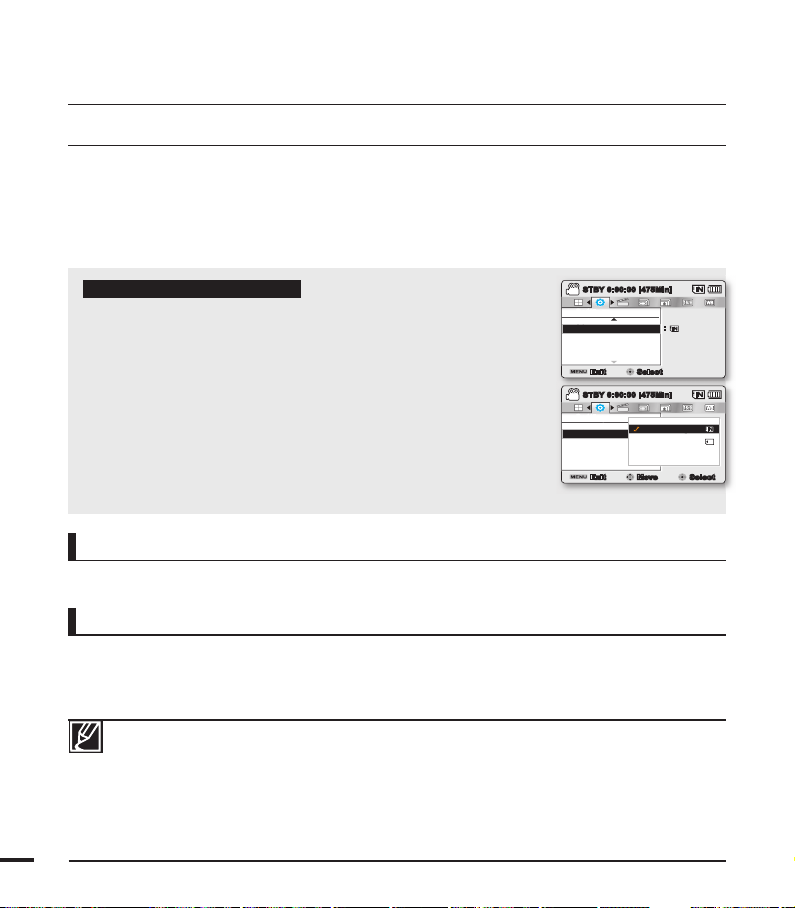
30
SELECTING THE STORAGE MEDIA (SMX-F43/F44 only)
• You can record on the built-in memory or a memory card, so the desired storage media
needs to be selected before starting recording or playback.
• You can use SD and SDHC cards on your camcorder.
(Some cards are not compatible depending on a memory card manufacturer and memory
card type.)
• Before inserting or ejecting a memory card, turn the camcorder off.
Selecting the storage media
1. Press the MENU button Control joystick (/) “Settings.”
2. Move the Control joystick (/) to select “Storage Type,” then
press the OK button.
3. Move the Control joystick (/) to select “Int. Memory” or
“Card,” then press the OK button.
• “Int. Memory” : When using the built-in memory.
• “Card” : When using a memory card.
4. Press the MENU button to exit.
about the storage media
Settings
Format
Storage Type
Storage Info
Exit
:
STBY
0:00:00 [4 75Min]
Select
SCENE
Exit Move Select
Settings
Format
Storage Type
Storage Info
Int. Memory
Card
STBY
0:00:00 [4 75Min]
SCENE
Using the built-in memory (SMX-F43/F44 only)
• This camcorder has an embedded 8GB(SMX-F43 only) or 16GB(SMX-F44 only) memory.
Using a memory card (not supplied)
• This camcorder has a card slot for access to SD and SDHC (Secure Digital High Capacity).
• You can use SD and SDHC cards on your camcorder.
- Some cards are not compatible depending on a memory card manufacturer and memory
card type.
• Never format the built-in memory or memory card using a PC.
• If you insert a memory card when the camcorder is on, the pop-up message will prompt you
automatically to select the storage type. (SMX-F43/F44 only)
• If there is no memory card inserted, only the built-in memory will be available. (SMX-F43/F44 only)
• Do not eject a memory card while it is being used in the camcorder. The memory card and its data
may be damaged.
• Do not remove the power (battery pack or AC power adaptor) when using storage media to
recording, playback, format, delete, etc. The storage media and its data may be damaged.

INSERTING AND REMOVING A MEMORY CARD (NOT SUPPLIED)
VIEW
W
T
CARD
CAR
D
VIEW
W
T
To insert a memory card To eject a memory card
1. Turn the camcorder off.
2.
Open the memory card/jack cover as
shown in the diagram.
3. Insert a memory card into the memory
card slot until it softly clicks in the direction
of the arrow shown in the diagram.
4. Close the cover.
• If a memory card is not inserted correctly, the camcorder may fail to operate normally or the
memory card slot may be damaged.
• Be careful when ejecting a memory card. If the memory card is pushed hard, it may pop out suddenly.
Your camcorder supports only SD(Secure Digital) and SDHC(Secure Digital High Capacity) cards.
Compatibility with this camcorder may vary depending on the card manufacturer and type.
Turn the camcorder off.
1.
2.
Open the memory card/jack cover as
shown in the diagram.
3. Slightly push the memory card inwards to
pop it out.
4. Pull the memory card out of the memory
card slot and close the cover.
31

about the storage media
SELECTING A SUITABLE MEMORY CARD
Compatible memory cards
• This camcorder can be used with SD
(Secure Digital) and SDHC (Secure Digital
High Capacity) cards. It is recommended
to use an SDHC (Secure Digital High
Capacity) card. SD cards up to 2GB are
supported with this camcorder. Normal
operation is not guaranteed with SD cards
bigger than 2GB.
• MMC (Multi Media Card) and MMC Plus
are not supported.
• Compatible memory card capacity:
SD 512MB ~ 2GB, SDHC 4 ~ 32GB
•
Use compatible memory card brands. Others
are not guaranteed to work. Check the
compatibility when buying a memory card.
- SDHC/SD cards: Panasonic, SanDisk,
TOSHIBA
• To record videos, use a memory card
supporting at least 2MB/s.
• SD/SDHC memory cards have a
mechanical write-protection switch. Setting
the switch prevents accidental erasure
of files recorded on the card. To enable
writing, move the switch up in the direction
of the terminals. To set write protection,
move the switch down.
Usable memory cards
Terminals
32
Protection tab
<SD/SDHC>
SDHC (Secure Digital High Capacity) cards
• SDHC (Secure Digital High Capacity)
memory card
-
An SDHC card is a higher version (Ver.2.00)
of SD card and supports capacity above
2GB.
- Cannot be used with current SD
enabled host devices.
Common cautions for memory cards
• Damaged data may not be recovered. It
is recommended you make a back-up of
important data separately on the hard disk
of your PC.
• Turning the power off or removing a
memory card during an operation such
as formatting, deleting, recording, and
playback may cause data loss.
• After you modify the name of a file or folder
stored in the memory card using your PC,
your camcorder may not recognise the
modified file.
Handling a memory card
• It is recommended that you power off
before inserting or removing the memory
card to avoid data loss.
• It is not guaranteed that you can use a
memory card formatted by other devices.
Be sure to format your memory card using
this camcorder.
• You have to format newly-purchased
memory cards, memory cards with data
that your camcorder cannot recognise or
has been saved by other devices. Note
that formatting erases all data on the
memory card.

• If you cannot use a memory card that has
been used with another device, format it
with your camcorder. Note that formatting
erases all information on the memory card.
• A memory card has a certain life span. If
you cannot record new data, you have to
purchase a new memory card.
• A memory card is a precision electronic
media. Do not bend it, drop it, or cause a
strong impact.
• Do not place foreign substances on the
memory card terminals. Use a soft dry
cloth to clean the terminals if required.
• Do not paste anything other than the label
provided with the card on the label pasting
section.
• Be careful to keep the memory card out of
the reach of children, who might swallow
it.
Notes on use
• Samsung is not responsible for data loss
due to misuse.
• We recommend using a memory card
case to avoid losing data from moving and
static electricity.
• After a period of use, the memory card
may get warm. This is normal and is not a
malfunction.
The camcorder supports SD and
SDHC memory cards for data storage
preference!
The data storage speed may differ,
according to the manufacturer and
production system.
• SLC (single level cell) system: faster
write speed enabled.
• MLC (multi level cell) system: only
lower write speed is supported.
For best results, we recommend using
a memory card that supports faster
write speed.
Using a lower write speed memory
card for recording video may cause
difficulties when storing.
You may even lose your video data
during the recording.
In an attempt to preserve any bit of the
recorded video, the camcorder forcibly
stores the movie on the memory card
and displays a warning:
“Low speed card. Please record a
lower resolution.”
If you are unavoidably using a low
speed memory card, resolution and
quality of the recording may be lower
than the set value. pages 47~48
The higher the resolution and quality,
the more memory will be used.
33

about the storage media
Recordable time available for video
Media Built-in memory* Memory Card
Capacity 8GB 16GB 1GB 2GB 4GB 8GB 16GB 32GB
TV Super Fine
( )
TV Fine ( )
TV Normal ( )
Web Fine ( )
Web Normal
( )
720x576(50i)
720x576(50i)
720x576(50i)
640x480(25p)
640x480(25p)
Recordable number of photos
Media Built-in memory* Memory Card
Capacity
Mode Resolution
4:3
16:9
• The figures in the table may differ depending on the actual recording conditions and subject.
• The higher the quality and resolution, the more memory is used.
• Lower resolution and quality increases the recording time, but the image quality may suffer.
• The bit rate automatically adjusts to the recording image. Accordingly, the recording time may vary.
• Memory cards bigger than 32GB may not operate normally.
• The recording length of a Time Lapse REC may vary depending on settings.
• A memory card that is used to store a video can cause un-writable areas, which may result in
• The maximum size of a video (H.264/AVC) file that can be recorded at one time is 1.8GB.
• The camcorder can store up to 9,999 files of videos and photos in one memory card.
• Video (or photo) images recorded by other equipment are not playable on this camcorder.
• Items marked with * are available only with 8GB(SMX-F43 only), 16GB(SMX-F44 only) models.
• For recording the 16:9 aspect ratio will use more memory than the 4:3 aspect ratio. You can select
800x600
1600x1200
848x480
1696x960
reduced recording time and free memory space.
the desired LCD display aspect ratio for recording or playback (16:9 Wide/4:3 aspect ratio).
page 49
190min 380min. 23min 47min 95min 190min 380min 760min
240min 480min. 30min 60min 120min 240min 480min 960min
310min 620min. 38min 77min 155min 310min 620min 1,240min
240min 480min. 30min 60min 120min 240min 480min 960min
310min 620min. 38min 77min 155min 310min 620min 1,240min
(Unit: Approximate minutes of recording)
8GB 16GB 1GB 2GB 4GB 8GB 16GB 32GB
9,999 9,999 1,920 3,840 7,680 9,999 9,999 9,999
6,080 9,999 760 1,530 3,040 6,080 9,999 9,999
9,999 9,999 1,920 3,840 7,680 9,999 9,999 9,999
6,080 9,999 760 1,530 3,040 6,080 9,999 9,999
(Unit: Approximate minutes of images)
34

35
basic recording
Basic procedures to record a video or photo image are described below and on the following pages.
RECORDING VIDEOS
PRECHECK!
• Open the LCD screen and press the Power ( ) button to turn on the camcorder.
• Set the appropriate storage media. page 30 (SMX-F43/F44 only) (If you want to record on a memory
card, insert a memory card.)
• Select the Record ( / ) mode by pressing the MODE button. page 24
1. Select a subject to record.
• Adjust the LCD panel to the best angle for recording.
• Use the Zoom lever or Zoom button to adjust the size of the subject.
page 39
2. Press the Recording start/stop button.
• The recording () indicator appears, and recording starts.
3. To stop recording, press the Recording start/stop button again.
• If power is interrupted or an error occurs during recording, the video may not be recorded/edited.
• Samsung is not responsible for any damage occurred by a failure of normal recording or playback
operation because of memory card error.
• Note that damaged data cannot be recovered.
•
For on-screen information display. pages 12~13
• Eject the battery pack when you have fi nished recording to prevent unnecessary battery power consumption.
• For various functions available when you record videos. page 45
• During recording, some button operations are unavailable. (MODE button, MENU button, etc.)
• Sound is recorded from the internal stereo microphone on the top-front of the camcorder.
Take care that this microphone is not blocked.
• Before recording an important video, make sure to test the recording function to check if there is any problem with the
audio and video recording.
• Do not operate the Power ( ) button or remove a memory card while accessing the storage media. Doing so may
damage the storage media or the data on the storage media.
• LCD screen brightness and colour can be adjusted from the menu. Adjusting the brightness or colour of the LCD
screen does not affect the image to be recorded. page 86
• This camcorder provides one combined video and photo record mode.
You can easily record videos or photos in the same mode without having to change it.
• You cannot use a locked memory card for recording. You will see a message saying recording is disabled due to the lock.
• You can switch the play mode to the record mode by pressing the Recording start/stop or MODE button.
• If the power cable/battery is disconnected or recording is disabled during recording, the system is switched to the data
recovery mode. While data is being recovered, no other function is enabled. After data recovery, the system will be
switched to the STBY mode. When the recording time is short, the data recovery might fail.
VIEW
W
T
VIEW
This camcorder features two Recording start/stop
buttons. One is on the rear side of the camcorder, the
other is on the LCD screen. Select the one that works
best for you.
1.6M
9999
0:00:00 [ 475Min]

36
TAKING PHOTOS
PRECHECK!
• Open the LCD screen and press the Power ( ) button on the camcorder.
• Set the appropriate storage media. page 30 (SMX-F43/F44 only) (If you want to record on a memory
card, insert a memory card.)
• Select the Record ( / ) mode by pressing the MODE button. page 24
basic recording
1. Select a subject to record.
• Adjust the LCD panel to the best angle for capturing.
• Use the Zoom lever or Zoom button to adjust the size of the
subject. page 39
2. Adjust the subject at the centre of the LCD screen.
3. Fully press the PHOTO button.
• The shutter sound is heard. (when “Shutter Sound: On” is set).
• To continue capturing, wait until the current photo is completely
saved on the storage media.
• Recordable number of photos varies depending on the photo size and quality. page 34
• Audio is not recorded when taking photos.
• If focusing is diffi cult, use the manual focus function. page 58
• Do not turn off the camcorder or remove the memory card when taking photos as it may damage
the storage media or data.
• For the on-screen display information, see pages 12~13.
• Adjust brightness and contrast of the LCD screen using menu items. Doing so does not affect the
recorded image. page 86
• Photo fi les conform to the DCF (Design rule for Camera File system) standard, established by JEITA
(Japan Electronics and Information Technology Industries Association.)
• Available photo resolutions are 1696X960 and 848X480 in 16:9 aspect ratio, while 1600X1200 and
800X600 are available in 4:3 aspect ratio. (To switch to 4:3, release 16:9 mode.) page 49
• This camcorder provides one combined video and photo record mode. You can easily record
videos or photos in the same mode without having to change it.
• You can switch the play mode to the record mode by pressing the PHOTO or MODE button.
• Using the Quick View function, you can view the most recently recorded video or photo image right
after your recording. page 37
W
PHOT
O
You can take photos and store them on the storage media.
Set the desired resolution before recording. page 48

37
VIEW
W
T
1. Press the OK button in STBY mode right after your recording.
• Shortcut menu (OK guide) is displayed on the LCD screen.
2. Move the Control joystick () to view the most recent video
(or photo) you have recorded.
• After the Quick view is fi nished, your camcorder switches back to the
STBY mode.
• During the Quick view, use the Control joystick (///OK) for
playback search or to delete the current fi le.
qUICK VIEW FUNCTION IN THE RECORD MODE
OK
Using the Quick View function, you can view the most
recently recorded video or photo image right after your
recording.
Auto Exposure
Auto ExposureAuto Exposure
1.6M
9999
STBY
SCENE
0:00:00 [ 475Min]
The quick View function is not available in the following conditions: (The Quick View icon is
dimmed in the Shortcut menu.)
•
If the mode has been changed after the recording or the camcorder is connected with the USB cable.
• If the camcorder has been turned off and on again after the recording.
• In the SMART AUTO mode.
• After using the Quick View function.

38
1. Touch the SMART AUTO (
SMART
AUTO
) touch button.
• The SMART AUTO (
SMART
AUTO
) and Anti-Shake(HDIS) ( ) icons appear on the
screen at the same time.
2. Adjust the subject on the LCD screen.
• The camcorder detects the subject and automatically selects a type of scene.
• According to the detected type of scene, the corresponding icon will appear.
: Appears when recording landscape.
: Appears when recording with a very bright background.
: Appears when recording a night scene.
: Appears when recording a portrait outdoors at night.
: Appears when recording indoors.
: Appears when recording a portrait.
: Appears when recording a close-up.
3. Press the Recording start/stop button or PHOTO button. pages 35~36
• To record videos, press the Recording start/stop button. To take photos, press the PHOTO button.
4. To cancel SMART AUTO mode, touch the SMART AUTO (
SMART
AUTO
) touch button again.
• The SMART AUTO(
SMART
AUTO
) and Anti-Shake(HDIS) ( ) icons disappear from the screen
.
RECORDING WITH EASE FOR BEGINNERS (SMART AUTO MODE)
PRECHECK!
Select the Record ( / ) mode by pressing the MODE button. page 24
basic recording
W
T
User-friendly SMART AUTO optimises your camcorder
to the recording conditions automatically, providing
beginners with the best performance.
0:00:00 [4 75Min]
STBY
SMART
AUTO
1.6M
9999
• Unavailable buttons during SMART AUTO operation:
MENU button / OK button/ etc. Most settings are automatically adjusted in SMART AUTO mode.
To set or adjust functions on your own, release the SMART AUTO mode fi rst.
• SMART AUTO must be set before recording.
• When there is no detected scene, the (
SMART
AUTO
) icon appears.
• The camcorder may not detect the Portrait mode when recording a face, depending on a position of the face or brightness.
• Depending on conditions such as lighting, shake of the camcorder, or distance to the subject, the same scene mode could be detected differently.
• When recording more than two scenes at the same time, SMART AUTO icon priority order is showed as below:
Night Portrait > Portrait > Macro > White > Landscape > Night > Indoor
For example,
a) If Portrait and Indoor occur at the same time, Portrait is activated.
b) If Night Portrait and Night occur at the same time, Night Portrait is activated.
0:00:00 [475M in]
STBY
1.6M
9999
According to the detected type of scene,
the corresponding icon will appear.

39
ZOOMING
VIEW
W
T
To zoom in
Slide the Zoom lever towards T (telephoto).
(Or move the Control joystick () on the LCD panel.)
To zoom out
Slide the Zoom lever towards W (wide-angle).
(Or move the Control joystick () on the LCD panel.)
•
You can zoom with the zoom lever or the Control (W/T) button on the LCD panel.
•
Zoom magnifi cation over 65x is done through digital image processing, and is therefore called digital
zoom. Digital zooming is possible up to 2200x. Set “Zoom Type” to “Digital Zoom.” page 63
• The minimum possible distance between the camcorder and subject while maintaining sharp focus
is about 1cm (about 0.39 inch) for wide-angle and 1m (about 39.4 inches) for telephoto.
• Optical zoom preserves image quality, but during digital zoom the image quality may suffer.
• Fast zooming or zooming in subject at a far distance may produce slow focussing. If this occurs,
use “Manual Focus.” page 58
• It is recommended to use Anti-Shake (HDIS) with handheld recording if the subject is zoomed in
and enlarged.
• Frequent use of the zoom function consumes more power.
• Zooming during a recording may record operation sound of the zoom lever or zoom button.
• When using the zoom function, its speed can be decreased by slowly moving the Zoom (W/T) lever.
A fast moving increases the zoom speed. However, the Zoom (W/T) button on the display cannot
adjust the zoom speed.
0:00:00 [4 75Min]
STBY
1.6M
9999
W: Wide-angle T: Telephoto
VIEW
W T
Use the zoom function for close-up or wide-angle
recording. This camcorder allows you to record
using 52x optical power zoom, 65x Intelli-zoom
and 2200x digital zoom.

40
VIEW
W
T
basic playback
• You can view recorded videos and photos in thumbnail index view and play them in various
ways. In the thumbnail index view, you can directly select and display a desired image
without using fast forwarding and rewinding.
• This camcorder provides one combined video and photo record mode. You can easily
record videos or photos in the same mode without having to change it.
CHANGING THE PLAYBACK MODE
• Pressing the MODE button changes the operation mode to Record ( / ) and Play ( )
mode in turn.
• The recorded videos or photos are displayed in thumbnail index view. According to the
previous record mode, recordings will be stored in videos or photos thumbnail index view,
respectively. When switching to Play mode after recording a video, the videos thumbnail
index view appears. When switching to Play mode after recording a photo, the photos
thumbnail index view appears.
How to change between video and photo thumbnail view.
• You can simply switch between video and photo thumbnail view using the zoom lever.
0:00:00 [47 5Min]
STBY
1.6M
9999
Normal View
1/100:00:55
Normal View
1/101/10
0:00:550:00:55
Photo
Move Play
Video
Move Full View
Normal View
1/10
Normal View
1/101/10
100-0001
<Record mode>
<Video play mode> <Photo play mode>
Multi View Option provides sorting thumbnails of recorded videos and photos by different display
options (recording, recorded date). page 68
MODE
MODE

41
VIEW
W
T
MODE
1. Open the LC
D screen and press the Power ( ) button to turn on the
camcorder. page 23
• Set the appropriate storage media. (SMX-F43/F44 only) page 30
(If you want to playback images on a memory card, insert a memory card.)
2. Press the MODE button to select the Play mode.
• The thumbnail index view appears. The thumbnail highlight is on the latest
created or played fi le.
3. Select the Video thumbnail index view screen.
• You can simply switch between video and photo thumbnail view using the
zoom lever.
• Playing time of the selected fi le and the thumbnail showing the video
playback will appear on the screen.
4. Use the Control joystick (///) to select the desired videos, and then
press the OK button.
• If you set the Date/Time Display before video playback, the date/time
appears briefl y for about a second and then the selected video starts
playing.
• Shortcut menu for playback will be displayed for 3 seconds.
• The selected videos are played according to the Play Option setting.
page 69
• To stop playback and return to the thumbnail index view, move the zoom
lever.
PLAYING BACK VIDEOS
PRECHECK!
• This function works only in Video Play ( ) mode.
• You can fi nd a desired video image quickly using the thumbnail index view.
0:00:00/0: 00:55
Multi View
100-0001
Normal View
1/100:00:55
Normal View
1/101/10
0:00:550:00:55
Photo
Move Play
• Loading time of a video to be played back may become slow depending on the video resolution.
• Video fi les may not playback on the camcorder in the following cases:
- Video fi les edited or renamed on a PC
- Video fi les recorded by devices other than the camcorder
- Video fi le formats that are supported
• The built-in speaker automatically turns off when the Audio/Video cable is connected to the camcorder. (When
connected to external devices, volume adjustment should be done on the connected external device.)
• You can playback recorded video fi les on a TV or a PC. pages 94,100
•
You can upload recorded videos or photos YouTube, Flickr, and Facebook using Intelli-studio. page 101
• For various functions available during playback, see “playback options.” pages 67~78
• Use the Quick View function if you want to preview the last recorded video or photos. page 37
You can preview recorded videos in a thumbnail
index view. Find your desired video quickly,
and playback directly.

42
Still playback (pause) (/ )
• Press the OK button during playback.
- To resume normal playback, press the OK button again.
Search playback ( / )
• During playback, move and hold the Control joystick () for forward
search, or to the left for reverse search.
• Moving the Control joystick to (/) repeatedly increases the search
speed for each direction.
- RPS (Reverse Playback Search) rate: x2
x4 x8 x16
- FPS (Forward Playback Search) rate: x2 x4 x8 x16
• To resume normal playback, press the OK button.
Skip playback ( / )
• During playback, move the Control joystick () to locate the start point
of the next fi le. Moving the Control joystick (
) repeatedly skips fi les in
the forward direction.
• During playback, move the Control joystick (
) to locate the start point
of the current fi le. Moving the Control joystick (
) repeatedly skips
fi les in the reverse direction.
• Move the Control joystick(
) within 3 seconds from the start point of
the current fi le to skip back to the previous fi le.
Frame-by-frame playback (
/
)
• In pause mode, use the Control joystick (/) to play the video forward or backward one frame
at a time.
- To resume normal playback, press the OK button.
Various playback operations
basic playback
0:00:10/0: 00:55
100-0001
0:00:00/0: 00:55
Multi View
100-0001
Slow motion playback (
/
)
• During pause, holding the Control joystick (/) reduces the playback speed.
• During slow motion playback, moving the Control joystick (/) changes the playback speed.
- Forward slow playback rate: x1/2
x1/4
x1/8
x1/16
- Reverse slow playback rate: x1/2
x1/4
x1/8
x1/16
- To resume normal playback, press the OK button.
• Recorded sound is not heard in slow motion playback.
To adjust the volume
Move the Control joystick (/) to increase or decrease the volume.
• The volume bar disappears after 3~4 seconds.
• You can hear the recorded sound from the built-in speaker.
• The level can be set to anywhere between 0 and 10.
(If you close the LCD screen while playing, you will not hear the sound
from the speaker.)
0:00:00/0: 00:55
100-0001
0:00:00/0: 00:55
Multi View
100-0001
VIEW
W
T
OK

43
VIEWING PHOTOS
PRECHECK!
•
This function works only in Photo Play ( ) mode.
•
You can fi nd and view desired photos quickly using the thumbnail index view.
• Do not power off or eject the memory card during photo playback. Doing so may damage the
recorded data.
• Your camcorder may not playback the following photo fi les normally;
- A photo with its fi le name changed on a PC.
- A photo recorded on other devices.
-
A photo with a fi le format not supported on this camcorder (does not conform to DCF standards).
• Loading time may vary depending on the size and quality of the selected photo.
• The Quick View function is used if you want to preview the last recorded photos. page 37
1.
Open the LCD screen and press the Power ( ) button to turn on
the camcorder. page 23
• Set the appropriate storage media. (SMX-F43/F44 only) page 30
(If you want to playback images on a memory card, insert a
memory card.)
2. Press the MODE button to select the Play mode.
• The thumbnail index view appears. The thumbnail highlight is on
the latest created or played fi le.
3. Select the Photo thumbnail index view screen.
• You can simply switch between video and photo thumbnail view
using the zoom lever.
4. Use the Control joystick (///) to select the desired photos, and then press the OK
button.
• Shortcut menu for playback will be displayed for a while.
• To view the previous/next photo, move the Control joystick (/).
• To return to the thumbnail index view, move the zoom lever.
Video
Move Full V iew
1/10
1/101/10
Normal View
100-0001
1/10
VIEW
W
T
MODE
You can view recorded photos by using various
playback functions.
1.6M
100-0001
1/10

44
CHANGING THE MENU SETTINGS
recording options
1. Open the LCD screen and press the Power ( ) button to turn on
the camcorder.
2. Press the MODE button to select the Record (
/
) mode.
3. Press the MENU button.
• The menu screen appears.
4. Move the Control joystick(
/
) to select "Aperture."
• To return to the normal screen, press the MENU button.
5. Move the Control joystick(
/
/OK) to select the desired submenu
item.
• Depending on the mode selected, some menu items may not
be available to select and change.
• Adjust the value of the selected menu item. For example, adjust the Aperture value by
moving the Control joystick (
/
/OK).
• When you fi nish making settings, press the MENU button to exit.
•
While making the menu setting, some menu items are dimmed and cannot be selected at the
same time. For details on the menus that are not available, refer to the Troubleshooting chapter.
page 113
•
From the next page, basic instruction is written to help users to set each menu easily. Instructions
may differ according to the selected menu item.
•
You can also access the shortcut menu using the OK button. pages 26~27
VIEW
W
T
MEN U
You can change the menu settings to customize
your camcorder. This chapter uses "Aperture"
function in the Record mode as an example.
Using the MENU button
Exit
STBY
0:00:00 [4 75Min]
Aperture
Auto
Manual
Exit
STBY
0:00:00 [4 75Min]
Aperture
Auto
Manual

MENU ITEMS
• Accessible items in menu vary depending on the operating mode.
• For operation details, see the corresponding page.
Recording menu items
Items
iSCENE
Video Resolution
Photo Resolution
16:9 Wide
White Balance
Aperture
Shutter Speed
EV
C.Nite
Focus
Anti-Shake(HDIS)
Digital Effect
Fader
Wind Cut
Zoom Type
Time Lapse REC
Guideline
Settings
Record ( / ) mode
●
●
●
●
●
●
●
●
●
●
●
●
●
●
●
●
●
●
Default value Page
Auto 46
TV Fine 47
1696x960 (16:9) 48
Auto 50
Auto 52
Auto 53
Auto 57
Intelli-Zoom 63
On 49
0 55
Off 56
Off 59
Off 60
Off 61
Off 62
Off 64
Off 66
- 79
●
: Possible
45

46
iSCENE
This camcorder automatically sets the shutter speed and aperture according to the subject and brightness for
optimum recording. You can also specify one of various modes depending on subject conditions, recording
environment or purpose of fi lming.
PRECHECK!
Select the Record ( / ) mode by pressing the MODE button. page 24
1. Press the MENU button Control joystick (/) “iSCENE.”
2. Select the desired submenu item with the Control joystick (/),
and then press the OK button.
3. Press the MENU button to exit the menu.
• The iSCENE also can be set in the shortcut menu. page 26~27
recording options
Submenu Items
items contents on-screen display
“Auto”
Use this setting for the regular recording conditions. The
shutter speed and the aperture values are automatically
adjusted for optimum recording.
-
“Sports”
When recording rapidly moving subjects such as sports
games.
“Portrait”
When recording a portrait image, use this setting to
express the natural skin tone.
“Spotlight”
When recording subjects under strong light. For example,
stage spotlights in theatres.
“Beach”
Where sunlight is intense like a beach.
“Snow”
Where refl ection of light is intense like a snowfi eld.
“High Speed”
Reduces blurring objects in rapid motion.
“Food”
Recording close-up objects in high saturation.
“Waterfall”
Recording a waterfall or fountain.
SelectMoveExit
STBY
0:00:00 [4 75Min]
Recording people or objects in
motion
.
Sports
SelectSelect
Move
Exit
STBYSTBY
0:00:00 [4 75Min]
0:00:00 [4 75Min]
Recording people or objects in Recording people or objects in
motionmotion
.
SportsSports
SCENE
iSCENE
Portrait
Auto
Sports
Exit
STBY
0:00:00 [4 75Min]

47
• You can record a scene at fi ve resolution levels: “TV Super Fine,” “TV Fine,” “TV Normal,” “Web
Fine” or “Web Normal.” However, the better the resolution is, the more memory is used.
• The recording times depend on the resolution of a video to be recorded. page 34
• Video resolution settings of “Web Fine” and “Web Normal” record movie in 4:3 aspect ratio even
when you set it to 16:9.
Video Resolution
You can select the resolution of a video to be recorded. This camcorder can record in “TV
Super Fine,” “TV Fine,” “TV Normal,” “Web Fine” and “Web Normal” modes. The “TV Fine”
mode is set as the factory default.
PRECHECK!
Select the Record ( / ) mode by pressing the MODE button. page 24
1. Press the MENU button Control joystick (/)
“Video Resolution.”
2. Select the desired submenu item with the Control joystick (/),
and then press the OK button.
3. Press the MENU button to exit the menu.
Submenu Items
items contents
on-screen
display
“TV Super Fine”
Videos recorded in 720x576(50i) resolution at super-fi ne image quality.
“TV Fine”
Videos recorded in 720x576(50i) resolution at fi ne image quality.
“TV Normal”
Videos recorded in 720x576(50i) resolution at normal image quality.
“Web Fine”
Videos recorded in 640x480 (25p) resolution at fi ne image quality.
Supports viewing with the optimal resolution on a PC.
“Web Normal”
Videos recorded in the 640x480 (25p) resolution at normal image quality.
Supports viewing with the optimal resolution on a PC.
<PC/Web/Mobile>
"Web Fine"
"Web Normal"
<Normal TV>
"TV Super Fine"
"TV Fine"
"TV Normal"
Video Resolution
TV Normal
TV Super Fine
TV Fine
Exit
STBY
0:00:00 [4 75Min]
SCENE

48
1. Press the MENU button Control joystick (/)
“Photo Resolution.”
2. Select the desired submenu item with the Control joystick (/),
and then press the OK button.
3. Press the MENU button to exit the menu.
Photo Resolution
You can select the quality of photo images to be recorded.
PRECHECK!
Select the Record ( / ) mode by pressing the MODE button. page 24
Submenu Items
items contents
on-screen
display
“1696x960 (16:9)”
Records in 1696x960 resolution.
1.6M
“848x480 (16:9)”
Records in 848x480 resolution.
0.4M
“1600x1200 (4:3)”
Records in 1600x1200 resolution.
“800x600 (4:3)”
Records in 800x600 resolution.
• Photos recorded by your camcorder may not be displayed on another device if it does not support
high resolution.
• For photo development, the higher the resolution, the fi ner the image quality.
• The number of recordable images varies depending on the recording environment. page 34
• High resolution images occupy more memory space than low resolution images. If a higher
resolution is selected, there is less space to store photos in the memory.
• The submenu items of Photo Resolution vary depending on the selection of the 16:9 Wide function.
recording options
Photo Resolution
1696X960(16:9)
848X480(16:9)
Exit
STBY
0:00:00 [4 75Min]
0.4M
1.6M

49
Submenu items
items contents
on-screen
display
“Off”
Disables the function. Displays the image in 4:3 aspect ratio.
Select to use the standard display aspect ratio of 4:3 on the screen.
-
“On”
Recording and viewing of 16:9 aspect ratio. -
1. Press the MENU button Control joystick (/) “16:9 Wide.”
2. Select the desired submenu item with the Control joystick (/),
and then press the OK button.
3. Press the MENU button to exit the menu.
16:9 Wide
You can select the desired LCD display aspect ratio for recording or playback (16:9 Wide/4:3 aspect ratio).
PRECHECK!
Select the Record ( / ) mode by pressing the MODE button. page 24
• Please set the aspect ratio before recording. The default setting is “16:9 Wide : On.”
• Video resolution settings of “Web Fine” and “Web Normal” record movie in 4:3 aspect ratio even
when you set it to 16:9.
16:9 Wide
Off
On
Exit
STBY
0:00:00 [4 75Min]
16:9 Wide
Off
On
Exit
STBY
0:00:00 [4 75Min]
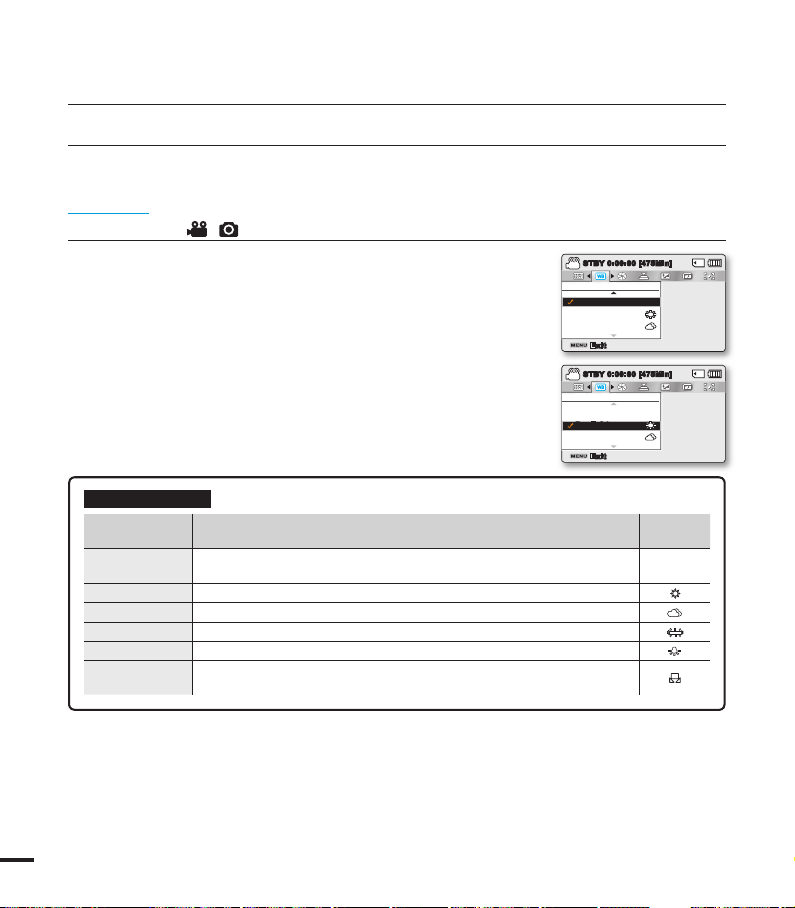
50
White Balance
This camcorder automatically adjusts the colour of the subject. You can record in natural colours depending
on the subject and lighting conditions.
PRECHECK!
Select the Record ( / ) mode by pressing the MODE button. page 24
1. Press the MENU button Control joystick (/)
“White Balance.”
2. Select the desired submenu item with the Control joystick (/),
and then press the OK button.
3. Press the MENU button to exit the menu.
Submenu items
items contents
on-screen
display
“Auto”
Controls the white balance automatically depending on the recording
conditions.
-
“Daylight”
Controls the white balance according to the outdoor lighting.
“Cloudy”
When recording in the shade or cloudy weather.
“Fluorescent”
When recording under white fl uorescent lights.
“Tungsten”
When recording under halogen lamps and incandescent lights.
“Custom WB”
You can manually adjust the white balance to match the light source or
situation.
recording options
Exit
STBY
0:00:00 [4 75Min]
White Balance
Cloudy
Auto
Daylight
Exit
STBY
0:00:00 [4 75Min]
White Balance
Cloudy
Auto
Daylight

51
To set the white balance manually
1. Select “Custom WB.”
• The indicator ( ) and the message “Set White Balance.” are
displayed.
2. Frame a white object such as a piece of paper so that it fi lls the
screen. Use an object that is not transparent.
• If the object that fi lls the screen is not focused, correct the
focus using “Manual Focus.” page 58
3. Press the OK button.
• The white balance setting will be applied and indicator ( ) is
displayed.
4. Press the MENU button to exit the menu.
Understanding White Balance:
White balance (WB) is the process of removing unrealistic colour casts, so that objects which
appear white are rendered white in your photo. Proper white balance has to take into account
the “colour temperature” of a light source, which refers to the relative warmth or coolness of
white light.
• A subject can be recorded under various types of lighting conditions indoors (natural, fl uorescent,
candlelight, etc.). Because the colour the white balance settings. Use this function for a more
natural result.
• When setting the white balance manually, the subject must be white, otherwise, your camcorder
may not detect an appropriate setting value.
• The adjusted setting remains until you set the white balance again.
• During normal outdoor recording, setting to “Auto” may provide better results.
• Cancel the digital zoom function for clear and precise setting.
• Reset the white balance if light conditions change.
1.6M
9999
0:00:00 [4 75Min]
STBY
Set White Balance.
SetExit
STBY
VI
E
W
W
T
1.
6
M
999
9
0:00:00
[4
7
5M
in
]
STBY
S
et
White Balance
.
S
e
t
E
x
i
t
White thick paper

52
Setting the aperture manually:
1. Select "Manual."
2. Adjust the aperture value with the Control joystick(/).
• Confi rm your selection by pressing the OK button.
• Exposure value can be set between “F1.8” and “F22.”
• If you set aperture to manual, the higher the aperture, the
darker the recorded picture will be.
Understanding Aperture
The aperture stop of a photographic lens can be adjusted to control
the amount of light reaching the fi lm or image sensor.
The aperture value needs to be adjusted in the following cases:
• When shooting against the light or when the background is too
bright.
• When shooting on a refl ective natural background such as at the beach or when skiing.
• When the background is overly dark (for example, night scenery).
1. Press the MENU button Control joystick (/) “Aperture”.
2. Select the desired submenu item with the Control joystick (/),
and then press the OK button.
3. Press the MENU button to exit the menu.
Aperture
The camcorder adjusts the aperture automatically depending on the subject and recording conditions. You
can also manually adjust the Aperture to your preference.
PRECHECK!
Select the Record ( / ) mode by pressing the MODE button. page 24
recording options
Submenu Items
items contents
on-screen
display
“Auto”
Sets the aperture value automatically. -
“Manual”
Sets the aperture value manually.
FX.X
Exit
STBY
0:00:00 [4 75Min]
Aperture
Auto
Manual
Exit
STBY
0:00:00 [4 75Min]
Aperture
Auto
Manual
0:00:00 [4 75Min]
STBY
1.6M
9999
F5.6
0:00:00 [4 75Min]
OKAdjustExit
STBY
Manual Apertu re
F5.6
1.6M
9999

53
1. Press the MENU button Control joystick (/)
“Shutter Speed.”
2. Select the desired submenu item with the Control joystick (/),
and then press the OK button.
3. Press the MENU button to exit the menu.
Shutter Speed
The camcorder automatically sets the shutter speed depending on the scene's brightness. You can also
manually adjust the shutter speed according to the scene conditions.
PRECHECK!
Select the Record ( / ) mode by pressing the MODE button. page 24
Setting the shutter speed manually:
1. Select "Manual."
2. Adjust the shutter speed value with the Control joystick(/).
• Confi rm the desired shutter speed setting by pressing the OK
button.
• Shutter speed value can be set between 1/50~1/10000.
• To capture fast movements of the subject, set a fast shutter
speed value. To give the impression to the fast movements
overall, set a slow shutter speed value.
0:00:00 [4 75Min]
OKAdjustExit
STBY
Manual Shutter
1/500
1.6M
9999
Submenu Items
items contents
on-screen
display
“Auto”
The camcorder automatically sets the
appropriate shutter speed value.
-
“Manual”
Shutter speed can be set to 1/50, 1/120,
1/250, 1/500, 1/1000, 1/2000, 1/4000, or
1/10000.
1/XXX
Exit
STBY
0:00:00 [4 75Min]
Shutter Speed
Auto
Manual
Exit
STBY
0:00:00 [4 75Min]
Shutter Speed
Auto
Manual

recording options
Recommended shutter speed when recording:
shutter speed conditions
1/50
1/120
1/250, 1/500, 1/1000
1/2000, 1/4000, 1/10000
Do not aim at the sun. Doing so might cause your camcorder to malfunction. Take images of the sun
only in low light conditions, such as at dusk.
• The image may not seem smooth when a high shutter speed is selected.
• A higher shutter speed is recommended for shooting a fast moving subject. Note that higher
shutter speeds produce a darker image. As the shutter speed increases, the sensor accepts
less light.
The shutter speed is fixed at 1/50 second. Black bands that usually appear
when shooting a TV screen become narrower.
The shutter speed is fixed at 1/120 second. Indoor sports such as basketball.
The flickering that occurs when shooting under a florescent light or mercuryvapour lamp is reduced.
Moving cars, trains or other rapidly moving vehicles such as roller coasters.
Outdoor sports such as golf and tennis.
54

55
1. Press the MENU button Control joystick (/) “EV.”
2. Press the OK button.
3. Move the Control joystick (/) to adjust the exposure while
viewing the image on the LCD screen.
- Exposure value can be set between “-2.0” and “+2.0”
- If you set exposure to manual, the higher the exposure,
the brighter the recorded picture will be.
4. Confi rm your selection by pressing the OK button.
- Exposure value setting will be applied and ( ) indicator
and setting value are displayed.
- To cancel the exposure value manually adjusted, select "0" in
the step 3.
EV (Exposure Value)
The camcorder usually adjusts the exposure automatically.
You can also manually adjust the exposure depending on the recording conditions.
PRECHECK!
Select the Record ( / ) mode by pressing the MODE button. page 24
Understanding EV(Exposure Value)
Exposure value is the total amount of light allowed to fall on the photographic medium (Image
sensor) during the process of taking photos or videos as well.
Manual exposure is recommended in situations:
- When shooting using reverse lighting or when the background is too bright.
- When shooting against a refl ective natural background such as at the beach or when
skiing.
- When the background is overly dark or the subject is bright.
• The exposure also can be set in the shortcut menu. page 26
• The shutter speed also varies automatically depending on the EV value.
Exit
STBY
0:00:00 [4 75Min]
EV
Adjust
1.6M
9999
0:00:00 [4 75Min]
STBY
EV
0

56
C.Nite
You can adjust the shutter speed when recording a slow moving object, or record a brighter image in dark
places without a compromise in colours.
PRECHECK!
Select the Record ( / ) mode by pressing the MODE button. page 24
recording options
1. Press the MENU button Control joystick (/) “C.Nite.”
2. Select the desired submenu item with the Control joystick (/),
and then press the OK button.
3. Press the MENU button to exit the menu.
Submenu Items
items contents
on-screen
display
“Off”
Disables the function. -
“Auto”
The memory camcorder automatically adjusts
image brightness.
“1/25”
Record a brighter image by extending the low
shutter speed range to “1/25.”
“1/13”
Record a brighter image by fi xing the shutter
speed to “1/13” in a dark location.
• When using C.Nite, the image takes on a slow motion like effect. In addition, the focus adjusts
slowly and white dots may appear on the screen, this is not a defect.
Exit
C.Nite
1/25
Off
Auto
STBY
0:00:00 [4 75Min]
C.Nite
1/25
Off
Auto
Exit
STBY
0:00:00 [4 75Min]

57
1. Press the MENU button Control joystick (/) “Focus.”
2. Select the desired submenu item with the Control joystick (/),
and then press the OK button.
3. Press the MENU button to exit the menu.
Focus
The camcorder usually focuses on a subject automatically (auto focus). When the camcorder is turned on,
auto-focus will be always set. You can also manually focus a subject depending on the recording conditions.
PRECHECK!
Select the Record ( / ) mode by pressing the MODE button. page 24
Face detection
It detects and recognises face-like shapes and adjusts focus, colour
and exposure automatically. Also, it adjusts recording conditions
optimised for the face detected.
• Move the Control joystick (/) to select “Face Detection,”
and then press the OK button.
- Detects a face and shows a frame on it. The detected face
image is optimised automatically.
• The Face Detection indicator ( ) and Face Detection frame ( ) are not recorded.
• Framing a person’s face while Face Detection is set will adjust focus and exposure to optimal
values automatically.
• The Face Detection may not operate depending on the recording conditions.
For example, the Face Detection frame may appear when framing a 'face-like' shape, even when
the subject is not a person's face. If this occurs, turn off the Face Detection feature.
• The Face Detection feature will not work when framing the side of a person's face or operating
while lack of illumination. You must be facing them "head-on" or occupying enough illumination.
Submenu Items
items contents
on-screen
display
“Auto”
In most situations, it is better to use the
automatic focus feature, as it enables you
to concentrate on the creative side of your
recording.
-
“Face
Detection”
Records under the optimal condition by
detecting faces automatically.
“Manual”
Manual focusing may be necessary under
certain conditions that make automatic
focusing diffi cult or unreliable.
0:00:00 [4 75Min]
STBY
1.6M
9999
Exit
STBY
0:00:00 [4 75Min]
Focus
Manual
Auto
Face Detection
STBY
0:00:00 [4 75Min]
STBYSTBY
0:00:00 [4 75Min]
0:00:00 [4 75Min]
Exit
Focus
Manual
Auto
Face Detection
STBY
0:00:00 [4 75Min]

58
recording options
Focusing manually during recording:
This camcorder automatically focuses a subject from close-up to infi nity. However, the correct
focus may not be obtained depending on the recording conditions. In this case, use the manual
focus mode.
1. Move the Control joystick (/) to select “Manual Focus.”
• The manual focus adjustment indicator appears.
2. Move the Control joystick (/) to select the desired indicator to
adjust focus, then press the OK button.
• The manual focus setting will be applied and the ( ) indicator is
displayed.
Focusing on a nearer subject
To focus on a nearer subject, move the Control joystick ().
Focusing on a further subject
To focus on a further subject, move the Control joystick ().
• The nearer or further icon ( / ) appears between the indicators when focus adjustment
reaches the end.
• The adjusted value is applied right after moving the Control joystick (/) to adjust the
focus.
Manual focus is recommended in the following situations :
• The subject is dark.
• When the background is too bright
• Subject through a window that is stained or wet
• Subject with dense horizontal or sloping stripes
• Distant subject behind a nearby wire fence
• Walls, atmosphere and other low-contrast subject
• Emitting strong light or refl ecting subject
• Focusing on a subject near the boundary of the frame
< Nearer subject > < Further subject >
0:00:00 [4 75Min]STBY
Manual Focus
1.6M
9999
• You can easily adjust the focus using the Shortcut menu button. pages 26~27
• Manual focusing focuses on a point in the framed scene while auto focusing focuses on the centre area
automatically.
• Use the zoom function to catch the desired target before manually adjusting the focus. If you use the
zoom function after manual focusing, refocusing is required.
• Before focusing manually, check if the “Digital Zoom” is turned off. When “Zoom Type” is set to
“Digital Zoom,” manual focusing will not focus with accuracy. Turn the “Digital Zoom” off. page 63

59
• The SMART AUTO mode automatically sets the Anti-Shake (HDIS) to On.
• Gross camcorder shake may not be entirely corrected even if “Anti-Shake (HDIS): On” is set.
Firmly hold the camcorder with both hands.
• When this function is set to “On,” the actual movement of the subject and the movement displayed
on the screen may be slightly different.
• When recording in dark lighting at high magnifi cation with this function set to “On,” may cause after
images. In this case, we recommend using a tripod (not supplied) and turning the “Anti-Shake
(HDIS)” to “Off.”
Anti-Shake(HDIS)
Use the Anti-Shake (HDIS) function to compensate for unstable images caused by shaking movements when
holding the camcorder.
PRECHECK!
Select the Record ( / ) mode by pressing the MODE button. page 24
Tip
Use the Anti-Shake function in the following cases:
• Recording when using the zoom extensively.
• Recording a close up picture of a small object
• Recording while walking, or moving
• Recording through the window, from inside a vehicle
1. Press the MENU button Control joystick (/) “Anti-Shake
(HDIS).”
2. Select the desired submenu item with the Control joystick (/),
and then press the OK button.
3. Press the MENU button to exit the menu.
Submenu Items
items contents
on-screen
display
“Off”
Disable the function. -
“On”
The Anti-Shake (HDIS) function is enabled to
compensate for shaking movements.
Exit
STBY
0:00:00 [4 75Min]
Anti-Shake(HDIS)
Off
On
STBY
0:00:00 [4 75Min]
Anti-Shake(HDIS)
Off
On
Exit

60
Off
Disables the function.
BLK&WHT
( )
Changes the images into black and
white.
Sepia
( )
This mode gives the images a reddish brown
pigment.
Negative
( )
Reverses the colours and the
brightness, creating the look of a
negative.
Art ( )
Adds artistic effects to an image.
Emboss ( )
This mode creates a 3D effect
(embossing).
Mosaic ( )
A mosaic overlay appears on an image.
Mirror ( )
This mode cuts the image in half and
makes a mirrored image on the other
half.
Pastel ( )
This mode applies a pale pastel drawing
effect to an image.
Cosmetic ( )
This mode helps correct facial
imperfections.
Step printing ( )
Technique of recording the image in
segments
Examples of 10 digital effect options
Digital Effect
Using the digital effect function gives your recording a creative look.
PRECHECK!
Select the Record ( / ) mode by pressing the MODE button. page 24
recording options
1. Press the MENU button Control joystick (/)
“Digital Effect.”
2. Select the desired submenu item with the Control joystick (/),
and then press the OK button.
3. Press the MENU button to exit the menu.
Exit
STBY
0:00:00 [4 75Min]
Digital Effect
Sepia
Off
BLK&WHT

61
Fader
You can give your recording a professional look by using special effects such as fade in at the beginning of a
sequence or fade out at the end of a sequence.
PRECHECK!
Select the Record ( / ) mode by pressing the MODE button. page 24
Fade in (approx. 3 seconds)
Fade out (approx. 3 seconds)
This function is disabled after being used one time.
1. Press the MENU button Control joystick (/) “Fader.”
2. Select the desired submenu item with the Control joystick (/),
and then press the OK button.
3. Press the MENU button to exit the menu.
Submenu Items
items contents
on-screen
display
“Off”
Disables the function. -
“In”
As soon as you start recording, it will fade in.
“Out”
When the recording is done, it will fade out.
“In-Out”
When you start or stop recording, the fader
will be function accordingly.
Exit
STBY
0:00:00 [4 75Min]
Fader
Out
Off
In
Exit
STBY
0:00:00 [4 75Min]
Fader
Out
Off
In

62
Using the Wind Cut function also removes some low-frequency sound with the wind noise.
Wind Cut
Using the Wind Cut function, you can reduce wind noise when recording sound from the built-in microphone.
PRECHECK!
Select the Record ( / ) mode by pressing the MODE button. page 24
recording options
1. Press the MENU button Control joystick (/) “Wind Cut.”
2. Select the desired submenu item with the Control joystick (/),
and then press the OK button.
3. Press the MENU button to exit the menu.
Submenu Items
items contents
on-screen
display
“Off”
Disables the function. -
“On”
Reduces wind noise when recording sound
from the built-in microphone.
Exit
STBY
0:00:00 [4 75Min]
SCENE
Wind Cut
Off
On
Exit
STBY
0:00:00 [4 75Min]
SCENE
Wind Cut
Off
On

63
• With the digital zoom, the image is digitally processed more than the intelli or optical zoom modes.
As a result, the image resolution may deteriorate.
• The image quality may deteriorate depending on how much you zoom in on the subject.
• Maximum zooming may result in lower image quality.
• The zoom range will change depending on the aspect ratio of the video.
Zoom Type
The memory camcorder offers three types of zoom: optical, intelligent and digital zoom when recording videos.
PRECHECK!
Select the Record ( / ) mode by pressing the MODE button. page 24
1. Press the MENU button Control joystick (/)
“Zoom Type.”
2. Select the desired submenu item with the Control joystick (/),
and then press the OK button.
3. Press the MENU button to exit the menu.
Submenu Items
items contents
on-screen
display
“Optical Zoom”
Only optical zoom is available up to 52x. -
“Intelli-Zoom”
• The camcorder zooms the full width of the
image sensor to obtain a larger zoom range
without any deterioration in image quality.
• Intelli-zoom is available up to 65x.
-
“Digital Zoom”
• When this option is selected, the camcorder
will switch automatically to the digital zoom
when you zoom in beyond the optical or
intelligent zoom range.
• Digital zoom is available up to 2200x.
-
Exit
STBY
0:00:00 [4 75Min]
Zoom Type
Digital Zoom
Optical Zoom
Intelli-Zoom
SCENE
Exit
STBY
0:00:00 [4 75Min]
SCENE
Zoom Type
Digital Zoom
Optical Zoom
Intelli-Zoom
The right side of the bar shows the
digital zooming zone. The zooming
zone appears when you move the
zoom lever.
0:00:00 [4 75Min]
STBY
1.6M
9999

64
Time Lapse REC
Using the time lapse feature, your camcorder can be programmed to automatically record a number of frames
over a period of time or with a certain time interval between each frame. For instance, a camcorder on a tripod
(not supplied) in time lapse mode could be set up to shoot frames of a fl ower opening or a bird building a nest.
PRECHECK!
Select the Record ( / ) mode by pressing the MODE button. page 24
To record in the Time Lapse REC mode, you need to set the recording
interval and total recording time in the menu.
1. Press the MENU button Control joystick (/)
“Time Lapse REC.”
2. Move the Control joystick (/) to select "On," then press the
OK button.
• The recording interval and total time for recording items are
displayed. (“Sec”: seconds, “Hr”: hours)
3. Set a desired recording interval (“Sec”) with the Control joystick
(/).
4. Move to the next setting, "Hr" by moving the Control joystick(/)
and set a desired total recording time in the same way.
5. Press the OK button to fi nish the setting and press the MENU
button to exit the menu.
6. After setting the Time Lapse REC mode, press the Recording
start/stop button.
• The Time Lapse REC starts.
• Depending on the selected total recording time and recording
interval, image frames are captured by each scene.
recording options
Time Lapse REC
Off
On
Exit
STBY
0:00:00 [4 75Min]
:
1Sec
24Hr
SCENE
Time Lapse REC
Off
On
Exit Move Set
STBY
0:00:00 [4 75Min]
Sec Hr
1
=
Hr
SCENE
Submenu items
items contents
on-screen
display
“Off”
Disables the function. -
“On”
• Interval (“Sec”): Image of the subject is captured by set interval.
Images are automatically shot a frame at a time at the specifi ed interval
and stored in the storage media. 1 3 5 10 15 30 (Seconds)
• REC Limit (“Hr”): Total time from start to fi nish of recording. 24 48
72 ∞ (Hours)
0:00:00 [4 75Min]
1 Sec /
Hr
Time Lapse Recording

65
Example of Time Lapse Recording
The Time Lapse Recording function records image frames at the predefi ned interval over the
total recording time to produce a time-lapse video.
For example, the Time Lapse Recording is useful for fi lming in the following situations:
- Blooming fl owers
- A bird building a nest
- Clouds rolling by in the sky
• Time Lapse Recording mode is released once recording has been fi nished. To start another Time
Lapse Recording, repeat steps 1-5.
• 25 captured images compose a video of 1 second length. Since the minimum length of a video
to be saved by your camcorder is one second, the interval defi nes how long the Time Lapse
Recording should be taken. For example, if you set the interval to “30 Sec,” Time Lapse Recording
should be taken for at least 13 minutes to record a minimum video length of 1 second (25 images).
• Once the Time Lapse Recording fi nishes recording for its total recording time, it switches to the
standby mode.
• Press the Recording start/stop button if you want to stop the Time Lapse Recording.
• Audio is not recorded during Time Lapse Recording.
• When a video recording fi lls up 1.8GB of storage memory, a new recording fi le is automatically
started at that point.
• When the battery charge was exhausted during the Time Lapse recording, it saves recording up to
that point and switches to standby mode. After a while, it displays a warning message, then turns
off automatically.
• When the memory space of the storage media is insuffi cient during the Time Lapse Recording, it
switches to the standby mode after saving the recording up to its maximum.
• We recommend using the AC power adaptor for a Time Lapse Recording.
• When a time lapse recording starts, a message of “Time Lapse Recording” blinks on the screen
and it appeared to be as if the screen is stopped. This is a normal operation; do not remove the
power source or memory card from the camcorder.
Total time of recording
Recording interval
Time for recording on the
storage media (a video of the
Time Lapse Recording.)
0:01:54/0:01:5 5
100-0001
0:01:16/0:01:5 5
100-0001
0:00:38/0:01:5 5
100-0001
0:00:00/0:01:5 5
100-0001

66
• Position a subject at a crosspoint of a guideline to balance the image composition.
• Guidelines are not recorded.
Guideline
This camcorder provides 3 types of guidelines to help you to set a balanced image composition on the screen.
PRECHECK!
Select the Record ( / ) mode by pressing the MODE button. page 24
recording options
1. Press the MENU button Control joystick (/) “Guideline.”
2. Select the desired submenu item with the Control joystick (/),
and then press the OK button.
3. Press the MENU button to exit the menu.
Submenu Items
items contents
on-screen
display
“Off”
Cancells the guideline function.
-
“Cross”
This is the basic guideline. Use this when
focusing a subject in the centre.
“Grid”
Use this when recording a subject in a
horizontal or vertical composition, or when
shooting with the tele macro function.
“Safety Zone”
Images beyond the left/right and up/down line
do not disappear when edited in the 4:3, and
2.35:1 ratio, respectively.
Exit
STBY
0:00:00 [4 75Min]
Guideline
Grid
Off
Cross
SCENE
Exit
STBY
0:00:00 [4 75Min]
Guideline
Grid
Off
Cross
SCENE
1.6M
9999
0:00:00 [475Min]
STBY

playback options
MENU ITEMS
• Accessible items in the menu vary depending on the operation mode.
• See pages 40~43 for playback information and button operation.
• See pages 67~78 for details on menu items during playback.
Playback menu items
: Possible
: Not possible
Items
Multi View Option
(Thumbnail index view only)
Play Option
Delete
Protect
Story-Board Print
Copy
*
Divide
Edit
(Thumbnail index view only)
Slide Show
• Items marked with * are available only with models SMX-F43/F44.
• In general, use of functions both in thumbnail display and full image display employs the same
method, while their detailed options may be different.
Combine
Slide Show
Option
File Info
Settings
Video Play
( )
Photo Play
( )
Default value Page
Normal View 68
Play All 69
- 70
- 71
- 72
- 74
- 75
- 76
- 77
- 78
- 78
- 79
67

68
Multi View Option
Multi View Option provides sorting thumbnails of recorded videos or photos by different display options.
PRECHECK!
• Press the MODE button to select the Play( ) mode.
• Select the Video or Photo thumbnail index view screen. page 40
Normal View
1/100:00:55
Normal View
1/101/10
0:00:550:00:55
Photo
Move Play
<Normal View>
Date View
1/10
0:10:31
Date View
1/101/10
Photo
Date Play
01/JAN/2010
<Date View>
playback options
This function is available only in the thumbnail index view screen.
1. Press the MENU button Control joystick (/)
“Multi View Option."
2. Select the desired submenu item with the Control joystick (/),
and then press the OK button.
3. You can use the Control joystick (///) to select a sorted
item.
Submenu Items
items contents
on-screen
display
“Normal View”
- The thumbnails of video fi les are displayed
sequentially in the order of recorded time.
- The thumbnail of the lastly recorded or
played fi le is highlighted.
-
“Date View”
- Recorded fi les will be sorted by the
recorded date in thumbnails.
-
Multi View Option
Normal View
Date View
Exit
Normal View

69
Play Option
You can set a specifi c playback style according to your preference.
PRECHECK!
• Press the MODE button to select the Play( ) mode.
• Select the Video thumbnail index view screen. page 40
1. Press the MENU button Control joystick (/)
“Play Option.”
2. Select the desired submenu item with the Control joystick (/),
and then press the OK button.
3. Press the MENU button to exit the menu.
Submenu Items
items contents
on-screen
display
“Play All”
Plays back from the selected video to the last
video.
“Play One”
The selected video will be played.
“Repeat All”
All videos will be played repeatedly.
A
“Repeat One”
The selected video will be played repeatedly.
Play Option
Play All
Play One
Exit
Repeat All
Normal View
A
Play Option
Repeat All
Play All
Play One
Exit
Normal View
A
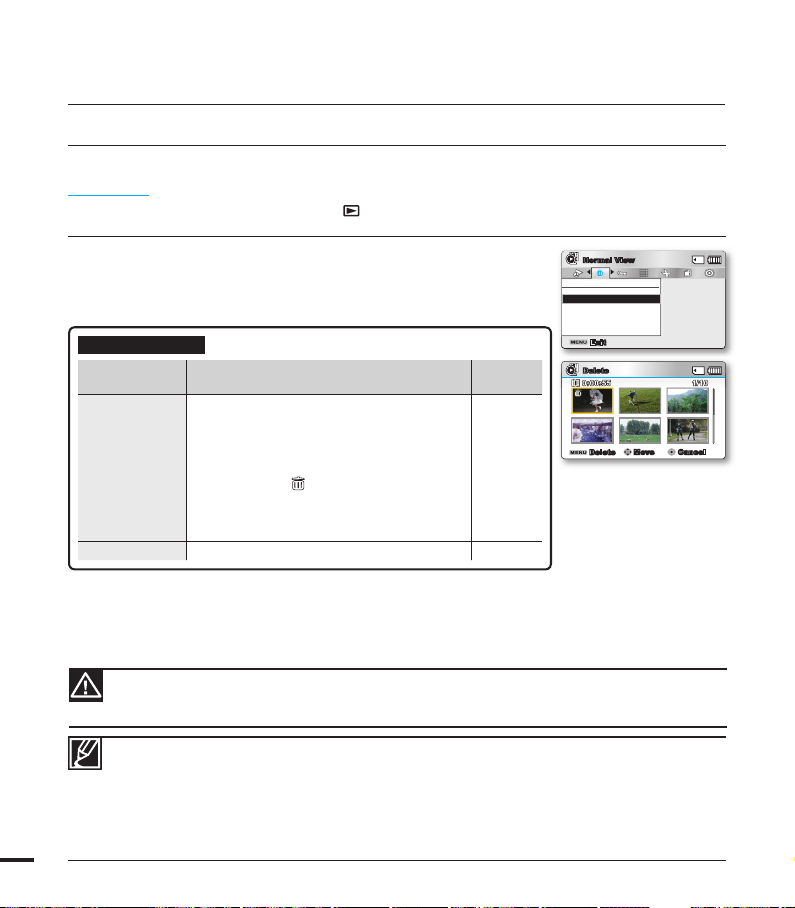
70
playback options
Delete
You can erase your recordings one by one, or all at once.
PRECHECK!
• Press the MODE button to select the Play( ) mode.
• Select the Video or Photo thumbnail index view screen. page 40
Delete
Move Cancel
Delete
1/100:00:55
Delete
1/101/10
0:00:550:00:55
Delete
Select Files
All Files
Exit
Normal View
1. Press the MENU button Control joystick (/) “Delete.”
2. Select an option by moving the Control joystick (/) and then
press the OK button.
3. The pop-up selection menu will appear depending on the selected
menu item. In this case, select the desired item with the Control
joystick (/) and the OK button.
•
The selected fi le is deleted.
Submenu Items
items contents
on-screen
display
“Select Files”
Deletes individual selected videos (or photos).
- To delete individual videos (or photos),
select the desired videos (or photos) by
pressing the OK button, then press the
MENU button to delete.
- The indicator ( ) is displayed on the
selected videos (or photos).
- Pressing the OK button toggles the
selection and release.
-
“All Files”
Deletes all videos (or photos). -
• To protect important images from accidental deletion, activate the image protection. page 71
• Protected images cannot be deleted. To delete a protected image, cancel the protect function fi rst.
• If the write protection tab on a memory card is set to lock, you cannot delete. page 32
• You can also format the storage media to delete all the images at once. Be aware that all fi les and
data including protected fi les will be erased.
• The Delete function does not operate if the battery charge is insuffi cient. It is recommended to use
the AC power adaptor to avoid power-loss of the camcorder while deleting.
• A deleted fi le cannot be restored.
• Do not remove the AC power adaptor or memory card while deleting fi les, otherwise the storage
media may be damaged.

71
Protect
• You can protect saved important videos (or photos) from accidental deletion.
• Protected images will not be deleted unless you release the protection or format the memory.
PRECHECK!
• Press the MODE button to select the Play( ) mode.
• Select the Video or Photo thumbnail index view screen. page 40
Protect
Move Cancel
Protect
1/100:00:55
Protect
1/101/10
0:00:550:00:55
Protect
All Off
Select Files
All On
Exit
Normal View
1. Press the MENU button Control joystick (/) “Protect.”
2. Select an option by moving the Control joystick (/) and then
press the OK button.
3. The pop-up selection menu will appear depending on the selected
menu item. In this case, select the desired item with the Control
joystick (/) and the OK button.
Submenu Items
items contents
on-screen
display
“Select Files”
Protects selected videos (or photos) from deletion
- To protect individual videos (or photos),
select the desired videos (or photos) by
pressing the OK button, then press the
MENU button to confi rm.
- The indicator ( ) is displayed on the
selected videos (or photos).
- Pressing the OK button toggles the
selection between protection and release.
-
“All On”
Protects all videos (or photos).
-
“All Off”
Deletes all videos (or photos).
-
• Protected videos (or photos) will show the indicator ( ) when they are displayed.
• If the write protection tab on a memory card is set to lock, you cannot set image protection.

72
Story-Board Print
This function captures 16 still images arbitrarily from the selected video and saves them into the storage media.
It presents a quick overview of your video, helping you to understand the overall topic.
PRECHECK!
• Press the MODE button to select the Play( ) mode.
• Select the Video thumbnail index view screen. page 40
Exit
Move Select
Story-Board Print
1/100:59:59
Story-Board PrintStory-Board Print
1/101/10
0:59:590:59:59
Story-Board Print
Select File
Exit
Normal View
playback options
1. Press the MENU button Control joystick (//OK)
“Story-Board Print” “Select File.”
2. Use the Control joystick (///) to select the desired videos,
and then press the OK button.
• A message appears asking for your confi rmation.
3. Select “Yes.”
• The printed storyboard image fi les appear on the LCD screen
for about 3 seconds.
•
16 pictures are randomly captured from the selected video and
saved to the storage media.
• Storyboard images are displayed in 4:3 aspect ratio. Hence, it may not display the entire image
on the LCD screen. On a computer, it will display the entire image.
• Using the VIEW button, you can preview storyboard images to be printed. page 73
• The storyboard printing may not show all 16 i-Frame thumbnails in following case:
- Recorded video is too short (To extract 16 i-Frame thumbnails from a video, its recorded
time should be longer than 8 seconds.)

73
Using VIEW
PRECHECK!
• Press the MODE button to select the Play( ) mode.
• Select the Video thumbnail index view screen. page 40
Exit Stor y-Board Print
Normal View
1/100:00:55
Normal View
1/101/10
0:00:550:00:55
Photo
Move Play
1. Use the Control joystick (///) to select the desired videos,
and then touch the VIEW touch button.
• 16 i-Frame images appear on the LCD screen.
• The 16 images from the selected video are selected arbitrarily.
• If you want to save the storyboard image on the storage
media, press the PHOTO button. Then you can fi nd the saved
storyboard image in the photo play mode. page 43
• If the recorded video is less than 8 seconds long, all 16 i-Frame thumbnails will not be
extracted.
• This function is available only in the video thumbnail index view screen.
W
T
VIEW
This function provides a preview of the 16 image
storyboard from a selected video.

74
1. Press the MENU button Control joystick (/) “Copy.”
2. Select an option by moving the Control joystick (/) and then
press the OK button.
3. The pop-up selection menu will appear depending on the selected
menu item. In this case, select the desired item with the Control
joystick (/) and the OK button.
Submenu Items
items contents
on-screen
display
“Select Files”
Copies the individual videos (or photos).
- To copy individual videos (or photos), select
the desired videos (or photos) by pressing
the OK button.
- The indicator ( ) is displayed on the
selected videos (or photos), then press the
MENU button to confi rm.
- Pressing the OK button toggles between
selecting and releasing the copy function.
-
“All Files”
Copies all the videos (or photos). -
playback options
Copy (SMX-F43/F44 only)
• Movies and photos stored in the built-in memory can be copied to the external fl ash memory card.
• Copying to the memory card does not delete originals in the built-in memory.
PRECHECK!
• Press the MODE button to select the Play( ) mode.
• Select the Video or Photo thumbnail index view screen. page 40
• You can not copy a fi le if the memory card has insuffi cient free space. Remove unnecessary fi les
before proceeding. page 70
•
You can copy only as many fi les as the total size is less than the free space of the memory card. If the
size of the fi les that you want to copy is larger than the free space, you will see an error message.
• If a memory card is not inserted, you cannot perform the "Copy" function.
• Copied videos (or photos) have no protection even if the original is set to be protected.
• Copying may take a while depending on the number of fi les and fi le size.
• Copying may not operate if the battery charge is insuffi cient. If available, use the AC adaptor while
copying to prevent power disconnection.
• Note that removing the battery pack or disconnecting the AC power adaptor while you copy fi les
may damage the storage media.
Copy
Move Cancel
Copy
1/100:00:55
Copy
Copy
1/101/10
0:00:550:00:55
Copy
Select Files
All Files
Exit
Normal View

75
Edit (Divide)
You can divide a video clip as many times as you want in order to delete a section you no longer need.
The videos will be divided in groups of two.
PRECHECK!
• Press the MODE button to select the Play( ) mode.
• Select the Video thumbnail index view screen. page 40
Exit
Move Select
Divide
1/100:00:55
Divide
1/101/10
0:00:550:00:55
0:00:27/0: 00:55
100-0001
Divide
Divide
Play Frame
Edit
Divide
Combine
Exit
Normal View
1. Press the MENU button Control joystick (/) “Edit” Control
joystick (//OK) “Divide.”
2. Select a desired video clip using the Control joystick (////OK).
• The selected video clip will be paused.
3. Search the point of division by moving the Control joystick (//OK).
4. Press the MENU button to pause at the point of division.
• A message appears asking for your confi rmation.
5. Select “Yes.”
• If you want to delete an unwanted section of a video clip, divide the
video fi rst, and then delete the image (section) you no longer need.
After dividing the video clip, you can also combine other desired
videos. page 76
• The second image of the divided image will be displayed at the end
of the thumbnail index.
Example:
You can divide a video clip into two in order to delete a section you no longer need.
1. Before dividing
2. Image is divided at 30 second point.
3. After deleting
fi rst image.
0~60 seconds
0~30 seconds
31~60 seconds 0~30 seconds
• One video clip is divided into two video clips.
• The Divide function is not available in the following conditions:
- If the total recorded time of the video is less than 6 seconds.
- If you trying to divide sections without leaving 3 seconds at the beginning and the end.
- If the remaining section of the storage media space is less than approx.40MB.
- Videos recorded or edited by other devices.
• You can not delete a protected image. You must fi rst release the protect function to delete it. page 71
• The division point may drift before or after the designated point by approximately 0.5 seconds.

76
Edit (Combine)
You can combine two different video clips.
PRECHECK!
• Press the MODE button to select the Play( ) mode.
• Select the Video thumbnail index view screen.
page 40
2/90:01:58
2/92/9
0:01:580:01:58
Normal View
Photo
Move Play
Combine
Combine
6/100:01:03
Combine
Combine
6/106/10
0:01:030:01:03
1
2
CancelMove
Edit
Divide
Combine
Exit
Normal View
1. Press the MENU button Control joystick (/) “Edit”
Control joystick (//OK) “Combine.”
2. Select a desired video clip using the Control joystick
(////OK).
• The ( ) indicator is displayed on the selected video clips.
• Selecting the video thumbnail image toggles between the video
thumbnail image being selected for combining (the ( ) indicator
appears on image) or not (the ( ) indicator is removed from
image).
3. Press the MENU button.
• A message appears asking for your confi rmation.
4. Select “Yes.”
• The two video clips are combined in the selected order and
restored as one video clip.
• The thumbnail of the fi rst video clip will appear in the combined
video clip.
• The combine function is not available in the following conditions:
- Videos in different resolution formats (TV Super Fine/TV Fine/TV Normal vs Web Fine/Web
Normal) cannot be combined.
- Videos in different aspect ratio cannot be combined. (4:3 vs 16:9 wide)
- The video fi le recorded in the Time Lapse REC mode and normal record fi le cannot be
combined.
- If the total size of the two fi les to be combined exceeds approx.1.8GB
- If the remaining section of the storage media space is less than approx.40MB.
- If you combine videos having the same resolution but different qualities, the combined video
will have the lower image quality for playback. (For example, if you combine a video clip of “TV
Super Fine” with another video clip of “TV Fine,” which has the same resolution, then the
combined video will be in “TV Fine” resolution and quality.)
- Videos recorded or edited by other devices.
•
You cannot combine protected images. You must fi rst release the protect function to paste it. page 71
• The original video clips will not be preserved.
• A maximum of 2 video clips can be combined at a time.
• This function is available only in the thumbnail index view screen.
playback options

77
Slide Show
You can playback all the photos stored in the storage media automatically.
PRECHECK!
• Press the MODE button to select the Play( ) mode.
• Select the Photo thumbnail index view screen.
page 40
Video
Move Full V iew
1/10
1/101/10
Normal View
100-0001
Slide Show
Start
Exit
Normal View
1/10
1.6M
100-0001
1. Press the MENU button Control joystick (/)
“Slide Show” “Start.”
2. Press the OK button.
• The ( ) indicator is displayed. The Slide Show will start from
the current image.
• To end the slide show, press the OK button again.
• To return to the thumbnail view, move the Zoom lever.
• 4 background music fi les are stored in the camcorder by default.
When a slide show begins, it plays background music in arbitrary order.
• You can adjust the background music’s volume level using the
Control joystick
(
/
).

78
Slide Show Option
You can enjoy a slide show with various effects.
PRECHECK!
• Press the MODE button to select the Play( ) mode.
• Select the Photo thumbnail index view screen. page 40
1. Press the MENU button Control joystick (/)
“Slide Show Option.”
2. Select an option by moving the Control joystick (///), and
then press the OK button.
3. Press the MENU button to exit the menu.
Slide Show Option
Music
Interval
Effect
Exit
Normal View
:
Off
:
1Sec
:
On
Submenu Items
items contents
on-screen
display
“Interval”
Set the slideshow’s image transition interval. (1 sec or 3 sec)
-
“Effect”
If the “Effect” is set to “On”, the slideshow displays images consecutively.
-
“Music”
If the
“Music”
is set to “On”, the slideshow will play back with
background music. (The background music is selected randomly from 4
sample music fi les stored.)
-
File Info
This camcorder shows you information on the recorded images.
PRECHECK!
• Press the MODE button to select the Play( ) mode. page 24
1. Press the MENU button Control joystick (//OK)
“File Info” “Select File.”
• The fi le information of the selected fi le appears.
2. Select a desired video clip using the Control joystick
(////OK).
• The information of the selected fi le is displayed as shown below.
- Date
- Duration
- Size
- Resolution
3. Press the MENU button to exit the menu.
File Info
File Info
Exit OK
Date
Duration
Size
Resolution
:
:
:
:
01/JAN/2010
00:00:55
22.6MB
TV Fine
100VIDEO SDV_0001.MP4
Exit
OKOK
File Info
Select File
Exit
Normal View
playback options
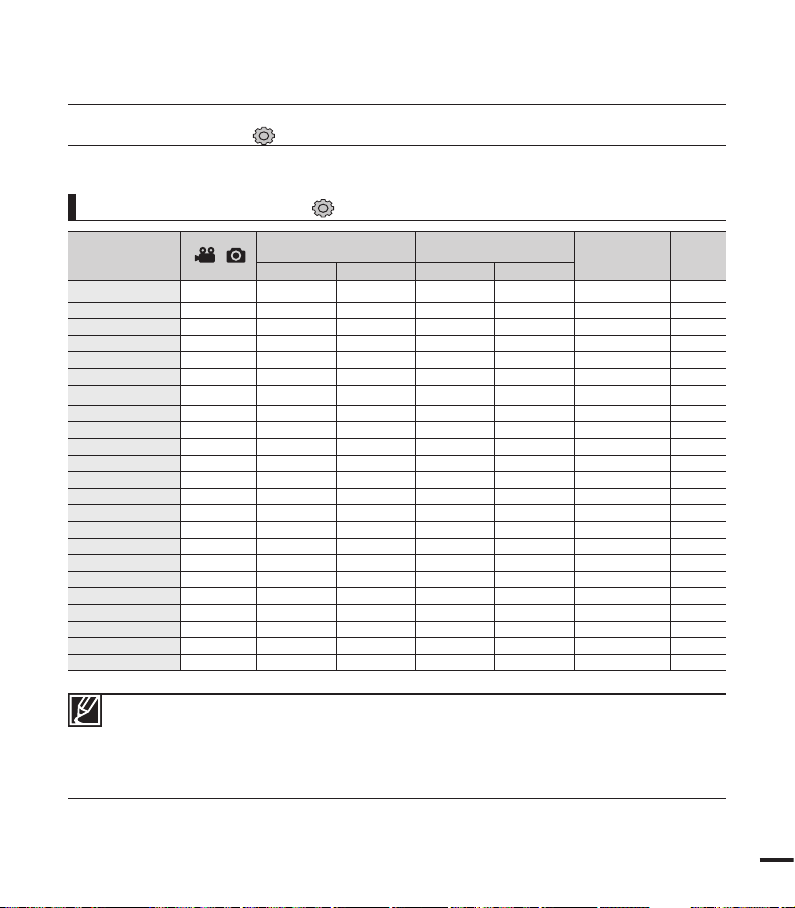
system setting
MENU ITEMS ( )
You can setup the date/time, OSD language and display settings of the camcorder.
Setting menu items ( )
Items
Storage Type *
Storage Info
Format
File No.
Time Zone
Date/Time Set
Date Type
Time Type
Date/Time Display
LCD Brightness
LCD Colour
Auto LCD Off **
Menu Design
Transparency
Beep Sound
Shutter Sound
Auto Power Off **
PC Software
TV Display
Default Set
Version
Language
Demo
Record
/ )
(
mode
Play mode
(Thumbnail index screen)
Video Photo Video Photo
Play mode
(Full image display mode)
: Possible
: Not possible
Default
values
Int. Memory 80
- 80
- 81
Series 82
Home 82
- 84
- 84
24Hr 85
Off 85
0 86
0 86
On 87
Misty White 87
0% 88
On 88
On 89
5 Min 89
On 90
On 90
- 91
- 91
English 91
On 92
Page
• These menu items and default values may be changed without notice.
• There are some functions you cannot activate simultaneously in the menu. You cannot select the
grey menu items.
• Items marked with * are available only with models SMX-F43/F44.
• Items marked with ** are available only when the camcorder is supplied the power using the battery
pack.
79

80
Storage Type (SMX-F43/F44 only)
You can record videos (or photos) on the built-in memory or a memory card, so you should select the desired storage
media before starting recording or playback.
Submenu Items
items contents
on-screen
display
“Int. Memory”
Select the built-in memory for storage medium. You can
record or play back images on the built-in memory.
“Card”
Select a memory card as storage medium. You can record or
play back images on a memory card.
1. Press the MENU button Control joystick (/) “Settings” Control
joystick (//OK) “Storage Type.”
2. Select the desired submenu item with the Control joystick (/), and then press
the OK button.
3. Press the MENU button to exit the menu.
Settings
Format
Storage Type
Storage Info
Exit
:
STBY
0:00:00 [4 75Min]
Select
SCENE
Storage Info
It shows you the storage information. You can view the storage media, used memory space and available memory space.
Submenu Items
items contents
on-screen
display
“Int. Memory”
(SMX-F43/F44 only)
It shows you the memory information of the built-in memory.
-
“Card”
It shows you the memory information of the inserted memory card.
-
1. Press the MENU button Control joystick (/) “Settings” Control
joystick (//OK) “Storage Info.”
2. Select the desired submenu item with the Control joystick (/), and then press
the OK button.
•
Move the Control joystick (/) to select the desired storage type, then press
the OK button. (SMX-F43/F44 only)
3. Information on the selected storage type appears.
•
The screen displays the memory capacity of the selected storage and
recordable time by video resolution.
•
Move the Control joystick (/) to see the desired information.
•
After checking the information, press the OK button to return to the previous
menu screen.
4. Press the MENU button to exit the menu.
Settings
File No.
Storage Info
Format
Exit
STBY
0:00:00 [4 75Min]
Select
SCENE
:
Storage Info
Exit Move
TV Super Fine : 379Min
TV Fine : 469Min
TV Normal : 613Min
Web Fine : 469Min
Web Normal : 613Min
OK
Storage Info
Exit Move
Storage : Card
• Used : 190MB
• Free : 14.6GB
OK
• If there is no storage media inserted, it cannot be selected and will be dimmed on the menu.
• In the Storage Info display, you can check the used and available memory as well as the remaining recording time for
each recording resolution. For the desired information, scroll the screen using the Control joystick (/).
If there is no storage media inserted, it cannot be selected and will be dimmed on the menu.
system setting
Exit Move Select
Settings
Format
Storage Type
Storage Info
STBY
0:00:00 [4 75Min]
Int. Memory
Card
SCENE

81
Format
Use this function if you want to delete all fi les completely or to correct problems on the storage media.
Submenu Items
items contents
on-screen
display
“Int. Memory”
(SMX-F43/F44
only)
Formats the built-in memory.
-
“Card”
Formats a memory card.
-
• Do not format the storage media on a PC or other device.
Make sure to format the storage media on this camcorder.
• Format the memory card in the following cases:
- before using a new memory card
- a memory card formatted/recorded on other devices
- when this camcorder cannot read the memory card
• A memory card with the protection tab set to lock will not be formatted.
• If there is no storage media inserted, it can not be selected and will be dimmed in the menu.
• You cannot format when the battery power is insuffi cient. It is recommended to use the AC power
adaptor to avoid power-loss while formatting.
1. Press the MENU button Control joystick (/) “Settings”
Control joystick (//OK) “Format.”
2. Select the desired storage media with the Control joystick (/)
and then press the OK button. (SMX-F43/F44 only)
3. A message appears asking for your confi rmation.
•
Select "Yes" using the Control joystick (//OK).
4. Press the MENU button to exit the menu.
• Do not remove the recording medium or perform any other operation (such as turning off the
power) during formatting. Also, be sure to use the provided AC adapter, as the recording medium
may be corrupted if the battery becomes exhausted during formatting.
• If the recording medium becomes corrupted, format it again.
Settings
File No.
Storage Info
Format
Exit
STBY
0:00:00 [4 75Min]
Select
SCENE
:
PRECHECK!
After formatting, the speed of the storage media becomes more stable. However, ensure that formatting can
delete all fi les on the storage media including protected fi les and all settings can be restored.

82
system setting
File No.
File numbers are assigned to recorded fi les in the order they were recorded.
Settings
File No.
Storage Info
Format
Exit
STBY
0:00:00 [4 75Min]
Select
SCENE
:
When you set “File No.” to “Series.” each fi le is assigned with a different number so as to avoid
duplicating fi le names. It is convenient when you want to manage your fi les on a computer.
Submenu Items
items contents
on-screen
display
“Series”
Assigns fi le numbers in sequence even if a memory card
is replaced with another one or after formatting, or after
deleting all fi les. The fi le number is reset when a new
folder is created.
-
“Reset”
Resets the fi le number to 0001 even after formatting,
deleting all fi les or inserting a new memory card.
-
1. Press the MENU button
Control joystick (/) “Settings” Control
joystick (//OK) “File No.”
2. Select the desired submenu item with the Control joystick (/), and then press
the OK button.
3. Press the MENU button to exit the menu.
Time Zone
You can easily set the clock to the local time when using your camcorder
while travelling.
Submenu Items
items contents
on-screen
display
“Home”
The clock will be used according to your setting on
the "Date/Time Set" menu.
Select it when using this camcorder for the fi rst time
or when returning the clock to your hometown date/
time setting.
-
“Visit”
When you visit a different time zone, it allows you to
use the local time without changing your hometown
time setting. The clock will be adjusted in accordance
with the time difference between the two locations.
1. Press the MENU button Control joystick (/) “Settings” Control
joystick (//OK) “Time Zone.”
2. Select the desired submenu item with the Control joystick (/), and then
press the OK button.
3. Press the MENU button to exit the menu.
Settings
Time Zone
Format
File No.
Exit
STBY
0:00:00 [4 75Min]
Select
SCENE
:
:
SCENE
SCEN
Settings
File No.
Storage Info
Format
Exit Move Select
STBY
0:00:00 [4 75Min]
Series
Reset
SCENE
SCENE
SCEN
Settings
Time Zone
Format
File No.
Exit Move Select
STBY
0:00:00 [4 75Min]
Home
Visit
SCENE

83
The times are based on Greenwich Mean Time (GMT).
You can set the date and time in “Date/Time Set” from the “Settings”
menu. page 84
Setting the clock to the local time (“Visit”)
You can easily set the clock to the local time zone when travelling.
1. Move the Control joystick (/) to select the “Time Zone” in Settings mode, and
then press the OK button.
• The Time Zone screen will be displayed.
2. Select “Visit” with the Control joystick (//OK), and then select your local area
using the Control joystick (/).
• You can check the time difference between “Home” and “Visit.”
3. Press the OK button to confi rm.
• The clock is set to the time zone of the place you are visiting.
Cities used to set the time zone
Cities Time zone Cities
Time
zone
London, Lisbon +00:00 Adelaide +09:30
Rome, Paris, Berlin, Stockholm,
Madrid, Frankfurt
+01:00 Guam, Sydney, Brisbane +10:00
Athens, Helsinki, Cairo, Ankara +02:00 Solomon Islands +11:00
Moskva, Riyadh +03:00 Wellington, Fiji +12:00
Tehran +03:30 Samoa, Midway -11:00
Abu Dhabi, Muscat +04:00 Honolulu, Hawaii, Tahiti -10:00
Kabul +04:30 Alaska -09:00
Tashkent, Karachi +05:00 LA, San Francisco, Vancouver, Seattle -08:00
Calcutta, New Delhi +05:30 Denver, Phoenix, Salt Lake City -07:00
Kathmandu +05:45 Chicago, Dallas, Houston, Mexico City -06:00
Almaty, Dacca +06:00
New York, Miami, Washington D.C.,
Montreal,
Atlanta
-05:00
Yangon +06:30 Caracas, Santiago -04:00
Bangkok +07:00 Buenos Aires, Brasilia, Sao Paulo -03:00
Hong Kong, Beijing, Taipei,
Singapore, Manila
+08:00 Fernando de Noronha -02:00
Seoul, Tokyo, Pyongyang +09:00 Azores, Cape Verde -01:00
0:00:00 [4 75Min]
1.6M
9999
STBY
Home:
[Home 00:00]
01/JAN/2010 00:00
Visit
Back OK
London, Lisbon

84
Date/Time Set
By setting the date and time, you can display the date and time of the recording during playback.
1. Press the MENU button Control joystick (/) “Settings”
Control joystick (//OK) “Date/Time Set.”
2. Select the date and time information, and change the setting values
by using the Control joystick (///).
3. Make sure the clock is correctly set, and then press the OK button.
• The year can be set up to 2037.
• Set “Date/Time Display” to on. page 85
• Activating the ( ) icon forwards the time by 1 hour.
Date Type
You can set the display type for the date set according to the selected option.
1. Press the MENU button Control joystick (/) “Settings”
Control joystick (//OK) “Date/Type.”
2. Select the desired submenu item with the Control joystick (/),
and then press the OK button.
3. Press the MENU button to exit the menu.
Submenu Items
items contents on-screen display
“2010/01/01”
The date is displayed in the year/month (two-digit)/date.
2010/01/01
“JAN/01/2010”
The date is displayed in the order of month/date/year.
JAN/01/2010
“01/JAN/2010”
The date is displayed in the order of date/month/year.
01/JAN/2010
“01/01/2010”
The date is displayed in the date/month (two-digit)/year.
01/01/2010
This function depends on the “Date/Time Display” setting.
Settings
Date Type
Time Zone
Date/Time Set
Exit
STBY
0:00:00 [4 75Min]
Select
SCENE
:
Settings
Date/Time Set
File No.
Time Zone
Exit
STBY
0:00:00 [4 75Min]
Select
SCENE
:
:
system setting
Date/Time Set
Home
Visit : 01/JAN/2010 00:00
Exit Move OK
0000201 0
:
OFF
Month Year Hour Min
Day
//
01
JAN

85
Time Type
You can set the display type for the time set according to the selected option.
1. Press the MENU button Control joystick (/) “Settings”
Control joystick (//OK) “Time Type.”
2. Select the desired submenu item with the Control joystick (/),
and then press the OK button.
3. Press the MENU button to exit the menu.
Submenu Items
items contents on-screen display
“12Hr”
Displays the time information in 12 hour units.
12:00 AM
“24Hr”
Displays the time information in 24 hour units.
00:00
This function depends on the “Date/Time Display” setting.
1. Press the MENU button Control joystick (/) “Settings”
Control joystick (//OK) “Date/Time Display.”
2. Select the desired submenu and menu item with the Control
joystick (/) and the OK button.
• The date/time is displayed on the LCD screen according to the
selected option.
The date/time will read “01/JAN/2010 00:00” in the following cases;
- When video or photo recording was made before setting the date/time in the camcorder.
- When the built-in rechargeable battery is depleted.
Date/Time Display
You can set the date and time to be displayed on the LCD screen according to the selected option.
Submenu Items
items contents on-screen display
“Off”
Current date/time information is not displayed. -
“Date”
Displays the current date.
01/JAN/2010
“Time”
Displays the current time.
00:00
“Date & Time”
Displays the current date and time.
01/JAN/2010 00:00
Settings
Date/Time Display
Date Type
Time Type
Exit
STBY
0:00:00 [4 75Min]
Select
SCENE
12
OFF
:
:
Settings
Date/Time Display
Date Type
Time Type
Exit
STBY
0:00:00 [4 75Min]
Select
SCENE
12
OFF
:
:

86
LCD Brightness
You can adjust the brightness of the LCD screen to compensate for ambient lighting conditions.
LCD Colour
You can change the colour impression of the screen with a variety of colour options by adjusting the red and
blue colour range.
1. Press the MENU button Control joystick (/) “Settings”
Control joystick (//OK) “LCD Brightness.”
2. Move the Control joystick (//OK) to adjust the LCD brightness
from -15 to 15.
3. Press the MENU button to exit the menu.
•
If the surrounding is too bright, adjust the brightness of the LCD screen.
• Adjusting the LCD screen does not affect the image being recorded.
• Brighter LCD screen consumes more power.
• You can adjust the LCD Brightness from -15 to 15.
1. Press the MENU button Control joystick (/) “Settings”
Control joystick (//OK) “LCD Colour.”
2. Move the Control joystick (////OK) to adjust the LCD
colour (red/blue) from -15 to 15.
3. Press the MENU button to exit the menu.
•
When you set red and blue colour range, the higher the fi gures, the
brighter the LCD screen will be.
•
You can adjust the LCD colour (red/blue) from -15 to 15, using the
Control joystick
(////OK).
•
You can manipulate the colour displayed on the LCD screen by
adjusting the colour ratio of red and blue.
•
Adjusting the colour display of LCD screen does not affect the image to
be recorded.
Settings
LCD Colour
Date/Time Display
LCD Brightness
Exit
STBY
0:00:00 [4 75Min]
Select
SCENE
12
OFF
:
: 0
0:00:00 [4 75Min]
STBY
0
Exit Move OK
0
LCD Colour
Blue
Red
1.6M
9999
system setting
Settings
LCD Brightness
Time Type
Date/Time Display
Exit
STBY
0:00:00 [4 75Min]
Select
SCENE
12
OFF
:
: 0
:
0:00:00 [4 75Min]
STBY
LCD Brightness
0
Exit Adjust OK
1.6M
9999

87
Auto LCD Off
To reduce power consumption, the brightness of the LCD screen is automatically dimmed if the camcorder is
idle for more than 2 minutes.
1. Press the MENU button Control joystick (/) “Settings”
Control joystick (//OK) “Auto LCD Off.”
2. Select the desired submenu item with the Control joystick (/),
and then press the OK button.
3. Press the MENU button to exit the menu.
Submenu Items
items contents on-screen display
“Off”
Disable the function. -
“On”
When the camcorder is idle for more than
2 minutes in Video or Photo STBY mode, or for more than
5 minutes when recording a video, the power saving mode
starts by dimming the LCD screen.
-
•
When this “Auto LCD Off” function is enabled, you can press any button on the camcorder to return
LCD brightness to normal.
•
Auto LCD Off will be disabled in the following cases:
- If the DC power cable (AC power adaptor, USB cable) is connected.
1. Press the MENU button Control joystick (/) “Settings”
Control joystick (//OK) “Menu Design.”
2. Select the desired submenu item with the Control joystick (/),
and then press the OK button.
• “Misty White” “Premium Black.”
3. Press the MENU button to exit the menu.
Settings
Auto LCD Off
LCD Brightness
LCD Colour
Exit
STBY
0:00:00 [4 75Min]
Select
SCENE
: 0
LCD
OFF
:
Menu Design
You can select the desired menu design.
Settings
Menu Design
SCENE
LCD Colour
Auto LCD Off
Exit
STBY
0:00:00 [4 75Min]
Select
:
LCD
OFF
:

88
Transparency
You can select the desired transparency to display the menu.
1. Press the MENU button Control joystick (/) “Settings”
Control joystick (//OK) “Transparency.”
2. Select the desired submenu item with the Control joystick (/),
and then press the OK button.
• “0%” “20%” “40%” “60%”
3. Press the MENU button to exit the menu.
<Transparency 60%>
SettingsSettings
TransparencyTransparency
Auto LCD OffAuto LCD Off
Menu DesignMenu Design
Exit
Move
SelectSelect
STBYSTBY
0:00:00 [4 75Min]
0:00:00 [4 75Min]
20%20%
40%40%
60%60%
SCENE
<Transparency 0%>
Settings
Transparency
Auto LCD Off
Menu Design
Exit Move Select
STBY
0:00:00 [4 75Min]
40%
SCENE
0%
20%
Beep Sound
This setting allows operations such as touching tabs and buttons on the screen to be signaled by a beep.
1. Press the MENU button Control joystick (/) “Settings”
Control joystick (//OK) “Beep Sound.”
2. Select the desired submenu item with the Control joystick (/),
and then press the OK button.
3. Press the MENU button to exit the menu.
The Beep Sound function is cancelled in the following cases:
- During recording, playing
- When the camcorder has a cable connection. (AV cable)
Submenu Items
items contents on-screen display
“Off”
Disables the function. -
“On”
When on, a beep will sound every time a button is pressed. -
system setting
Settings
Auto Power Off
Beep Sound
Shutter Sound
Exit
STBY
0:00:00 [4 75Min]
Select
SCENE
:
:
:

89
Shutter Sound
You can turn the shutter sound on or off when pressing the PHOTO button.
1. Press the MENU button Control joystick (/) “Settings”
Control joystick (//OK) “Shutter Sound.”
2. Select the desired submenu item with the Control joystick (/),
and then press the OK button.
3. Press the MENU button to exit the menu.
Submenu Items
items contents on-screen display
“Off”
Disables the function. -
“On”
You will hear the shutter sound when operating the PHOTO button. -
• Auto Power Off does not work in the following situations:
- If the DC power cable (AC power adaptor, USB cable) is connected
- While the following functions are in operation; “Demo,” “Copy,” “Delete: All Files,” “Protect:
All On,” “Combine,” “Divide.”
- While in recording, playing (except pause), Photo slide show.
• To operate the camcorder again, press the Power ( ) button.
Auto Power Off
You can set your camcorder to automatically turn off if it is idle for 5 minutes without an operation. This
function will prevent unnecessary power consumption.
1. Press the MENU button Control joystick (/) “Settings”
Control joystick (//OK) “Auto Power Off.”
2. Select the desired submenu item with the Control joystick (/),
and then press the OK button.
3. Press the MENU button to exit the menu.
Submenu Items
items contents on-screen display
“Off”
Disables the function. -
“5 Min”
If the camcorder is idle for 5 minutes in STBY mode, the power is
automatically turned off.
-
Settings
Auto Power Off
Beep Sound
Shutter Sound
Exit
STBY
0:00:00 [4 75Min]
Select
SCENE
:
:
:
Settings
PC Software
Shutter Sound
Auto Power Off
Exit
STBY
0:00:00 [4 75Min]
Select
SCENE
:
:
:

90
PC Software
If you set PC Software to On, you can simply use the PC software by connecting the USB cable between the
camcorder and your PC. You can download the stored video and photo images on the camcorder to your
PC’s hard disk. Editing video/photo fi les is also available using the PC software.
1. Press the MENU button Control joystick (/) “Settings”
Control joystick (//OK) “PC Software.”
2. Select the desired submenu item with the Control joystick (/),
and then press the OK button.
3. Press the MENU button to exit the menu.
Submenu Items
items contents on-screen display
“Off”
Disables the function. -
“On”
The built-in editing software launches when the camcorder is
connected to the PC.
-
The PC Software is compatible with the Windows OS only.
TV Display
You can enable or disable the On Screen Display (OSD) that appears on the TV screen when connecting your
camcorder to a TV.
1. Press the MENU button Control joystick (/) “Settings”
Control joystick (//OK) “TV Display.”
2. Select the desired submenu item with the Control joystick (/),
and then press the OK button.
3. Press the MENU button to exit the menu.
Submenu Items
items contents on-screen display
“Off”
The OSD (On Screen Display) menus are only shown on the
LCD screen.
-
“On”
The OSD menus are shown on the LCD screen and the TV
screen as well. (Connecting to a TV page 93)
-
system setting
Settings
PC Software
Shutter Sound
Auto Power Off
Exit
STBY
0:00:00 [4 75Min]
Select
SCENE
:
:
:
Settings
TV Display
Auto Power Off
PC Software
Exit
STBY
0:00:00 [4 75Min]
Select
SCENE
:
:
:
