Page 1
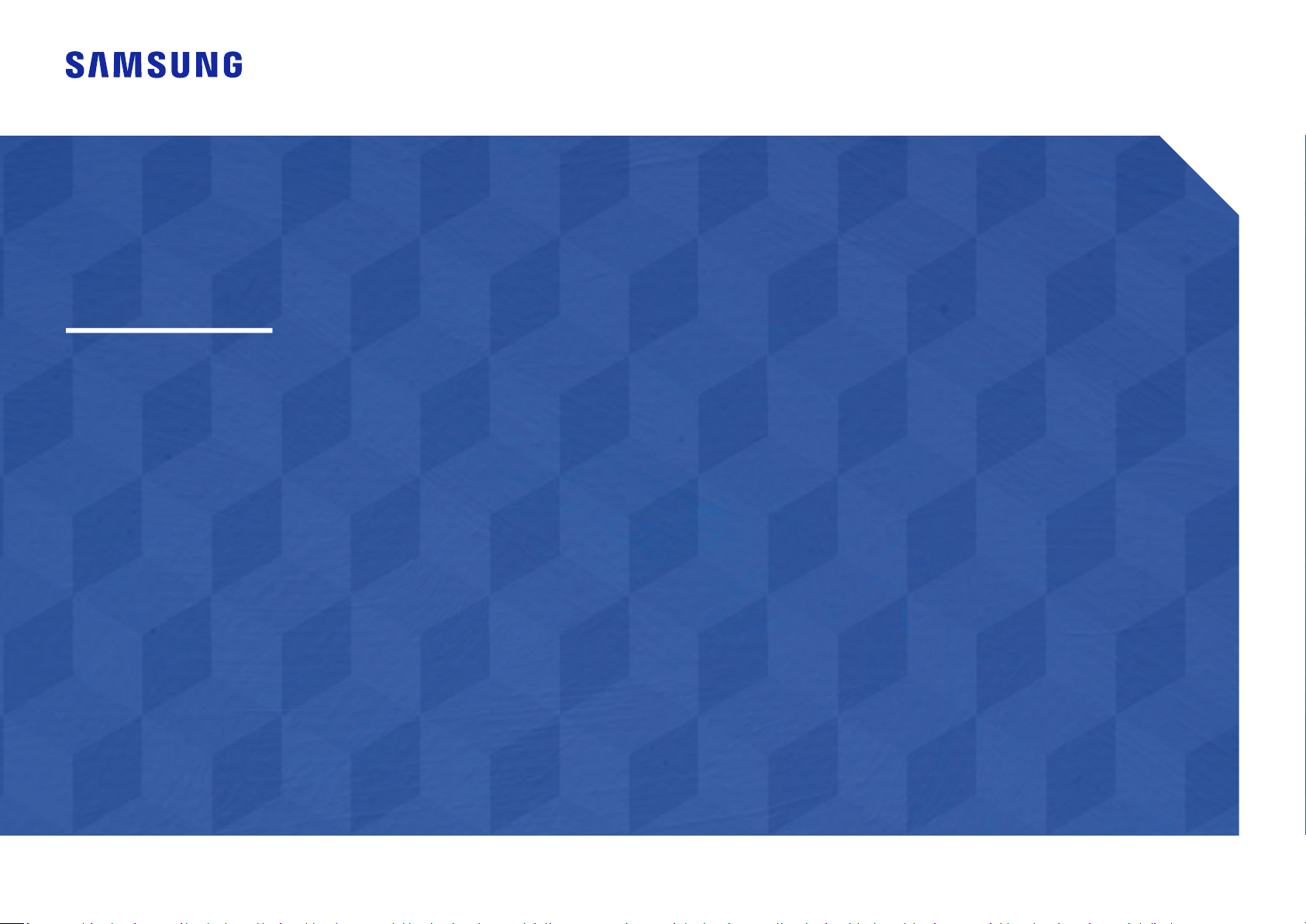
User Manual
F22T45* F24T45* F27T45*
The colour and the appearance may differ depending on the product, and the specifications are subject
to change without prior notice to improve the performance.
The contents of this manual are subject to change without notice to improve quality.
© Samsung
Samsung owns the copyright for this manual.
Use or reproduction of this manual in parts or entirety without the authorization of Samsung is
prohibited.
Trademarks other than that of Samsung are owned by their respective owners.
An administration fee may be charged in the following situations:
(a) An engineer is called out at your request, but it is found that the product has no defect (i.e.,
where the user manual has not been read).
(b) You bring the unit to a repair centre, but it is found that the product has no defect (i.e., where the
user manual has not been read).
You will be informed of the administration fee amount before a technician visits.
Page 2
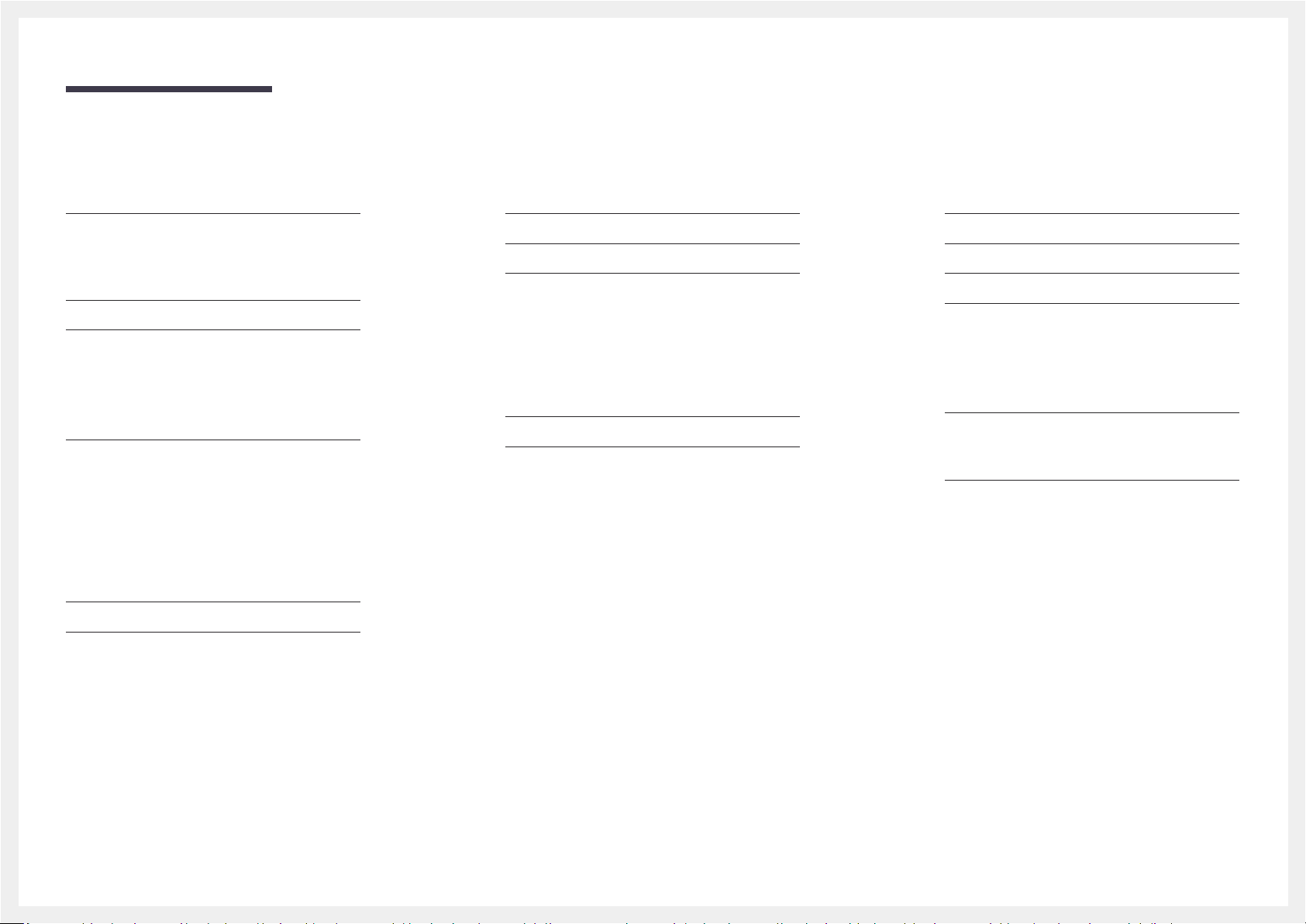
Table of contents
Before Using the Product
Safety Precautions 4
Electricity and Safety 4
Installation 5
Operation 6
Cleaning 7
Correct posture to use the product 8
Preparations
Installation 9
Attaching the Stand 9
Precautions for moving the product 10
Checking the space around the product 10
Adjusting the Product Tilt and Height 11
Rotating the Product 11
Anti-theft Lock 12
Wall Mount Kit Specifications (VESA) 13
Control Panel 14
Connecting and Using a Source Device
Read below before connecting the product. 16
Ports 17
Connecting and Using a PC 18
Connection Using the HDMI Cable 18
Connection Using an HDMI-DVI Cable 18
Connection Using an DP Cable 18
Connecting to headphones or earphones 19
Connecting the Power 19
Connecting the Product to a PC as a USB HUB 19
Tidying Up the Connected Cables 20
Setting Optimum Resolution 21
Menu
Picture 22
OnScreen Display 26
System 27
Support 29
Installing the Software
Easy Setting Box 30
Restrictions and Problems with the Installation 30
System Requirements 30
Driver Installation 30
Direct Key Guide 15
2
Page 3
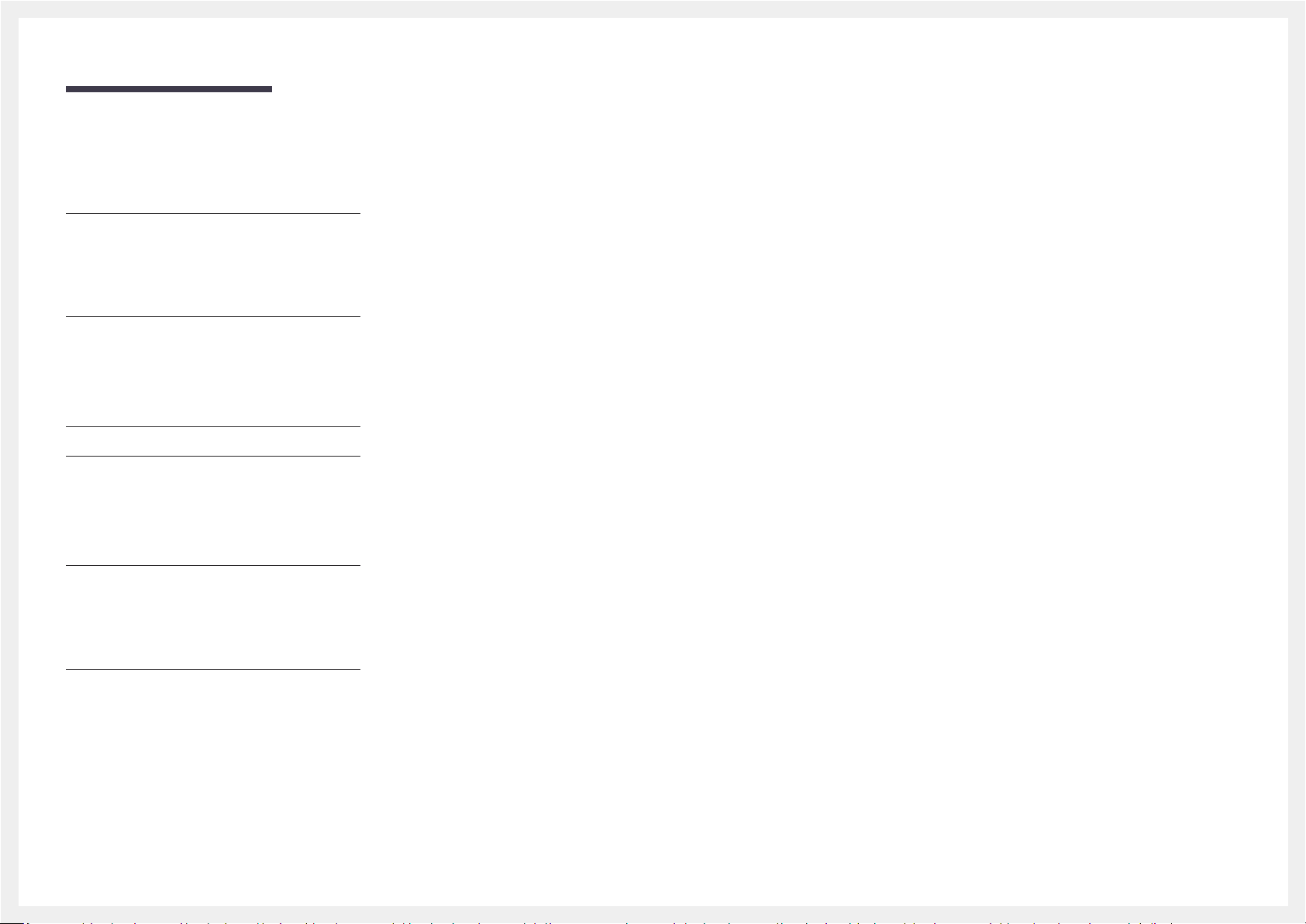
Table of contents
Troubleshooting Guide
Requirements Before Contacting Samsung
Customer Service Centre 31
Product diagnosis (Screen issue) 31
Checking the Resolution and Frequency 31
Check the following. 31
Q & A 33
Specifications
General 34
Standard Signal Mode Table 35
Appendix
Responsibility for the Pay Service (Cost to
Customers) 37
Not a product defect 37
A Product damage caused by customer's fault 37
Others 37
FreeSync 38
3
Page 4
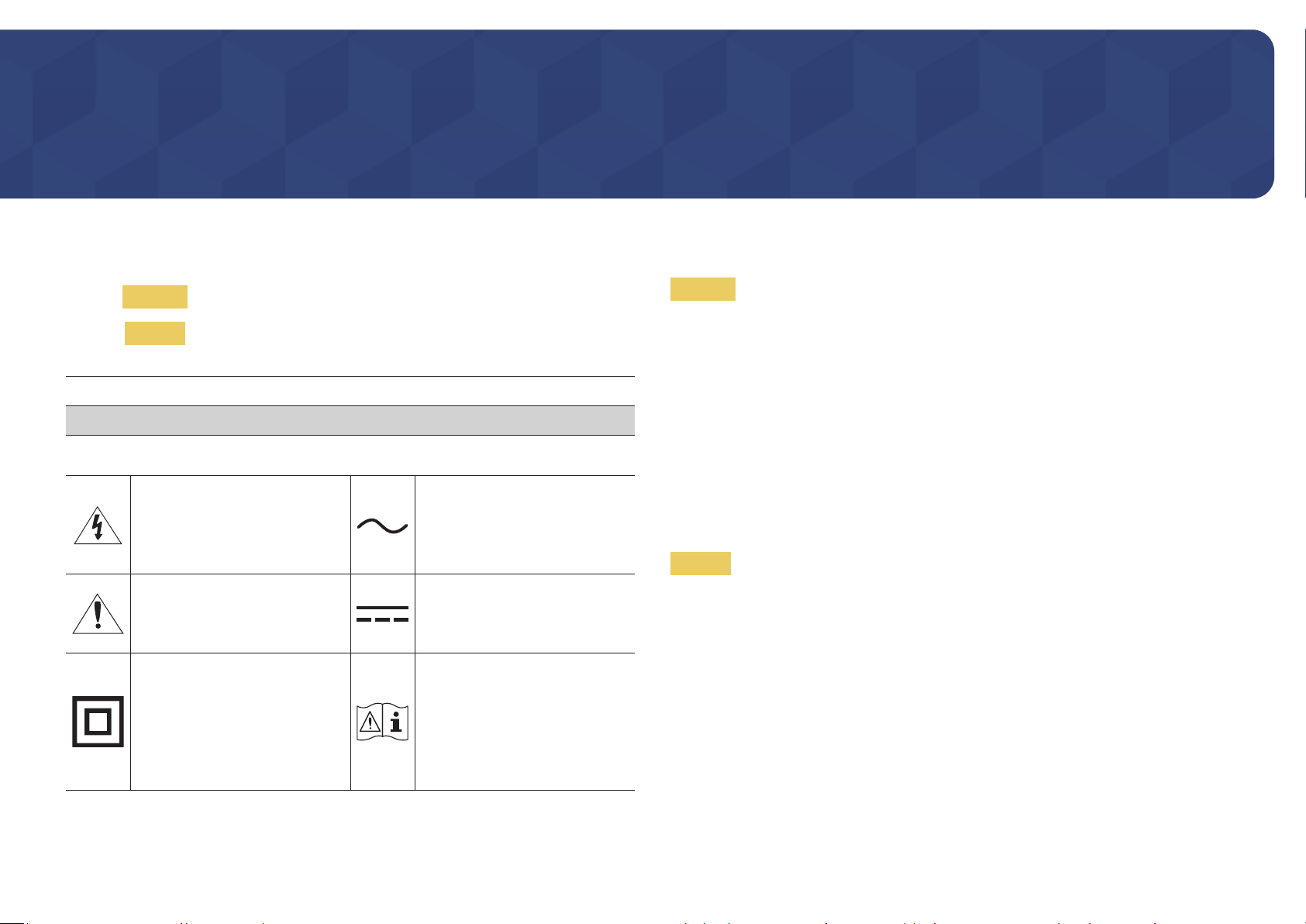
Chapter 01
Before Using the Product
Safety Precautions
Warning
Caution
CAUTION: TO REDUCE THE RISK OF ELECTRIC SHOCK, DO NOT REMOVE COVER (OR BACK). THERE
ARE NO USER SERVICEABLE PARTS INSIDE. REFER ALL SERVICING TO QUALIFIED PERSONNEL.
This symbol indicates that high
voltage is present inside. It is
dangerous to make any kind of
contact with any internal part of this
product.
This symbol indicates that this
product has included important
literature concerning operation and
maintenance.
Class II product: This symbol indicates
that a safety connection to electrical
earth (ground) is not required. If this
symbol is not present on a product
with a mains lead, the product
MUST have a reliable connection to
protective earth (ground).
A serious or fatal injury may result if instructions are not followed.
Personal injury or damage to properties may result if instructions are
not followed.
CAUTION
RISK OF ELECTRIC SHOCK. DO NOT OPEN.
AC voltage: Rated voltage marked
with this symbol is AC voltage.
DC voltage: Rated voltage marked
with this symbol is DC voltage.
Caution. Consult instructions for use:
This symbol instructs the user to
consult the user manual for further
safety related information.
Electricity and Safety
Warning
• Do not use a damaged power cord or plug, or a loose power socket.
• Do not use multiple products with a single power socket.
• Do not touch the power plug with wet hands.
• Insert the power plug all the way in so it is not loose.
• Connect the power plug to a grounded power socket (type 1 insulated devices only).
• Do not bend or pull the power cord with force. Be careful not to leave the power cord under a heavy
object.
• Do not place the power cord or product near heat sources.
• Clean any dust around the pins of the power plug or the power socket with a dry cloth.
Caution
• Do not disconnect the power cord while the product is being used.
• Only use the power cord provided with your product by Samsung. Do not use the power cord with
other products.
• Keep the power socket where the power cord is connected unobstructed.
‒ The power cord must be disconnected to cut off power to the product when an issue occurs.
• Hold the plug when disconnecting the power cord from the power socket.
4
Page 5
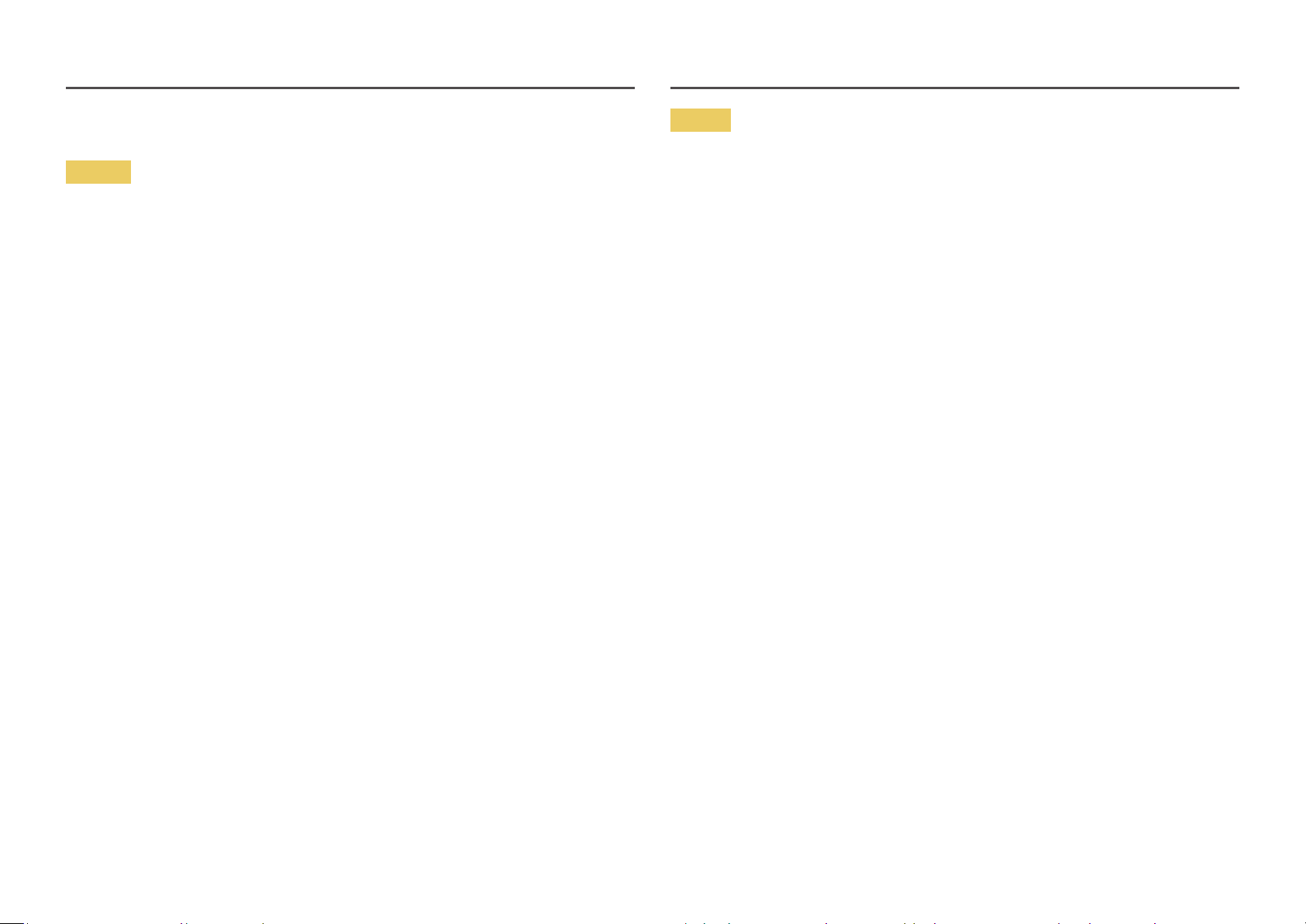
Installation
Warning
• DO NOT PLACE CANDLES, INSECT REPELLANTS OR CIGARETTES ON TOP OF THE PRODUCT. DO NOT
INSTALL THE PRODUCT NEAR HEAT SOURCES.
• Keep the plastic packaging out of the reach of children.
‒ Children may suffocate.
• Do not install the product on an unstable or vibrating surface (insecure shelf, sloped surface, etc.)
‒ The product may fall and become damaged and/or cause an injury.
‒ Using the product in an area with excess vibration may damage the product or cause a fire.
• Do not install the product in a vehicle or a place exposed to dust, moisture (water drips, etc.), oil, or
smoke.
• Do not expose the product to direct sunlight, heat, or a hot object such as a stove.
‒ The product lifespan may be reduced or a fire may result.
• Do not install the product within the reach of young children.
‒ The product may fall and injure children.
• Edible oil (such as soybean oil) may damage or distort the product. Keep the product away from oil
pollution. And do not install or use the product in the kitchen or near the kitchen stove.
Caution
• Do not drop the product while moving.
• Do not set down the product on its front.
• When installing the product on a cabinet or shelf, make sure that the bottom edge of the front of
the product is not protruding.
‒ The product may fall and become damaged and/or cause an injury.
‒ Install the product only on cabinets or shelves of the right size.
• Set down the product gently.
‒ Product failure or personal injury may result.
• Installing the product in an unusual place (a place exposed to a lot of fine dust, chemical
substances, extreme temperatures or a significant presence of moisture, or a place where
the product will operate continuously for an extended period of time) may seriously affect its
performance.
‒ Be sure to consult Samsung Customer Service Centre if you want to install the product at such a
place.
• Before assembling the product, place the product down on a flat and stable surface so that the
screen is facing downwards.
5
Page 6
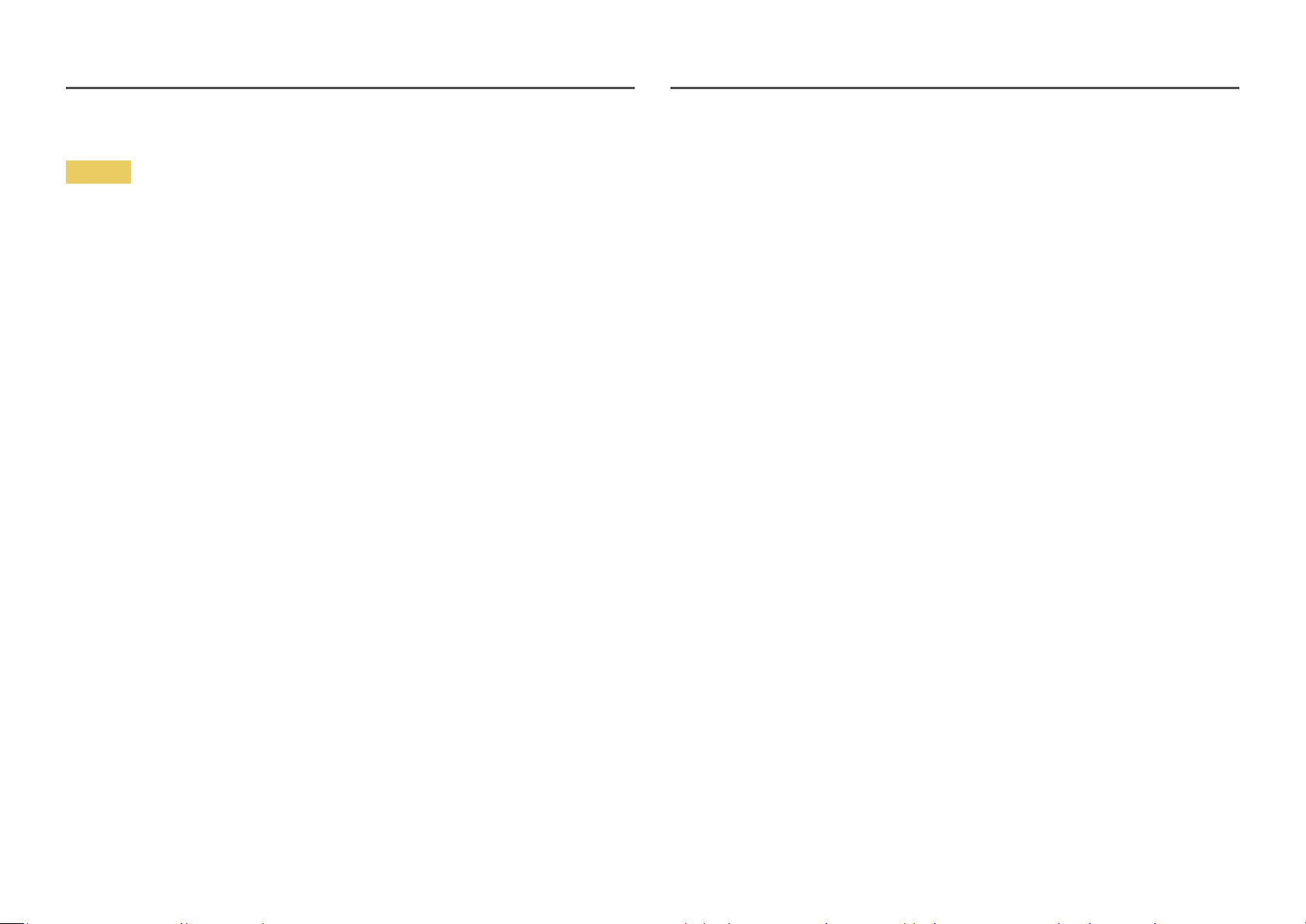
Operation
Warning
• There is a high voltage inside the product. Never disassemble, repair or modify the product
yourself.
‒ Contact Samsung Customer Service Centre for repairs.
• To move the product, first disconnect all the cables from it, including the power cable.
• If the product generates abnormal sounds, a burning smell or smoke, disconnect the power cord
immediately and contact Samsung Customer Service Centre.
• Do not let children hang from the product or climb on top of it.
‒ Children may become injured or seriously harmed.
• If the product is dropped or the outer case is damaged, turn off the power and disconnect the
power cord. Then contact Samsung Customer Service Centre.
‒ Continued use can result in a fire or electric shock.
• Do not leave heavy objects or items that children like (toys, sweets, etc.) on top of the product.
‒ The product or heavy objects may fall as children try to reach for the toys or sweets resulting in a
serious injury.
• During a lightning or thunderstorm, power off the product and remove the power cable.
• Do not drop objects on the product or apply impact.
• Do not insert metallic objects (chopsticks, coins, hairpins, etc) or objects that burn easily (paper,
matches, etc) into the product (via the vent or input/output ports, etc).
‒ Be sure to power off the product and disconnect the power cord when water or other foreign
substances have entered the product. Then contact Samsung Customer Service Centre.
• Do not place objects containing liquid (vases, pots, bottles, etc) or metallic objects on top of the
product.
‒ Be sure to power off the product and disconnect the power cord when water or other foreign
substances have entered the product. Then contact Samsung Customer Service Centre.
• Do not move the product by pulling the power cord or any cable.
• If a gas leakage is found, do not touch the product or power plug. Also, ventilate the area
immediately.
• Do not lift or move the product by pulling the power cord or any cable.
• Do not use or keep combustible spray or an inflammable substance near the product.
• Ensure the vents are not blocked by tablecloths or curtains.
‒ An increased internal temperature may cause a fire.
6
Page 7
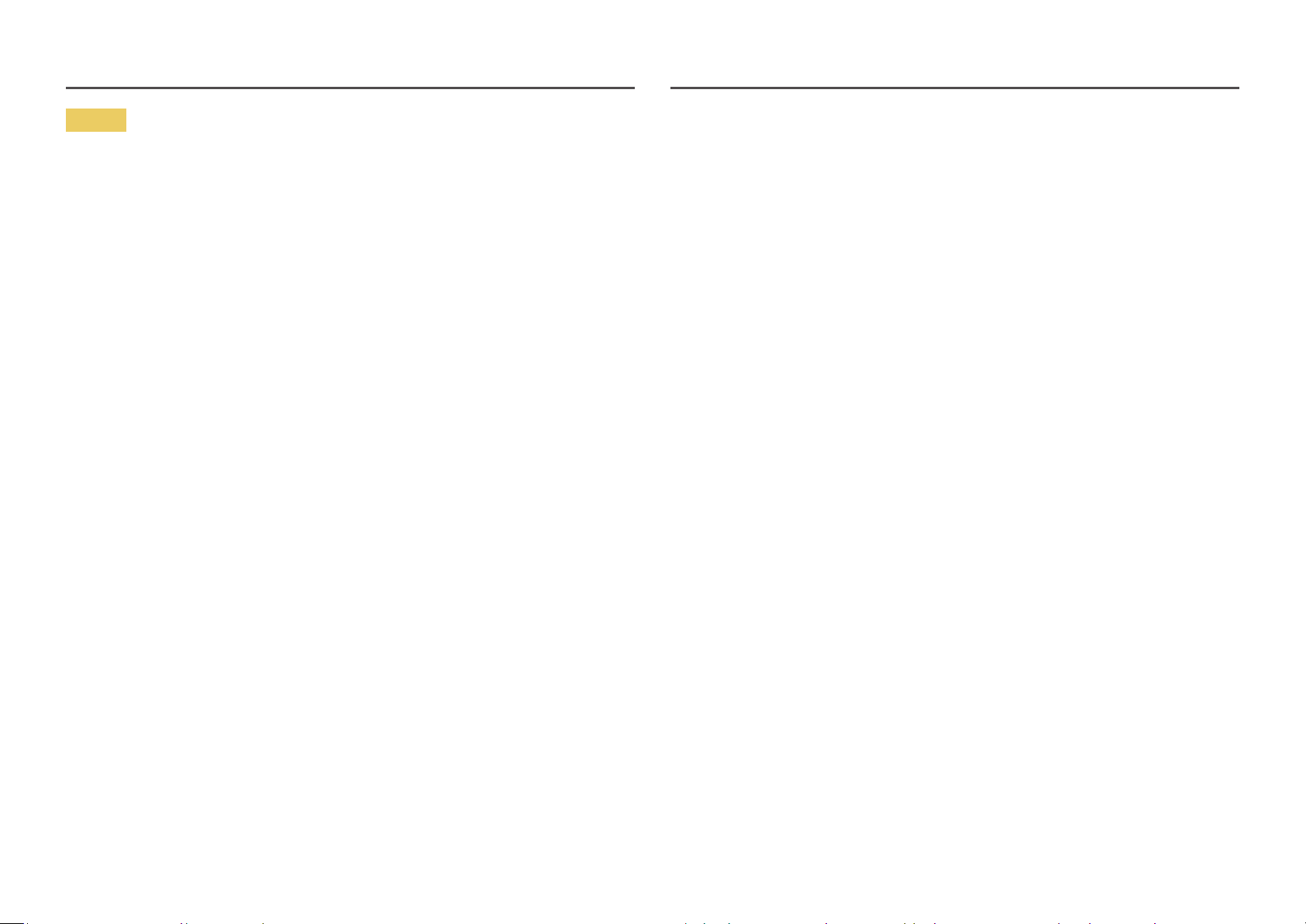
Caution
• Leaving the screen fixed on a stationary image for an extended period of time may cause
afterimage burn-in or defective pixels.
‒ Set the screen to power-saving mode or moving-picture screen saver when not using the
product for an extended period of time.
• Disconnect the power cord from the power socket if you do not plan on using the product for an
extended period of time (vacation, etc).
‒ Dust accumulation combined with heat can cause a fire, electric shock or electric leakage.
• Use the product at the recommended resolution and frequency.
‒ Your eyesight may deteriorate.
• Do not hold the product upside-down or move it by holding the stand.
‒ The product may fall and become damaged or cause an injury.
• Looking at the screen too close for an extended period of time can deteriorate your eyesight.
• Do not use humidifiers or stoves around the product.
• Rest your eyes for more than 5 minutes or look at distance objects for every 1 hour of product use.
• Do not touch the screen when the product has been turned on for an extended period of time as it
will become hot.
• Store small accessories out of the reach of children.
• Exercise caution when adjusting the product angle or stand height.
‒ Your hand or finger may get stuck and injured.
‒ Tilting the product at an excessive angle may cause the product to fall and an injury may result.
• Do not place heavy objects on the product.
‒ Product failure or personal injury may result.
• When using headphones or earphones, do not turn the volume too high.
‒ Having the sound too loud may damage your hearing.
Cleaning
High-glossy models can develop white stains on the surface if an ultrasonic wave humidifier is used
nearby.
―
Contact your nearest Samsung Customer Service Centre if you want to clean the inside of the product
(Service fee will be charged.)
Do not press the product screen with hands or other objects. There is a risk of damaging the screen.
―
Exercise care when cleaning as the panel and exterior of advanced LCDs are easily scratched.
Take the following steps when cleaning.
Power off the product and PC.
1
Disconnect the power cord from the product.
2
―
Hold the power cable by the plug and do not touch the cable with wet hands. Otherwise, an electric
shock may result.
Wipe the product with a clean, soft and dry cloth.
3
Wet a soft cloth in water, wing it out well, and then use the cloth to wipe the exterior of the product
clean.
‒ Do not apply a cleaning agent that contains alcohol, solvent, or surfactant to the product.
‒ Do not spray water or detergent directly on the product.
Connect the power cord to the product when cleaning is finished.
4
Power on the product and PC.
5
7
Page 8
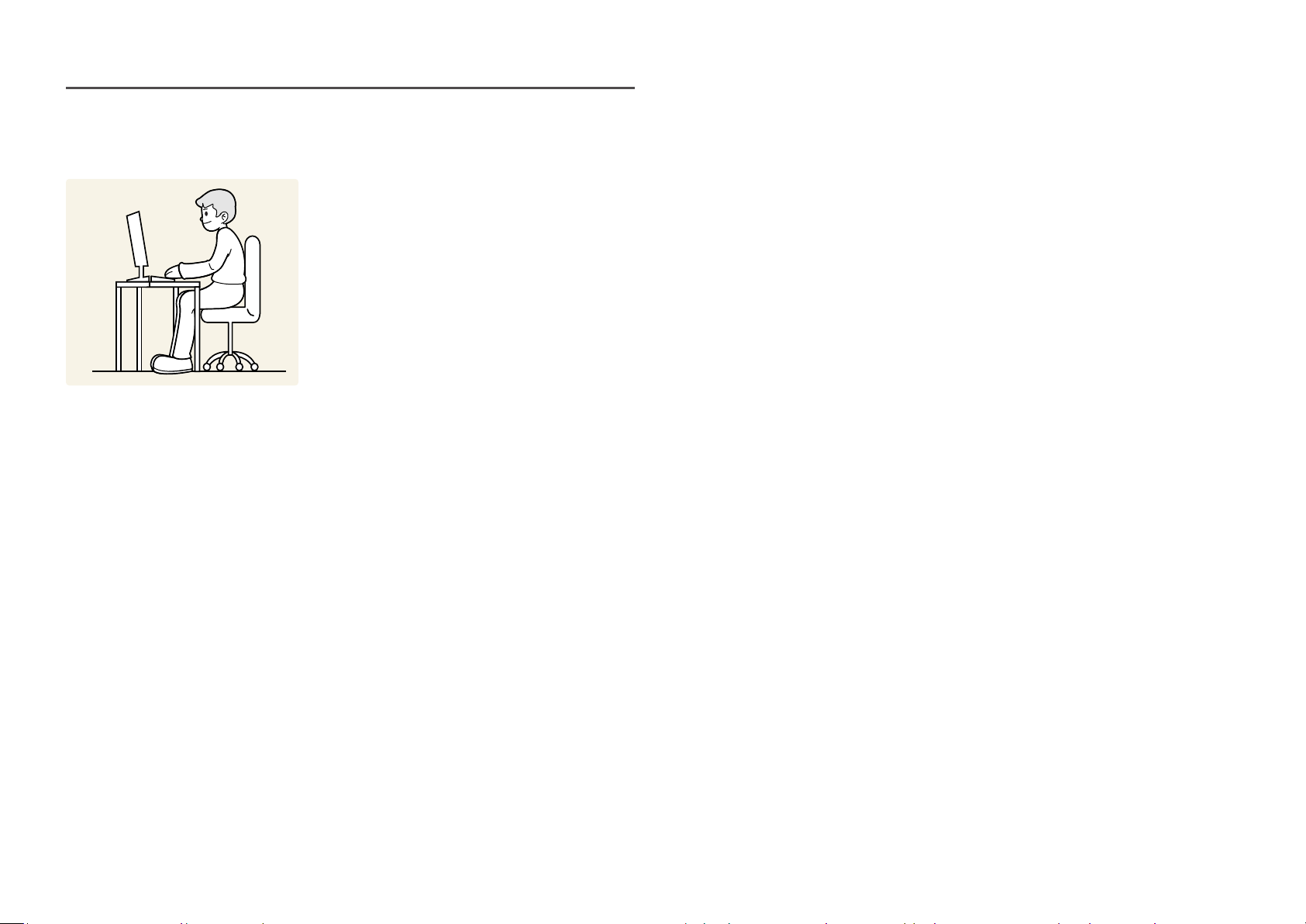
Correct posture to use the product
Use the product in the correct posture as follows:
• Straighten your back.
• Allow a distance of 45 to 50cm between your eye and the screen, and look slightly downward at
the screen.
• Keep your eyes directly in front of the screen.
• Adjust the angle so light does not reflect on the screen.
• Keep your forearms perpendicular to your upper arms and level with the back of your hands.
• Keep your elbows at about a right angle.
• Adjust the height of the product so you can keep your knees bent at 90 degrees or more, your heels
attached to the floor, and your arms lower than your heart.
• Do the Eye excercises or blink frequently, then eye fatigue will be relieved.
8
Page 9
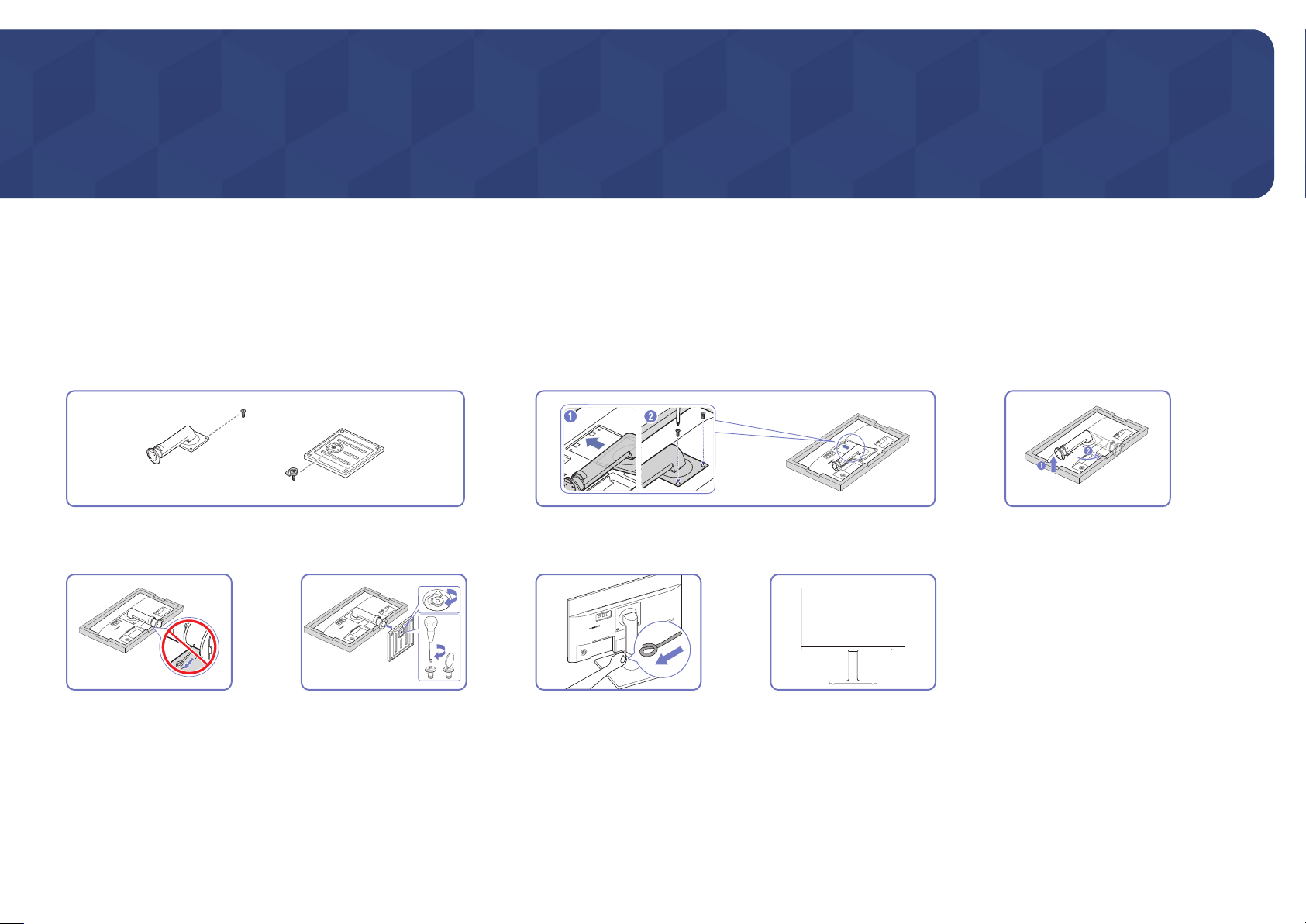
Chapter 02
Preparations
Installation
Attaching the Stand
―
Before assembling the product, place the product down on a flat and stable surface so that the screen is facing downwards.
―
Disassembly is the reverse order of assembly.
x 2
3
Do not remove the fixing pin until you
are finished attaching the stand.
4
Insert the stand base into the stand
in the direction of the arrow. Fasten
the screw tightly (using a screwdriver
or coin) into the bottom of the stand
base.
1 2
Push the stand neck into the main body in the direction of the arrow as shown in
the figure. Tightly fasten the connecting screw on the bottom of the stand.
5 6
You can remove the fixing pin and
adjust the stand now.
After installing the stand, place the
product upright.
Turn the stand neck of the product
counterclockwise for 90°.
9
Page 10
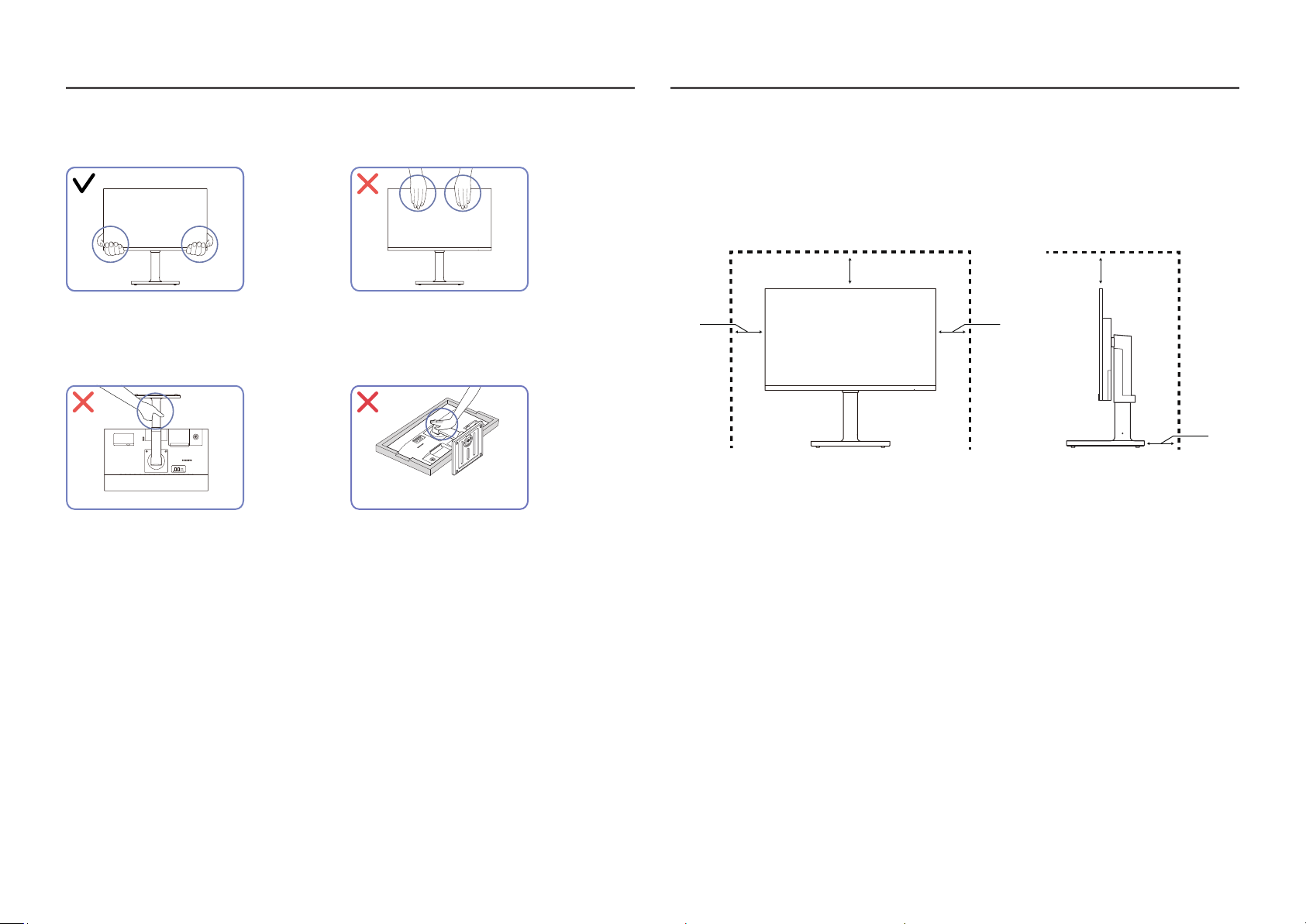
Precautions for moving the product
Checking the space around the product
Make sure to have enough space for ventilation when placing the product. An internal temperature rise
may cause fire and damage the product. Maintain enough space around the product as shown in the
diagram when installing the product.
―
The exterior may differ depending on the product.
• Hold the lower corners or edges of the
product when moving it.
• Do not hold the product upside down only by
the stand.
• Do not directly apply pressure on the screen.
• Do not hold the screen when moving the
product.
• Do not press down on the product. There is a
risk of damaging the product.
10 cm
10 cm
10 cm
10 cm
10 cm
10
Page 11
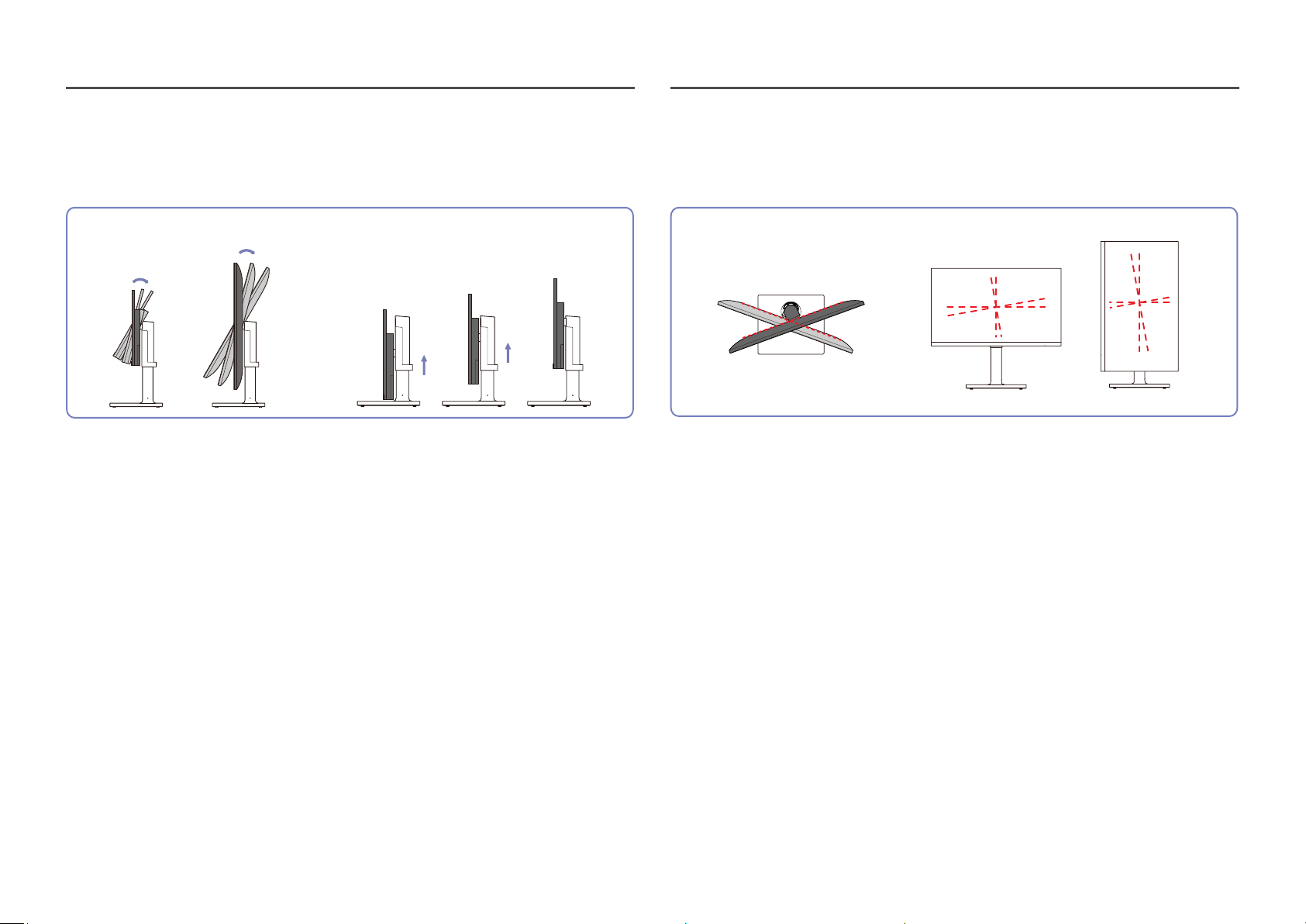
Adjusting the Product Tilt and Height
Rotating the Product
―
The colour and shape of parts may differ from what is shown. Specifications are subject to change without
notice to improve quality.
-3.0° (±2.0°) ~ +25.0° (±2.0°)
• To adjust the height, remove the fixing pin.
• The product tilt and height can be adjusted.
• Hold the top centre of the product and adjust the height carefully.
• The height adjustment has a certain tolerance. Stay within the tolerances when adjusting the
height of the product.
F22T45*: 0 ~ 100.0 mm (±2.0 mm)
F24T45* / F27T45*: 0 ~ 130.0 mm (±2.0 mm)
―
The colour and shape of parts may differ from what is shown. Specifications are subject to change without
notice to improve quality.
-1.0° (+0°, -2.0°) ~ 95.0° (±2.0°)
-45.0° (±2.0°) ~ 45.0° (±2.0°)
11
Page 12
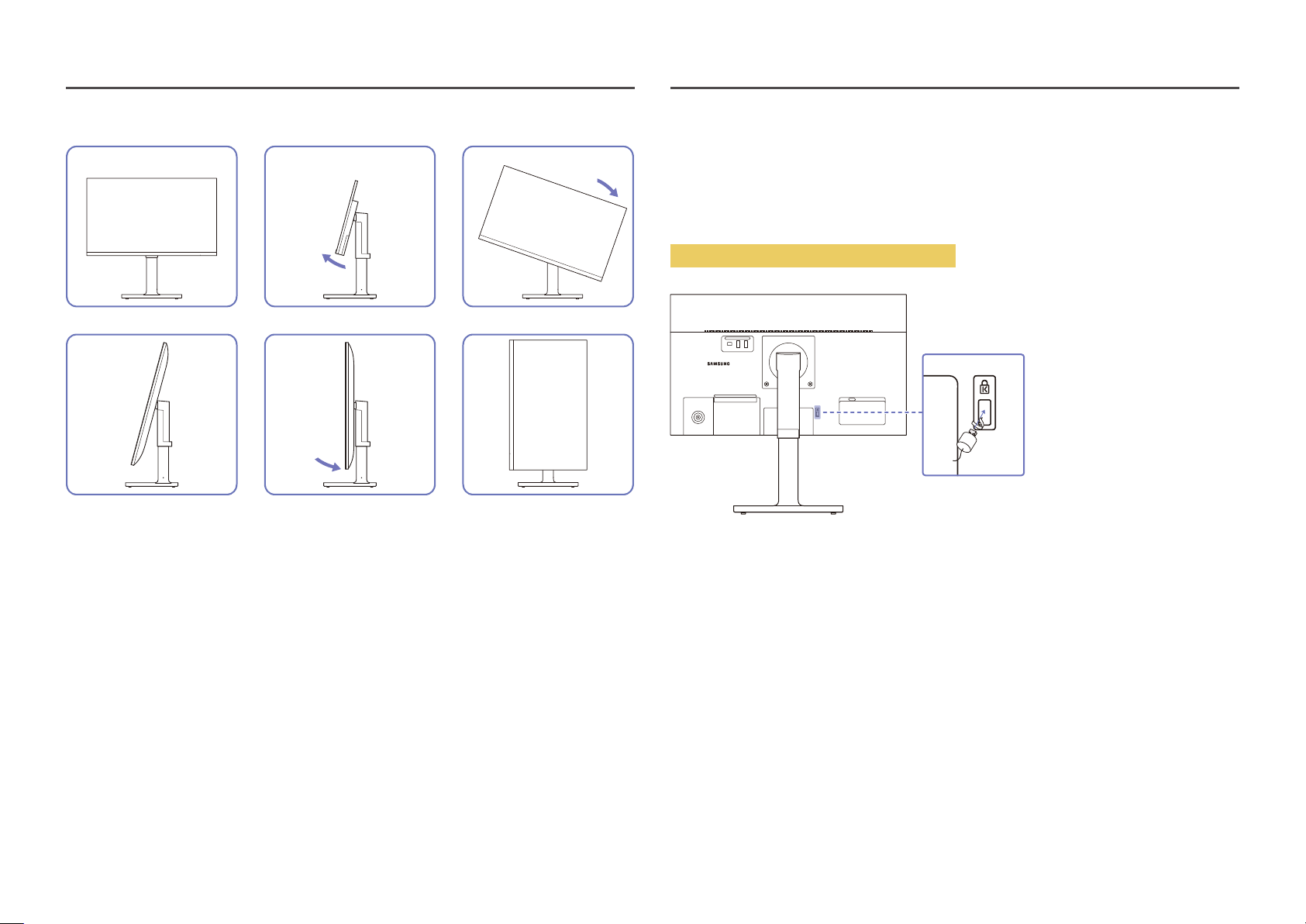
You can rotate your product as shown below.
Anti-theft Lock
1 2 3
4 5 6
• Be sure to fully extend the stand before rotating the product.
• If you rotate the product without fully extending the stand, the corner of the product may hit the
floor and get damaged.
• Do not rotate the product counterclockwise. The product may get damaged.
• When rotating the product, be careful not to damage the product by hitting the object or stand.
―
An anti-theft lock allows you to use the product securely even in public places.
―
The locking device shape and locking method depend on the manufacturer. Refer to the manuals provided
with your anti-theft locking device for details.
To lock an anti-theft locking device:
Fix the cable of your anti-theft locking device to a heavy object such as a desk.
1
Put one end of the cable through the loop on the other end.
2
Insert the locking device into the anti-theft lock slot at the back of the product.
3
Lock the locking device.
4
‒ An anti-theft locking device can be purchased separately.
‒ Refer to the manuals provided with your anti-theft locking device for details.
‒ Anti-theft locking devices can be purchased at electronics retailers or online.
12
Page 13

Wall Mount Kit Specifications (VESA)
―
Install your wall mount on a solid wall perpendicular to the floor. Before attaching the wall mount to
surfaces other than plaster board, please contact your nearest dealer for additional information. If you
install the product on a slanted wall, it may fall and result in severe personal injury. Samsung wall mount
kits contain a detailed installation manual and all parts necessary for assembly are provided.
• Do not use screws that are longer than the standard length or do not comply with the VESA
standard screw specifications. Screws that are too long may cause damage to the inside of the
product.
• For wall mounts that do not comply with the VESA standard screw specifications, the length of the
screws may differ depending on the wall mount specifications.
• Do not fasten the screws too firmly. This may damage the product or cause the product to fall,
leading to personal injury. Samsung is not liable for these kinds of accidents.
• Samsung is not liable for product damage or personal injury when a non-VESA or non-specified
wall mount is used or the consumer fails to follow the product installation instructions.
• Do not mount the product at more than a 15 degree tilt.
• Standard dimensions for wall mount kits are shown in the table below.
Model name VESA screw hole specs
Standard Screw Quantity
(A * B) in millimetres
F22T45* /
F24T45* /
F27T45*
―
Do not install your Wall Mount Kit while your product is turned on. It may result in personal injury due to
electric shock.
100.0 x 100.0 4.0 mm Φ, 0.7 pitch *
10.0 mm long
4 EA
13
Page 14

Control Panel
―
The colour and shape of parts may differ from what is shown. Specifications are subject to change without
notice to improve quality.
JOG Button
UP
Power LED
LEFT
PRESS(ENTER)
DOWN
RIGHT
Parts Description
JOG Button
Power LED
Function Key Guide
Source
Menu
Eye Saver Mode
Multi directional button that helps navigate.
This LED is power status indicator.
―
You can select the power LED operation to be enabled or disabled on
the menu screen. (
To use the Function Key Guide, press the JOG button when the screen
is turned on.
Changes the input source. A message will appear on the top left
corner of the screen if the input source has been changed.
Displays the main on-screen menu.
To enable or disable the menu lock, move to the next step (move
the jog button to the right) with the “Menu” displayed, and then
push the jog button to the left for 10 seconds until the menu screen
disappears.
If the menu lock is enabled, Brightness, Contrast, Eye Saver Mode,
Volume, Dynamic Brightness and Information are available.
Enables the Eye Saver Mode.
→ System → Power LED On)
Return
Function Key Guide
Power Off
Return
Turns off the product.
Exits from the menu page.
14
Page 15

Direct Key Guide
―
On the Direct Key Guide screen, the following menu options appear when the product screen is switched
on or the input source is changed.
―
The Direct Key Guide screen shows if Eye Saver Mode is enabled. (
―
When the product not displays the OSD menu, the JOG Button could be used as below.
Eye Saver Mode
Volume
Source
Features
Eye Saver Mode
• UP: Adjust Brightness, Contrast, Eye Saver Mode.
• DOWN: Adjust Volume, Mute.
• LEFT/RIGHT: Adjust Source.
Off
: On, : Off)
• PRESS(ENTER): Display Function Key Guide.
15
Page 16

Chapter 03
Connecting and Using a Source Device
Read below before connecting the product.
Before connecting the product, check the shapes of both ports of the supplied signal cables and
1
the shapes and locations of the ports on the product and external device.
Before connecting the product, make sure you remove the power cables from both the product and
2
the external device to prevent damage to the product due to a short circuit or over current.
After all signal cables have been properly connected, connect the power cables back to the product
3
and the external device.
After connecting is completed, make sure you read the manuals to acquaint yourself with the
4
product functions, precautions and other information required to use the product properly.
―
Connecting parts may differ in different products.
―
Provided ports may vary depending on the product.
16
Page 17

Ports
―
The functions available may vary depending on the product model. The colour and shape of parts may
differ from what is shown. Specifications are subject to change without notice to improve quality. Refer to
the actual product.
HDMI IN 1 HDMI IN 2DP IN
Port Description
Connect to an audio output device such as headphones.
Connect to a USB device.
Connects to a PC using a USB cable. Compatible with a USB cable version 2.0.
―
This port can only connect to a PC.
DP IN
HDMI IN 1
HDMI IN 2
Connects to a PC using a DP cable.
Connects to a source device using an HDMI cable or HDMI-DVI cable.
Connect the power cord for your monitor to the (POWER IN) port on the
back of the product.
17
Page 18

Connecting and Using a PC
HDMI IN 1
HDMI IN 1
DP IN
Connection Using an HDMI-DVI Cable
Select a connection method suitable for your PC.
Connection Using the HDMI Cable
HDMI IN 2
―
When connecting an HDMI cable, use the cable that came with the components of the product. If you use
an HDMI cable other than provided by Samsung, the image quality may be degraded.
HDMI IN 2
―
When using HDMI-DVI cable, audio may not be supported according to source device.
―
The optimum resolution may not be available with an HDMI-DVI cable.
Connection Using an DP Cable
―
A DP cable shorter under 1.5 m in length is recommended. Using a cable longer than 1.5 m can affect the
picture quality.
18
Page 19

Connecting to headphones or earphones
Connecting the Power
To use the product, connect the power cable to a power outlet and the (POWER IN) port on the
product.
―
The input voltage is switched automatically.
Connecting the Product to a PC as a USB HUB
Using the product as a hub, connect and use various source devices with the product at a time.
―
To detect and start a USB device faster, connect the USB device to the
write rate will be affected by the USB device and your PC.
―
For USB-related problems caused by OS, drive programmes or software, please contact relevant suppliers.
―
With the launch of various USB devices on the market, we cannot guarantee that our products are matched
with all USB devices.
―
For an external mass-storage HDD requiring external power supply, be sure to connect it to a power source.
―
The company is not liable for problems or damages to an external device caused by using an unauthorised
cable for the connection.
―
Some products do not follow the USB standard, and it may cause a malfunction of the device.
port on the product. The read/
19
Page 20

Tidying Up the Connected Cables
1
Tilt the display, as shown in the figure. Rotate the product to the highest vertical position. Connect the corresponding cables.
4
2
5
3
6
Put both cables in the cable holder on the stand (HOLDER-STAND
CABLE) to organise the cables, as shown in the figure.
Rotate the product to the horizontal position. Assembly is complete.
20
Page 21

Setting Optimum Resolution
An information message about setting optimum resolution will appear if you power on the product for
the first time after purchase.
Select a language on information message and change the resolution on your PC to the optimum
setting.
―
If the optimum resolution is not selected, the message will appear up to three times for a specified time
even when the product is turned off and on again.
―
If you want to set the optimum resolution for your computer. Please refer to (Q&A) → “How can I change the
resolution?”
21
Page 22

Chapter 04
Menu
Function Key Guide →
―
The functions available may vary depending on the product model. The colour and shape of parts may differ from what is shown. Specifications are subject to change without notice to improve quality.
Picture
2nd 3rd Description
Picture Mode This menu provides an optimum picture quality suitable for the environment where the product will be used.
―
This menu is not available when Eco Saving Plus is enabled.
―
This menu is not available when Game Mode is enabled.
―
This menu is not available when Eye Saver Mode is enabled.
In PC mode
• Custom: Customise the contrast and brightness as required.
• Standard: Obtain a picture quality suitable for editing documents or using Internet.
• Cinema: Obtain the brightness and sharpness of monitors suitable for enjoying video and DVD content.
• Dynamic Contrast: Obtain balanced brightness through automatic contrast adjustment.
22
Page 23

2nd 3rd Description
In AV mode
When the external input is connected through HDMI, DP and PC/AV Mode is set to AV, Picture Mode has four automatic picture settings (Dynamic,
Standard, Movie and Custom) that are preset at the factory. You can activate either Dynamic, Standard, Movie or Custom. You can select Custom
which automatically recalls your personalised picture settings.
• Dynamic: Select this mode to view a sharper image than in Standard mode.
• Standard: Select this mode when the surroundings are bright.
• Movie: Select this mode when the surroundings are dark. This will save power and reduce eye fatigue.
• Custom: Select this mode when you want to adjust the image according to your preferences.
―
The input source is 480p, 576p, 720p or 1080p and product can display normally (Not every model can support all of these signals.).
Brightness You can adjust the general brightness of the picture. (Range: 0~100)
A higher value will make the picture appear brighter.
―
This menu is not available when Picture Mode is set to Dynamic Contrast mode.
―
This menu is not available when Eco Saving Plus is enabled.
―
This menu is not available when Eye Saver Mode is enabled.
Contrast Adjust the contrast between the objects and background. (Range: 0~100)
A higher value will increase the contrast to make the object appear clearer.
―
This option is not available when Picture Mode is in Cinema or Dynamic Contrast mode.
―
This menu is not available when Game Mode is enabled.
23
Page 24

2nd 3rd Description
Sharpness Make the outline of objects more clear or blurry. (Range: 0~100)
A higher value will make the outline of objects clearer.
―
This option is not available when Picture Mode is in Cinema or Dynamic Contrast mode.
―
This menu is not available when Game Mode is enabled.
Color Adjust the tint of the screen.
• Color Tone: Select a colour tone that best suits your viewing needs.
• Red: Adjust the red saturation level. Values closer to 100 mean greater intensity for the colour.
• Green: Adjust the green saturation level. Values closer to 100 mean greater intensity for the colour.
• Blue: Adjust the blue saturation level. Values closer to 100 mean greater intensity for the colour.
• Gamma: Adjust the middle level of luminance.
―
This menu is not available when Picture Mode is set to Cinema or Dynamic Contrast mode.
―
This menu is not available when Game Mode is enabled.
―
This menu is not available when Eye Saver Mode is enabled.
Black Level If a DVD player or set-top box etc is connected to the product via HDMI, image quality degradation (contrast/colour degradation, black level, etc.)
may occur, depending on the connected source device.
In such case, Black Level can be used to adjust the image quality.
• Normal / Low
―
This function is only available in HDMI 1, HDMI 2 mode.
―
Black Level may not be compatible with some source devices.
―
The Black Level feature is only activated at a certain AV resolution, such as 480p @ 60 Hz, 576p @ 50 Hz, 720p @ 60 Hz and 1080p @ 60 Hz.
Eye Saver Mode Set to an optimum picture quality suitable for eye relaxation.
24
Page 25

2nd 3rd Description
Game Mode Configure the product screen settings for game mode.
Use this feature when playing games on a PC or when a game console such as PlayStation™ or Xbox™ is connected.
―
This menu is not available when Eye Saver Mode is enabled.
―
This menu is not available when Eco Saving Plus is enabled.
―
When the product turns off, enters power-saving mode or changes input sources, Game Mode turns Off even if it is set to On.
―
If you want to keep Game Mode enabled all the time, select Always On.
Response Time Accelerate the panel response rate to make video appear more vivid and natural.
―
Use Standard mode when not playing a video or game.
―
This option is not available when FreeSync is in On mode.
Screen Ratio Change the picture size.
―
This option is not available when FreeSync is in On mode.
In PC mode
• Auto / Wide
In AV mode
• 4:3 / 16:9 / Screen Fit
―
The function may not be supported depending on the ports provided with the product.
―
Changing the Screen Ratio is available when the following conditions are satisfied.
―
The input source is 480p, 576p, 720p or 1080p and product can display normally (Not every model can support all of these signals.).
―
This can only be set when the external input is connected through HDMI, DP and PC/AV Mode is set to AV.
Screen Adjustment Adjust the position of the screen or increase the picture quality.
• H-Position: Move the screen to the left or right.
• V-Position: Move the screen up or down.
―
Connection Using the HDMI, DP Cable
―
This menu is only available when Screen Ratio is set to Screen Fit in AV Mode.
When a 480p, 576p, 720p or 1080p signal is input in AV mode and the product can display normally, select Screen Fit to adjust horizontal position
and vertical position in 0-6 levels.
25
Page 26

OnScreen Display
2nd 3rd Description
Transparency Set the transparency for the menu windows.
Position
Language Set the menu language.
Display Time Set how long the menu window will remain on screen for when it is not in use.
• H-Position: Move the menu position to the left or right.
• V-Position: Move the menu position up or down.
―
A change to the language setting will only be applied to the onscreen menu display.
26
Page 27

System
2nd 3rd Description
FreeSync FreeSync technology is solution that eliminates screen tearing without all the usual lag and latency. FreeSync can be operated when you use
AMD's graphic card with supporting FreeSync solution.
For more information, see FreeSync page.
Volume Change the Volume setting.
Eco Saving Plus Reduce energy consumption compared to consumption at the maximum brightness level.
• Off: Deactivate the Eco Saving Plus function.
• Auto: The power consumption will automatically be reduced by about 10% over the current setting.
(The reduction of power consumption depends on the customer screen brightness condition.)
• Low: Saves up to 25 % energy compared to the maximum brightness.
• High: Saves up to 50 % energy compared to the maximum brightness.
―
This option is not available when Picture Mode is in Dynamic Contrast mode.
―
This menu is not available when Game Mode is enabled.
―
This menu is not available when Eye Saver Mode is enabled.
Dynamic Brightness Automatically adjust the Brightness to provide the best possible screen contrast under the current conditions.
27
Page 28

2nd 3rd Description
Off Timer Plus Off Timer • Off Timer: Turn on Off Timer mode.
• Turn Off After: The off timer can be set within a range of 1 to 23 hours. The product will automatically power off after the specified number of
hours.
‒ This option is only available when Off Timer is set to On.
―
For products for the market in some regions, the Off Timer is set to automatically activate 4 hours after the product powers on. This is done in
accordance with power supply regulations. If you do not want the timer to activate, go to
Eco Timer • Eco Timer: Turn on Eco Timer mode.
• Eco Off After: The Eco Timer can be set between 10 and 180 minutes. The product will automatically power off after the specified time has
elapsed.
‒ This option is only available when Eco Timer is set to On.
PC/AV Mode Set PC/AV Mode to AV. The picture size will be enlarged.
This option is useful when you view a movie.
―
Products with a display area of 16:9 or 16:10 are only supported.
DisplayPort Ver. Select the DisplayPort version to use.
―
Incorrect settings may cause the screen to go blank. If this occurs, check the device specifications.
Auto Source Switch When there is no signal, the display automatically switches to the newly connected device.
―
This function may not be supported depending on the model or geographical area.
Key Repeat Time Control the response rate of a button when the button is pressed.
Acceleration, 1 sec or 2 sec can be selected. If No Repeat is selected, a command responds only once when a button is pressed.
Power LED On Configure the settings to enable or disable the power LED located at the lower part of the product.
• Working: The power LED is on when the product is turned on.
→ System → Off Timer Plus and set Off Timer to Off.
• Stand-by: The power LED is on when the product is turned off.
28
Page 29

Support
2nd 3rd Description
Self Diagnosis Perform this test when you experience a problem with your monitor's picture.
―
Never turn off the power nor change the input source during self diagnosis. If possible, try not to interrupt testing.
Software Update Update software using an update file on a USB device.
Save the update file (in .bin format) that you downloaded from the Samsung website (http://www.samsung.com/sec) to a USB device.
1
Connect the USB device to the port on the monitor.
2
Select → Support → Software Update.
Follow the instructions on the screen to proceed with update.
3
Your product will turn itself off and on again automatically after completing update, and then turn off your product.
4
Remove the power cord from the power outlet and then reconnect the cord after turning off.
5
―
To perform software update by using a USB device, first format the USB device to FAT32 .
―
When updating by a USB device, be sure to use the device whose version of USB 3.0 or lower.
―
When performing update, make sure that only one BIN file (.bin) is saved in the root directory.
―
If the No USB devices detected. Please check and try again. message is displayed, this is probably due to the following reasons.
―
A USB device is not connected to the
―
The files in the connected USB device are not compatible formats.
―
There are no valid update files found in the connected USB device. (There are no update files saved in the memory or the file names are incorrect.)
―
The update will not start if the downloaded software does not match the software installed on the monitor. To check the software for consistency,
select
―
Do not turn off the product until the update is complete. And prevent the updating from any interruption as far as possible. In general, the product
returns to the previous version if an update is interrupted.
Information View the current software information. Refer to the actual monitor screen.
Reset All Return all the settings for the product to the default factory settings.
→ Support → Information.
port.
29
Page 30

Chapter 05
Installing the Software
Easy Setting Box
Easy Setting Box enables users to use the product by partitioning multiple sections.
To install the latest version of Easy Setting Box, download it from the Samsung website (http://www.
samsung.com).
―
The software may not work properly if you do not restart the PC after the installation.
―
The Easy Setting Box icon may not appear depending on the PC system and the product specifications.
―
If the shortcut icon does not appear, press the F5 key.
Restrictions and Problems with the Installation
The Easy Setting Box installation may be affected by the Graphics Card, Motherboard and the
Networking Environment.
System Requirements
OS Hardware
• Windows 7 32Bit/64Bit
• At least 32MB of memory
Driver Installation
To install the latest version of the product driver, download it from the Samsung website (http://www.
samsung.com).
―
You can set the optimum resolution and frequency for this product by installing the corresponding drivers.
• Windows 8 32Bit/64Bit
• Windows 8.1 32Bit/64Bit
• Windows 10 32Bit/64Bit
• At least 60MB of free space on the hard disk drive
30
Page 31

Chapter 06
Troubleshooting Guide
Requirements Before Contacting Samsung Customer Service Centre
―
Before calling Samsung Customer Service Centre, test your product as follows. If the problem persists,
contact Samsung Customer Service Centre.
Product diagnosis (Screen issue)
If a problem occurs with the product screen, run Self Diagnosis to check that the product is working
properly.
Checking the Resolution and Frequency
If a resolution that is not supported (see the Standard Signal Mode Table) is selected, the Not Optimum
Mode message may appear for a short time or the screen may not be displayed properly.
―
The displayed resolution may vary, depending on the PC system settings and cables.
Check the following.
Installation issue
The screen keeps switching on and off.
Check the cable connection between the product and PC, and ensure the connectors are locked.
Blank spaces are found on all four sides of the screen when an HDMI or HDMI-DVI cable is connected
to the product and PC.
The blank spaces found on the screen have nothing to do with the product.
Blank spaces on the screen are caused by the PC or graphics card. To resolve the problem, adjust the
screen size in the HDMI or DVI settings for the graphics card.
If the graphics card settings menu does not have an option to adjust the screen size, update the
graphics card driver to the latest version.
(Please contact the graphics card or PC manufacturer for further details about how to adjust the
screen settings.)
Screen issue
The power LED is off. The screen will not switch on.
Check that the power cable is connected properly.
If a problem occurs with the product screen, run Self Diagnosis to check that the product is working
properly.
31
Page 32

The message Check the cable connection and the settings of the source device. appears.
Check that the cable is properly connected to the product.
Check that the device connected to the product is powered on.
Check the PC/AV Mode status. (
PC or AV.)
Set the connected DisplayPort version. (
Not Optimum Mode is displayed.
This message appears when the signal from the graphics card exceeds the maximum resolution or
frequency for the product.
Change the maximum resolution and frequency to suit the product performance, referring to
Standard Signal Mode Table (P.35).
If this message appears and the connected device does not support the FreeSync function, turn off
the FreeSync on the product.
The images on the screen look distorted.
Check the cable connection to the product.
The screen is not clear. The screen is blurry.
Remove any accessories (video extension cable, etc.) and try again.
Set the resolution and frequency to the recommended level.
The screen appears unstable and shaky. There are shadows or ghost images left on the screen.
Check that the resolution and frequency for the PC are within the range of resolution and frequency
compatible with the product. Next, if required, change the settings, referring to Standard Signal
Mode Table (P.35) in this manual and the Information menu on the product.
The screen is too bright. The screen is too dark.
Adjust Brightness and Contrast.
Screen colour is inconsistent.
Change the Color settings.
The colours on the screen have a shadow and are distorted.
Change the Color settings.
White does not really look white.
Change the Color settings.
→ System → PC/AV Mode → DisplayPort: PC or AV / HDMI 1, HDMI 2:
→ System → DisplayPort Ver. → 1.1 or 1.2↑ )
There is no image on the screen and the power LED blinks every 0.5 to 1 second.
The product is operating in power-saving mode.
Press any key on the keyboard or move the mouse to return to normal operating mode.
Text is blurry.
If using a Windows OS (e.g. Windows 7, Windows 8, Windows 8.1 or Windows 10): Go to Control Panel
→ Fonts → Adjust ClearType text and change Turn on ClearType.
Video playback is choppy.
Playback of high-definition large video files can be choppy. This may be because the video player is
not optimised for the PC resource.
Try playing the file on another video player.
Sound issue
There is no sound.
Re-check the condition of the connected audio cable and/or adjust the volume.
Check the volume.
Check whether audio is set to mute.
The volume is too low.
Adjust the volume.
If the volume is still low after turning it up to the maximum level, adjust the volume on your PC sound
card or software programme.
Video is available but there is no sound.
Sound cannot be heard if an HDMI-DVI cable or DVI cable is used to connect the input device.
Connect the device using an HDMI cable or a DP cable.
Source device issue
A beeping sound is heard when my PC is booting.
If a beeping sound is heard when your PC is booting, have your PC serviced.
32
Page 33

Q & A
―
Refer to the user manual for your PC or graphics card for further instructions on adjustment.
How can I change the frequency?
Set the frequency on your graphics card.
• Windows 7: Go to Control Panel → Appearance and Personalization → Display → Screen Resolution → Advanced settings → Monitor, and adjust Screen Refresh Rate under Monitor settings.
• Windows 8(Windows 8.1): Go to Settings → Control Panel → Appearance and Personalization → Display → Screen Resolution → Advanced settings → Monitor, and adjust Refresh rate under Monitor settings.
• Windows 10: Go to Settings → System → Display → Advanced display settings → Display adapter properties → Monitor, and adjust Screen refresh rate under Monitor settings.
How can I change the resolution?
• Windows 7: Go to Control Panel → Appearance and Personalization → Display → Screen Resolution → Adjust Resolution.
• Windows 8(Windows 8.1): Go to Settings → Control Panel → Appearance and Personalization → Display → Adjust Resolution, and adjust the resolution.
• Windows 10: Go to Settings → System → Display → Advanced display settings, and adjust the resolution.
How do I set power-saving mode?
• Windows 7: Go to Control Panel → Appearance and Personalization → Personalization → Screen Saver Settings → Power options or BIOS SETUP on the PC.
• Windows 8(Windows 8.1): Go to Settings → Control Panel → Appearance and Personalization → Personalize → Screen Saver Settings → Power options or BIOS SETUP on the PC.
• Windows 10: Go to Settings → Personalization → Lock screen → Screen timeout settings → Power & sleep or BIOS SETUP on the PC.
33
Page 34

Chapter 07
Specifications
General
Model Name F22T45* F24T45* F27T45*
Size
Display area
Pixel Pitch
Maximum Pixel Clock
Power Supply
Signal connectors
Environmental conditions Operating
―
Plug-and-Play
This product can be installed and used with any Plug-and-Play compatible systems. Two-way data exchange between the product and PC system optimises the product settings. Product installation takes place automatically.
However, you can customise the installation settings if desired.
―
Panel Dots (Pixels)
Due to the nature of the manufacturing of this product, approximately 1 pixel per million (1ppm) may be brighter or darker on the LCD panel. This does not affect product performance.
―
The specifications are subject to change without notice to improve quality.
―
For detailed device specifications, visit the Samsung website.
22 Class (21.5 Inches / 54.6 cm) 24 Class (23.8 Inches / 60.4 cm) 27 Class (27 Inches / 68.6 cm)
476.064 mm (H) x 267.786 mm (V) 527.04 mm (H) x 296.46 mm (V) 597.888 mm (H) x 336.312 mm (V)
0.24795 mm (H) x 0.24795 mm (V) 0.2745 mm (H) x 0.2745 mm (V) 0.3114 mm (H) x 0.3114 mm (V)
174.5 MHz 174.5 MHz 174. 5 MHz
AC100-240V~ 50/60Hz
Refer to the label at the back of the product as the standard voltage can vary in different countries.
HDMI, DisplayPort
Temperature: 10 °C – 40 °C (50 °F – 104 °F)
Humidity: 10 % – 80 %, non-condensing
Storage
Temperature: -20 °C – 45 °C (-4 °F – 113 °F)
Humidity: 5 % – 95 %, non-condensing
34
Page 35

Standard Signal Mode Table
Model Name F22T45* F24T45* F27T45*
Synchronization (PANEL Spec) Horizontal Frequency
Vertical Frequency
Resolution Optimum Resolution
Maximum Resolution
If a signal that belongs to the following standard signal modes is transmitted from your PC, the screen will automatically be adjusted. If the signal transmitted from the PC does not belong to the standard signal
modes, the screen may be blank even though the power LED turns on. In such a case, change the settings according to the following table by referring to the graphics card user manual.
54 ~ 83 kHz 56 ~ 84.5 kHz 53.2 ~ 147. 3 kHz
48 ~ 75 Hz 48 ~ 75 Hz 48 ~ 75 Hz
1920 x 1080 @ 60 Hz 1920 x 1080 @ 60 Hz 1920 x 1080 @ 60 Hz
1920 x 1080 @ 75 Hz 1920 x 1080 @ 75 Hz 1920 x 1080 @ 75 Hz
Resolution
IBM, 720 x 400
VESA, 640 x 480
MAC, 640 x 480
VESA, 640 x 480
VESA, 640 x 480
VESA, 800 x 600
VESA, 800 x 600
VESA, 800 x 600
VESA, 800 x 600
MAC, 832 x 624
VESA, 1024 x 768
VESA, 1024 x 768
VESA, 1024 x 768
VESA, 1152 x 864
MAC, 1152 x 870
VESA, 1280 x 720
VESA, 1280 x 800
VESA, 1280 x 1024
Horizontal Frequency
(kHz)
31.469 70.087 28.322 -/+
31.469 59.940 25.175 -/-
35.000 66.667 30.240 -/-
37.861 72.809 31.500 -/-
37.500 75.000 31.500 -/-
35.156 56.250 36.000 +/+
37.879 60.317 40.000 +/+
48.077 72.188 50.000 +/+
46.875 75.000 49.500 +/+
49.726 74.551 57.284 -/-
48.363 60.004 65.000 -/-
56.476 70.069 75.000 -/-
60.023 75.029 78.750 +/+
67.500 75.000 108.000 +/+
68.681 75.062 100.000 -/-
45.000 60.000 74.250 +/+
49.702 59.810 83.500 -/+
63.981 60.020 108.000 +/+
Vertical Frequency
(Hz)
Pixel Clock
(MHz)
Sync Polarity
(H/V)
35
Page 36

Resolution
VESA, 1280 x 1024
VESA, 1440 x 900
VESA, 1600 x 900
VESA, 1680 x 1050
VESA, 1920 x 1080
VESA, 1920 x 1080
―
Horizontal Frequency
The time required to scan a single line from the left to the right side of the screen is called a horizontal cycle. The reciprocal number of a horizontal cycle is called horizontal frequency. Horizontal frequency is measured in
kHz.
―
Vertical Frequency
Repeating the same picture dozens of times per second allows you to view natural pictures. The repeat frequency is called "vertical frequency" or "refresh rate" and is indicated in Hz.
―
This product can be set to only one resolution for each screen size to obtain the optimum picture quality due to the nature of the panel. Using a resolution other than the specified resolution may degrade the picture quality.
To avoid this, it is recommended that you select the optimum resolution specified for your product.
―
Some resolutions listed in the table above may not be available depending on graphics card specifications.
Horizontal Frequency
(kHz)
79.976 75.025 135.000 +/+
55.935 59.887 106.500 -/+
60.000 60.000 108.000 +/+
65.290 59.954 146.250 -/+
67.500 60.000 148.500 +/+
83.894 74.973 174.500 +/-
Vertical Frequency
(Hz)
Pixel Clock
(MHz)
Sync Polarity
(H/V)
36
Page 37

Chapter 08
Appendix
Responsibility for the Pay Service (Cost to Customers)
―
When the service is requested, in spite of in warranty, we may charge you for a visit from a service
technician in the following cases.
Not a product defect
Cleaning of the product, Adjustment, Explanation, Re-installation and etc.
• If a service technician is requested to give instructions on how to use product or simply adjusts
options without disassembling product.
• If a defect is caused by external environmental factors (Internet, Antenna, Wired Signal, etc.)
• If a product is reinstalled or devices are connected additionally after installing the purchased
product for the first time.
• If a product is reinstalled to move to a different spot or to move to a different house.
• If the customer requests instructions on how to use another company's product.
• If customer requests instructions on how to use the network or another company's Programme.
• If customer requests software installation and setup for the product.
• If a service technician removes/cleans dusts or foreign materials inside of the product.
A Product damage caused by customer's fault
Product damage caused by customer's mishandling or wrong repair
If a product damage is caused by;
• External impact or drop.
• Use of supplies or separately sold product unspecified by Samsung.
• Repair from a person besides an engineer of outsourcing service company or partner of Samsung
Electronics Co., Ltd.
• Remodeling or repairing the product by customer.
• Using it with incorrect voltage or non-authorised electrical connections.
• Not following the "cautions" in User Manual.
Others
• If product fails by natural disaster. (lightning, fire, earthquake, flood damage, etc)
• If consumable components are all used up. (Battery, Toner, Fluorescent lights, Head, Vibrator,
Lamp, Filter, Ribbon, etc.)
―
If customer requests a service in case the product has no defect, service fee may be charged. So please
read User Manual first.
• If customer requests an installation additionally after purchasing a product through home-
shopping or online.
37
Page 38

FreeSync
• The response rate during the game may fluctuate depending on the resolution. A higher resolution
generally decreases the response rate.
FreeSync technology is solution that eliminates screen tearing without all the usual lag and latency.
This feature will eliminate screen tearing and lag during game play. Improve your gaming experience.
The displayed FreeSync menu items on the monitor may vary, depending on the monitor model and
compatibility with the AMD graphics card.
• Off: Disable FreeSync.
• On: Turn on the AMD graphics cards' FreeSync function. You may experience intermittent flickers
when playing some games.
Apply the optimum resolution when using FreeSync.
The refresh rate setting method please refer to Q & A → How can I change the frequency?
―
The FreeSync function is only enabled in HDMI 1, HDMI 2 or DisplayPort mode.
Use the HDMI/DP cable provided by the manufacturer when using FreeSync.
―
If the DisplayPort Ver. is set to 1.1, the FreeSync mode is disabled.
If you use the FreeSync function while playing a game, the following symptoms may occur:
• The screen may flicker depending on the type of graphics card, the game option settings, or the
video being played. Try the following actions: decrease the game setting values, change the
current FreeSync mode to Off, or visit the AMD website to check your graphics driver’s version and
update it with the latest one.
• While you are using the FreeSync function, the screen may flicker due to variation of the output
frequency from the graphics card.
• The sound quality of the monitor may be degraded.
―
If you encounter any issues when using the function, contact the Samsung Service Center.
―
If you change the screen resolution while the function is On, the screen may intermittently blank out due
to the graphic card. Set FreeSync to Off and change the resolution.
―
The function is unavailable in the devices (e.g. AV devices) that have no AMD graphic card. If the function is
applied, the screen may have malfunction.
The models in the Graphics Cards list supports FreeSync
FreeSync can only be used with specific AMD graphics card models. Refer to the following list for
supported graphics cards:
Make sure to install the latest official graphics drivers from AMD that support FreeSync.
―
For additional AMD graphics card models that support the FreeSync feature, visit the official AMD website.
―
Select FreeSync Off if you are using a graphics card from a different manufacturer.
―
When applying the FreeSync function via the HDMI cable, it may fail to work due to the bandwidth
limitation of certain AMD graphics card.
• Radeon™ RX Vega series
• Radeon™ RX 500 series
• Radeon™ RX 400 series
• Radeon™ R9/R7 300 series (excluding R9
370/X, R7 370/X, R7 265)
• Radeon™ Pro Duo (2016 edition)
• Radeon™ R9 Nano series
• Radeon™ R9 Fury series
• Radeon™ R9/R7 200 series (excluding R9
270/X, R9 280/X)
38
