Samsung EV-NX3300BEWUS Product manual
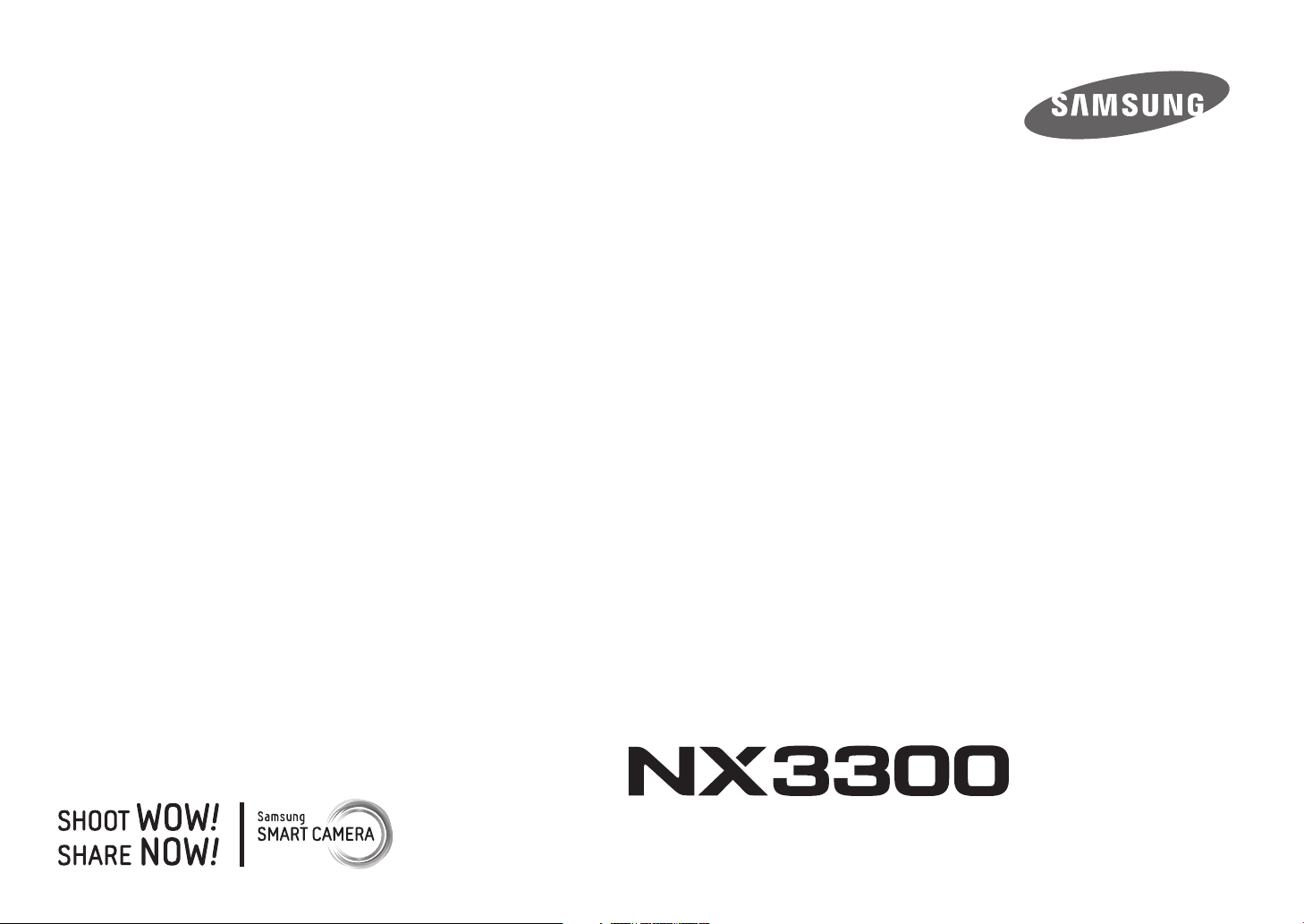
USER
MANUAL
ENG This user manual includes detailed usage instructions
for your camera. Please read this manual thoroughly.
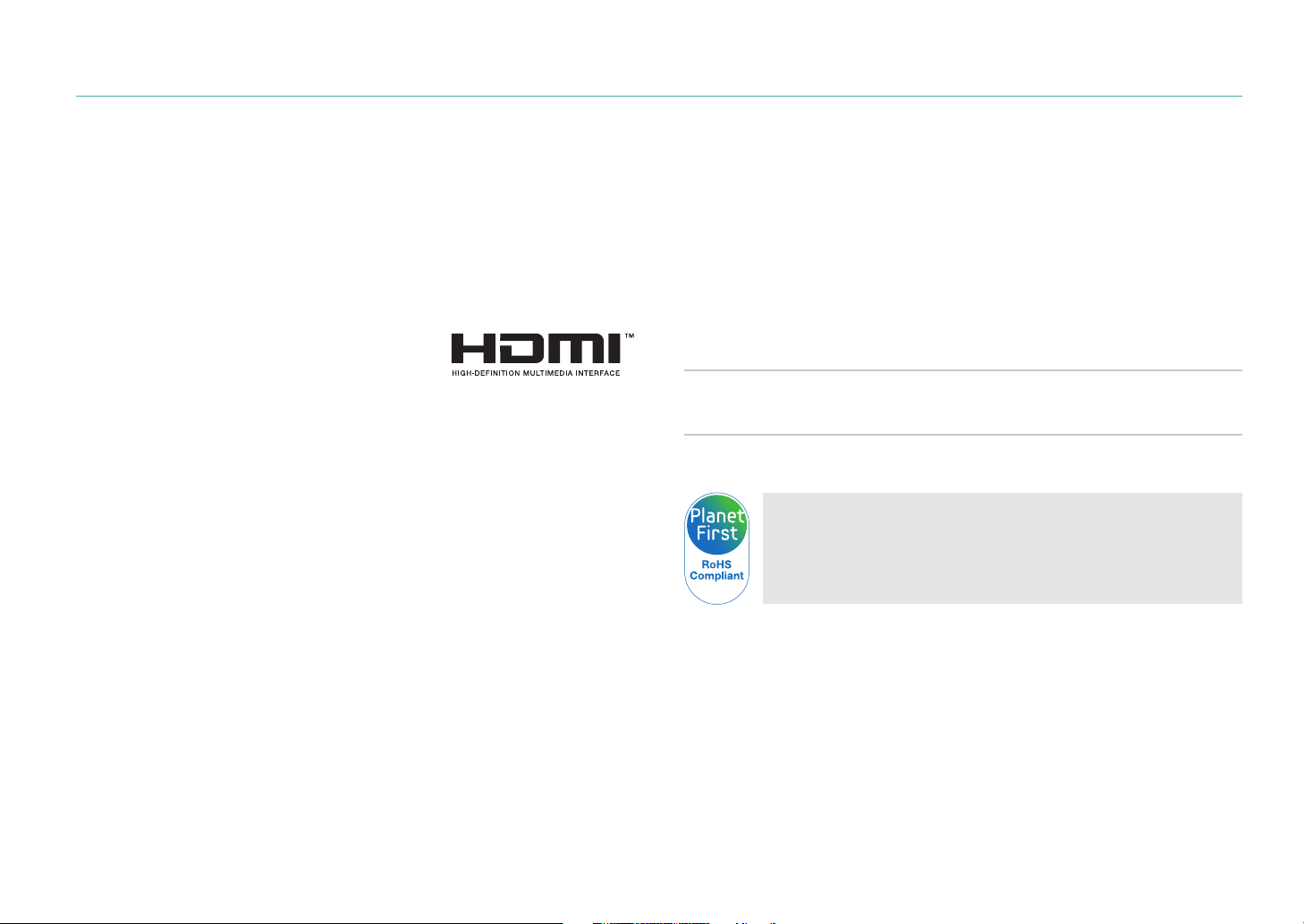
Copyright information
•
Microsoft Windows and the Windows logo are registered trademarks of
the Microsoft Corporation.
•
Mac and Apple App Store are registered trademarks of the Apple
Corporation.
•
Google Play Store is a registered trademark of Google, Inc.
•
microSD™, microSDHC™, and microSDXC™ are registered trademarks of
the SD Association.
•
HDMI, the HDMI logo, and the term "High
Denition Multimedia Interface" are
trademarks or registered trademarks of HDMI
Licensing LLC.
•
Wi-Fi®, the Wi-Fi CERTIFIED logo, and the Wi-Fi logo are registered
trademarks of the Wi-Fi Alliance.
•
Trademarks and trade names used in this manual are the property of
their respective owners.
•
Camera specications or contents of this manual may be changed
without prior notice due to upgrade of camera functions.
•
You are not allowed to reuse or distribute any part of this manual
without prior permission.
•
We recommend using your camera within the country where you
purchase it.
•
Use this camera responsibly and adhere to all laws and regulations
concerning its use.
The camera can adjust the energy consumption with the power saving
functions.
PlanetFirst represents Samsung Electronics' commitment to
sustainable development and social responsibility through
eco-driven business and management activities.
1
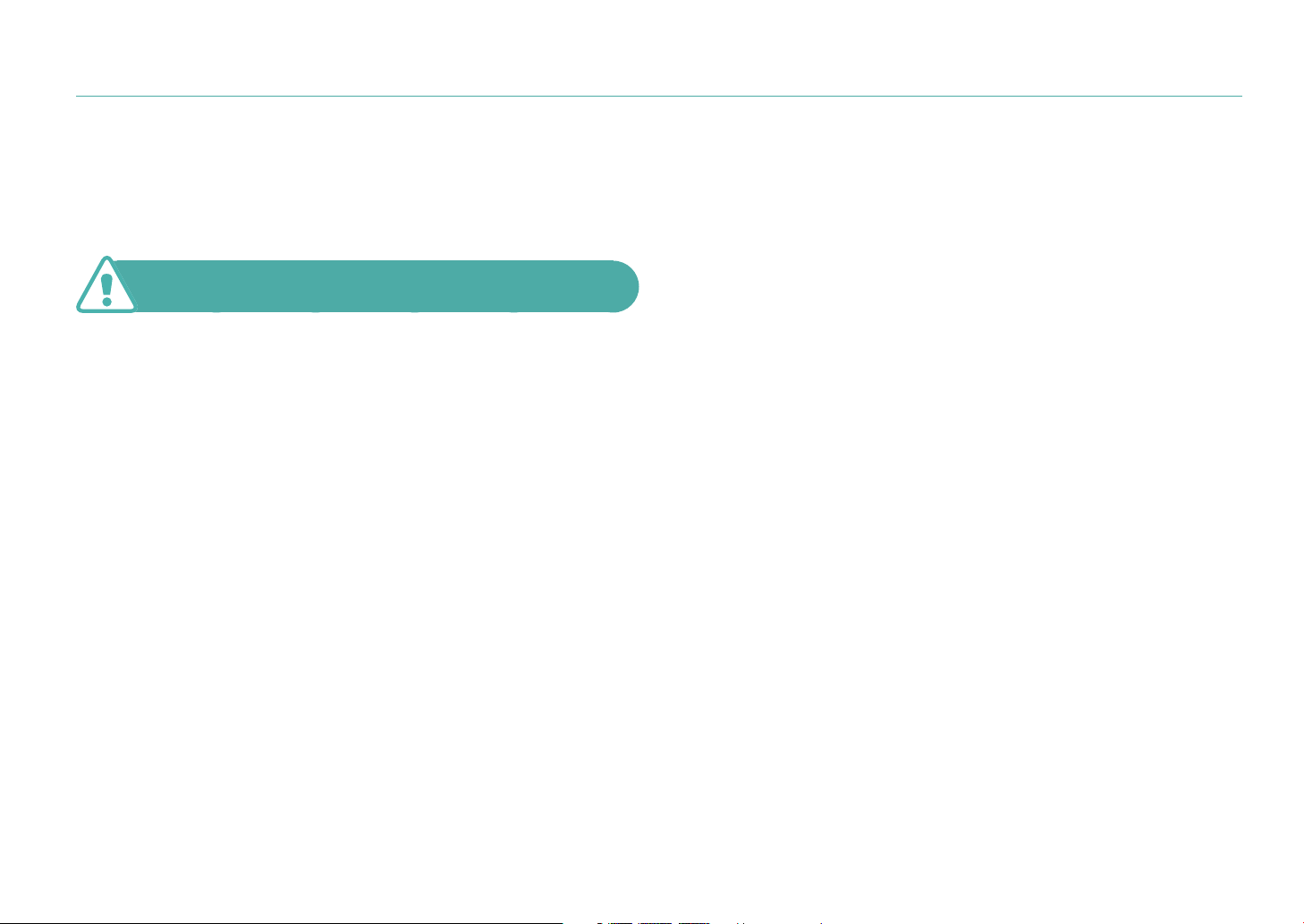
Health and safety information
Always comply with the following precautions and usage tips to avoid
dangerous situations and ensure peak performance of your camera.
Warning—situations that could cause injury to yourself
or others
Do not disassemble or attempt to repair your camera.
You can damage the camera and expose yourself to the risk of an electric
shock.
Do not use your camera near ammable or explosive gases
and liquids.
This may cause a re or explosion.
Do not insert ammable materials into the camera or store
these materials near the camera.
This may cause a re or electric shock.
Do not handle your camera with wet hands.
This may result in an electric shock.
Prevent damage to subjects’ eyesight.
Do not use the ash in close proximity (closer than 1 m/3 ft) to people or
animals. If you use the ash too close to your subject’s eyes, this can cause
temporary or permanent eyesight damage.
Keep your camera away from small children and pets.
Keep your camera and all accessories out of the reach of small children
and animals. Small parts may cause choking or serious injury if swallowed.
Moving parts and accessories may present physical dangers as well.
Do not expose the camera to direct sunlight or high
temperatures for an extended period of time.
Prolonged exposure to sunlight or extreme temperatures can cause
permanent damage to your camera’s internal components.
Avoid covering the camera or charger with blankets or clothes.
The camera may overheat, which may distort the camera or cause a re.
Do not handle the power supply cord or the charger during a
thunderstorm.
This may result in an electric shock.
2
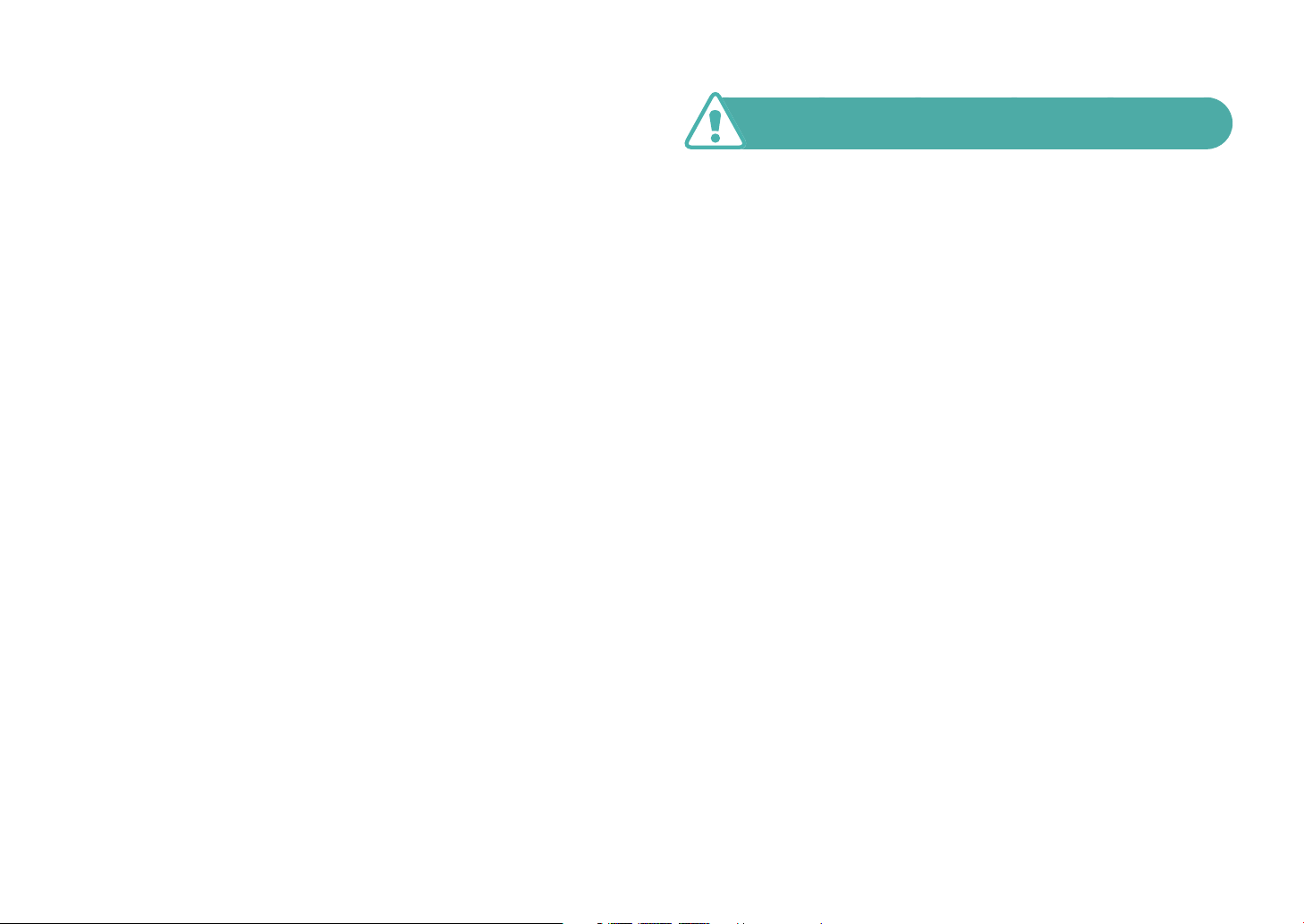
Health and safety information
If liquid or foreign objects enter your camera, immediately
disconnect all power sources, such as the battery or charger,
and then contact a Samsung service center.
Comply with any regulations that restrict the use of a camera
in a certain area.
•
Avoid interference with other electronic devices.
•
Turn o the camera when in an aircraft. Your camera can cause
interference with aircraft equipment. Follow all airline regulations and
turn o your camera when directed by airline personnel.
•
Turn o the camera near medical equipment. Your camera can interfere
with medical equipment in hospitals or health care facilities. Follow all
regulations, posted warnings, and directions from medical personnel.
Avoid interference with pacemakers.
Maintain a safe distance between this camera and all pacemakers to
avoid potential interference, as recommended by the manufacturer and
research groups. If you have any reason to suspect that your camera is
interfering with a pacemaker or other medical device, turn o the camera
immediately and contact the manufacturer of the pacemaker or medical
device for guidance.
Caution—situations that could cause damage to your
camera or other equipment
Remove the batteries from your camera when storing it for an
extended period of time.
Installed batteries may leak or corrode over time and cause serious
damage to your camera.
Use only authentic, manufacturer-recommended,
Lithium-ion replacement batteries. Do not damage or heat the
battery.
Inauthentic, damaged, or heated batteries may cause a re or personal
injury.
Use only Samsung-approved batteries, chargers, cables, and
accessories.
•
Using unauthorized batteries, chargers, cables, or accessories can cause
batteries to explode, damage your camera, or cause injury.
•
Samsung is not responsible for damage or injuries caused by
unapproved batteries, chargers, cables, or accessories.
Use the battery only for its intended purpose.
Misusing the battery may cause a re or electric shock.
3
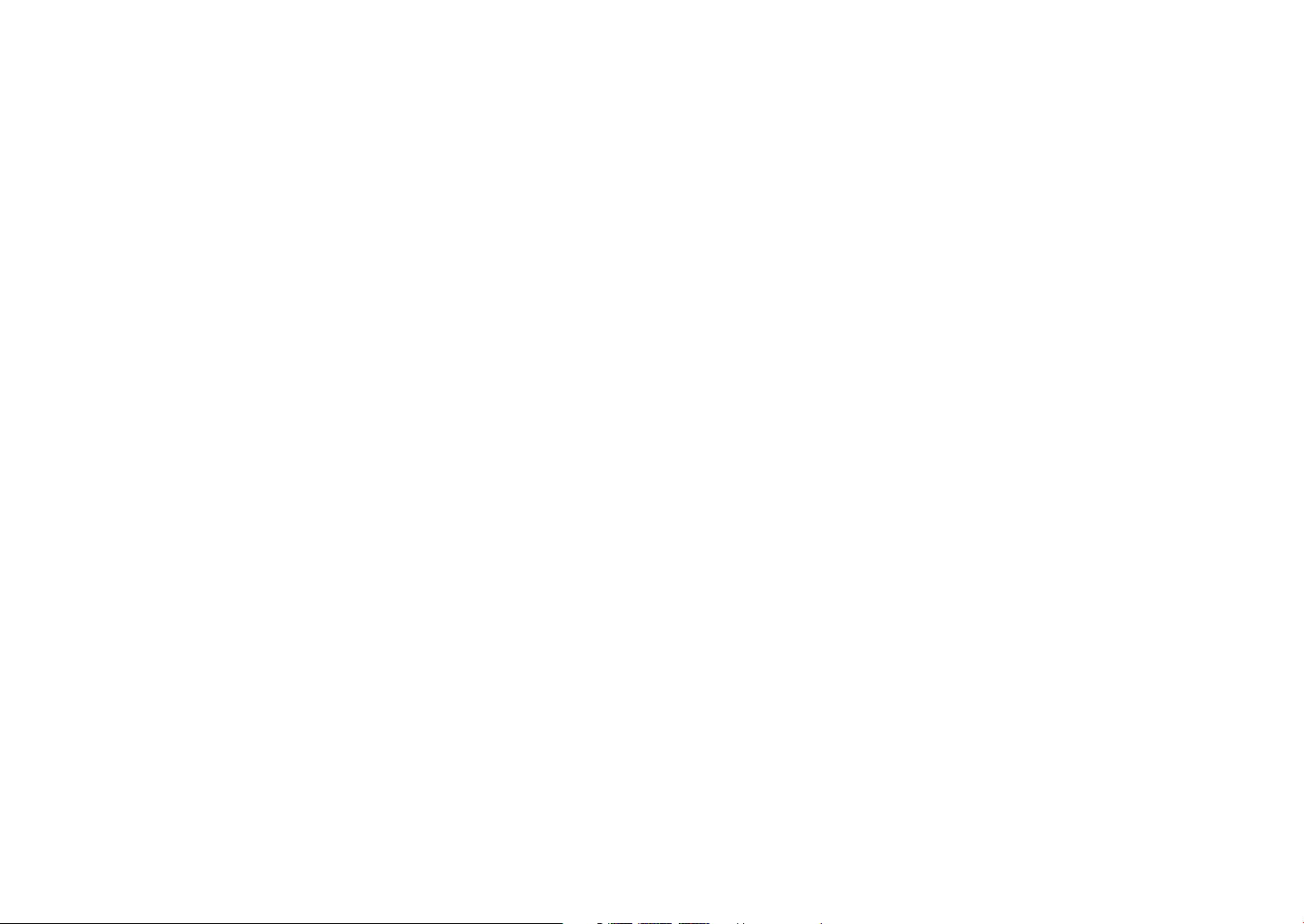
Health and safety information
Do not touch the ash while it res.
The ash is very hot when red and may burn your skin.
When you use the AC charger, turn o the camera before you
disconnect the power to the AC charger.
Failing to do so may result in re or electric shock.
Disconnect the charger from the wall socket when not in use.
Failing to do so may result in re or electric shock.
Do not use a damaged power supply cord, plug, or loose outlet
when you charge batteries.
This may cause a re or electric shock.
Do not allow the AC charger to come in contact with the +/terminals on the battery.
This may cause a re or electric shock.
Do not drop or subject the camera to strong impacts.
Doing so may damage the screen or external or internal components.
Exercise caution when you connect cables and install batteries
and memory cards.
If you force the connectors, improperly connect cables, or improperly
install batteries and memory cards, you can damage ports, connectors,
and accessories.
Keep cards with magnetic strips away from the camera case.
Information stored on the card may be damaged or erased.
Never use a damaged battery or memory card.
This may result in electric shock or camera malfunction or cause a re.
Do not place the camera in or near magnetic elds.
Doing so may cause the camera to malfunction.
Do not use the camera if the screen is damaged.
If the glass or acrylic parts are broken, visit a Samsung service center to
have the camera repaired.
4
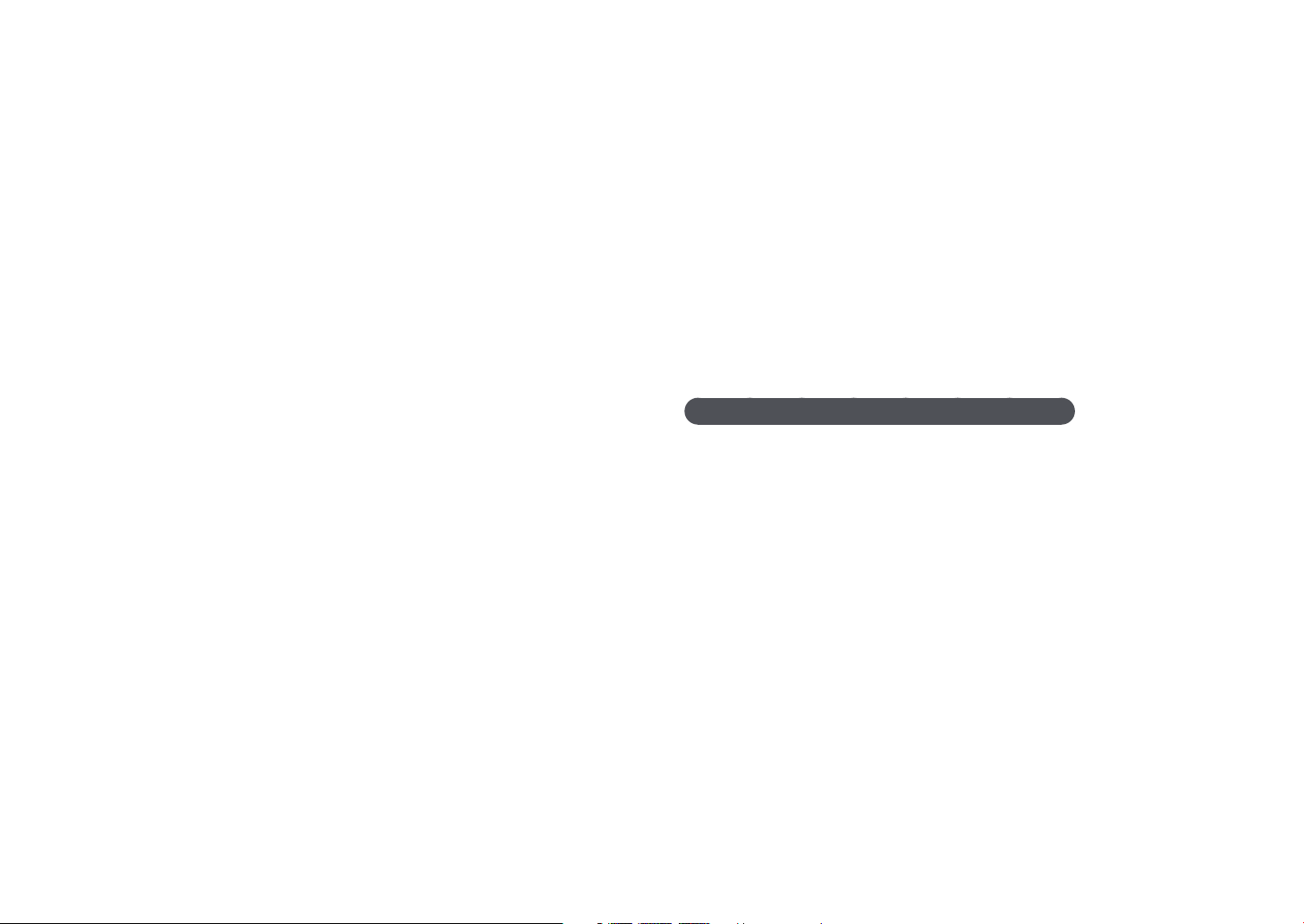
Health and safety information
Check that the camera is operating properly before use.
The manufacturer takes no responsibility for any loss of les or damage
that may result from camera malfunction or improper use.
You must plug the small end of the USB cable into your
camera.
If the cable is reversed, it may damage your les. The manufacturer is not
responsible for any loss of data.
Do not expose the lens to direct sunlight.
This may discolor the image sensor or cause it to malfunction.
If the camera overheats, remove the battery and allow it to
cool down.
•
Prolonged usage of the camera may overheat the battery and raise
the internal temperature of the camera. If the camera stops operating,
remove the battery and allow it to cool down.
•
High internal temperatures may result in noise in your photos. This is
normal and does not aect your camera’s overall performance.
Avoid interference with other electronic devices.
Your camera emits radio frequency (RF) signals that may interfere
with unshielded or improperly shielded electronic equipment, such as
pacemakers, hearing aids, medical devices, and other electronic devices in
homes or vehicles. Consult the manufacturers of your electronic devices
to solve any interference problems you experience. To prevent unwanted
interference, use only Samsung-approved devices or accessories.
Use your camera in the normal position.
Avoid contact with your camera’s internal antenna.
Data transference and your responsibilities
•
Data transferred via WLAN could be leaked, so avoid transferring
sensitive data in public areas or on open networks.
•
The camera manufacturer is not liable for any data transfers that infringe
on copyrights, trademarks, intellectual property laws, or public decency
ordinances.
5
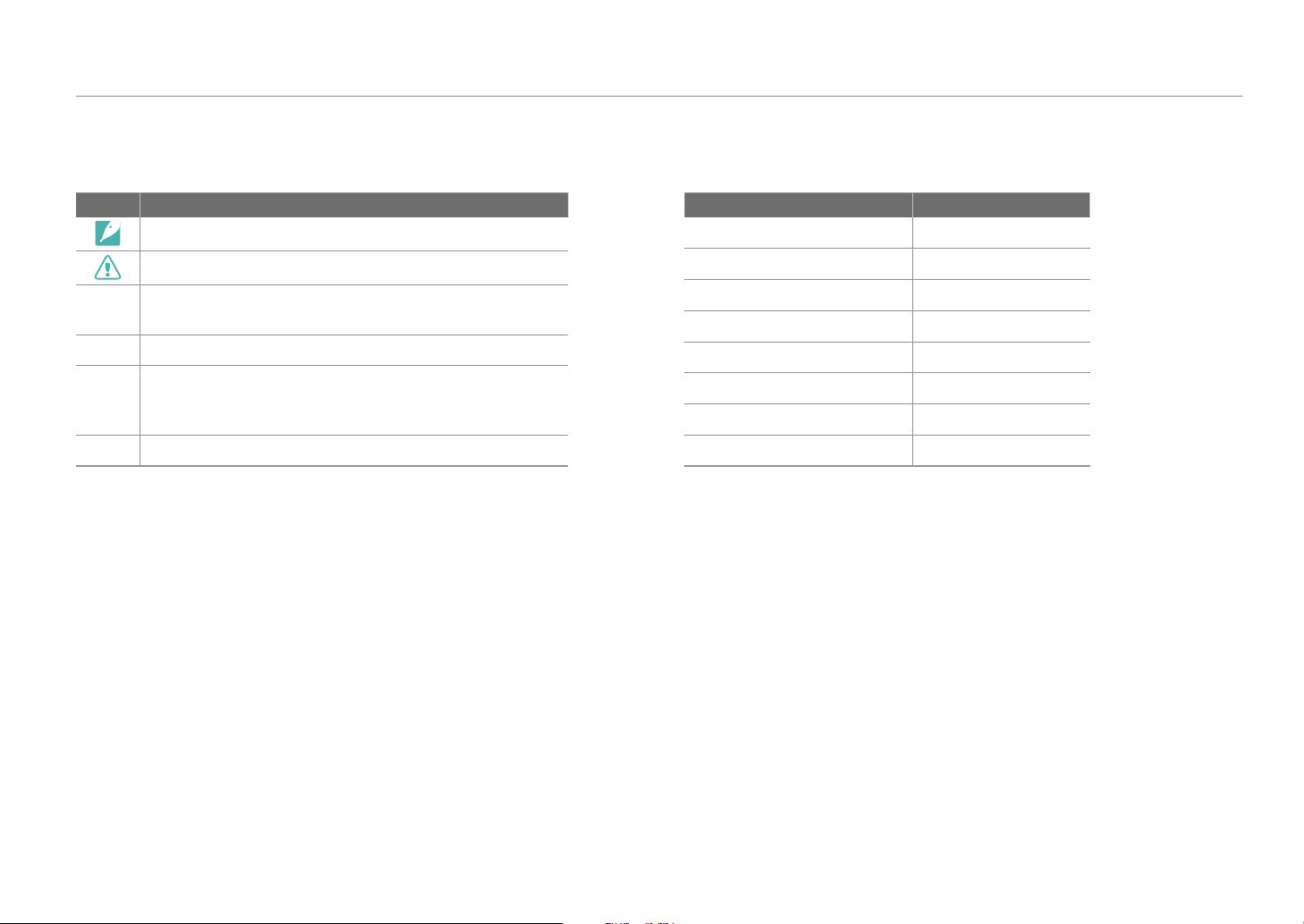
Icons used in this manual
Icons used in this manual
Icon Function
Additional information
Safety warnings and precautions
[ ]
( )
Camera buttons. For example, [Shutter] represents the
shutter button.
Page number of related information
The order of options or menus you must select to perform
a step; for example: Select b
→
select b, and then Quality).
Annotation
*
→ Quality (represents
Mode indications
Mode Indication
Smart Auto
Program
Aperture Priority
Shutter Priority
Manual
Smart
Beauty Face
Wireless network
t
P
A
S
M
s
R
B
6
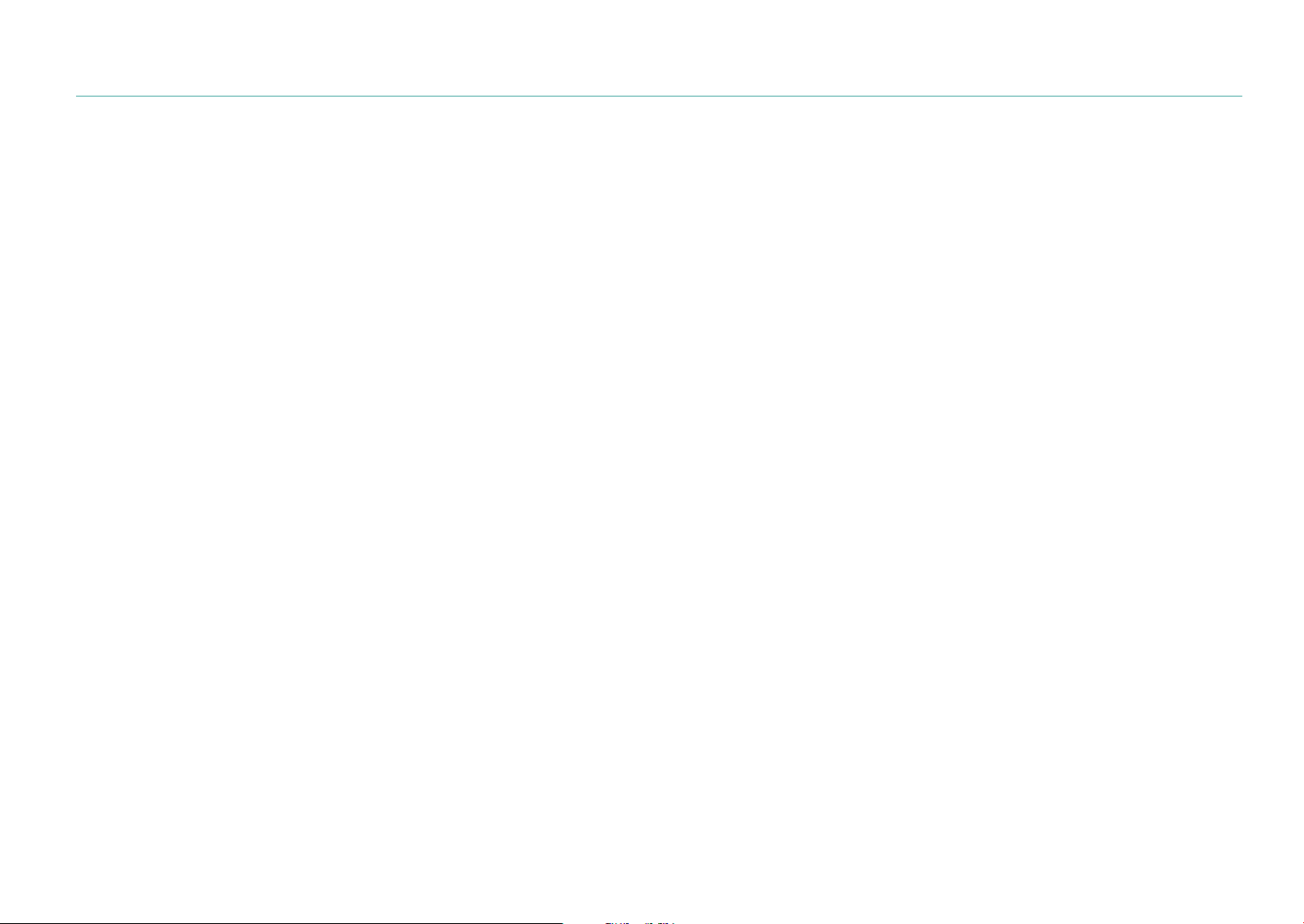
Contents
Tips
Concepts in Photography
Shooting postures....................................................................................... 13
Holding the camera ..................................................................................................... 13
Standing photography ............................................................................................... 14
Crouching photography ............................................................................................ 14
Aperture ........................................................................................................ 15
Aperture value and the depth of eld .................................................................. 16
Shutter speed ............................................................................................... 17
ISO sensitivity .............................................................................................. 18
How the aperture setting, shutter speed, and ISO sensitivity
control exposure ......................................................................................... 19
Correlation between focal length, angle, and perspective ................ 20
Depth of eld ............................................................................................... 21
What controls out-of-focus eects? ....................................................................... 21
DOF preview ................................................................................................................... 23
Composition ................................................................................................. 23
Rule of Thirds .................................................................................................................. 23
Photos with two subjects .......................................................................................... 24
Flash ............................................................................................................... 25
Flash guide number ..................................................................................................... 26
Bounce Photography .................................................................................................. 26
Chapter 1
My Camera
Getting started ............................................................................................ 28
Unpacking.................................................................................................................... 28
Camera layout .............................................................................................. 29
Using the MOBILE button ....................................................................................... 31
Using the display ....................................................................................................... 32
Using the Self shot mode.......................................................................................... 32
Inserting the battery and memory card ................................................. 33
Removing the battery and memory card ........................................................... 33
Using the memory card adapter ............................................................................ 33
Charging the battery and turning on your camera .............................. 34
Charging the battery................................................................................................ 34
Turning on your camera ......................................................................................... 34
Performing the initial setup ...................................................................... 35
Selecting functions (options) ................................................................... 37
Using m ................................................................................................................. 37
E.g. Selecting the photo size in P mode .............................................................. 37
Using the Smart panel ............................................................................................. 38
E.g. Adjust the exposure value in P mode .......................................................... 38
Using iFn ....................................................................................................................... 39
Display icons ................................................................................................ 41
In Shooting mode ..................................................................................................... 41
Capturing photos ........................................................................................................ 41
Recording videos ......................................................................................................... 42
About the level gauge ............................................................................................... 42
7
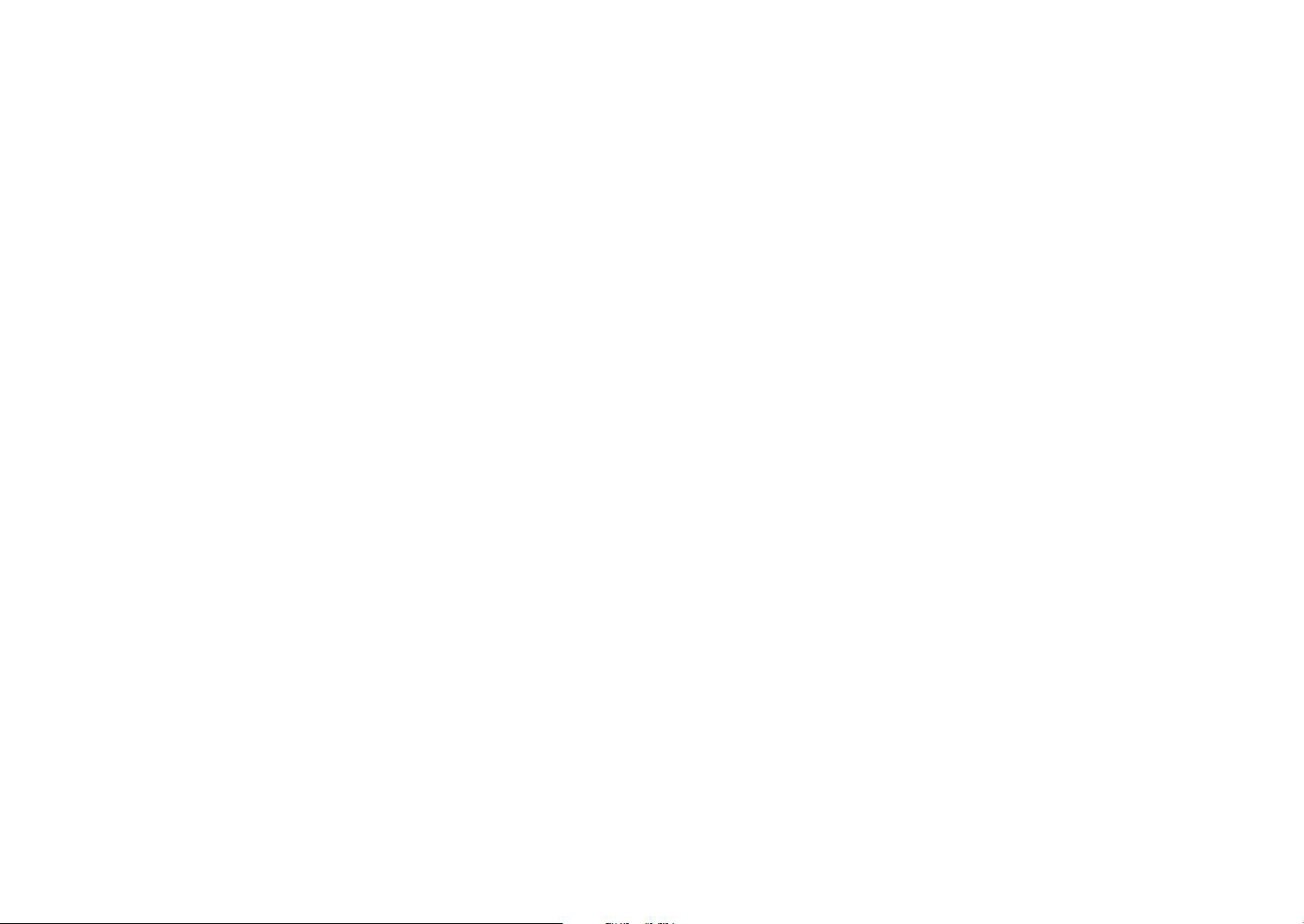
Contents
In Playback mode ...................................................................................................... 43
Viewing photos ............................................................................................................ 43
Playing videos ............................................................................................................... 43
Changing the information displayed ................................................................. 44
Lenses ............................................................................................................ 45
Lens layout ................................................................................................................... 45
Locking or unlocking the lens ................................................................................. 46
Lens markings ............................................................................................................ 48
Accessories ................................................................................................... 49
External ash layout ................................................................................................. 49
Connecting the external ash ................................................................................. 50
Shooting modes .......................................................................................... 51
t Smart Auto mode ........................................................................................ 52
P Program mode ........................................................................................................ 54
Program Shift ................................................................................................................ 55
Minimum shutter speed ............................................................................................ 55
A Aperture Priority mode ...................................................................................... 56
S Shutter Priority mode........................................................................................... 57
M Manual mode ........................................................................................................ 58
Using Framing Mode .................................................................................................. 58
Using the Bulb function ............................................................................................ 59
s Smart mode .......................................................................................................... 60
Using the Best Face mode ........................................................................................ 61
Using the Panorama mode ...................................................................................... 62
R Beauty Face mode ............................................................................................... 63
Recording a video ..................................................................................................... 64
Available functions by shooting mode ............................................................. 66
Chapter 2
Shooting Functions
Size and Resolution .................................................................................... 68
Photo size ..................................................................................................................... 68
Quality ........................................................................................................................... 69
ISO sensitivity .............................................................................................. 70
White Balance .............................................................................................. 71
Customizing preset White Balance options ....................................................... 72
Picture Wizard (photo styles) .................................................................... 73
AF mode ........................................................................................................ 74
Single AF ....................................................................................................................... 75
Continuous AF ............................................................................................................ 75
Manual focus ............................................................................................................... 76
AF area ........................................................................................................... 77
Selection AF ................................................................................................................ 77
Multi AF ......................................................................................................................... 78
Tracking AF .................................................................................................................. 78
Face Detection ............................................................................................. 80
Normal........................................................................................................................... 80
Smile Shot .................................................................................................................... 81
Wink Shot ..................................................................................................................... 81
MF Assist ....................................................................................................... 82
Optical Image Stabilization (OIS) ............................................................. 83
8
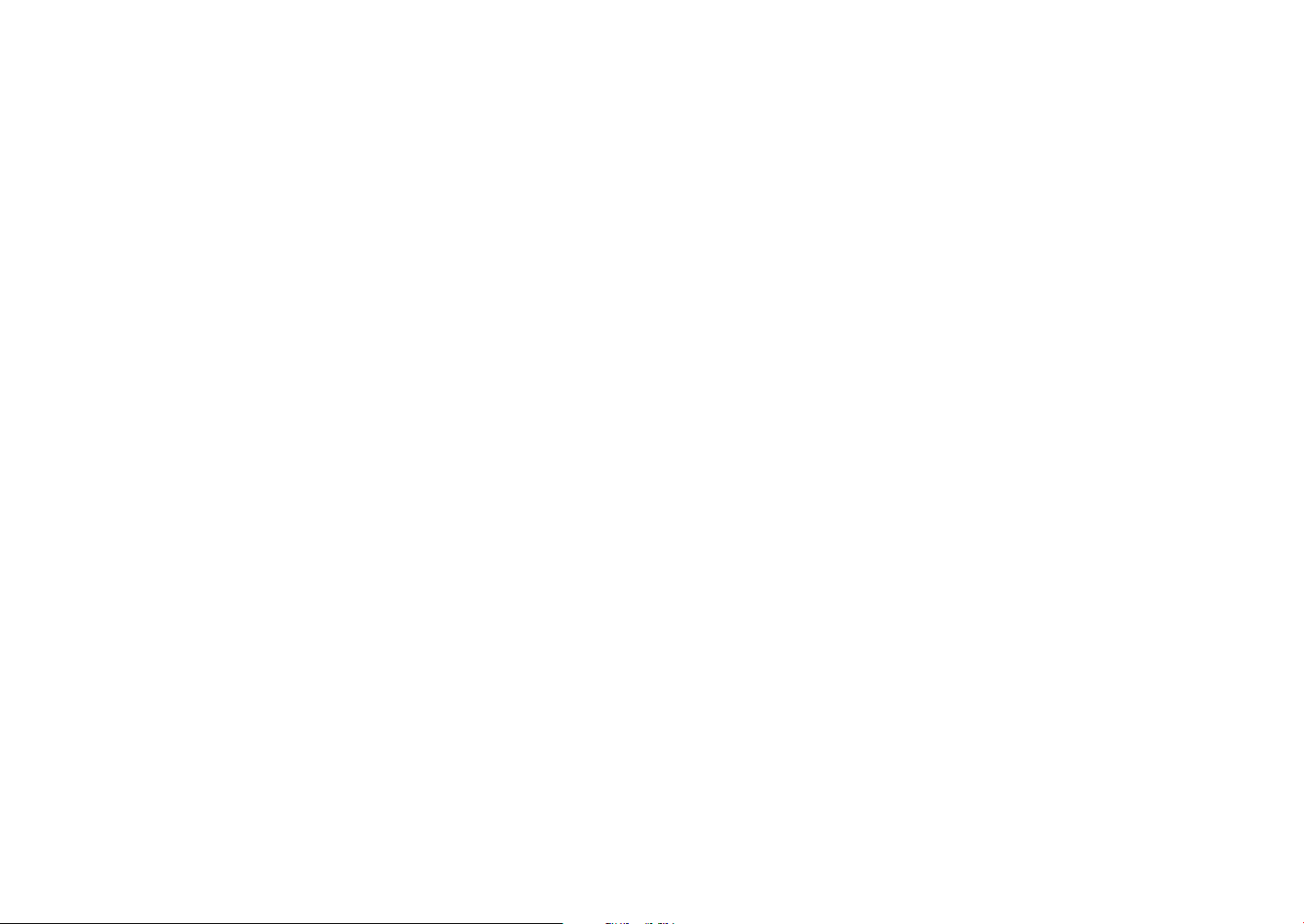
Contents
Drive (shooting method) ........................................................................... 84
Single ............................................................................................................................. 84
Continuous .................................................................................................................. 85
Burst ............................................................................................................................... 85
Timer .............................................................................................................................. 86
Auto Exposure Bracketing (AE Bracket) ............................................................. 86
White Balance Bracketing (WB Bracket) ............................................................ 87
Picture Wizard Bracketing (P Wiz Bracket) ........................................................ 87
Depth Bracketing ...................................................................................................... 88
Flash ............................................................................................................... 89
Reducing the red-eye eect .................................................................................. 90
Adjusting the ash intensity ................................................................................. 90
Metering ........................................................................................................ 91
Multi ............................................................................................................................... 91
Center-weighted ....................................................................................................... 92
Spot ................................................................................................................................ 92
Measuring the exposure value of the focus area ........................................... 93
Dynamic Range ........................................................................................... 94
Smart Filter ................................................................................................... 95
Exposure compensation ............................................................................ 96
Exposure lock ............................................................................................... 97
Video functions ........................................................................................... 98
Movie size..................................................................................................................... 98
When Video Out is set to NTSC ............................................................................... 98
When Video Out is set to PAL .................................................................................. 98
Movie quality .............................................................................................................. 99
Multi Motion ............................................................................................................... 99
Fader ........................................................................................................................... 100
Voice ............................................................................................................................ 100
Chapter 3
Playback/Editing
Searching and managing les ................................................................ 102
Viewing photos ....................................................................................................... 102
Viewing image thumbnails ................................................................................. 102
Viewing les by category .................................................................................... 103
Viewing les as a folder ........................................................................................ 103
Protecting les ........................................................................................................ 104
Deleting les ............................................................................................................ 104
Deleting a single le ................................................................................................. 104
Deleting multiple les .............................................................................................. 105
Deleting all les .......................................................................................................... 105
9
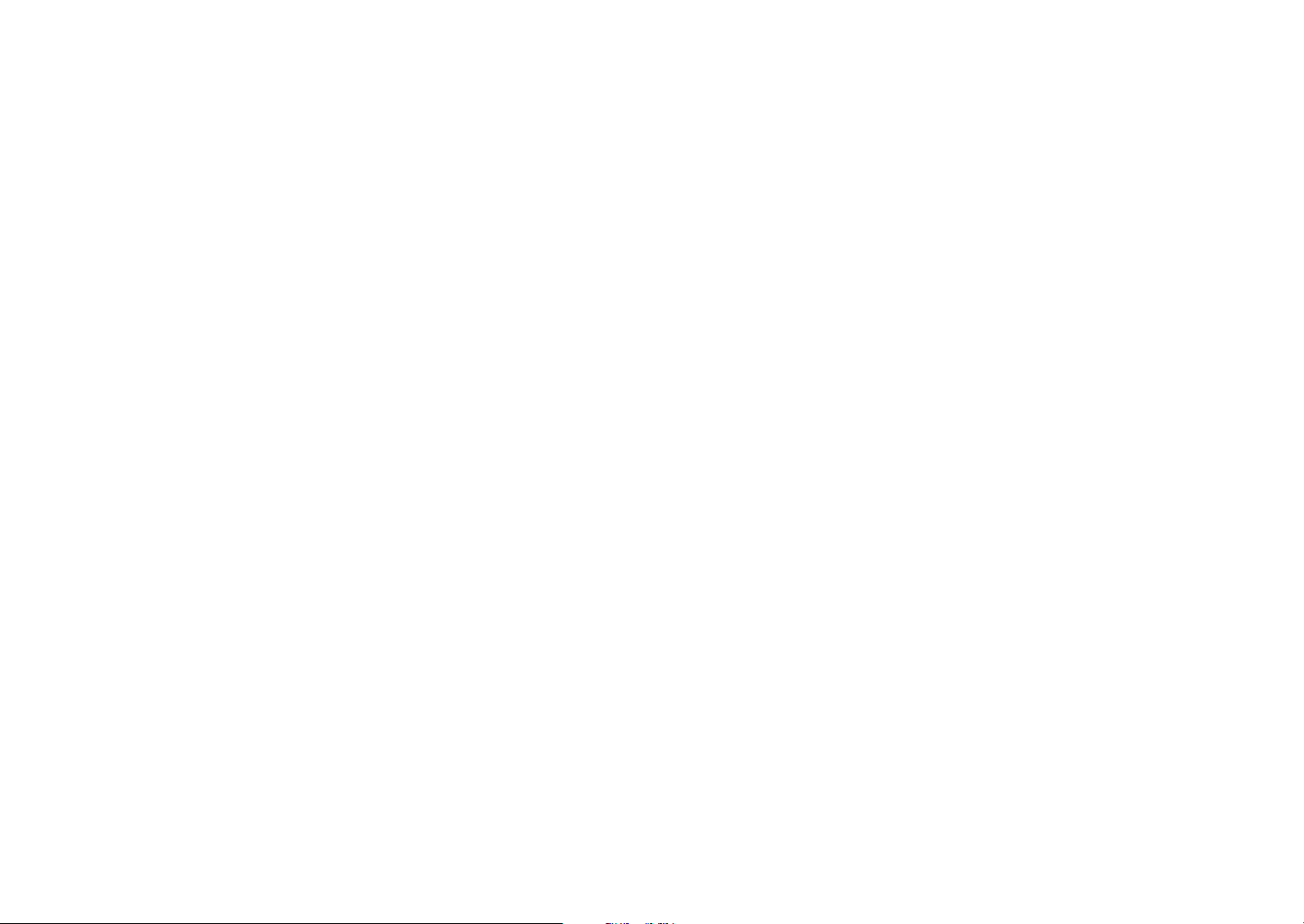
Contents
Viewing photos .......................................................................................... 106
Enlarging a photo .................................................................................................. 106
Viewing a slide show ............................................................................................. 106
Auto rotating ........................................................................................................... 107
Playing videos ............................................................................................ 108
Trimming a video during playback .................................................................. 108
Capturing an image during playback ............................................................. 109
Editing photos ........................................................................................... 110
Rotating a photo .................................................................................................... 110
Resizing photos....................................................................................................... 111
Adjusting your photos .......................................................................................... 111
Retouching faces .................................................................................................... 112
Applying Smart Filter eects .............................................................................. 113
Chapter 4
Wireless network
Connecting to a WLAN and conguring network settings ............... 115
Connecting to a WLAN ......................................................................................... 115
Setting network options ......................................................................................... 116
Manually setting the IP address ........................................................................... 116
Network connection tips ..................................................................................... 117
Entering text ............................................................................................................ 118
Using the NFC Feature (Tag & Go) ......................................................... 119
Using NFC features in Shooting mode ........................................................... 119
Using NFC features in Playback mode (Photo Beam)................................ 119
Using NFC features in Wi-Fi mode .................................................................... 119
Saving les to a smart phone automatically ....................................... 120
Sending photos or videos to a smart phone ....................................... 122
Sending photos or videos to multiple smart phones ........................ 124
Using a smart phone as a remote shutter release .............................. 126
Using Auto Backup to send photos or videos ..................................... 128
Installing the program for Auto Backup on your PC.................................. 128
Sending photos or videos to a PC .................................................................... 128
Using Samsung Link to view les .......................................................... 130
10
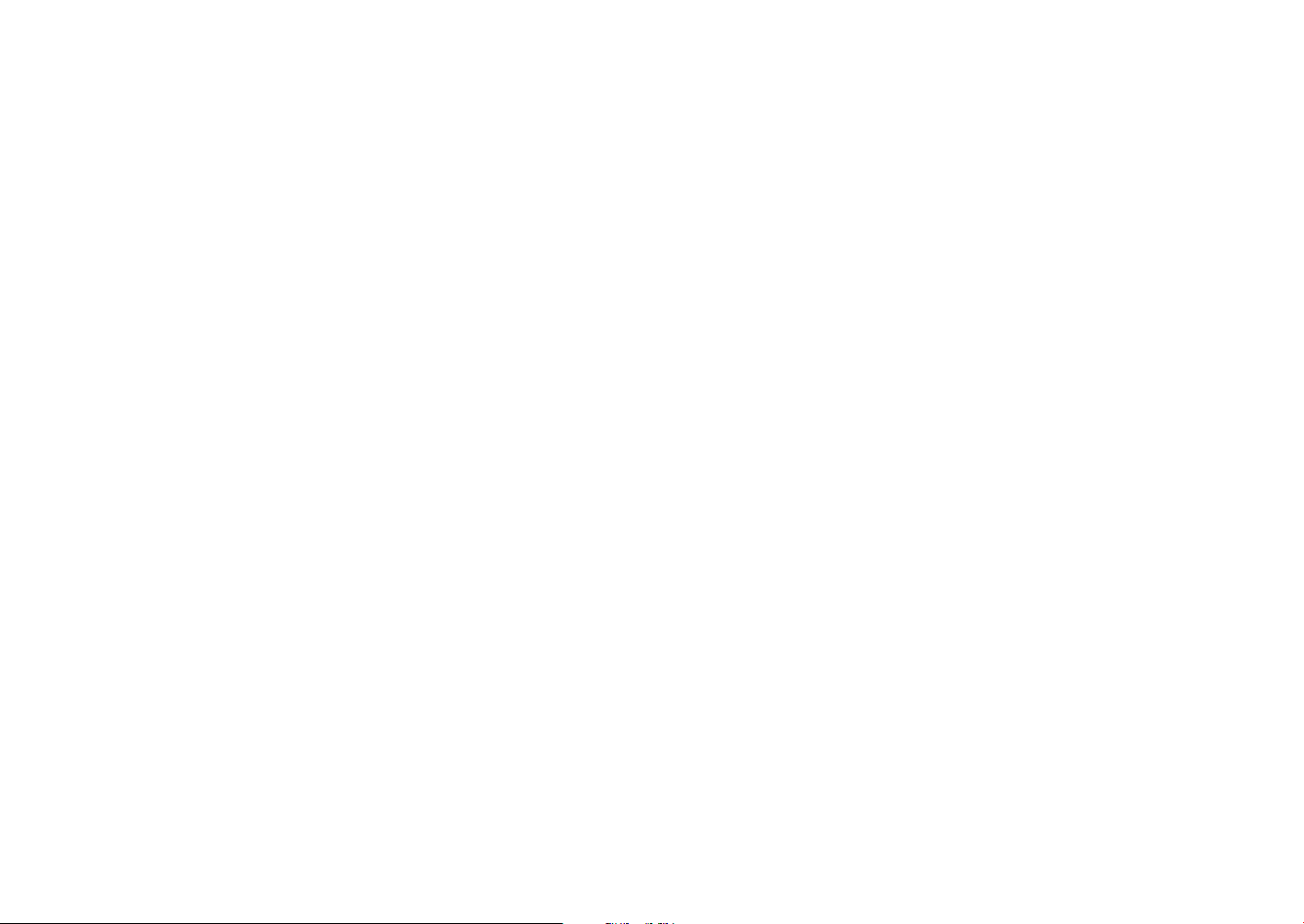
Contents
Chapter 5
Camera settings menu
User settings ............................................................................................... 133
ISO Customizing ..................................................................................................... 133
ISO Step ......................................................................................................................... 133
Auto ISO Range .......................................................................................................... 133
Noise Reduction ..................................................................................................... 133
Bracket Settings ...................................................................................................... 134
DMF (Direct Manual Focus) ................................................................................ 134
Color Space ............................................................................................................... 135
Distortion Correct .................................................................................................. 136
iFn Customizing ...................................................................................................... 136
User Display .............................................................................................................. 137
Key Mapping ............................................................................................................ 138
Live view NFC........................................................................................................... 138
MobileLink/NFC Image Size .............................................................................. 138
Grid Line .................................................................................................................... 139
AF Lamp ..................................................................................................................... 139
Auto Self-Shot ......................................................................................................... 139
Lens Button Speed Settings ............................................................................... 139
Setting ......................................................................................................... 140
Chapter 6
Connecting to external devices
Viewing les on an HDTV ........................................................................ 145
Transferring les to your computer ....................................................... 146
Transferring les to your Windows OS computer ....................................... 146
Connecting the camera as a removable disk ................................................... 146
Disconnecting the camera (for Windows 7) ..................................................... 147
Transferring les to your Mac OS ...................................................................... 147
Using programs on a PC........................................................................... 149
Installing i-Launcher ............................................................................................. 149
Using Samsung i-Launcher .................................................................................... 150
Using Samsung RAW Converter ........................................................................... 150
Using i-Launcher .................................................................................................... 150
Requirements for Windows OS ............................................................................. 150
Requirements for Mac OS ....................................................................................... 151
Opening Samsung i-Launcher .............................................................................. 151
Downloading the rmware .................................................................................... 151
Downloading the PC Auto Backup program ................................................... 151
11
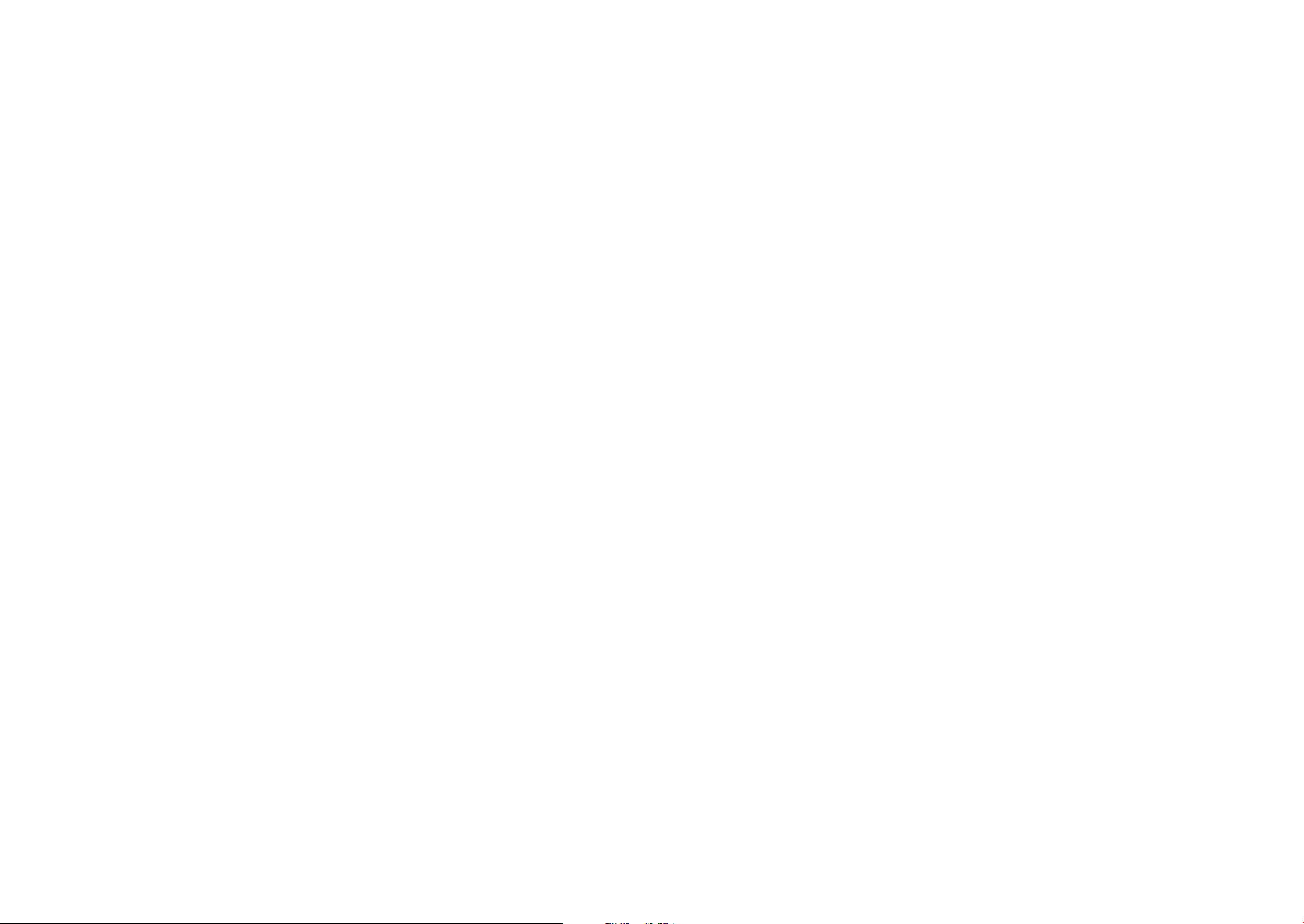
Contents
Chapter 7
Appendix
Error messages .......................................................................................... 153
Maintaining the camera........................................................................... 154
Cleaning the camera ............................................................................................. 154
Camera lens and display ......................................................................................... 154
Image sensor ............................................................................................................... 154
Camera body ............................................................................................................... 154
Using or storing the camera ............................................................................... 155
Inappropriate places to use or store the camera ........................................... 155
Using on beaches or shores ................................................................................... 155
Storing for extended period of time ................................................................... 155
Using the camera with caution in humid environments ............................ 156
Other cautions ............................................................................................................ 156
About memory card .............................................................................................. 157
Supported memory card ........................................................................................ 157
Memory card capacity ............................................................................................. 158
Cautions when using memory cards .................................................................. 159
About the battery .................................................................................................. 160
Battery specications ............................................................................................... 160
Battery life .................................................................................................................... 162
Low battery message ............................................................................................... 162
Notes about using the battery .............................................................................. 162
Cautions about using the battery ........................................................................ 163
Notes about charging the battery ....................................................................... 163
Notes about charging with a computer connected...................................... 164
Handle and dispose of batteries and chargers with care ............................ 164
Updating the rmware ............................................................................. 165
Before contacting a service center ........................................................ 166
Camera specications .............................................................................. 169
Glossary ....................................................................................................... 174
Optional accessories ................................................................................. 180
Index ............................................................................................................ 181
12
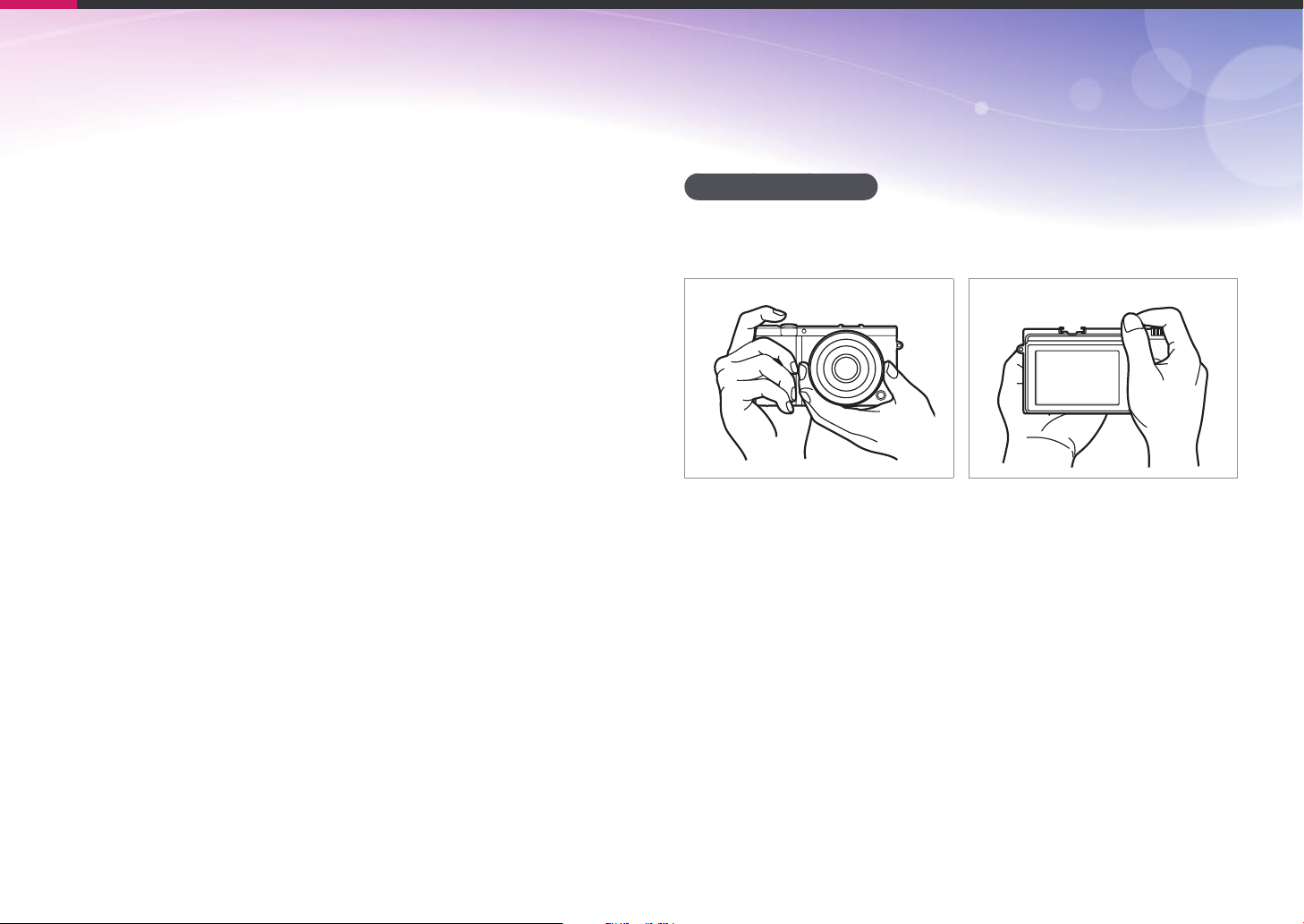
Concepts in Photography
Shooting postures
A correct posture for stabilizing the camera is necessary for taking a good
photo. Even if you hold a camera correctly, the wrong posture can cause
the camera to shake. Stand up straight and remain still to maintain a
steady base for your camera. When shooting with a slow shutter speed,
hold your breath to minimize body movement.
Holding the camera
Hold the camera with your right hand and place your right index nger on
the shutter button. Place your left hand under the lens for support.
13
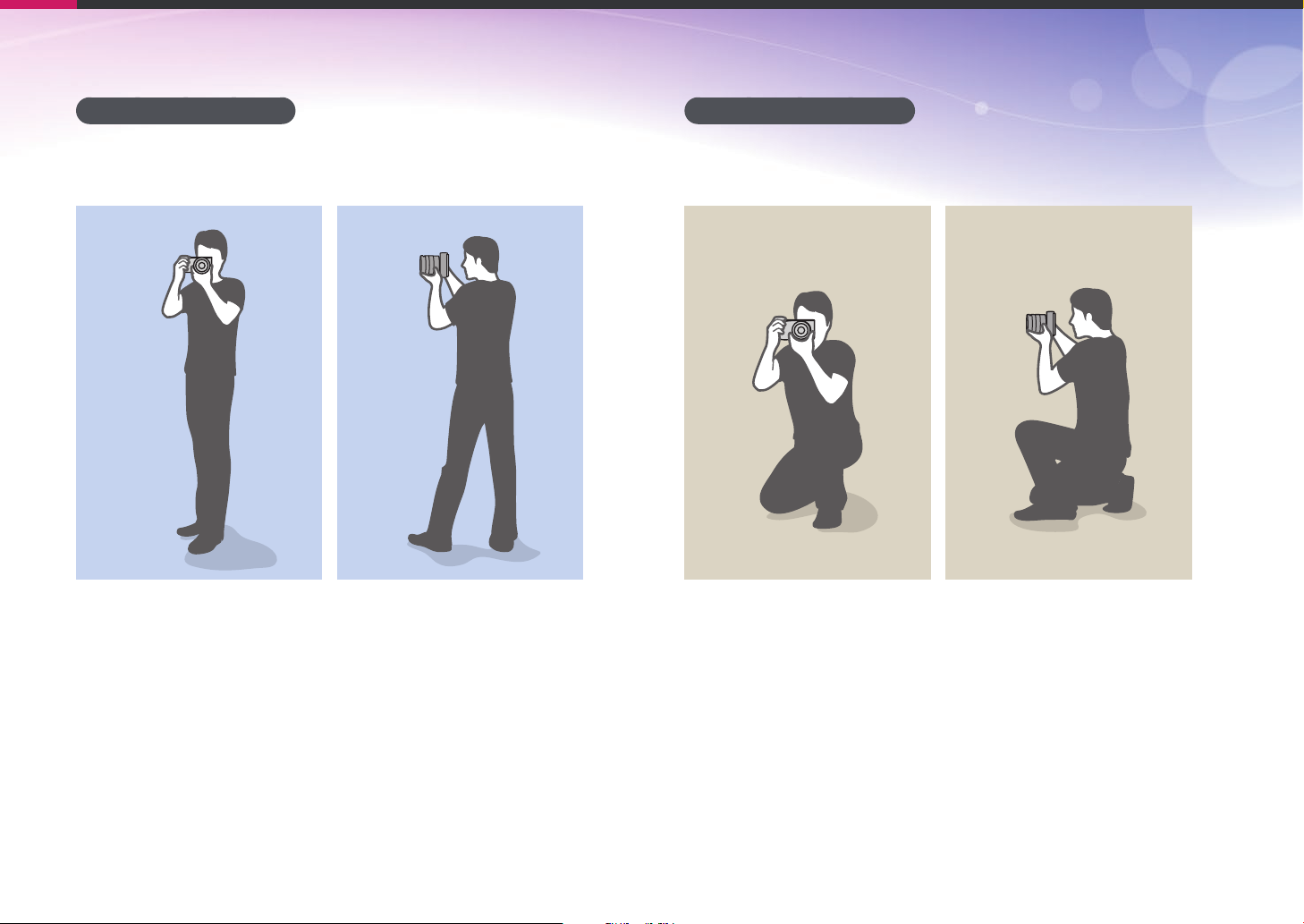
Concepts in Photography
Standing photography
Compose your shot, stand up straight with your feet shoulder-length
apart, and keep your elbows pointed down.
Crouching photography
Compose your shot, crouch with one knee touching the ground, and keep
a straight posture.
14
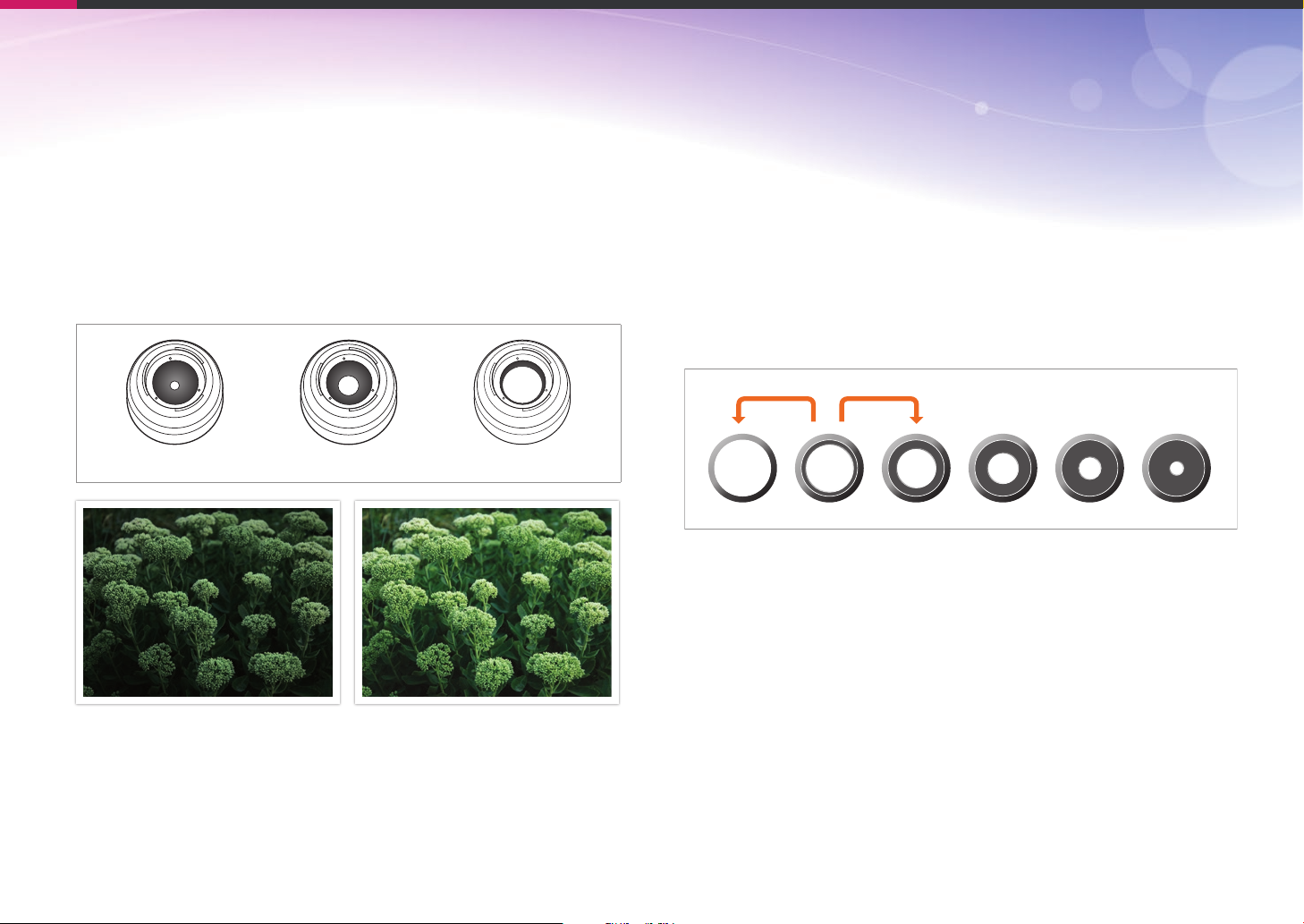
Concepts in Photography
Aperture
The aperture is one of the three factors that determine the exposure. The
aperture housing contains thin, metal plates that open and close to let
light through the aperture and into the camera. The size of the aperture
is related to the amount of light: a larger aperture allows more light and a
smaller aperture allows less light.
Aperture sizes
Minimum aperture Medium aperture Maximum aperture
The size of the aperture is represented by a value known as an "F-number."
The f-number represents the focal length divided by the diameter of the
lens. For example, if a lens with a 50 mm focal length has an f-number of
F2, the diameter of the aperture is 25 mm. (50 mm/25 mm = F2)
The smaller the f-number, the greater the size of the aperture.
The opening in the aperture is described as the Exposure Value (EV).
Increasing the Exposure Value (+1 EV) means the amount of light doubles.
Decreasing the Exposure Value (-1 EV) means the amount of light halves.
You can also use the exposure compensation feature to ne-tune the
amount of light by subdividing exposure values into 1/2, 1/3 EV, and so on.
+1 EV
F1.4 F2 F2.8 F4 F5.6 F8
-1 EV
Exposure Value Steps
Aperture opened slightly Aperture opened wide
15
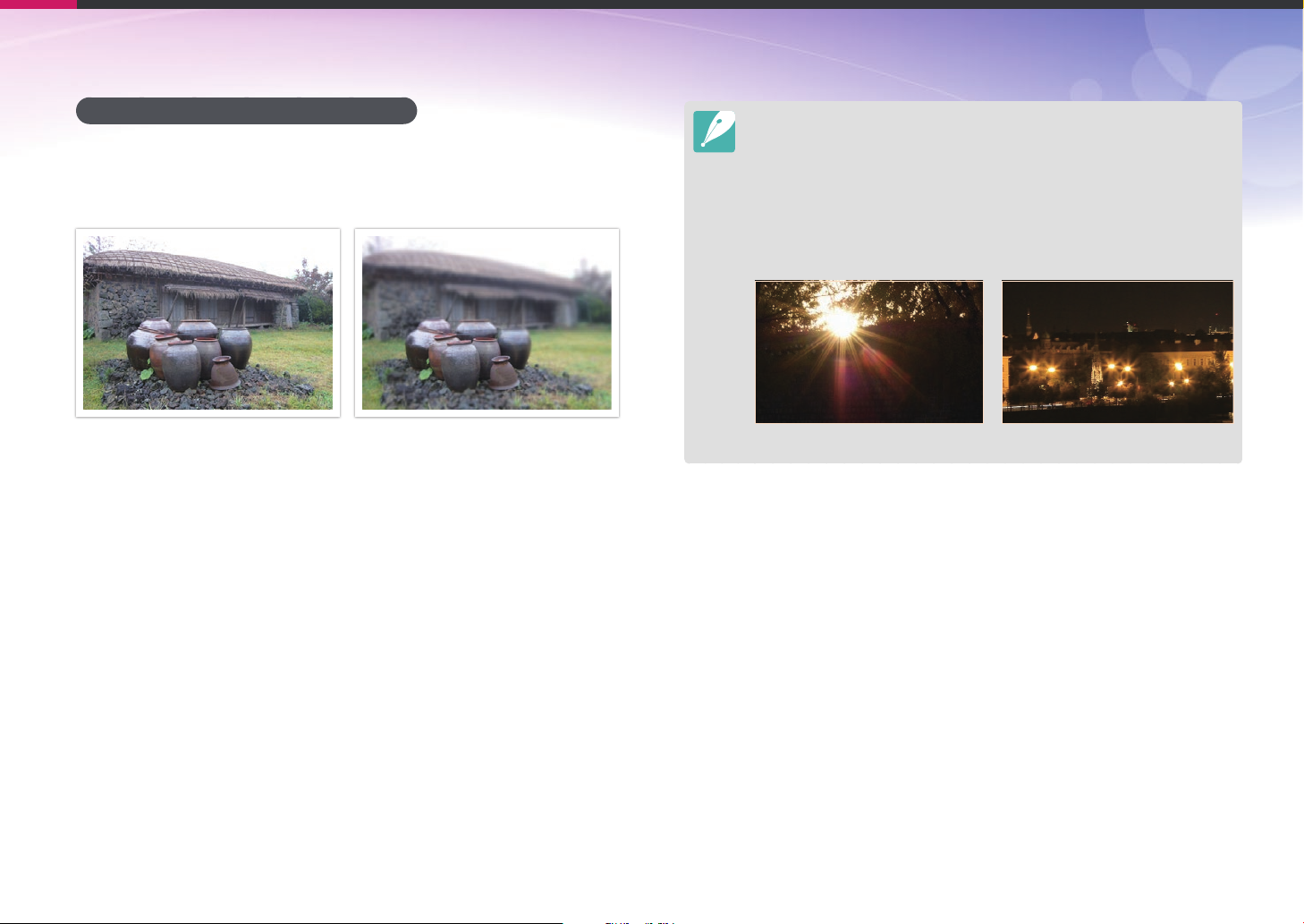
Concepts in Photography
Aperture value and the depth of eld
You can blur or sharpen the background of a photo by controlling the
aperture. It is closely related to the depth of eld (DOF), which can be
expressed as small or large.
A photo with a large DOF A photo with a small DOF
The aperture housing contains several blades. These blades move together and
control the amount of light passing through the center of the aperture. The
number of blades also aects the shape of light when shooting night scenes. If
an aperture has an even number of blades, light divides into an equal number
of sections. If the number of blades is odd, the number of sections is double the
number of blades.
For example, an aperture with 8 blades divides light into 8 sections and an
aperture with 7 blades into 14 sections.
7 blades 8 blades
16
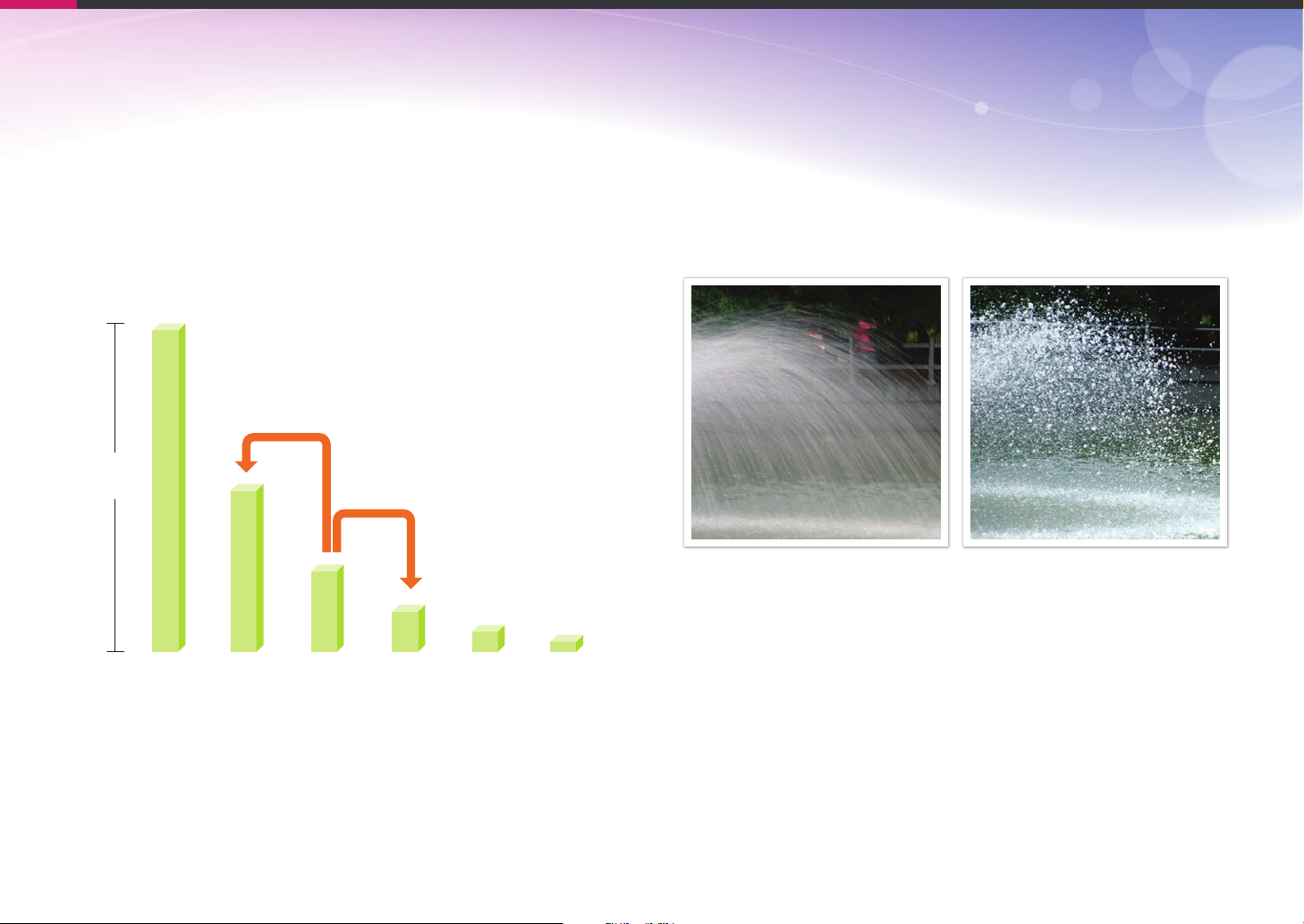
Concepts in Photography
Shutter speed
Shutter speed refers to the amount of time it takes to open and close the
shutter. It controls the amount of light which passes through the aperture
before it reaches the image sensor.
Usually, the shutter speed is manually adjustable. The measurement of the
shutter speed is known as the "Exposure Value" (EV), which is marked in
intervals of 1 s, 1/2 s, 1/4 s, 1/8 s, 1/15 s, 1/1,000 s, 1/2,000 s, and so on.
+1 EV
Exposure
-1 EV
Therefore, the faster the shutter speed, the less light will be let in. Likewise,
the slower the shutter speed, the more light will be let in.
The photos below illustrate that a slow shutter speed allows more time
for light to enter the camera. This adds a motion blurring eect to moving
objects. On the other hand, a fast shutter speed allows less time to let light
in and the photo more easily freezes subjects in motion.
0.8 s 0.004 s
1 s 1/2 s 1/4 s 1/8 s 1/15 s 1/30 s
Shutter speed
17
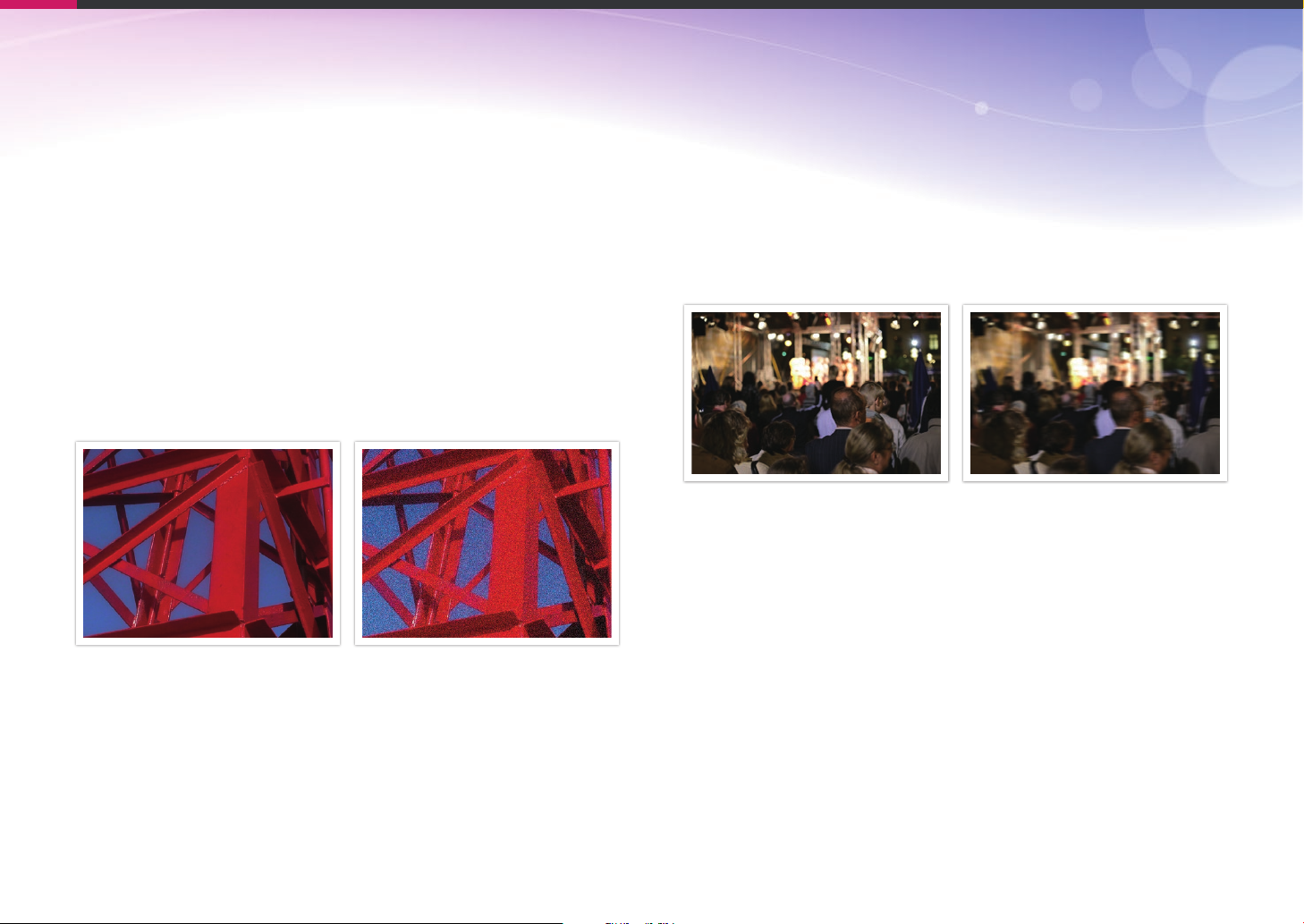
Concepts in Photography
ISO sensitivity
The exposure of an image is determined by the sensitivity of the camera.
This sensitivity is based on international lm standards, known as ISO
standards. On digital cameras, this sensitivity rating is used to represent
the sensitivity of the digital mechanism that captures the image.
ISO sensitivity doubles as the number doubles. For example, an
ISO 200 setting is capable of capturing images at twice the speed of an
ISO 100 setting. However, higher ISO settings can result in "noise"—small
specks, spots, and other phenomena in a photo that give the shot a noisy
or dirty appearance. As a general rule, it is best to use a low ISO setting
to prevent noise in your photos, unless you are shooting in darkened
environments or at night.
Because a low ISO sensitivity means the camera will be less sensitive to
light, you need more light to have an optimal exposure. When using a low
ISO sensitivity, open the aperture more or reduce the shutter speed to
allow more light to enter the camera. For example, on a sunny day when
light is abundant, a low ISO sensitivity does not require a slow shutter
speed. However, in a dark place or at night, a low ISO sensitivity will
result in a blurry photo. Therefore, it is recommended to increase the ISO
sensitivity by a moderate amount.
A photo captured with a tripod and high
ISO sensitivity
A blurred photo with a low ISO sensitivity
Changes in the quality and brightness according to ISO sensitivity
18
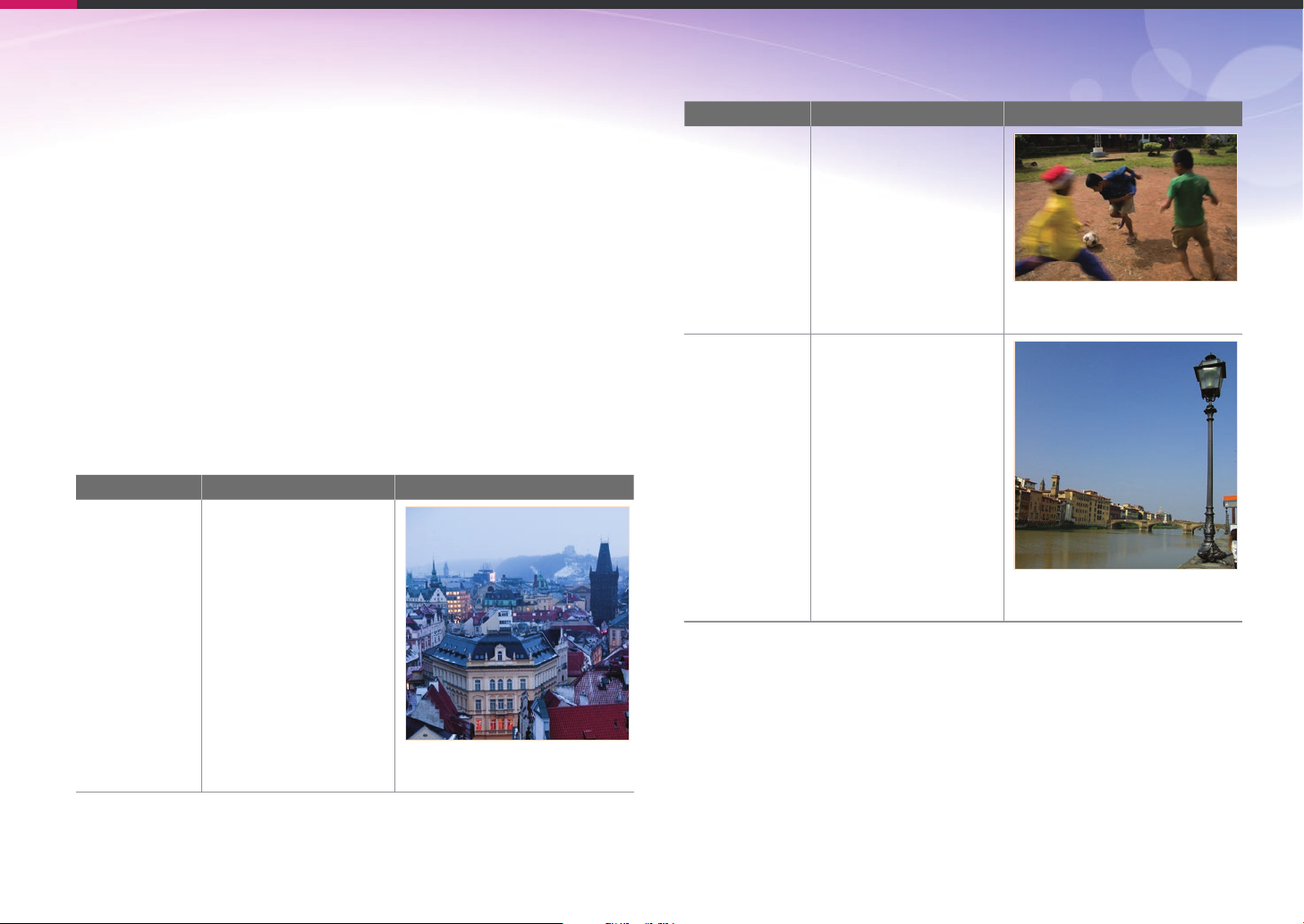
Concepts in Photography
How the aperture setting, shutter speed, and ISO sensitivity control exposure
The aperture setting, shutter speed, and ISO sensitivity are closely
interconnected in photography. The aperture setting controls the opening
that regulates the light that enters the camera, while the shutter speed
determines the length of time that light is allowed to enter. ISO sensitivity
determines the speed at which the lm reacts to light. Together, these
three aspects are described as the triangle of exposure.
A change in shutter speed, aperture value, or ISO sensitivity can be oset
by adjustments to the others to maintain the amount of light. The results,
however, change according to the settings. For example, shutter speed is
useful in expressing movement, aperture can control the depth of eld,
and ISO sensitivity can control the graininess of a photo.
Settings Results
Wide aperture
Aperture
value
= more light
Narrow aperture
= less light
Shutter speed
ISO sensitivity
Settings Results
Fast speed
= less light
Slow speed
= more light
Fast = still
Slow = blurry
High sensitivity
= more sensitive to light
Low sensitivity
= less sensitive to light
High = more grainy
Low = less grainy
Wide = small depth of eld
Narrow = large depth of eld
19
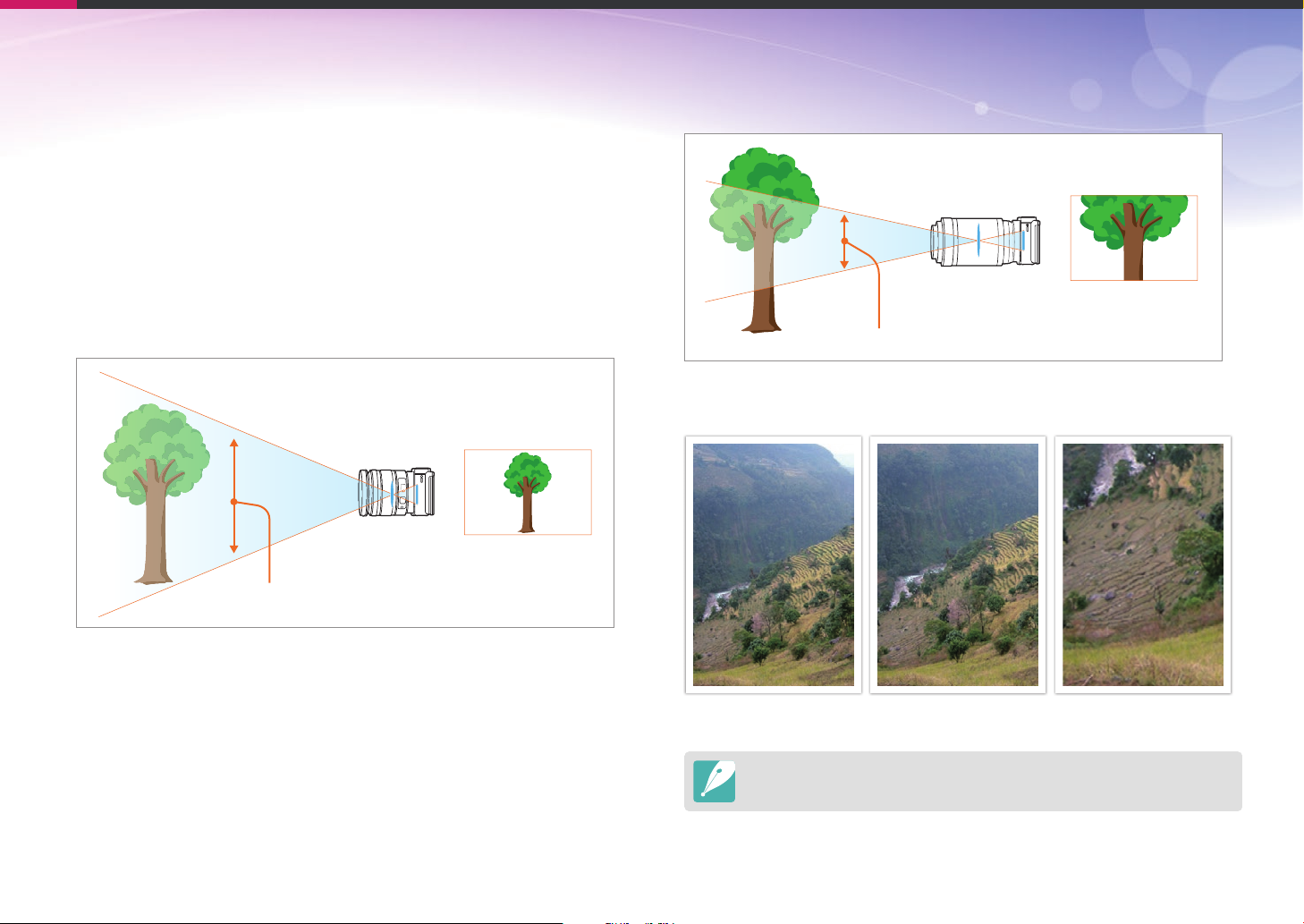
Concepts in Photography
Correlation between focal length, angle, and perspective
Focal length, which is measured in millimeters, is the distance between
the middle of the lens to its focal point. It aects the angle and perspective
of captured images. A short focal length translates into a wide angle,
which allows you to capture a wide shot. A long focal length translates
into a narrow angle, which allows you to capture telephoto shots.
Short focal length
wide-angle lens
wide shot
wide angle
Long focal length
telephoto lens
telephoto shot
narrow angle
Look at these photos below and compare the changes.
16 mm angle 50 mm angle 200 mm angle
Normally, a lens with a wide angle is suitable for shooting landscapes and a lens
with a narrow angle is recommended for shooting sports events or portraits.
20
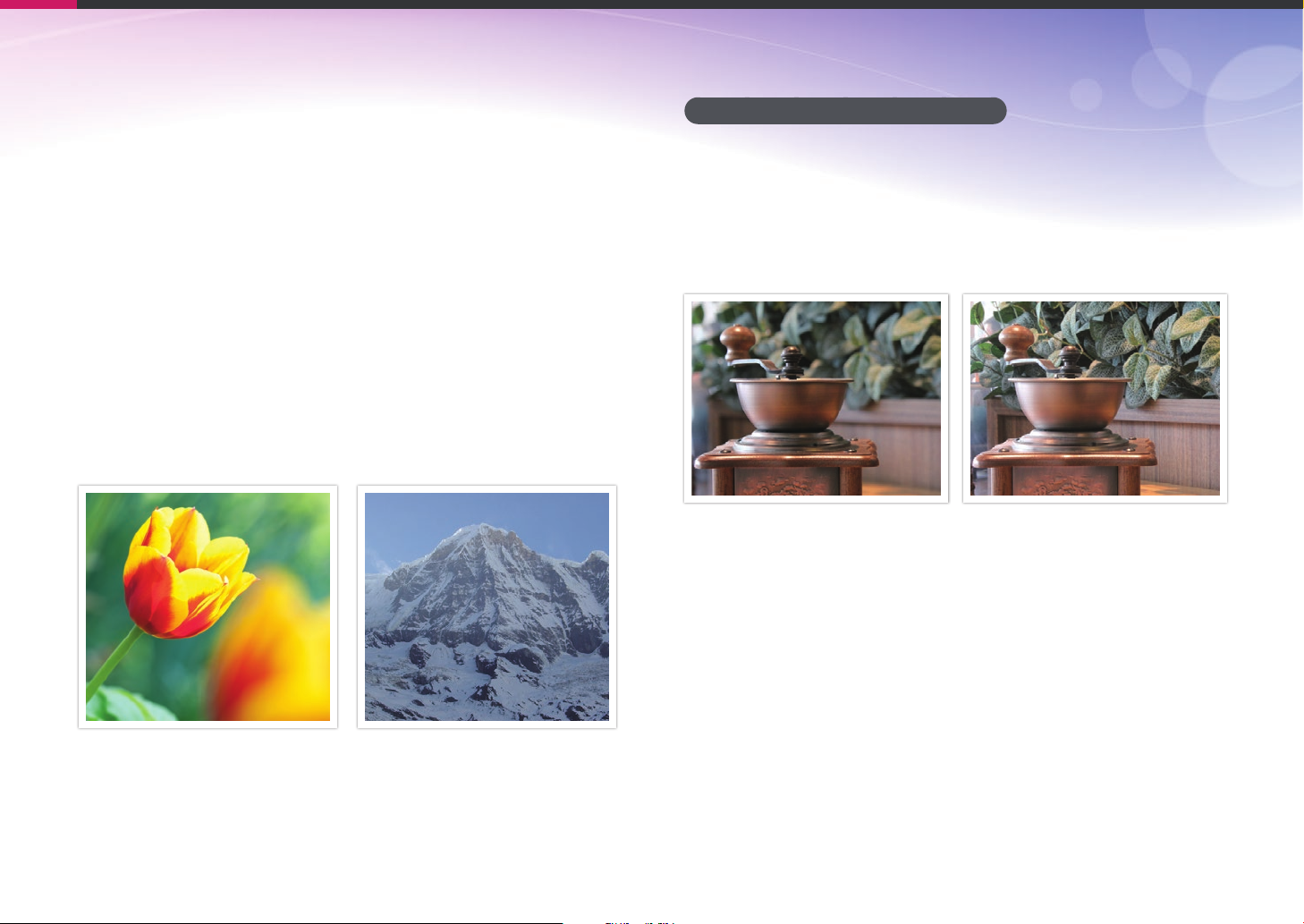
Concepts in Photography
Depth of eld
Portraits or still-life photos mostly acclaimed by people are the ones on
which the background is out of focus so the subject looks pronounced.
Depending on the focused areas, a photo can be blurred or sharpened.
This is called 'a low DOF' or 'a high DOF'.
The depth of eld is the focused area around the subject. Therefore, a
small DOF signies that the focused area is narrow and a large DOF means
the focused area is wide.
A photo with a small DOF, which stresses the subject and makes the rest
of it blurred, can be obtained by using a telescope lens or selecting a low
aperture value. Conversely, a photo with a large DOF which shows all the
elements on the photo sharply focused can be achieved by using a wide
angle lens or selecting a high aperture value.
What controls out-of-focus eects?
DOF depends on aperture value
The wider the aperture is (namely the lower the aperture value), the lower
the DOF becomes. Under the condition where the focal length is equal, a
low aperture value leads to a photo with a low DOF.
50 mm F5.7 50 mm F22
Small Depth of Field Large Depth of Field
21
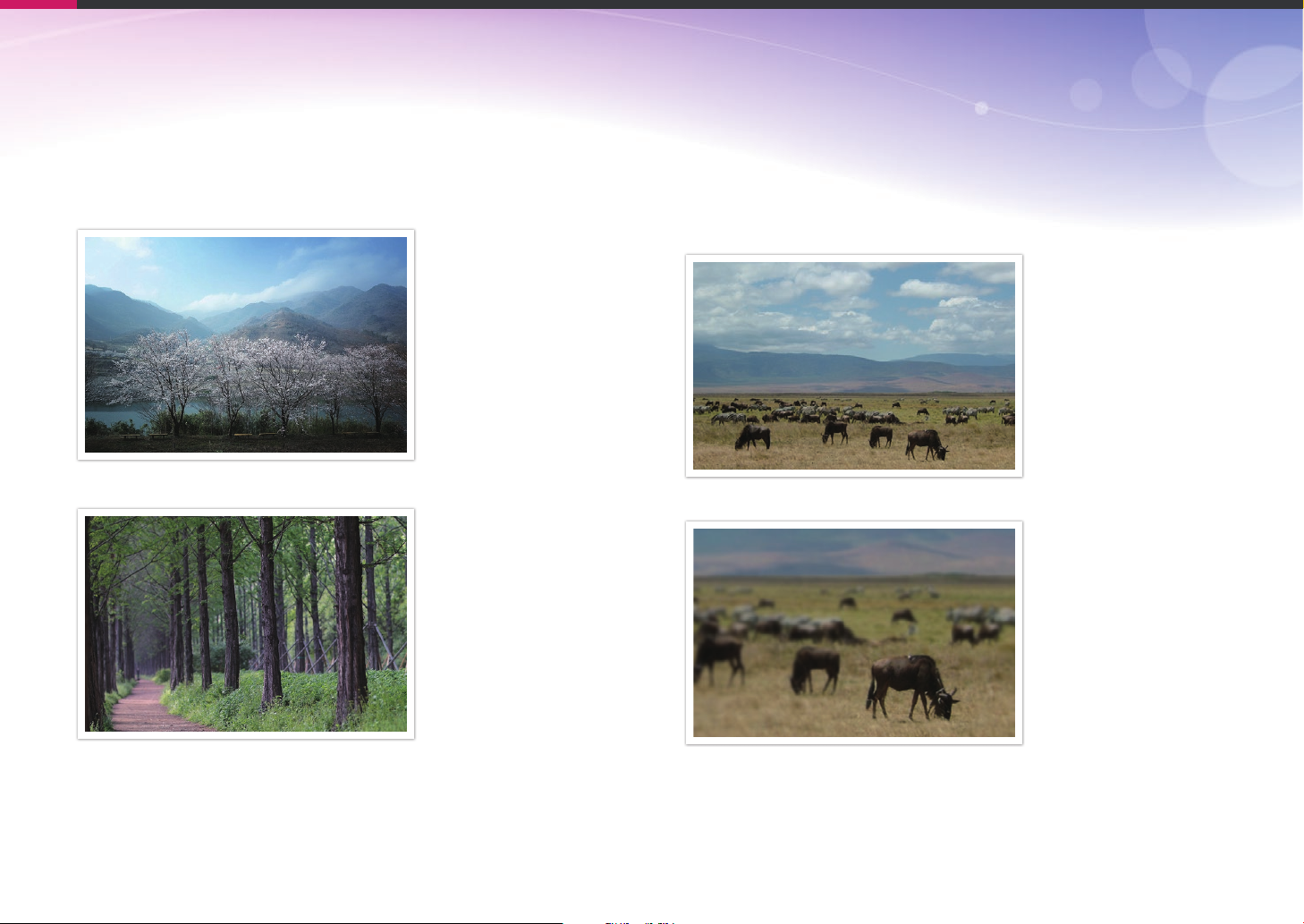
Concepts in Photography
DOF depends on focal length
The longer the focal length is, the lower the DOF gets. A telescope lens
with a longer focal length than a wide-angle lens with a short focal length
is better to capture a photo of a low DOF.
A photo captured with a 16 mm wide-angle lens
DOF depends on the distance between the subject and the
camera
The shorter the distance between the subject and the camera is, the lower
the DOF gets. Therefore, taking a photo close to a subject can result in a
photo of low DOF.
A photo captured with a 100 mm telescope lens
A photo captured with a 100 mm telescope lens
A photo captured close to the subject
22
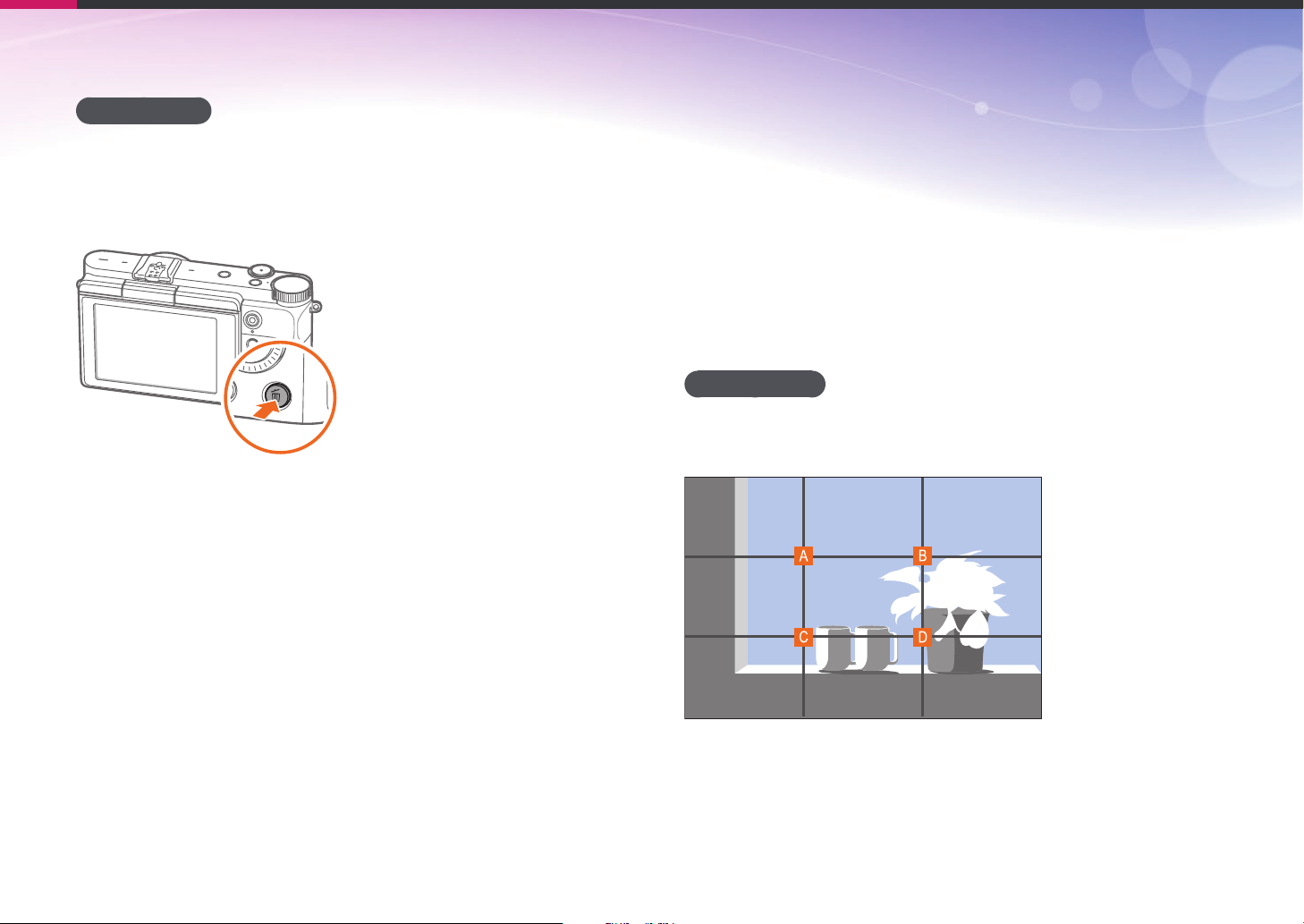
Concepts in Photography
DOF preview
You can press the Custom button to get an idea of what your shot will look
like before shooting. The camera adjusts the aperture to the predened
settings and shows the results on the screen. Set the function of the
Custom button to Optical Preview. (p. 138)
Composition
It is fun to capture a photo of the beauty of world with a camera. No
matter how the world is beautiful, however, a poor composition cannot
capture the beauty of it.
When it comes to composition, it is very important to prioritize subjects.
Composition in photography means arranging objects in a photo. Usually,
abiding by the rule of thirds leads to a good composition.
Rule of Thirds
To use the rule of thirds, divide the image into a 3x3 pattern of equal
rectangles.
To compose photos that best emphasize the subject, make sure the
subject is located at one of the corners of the center rectangle.
23
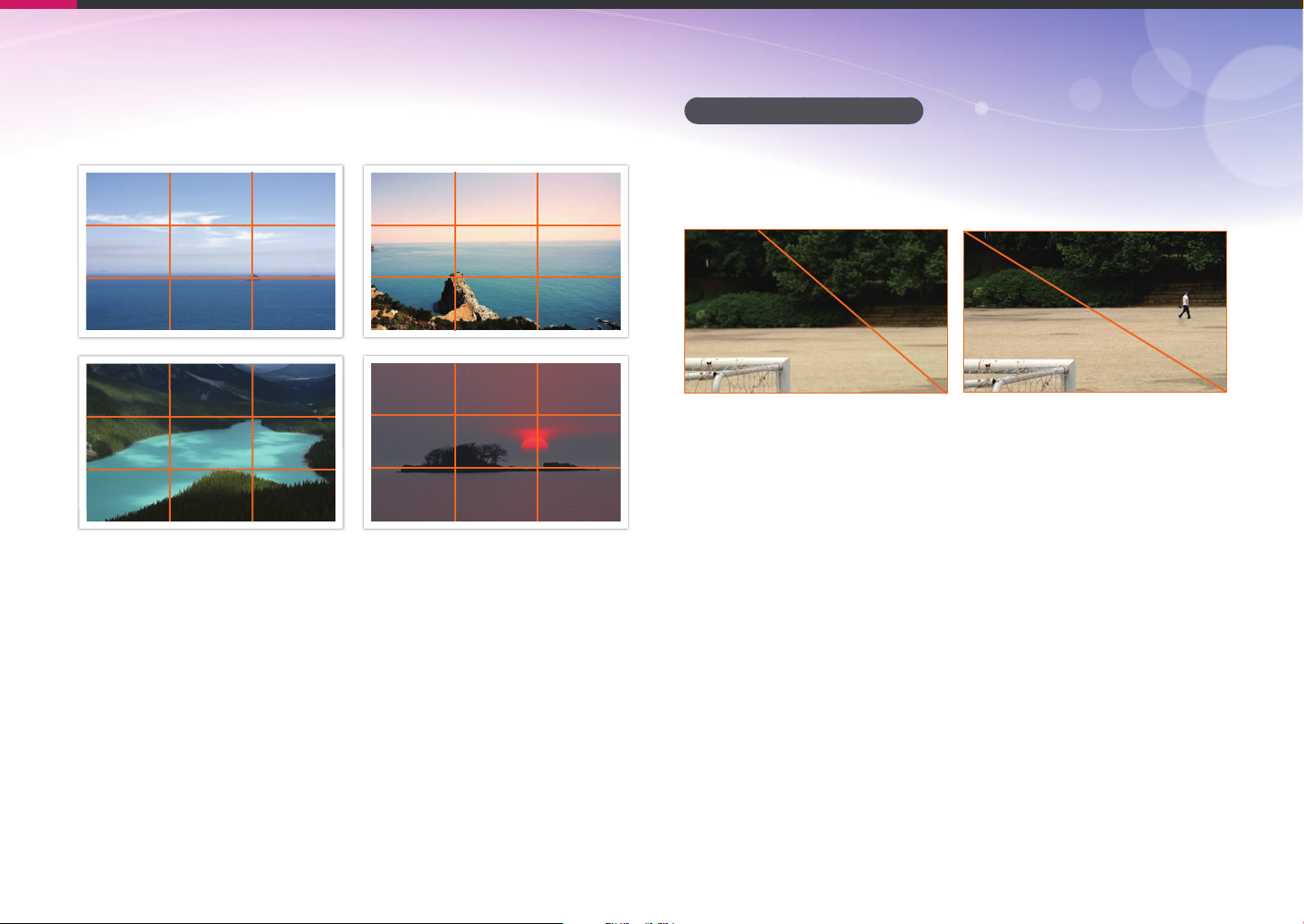
Concepts in Photography
Using the rule of thirds will create photos with stable and compelling
compositions. Below are a few examples.
Photos with two subjects
If your subject is in one corner of the photo, it creates an unbalanced
composition. You can stabilize the photo by capturing a second subject in
the opposite corner to balance the weight of the photo.
Subject 2
Subject 1
Unstable Stable
Subject 1
Subject 2
24
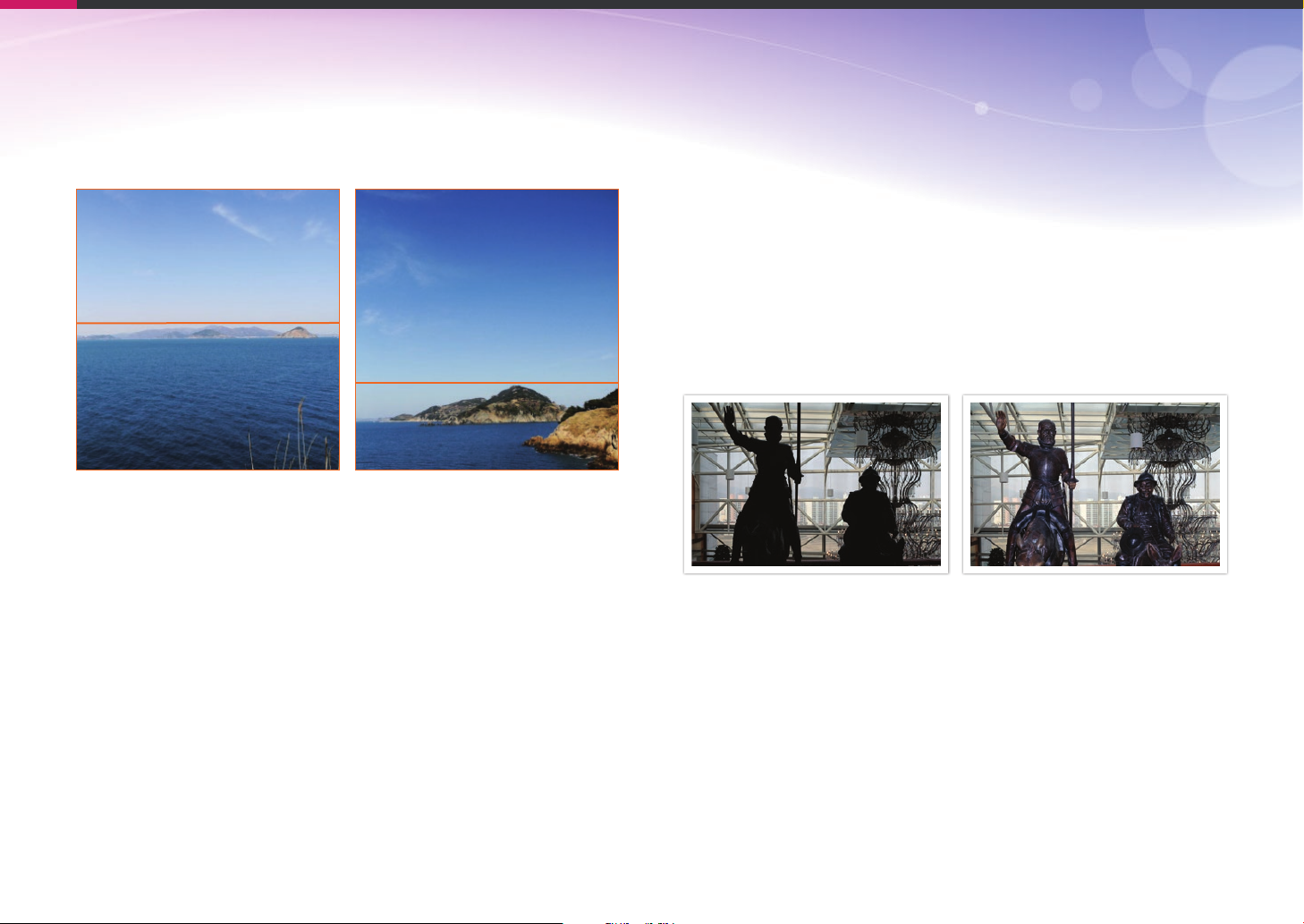
Concepts in Photography
When taking landscape photos, centering the horizon will create an
unbalanced eect. Give more weight to the photo by moving the horizon
up or down.
Subject 1
Subject 1
Subject 2
Subject 2
Unstable Stable
Flash
Light is one of the most important components in photography. It is not
easy, however, to have an enough amount of light anytime and anywhere.
Making use of a ash allows you to optimize light settings and create a
variety of eects.
Flash, also known as strobe or speed light, helps to create adequate
exposure in low-light conditions. It is also useful in light-abundant
situations. For example, ash can be used in compensating the exposure
of a subject’s shadow or capturing clearly both the subject and the
background in backlit conditions.
Before correction After correction
25
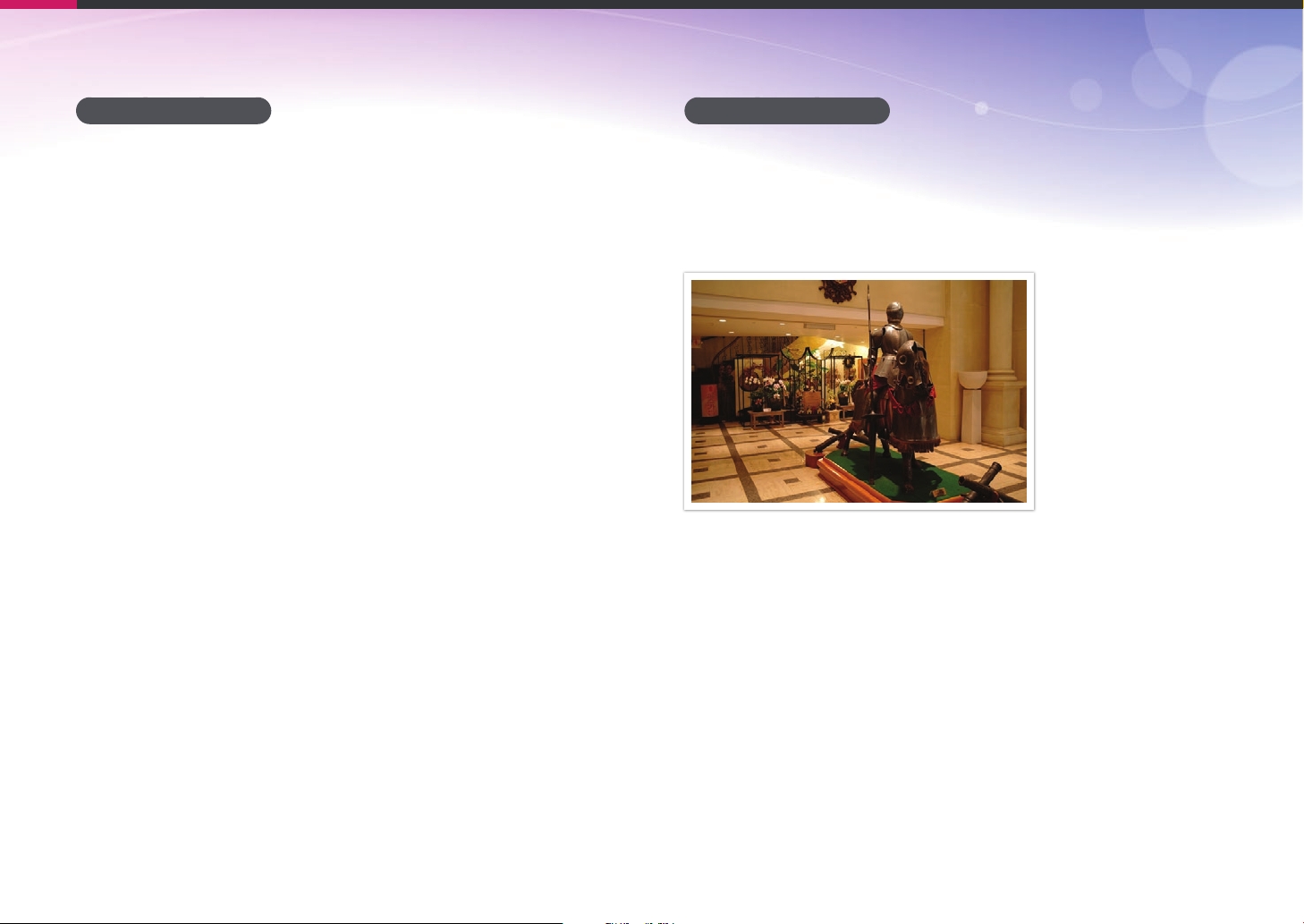
Concepts in Photography
Flash guide number
The model number of a ash refers to the ash’s power, and the maximum
amount of light created is represented by a value known as a "guide
number". The bigger the guide number, the more light is emitted from the
ash. The guide number is achieved by multiplying the distance from the
ash to the subject and the aperture value when the ISO sensitivity is set
to 100.
Guide number = Flash to Subject Distance X Aperture value
Aperture value = Guide number/Flash to Subject Distance
Flash to Subject Distance = Guide number/Aperture value
Therefore, if you know the guide number of a ash, you can estimate an
optimum ash to subject distance when setting the ash manually. For
example, if a ash has a guide number of GN 20 and is 4 meters away from
the subject, the optimal aperture value is F5.0.
Bounce Photography
Bounce photography refers to the method of bouncing light o of the
ceiling or walls so that the light spreads evenly over the subject. Normally,
photos captured with ash may appear unnatural and cast shadows.
Subjects in photos captured with bounce photography cast no shadows
and look smooth due to evenly spread light.
26
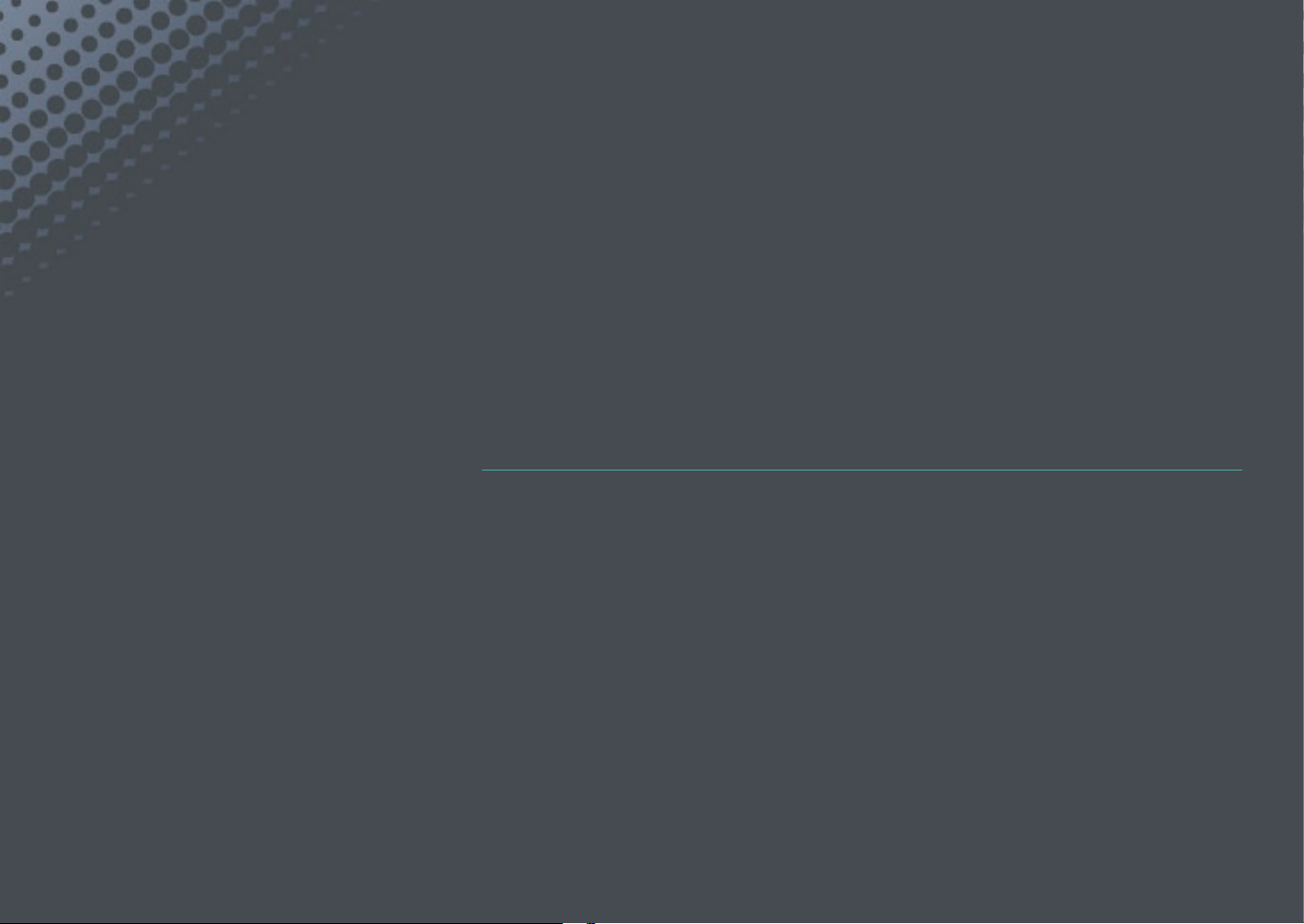
Chapter 1
My Camera
Learn about your camera’s layout, display icons, lens, optional accessories,
and basic functions.
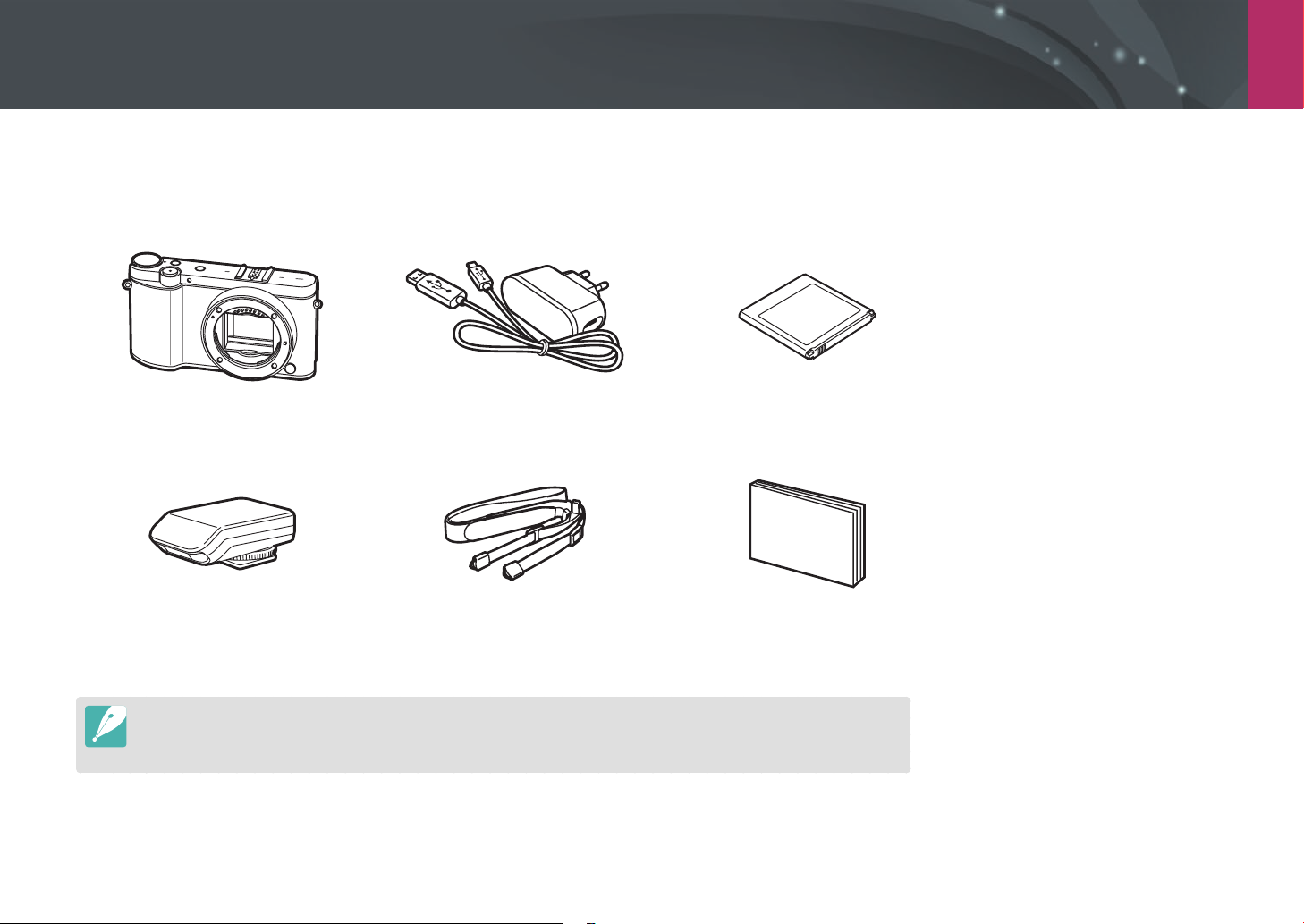
My Camera
Getting started
Unpacking
Check your product box for the following items.
Camera AC adapter/USB cable Rechargeable battery
External ash Strap Quick Start Guide
•
The illustrations may dier from your actual items.
•
You can purchase optional accessories at a retailer or a Samsung service center. Samsung is not responsible for any
problems caused by using unauthorized accessories. For information about accessories, refer to page 180.
28
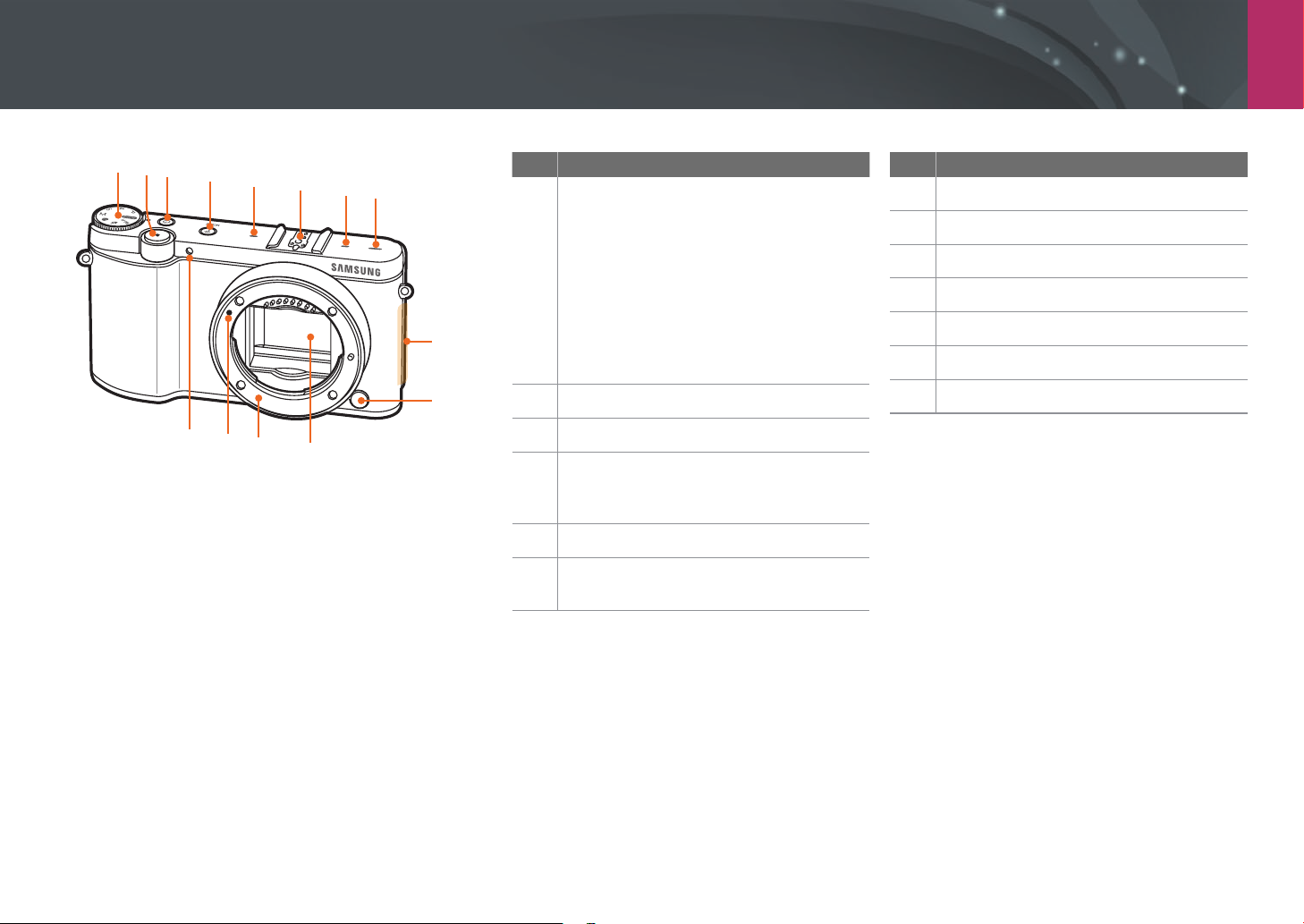
My Camera
Camera layout
1
2
3
4
5
6
5
7
8
9
13
12
11
10
No. Name
Mode dial
• t: Smart Auto mode (p. 52)
• P: Program mode (p. 54)
• A: Aperture Priority mode (p. 56)
• S: Shutter Priority mode (p. 57)
1
• M: Manual mode (p. 58)
• s: Smart mode (p. 60)
• R: Beauty Face mode (p. 63)
• B: Wireless Network (p. 114)
Shutter button
2
Power button
3
MOBILE button
Select a Wi-Fi function to connect with
4
your mobile device. (p. 31)
Microphone
5
Hot-shoe
6
Attach the external ash. (p. 50)
No. Name
Speaker
7
NFC tag
8
Lens release button
9
Image sensor*
10
Lens mount
11
Lens mount index
12
AF-assist light/Timer lamp
13
* Be careful not to directly touch or damage.
29
