Samsung EV-NX210ZBSBUS, NX210 User Manual

User Manual
See the world in perfect detail
See the world in perfect detail
This user manual includes detailed usage instructions for your camera.
Please read this manual thoroughly.
ENG
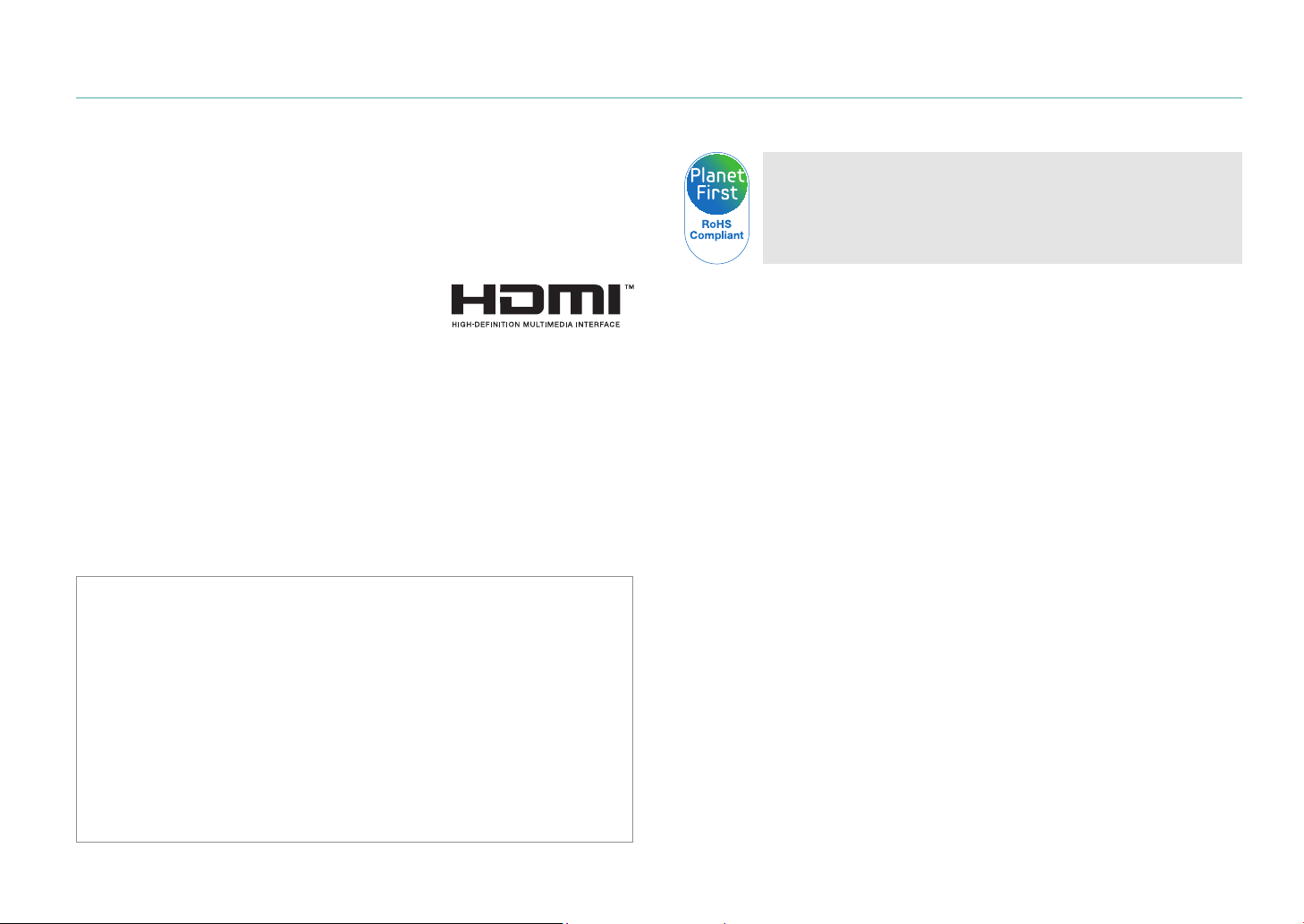
Copyright information
•
Microsoft Windows and the Windows logo are registered trademarks
of the Microsoft Corporation.
•
Mac is a registered trademark of the Apple Corporation.
•
microSD™, microSDHC™, and microSDXC™ are registered
trademarks of the SD Association.
•
HDMI, the HDMI logo, and the term
“High Definition Multimedia Interface” are
trademarks or registered trademarks of
HDMI Licensing LLC.
•
Wi-Fi®, the Wi-Fi CERTIFIED logo, and the Wi-Fi logo are registered
trademarks of the Wi-Fi Alliance.
•
Trademarks and trade names used in this manual are the property of
their respective owners.
•
Camera specifications or contents of this manual may be changed
without prior notice due to upgrade of camera functions.
•
You are not allowed to reuse or distribute any part of this manual
without prior permission.
•
We recommend using your camera within the country where you
purchase it.
•
Use this camera responsibly and adhere to all laws and regulations
concerning its use.
•
For Open Source License information, refer to the
“OpenSourceInfo.pdf” in the provided CD-ROM.
PlanetFirst represents Samsung Electronics' commitment to
sustainable development and social responsibility through
eco-driven business and management activities.
1
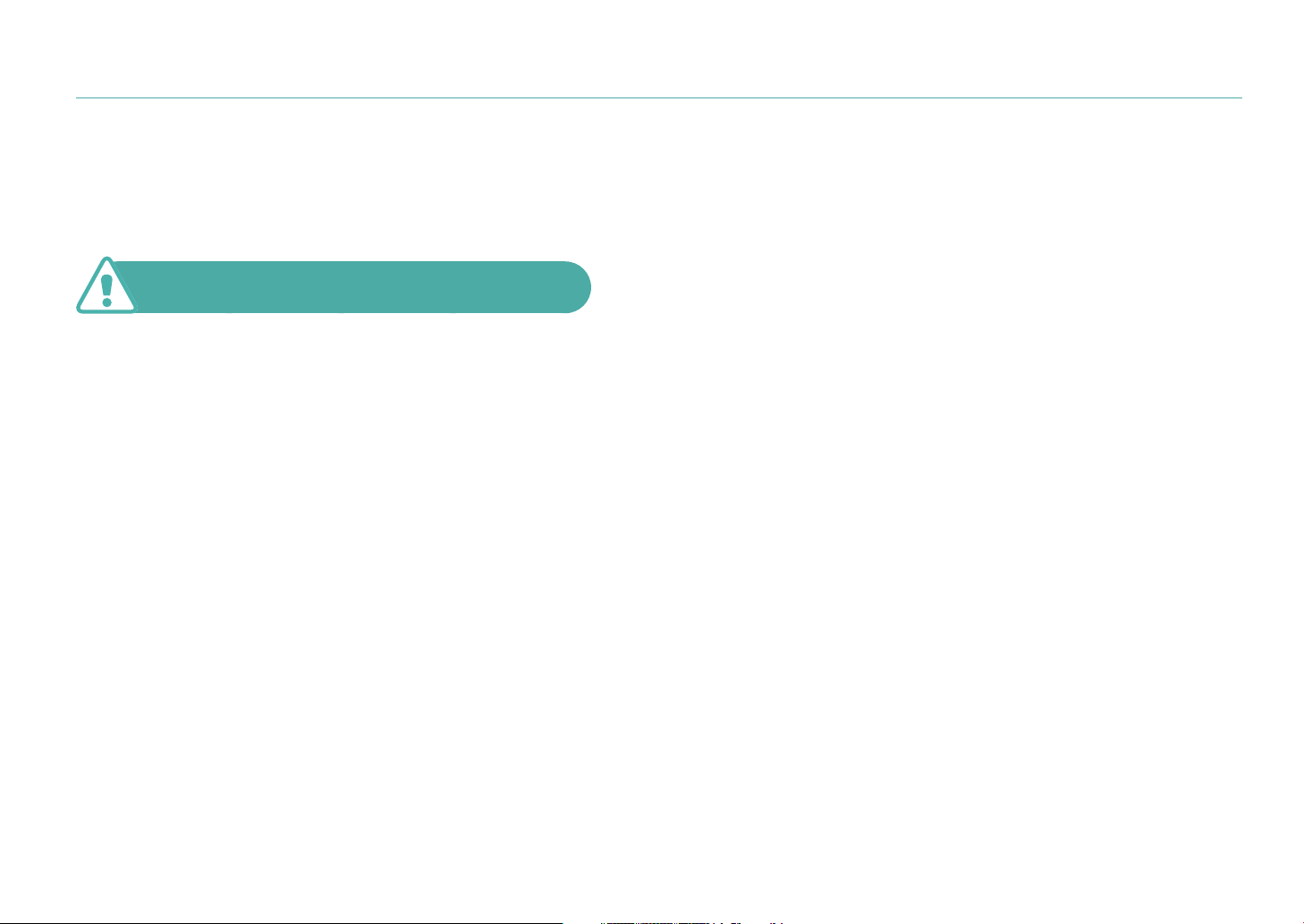
Health and safety information
Always comply with the following precautions and usage tips to avoid
dangerous situations and ensure peak performance of your camera.
Warning—situations that could cause injury to
yourself or others
Do not disassemble or attempt to repair your camera.
This may result in electric shock or damage to the camera.
Do not use your camera near flammable or explosive
gases and liquids.
This may cause a fire or explosion.
Do not insert flammable materials into the camera or store
these materials near the camera.
This may cause a fire or electric shock.
Do not handle your camera with wet hands.
This may result in electric shock.
Prevent damage to subjects’ eyesight.
Do not use the flash in close proximity (closer than 1 m/3 ft) to people
or animals. If you use the flash too close to your subject’s eyes, this can
cause temporary or permanent eyesight damage.
Keep your camera away from small children and pets.
Keep your camera and all accessories out of the reach of small
children and animals. Small parts may cause choking or serious injury
if swallowed. Moving parts and accessories may present physical
dangers as well.
Do not expose the camera to direct sunlight or high
temperatures for an extended period of time.
Prolonged exposure to sunlight or extreme temperatures can cause
permanent damage to your camera’s internal components.
Avoid covering the camera with blankets or clothes.
The camera may overheat, which may distort the camera or cause a
fire.
Do not handle the power supply cord or go near the
charger during a thunderstorm.
This may result in electric shock.
2
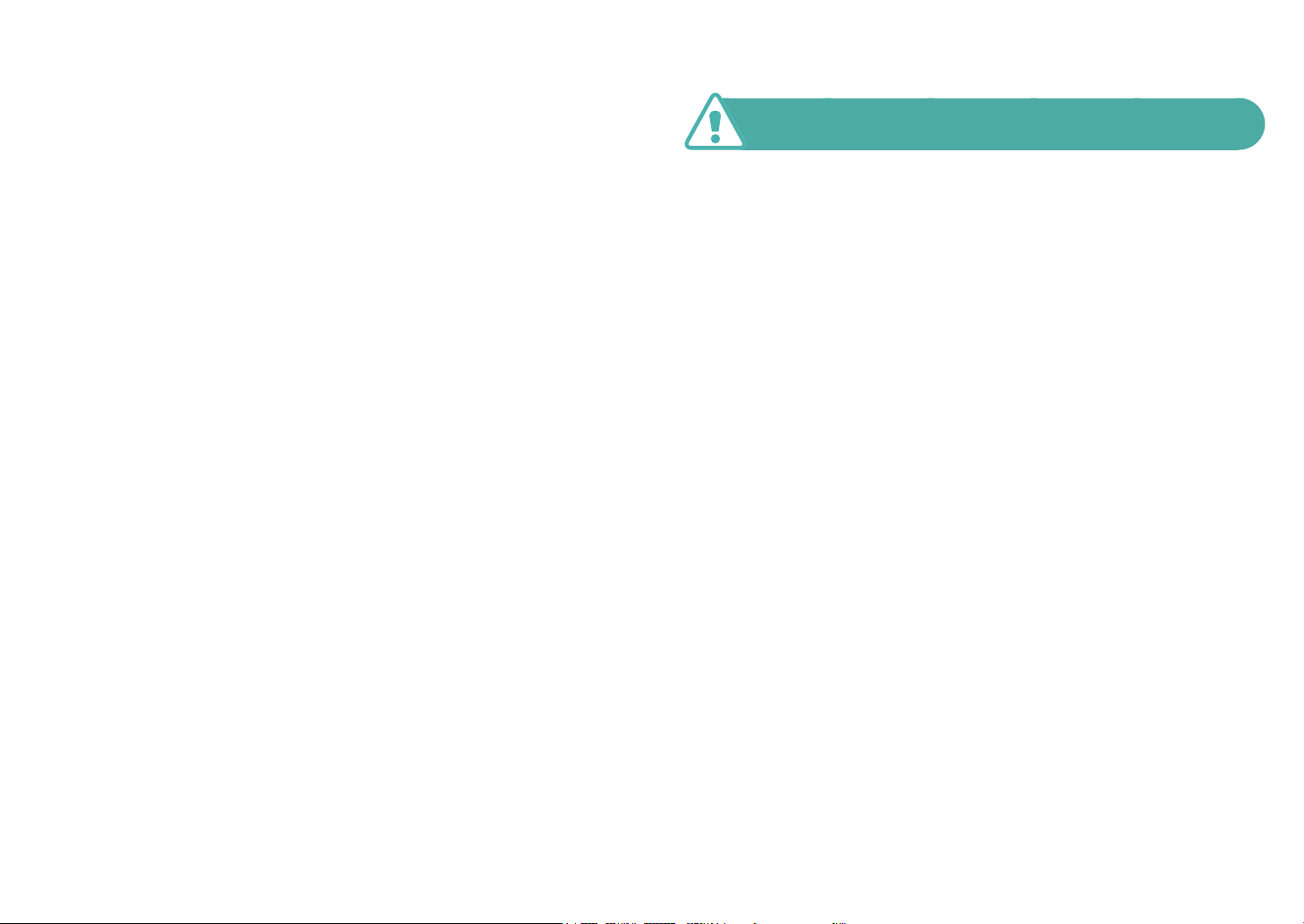
Health and safety information
If liquid or foreign objects enter your camera, immediately
disconnect all power sources, such as the battery, and
then contact a Samsung service center.
Comply with any regulations that restrict the use of a
camera in a certain area.
•
Avoid interference with other electronic devices.
•
Turn off the camera when in an aircraft. Your camera can cause
interference with aircraft equipment. Follow all airline regulations and
turn off your camera when directed by airline personnel.
•
Turn off the camera near medical equipment. Your camera can
interfere with medical equipment in hospitals or health care facilities.
Follow all regulations, posted warnings, and directions from medical
personnel.
Avoid interference with pacemakers.
Maintain a minimum of 15 cm between this camera and all pacemakers
to avoid potential interference, as recommended by the manufacturer
and the independent research group, Wireless Technology Research.
If you have any reason to suspect that your camera is interfering with
a pacemaker or other medical device, turn off the camera immediately
and contact the manufacturer of the pacemaker or medical device for
guidance.
Caution—situations that could cause damage to your
camera or other equipment
Remove the batteries from your camera when storing it for
an extended period of time.
Installed batteries may leak or corrode over time and cause serious
damage to your camera.
Use only authentic, manufacturer-recommended,
Lithium-ion replacement batteries. Do not damage or heat
the battery.
Inauthentic, damaged, or heated batteries may cause a fire or personal
injury.
Use only Samsung-approved batteries, chargers, cables
and accessories.
•
Using unauthorized batteries, chargers, cables or accessories can
cause batteries to explode, damage your camera, or cause injury.
•
Samsung is not responsible for damage or injuries caused by
unapproved batteries, chargers, cables or accessories.
Use the battery only for its intended purpose.
Misusing the battery may cause a fire or electric shock.
3
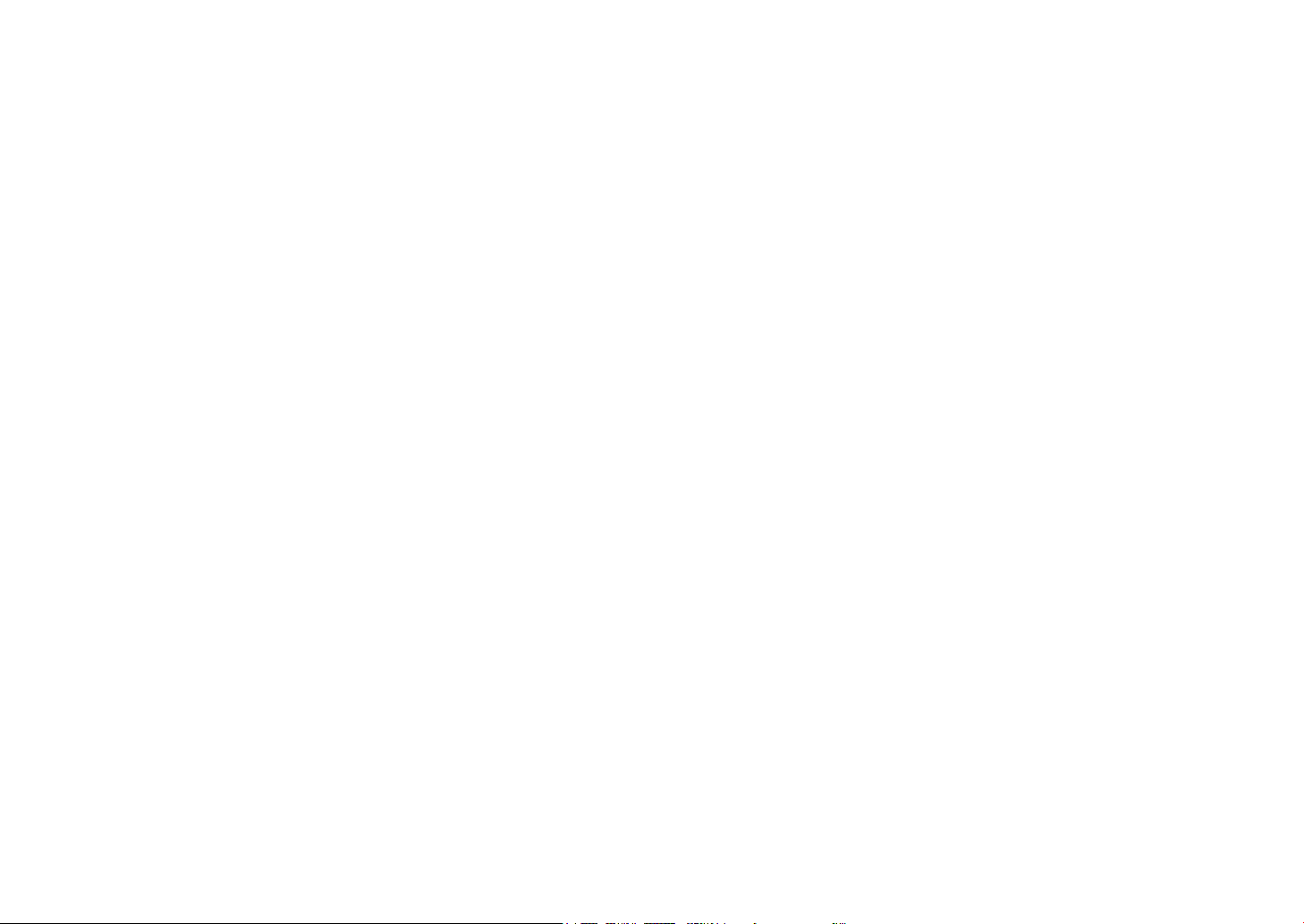
Health and safety information
Do not touch the flash while it fires.
The flash is very hot when fired and may burn your skin.
Do not use a damaged power supply cord, plug, or loose
outlet when you charge batteries.
This may cause a fire or electric shock.
Do not force the camera’s parts or apply pressure to the
camera.
This may cause your camera to malfunction.
Exercise caution when you connect cables and install
batteries and memory cards.
If you force the connectors, improperly connect cables, or improperly
install batteries and memory cards, you can damage ports, connectors,
and accessories.
Keep cards with magnetic strips away from the camera
case.
Information stored on the card may be damaged or erased.
Never use a damaged battery, or memory card.
This may result in electric shock or camera malfunction or cause a fire.
Check that the camera is operating properly before use.
The manufacturer takes no responsibility for any loss of files or damage
that may result from camera malfunction or improper use.
You must plug the small end of the USB cable into your
camera.
If the cable is reversed, it may damage your files. The manufacturer is
not responsible for any loss of data.
Protect your camera’s lens.
Do not expose the lens to direct sunlight, as this may discolor the image
sensor or cause it to malfunction.
If the camera overheats, remove the battery and allow it to
cool down.
•
Prolonged usage of the camera may overheat the battery and raise
the internal temperature of the camera. If the camera stops operating,
remove the battery and allow it to cool down.
•
High internal temperatures may result in noise in your photos. This is
normal and does not affect your camera’s overall performance.
4
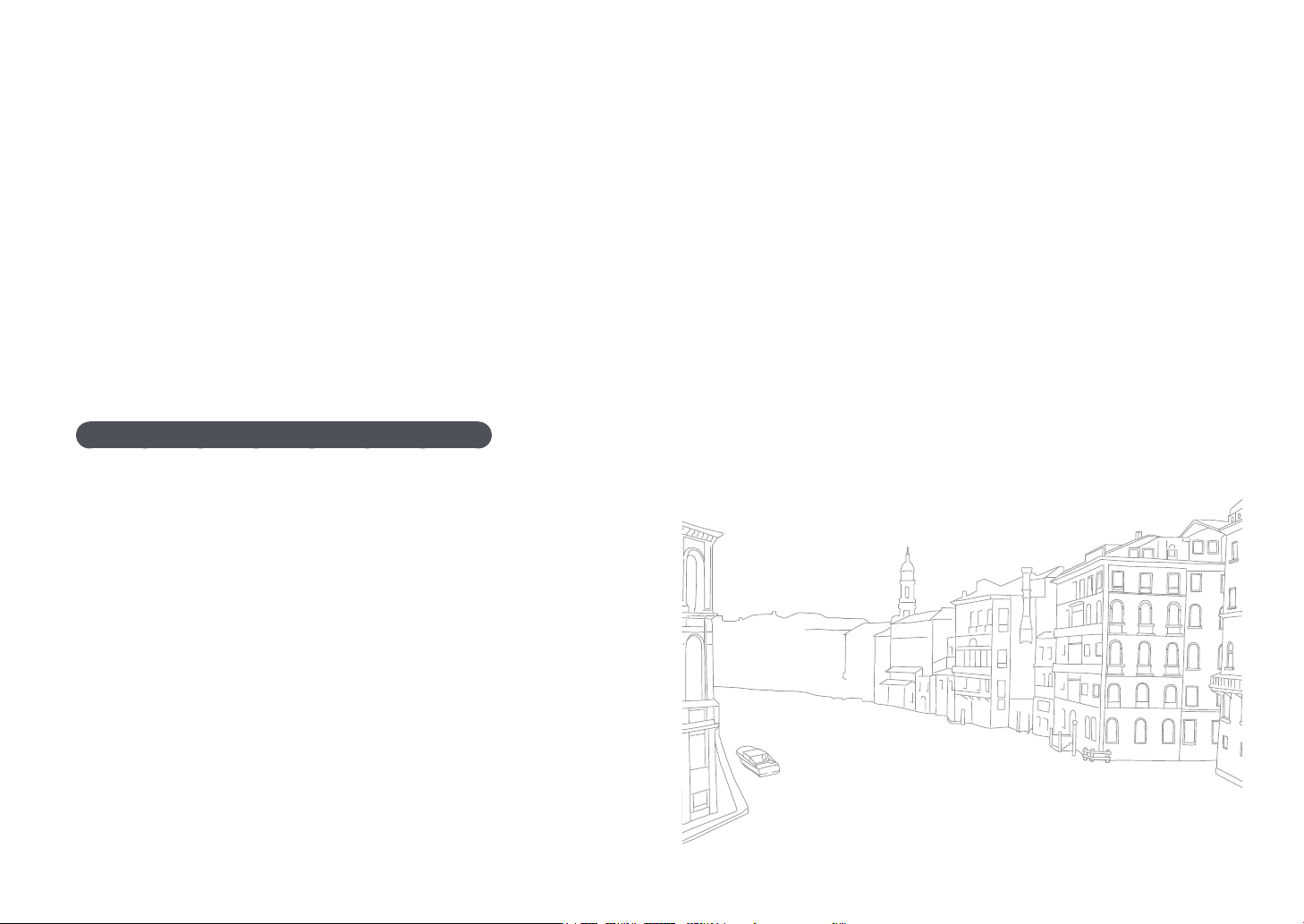
Health and safety information
Avoid interference with other electronic devices.
Your camera emits radio frequency (RF) signals that may interfere
with unshielded or improperly shielded electronic equipment, such
as pacemakers, hearing aids, medical devices, and other electronic
devices in homes or vehicles. Consult the manufacturers of your
electronic devices to solve any interference problems you experience.
To prevent unwanted interference, use only Samsung-approved devices
or accessories.
Use your camera in the normal position.
Avoid contact with your camera’s internal antenna.
Data transference and your responsibilities
•
Data transferred via WLAN could be leaked, so avoid transferring
sensitive data in public areas or on open networks.
•
The camera manufacturer is not liable for any data transfers that
infringe on copyrights, trademarks, intellectual property laws, or public
decency ordinances.
5

Indications used in this manual
Icons used in this manual
Icon Function
Additional information
Safety warnings and precautions
Camera buttons. For example, [Shutter] represents the
[ ]
shutter button.
Page number of related information
( )
The order of options or menus you must select to
perform a step; for example: Select J
(represents select J, and then Quality).
The number next to the icon may vary depending on
→
the shooting mode. That is, some options may be
located under K or L.
This manual is based on Program mode.
Annotation
*
→ Quality
Shooting mode indications
Shooting mode Indication
Smart Auto
Program
Aperture Priority
Shutter Priority
Manual
Lens Priority
Magic
Scene
Movie
Wi-Fi
t
P
A
S
M
i
g
s
v
B
6
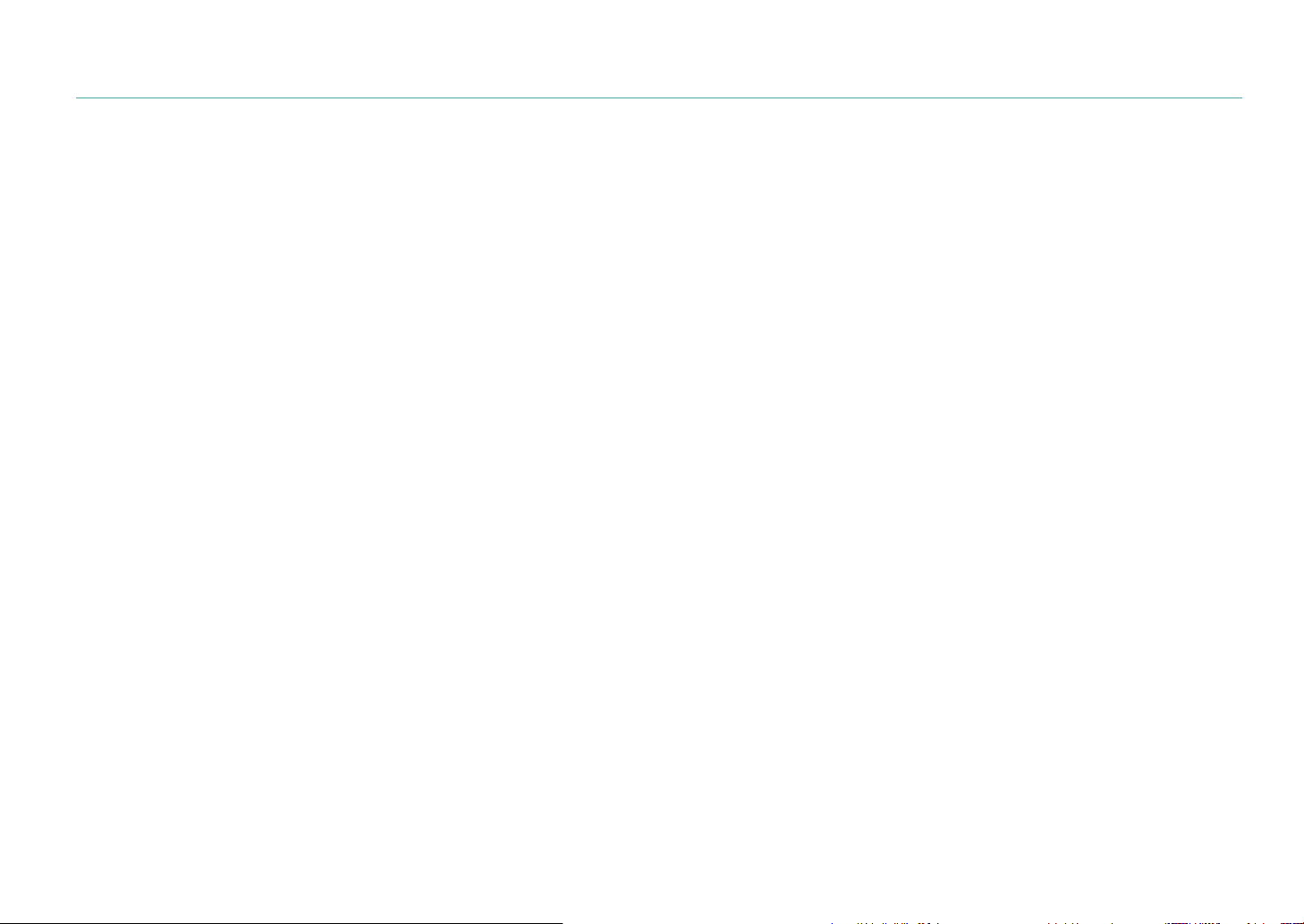
Contents
Tips
Concepts in Photography
Shooting postures ....................................................................... 13
Holding the camera .......................................................................... 13
Standing photography ...................................................................... 13
Crouching photography ................................................................... 14
Aperture ....................................................................................... 14
Aperture value and the depth of field ................................................ 15
Shutter speed .............................................................................. 16
ISO sensitivity .............................................................................. 17
How the aperture setting, shutter speed, and ISO sensitivity
control exposure ......................................................................... 18
Correlation between focal length, angle, and perspective ....... 19
Depth of field ............................................................................... 20
What controls out-of-focus effects? ................................................. 20
DOF preview .................................................................................... 22
Composition ................................................................................ 22
Rule of Thirds ................................................................................... 22
Photos with two subjects ................................................................. 23
Flash............................................................................................. 24
Flash guide number.......................................................................... 24
Bounce Photography ....................................................................... 25
Chapter 1
My Camera
Getting started ............................................................................ 27
Unpacking ..................................................................................... 27
Camera layout ............................................................................. 28
Display icons ............................................................................... 31
In Shooting mode .......................................................................... 31
Capturing photos ............................................................................ 31
Recording videos ............................................................................ 32
About the level gauge...................................................................... 32
In Playback mode .......................................................................... 33
Viewing photos ............................................................................... 33
Playing videos ................................................................................. 33
Lenses .......................................................................................... 34
Lens layout .................................................................................... 34
Locking or unlocking the lens .......................................................... 35
Lens markings ............................................................................... 37
Accessories ................................................................................. 38
External flash layout ....................................................................... 38
Connecting the flash ...................................................................... 39
GPS module layout (optional) ......................................................... 41
Attaching the GPS module ............................................................ 41
7
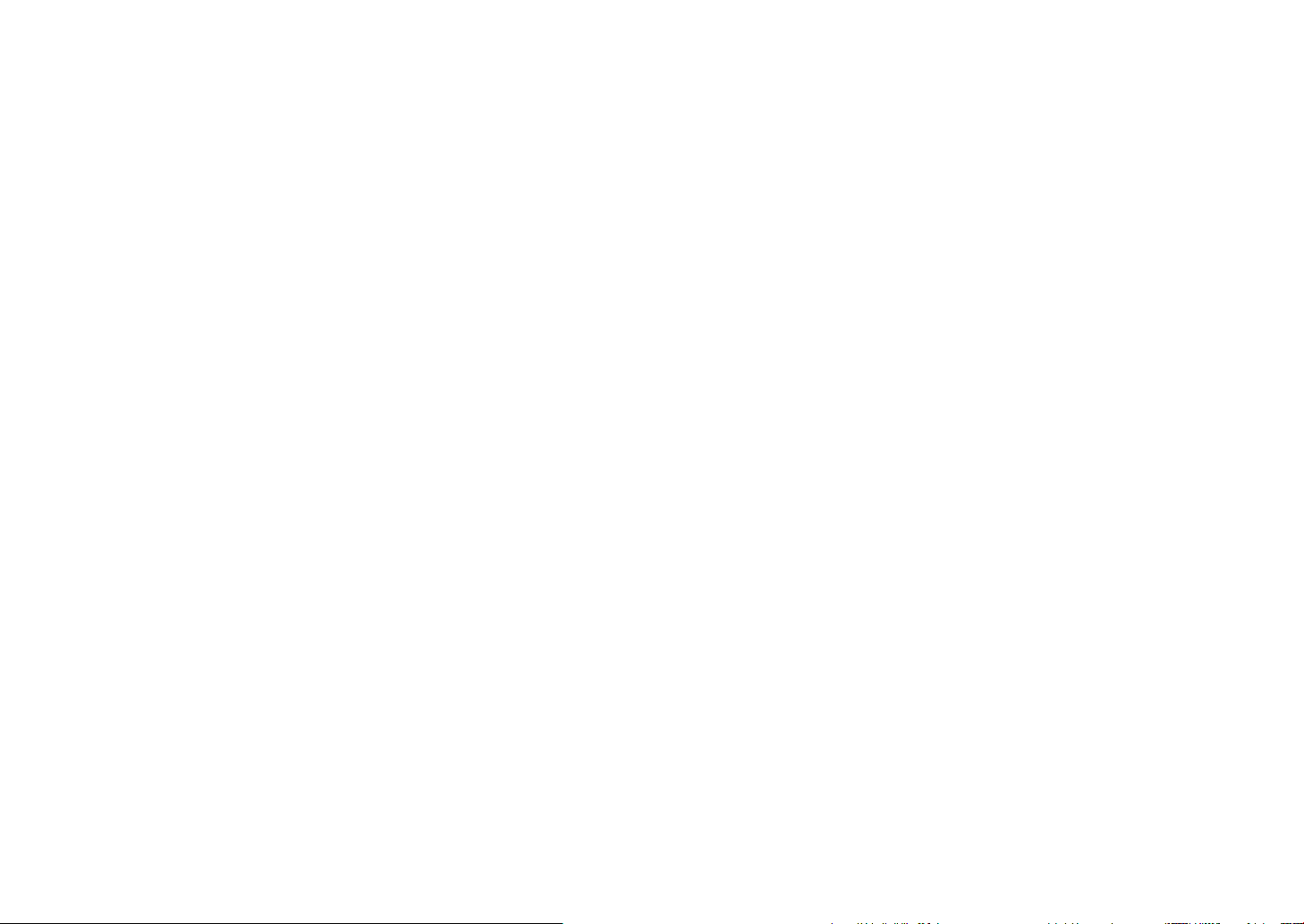
Contents
Shooting modes .......................................................................... 43
t Smart Auto mode ........................................................... 43
P Program mode........................................................................... 44
Program Shift .................................................................................. 44
A Aperture Priority mode .............................................................. 45
S Shutter Priority mode ................................................................. 45
M Manual mode............................................................................ 46
Framing mode ................................................................................. 46
Using bulb ....................................................................................... 46
i Lens Priority mode ................................................................... 47
Using the E mode ................................................................ 47
Using i-Function in PASM modes ................................................. 48
Using Z.................................................................................. 49
g Magic mode ............................................................................ 50
s Scene mode ......................................................................... 51
v Movie mode ............................................................................ 54
Available functions by shooting mode ............................................ 55
Chapter 2
Shooting Functions
Size .............................................................................................. 57
Photo size options ......................................................................... 57
Video size options ......................................................................... 58
Quality .......................................................................................... 59
Photo quality options ..................................................................... 59
Video quality options ..................................................................... 59
ISO sensitivity .............................................................................. 60
White Balance (light source) ....................................................... 61
White Balance options ................................................................... 61
Customizing preset options ............................................................. 62
Picture Wizard (photo styles) ...................................................... 64
AF mode ...................................................................................... 65
Single AF ....................................................................................... 65
Continuous AF ............................................................................... 66
Manual focus ................................................................................. 66
AF area ......................................................................................... 67
Selection AF .................................................................................. 67
Multi AF ......................................................................................... 68
Face detection AF ......................................................................... 68
Self-portrait AF .............................................................................. 69
MF assist ..................................................................................... 70
8
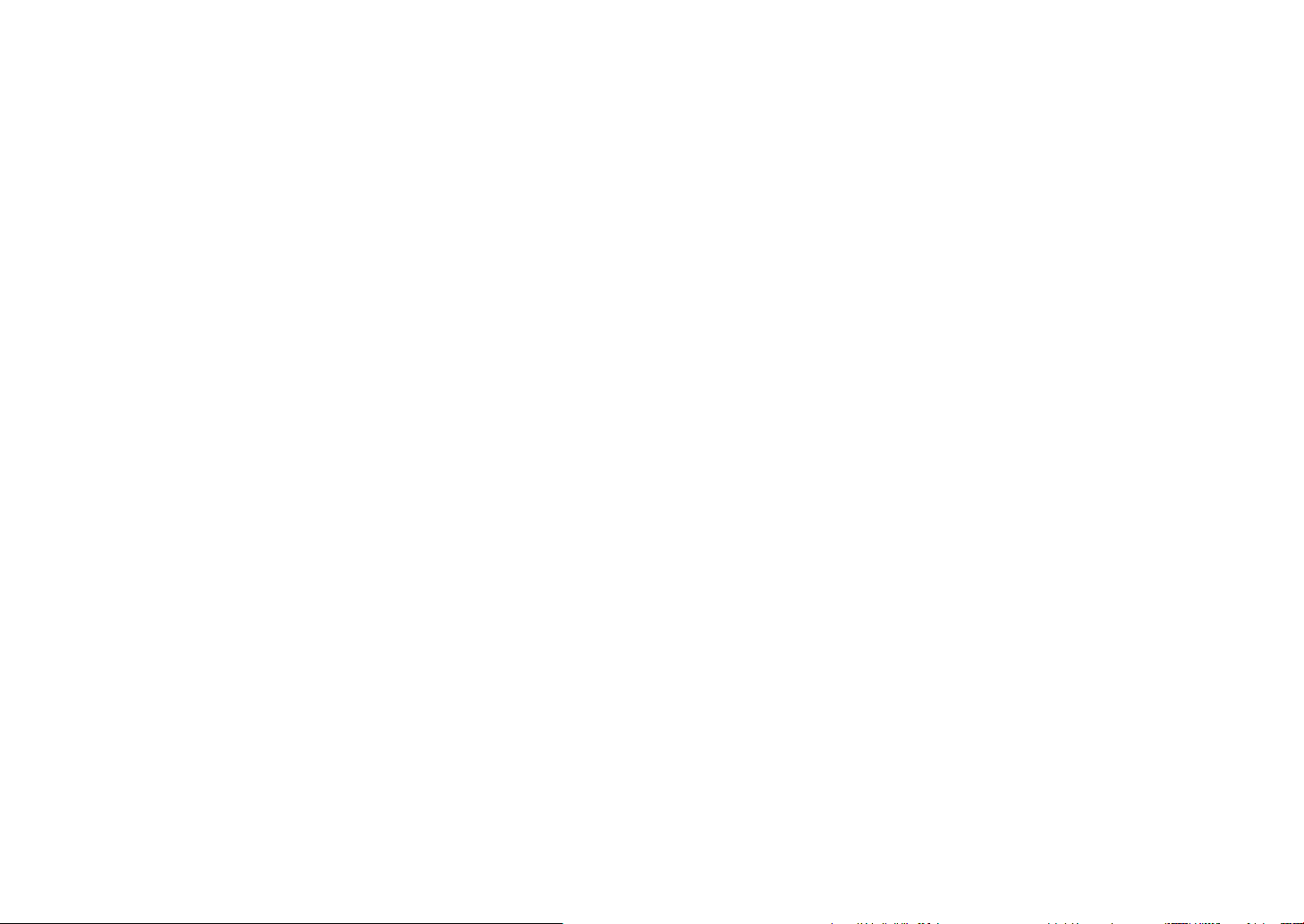
Contents
Optical Image Stabilization (OIS) ................................................ 71
OIS options ................................................................................... 71
Drive (shooting method) ............................................................. 72
Single ............................................................................................ 72
Continuous .................................................................................... 72
Burst ............................................................................................. 73
Timer ............................................................................................. 73
Auto Exposure Bracketing (AE Bracket) ......................................... 74
White Balance Bracketing (WB Bracket) ........................................ 74
Picture Wizard Bracketing (P Wiz Bracket) ..................................... 75
Bracketing setting .......................................................................... 75
Flash............................................................................................. 76
Flash options ................................................................................. 76
Correcting the red-eye effect ......................................................... 77
Adjusting the flash intensity ............................................................ 77
Metering ....................................................................................... 79
Multi .............................................................................................. 79
Center-weighted ............................................................................ 80
Spot .............................................................................................. 80
Measuring the exposure value of the focus area ............................ 81
Smart Range ................................................................................ 82
Selective Color ............................................................................ 83
Color space ................................................................................. 84
Exposure compensation/lock ..................................................... 85
Exposure compensation ................................................................ 85
Exposure lock ................................................................................ 86
Video functions............................................................................ 87
Movie AE mode ............................................................................. 87
Multi Motion .................................................................................. 87
Fader ............................................................................................. 88
Voice ............................................................................................. 88
9
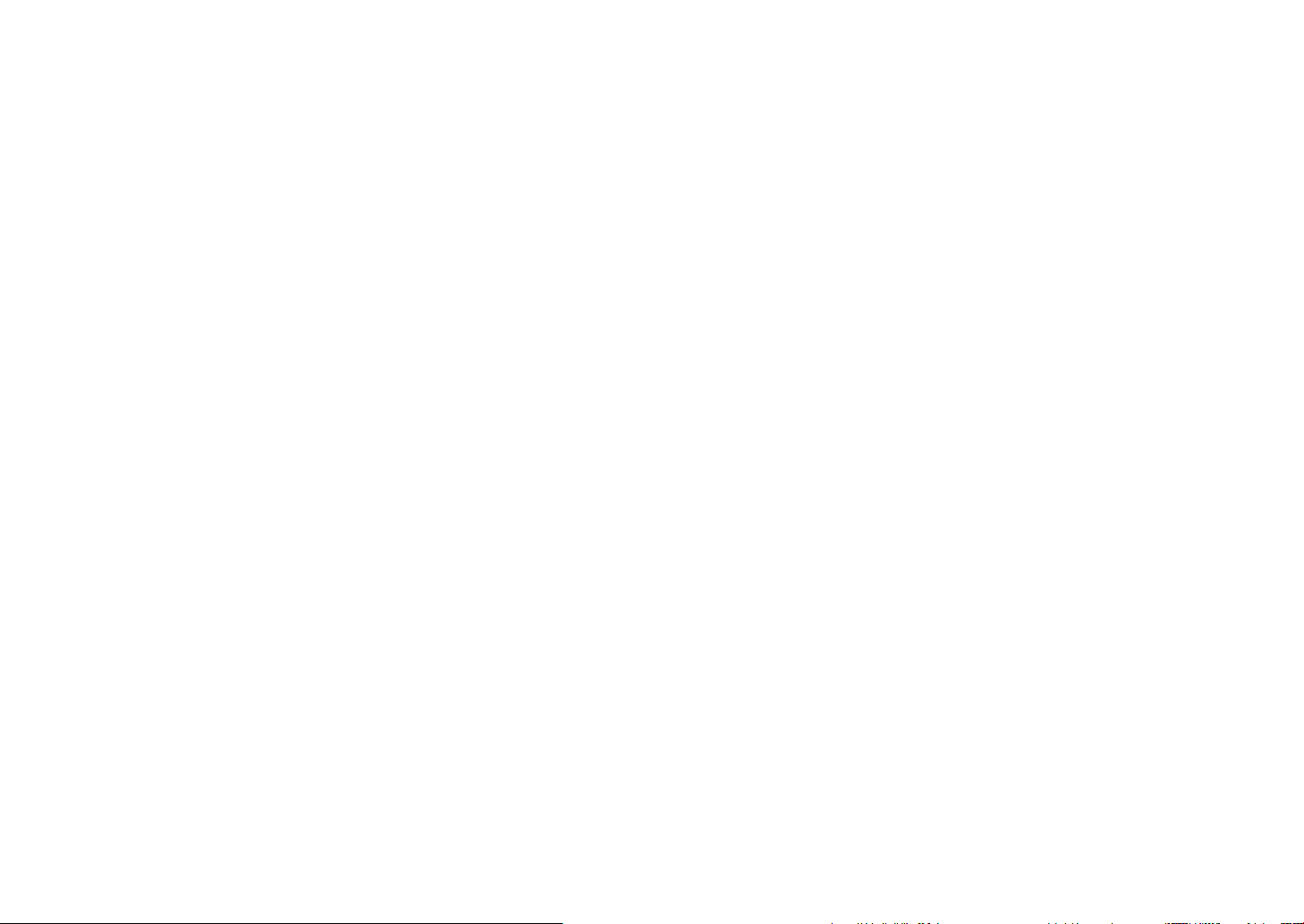
Contents
Chapter 3
Playback/Editing
Searching and managing files .................................................... 90
Viewing photos .............................................................................. 90
Viewing image thumbnails ............................................................. 90
Viewing files by category in Smart Album ....................................... 91
Viewing files as a folder.................................................................. 91
Protecting files ............................................................................... 92
Deleting files .................................................................................. 92
Deleting a single file ......................................................................... 92
Deleting multiple files ....................................................................... 93
Deleting all files................................................................................ 93
Viewing photos ............................................................................ 94
Enlarging a photo .......................................................................... 94
Viewing a slide show ..................................................................... 94
Auto rotating .................................................................................. 95
Playing videos ............................................................................. 96
Trimming a video during playback .................................................. 96
Capturing an image during playback ............................................. 97
Editing photos ............................................................................. 98
Options ......................................................................................... 98
Chapter 4
Wireless network
Connecting to a WLAN and configuring network settings ..... 101
Connecting to a WLAN ................................................................ 101
Setting network options ................................................................ 102
Manually setting the IP address ..................................................... 102
Using the login browser ............................................................... 103
Network connection tips .............................................................. 104
Entering text ................................................................................ 105
Sending photos or videos to a smart phone ........................... 106
Using a smart phone as a remote shutter release .................. 107
Using photo or video sharing websites ................................... 109
Accessing a website .................................................................... 109
Uploading photos or videos ......................................................... 109
Sending photos or videos via email ......................................... 111
Changing email settings .............................................................. 111
Storing your information ................................................................ 111
Setting an email password ............................................................ 112
Changing the email password ....................................................... 112
Sending photos or videos via email .............................................. 113
Uploading photos to a cloud server ......................................... 115
Using Auto Backup to send photos or videos......................... 116
Installing the program for Auto Backup on your PC ..................... 116
Sending photos or videos to a PC ............................................... 116
Viewing photos or videos on a TV Link-enabled TV ............... 118
Sending photos using Wi-Fi Direct .......................................... 120
About the Wake on LAN (WOL) feature.................................... 121
Setting the PC to wake up from sleep mode .................................. 121
Setting the PC to turn on ............................................................... 122
10
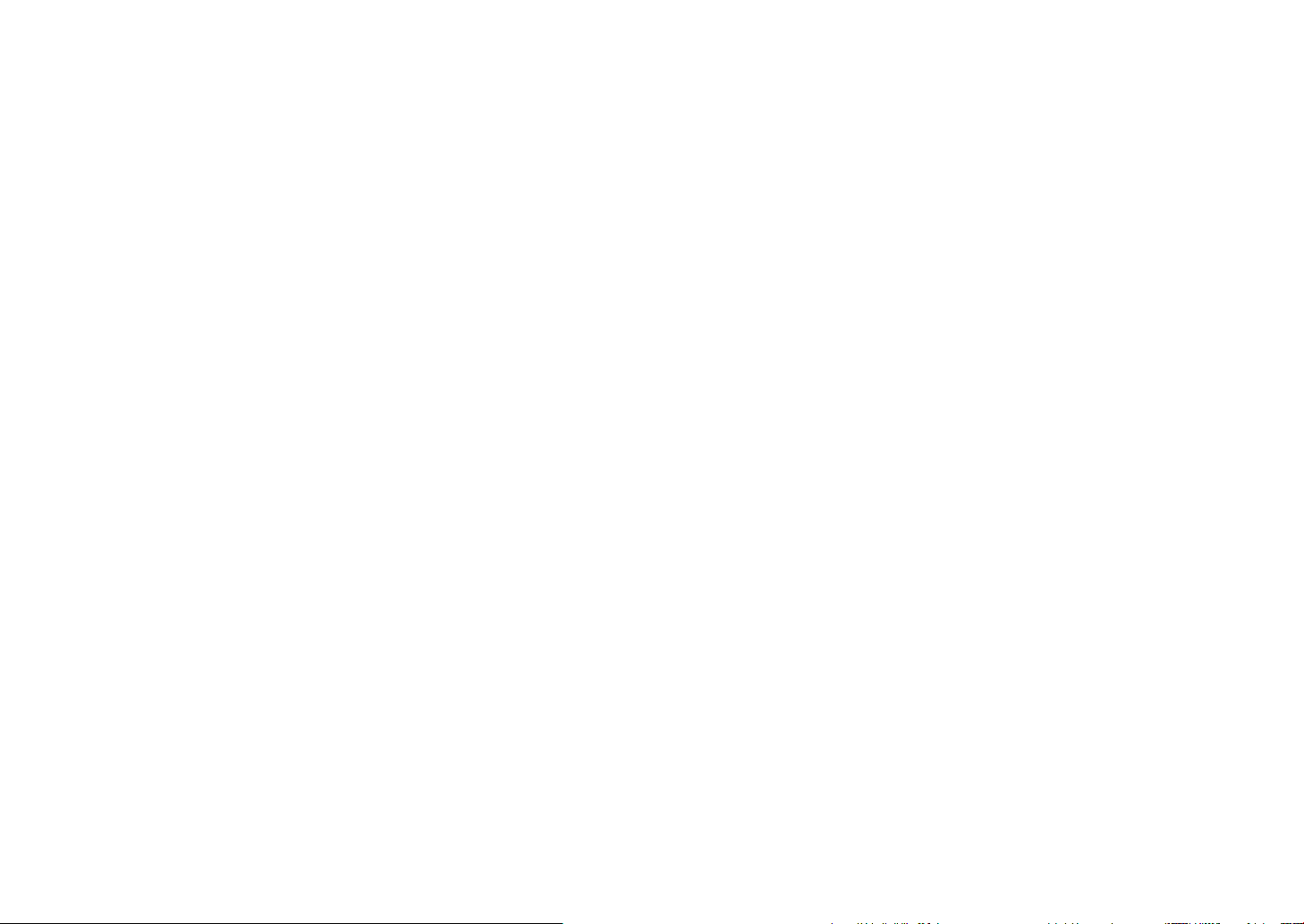
Contents
Chapter 5
Camera settings menu
User settings ............................................................................. 124
ISO Customizing .......................................................................... 124
ISO Step ....................................................................................... 124
Auto ISO Range ............................................................................ 124
Noise Reduction .......................................................................... 124
DMF (Direct Manual Focus) .......................................................... 124
AF Priority .................................................................................... 125
Distortion Correct ........................................................................ 125
iFn Customizing ........................................................................... 125
User Display ................................................................................ 126
Key Mapping ............................................................................... 127
Grid Line ...................................................................................... 127
AF Lamp ..................................................................................... 127
Setting 1 ..................................................................................... 128
Setting 2 ..................................................................................... 130
Setting 3 ..................................................................................... 131
GPS ............................................................................................ 132
Chapter 6
Connecting to external devices
Viewing files on an HDTV or a 3D TV ....................................... 134
Viewing files on an HDTV ............................................................. 134
Viewing files on a 3D TV .............................................................. 135
Printing photos .......................................................................... 136
Printing photos with a PictBridge photo printer ............................ 136
Configuring print settings .............................................................. 137
Creating a print order (DPOF) ....................................................... 137
DPOF options ............................................................................... 138
Transferring files to your computer .......................................... 139
Transferring files to your Windows computer ............................... 139
Connecting the camera as a removable disk ................................. 139
Disconnecting the camera (for Windows XP) ................................. 140
Transferring files to your Mac computer ....................................... 140
Using programs on a PC ........................................................... 141
Installing software ........................................................................ 141
Programs contained on the CD ..................................................... 141
Using Intelli-studio ....................................................................... 142
Requirements ................................................................................ 142
Using the Intelli-studio Interface ..................................................... 143
Transferring files using Intelli-studio ................................................ 144
Using Samsung RAW Converter .................................................. 145
Requirements for Windows ........................................................... 145
Requirements for Mac ................................................................... 145
Using the Samsung RAW Converter Interface ............................... 146
Editing RAW format files ................................................................ 146
11
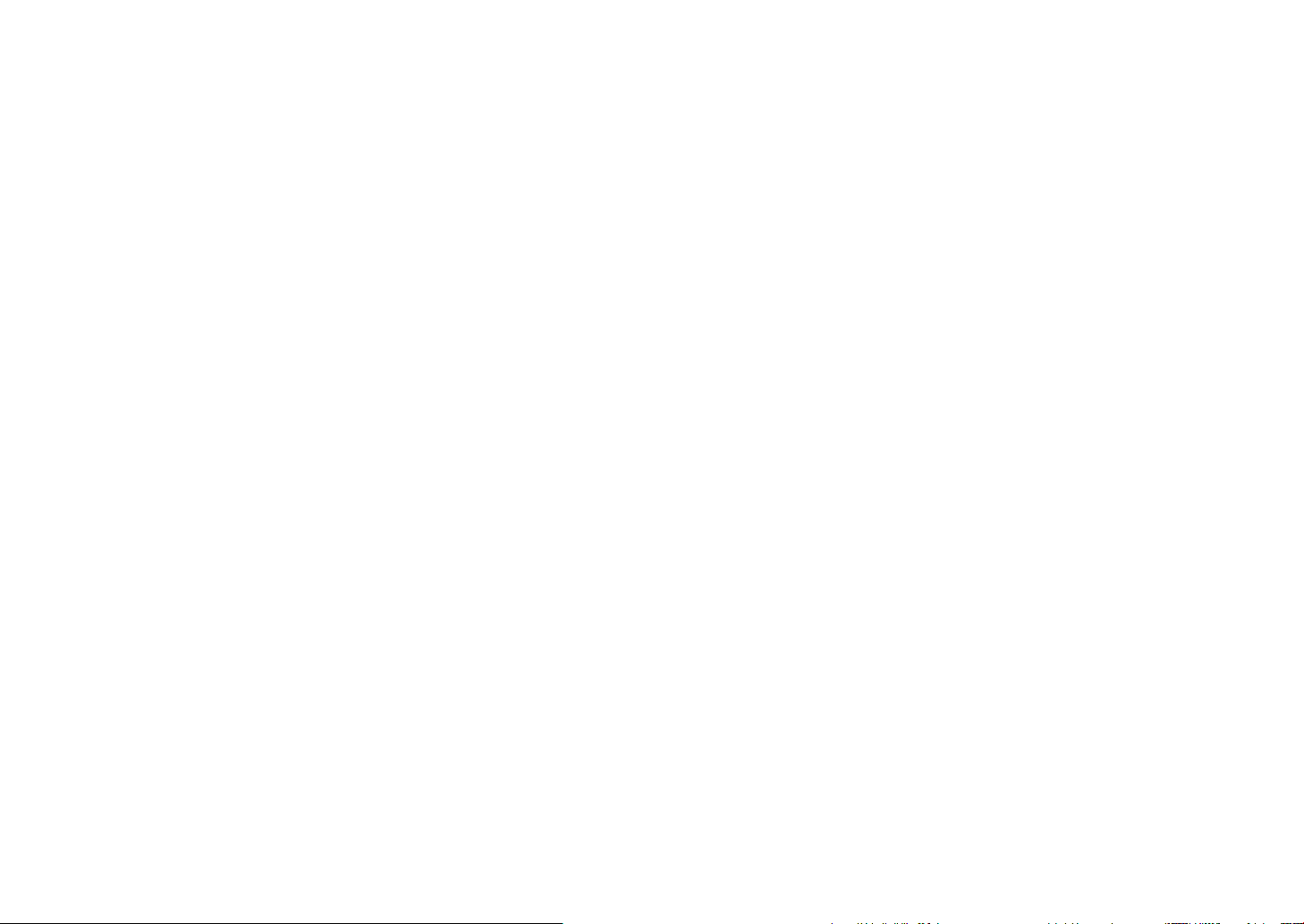
Contents
Chapter 7
Appendix
Error messages ......................................................................... 149
Maintaining the camera ............................................................ 150
Cleaning the camera .................................................................... 150
Camera lens and display ............................................................... 150
Image sensor ................................................................................ 150
Camera body ................................................................................ 150
Using or storing the camera ......................................................... 151
Inappropriate places to use or store the camera ............................ 151
Using on beaches or shores .......................................................... 151
Storing for extended period of time ............................................... 151
Using the camera with caution in humid environments .................. 152
Other cautions .............................................................................. 152
About memory card ..................................................................... 153
Supported memory card ............................................................... 153
Memory card capacity ................................................................... 153
Cautions when using memory cards ............................................. 155
About the battery ......................................................................... 156
Battery specifications .................................................................... 156
Battery life ..................................................................................... 157
Low battery message .................................................................... 157
Notes about using the battery ....................................................... 157
Notes about charging the battery .................................................. 157
Before contacting a service center .......................................... 158
Camera specifications .............................................................. 161
Glossary ..................................................................................... 166
Optional accessories ................................................................ 172
Index .......................................................................................... 174
FCC notice ................................................................................. 177
Declaration sentence in official languages .............................. 180
12
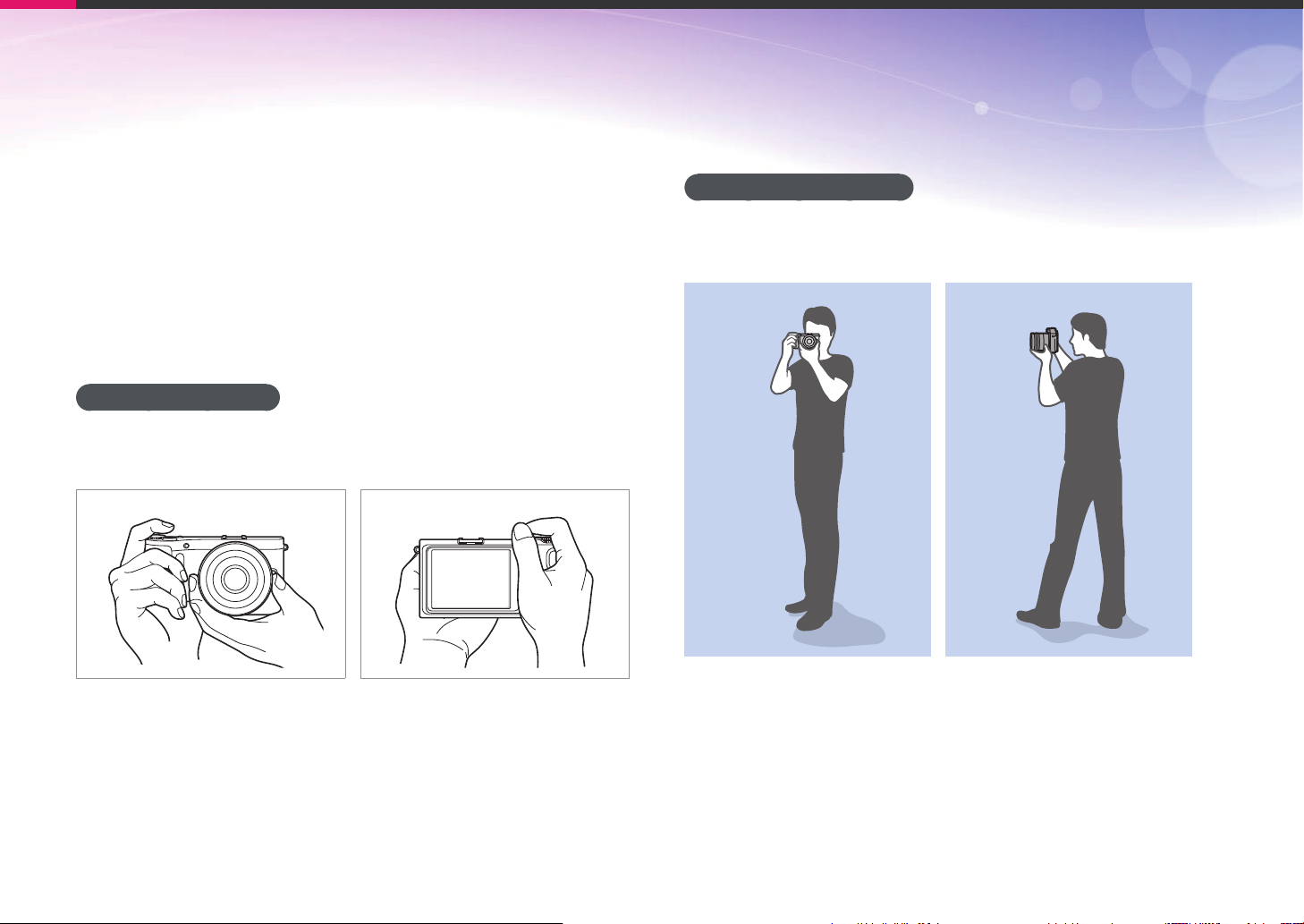
Concepts in Photography
Shooting postures
A correct posture for stabilizing the camera is necessary for taking a
good photo. Even if you hold a camera correctly, the wrong posture
can cause the camera to shake. Stand up straight and remain still to
maintain a steady base for your camera. When shooting with a low
shutter speed, hold your breath to minimize body movement.
Holding the camera
Hold the camera with your right hand and place you right index finger
on the shutter button. Place your left hand under the lens for support.
Standing photography
Compose your shot; stand up straight with your feet shoulder-length
apart, and keep your elbows pointed down.
13
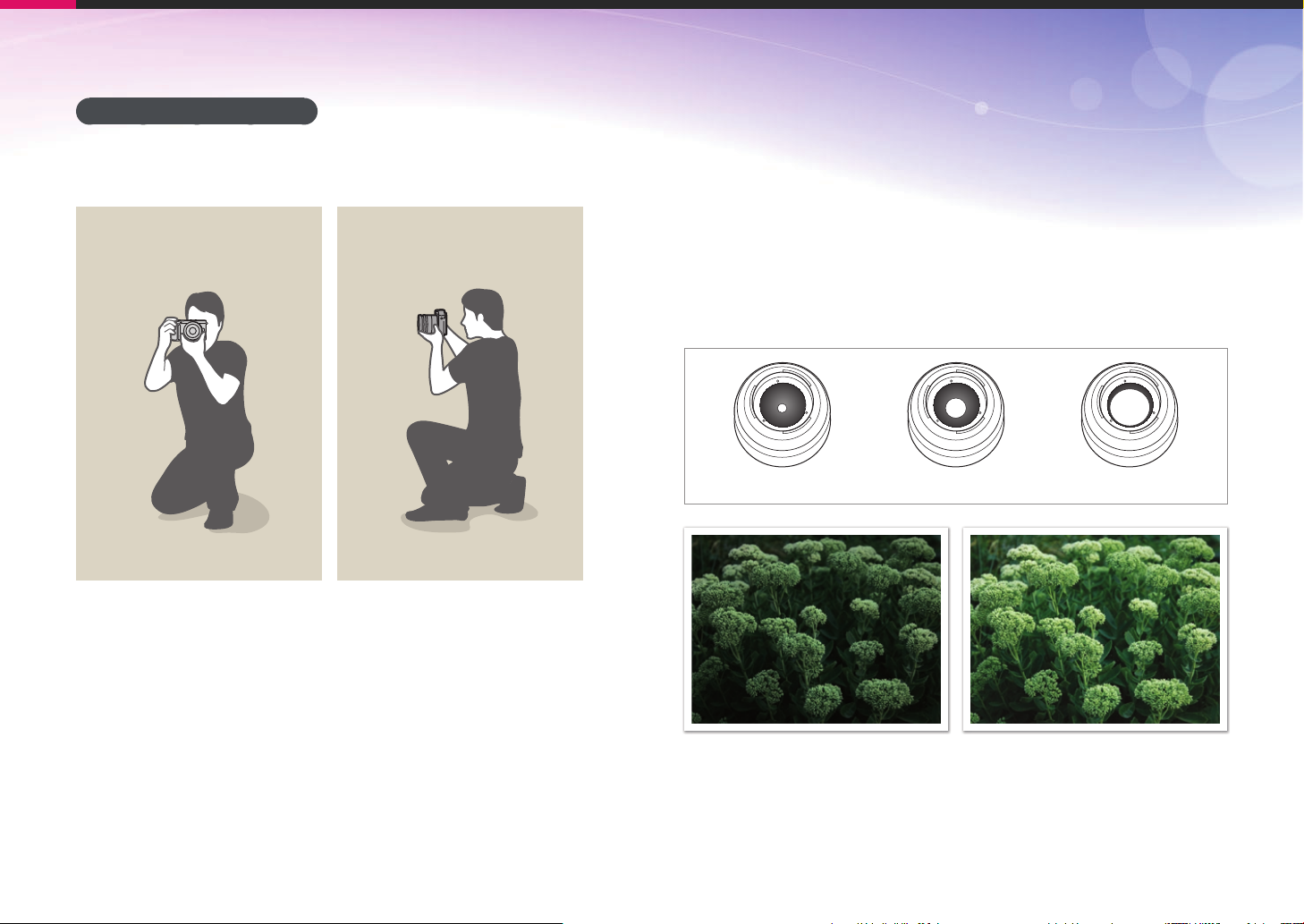
Concepts in Photography
Crouching photography
Compose your shot, crouch with one knee touching the ground, and
keep a straight posture.
Aperture
The aperture, a hole that controls the amount of light that enters the
camera, is one of the three factors that determine the exposure. The
aperture housing contains thin, metal plates that open and close to let
light through the aperture and into the camera. The size of the aperture
is closely related to the brightness of a photo: the larger the aperture,
the brighter the photo; the smaller the aperture, the darker the photo.
Aperture sizes
Minimum aperture Medium aperture Maximum aperture
Darker photo
(aperture opened slightly)
Brighter photo
(aperture opened wide)
14
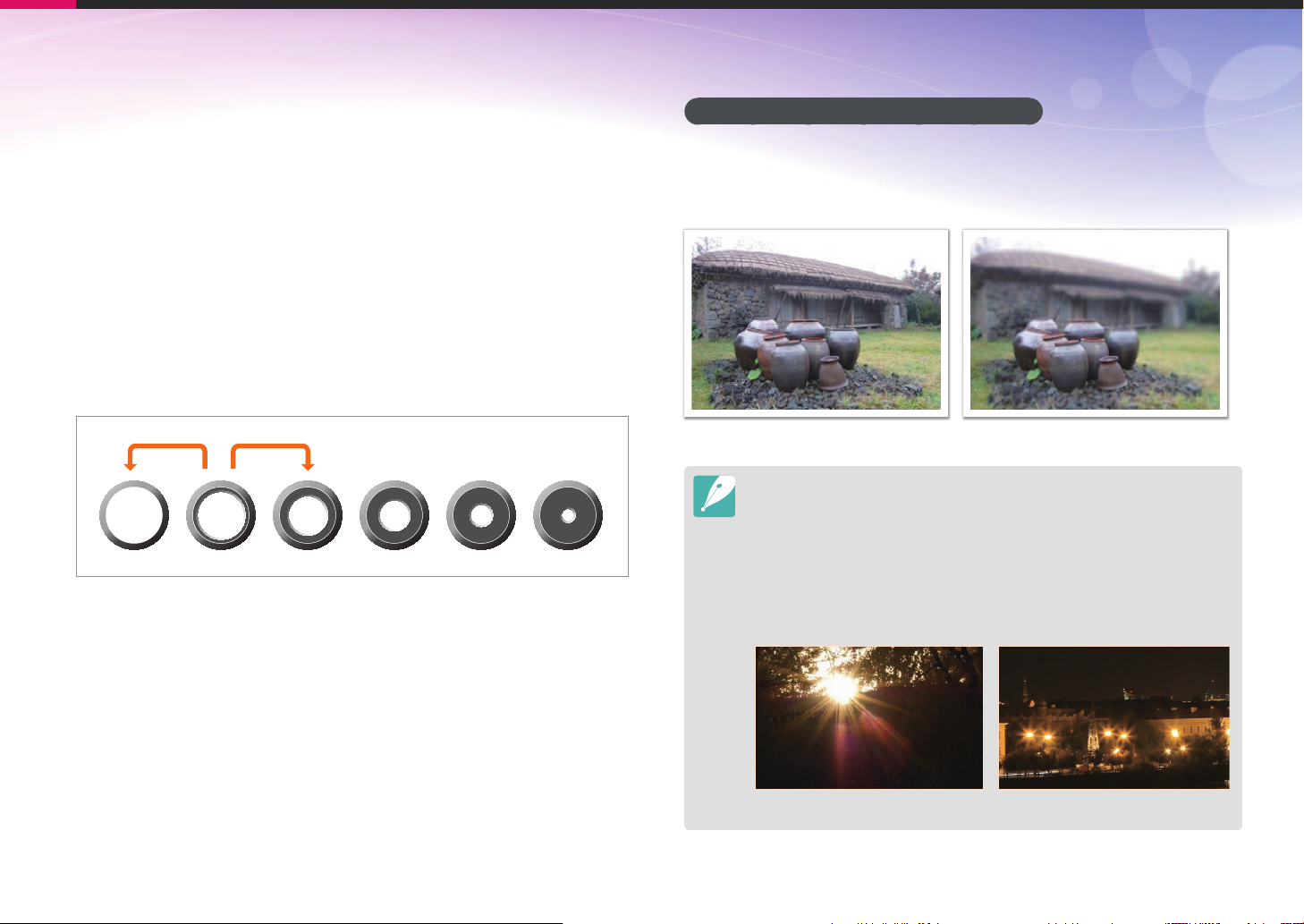
Concepts in Photography
The size of the aperture is represented by a value known as an
“F-number.” The f-number represents the focal length divided by the
diameter of the lens. For example, if a lens with a 50 mm focal length
has an f-number of F2, the diameter of the aperture is 25 mm.
(50 mm/25 mm=F2) The smaller the f-number, the greater the size of
the aperture.
The opening in the aperture is described as the Exposure Value (EV).
Increasing the Exposure Value (+1 EV) means the amount of light
doubles. Decreasing the Exposure Value (-1 EV) means the amount of
light halves. You can also use the exposure compensation feature to
fine-tune the amount of light by subdividing exposure values into 1/2,
1/3 EV, and so on.
+1 EV
F1.4 F2 F2.8 F4 F5.6 F8
-1 EV
Exposure Value Steps
Aperture value and the depth of field
You can blur or sharpen the background of a photo by controlling the
aperture. It is closely related to the depth of field (DOF), which can be
expressed as small or large.
A photo with a large DOF A photo with a small DOF
The aperture housing contains several blades. These blades move together
and control the amount of light passing through the center of the aperture.
The number of blades also affects the shape of light when shooting night
scenes. If an aperture has an even number of blades, light divides into an
equal number of sections. If the number of blades is odd, the number of
sections is double the number of blades.
For example, an aperture with 8 blades divides light into 8 sections and an
aperture with 7 blades into 14 sections.
7 blades 8 blades
15
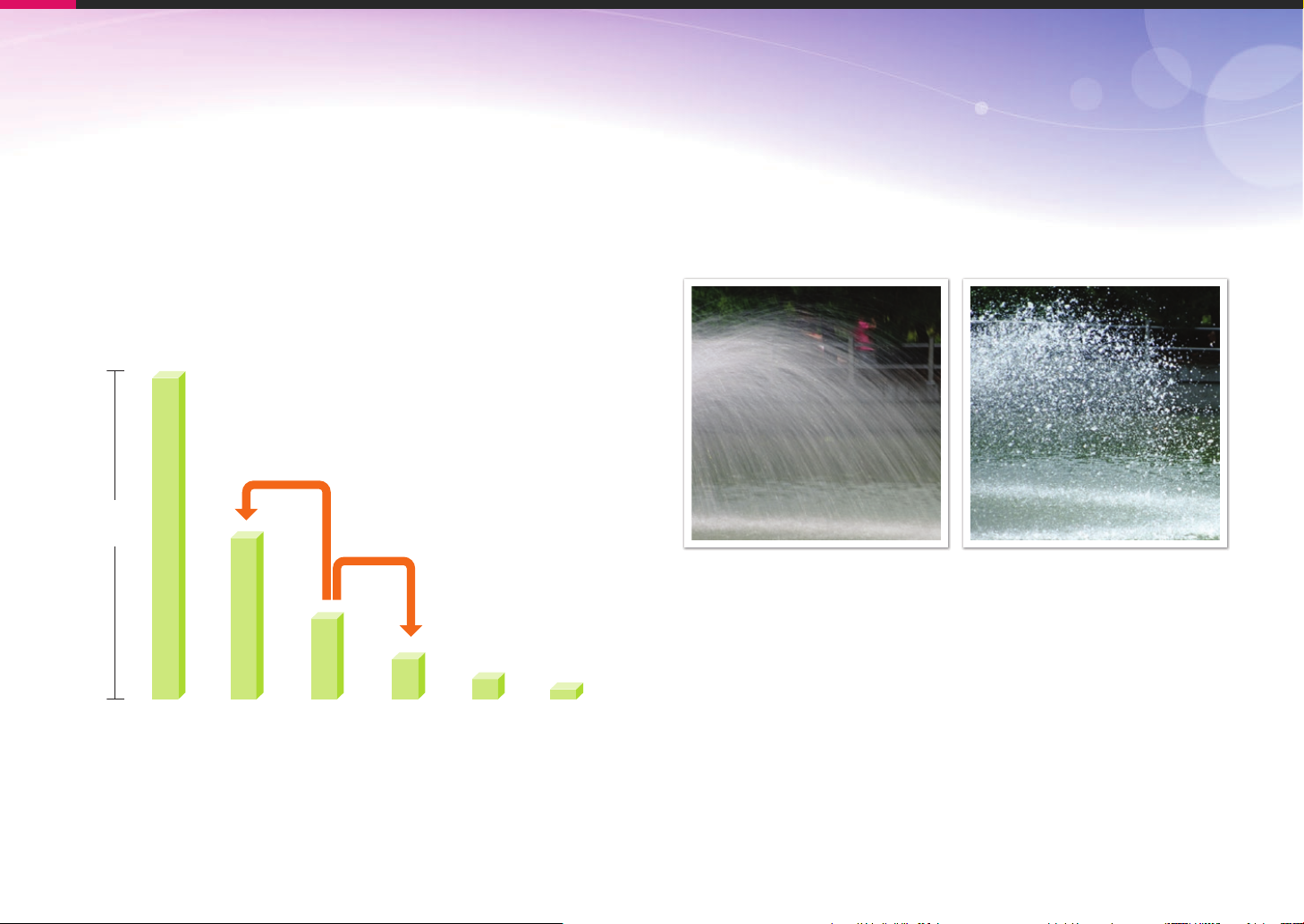
Concepts in Photography
Shutter speed
Shutter speed refers to the amount of time it takes to open and close
the shutter, and it is an important factor in the brightness of a photo, as
it controls the amount of light which passes through the aperture before
it reaches the image sensor.
Usually, the shutter speed is manually adjustable. The measurement
of the shutter speed is known as the “Exposure Value” (EV), which is
marked in intervals of 1 s, 1/2 s, 1/4 s, 1/8 s, 1/15 s, 1/1000 s,
1/2000 s, and so on.
+1 EV
Exposure
-1 EV
Therefore, the faster the shutter speed, the less light will be let in.
Likewise, the slower the shutter speed, the more light will be let in.
As the photos below illustrate, a slow shutter speed allows more time
to let light in, so the photo becomes brighter. On the other hand, a fast
shutter speed allows less time to let light in and the photo becomes
darker and more easily freezes subjects in motion.
0.8 s 0.004 s
1s 1/2 s 1/4 s 1/8 s 1/15 s 1/30 s
Shutter Speed
16
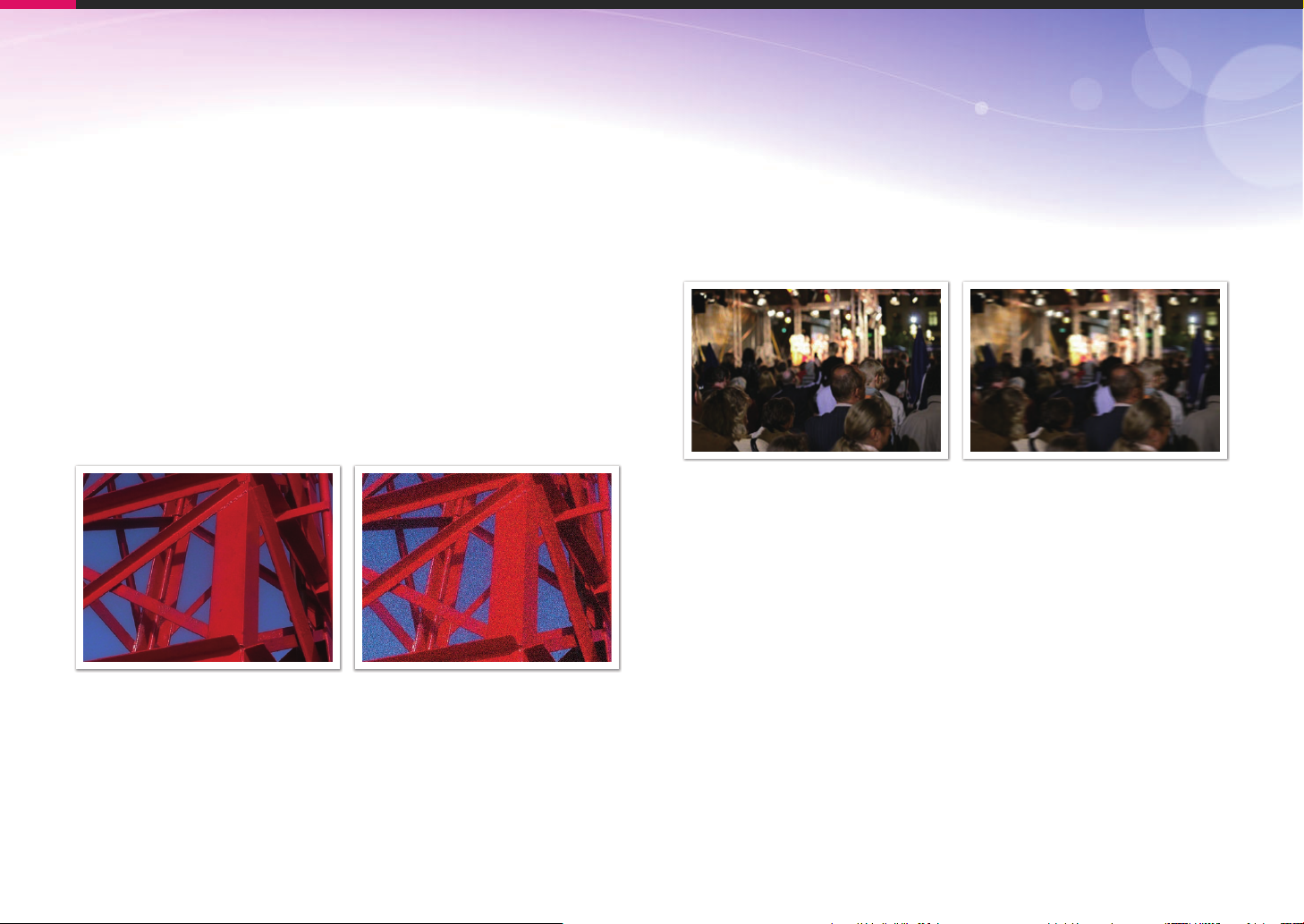
Concepts in Photography
ISO sensitivity
The exposure of an image is determined by the sensitivity of the
camera. This sensitivity is based on international film standards, known
as ISO standards. On digital cameras, this sensitivity rating is used
to represent the sensitivity of the digital mechanism that captures the
image.
ISO sensitivity doubles as the number doubles. For example, an
ISO 200 setting is capable of capturing images at twice the speed of an
ISO 100 setting. However, higher ISO settings can result in “noise”—
small specks, spots, and other phenomena in a photo that give the shot
a noisy or dirty appearance. As a general rule, it is best to use a low
ISO setting to prevent noise in your photos, unless you are shooting in
darkened environments or at night.
Because a low ISO sensitivity means the camera will be less sensitive
to light, you need more light to have an optimal exposure. When using
a low ISO sensitivity, open the aperture more or reduce the shutter
speed to allow more light to enter the camera. For example, on a sunny
day when light is abundant, a low ISO sensitivity does not require a low
shutter speed. However, in a dark place or at night, a low ISO sensitivity
and a fast shutter speed will result in a blurry photo.
A photo captured with a tripod and
high sensitivity
A blurred photo with a low ISO sensitivity
Changes in the quality and brightness according to ISO sensitivity
17
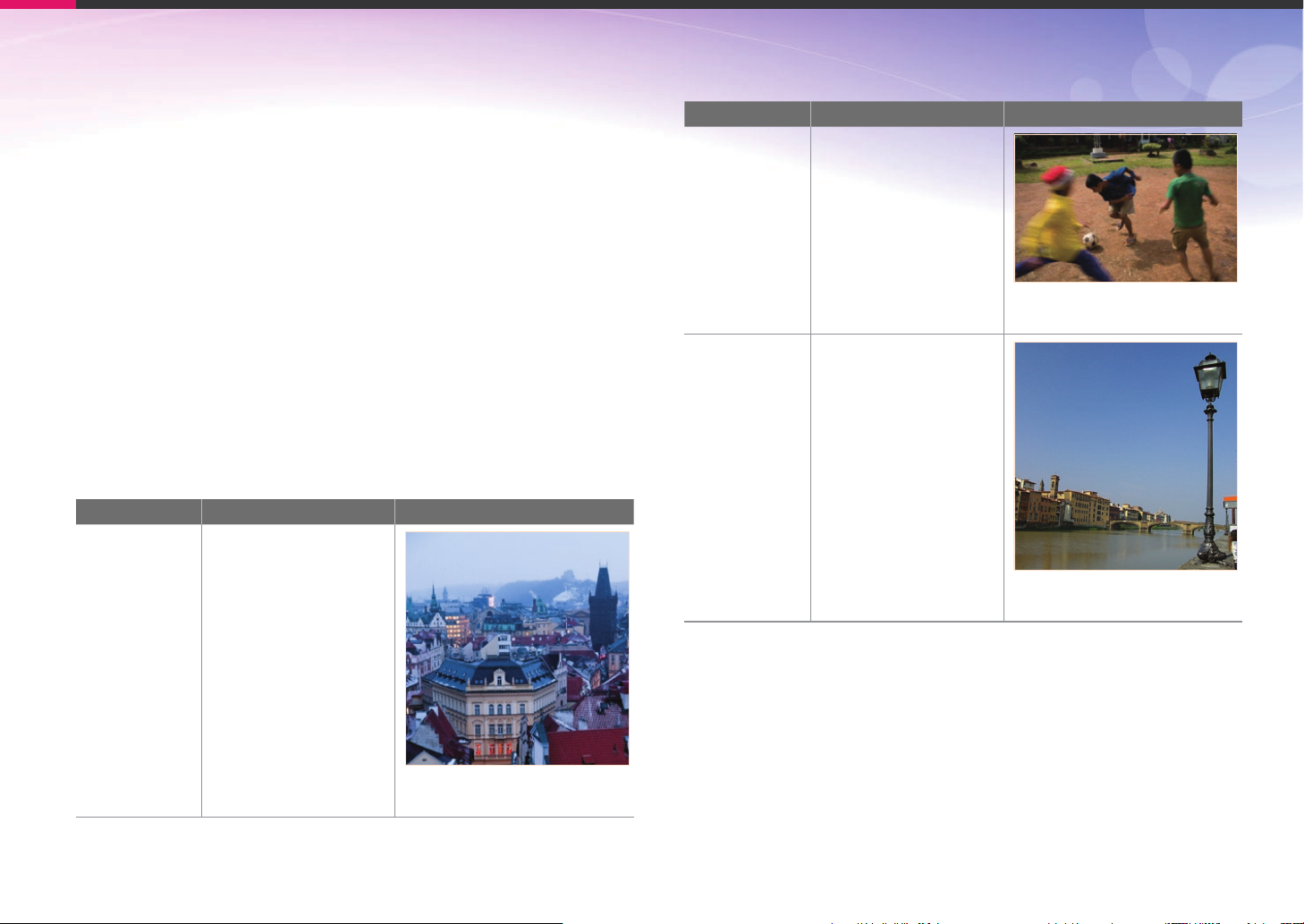
Concepts in Photography
How the aperture setting, shutter speed,
and ISO sensitivity control exposure
The aperture setting, shutter speed, and ISO sensitivity are closely
interconnected in photography. The aperture setting controls the
opening that regulates the light that enters the camera, while the shutter
speed determines the length of time that light is allowed to enter.
ISO sensitivity determines the speed at which the film reacts to light.
Together, these three aspects are described as the triangle of exposure.
A change in shutter speed, aperture value, or ISO sensitivity can be
offset by adjustments to the others to maintain the amount of light.
The results, however, change according to the settings. For example,
shutter speed is useful in expressing movement, aperture can control
the depth of field, and ISO sensitivity can control the graininess of a
photo.
Settings Results
Shutter speed
ISO sensitivity
Settings Results
Fast speed
= less light
Slow speed
= more light
Fast = still
Slow = blurry
High sensitivity
= more sensitive to light
Low sensitivity
= less sensitive to light
High = more grainy
Low = less grainy
Aperture
Wide aperture
= more light
Narrow aperture
= less light
Wide = small depth of field
Narrow = large depth of field
18
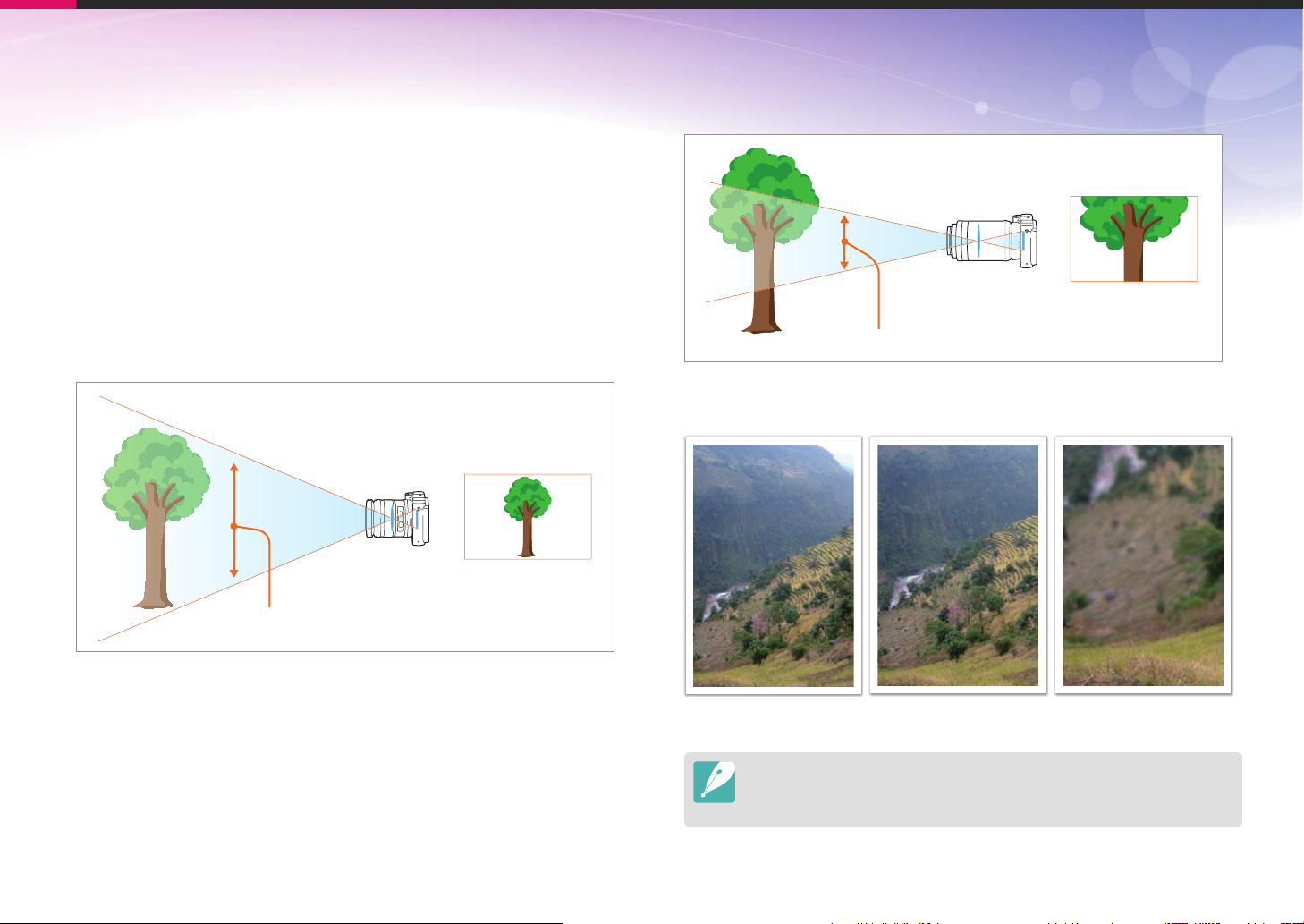
Concepts in Photography
Correlation between focal length, angle,
and perspective
Focal length, which is measured in millimeters, is the distance between
the middle of the lens to its focal point. It affects the angle and
perspective of captured images. A short focal length translates into a
wide angle, which allows you to capture a wide shot. A long focal length
translates into a narrow angle, which allows you to capture telephoto
shots.
Short focal length
wide-angle lens
wide shot
wide angle
Long focal length
telephoto lens
telephoto shot
narrow angle
Look at these photos below and compare the changes.
18 mm angle 55 mm angle 200 mm angle
Normally, a lens with a wide angle is suitable for shooting landscapes and
a lens with a narrow angle is recommended for shooting sports events or
portraits.
19
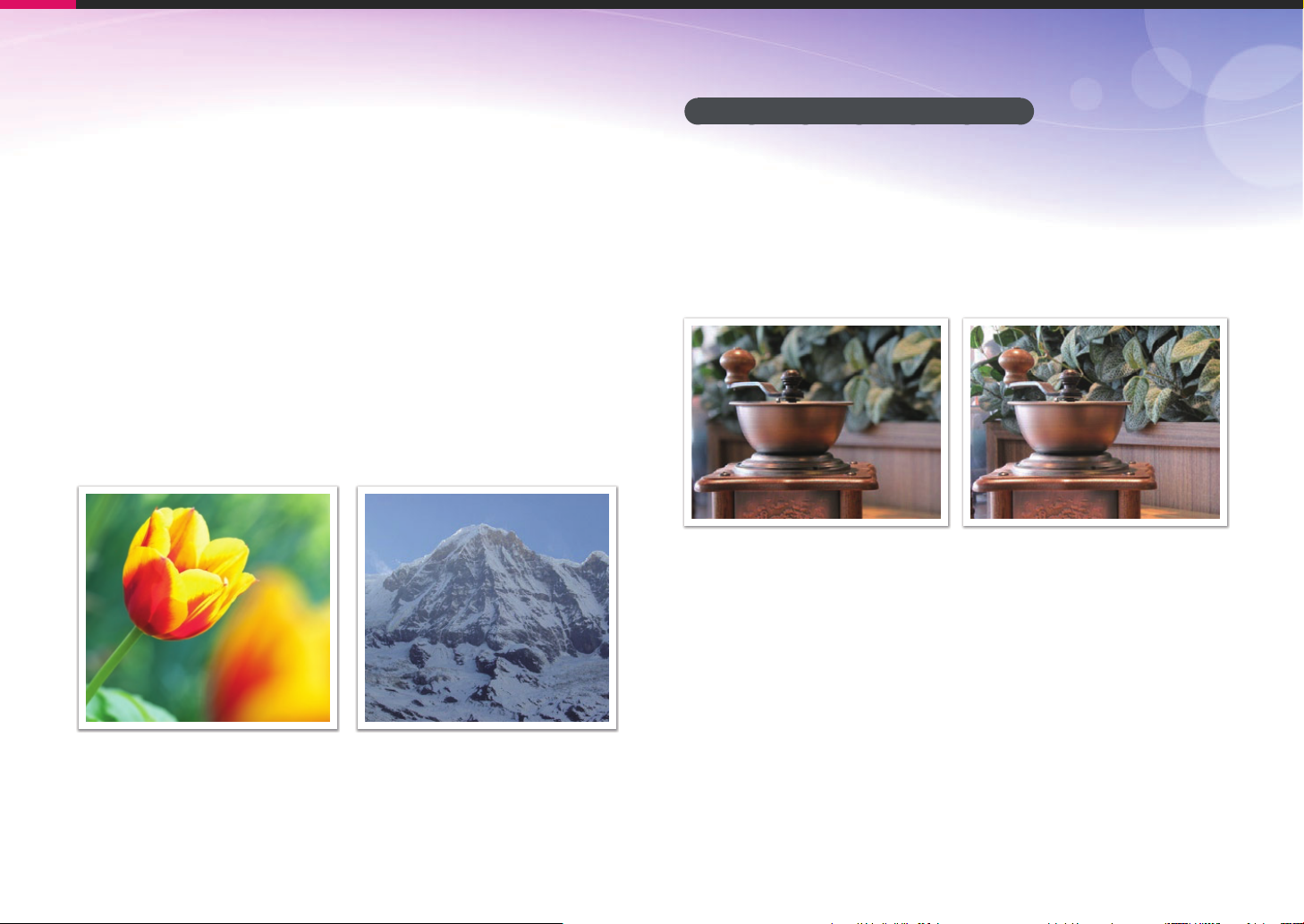
Concepts in Photography
Depth of field
Portraits or still-life photos mostly acclaimed by people are the ones on
which the background is out of focus so the subject looks pronounced.
Depending on the focused areas, a photo can be blurred or sharpened.
This is called ‘a low DOF’ or ‘a high DOF’.
The depth of field is the focused area around the subject. Therefore,
a small DOF signifies that the focused area is narrow and a large DOF
means the focused area is wide.
A photo with a small DOF, which stresses the subject and makes the
rest of it blurred, can be obtained by using a telescope lens or selecting
a low aperture value. Conversely, a photo with a large DOF which
shows all the elements on the photo sharply focused can be achieved
by using a wide angle lens or selecting a high aperture value.
What controls out-of-focus effects?
DOF depends on aperture value
The wider the aperture is (namely the lower the aperture value), the
lower the DOF becomes. Under the condition where the other values
including shutter speed and ISO sensitivity are equal, a low aperture
value leads to a photo with a low DOF.
55 mm F5.7 55 mm F22
Small Depth of Field Large Depth of Field
20
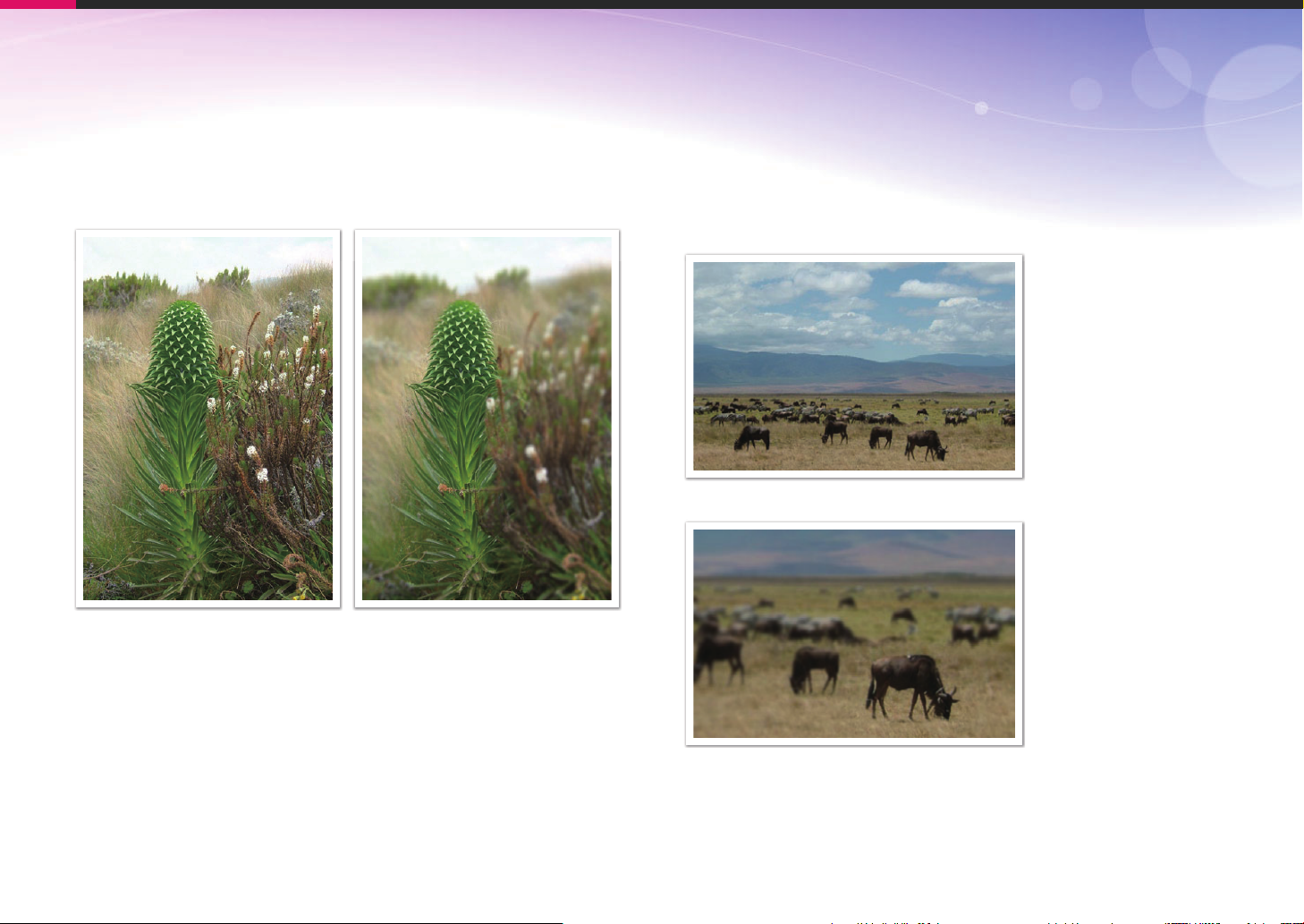
Concepts in Photography
DOF depends on focal length
The longer the focal length is, the lower the DOF gets. A telescope lens
with a longer focal length than a telescope lens with a short focal length
is better to capture a photo of a low DOF.
A photo captured with a 18 mm
telescope lens
A photo captured with a 100 mm
telescope lens
DOF depends on the distance between the subject and
the camera
The shorter the distance between the subject and the camera is, the
lower the DOF gets. Therefore, taking a photo close to a subject can
result in a photo of low DOF.
A photo captured with a 100 mm telescope lens
A photo captured close to the subject
21
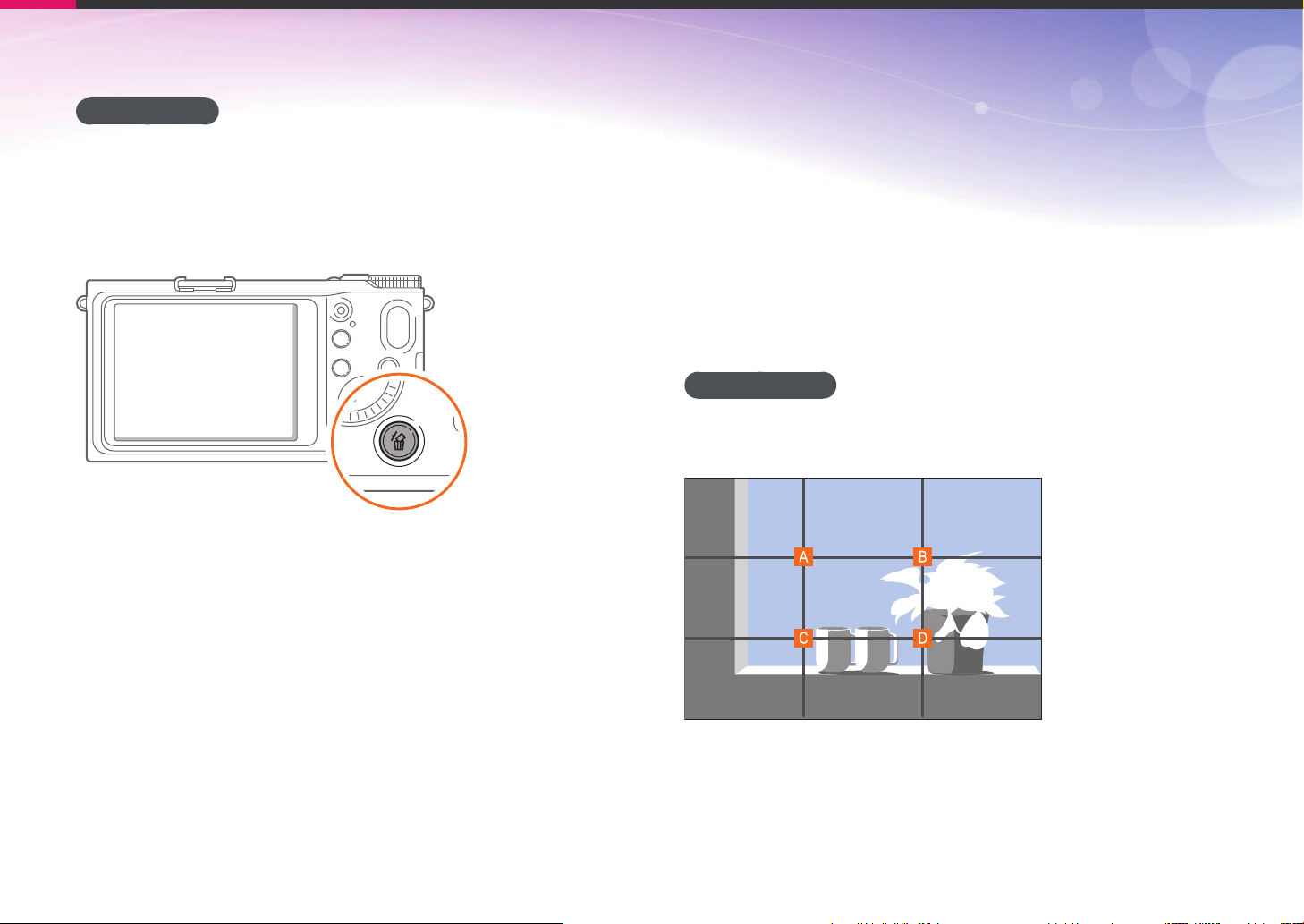
Concepts in Photography
DOF preview
You can use the Custom button to get an idea of what your shot will
look like before shooting. When you press the button, the camera
adjusts the aperture to the predefined settings and shows the results on
the screen. Set the function of the Custom button to Optical Preview.
(p. 127)
Composition
It is fun to capture a photo of the beauty of world with a camera. No
matter how the world is beautiful, however, a poor composition cannot
capture the beauty of it.
When it comes to composition, it is very important to prioritize subjects.
Composition in photography means arranging objects in a photo.
Usually, abiding by the rule of thirds leads to a good composition.
Rule of Thirds
To use the rule of thirds, divide the image into a 3x3 pattern of equal
rectangles.
To compose photos that best emphasize the subject, make sure the
subject is located at one of the corners of the center rectangle.
22
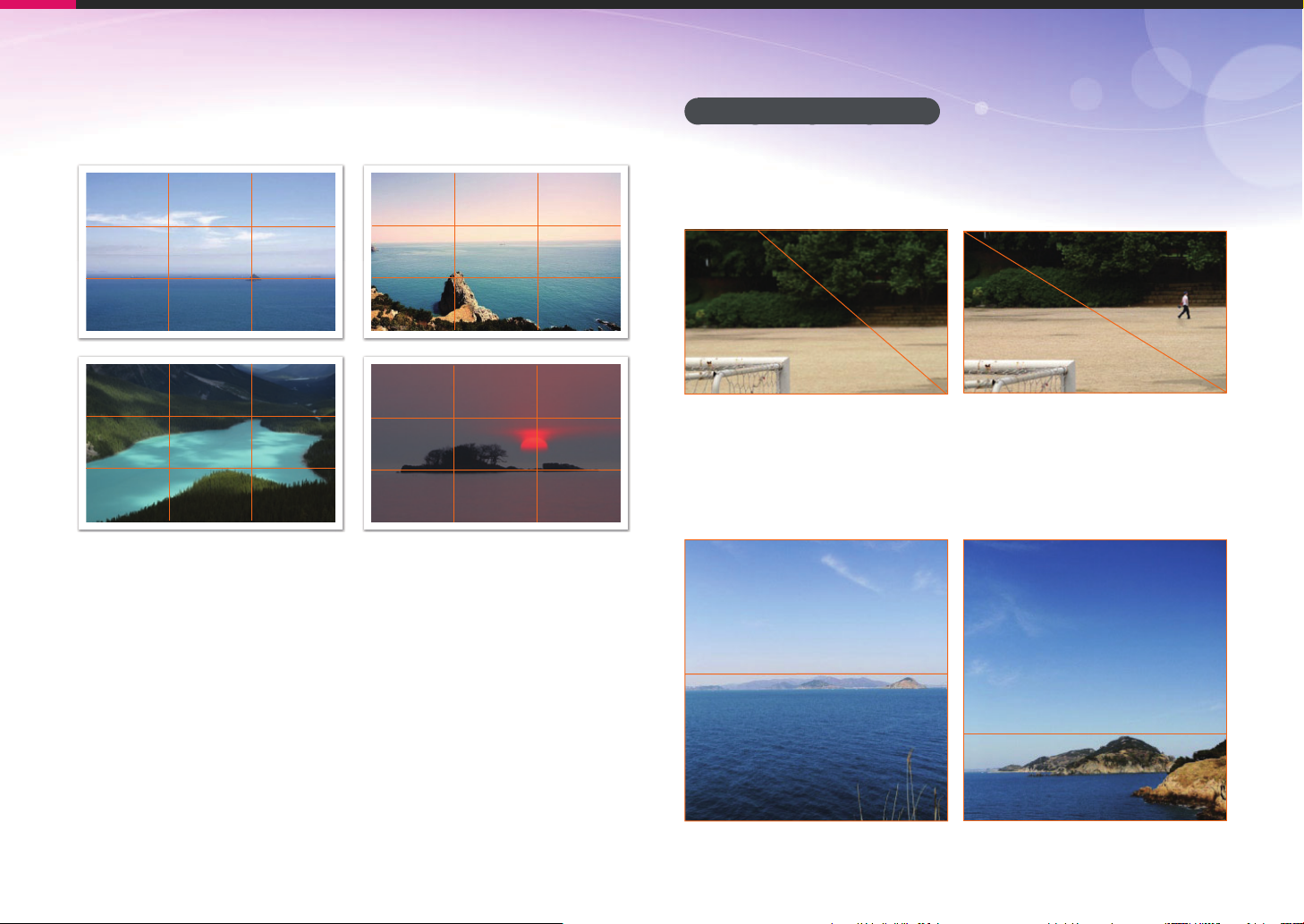
Concepts in Photography
Using the rule of thirds will create photos with stable and compelling
compositions. Below are a few examples.
Photos with two subjects
If your subject is in one corner of the photo, it creates an unbalanced
composition. You can stabilize the photo by capturing a second subject
in the opposite corner to balance the weight of the photo.
Subject 2
Subject 1
Unstable Stable
Subject 1
When taking landscape photos, centering the horizon will create an
unbalanced effect. Give more weight to the photo by moving the
horizon up or down.
Subject 1
Subject 2
Subject 1
Subject 2
Subject 2
Unstable Stable
23
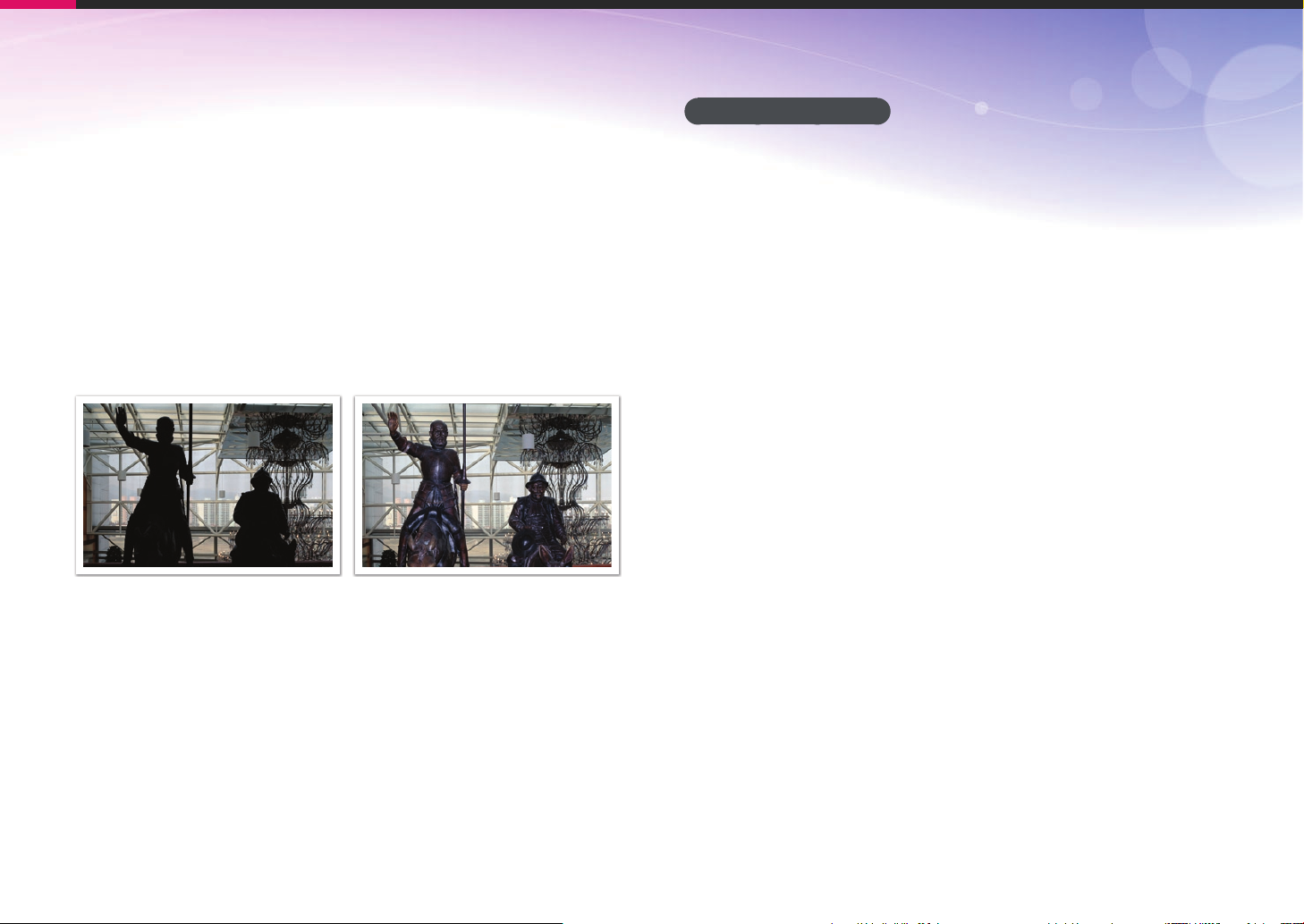
Concepts in Photography
Flash
Light is one of the most important components in photography. It’s
not easy, however, to have an enough amount of light anytime and
anywhere. Making use of a flash allows you to optimize light settings
and create a variety of effects.
Flash, also known as strobe or speed light, helps to create adequate
exposure in low-light conditions. It is also useful in light-abundant
situations. For example, flash can be used in compensating the
exposure of a subject’s shadow or capturing clearly both the subject
and the background in backlit conditions.
Before correction After correction
Flash guide number
The model number of a flash refers to the flash’s power, and the
maximum amount of light created is represented by a value known
as a “guide number.” The bigger the guide number, the more light is
emitted from the flash. The guide number is achieved by multiplying the
distance from the flash to the subject and the aperture value when the
ISO sensitivity is set to 100.
Guide number = Flash to Subject Distance X Aperture value
Aperture value = Guide number / Flash to Subject Distance
Flash to Subject Distance = Guide number / Aperture value
Therefore, if you know the guide number of a flash, you can estimate an
optimum flash to subject distance when setting the flash manually. For
example, if a flash has a guide number of GN 20 and is 4 meters away
from the subject, the optimal aperture value is F5.0.
24
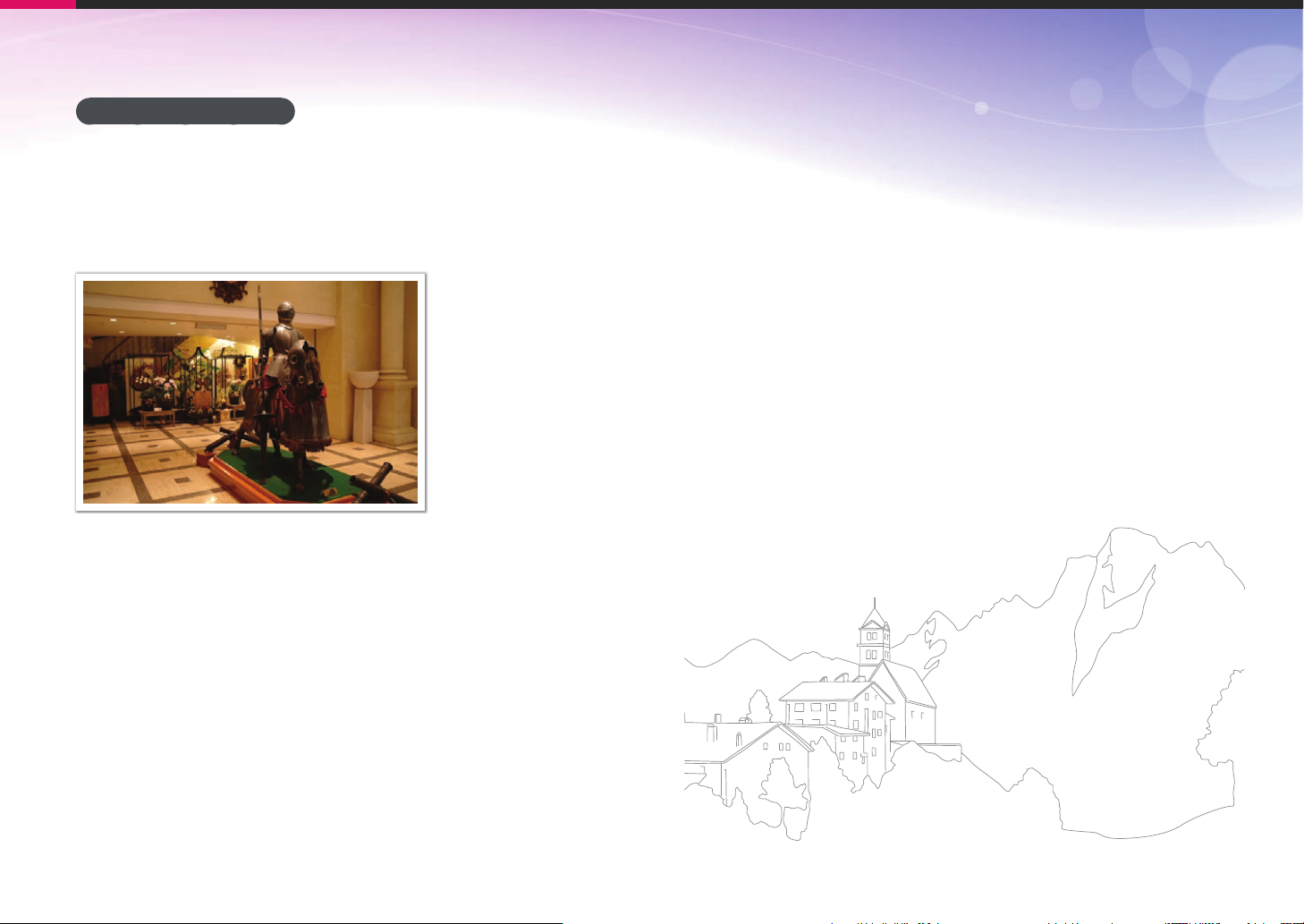
Concepts in Photography
Bounce Photography
Bounce photography refers to the method of bouncing light off of
the ceiling or walls so that the light spreads evenly over the subject.
Normally, photos captured with flash may appear unnatural and cast
shadows. Subjects in photos captured with bounce photography cast
no shadows and look smooth due to evenly spread light.
25
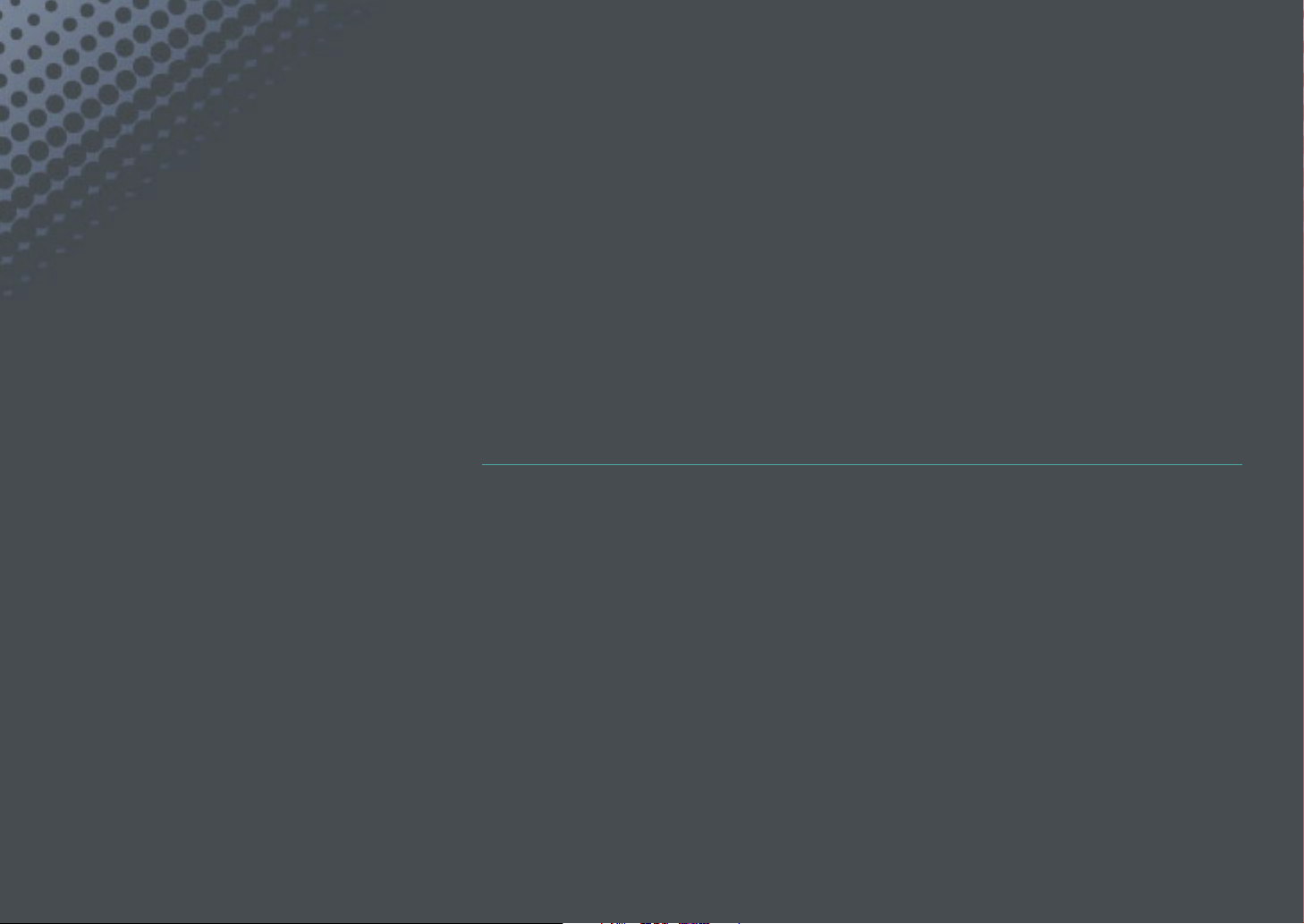
Chapter 1
My Camera
Learn about your camera’s layout, display icons, basic functions, supplied lens,
and optional accessories.
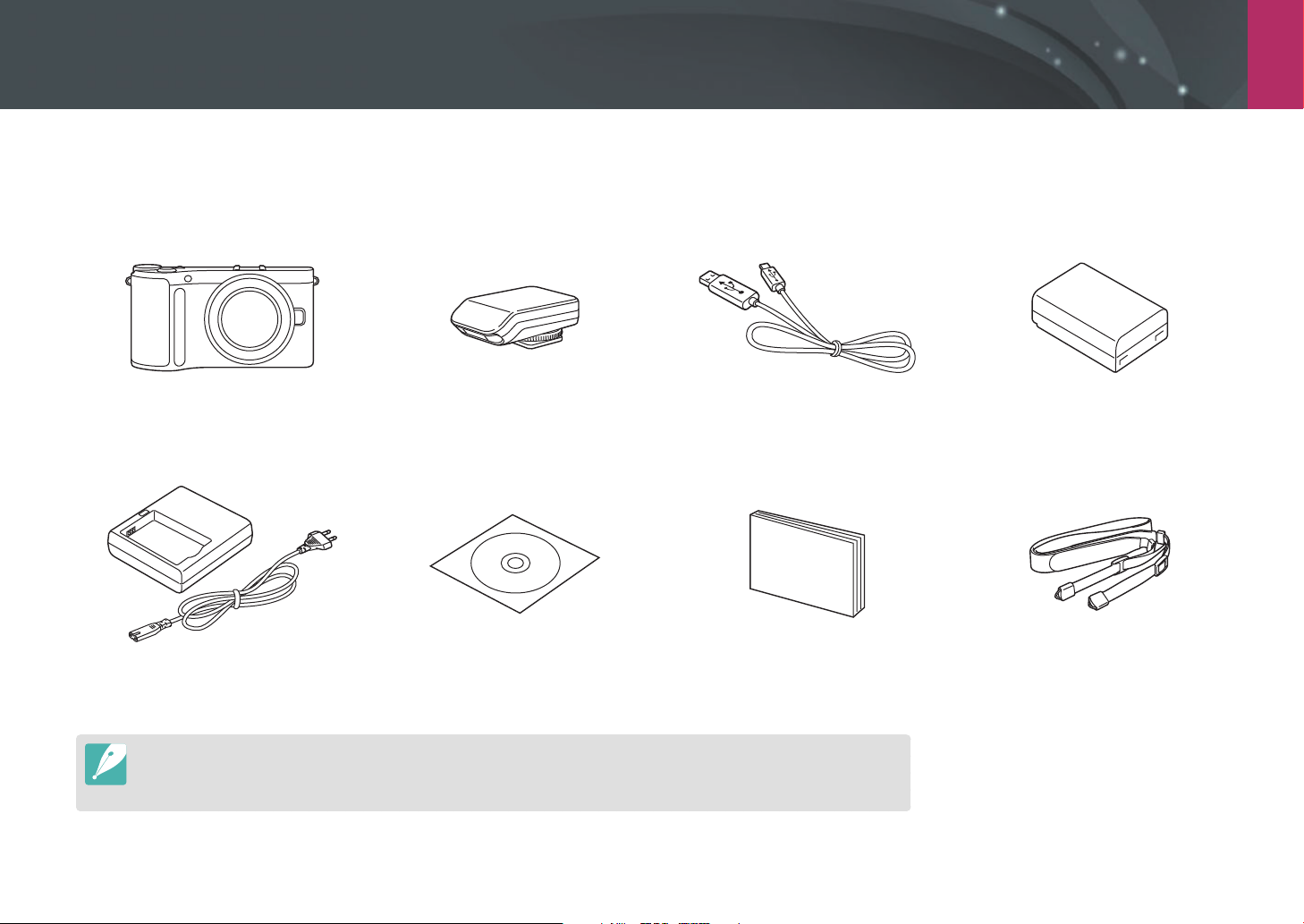
My Camera
Getting started
Unpacking
Check your product box for the following items.
Camera
(including the body cap
and hot-shoe cover)
Battery cradle/AC power cable Software CD-ROM
•
The illustrations may differ from your actual items.
•
You can purchase optional accessories at a retailer or a Samsung service center. Samsung is not responsible for any
problems caused by using unauthorized accessories. For information about accessories, refer to page 172.
External flash USB cable Rechargeable battery
User manual Basic Operation Strap
(User manual included)
27
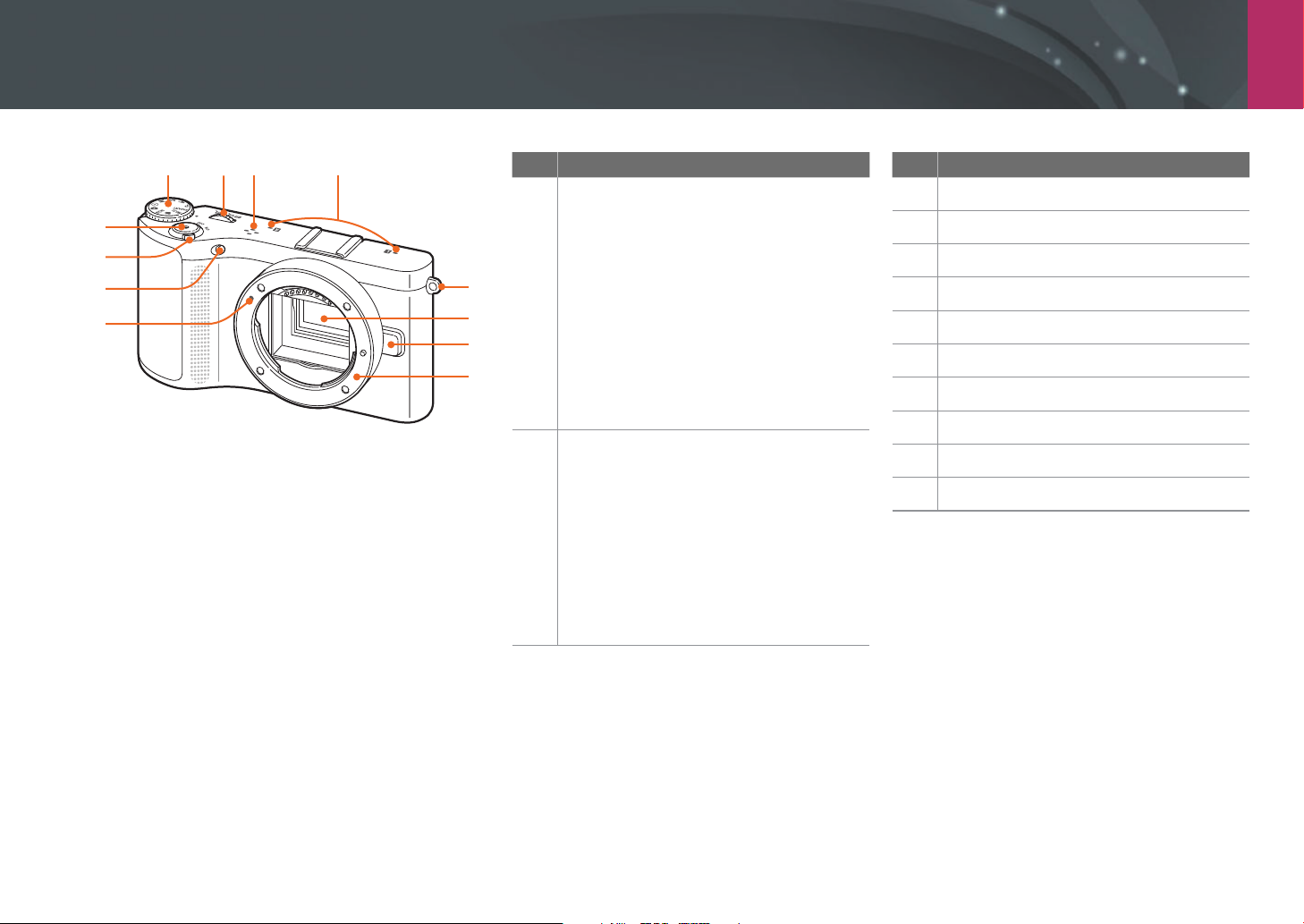
My Camera
Camera layout
12
11
10
9
123 4
No. Name
5
6
7
8
Mode dial
• t: Smart Auto mode (p. 43)
• P: Program mode (p. 44)
• A: Aperture Priority mode (p. 45)
• S: Shutter Priority mode (p. 45)
• M: Manual mode (p. 46)
1
• i: Lens Priority Mode (p. 47)
• g: Magic Mode (p. 50)
• s: Scene mode (p. 51)
• v: Movie mode (p. 54)
• B: Wi-Fi (p. 100)
Jog dial
• In the Menu screen: Move to a
desired menu item.
• In Shooting mode: Adjust shutter
2
speed or aperture value in some
shooting modes and change the size
of a focus area.
• In Playback mode: Enlarge or
reduce a photo, view thumbnails,
adjust the volume level.
No. Name
Speaker
3
Microphone
4
Eyelet for camera strap
5
Image sensor
6
Lens release button
7
Lens mount
8
Lens mount index
9
AF-assist light/Timer lamp
10
Power switch
11
Shutter button
12
28
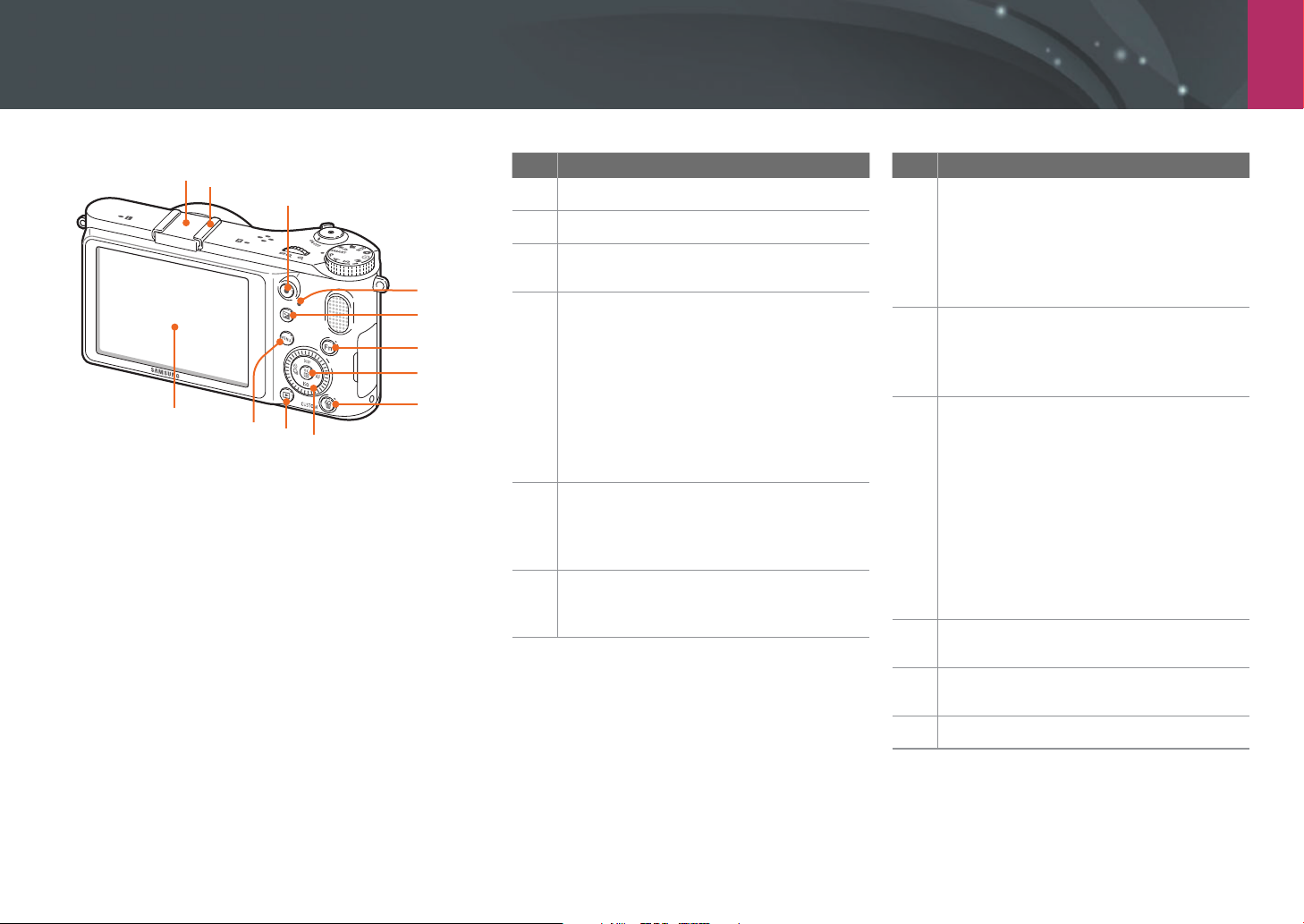
My Camera > Camera layout
12
1
2
3
4
5
6
7
8
11
10
9
No. Name
Hot-shoe cover
1
Hot-shoe
2
Video recording button
3
Start recording a video.
Status lamp
Indicate the status of the camera.
• Blinking: When saving a photo,
shooting a video, sending data to a
4
5
6
computer or printer, or connecting to
WLAN or sending a photo.
• Steady: When there is no data transfer
or when data transfer to a computer or
printer is complete.
EV adjust button (p. 85)
Press and hold the button, and then
scroll the jog dial or rotate the navigation
button to adjust the exposure value.
Fn button
Access major functions and fine-tune
some settings.
No. Name
o button
• In the Menu screen: Save the
7
8
9
10
11
12
selected options.
• In Shooting mode: Allow you to
select a focus area manually in some
shooting modes.
Delete/Custom button
• In Shooting mode: Perform the
assigned function. (p. 127)
• In Playback mode: Delete files.
Navigation button (Smart dial)
• In Shooting mode
- D: View camera settings and
change options
- I: Select an ISO value
- C: Select a drive option
- F: Select an AF mode
• In other situations
Move up, down, left, right, respectively.
(You can also rotate the navigation
button.)
Playback button
Enter Playback mode.
MENU button
Access options or menus.
Display
29
