Samsung EC-S860ZPBA-US User Manual [en, es, fr]
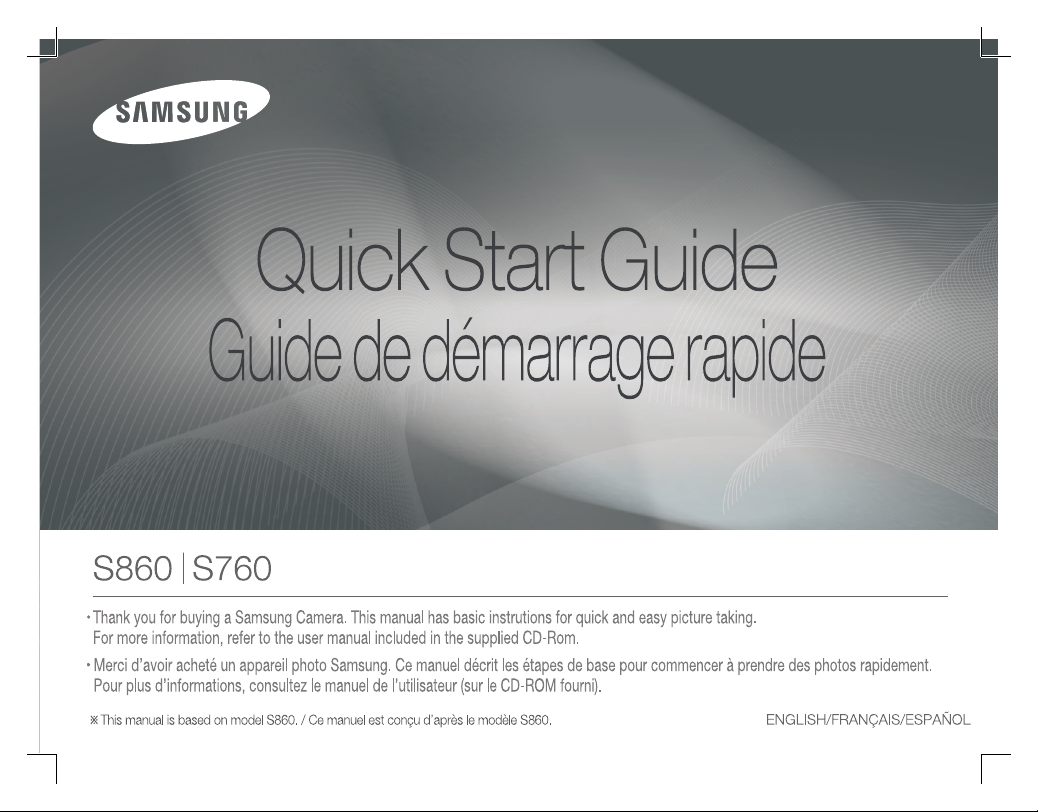
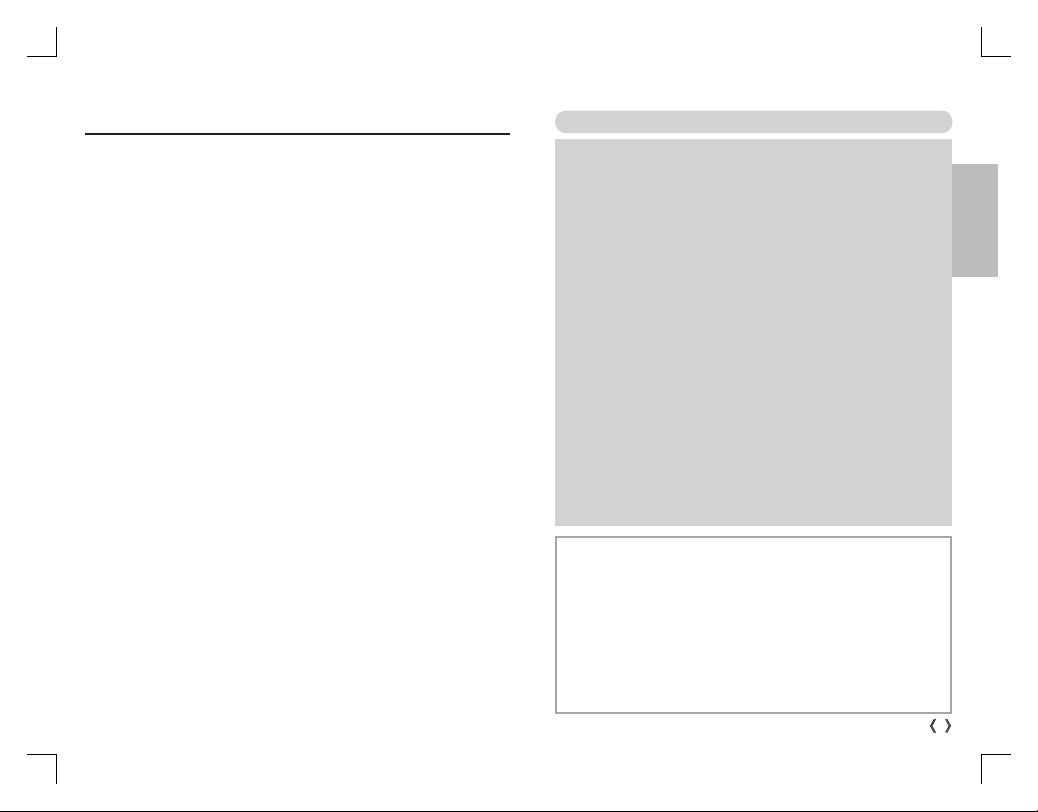
Getting to know your camera
Microsoft, Windows and Windows logo are registered trade-
marks of Microsoft Corporation incorporated in the United States
and/or other countries
All brand and product names appearing in this manual are regis-
tered trademarks of their respective companies.
The contents and illustrations of this manual are subject to
change without prior notice for upgrading the camera functions.
Refer to the user manual included on the Software CD for more
information.
PDF documents of user manual are included in the Software
CD-ROM supplied with this camera. Search the PDF fi les with
Windows explorer. Before opening the PDF fi les, you must install
the Adobe Reader included in the Software CD-ROM.
Contents
Getting to know your camera
Identifi cation of features / Contents of camera
Battery life & Number of shots (Recording time)
LCD monitor indicator
Mode dial
Taking a picture
Playing back / Deleting images
Downloading images
Specifi cations
1
4
5
6
7
8
9
10
11
FCC notice
NOTE :
This equipment has been tested and found to comply with the limits
for a Class B digital device, pursuant to part 15 of the FCC Rules.
These limits are designed to provide reasonable protection against
harmful interference in a residential installation.
This equipment generates, uses and can radiate radio frequency
energy and, if not installed and used in accordance with the instructions, may cause harmful interference to radio communications.
However, there is no guarantee that interference will not occur in a
particular installation. If this equipment does cause harmful interference to radio or television reception, which can be determined by
turning the equipment off and on, the user is encouraged to try to
correct the interference by one or more of the following measures:
- Reorient or relocate the receiving antenna.
- Increase the distance between the equipment and receiver.
- Connect the equipment to an outlet on a circuit different from that
to which the receiver is connected.
- Consult the dealer or an experienced radio/TV technician for help.
CAUTION :
Changes or modifi cations not expressly approved by the manufac-
turer responsible for compliance could void the user’s authority to
operate the equipment.
Declaration of Conformity
Trade Name : SAMSUNG TECHWIN
Model No. : SAMSUNG
Responsible Party : Samsung Opto-Electronics America, INC.
Address : 40 Seaview Dr. Secaucus,NJ 07094
Telephone No. : 201-902-0347
This device complies with Part 15 of the FCC Rules. Operation is subject to
the following two conditions: (1) This device may not cause harmful interference, and (2) this device must accept any interference received, including
interference that may cause undesired operation.
S860/S760
ENGLISH
1
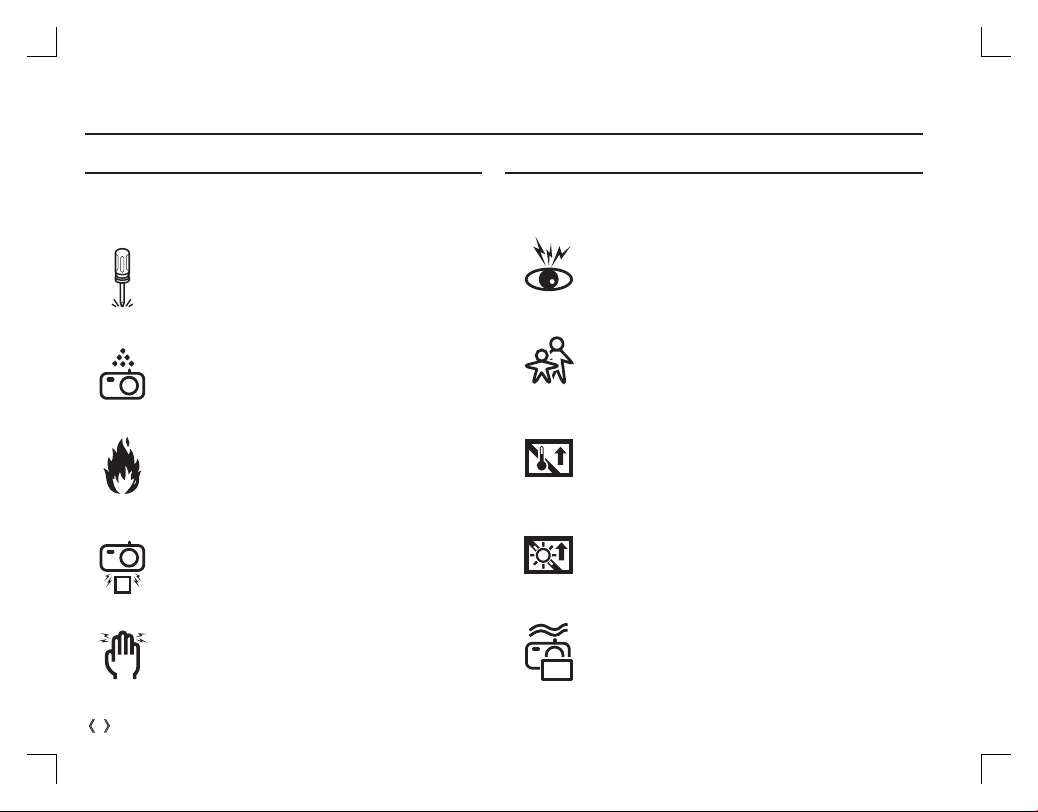
Getting to know your camera
DANGER WARNING
DANGER indicates an imminently hazardous situation which, if not
avoided, will result in death or serious injury.
Do not attempt to modify this camera in any way. To do so
may result in fi re, injury, electric shock or severe damage
to you or your camera. Internal inspection, maintenance
and repairs should only be carried out by your dealer or
Samsung Camera Service centre.
Should any form of liquid or a foreign object enter the
camera, do not use it. Switch off the camera, and then
disconnect the power source. You must contact your dealer or Samsung Camera Service centre. Do not continue
to use the camera as this may cause a fi re or electric
shock.
Please do not use this product in close proximity to fl am-
mable or explosive gases, as this could increase the risk
of explosion.
Do not insert or drop metallic or infl ammable foreign
objects into the camera through access points e.g. the
memory card slot and battery chamber. This may cause a
fi re or electric shock.
WARNING indicates a potentially hazardous situation which, if not
avoided, could result in death or serious injury.
Do not use the fl ash in close proximity to people or animals.
Positioning the fl ash too close to your subject’s eyes may
cause eyesight damage.
For safety reasons keep this product and accessories out
of reach of children or animals to prevent accidents e.g.:
Swallowing battery or small camera accessories. If an ac-
-
cident should occur, please consult a doctor immediately.
- There is the possibility of injury from the camera’s moving
par
ts.
Battery and camera may become hot during prolonged use
and it may result in camera malfunction. Should this be the
case, allow the camera to sit idle for a few minutes to allow
it time to cool.
Do not leave this camera in places subject to extremely
high temperatures, such as a sealed vehicle, direct sunlight
or other places of extreme variances in temperature. Exposure to extreme temperatures may adversely affect the
camera’s internal components and could cause a fi re.
Do not operate this camera with wet hands. This could
pose a risk of electric shock.
When in use, do not cover the camera or Charger. This
may cause heat to build up and distort the camera body or
cause a fi re. Always use the camera and its accessories in
a well-ventilated area.
2
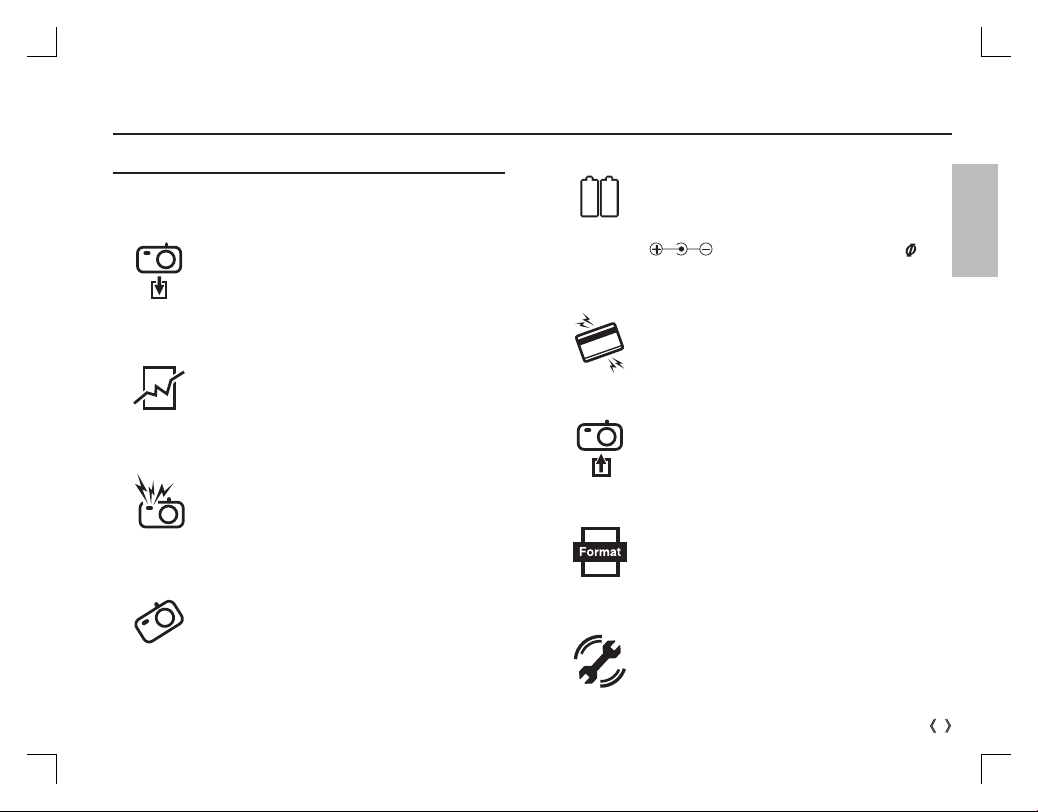
Getting to know your camera
CAUTION
CAUTION indicates a potentially hazardous situation which, if
not avoided, may result in a minor or moderate injury.
Remove the battery when not planning to use the camera for a long period of time.
Otherwise the battery may leak corrosive electrolyte and
permanently damage the camera’s components.
Leaking, overheating, or damaged battery could result
in fi re or injury.
- Use battery with the correct specifi cation for the camera.
- Do not short circuit, heat or dispose of battery in fi re.
- Do not insert the battery with the polarities reversed.
Do not fi re the fl ash while it is in contact with hands or
objects. Do not touch the fl ash after using it continu-
ously. It may cause burns.
Take care not to touch the lens or lens cover to avoid
taking an unclear image and possibly causing camera
malfunction.
Using an AC adapter that doesn’t match with the camera specifi cation may cause camera malfunction. We
recommend supplied battery or exclusive rechargeable battery.
Available AC adapter :
Ä
- After turning on the camera, Check whether the battery type and the camera setting set on the [
> [Battery Type] menu are same.
Credit cards may be demagnetized if left near a camera case. Avoid leaving magnetic strip cards near the
case.
Do not insert the memory card the wrong way round.
Be sure to format the memory card if you are using a
newly purchased memory for the fi rst time, if it contains
data that the camera cannot recognise, or if it contains
images captured with a different camera.
Before an important event or going on a trip, you
should check the camera condition. Samsung cannot
be held responsible for camera malfunctions.
Voltage: 3.3V, Ampere: 2.0A, Diameter: 2.35
ENGLISH
Settings]
3
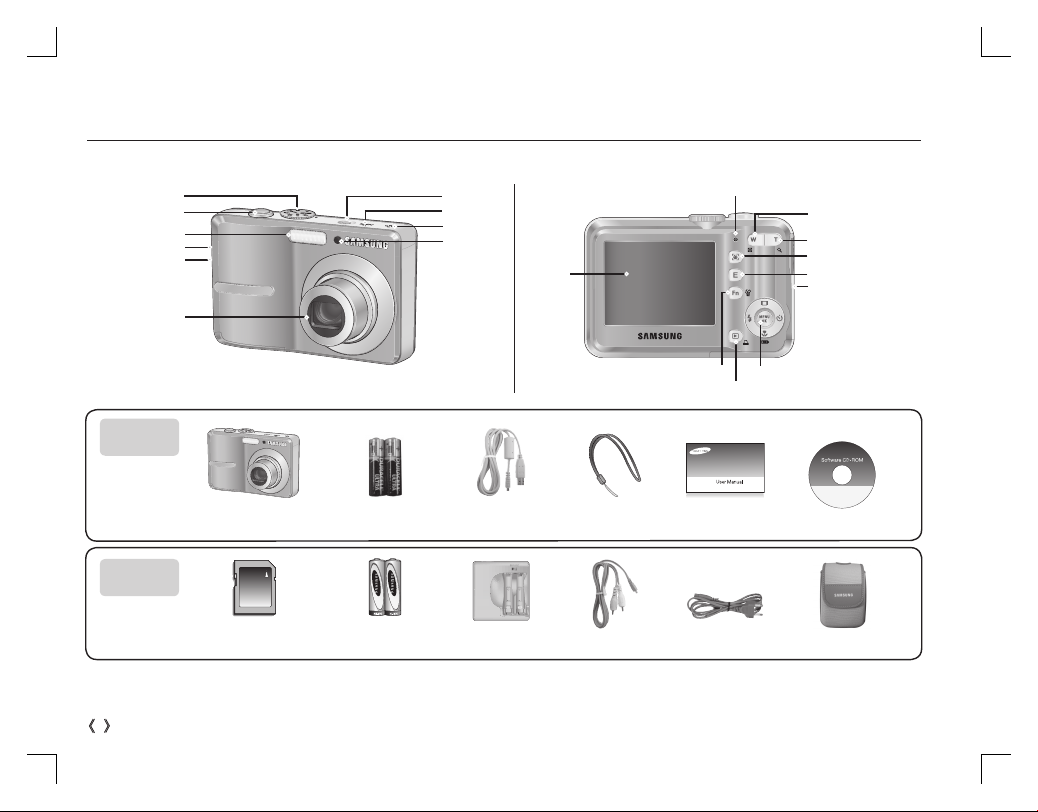
Identifi cation of features / Contents of camera
Mode dial
Shutter button
Flash
DC input connection port
USB / AV connection terminal
Lens / Lens cover
Power button
Microphone
Speaker
AF sensor/
Self-timer lamp
LCD monitor
Camera status lamp
Fn / Delete button
Play mode / Printer button
Zoom W button (Thumbnail)
Zoom T button (Digital zoom)
Face Detection(FD) button
E (Effects) button
Strap eyelet
5 function button
Included
items
Camera
AA Alkaline Batteries
USB Cable
Camera strap
User manual,
Product warranty
Software CD
Optional
items
SD / SDHC memory card /
MMC
Rechargeable Battery
(SNB-2512)
Charger (SBC-N2)
AV Cable
AC Cord
Camera case
Ä Please check that you have the correct contents before using this product. The contents can vary depending on the sales region. To buy
the optional equipment, contact your nearest Samsung dealer or Samsung service centre.
4
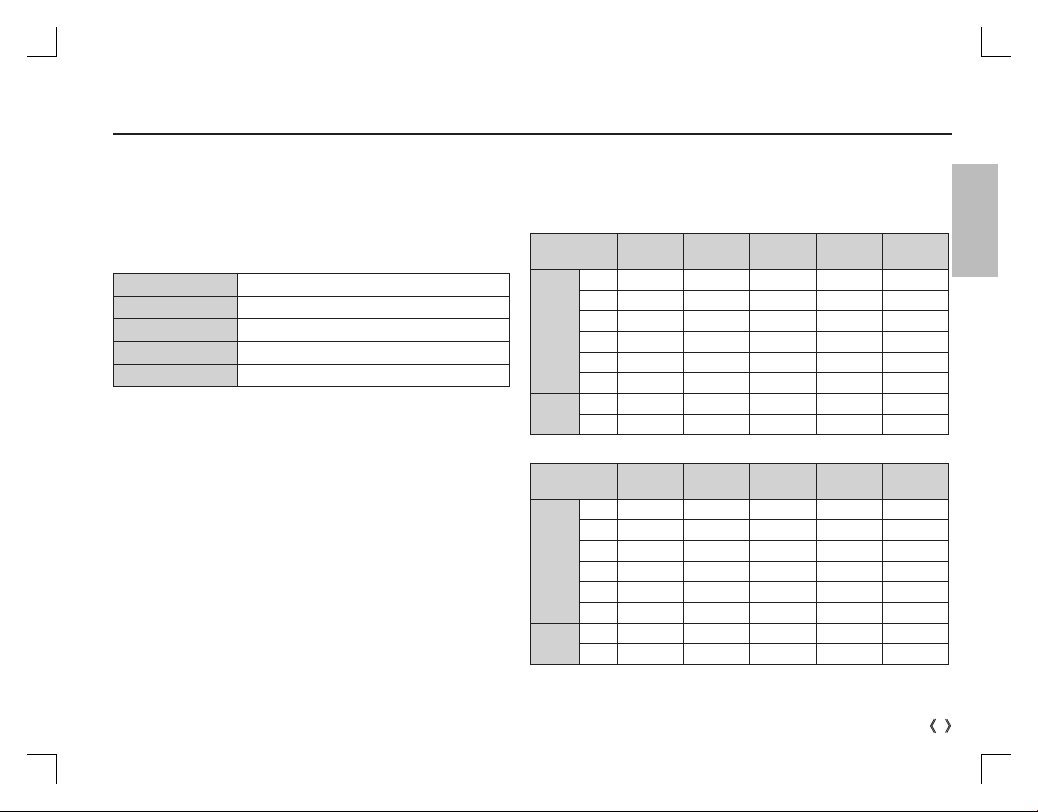
Battery life & Number of shots (Recording time)
We recommend batteries for a digital camera (Within a year from
the date of manufacture). The batteries are listed below.
- Non rechargeable batteries : 2 X AA Alkaline (High Capacity)
- Rechargeable batteries (Optional) : SNB-2512 (Ni-MH)
SNB-2512 rechargeable battery Specifi cation
Model SNB-2512
Type Ni-MH
25
Capacity
Voltage 1.2V x 2
C
harging time
Included battery may vary depending on sales region.
Ä
00mAh
Approximately 300 Minutes (Use for SBC-N2)
When using a 256MB MMC memory, the specifi ed shooting capacity will
be as follows. These fi gures are approximate as image capacities can be
affected by variables such as subject matter and memory card type.
- S860
Recorded
image size
Still
image
*Movie
clip
Super Fine Fine
About 58About 83About
Ÿ
About 64About
¬
About 76About
About 91About
✩
About
✨
ì
❪
140
About
459
---
---
About
About
132
151
179
269
600
Normal
About
About
About
About
About
30FPS 15FPS
118 - -
186 - -
195 - -
252 - -
372 - -
744 - -
About 2'3" About 4'7"
About 7'44" About 13'24"
- S760
Recorded
image size
Still
image
*Movie
clip
Ä
The zoom button doesn't use during the movie recording.
Super Fine Fine
About 65About
+
About 74About
þ
About 88About
About 88About
✩
About
✨
ì
❪
140
About
538
---
---
About
About
130
147
173
173
274
710
Normal
About
About
About
About
About
About
30FPS 15FPS
190 - -
205 - -
248 - -
248 - -
372 - -
744 - -
About 2'3" About 4'7"
About 7'44" About 13'24"
The recording times can be changed by the zoom operation.
5
ENGLISH
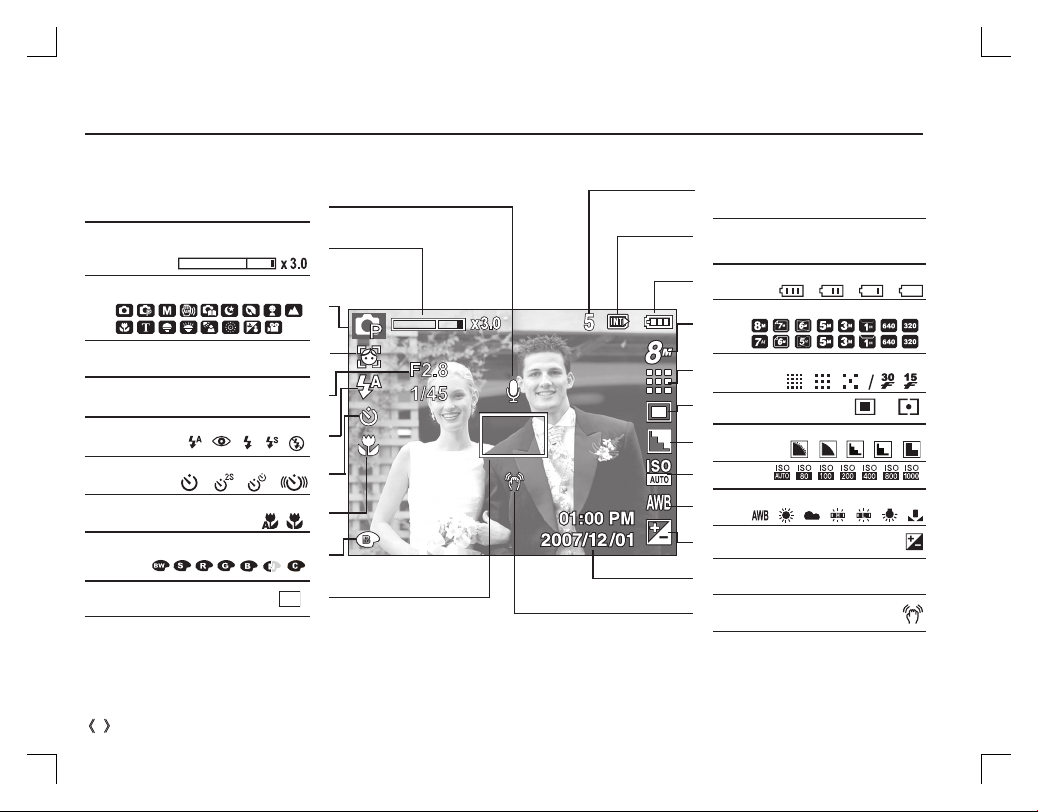
LCD monitor indicator
Voice memo / Without Sound
Optical / Digital Zoom bar /
Digital Zoom rate
Recording mode
Face Detection / Self Portrait
Aperture Value / Shutter Speed
Flash
Self-timer
Macro
Color
Auto Focus Frame
Ä
Refer to the user manual included on the Software CD for more information.
Ï /
Ç
Ì
Í
/
F2.8, 1/45
Number of available shots remaining /
Remaining time
Memory card icon /
Internal memory icon
Battery
Image Size
S860
S760
Image Quality / Frame Rate
Metering
Sharpness
ISO
White Balance
Exposure compensation
Date / Time
Camera shake Warning
5/00:00:00
Ö/×
2007/12/01 01:00 PM
6
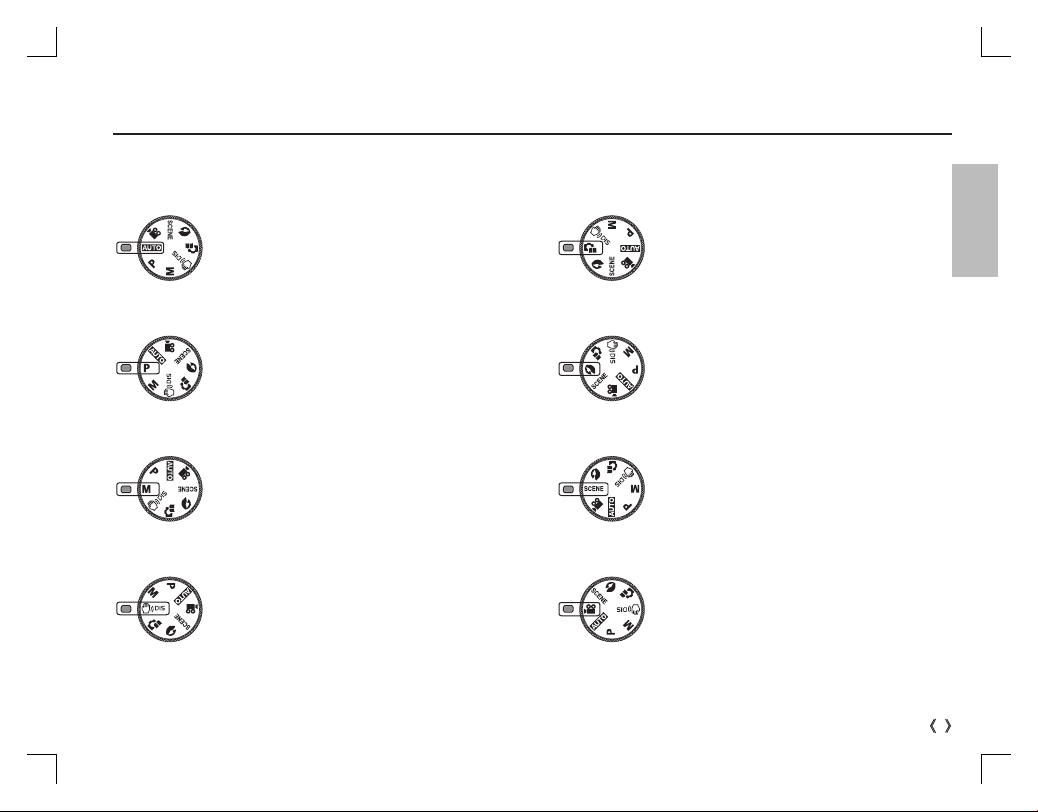
You can select a desired camera mode by using the Mode dial on the top of the camera.
Mode dial
AUTO
Selects this mode for quick and easy picture taking with minimal user interaction.
PROGRAM
Selecting the program mode will confi gure the
camera with optimal settings. You can still manually confi gure all functions except the aperture
value and shutter speed.
MANUAL
You can manually confi gure all functions with the
aperture value and shutter speed.
DIS
This mode will reduce the effect of camera shake
and help you get a well-exposed image in dim
conditions.
PHOTO HELP GUIDE
Helps the user to learn the correct picture taking
method. This includes solutions for potential
problems that may occur, and enables the user to
practice shooting.
PORTRAIT
Use this menu to take a picture of a person.
SCENE
Use the menu to easily confi gure optimal settings
for a varisty of shooting situations.
MOVIE CLIP
A movie clip can be recorded for as long as the
available recording time.
ENGLISH
7
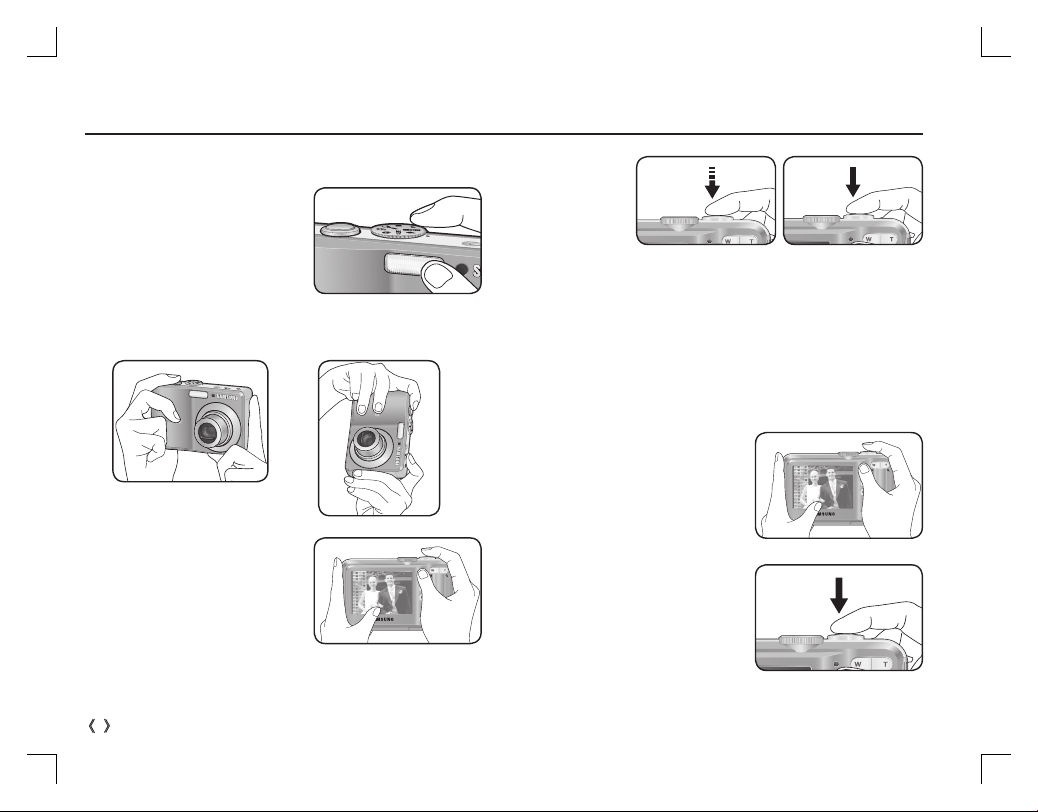
Taking a picture
How to take a picture
1. Turn on the camera and select
a camera mode by rotating the
mode dial.
2. Hold the camera as shown
3. Confi rm the composition
4. Take a picture.
Pressing halfway down
Focus and Flash status
are checked.
How to record a movie
Rotate the Mode dial and select ( ´ ).
1. Confi rm the composition
2. Start the recording
Press the Shutter button and the
recording starts and press the
Shutter button again to stop the
recording.
Pressing fully
Image is taken
8
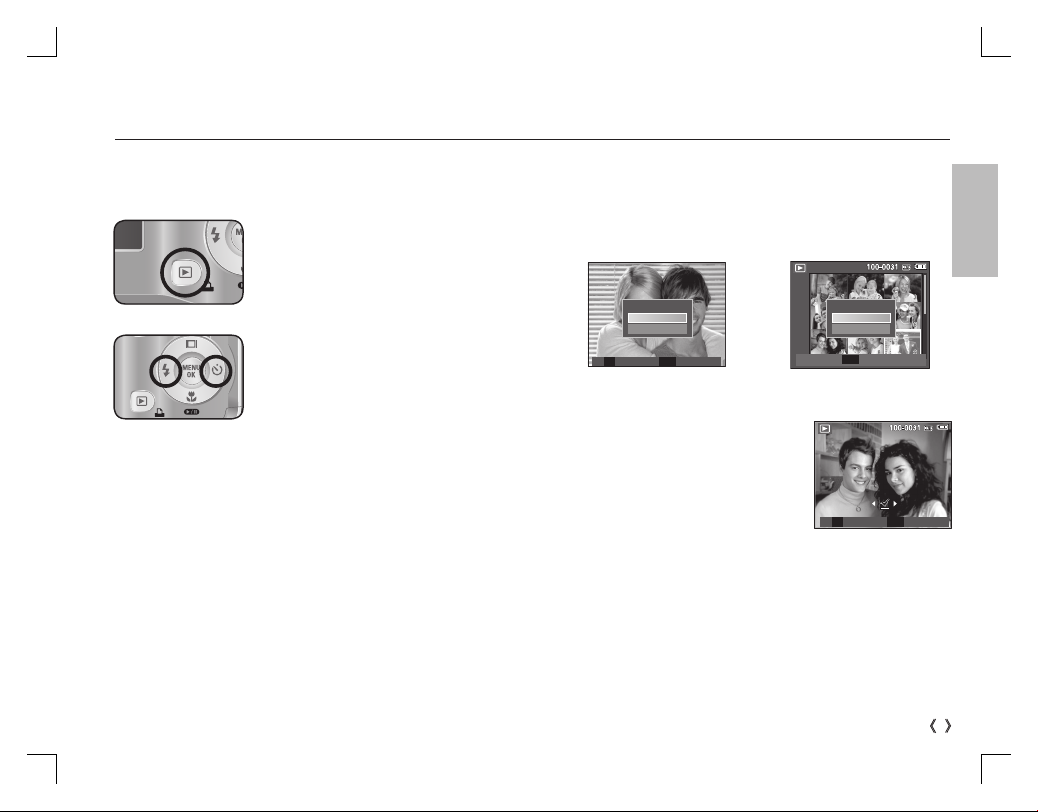
Playingback the images
-The last image stored on the memory is displayed.
Press the play button ( Î ).
Playing back / Deleting images
Deleting images
- This deletes images stored on the memory card.
1. Select an image that you want to delete by pressing the Left /
Right button and press the DELETE ( Õ ) button.
ENGLISH
Select an image that you want to play
back by pressing the Left/ Right button
Ä
Manner mode : Pressing the play mode button for more than
3 seconds changes the buzzer and start-up
sound setting to OFF, even though you may
have set these to ON.
Delete?
No
Yes
T OK
Select Confi rm
Delete?
OK
No
Yes
Comfi rm
[Single Image] [Thumbnail Image]
2. To add images to delete, press the T
button.
- Left / Right button : Selects images
- T button : Checks for deletion
- OK button : deletes the selected
images.
Prev Next
T OK
Select Delete
3. Select the submenu values by pressing the Up / Down button
and then press the OK button.
- If [No] is selected : cancels "Delete Image".
- If [Yes] is selected : deletes the selected images.
9
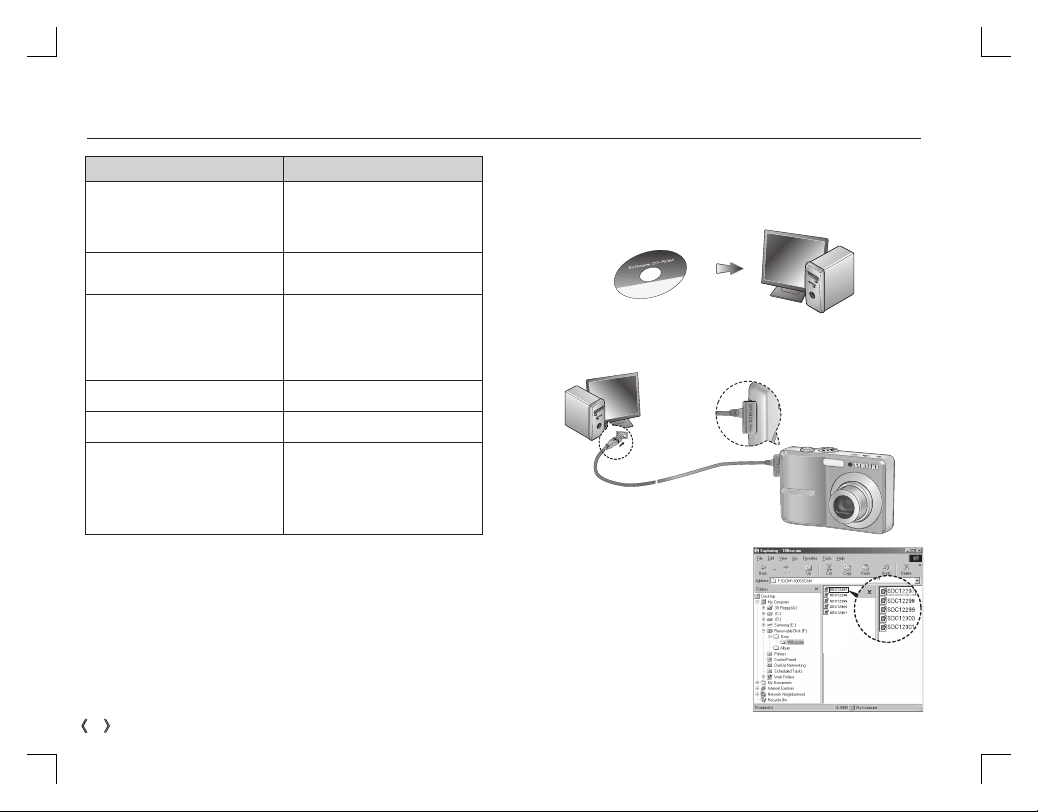
Downloading images
For Windows For Macintosh
PC with processor better than
Pentium 450MHz
(Pentium 800MHz recommended)
Windows 98SE / 2000 / ME /
XP/Vista
Minimum 128MB RAM
(Over 512MB recommended)
200MB of available hard disk
space (Over 1GB recommend)
USB port USB port
CD-ROM drive CD-ROM drive
1024x768 pixels, 16bit color
display compatible monitor
(24bit color display recommended)
MicroSoft DirectX 9.0C
Power Mac G3 or later
Mac OS 9.2 ~ 10.4
Minimum 64MB RAM
(Over 256MB recommended)
110MB of available hard-disk space
PC connection mode
1. Install the supplied Software.
2. Download the images
- Connect the camera and Computer with supplied USB cable
and download the image on your
computer to save them.
10
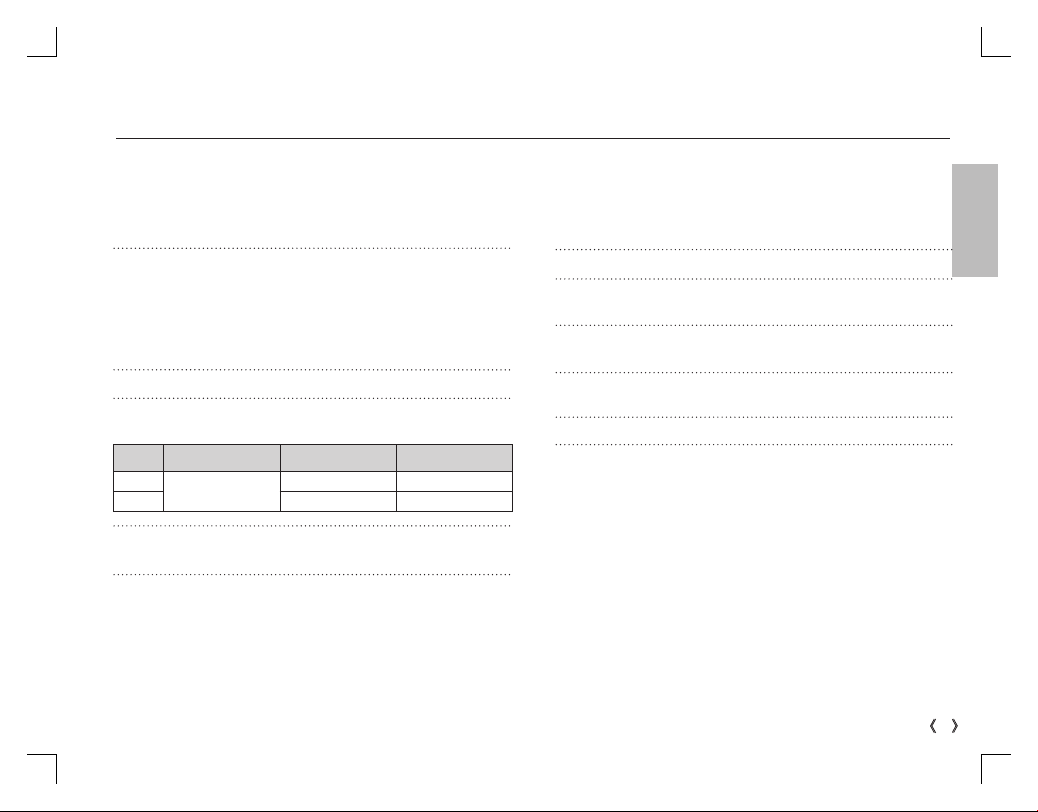
Image Sensor - Type : 1/2.5" CCD
- Effective Pixel : S860 : Approx. 8.1 Mega-pixel
- Total Pixel : S860 : Approx. 8.3 Mega-pixel
Lens - Focal Length : SHD Lens f = 6.3 ~ 18.9mm
- F No. : F2.8(W) ~ F5.2(T)
- Digital Zoom : ·Still Image mode :1.0X ~ 3.0X
·Play mode : 1.0X ~ 12.8X
(depends on image size)
LCD Monitor - 2.4" color TFT LCD (230,000 dots)
-
Focusing
- Range
Wide
Tele 50cm ~ 80cm 50cm ~ Infinity
Shutter - Speed 1~1/2,000 sec.
Exposure - Control : Program AE
- Metering : Multi, Spot, Face Detection AE
- Compensation : ±2EV (1/3EV steps)
- ISO : Auto, 80, 100, 200, 400, 800, 1000
Type : TTL auto focus (Multi AF, Center AF, Face Detection AF)
Normal Macro Auto Macro
80cm ~ Infinity
( Manual / Night : 8~1/2,000 sec., Firework : 4 sec.)
S760 : Approx. 7.2 Mega-pixel
S760 : Approx. 7.2 Mega-pixel
(35mm film equivalent : 38 ~ 114mm)
10cm ~ 80cm 10cm ~ Infinity
Specifi cations
Flash - Modes : Auto, Auto & Red-eye reduction, Fill-in
- Range : Wide : 0.3m ~ 4.0m,
- Recharging Time : Approx. 5.5 sec
Sharpness - Soft+, Soft, Normal, Vivid, Vivid+
Color Effect - Normal, B&W, Sepia, Red, Green, Blue,
White Balance - Auto, Daylight, Cloudy, Fluorescent_H,
Voice Recording - Voice Recording (max. 10 hours)
- Voice Memo in Still Image (max. 10 sec.)
Date Imprinting - Date, Date & Time, Off (user selectable)
Shooting - Still Image
·Mode : Auto, Program, Manual, DIS,
·Scene : Night, Children, Landscape,
·Self-timer : 10 sec., 2 sec., Double,
flash, Slow sync, Flash off
ENGLISH
Tele : 0.5m ~ 2.1m
Negative, Custom Color
Fluorescent_L, Tungsten, Custom
Photo Help Guide, Portrait, Scene
Close-up, Text, Sunset, Dawn,
Backlight, Firework, Beach & Snow
Motion Timer
11
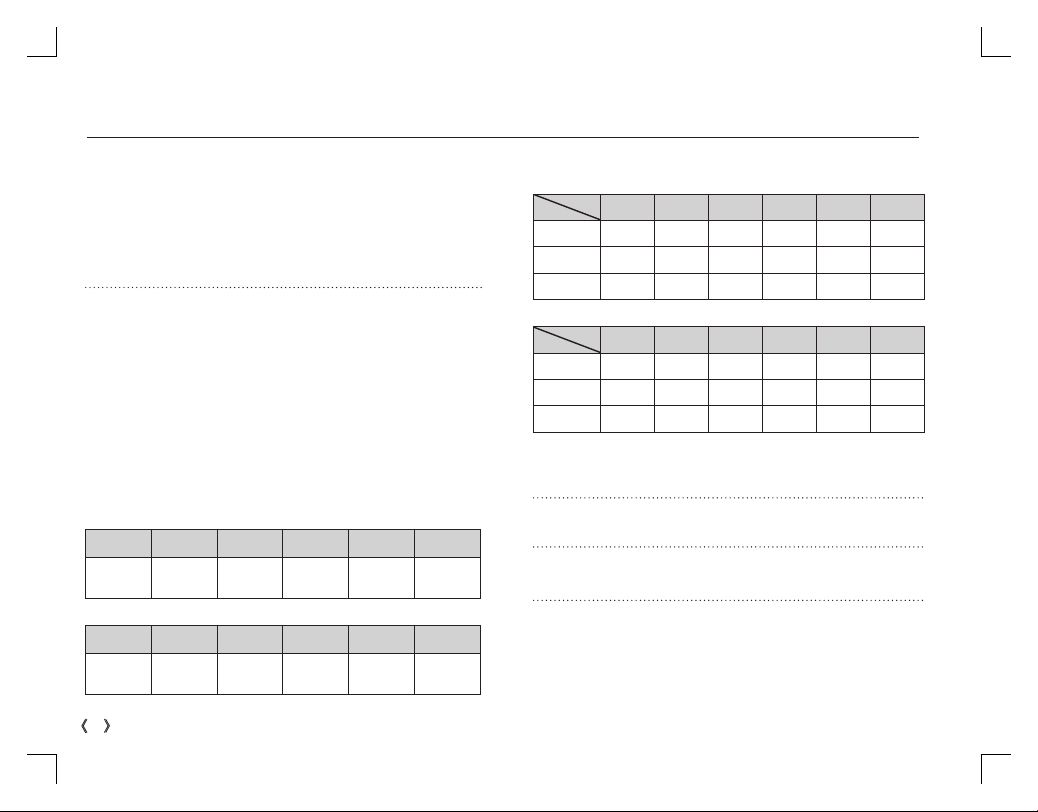
Specifi cations
- Movie Clip
·Size : 640x480, 320x240
· Frame rate : 30 fps, 15 fps
· 3X Optical Zoom and Mute in Zooming
· Movie Editing (Embedded): Pause during
Storage - Media
·Internal memory : About 11MB flash memory
· External Memory (Optional) :
- File Format
·Still Image : JPEG (DCF), EXIF 2.2, DPOF 1.1,
·Movie Clip : AVI (MJPEG)
·Audio : WAV
- Image Size
· S860
Ÿ¬✩✨
3264X
2448
· S760
+þ✩✨
3072X
2304
· With Audio (recording time : memory capacity dependent)
recording, Still Image Capture
MMC card (Up to 1GB guaranteed)
SD card (Up to 2GB guaranteed)
SDHC card (Up to 4GB guaranteed)
PictBridge 1.0
3264X
2176
3072X
2048
3264X
1836
3072X
1728
2592X
1944
2592X
1944
2048X
1536
2048X
1536
1024X
768
1024X
768
- Capacity (256 MB Size)
· S860
Ÿ¬✩✨
Super Fine About 58 About 64 About 76 About 91 About 140 About 459
Fine
About 83 About 132 About 151 About 179 About 269 About 600
Normal
About 118 About 186 About 195 About 252 About 372 About 744
· S760
+þ✩✨
Super Fine About 65 About 74 About 88 About 88 About 140 About 538
Fine
About 130 About 147 About 173 About 173 About 274 About 710
Normal
About 190 About 205 About 248 About 248 About 372 About 744
Ä These figures are measured under Samsung standard condi-
tions and may vary depending on shooting conditions and
camera settings.
“E” Button - Effect : Color
- Editing : Resize, Rotate, Color
Image Play - Type : Single image, Thumbnails,
Multi Slide Show, Movie Clip
Interface - Digital output connector : USB 2.0
- Audio : Mono
- Video output : NTSC, PAL (user selectable)
- DC Adapter : 3.3V
12
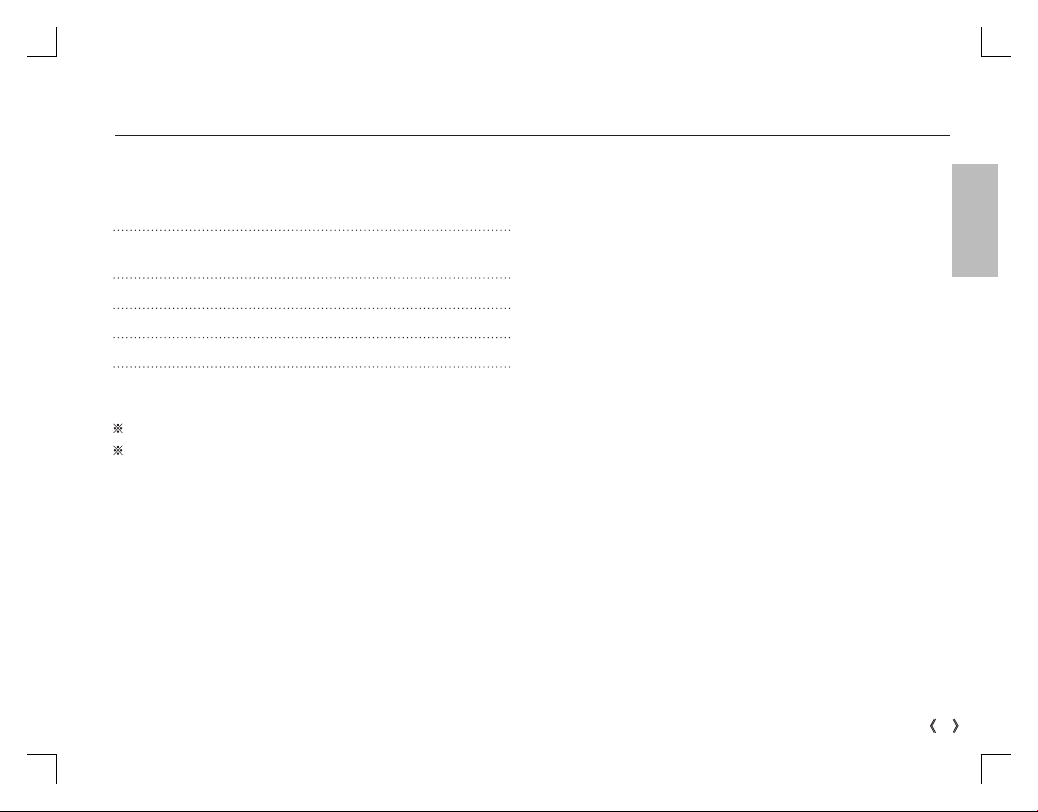
Power Source - Primary Battery : 2 X AA Alkaline
Dimensions (WxHxD) - 93 X 62 X 26.5mm
Weight - Approx. 123g
Operating Temperature - 0 ~ 40°C
Operating Humidity - 5 ~ 85%
Software - Samsung Master, Adobe Reader
Specifications are subject to change without prior notice.
All trademarks are the property of their respective owners.
Ä
Included battery may vary depending on sale region.
-
Rechargeable battery (Optional) :
SNB-2512B KIT ( 2xAA Ni-MH Battery & Charger )
(excluding protrusions)
(without batteries and card)
Specifi cations
ENGLISH
13
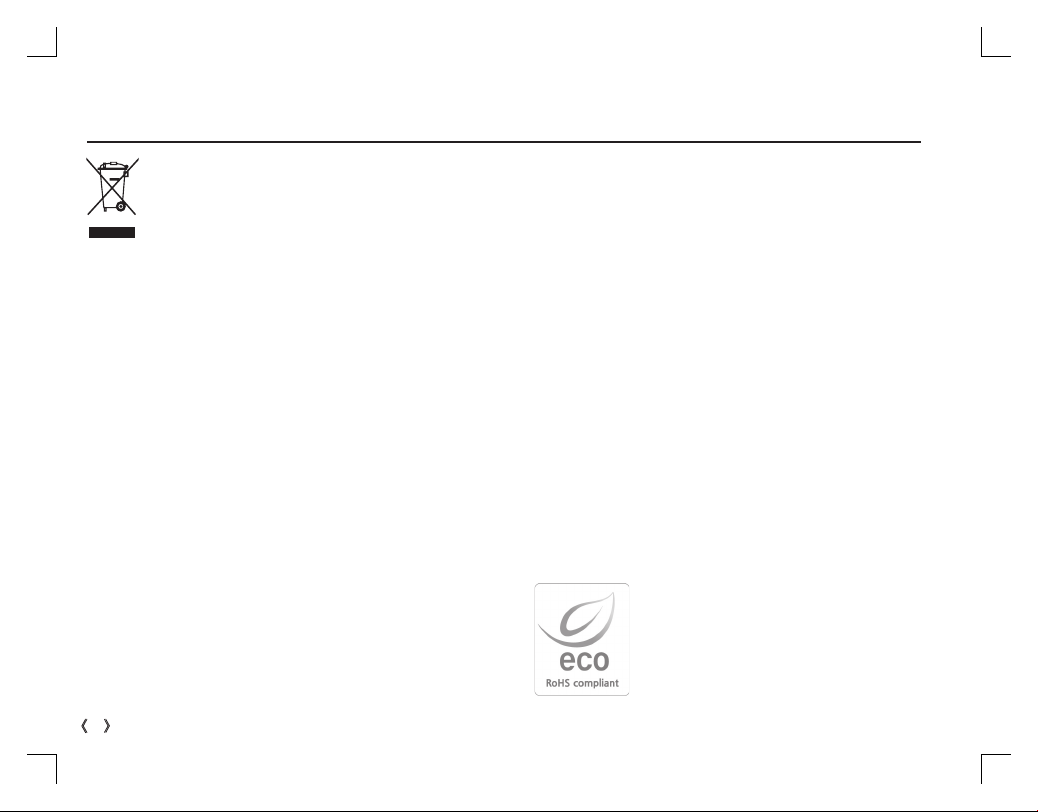
Correct Disposal of This Product
Correct Disposal of This Product (Waste Electrical &
Electronic Equipment)
(Applicable in the European Union and other European
countries with separate collection systems) This marking shown on the product or its literature, indicates
that it should not be disposed with other household
wastes at the end of its working life. To prevent possible harm
to the environment or human health from uncontrolled waste
disposal, please separate this from other types of wastes and
recycle it responsibly to promote the sustainable re-use of material resources. Household users should contact either the retailer
where they purchased this product, or their local government
offi ce, for details of where and how they can take this item for
environmentally safe recycling. Business users should contact
their supplier and check the terms and conditions of the purchase
contract. This product should not be mixed with other commercial
wastes for disposal.
14
Samsung Techwin cares for the environment at
all product manufacturing stages to preserve the
environment, and is taking a number of steps to
provide customers with more environment-friendly
products. The Eco mark represents Samsung
Techwin's will to create environment-friendly products, and indicates that the product satisfi es the
EU RoHS Directive.
