Samsung EC-NV7ZZBBA-US User Manual

Thank you for buying a Samsung camera.
This manual will guide you through using the camera, including
capturing images, downloading images and using the application software.
Please read this manual carefully before using your new camera.
User Manual
ENGLISH

ƅ Use this camera in the following order.
Before connecting the camera to a PC, via
the USB cable, you will need to set up the
camera driver. Install the camera driver
that is contained in Application software
CD-ROM. (p.69)
Take a picture. (p.19)
Insert the supplied USB cable into the
PC’s USB port and the camera’s USB
connection terminal. (p.71)
Check the camera’s power. If the power is
turned off, press the camera button to turn
it on.
Open Windows EXPLORER and search
for [Removable Disk]. (p.72)
ƀ If you use a card reader to copy the images on the memory card to your PC, the
images could be damaged. When transferring the images taken with the camera
to your PC, be sure to use the supplied USB cable to connect the camera to
your PC. Please note that the manufacturer accepts no responsibility for loss or
damage of images on the memory card due to the use of a card reader.
Ś1ś
Instructions
Thank you for buying a Samsung Digital Camera.
ƀ Prior to using this camera, please read the user manual thoroughly.
ƀ When you require After Sales service, please bring the camera and the cause of
the camera malfunction (such as battery, Memory card etc.) to the A/S centre.
ƀ Please check that the camera is operating properly before you intend to use it
(e.g. for a trip or an important event) to avoid disappointment. Samsung camera
takes no responsibility for any loss or damages that may result from camera
malfunction.
ƀ Keep this manual in a safe place.
ƀ Specifications are subject to change without prior notice.
ҝ Microsoft, Windows and Windows logo are registered trademarks of Microsoft
Corporation incorporated in the United States and/or other countries.
ҝ All brand and product names appearing in this manual are registered
trademarks of their respective companies.
Set up the camera driver
Take a picture
Insert the USB cable
Check the camera’s power
Check [Removable Disk]

Ś2ś
Danger Warning
WARNING indicates a potentially hazardous situation which, if not avoided, could
result in death or serious injury.
ƅ Do not use the flash in close proximity to people or animals. Positioning the flash
too close to your subject’s eyes may cause eyesight damage.
ƅ For safety reasons keep this product and accessories out of reach of children or
animals to prevent accidents e.g.:
ҟSwallowing battery or small camera accessories. If an accident should occur,
please consult a doctor immediately.
ҟThere is the possibility of injury from the camera’s moving parts.
ƅ Battery and camera may become hot during prolonged use and it may result in
camera malfunction. Should this be the case, let the camera sit idle for a few
minutes to allow it time to cool.
ƅ Do not leave this camera in places subject to extremely high temperatures, such
as a sealed vehicle, direct sunlight or other places of extreme variances in
temperature. Exposure to extreme temperatures may adversely affect the
camera’s internal components and could cause a fire.
ƅ When in use, do not cover the camera or Charger. This may cause heat to build
up and distort the camera body or cause a fire. Always use the camera and its
accessories in a well-ventilated area.
DANGER indicates an imminently hazardous situation which, if not avoided, will
result in death or serious injury.
ƅ Do not attempt to modify this camera in any way. To do so may result in fire,
injury, electric shock or severe damage to you or your camera. Internal
inspection, maintenance and repairs should only be carried out by your dealer or
Samsung Camera Service centre.
ƅ Please do not use this product in close proximity to flammable or explosive
gases, as this could increase the risk of explosion.
ƅ Should any form of liquid or a foreign object enter the camera, do not use it.
Switch off the camera, and then disconnect the power source. You must contact
your dealer or Samsung Camera Service centre. Do not continue to use the
camera as this may cause a fire or electric shock.
ƅ Do not insert or drop metallic or inflammable foreign objects into the camera
through access points e.g. the memory card slot and battery chamber. This may
cause a fire or electric shock.
ƅ Do not operate this camera with wet hands. This could pose a risk of electric
shock.
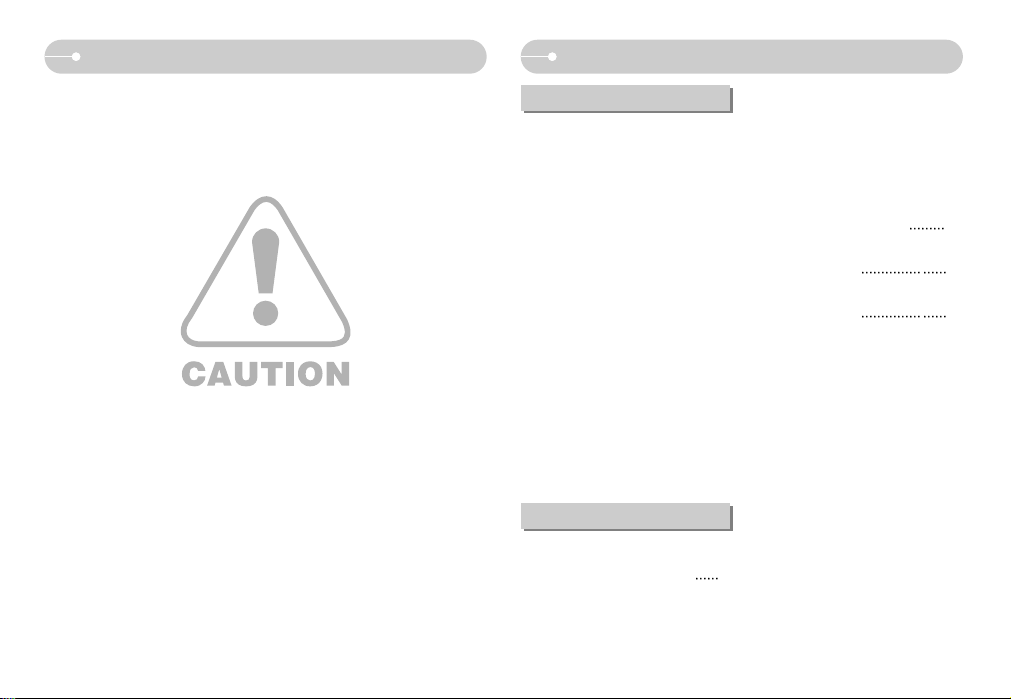
Ś3ś
Caution Contents
CAUTION indicates a potentially hazardous situation which, if not avoided, may
result in a minor or moderate injury.
ƅ Leaking, overheating, or damaged battery could result in fire or injury.
ҟUse battery with the correct specification for the camera.
ҟDo not short circuit, heat or dispose of battery in fire.
ҟDo not insert the battery with the polarities reversed.
ƅ Remove the battery when not planning to use the camera for a long period of
time. Otherwise the battery may leak corrosive electrolyte and permanently
damage the camera’s components.
ƅ Do not fire the flash while it is in contact with hands or objects. Do not touch the
flash after using it continuously. It may cause burns.
ƅ Do not move the camera while it is switched on when you are using the AC
Charger. After use, always switch off the camera before unplugging the cable
from the wall socket. Then make sure that any connector cords or cables to
other devices are disconnected before moving the camera. Failure to do so may
damage the cords or cables and cause a fire or electric shock.
ƅ Take care not to touch the lens or lens cover to avoid taking an unclear image
and possibly causing camera malfunction.
ƅ Avoid obstructing the lens or the flash when you capture an image.
ƅ Before inserting any cables or AC adapter, check the directions and do not insert
by force. It may cause breakage of cable or camera.
ƅ Credit cards may be demagnetized if left near a camera case. Avoid leaving
magnetic strip cards near the case.
READY
ƀSystem chart ŊŊŊŊŊŊŊŊŊ5
ƀIdentification of features ŊŊŊŊŊ6
ƅFront & TopŊŊŊŊŊŊŊŊŊŊ6
ƅBack & Bottom ŊŊŊŊŊŊŊŊ7
ƅBottomŊŊŊŊŊŊŊŊŊŊŊŊ8
ƅCradle (Optional) ŊŊŊŊŊŊŊ8
ƅSelf-timer lamp ŊŊŊŊŊŊŊŊ9
ƅCamera Status Lamp ŊŊŊŊŊ9
ƅMode dial ŊŊŊŊŊŊŊŊŊŊ9
ƅMode iconŊŊŊŊŊŊŊŊŊŊ10
ƀConnecting to a Power Source Ŋ10
ƅHow to charge the rechargeable
battery (SLB-0837B) ŊŊŊŊŊ12
ƀInserting the memory card ŊŊŊ13
ƀInstructions on using the memory
card ŊŊŊŊŊŊŊŊŊŊŊŊ13
ƀWhen Using the Camera for the First
Time : Attaching the lens cap
15
ƀWhen Using the Camera for the First
Time : Smart button ŊŊŊŊŊŊ16
ƀ
When Using the Camera for the First Time :
Setting up the Date / Time and Language
Ŋ17
ƀLCD monitor indicator ŊŊŊŊŊ18
ƀStarting the recording mode ŊŊ19
ƅHow to use the AUTO mode ŊŊ19
ƅ
How to use the PROGRAM mode
Ŋ19
ƅHow to use the ASM mode
19
ƅHow to use the APERTURE
PRIORITY mode
20
ƅHow to use the SHUTTER
PRIORITY mode
20
ƅHow to use the Manual mode ŊŊ20
ƅHow to use the ASR (Advanced
Shake Reduction) mode ŊŊŊŊ21
ƅ
How to use the Special Effect mode
Ŋ21
ƅHow to use the SCENE mode Ŋ21
ƅ
How to use the MOVIE CLIP mode
Ŋ22
ƅ
Recording the movie clip without voice
Ŋ22
ƅPausing while recording a movie
clip (Successive Recording) ŊŊ22
ƅUsing Successive Recording ŊŊ22
ƀThings to Watch Out for When
Taking Pictures ŊŊŊŊŊŊŊŊ22
ƀUsing the camera buttons to set
the camera ŊŊŊŊŊŊŊŊŊ23
ƅPOWER button ŊŊŊŊŊŊŊ23
RECORDING

Ś4ś
Contents
ƅShutter button ŊŊŊŊŊŊŊŊ23
ƅZOOM W / T buttonŊŊŊŊŊŊ24
ƀUsing the LCD monitor to set the
camera ŊŊŊŊŊŊŊŊŊŊŊ25
ƅColor toneŊŊŊŊŊŊŊŊŊŊ26
ƅBrightnessŊŊŊŊŊŊŊŊŊŊ27
ƅSelecting focus type ŊŊŊŊŊ27
ƅFlash ŊŊŊŊŊŊŊŊŊŊŊŊ28
ƅSize ŊŊŊŊŊŊŊŊŊŊŊŊ29
ƅContinuous shot ŊŊŊŊŊŊŊ30
ƅMetering ŊŊŊŊŊŊŊŊŊŊ30
ƅISO ŊŊŊŊŊŊŊŊŊŊŊŊ31
ƅSharpness ŊŊŊŊŊŊŊŊŊ31
ƅEffectŊŊŊŊŊŊŊŊŊŊŊŊ32
ƅQuality / Frame rateŊŊŊŊŊŊ32
ƅSelf-timer / Remote control ŊŊŊ33
ƅVoice recording / Voice memo Ŋ34
ƅWhite balance ŊŊŊŊŊŊŊŊ34
ƅAuto Exposure Lock (AEL)
35
ƅExposure compensation ŊŊŊŊ36
ƅScene menuŊŊŊŊŊŊŊŊŊ36
ƅSpecial Effect : Photo Frame ŊŊ37
ƅSpecial Effect : Motion GIF ŊŊŊ37
ƅ
Special Effect : Composite shooting
Ŋ38
ƅShutter Speed ŊŊŊŊŊŊŊŊ39
ƅAperture ValueŊŊŊŊŊŊŊŊ39
ƅPhoto Gallery modeŊŊŊŊŊŊ40
ƅOPS(Optical Picture Stabilisation :
Optical Picture Stabilisation)
42
ƀStarting play mode ŊŊŊŊŊŊ43
ƅPlaying back a still image ŊŊŊ43
ƅPlaying back a movie clip ŊŊŊ43
ƅMovie clip capture function ŊŊŊ43
ƅOn camera movie trimming ŊŊ44
ƅPlaying back a recorded voice Ŋ44
ƅPlaying back a recorded
voice memo ŊŊŊŊŊŊŊŊŊ44
ƀLCD monitor indicator ŊŊŊŊŊ45
ƀUsing the camera buttons to adjust
the camera ŊŊŊŊŊŊŊŊŊ45
ƅPlay mode buttonŊŊŊŊŊŊŊ45
ƅBACK button ŊŊŊŊŊŊŊŊ45
ƅ
Thumbnail / Enlargement button
Ŋ46
ƅStarting the slide show ŊŊŊŊ47
ƅProtecting images ŊŊŊŊŊŊ48
ƅDeleting images ŊŊŊŊŊŊŊ48
ƅDPOF ŊŊŊŊŊŊŊŊŊŊŊ48
ƅDPOF : STANDARD ŊŊŊŊŊ49
ƅDPOF : Print sizeŊŊŊŊŊŊŊ49
ƅDPOF : Index ŊŊŊŊŊŊŊŊ49
ƅRotating an image ŊŊŊŊŊŊ50
ƅResize ŊŊŊŊŊŊŊŊŊŊŊ50
ƅTrimming ŊŊŊŊŊŊŊŊŊŊ51
ƅEffectŊŊŊŊŊŊŊŊŊŊŊŊ51
ƅMotion GIF ŊŊŊŊŊŊŊŊŊ51
ƅPictBridge ŊŊŊŊŊŊŊŊŊŊ52
ƅPrinter button ŊŊŊŊŊŊŊŊ54
ƀSetup menu ŊŊŊŊŊŊŊŊŊ54
ƅOSD set ŊŊŊŊŊŊŊŊŊŊ56
ƅFile name ŊŊŊŊŊŊŊŊŊŊ56
ƅLanguage ŊŊŊŊŊŊŊŊŊŊ57
ƅ
Setting up the Date / Time / Date type
Ŋ57
ƅImprinting the recording date ŊŊ57
ƅLCD brightness ŊŊŊŊŊŊŊ57
ƅAuto Focus lamp ŊŊŊŊŊŊŊ58
ƅAuto power off ŊŊŊŊŊŊŊŊ58
ƅQuick view ŊŊŊŊŊŊŊŊŊ58
ƅStart up image ŊŊŊŊŊŊŊŊ58
ƅSound Volume ŊŊŊŊŊŊŊŊ59
ƅOperation Sound ŊŊŊŊŊŊŊ59
ƅStart up sound ŊŊŊŊŊŊŊŊ59
ƅShutter sound ŊŊŊŊŊŊŊŊ59
ƅFormatting a memory ŊŊŊŊŊ59
ƅCopy To Card ŊŊŊŊŊŊŊŊ60
ƅSelecting Video out type ŊŊŊŊ60
ƅConnecting an External Device
(USB) ŊŊŊŊŊŊŊŊŊŊŊ61
ƅInitialisation ŊŊŊŊŊŊŊŊŊ61
ƀImportant notesŊŊŊŊŊŊŊŊ62
ƀWarning indicator ŊŊŊŊŊŊŊ63
ƀ
Before contacting a service centre
Ŋ64
ƀSpecifications ŊŊŊŊŊŊŊŊ66
ƀSoftware Notes ŊŊŊŊŊŊŊŊ68
ƀSystem Requirements ŊŊŊŊŊ68
ƀAbout the software ŊŊŊŊŊŊ68
ƀ
Setting up the application software
Ŋ69
ƀStarting PC mode ŊŊŊŊŊŊŊ71
ƀRemoving the removable diskŊŊ73
ƀ
Setting up the USB Driver for MAC
Ŋ74
ƀUsing the USB Driver for MAC Ŋ74
ƀRemoving the USB Driver for
Windows 98SE ŊŊŊŊŊŊŊŊ74
ƀDigimax MasterŊŊŊŊŊŊŊŊ75
ƀFAQ ŊŊŊŊŊŊŊŊŊŊŊŊ77
SOFTWARE
SETUP
PLAY

Ś5ś
System chart
Please check that you have the correct contents before using this product. The contents can vary depending on the
sales region. To buy the optional equipment, contact your nearest Samsung dealer or Samsung service centre.
Software CD
(see p.68)
Camera strap
User manual,
Product warranty
Camera case
V
A
R
I
O
P
L
A
N
Z
O
O
M
6
.
3
-
4
4
.
7
m
m
7
.
2
M
E
G
A
P
I
X
E
L
S
SD memory card/
MMC (see p.13)
DPOF compatible
printer (see p.48)
Cradle (SCC-NV1)Remote control
AC adapter (SAC-45) /
USB cable (SUC-C2)
PictBridge compatible
printer (see p.52)
Computer
(see p.71)
AV cable
Lens cap/Lens cap strap External monitor
(see p.60 ~ 61)
< Included items >
Rechargeable battery
(SLB-0837)

Ś6ś
Identification of features
Front & Top
V
A
R
I
O
P
L
A
N
Z
O
O
M
6
.
3
-
4
4
.
7
m
m
7.2 MEGA PIXELS
Mode dial
Self-timer lamp
Remote control sensor
Auto focus
lamp
Shutter button
Built-in flash
Lens/ Lens cover
Power button
ż Instructions for the Built-in flash
-The flash opens automatically when you
press the shutter button down half way.
- Do not open the flash by force.
It may break the camera.
- Close the flash when you are not using it to
prevent breakage.
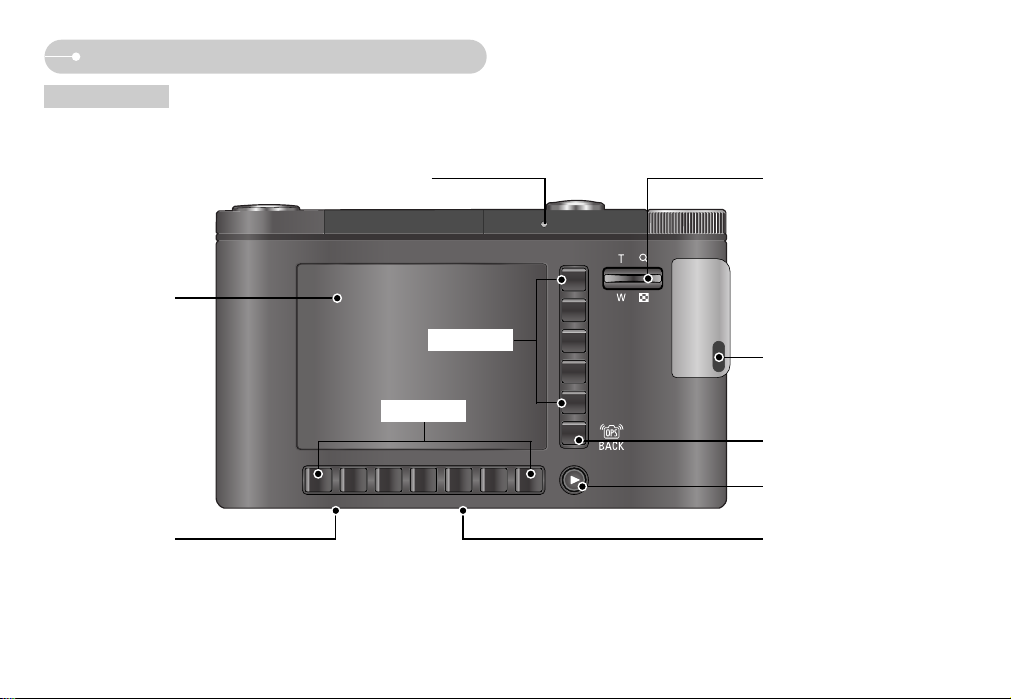
Ś7ś
Identification of features
Back & Bottom
Tripod socket
USB / AV connection terminal
Cradle connector
LCD monitor
Camera status lamp
Eyelet for camera strap
Zoom W button (Thumbnail)
Zoom T button (Digital zoom)
BACK button /
OPS button
Play mode button
Smart button
Smart button
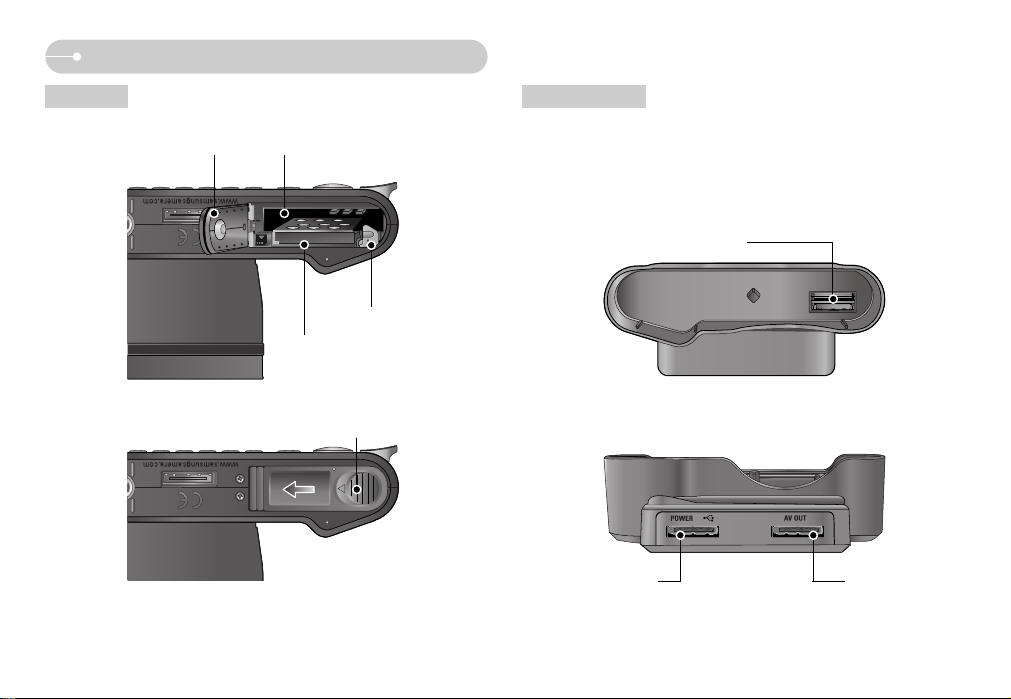
Ś8ś
Identification of features
Bottom Cradle (Optional)
ƅ You can recharge your rechargeable battery, transfer a captured image to
print, and download images with the cradle. (Refer to p.12, p.52, p.72)
Camera connection terminal
AV connection
terminal
USB port
DC connection terminal
ƀ Top
ƀ Back
ż To open the battery chamber cover, slide it in the direction shown above.
Battery holder
Battery chamber
Battery chamber cover
Memory card slot
Battery cover lever

ƅ Mode dial
You can select the desired working mode by using the mode dial located on the
top of the camera.
ƀ AUTO mode
Select this mode for quick and easy picture taking with
minimal user interaction.
ƀ PROGRAM mode
Selecting the program mode will configure the camera
with optimal settings. You can still manually configure all
functions except the aperture value and shutter speed.
ƀ ASM mode
You can manually configure all functions including the
aperture value and shutter speed.
ƀ ASR mode
Advanced Shake Reduction (ASR) mode. This mode will
reduce camera shake and help you get a clearer image.
Identification of features
ƅ Self-timer lamp
Icon Status Description
-
For the first 7 seconds, the lamp blinks at 1 second intervals.
- For the final 3 seconds, the lamp blinks quickly at 0.25second intervals.
For 2 seconds, the lamp blinks quickly at 0.25-second
intervals before taking a picture
A picture will be taken after about 10 seconds and 2 seconds
later a second picture will be taken.
Pressing the remote control shutter button will allow an
interval of 2 seconds before the image is taken.
Blinking
Blinking
Blinking
Blinking
ƅ Camera Status Lamp
Status Description
After taking a picture
The lamp blinks while saving the image and then
turns off when ready to take another picture
The lamp blinks
The lamp lights up
(LCD monitor turns off after initializing the device)
The lamp turns on (LCD monitor turns off)
The lamp lights (The subject is in focus)
The lamp blinks
The lamp is off
The lamp blinks (The subject is not in focus)
While voice memo recording
When the USB cable is
inserted to a PC
Transmitting Data with a PC
When the AF activates
When the USB cable is
connected to a printer
When the printer is printing
Ś9ś
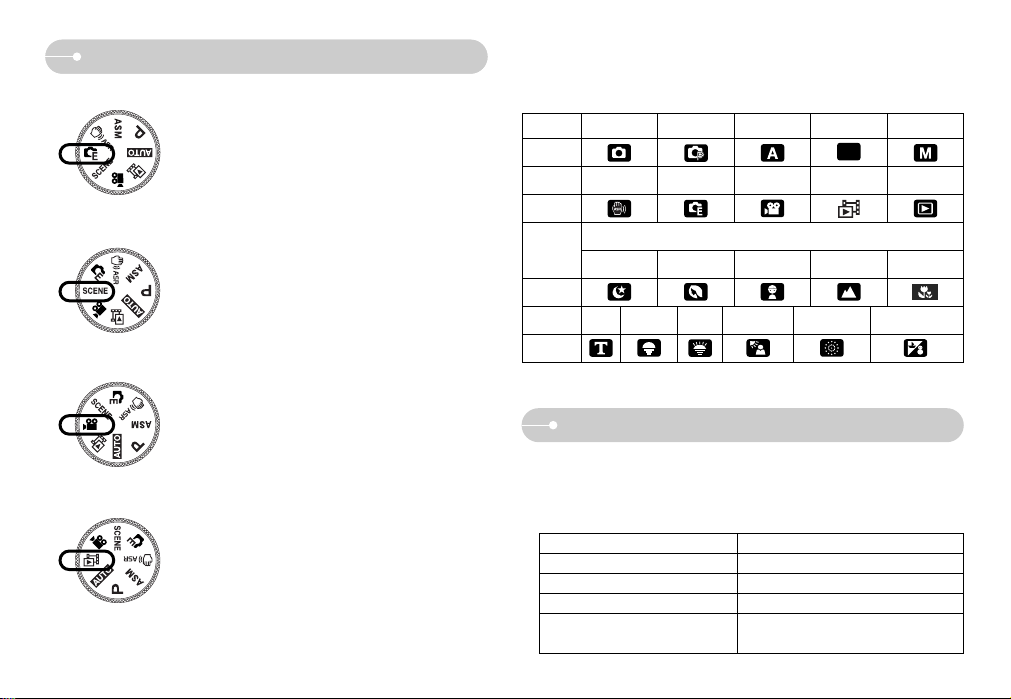
ƅ Mode icon
MODE AUTO PROGRAM A S M
Icon
MODE ASR MOVIE PLAY
Icon
MODE
SCENE
NIGHT PORTRAIT CHILDREN LANDSCAPE CLOSE UP
Icon
MODE TEXT SUNSET DAWN BACKLIGHT FIREWORKS BEACH&SNOW
Icon
Identification of features
ƀ SPECIAL EFFECT mode
It is possible to add special effects to your images by
using this mode.
ƀ SCENE mode
Use the menu to easily configure optimal settings for a
variety of shooting situations.
ƀ MOVIE CLIP mode
A movie clip can be recorded for as long as the available
recording time of the memory capacity allows.
ƀ PHOTO GALLERY mode
The saved images can be reviewed with music or various
effects in this mode.
Ś10ś
S
Connecting to a Power Source
ƅ You should use the rechargeable battery (SLB-0837) supplied with the camera.
Be sure to charge the battery before using the camera.
ƅ SLB-0837 rechargeable battery Specification
Model SLB-0837
Type Lithium Ion
Capacity 860mAh
Voltage 3.7V
Charging time
(When the camera is turned off)
About 150 Min.
PHOTO
GALLERY
SPECIAL
EFFECT
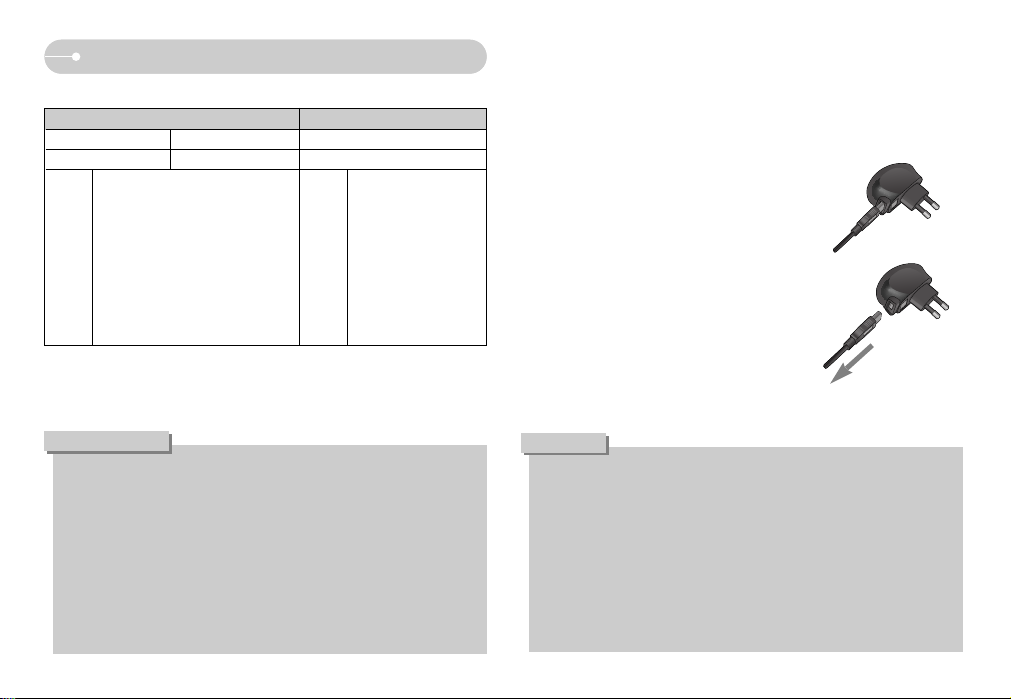
aConnecting to a Power Source
ƅ Number of images and battery life : Using the SLB-0837
Battery life Number of images Recording time
Approx. 75 MIN Approx. 150 Approx. 80 MIN
Using the fully charged battery,
Auto mode, 7M image size,
Fine image quality, Shot to shot interval
: 30Sec.
Changing the zoom position between
the Wide and the Tele after every shot.
Using the flash on every second shot.
Using the camera for 5 minutes and
then Powering it off for 1 minute.
Still image
Movie
Based
on the
following
shooting
conditions
Based
on the
following
shooting
conditions
Using the fully charged
battery
640X480 image size
30fps frame rate
ż The specified shooting capacity can be affected by using the OPS function.
ż These figures are measured under Samsung’s standard conditions and shooting
conditions and may vary depending on the user's methods.
Important information about battery usage.
ƀ When the camera is not used, turn off the camera power.
ƀ Please remove the battery if the camera will not be used for long periods.
Battery can lose power over time and are prone to leaking if kept inside the
camera.
ƀ Low temperatures (below 0°C) can affect the performance of the battery
and you may experience reduced battery life.
ƀ Battery will usually recover at normal temperatures.
ƀ During extended use of the camera, the camera body may become warm.
This is perfectly normal.
INFORMATION
ƅ You can charge the rechargeable battery (SLB-0837) by using an SAC-45 KIT.
The SAC-45 consists of the AC adapter (SAC-45) and the USB cable (SUC-C2).
When the AC adapter and the USB cable are assembled, it can be used as an
AC cable.
ƀ Using the SAC-45 as an AC charger
: Insert the AC adapter into the USB connector.
When the AC adapter is inserted, it can be used
as an AC charger.
ƀ Using the SAC-45 as an USB cable
: Remove the AC adapter from the USB connector.
You can transmit data with a PC (p.71) or charge
the battery.
In the following cases, the battery may not be charged.
ƀ When using the USB cable that was not supplied with this camera. Use the
supplied USB cable.
ƀ When using a USB hub. Connect the camera to the PC directly.
ƀ When other USB devices are connected to the PC. Disconnect the other
USB devices.
ƀ When the USB is connected to the USB port located on the front of the
computer. Use the USB located on the back of the computer.
ƀ
If the USB port of the PC doesn't meet the Power output standard (5V, 500mA),
the camera may not be charged.
CAUTION
Ś11ś

aConnecting to a Power Source
ƅ Charging LED of the AC Adapter
Charging LED
Being Charged Red LED is on
Charging is complete Green LED is on
Charging error Red LED is off or blinking
ƀ Before inserting any cables or AC adapter, check the directions and do not
insert by force. It may cause damage to the cable or camera.
ƀ If the charging LED of the AC Charger does not turn on or blink after
inserting the rechargeable battery, please check whether the battery is
inserted correctly.
ƀ If you charge the battery with the camera power on, the battery can't charge
fully. Turn the camera off while charging the battery.
ƀ If you insert the fully discharged battery to charge it, do not turn on the
camera at the same time. The camera may not be turned on because of the
low battery capacity. Charge the battery for more than 10 minutes before
using the camera.
ƀ Do not use the flash frequently or take a movie clip with a fully discharged
battery that has only been charged for a short time.
CAUTION
ƅ You can charge the rechargeable battery (SLB-0837) by using the cradle. When
you charge the battery with the cradle, you only can use Lithium Ion battery pack
(SLB-0837).
ƅ How to charge the rechargeable battery (SLB-0837)
ƀ Charging with the cradle
ƀ Charging with the camera
Being discharged
(Using the AC adapter)
Orange coloured LED is on
Ś12ś
V
A
R
I
O
P
L
A
N
Z
O
O
M
6
.
3
-
4
4
.
1
m
m
7
.2
M
E
G
A
P
IX
E
L
S
7
.
2
M
E
G
A
P
IX
E
L
S
Charging LED
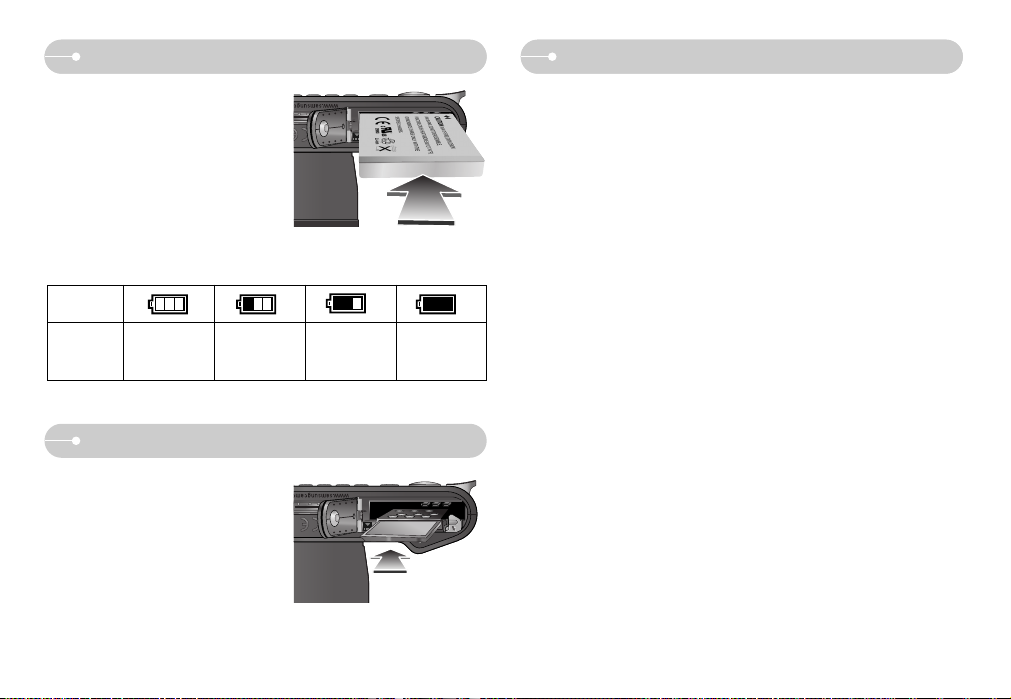
ƅ Turn off the camera's power before
inserting the memory card.
- Insert the memory card as shown.
- Have the front of the memory card
facing toward the back of the camera
(LCD monitor) and the card pins toward
the front of the camera (Lens).
- Do not insert the memory card the
wrong way round. Doing so may damage the memory card slot.
a a
Instructions on using the memory card
ƀ Be sure to format the memory card (see p.59) if you are using a newly
purchased memory for the first time, if it contains data that the camera cannot
recognise, or if it contains images captured with a different camera.
ƀ Turn off the camera power whenever the memory card is being inserted or
removed.
ƀ Repeated use of the memory card will eventually reduce its performance.
Should this be the case, you will need to purchase a new memory card.
Wear and tear on the memory card is not covered by the Samsung warranty.
ƀ The memory card is an electronic precision device.
Do not bend, drop or subject it to any heavy impact.
ƀ Do not store the memory card in an environment with strong electronic or
magnetic fields, e.g. near loudspeakers or TV receivers.
ƀ Please do not use or store in an environment where there are extremes in
temperature.
ƀ Do not allow the memory card to become dirty or to come into contact with any
liquid. Should this happen, clean the memory card with a soft cloth.
ƀ Please keep the memory card in its case when not in use.
ƀ During and after periods of extended use, you may notice that the memory card
is warm. This is perfectly normal.
ƀ Do not use a memory card that is used in another digital camera.
To use the memory card in this camera, format the memory card using this
camera.
ƀ Do not use a memory card formatted by another digital camera or memory card
reader.
Inserting the memory card
ƅ Insert the battery as shown
- If the camera does not turn on after you
have inserted battery, please check
whether the battery is inserted with the
correct polarity (+ / -).
- Do not use force to open the battery
chamber. This may damage the battery
chamber cover.
Battery
status
Battery
indicator
The battery is
fully charged
Low battery capacity
(Prepare to recharge
or use spare battery)
Low battery capacity
(Prepare to recharge
or use spare battery)
Low battery capacity
(Prepare to recharge
or use spare battery)
ƅ There are 4 indicators for battery condition that are displayed on the LCD monitor.
Connecting to a Power Source
Ś13ś

ƅ The camera can use SD Memory Cards and MMC (Multi Media Cards).
When using MMC cards, please consult the instructions supplied with the cards.
The SD memory card has a write protect
switch that prevents image files from being
deleted or formatted. By sliding the switch
towards the bottom of the SD memory
card, the data will be protected. By sliding
the switch towards the top of the SD
memory card, the data protection will be
cancelled. Slide the switch to the top of the
SD memory card before taking a picture.
ƅ When using a 256MB MMC memory, the specified shooting capacity will be as
follows. These figures are approximate as image capacities can be affected by
variables such as subject matter and memory card type.
* The recording times can be affected by the zoom operation.
The zoom button doesn't operate while recording movies.
Recorded image size
Super Fine Fine Normal 30FPS 15FPS
67 127 180 - -
86 160 225 - -
157 277 371 - -
412 608 712 - -
---00:12:31 00:20:33
---00:30:07 00:56:59
7M
5M
3M
1M
640
320
Movie
Still
image
*
a
ƀ Don't remove the memory card when the camera status lamp is blinking as
this may cause damage to data in the memory card.
INFORMATION
ƀ If the memory card is subjected to any of the following, the recorded data may
become corrupted :
- When the memory card is used incorrectly.
- If the power is switched off or the memory card is removed while recording,
deleting (formatting) or reading.
ƀ Samsung cannot be held responsible for lost data.
ƀ It is advisable to copy important data onto other media as back-up e.g. floppy
disks, hard disks, CD etc.
ƀ If there is insufficient memory available
: A [Memory Full!] message will appear and the camera will not operate.
To optimise the amount of memory in the camera, replace the memory card or
delete unnecessary images stored on the memory card.
Instructions on using the memory card
Ś14ś
[SD (Secure Digital) memory card]
Write protect
switch
Label
Card pins
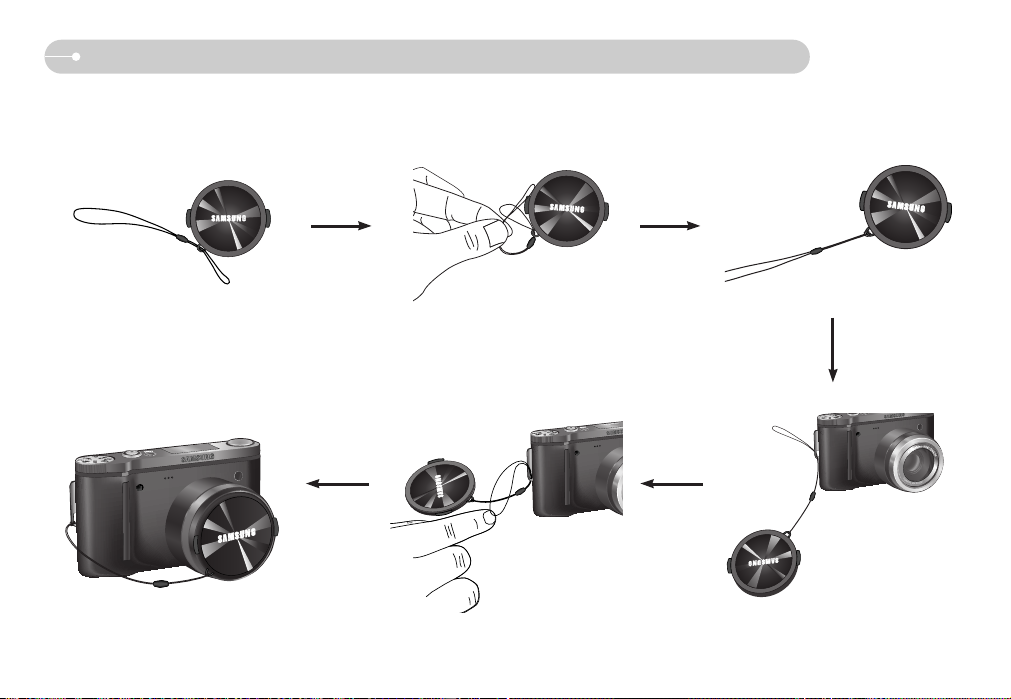
Ś15ś
When Using the Camera for the First Time : Attaching the lens cap
ƅ When you donœt use the camera, attach the lens cap.
ƀYou can attach the lens cap as shown below.
V
A
R
I
O
P
L
A
N
Z
O
O
M
6
.
3
-
4
4
.
1
m
m
7.2 MEGA PIXELS
7.2MEGAPIXELS
V
A
R
I
O
P
L
A
N
Z
O
O
M
6
.
3
-
4
4
.
1
m
m

ƅ Extending the menus : Press the extension menu button and more available
menus will display.
When Using the Camera for the First Time : Smart button
ƅ This button is used for shifting the menu cursor to select or for confirming the
selected menu.
ƅ To select a sub menu, in some menus, touch the button and slide your finger to
the left / right.
Ś16ś
00:00 AM 2006.07.01
7
▼
9
Pressing the
extension menu
button
9
7
1/125
F2.8
00:00 AM 2006.07.01
▼
9
00:00 AM 2006.07.01
7
1/125
F2.8
[Selecting the main menu :
Touching the button]
7
[Confirming the main menu :
Pressing the button]
9
5
1/125
F2.8
00:00 AM 2006.07.01
▼
[Confirming the sub menu :
Pressing the button]
7
2638x2016
[Selecting the sub menu :
Touching the button]
[e.g. : Selecting the shutter speed]
F2.8
SLOW FAST
+1.0
Slow
F2.8
SLOW FAST
-2.0
Fast
3072x2304
2688x2016
1920x1440
1024x768
3072x2304
2688x2016
1920x1440
1024x768
SIZE
▼
9
00:00 AM 2006.07.01
7
▼
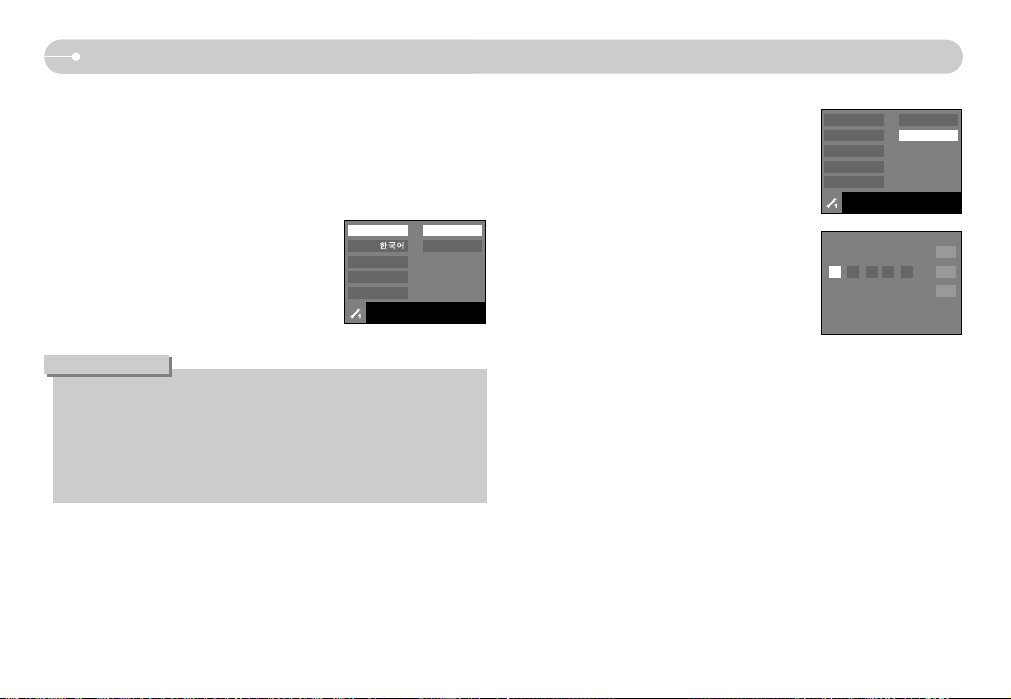
When Using the Camera for the First Time : Setting up the Date / Time and Language
ƅ When the camera is turned on for the first time, a menu will be displayed in the
LCD monitor to set date, time and language. This menu will not be displayed
again after setting up the date, time and language. Set up the date, time and
language before using this camera.
ƀ Setting up the language
1. Press the [Language] menu button.
2. Select a desired language by pressing the vertical
smart button.
ƀ Setting up the date, time and date type
1. Press the [Date&Time] menu button.
2. Select a desired date type by pressing the vertical
smart button.
3. To change the date, select the [2006/07/01] menu
and press the vertical smart button.
4. To select Year / Month / Day and Hour : Minute,
press the horizontal smart button. To change the
numbers, press the vertical smart button.
ƀ You can select any one of 22 languages. These are listed below :
- English, Korean, French, German, Spanish, Italian, S.Chinese, T.Chinese,
Japanese, Russian, Portuguese, Dutch, Danish, Swedish, Finnish, Thai,
BAHASA (MALAY / INDONESIAN), Arabic, Polish, Hungarian, Czech and
Turkish.
ƀ Even if the camera is restarted, the language setting will be maintained.
INFORMATION
Ś17ś
ENGLISH
FRANÇAIS
DEUTSCH
Language
Date & Time
Ȗ
Exit:BACK
2006/07/01
yy/mm/dd
mm/dd/yy
dd/mm/yy
Off
Language
Date & Time
Ȗ
Exit:BACK
Ȗ
Ƈ
06 / 07 / 01 00 ; 00
Ɖ
OK

No. Description Icons Page
4 Card inserted indicator p.13
5 Battery p.13
7 Focus mode p.27
8 Flash p.28~29
9 Image size p.29
10 Shooting mode p.30
11 Metering p.30
12 ISO p.31
13 Sharpness p.31
14 Special Effect p.32
15
Image quality / Frame rate
p.32
16 Self-timer p.33
17
Voice Recording / Voice memo
p.34
18 Setup menu p.54~55
19 Extension menu p.16
20 AEL p.35
21 Exposure compensation p.36
22 White Balance p.34~35
23 Auto focus frame p.19
24 OPS p.42
Optical / Digital Zoom bar /
Digital Zoom rate
6 p.24~25
LCD monitor indicator
ƅ The LCD monitor displays information about the shooting functions and selections.
3
p.14
No. Description Icons Page
2 Date / Time 01:00 AM 2006/07/01 p.57
Number of available shots remaining
9
Remaining time (Movie clip/ Voice recording)
00:01:00/01:00:00
Recording mode p.9~10
1
Ś18ś
MF
AEL
1 2
[Image & Full Status]
9
00:00 AM 2006.07.01
7
AEL
1
ڦ
ڧ
״
ڡ
ڮڭ گ װ ױ ײ ׳
ڢڥ ڤ ڣ
A S M
ڨ ک ڪ ګ ڬ

ƅ How to use the ASM mode ( )
ƀHow to select the A, S or M mode
1. Select the ASM mode by rotating the mode dial.
2. Select the A, S or M mode by using the smart
button.
ƅ How to use the PROGRAM mode ( )
Selecting the program mode will configure the
camera with optimal settings. You can still manually
configure all functions except the aperture value and
shutter speed.
1. Select the Program mode by rotating the mode
dial.
2. Press the menu button to configure advanced
functions such as image size (p.29), quality
(p.32), metering (p.30), continuous shooting
(p.30) and special effects (p.37~38).
ż Refer to page 26-39 for more information
about the menus.
Starting the recording mode
ƅ How to use the AUTO mode ( )
Please select this mode for quick and easy picture taking with minimal user
interaction.
ƀ If the auto focus frame turns to red when you press the shutter button down
half way, it means that the camera cannot focus on the subject. Should this
be the case, the camera is unable to capture an image clearly.
INFORMATION
1. Insert the battery (p.13) taking note of the correct
polarity (+ / -).
2. Insert the memory card (p.13). As this camera has
a 19MB internal memory, it is not essential to
insert the memory card. If the memory card is not
inserted, an image will be stored in the internal
memory. If the memory card is inserted, an image
will be stored on the memory card.
3. Close the battery chamber cover.
4. Press the power button to turn on the camera.
(If the date / time that is displayed on the LCD
monitor is incorrect, reset the date / time before
taking a picture.)
5. Select the Auto mode by rotating the mode dial.
6. Point the camera towards the subject and compose the image by using the
LCD monitor.
7. Press the shutter button to capture an image.
Ś19ś
[AUTO mode]
9
00:00 AM 2006.07.01
7
AEL
[PROGRAM mode]
[A, S or M mode]
ASM
9
00:00 AM 2006.07.01
7
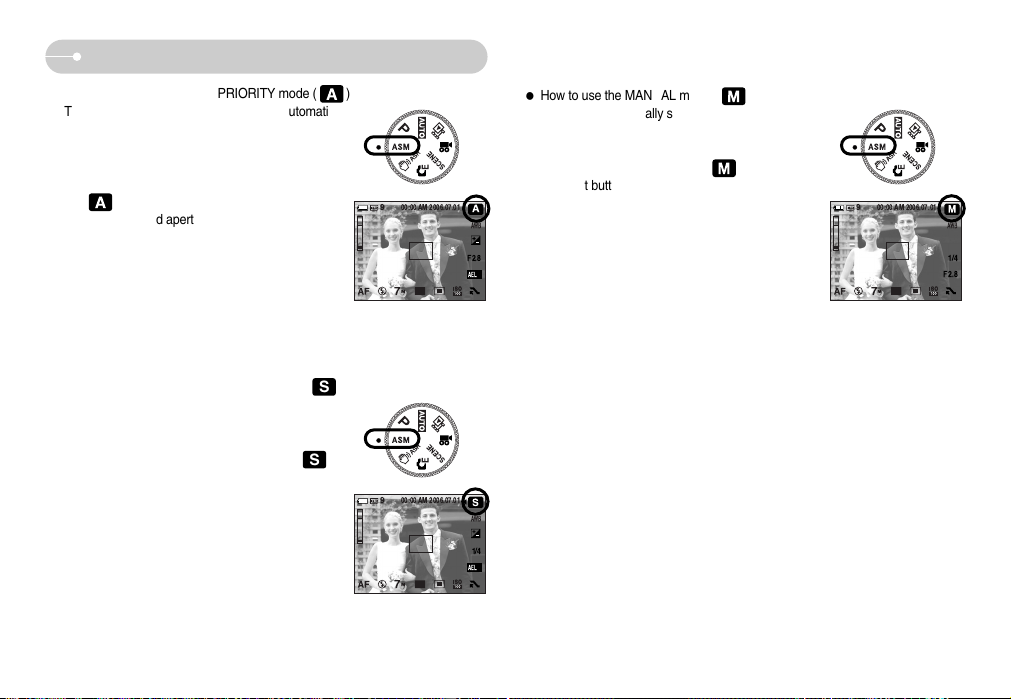
Ś20ś
Starting the recording mode
ƀ How to use the SHUTTER PRIORITY mode ( )
This mode will set the shutter speed for automatic
exposure depending on the brightness of the subject.
1. Select the ASM mode by rotating the mode dial.
2. Select the SHUTTER PRIORITY mode ( ) by
using the smart button.
3. Set the desired shutter speed by using the
smart button. (p.39)
4. Point the camera towards the subject and
compose the image by using the LCD monitor.
5. Press the shutter button to capture an image.
ż High Shutter speeds can 'freeze' a moving
object as if it was not moving. Low Shutter
speeds can capture a moving object with a
blurred or 'active' effect.
[SHUTTER PRIORITY
mode]
9
00:00 AM 2006.07.01
7
1/4
▼
S
AEL
ƀ How to use the MANUAL mode ( )
The user can manually set both the aperture value
and the shutter speed.
1. Select the ASM mode by rotating the mode dial.
2. Select the MANUAL mode ( ) by using the
smart button. (p.39)
3. Select the desired shutter speed and aperture
value by using the smart button.
4. Point the camera towards the subject and
compose the image by using the LCD monitor.
5. Press the shutter button to capture an image.
[MANUAL mode]
9
00:00 AM 2006.07.01
7
1/4
F2.8
▼
ƀ How to use the APERTURE PRIORITY mode ( )
This mode will set the aperture value for automatic
exposure depends on the brightness of the object by
automatic shutter speed setting in the camera.
1. Select the ASM mode by rotating the mode dial.
2. Select the APERTURE PRIORITY mode
( ) by using the smart button.
3. Set the desired aperture value by using the
smart button. (p.39)
4. Point the camera towards the subject and
compose the image by using the LCD monitor.
5. Press the shutter button to capture an image.
ż Smaller Aperture values make the object sharp
but blur the background. Larger Aperture values
make both the object and background sharp.
[APERTURE PRIORITY
mode]
9
00:00 AM 2006.07.01
7
F2.8
▼
A
AEL
S
S
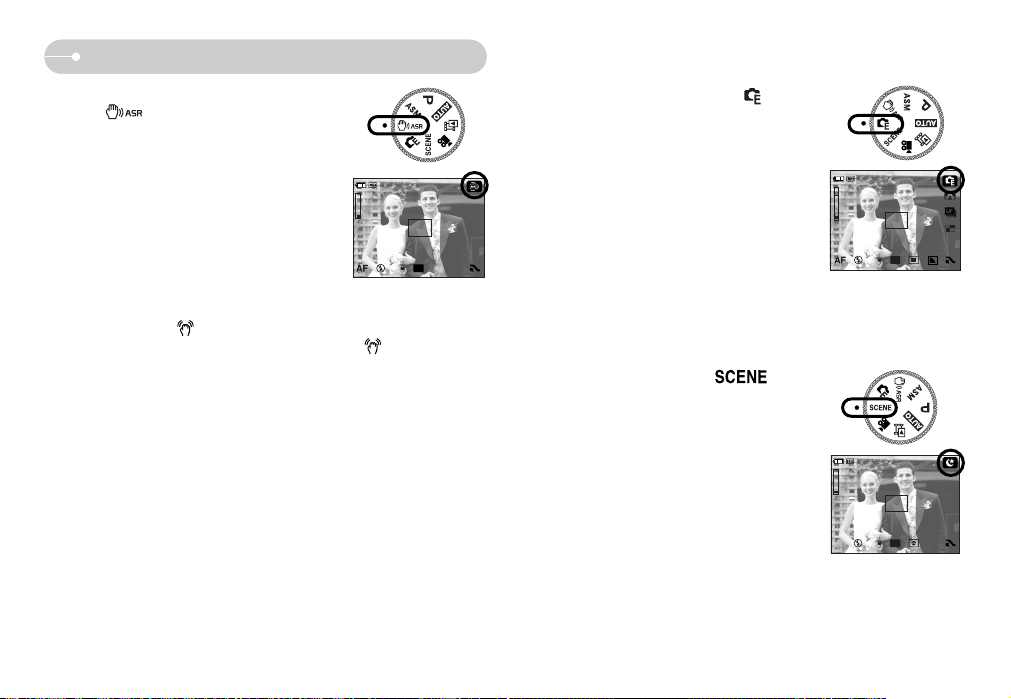
ƅ How to use the SCENE mode ( )
Use the menu to easily configure optimal settings
for a variety of shooting situations.
Select the Scene mode by rotating the mode
dial.
ż Refer to page 36 for more information about
the menus.
ƅ How to use the Special Effect mode ( )
It is possible to add special effects to your images
by using this mode. Select the Special Effect mode
by rotating the mode dial.
ż Refer to page 37-38 for more information about
the special effect menus.
ƅ How to use the ASR (Advanced Shake Reduction)
mode ( )
This mode will reduce the effect of camera shake
and help you get a well-exposed image in dim
conditions.
ƀ Things to watch out for using the ASR mode
1. The digital zoom will not operate in the ASR mode.
2. If the lighting conditions are brighter than
fluorescent lighting condition, the ASR doesn’t
activate.
3. If the lighting condition is darker than in
fluorescent lighting condition, camera shake
warning indicator ( ) will display. For best results only take pictures in
situations where the camera shake warning indicator ( ) is not displayed.
4. If the subject is moving the final image captured may be blurred.
5. Avoid moving the camera while the [Capturing!] message is displayed to
achieve a better result.
6. As the ASR uses the camera’s digital processor, images taken using the ASR
may take a little longer for the camera to process.
Starting the recording mode
Ś21ś
9
00:00 AM 2006.07.01
[SCENE mode]
[SPECIAL EFFECT mode]
[ASR mode]
9
00:00 AM 2006.07.01
7
00:00 AM 2006.07.01
9
7
7
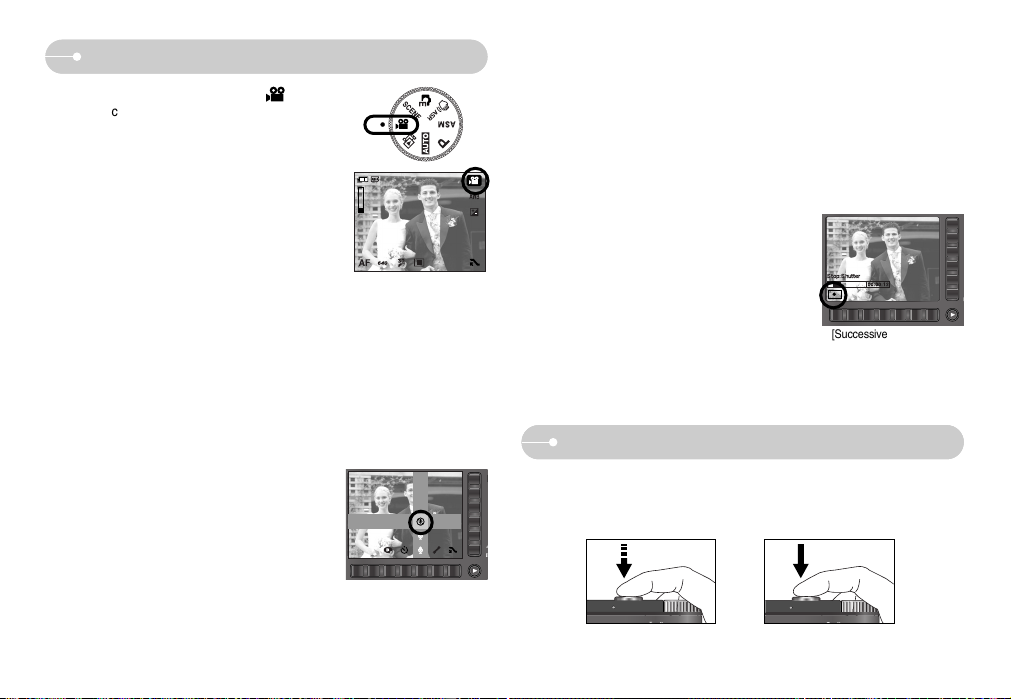
Things to Watch Out for When Taking Pictures
Starting the recording mode
Ś22ś
ƅ Pausing while recording a movie clip (Successive Recording)
This camera allows you to temporarily stop during unwanted scenes, while
recording a movie clip. Using this function, you can record your favourite
scenes into a movie clip without having to create multiple movie clips.
ƀ Using Successive Recording
1. Press the shutter button and movie clips are
recorded for as long as the available recording
time allows. Movie clips will still be recorded if
the shutter button is released.
2. Press the II button to pause recording. Press
the II button again to resume the recording.
3. If you wish to stop recording, press the shutter
button again.
ƅ To record a movie clip without voice
1. Press the extension menu button.
2. Select the [VOICE] Ɗ [OFF] menu.
3. Press the shutter button and movie clip is
recorded for as long as the available recording
time without voice allows.
[MOVIE CLIP mode]
ƅ Pressing the shutter button down half way.
Lightly press the shutter button to confirm focus and flash battery charge.
Press the shutter button all way down to take the picture.
[Lightly press the shutter button] [Press the shutter button]
OFF
ON
Stop:Shutter
[Successive recording of a
movie clip]
ƅ How to use the MOVIE CLIP mode ( )
A movie clip can be recorded for as long as the
available recording time of the memory capacity
allows.
1. Select the MOVIE CLIP mode by rotating the
mode dial. (Available recording time will display
on the LCD monitor)
2. Point the camera towards the subject and
compose the image by using the LCD monitor.
Press the shutter button and movie clips are
recorded for as long as the available recording
time allows. Movie clips will still be recorded if
the shutter button is released.
If you wish to stop recording, press the shutter button again.
* Image size and type are listed below.
- Image size : 640X480, 320X240 (Selectable)
- File type : *.avi (MPEG-4)
[MOVIE CLIP mode]
00:00:22

Using the camera buttons to set the camera
ƅ The recording mode function can be set up by using the camera buttons.
ƀ Used for turning the camera’s power on / off.
ƀ If there is no operation during the specified
time, the camera's power will be turned off
automatically to save battery life.
Refer to page 58 for more information about
the auto power off function.
POWER button
ƀ Used for taking an image or recording voice in
the RECORDING mode.
ƀ In MOVIE CLIP mode :
Pressing the shutter button down fully starts
the process for recording a movie clip.
Press the shutter button once and the movie
clip is recorded for as long as the available
recording time in the memory allows. If you wish to stop recording, press the
shutter button again.
ƀ In STILL IMAGE mode :
Pressing the shutter button down halfway activates the autofocus and checks
the condition of the flash. Pressing the shutter button down fully takes and stores
the image. If you select voice memo recording, the recording will start after the
camera has finished storing the image data.
Shutter button
ƅ The available recording time may vary depending on shooting conditions and
camera settings.
ƅ When either the Flash Off or Slow synchro mode is selected in a low lighting
condition, the camera shake warning indicator ( ) may appear on the LCD
monitor. In this case, use a tripod, support the camera on a solid surface or
change to flash shot mode.
ƅ Shooting against the light :
Please do not take pictures into the sun. Taking a picture against the sun may
make the picture dark. To take a picture against the light, please use the
[Backlight] in the scene shooting mode (see page 36), fill-in flash (see page 28),
spot metering (see page 30), or exposure compensation (see page 36).
ƅ Avoid obstructing the lens or the flash when you capture an image.
ƅ Compose the image by using the LCD monitor.
ƅ
In some of the following conditions the auto focus system may not perform as expected.
- When photographing a subject that has little contrast.
- If the subject is highly reflective or shiny.
- If the subject is moving at high speed.
- When there is strong reflected light, or when the background is very bright.
- When the subject matter has only horizontal lines or the subject is very narrow
(such as a stick or flagpole).
- When the surroundings are dark.
Things to Watch Out for When Taking Pictures
Ś23ś

ƀ WIDE Zoom
Optical zoom WIDE : Pressing the ZOOM W button. This will zoom out from
the subject i.e. the subject will appear farther away.
Pressing the ZOOM W button continuously will set the
camera to its minimum zoom setting i.e. the subject
appears at its farthest from the camera.
Digital zoom WIDE : When the digital zoom is in operation, pressing the
ZOOM W button will reduce the digital zooming in steps.
Releasing ZOOM W button stops digital zooming.
Pressing the ZOOM W button will reduce the digital
zoom and then it will continue to reduce the optical
zoom until the minimum setting is reached.
ZOOM W / T button
ƀ If the menu is not displayed, this button works
as the OPTICAL ZOOM or DIGITAL ZOOM
button.
ƀ This camera has a 7X optical zoom and a 5X digital zoom function.
Using both will offer a total zoom ratio of 35X.
ƀ TELE Zoom
Optical zoom TELE : Pressing the ZOOM T button will zoom into the subject i.e.
the subject will appear nearer.
Digital zoom TELE : When the maximum (7X) optical zoom is selected,
pressing the ZOOM T button activates the digital zoom
software. Releasing ZOOM T button stops the digital
zooming at the required setting. Once the maximum
digital zoom (5X) is achieved, pressing the ZOOM T
button will have no effect.
Ś24ś
[WIDE zoom] [TELE zoom] [Digital zoom 5X]
Pressing
the ZOOM
T button
Pressing
the ZOOM
T button
9
00:00 AM 2006.07.01
7
9
00:00 AM 2006.07.01
7
9
00:00 AM 2006.07.01
7
AELAELAEL
[TELE zoom] [Optical zoom 2X] [WIDE zoom]
Pressing
the ZOOM
W button
Pressing
the ZOOM
W button
9
00:00 AM 2006.07.01
7
9
00:00 AM 2006.07.01
7
9
00:00 AM 2006.07.01
7
x5.0
AELAELAEL
[Digital zoom 5X] [TELE zoom] [WIDE zoom]
Pressing
the ZOOM
W button
Pressing
the ZOOM
W button
Digital
zoom
Optical
zoom
00:00 AM 2006.07.01
9
7
00:00 AM 2006.07.01
9
7
x5.0
00:00 AM 2006.07.01
9
7
AELAELAEL
