
Thank you for buying a Samsung camera.
This manual will guide you through using the camera, including
capturing images, downloading images and using the application software.
Please read this manual carefully before using your new camera.
User Manual
ENGLISH
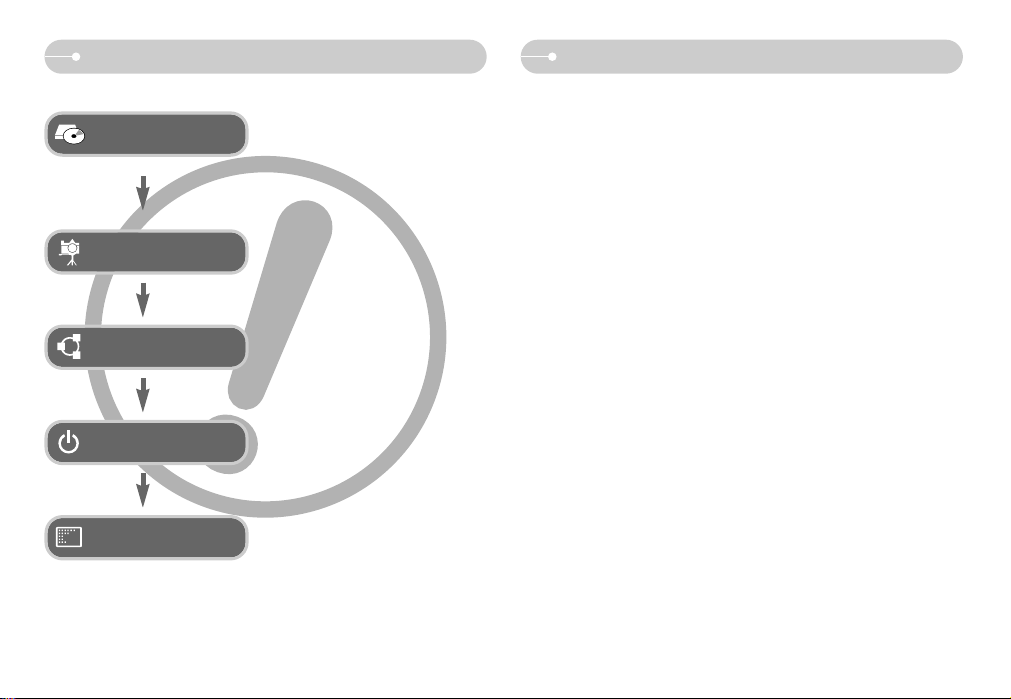
Insert the supplied USB cable into the PC’s
USB port and the camera’s USB
connection terminal. (p.75)
Check the camera’s power. If the power is
turned off, press the camera button to turn
it on.
Open Windows EXPLORER and search
for [Removable Disk]. (p.76)
Take a picture. (p.18)
Before connecting the camera to a PC, via
the USB cable, you will need to set up the
camera driver. Install the camera driver that
is contained in Application software CDROM. (p.73)
ƈ Use this camera in the following order.
ƃ If you use a card reader to copy the images on the memory card to your PC, the
images could be damaged. When transferring the images taken with the camera
to your PC, be sure to use the supplied USB cable to connect the camera to
your PC. Please note that the manufacturer accepts no responsibility for loss or
damage of images on the memory card due to the use of a card reader.
ŝ1Ş
Instructions Getting to know your camera
Thank you for buying a Samsung Digital Camera.
ƃ Prior to using this camera, please read the user manual thoroughly.
ƃ When you require After Sales service, please bring the camera and the cause of
the camera malfunction (such as battery, Memory card etc.) to the A/S centre.
ƃ Please check that the camera is operating properly before you intend to use it
(e.g. for a trip or an important event) to avoid disappointment. Samsung camera
takes no responsibility for any loss or damages that may result from camera
malfunction.
ƃ Keep this manual in a safe place.
ƃ If you use a card reader to copy the images on the memory card to your PC, the
images could be damaged. When transferring the images taken with the camera
to your PC, be sure to use the supplied USB cable to connect the camera to
your PC. Please note that the manufacturer accepts no responsibility for loss or
damage of images on the memory card due to the use of a card reader.
ƃ The contents and illustrations of this manual are subject to change without prior
notice for upgrading the camera functions.
ƃ If your camera was purchased outside of the country where you wish to have,
servicing fees are charged by the manufacturer's representatives in that country.
ƃ In some countries where this camera is not in market, servicings may not be
available.
Ҭ Microsoft, Windows and Windows logo are registered trademarks of Microsoft
Corporation incorporated in the United States and/or other countries.
Ҭ All brand and product names appearing in this manual are registered
trademarks of their respective companies.
Set up the camera driver
Take a picture
Insert the USB cable
Check the camera’s power
Check [Removable Disk]
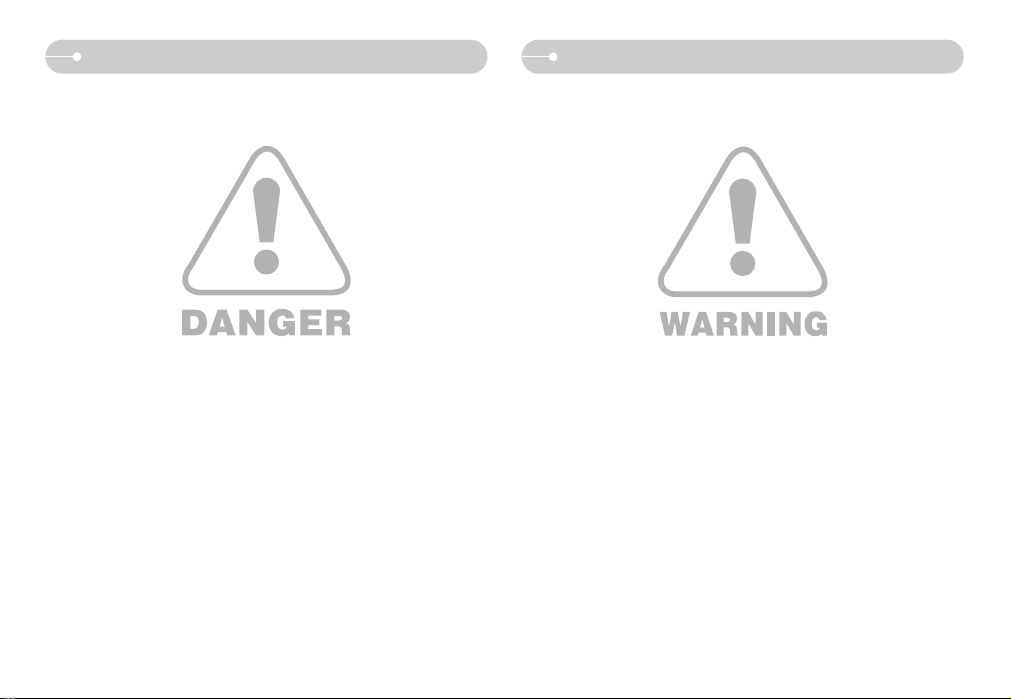
ŝ2Ş
Danger Warning
WARNING indicates a potentially hazardous situation which, if not avoided, could
result in death or serious injury.
ƈ Do not use the flash in close proximity to people or animals. Positioning the flash
too close to your subject’s eyes may cause eyesight damage.
ƈ For safety reasons keep this product and accessories out of reach of children or
animals to prevent accidents e.g.:
ҮSwallowing battery or small camera accessories. If an accident should occur,
please consult a doctor immediately.
ҮThere is the possibility of injury from the camera’s moving parts.
ƈ Battery and camera may become hot during prolonged use and it may result in
camera malfunction. Should this be the case, let the camera sit idle for a few
minutes to allow it time to cool.
ƈ Do not leave this camera in places subject to extremely high temperatures, such
as a sealed vehicle, direct sunlight or other places of extreme variances in
temperature. Exposure to extreme temperatures may adversely affect the
camera’s internal components and could cause a fire.
ƈ When in use, do not cover the camera or Charger. This may cause heat to build
up and distort the camera body or cause a fire. Always use the camera and its
accessories in a well-ventilated area.
DANGER indicates an imminently hazardous situation which, if not avoided, will
result in death or serious injury.
ƈ Do not attempt to modify this camera in any way. To do so may result in fire,
injury, electric shock or severe damage to you or your camera. Internal
inspection, maintenance and repairs should only be carried out by your dealer or
Samsung Camera Service centre.
ƈ Please do not use this product in close proximity to flammable or explosive
gases, as this could increase the risk of explosion.
ƈ Should any form of liquid or a foreign object enter the camera, do not use it.
Switch off the camera, and then disconnect the power source. You must contact
your dealer or Samsung Camera Service centre. Do not continue to use the
camera as this may cause a fire or electric shock.
ƈ Do not insert or drop metallic or inflammable foreign objects into the camera
through access points e.g. the memory card slot and battery chamber. This may
cause a fire or electric shock.
ƈ Do not operate this camera with wet hands. This could pose a risk of electric
shock.
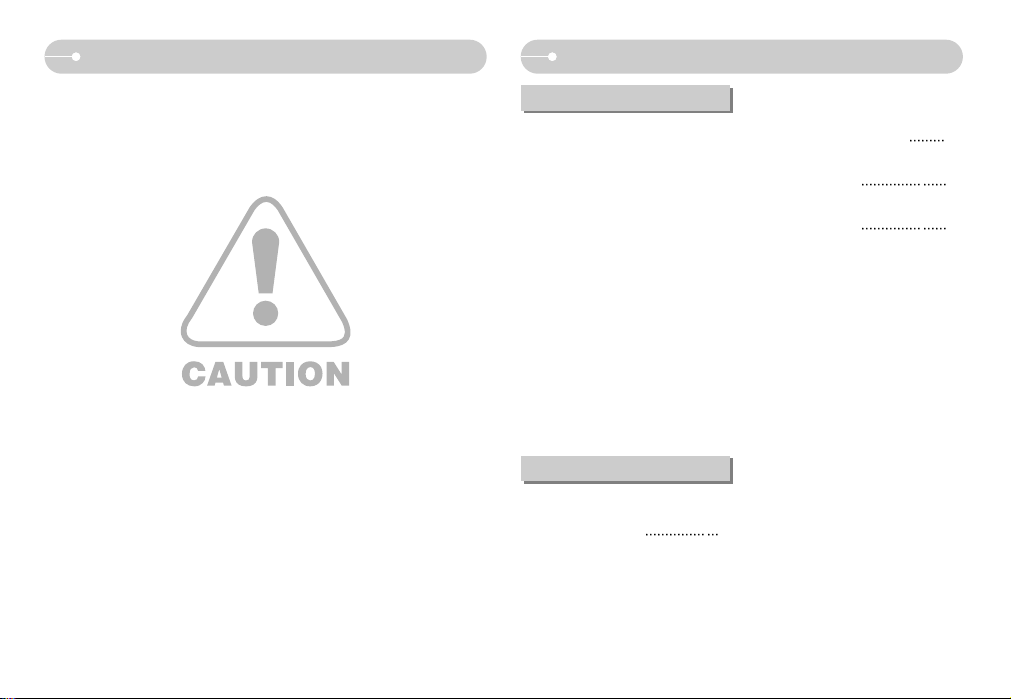
ŝ3Ş
Caution Contents
CAUTION indicates a potentially hazardous situation which, if not avoided, may
result in a minor or moderate injury.
ƈ Leaking, overheating, or damaged battery could result in fire or injury.
ҮUse battery with the correct specification for the camera.
ҮDo not short circuit, heat or dispose of battery in fire.
ҮDo not insert the battery with the polarities reversed.
ƈ Remove the battery when not planning to use the camera for a long period of
time. Otherwise the battery may leak corrosive electrolyte and permanently
damage the camera’s components.
ƈ Do not fire the flash while it is in contact with hands or objects. Do not touch the
flash after using it continuously. It may cause burns.
ƈ Do not move the camera while it is switched on when you are using the AC
Charger. After use, always switch off the camera before unplugging the cable
from the wall socket. Then make sure that any connector cords or cables to
other devices are disconnected before moving the camera. Failure to do so may
damage the cords or cables and cause a fire or electric shock.
ƈ Take care not to touch the lens or lens cover to avoid taking an unclear image
and possibly causing camera malfunction.
ƈ Avoid obstructing the lens or the flash when you capture an image.
ƈ Before inserting any cables or AC adapter, check the directions and do not insert
by force. It may cause breakage of cable or camera.
ƈ Credit cards may be demagnetized if left near a camera case. Avoid leaving
magnetic strip cards near the case.
READY
ƃSystem chart ōōōōōōōōō5
ƃIdentification of features ōōōōō6
ƈFront & Topōōōōōōōōōō6
ƈBack & Bottom ōōōōōōōō7
ƈBottomōōōōōōōōōōōō8
ƈSelf-timer lamp ōōōōōōōō8
ƈCamera Status Lamp ōōōōō8
ƈMode dial ōōōōōōōōōō9
ƈMode iconōōōōōōōōōō10
ƃConnecting to a Power Source ō10
ƈHow to charge the rechargeable
battery (SLB-1137D) ōōōōō12
ƃInserting the memory card ōōō13
ƃ
Instructions on using the memory card
ō13
ƃ
When Using the Camera for the First
Time : Smart button
15
ƃ
When Using the Camera for the First
Time : Setting up the Date / Time and
Language
ōōōōōōōōōō16
ƃLCD monitor indicator ōōōōō17
ƃStarting the recording mode ōō18
ƈHow to use the AUTO mode ōō18
ƈ
How to use the PROGRAM mode
ō18
ƈHow to use the ASM mode
18
ƈHow to use the APERTURE
PRIORITY mode
19
ƈHow to use the SHUTTER
PRIORITY mode
19
ƈHow to use the MANUAL modeō19
ƈHow to use the ASR (Advanced
Shake Reduction) mode ōōōō20
ƈ
How to use the SPECIAL EFFECT mode
ō20
ƈHow to use the SCENE mode ō20
ƈ
How to use the MOVIE CLIP mode
ō21
ƈ
To record a movie clip without voice
ō21
ƈ
Pausing while recording a movie clip
(Successive Recording)
ōōōōō21
ƈUsing Successive Recording ōō21
ƃThings to Watch Out for When
Taking Pictures ōōōōōōōō22
ƃUsing the camera buttons to set
the camera ōōōōōōōōō23
ƈPOWER button ōōōōōōō23
ƈShutter button ōōōōōōōō23
ƈZOOM W / T buttonōōōōōō24
ƃFace recognition(FR) button ōō25
RECORDING

ŝ4Ş
Contents
ƃUsing the LCD monitor to set the
camera ōōōōōōōōōōō26
ƈColor toneōōōōōōōōōō27
ƈBrightnessōōōōōōōōōō28
ƈSelecting focus type ōōōōō28
ƈFlash ōōōōōōōōōōōō30
ƈSize ōōōōōōōōōōōō31
ƈContinuous shot ōōōōōōō32
ƈMetering ōōōōōōōōōō32
ƈSharpness ōōōōōōōōō33
ƈEffectōōōōōōōōōōōō33
ƈQuality / Frame rateōōōōōō34
ƈSelf-timer / Remote control ōōō34
ƈVoice recording / Voice memo ō35
ƈExposure compensation ōōōō36
ƈISO ōōōōōōōōōōōō36
ƈWhite balance ōōōōōōōō37
ƈScene menuōōōōōōōōō38
ƈSpecial Effect : Photo Frame ōō38
ƈSpecial Effect : Motion GIF ōōō39
ƈ
Special Effect : Composite shooting
ō39
ƈShutter Speed ōōōōōōōō40
ƈAperture Valueōōōōōōōō41
ƈPhoto Gallery modeōōōōōō41
ƃStarting play mode ōōōōōō44
ƈPlaying back a still image ōōō44
ƈPlaying back a movie clip ōōō44
ƈMovie clip capture function ōōō45
ƈOn camera movie trimming ōō45
ƈPlaying back a recorded voice ō45
ƈPlaying back a recorded
voice memo ōōōōōōōōō46
ƃLCD monitor indicator ōōōōō46
ƃUsing the camera buttons to adjust
the camera ōōōōōōōōō47
ƈPlay mode buttonōōōōōōō47
ƈBACK button ōōōōōōōō47
ƈ
Thumbnail / Enlargement button
ō47
ƈStarting the slide show ōōōō48
ƈProtecting images ōōōōōō49
ƈDeleting images ōōōōōōō50
ƈDPOF ōōōōōōōōōōō50
ƈDPOF : STANDARD ōōōōō51
ƈDPOF : Print sizeōōōōōōō51
ƈDPOF : Index ōōōōōōōō52
ƈRotating an image ōōōōōō52
ƈResize ōōōōōōōōōōō53
ƈTrimming ōōōōōōōōōō54
ƈEffectōōōōōōōōōōōō54
ƈMotion GIF ōōōōōōōōō55
ƈRed eye fix ōōōōōōōōō55
ƈPictBridge ōōōōōōōōōō56
ƃSetup menu ōōōōōōōōō58
ƈOSD set ōōōōōōōōōō60
ƈFile name ōōōōōōōōōō60
ƈLanguage ōōōōōōōōōō61
ƈ
Setting up the Date / Time / Date type
ō61
ƈImprinting the recording date ōō61
ƈLCD brightness ōōōōōōō61
ƈAuto Focus lamp ōōōōōōō62
ƈAuto power off ōōōōōōōō62
ƈQuick view ōōōōōōōōō62
ƈStart up image ōōōōōōōō62
ƈSound Volume ōōōōōōōō63
ƈOperation Sound ōōōōōōō63
ƈStart up sound ōōōōōōōō63
ƈShutter sound ōōōōōōōō63
ƈFormatting a memory ōōōōō63
ƈDelete All ōōōōōōōōōō64
ƈCopy To Card ōōōōōōōō64
ƈSelecting Video out type ōōōō65
ƈInitialisation ōōōōōōōōō65
ƃImportant notesōōōōōōōō66
ƃWarning indicator ōōōōōōō67
ƃ
Before contacting a service centre
ō68
ƃSpecifications ōōōōōōōō70
ƃSoftware Notes ōōōōōōōō72
ƃSystem Requirements ōōōōō72
ƃAbout the software ōōōōōō72
ƃ
Setting up the application software
ō73
ƃStarting PC mode ōōōōōōō75
ƃRemoving the removable diskōō77
ƃ
Setting up the USB Driver for MAC
ō78
ƃUsing the USB Driver for MAC ō78
ƃRemoving the USB Driver for
Windows 98SE ōōōōōōōō78
ƃDigimax Masterōōōōōōōō79
ƃDigimax Biz Reader ōōōōōō81
ƃFAQ ōōōōōōōōōōōō84
SOFTWARE
SETUP
PLAY

ŝ5Ş
System chart
Please check that you have the correct contents before using this product. The contents can vary depending on the sales region. To buy the optional equipment, contact
your nearest Samsung dealer or Samsung service centre.
Software CD
(see p.72)
Camera strap
User manual,
Product warranty
DPOF compatible
printer (see p.50)
Remote control
AC adapter (SAC-45) /
USB cable (SUC-C2)
PictBridge compatible printer
(see p.56)
Computer
(see p.75)
AV cable
External monitor
(see p.65)
< Included items >
Rechargeable battery
(SLB-1137D)
Camera case
SD/SDHC memory card/
MMC (see p.14)

ŝ6Ş
Identification of features
Front & Top
ſ Instructions for the Built-in flash
-The flash opens automatically when you press
the shutter button down half way.
- Do not open the flash by force.
It may break the camera.
-Close the flash when you are not using it to
prevent breakage.
Mode dial
Self-timer lamp
Remote control sensor
Auto focus lamp
Shutter button
Built-in flash
Lens/ Lens cover
Microphone
Power button

ŝ7Ş
Identification of features
Back & Bottom
Tripod socket
USB / AV connection terminal
LCD monitor
Camera status lamp
Eyelet for camera strap
Zoom W button (Thumbnail)
Zoom T button (Digital zoom)
BACK button / FR button
Play mode button
Smart button
Smart button
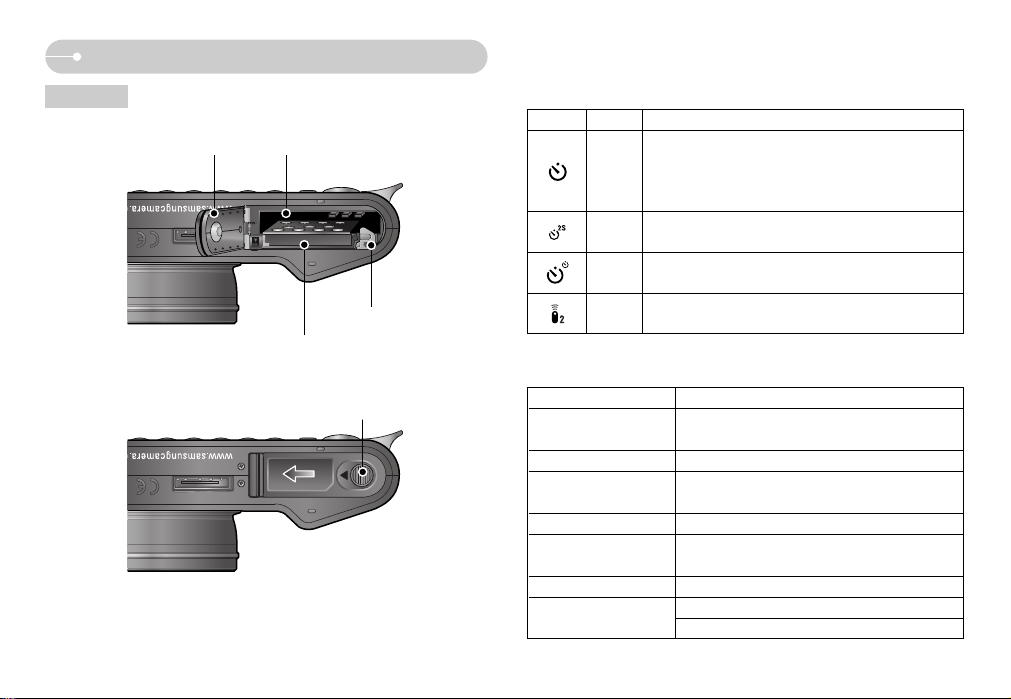
ƈ Self-timer lamp
Icon Status Description
- For the first 7 seconds, the lamp blinks at 1 second
intervals.
- For the final 3 seconds, the lamp blinks quickly at 0.25second intervals.
For 2 seconds, the lamp blinks quickly at 0.25-second
intervals before taking a picture
A picture will be taken after about 10 seconds and 2
seconds later a second picture will be taken.
Pressing the remote control shutter button will allow an
interval of 2 seconds before the image is taken.
Blinking
Blinking
Blinking
Blinking
ƈ Camera Status Lamp
Status Description
After taking a picture
The lamp blinks while saving the image and then
turns off when ready to take another picture
The lamp blinks
The lamp lights up
(LCD monitor turns off after initializing the device)
The lamp turns on (LCD monitor turns off)
The lamp lights (The subject is in focus)
The lamp blinks
The lamp is off
The lamp blinks (The subject is not in focus)
While voice memo recording
When the USB cable is
inserted to a PC
Transmitting Data with a PC
When the AF activates
When the USB cable is
connected to a printer
When the printer is printing
ŝ8Ş
Identification of features
Bottom
ſ To open the battery chamber cover, slide it in the direction shown above.
Battery holder
Battery chamberBattery chamber cover
Memory card slot
Battery cover lever
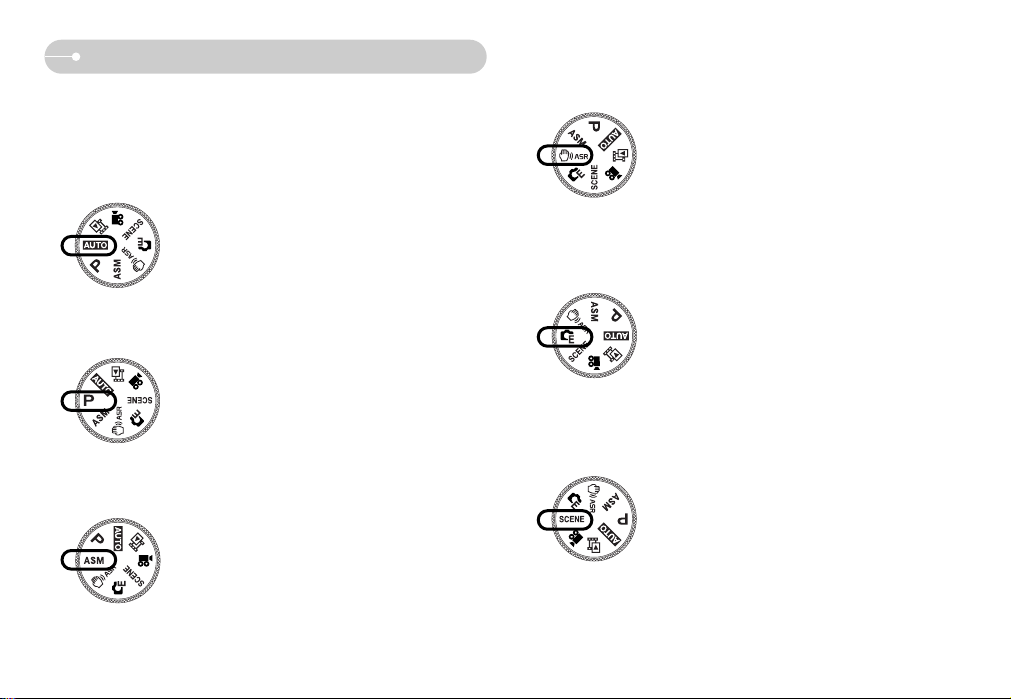
ƈ Mode dial
You can select the desired working mode by using the mode dial located on the
top of the camera.
ƃ AUTO mode
Select this mode for quick and easy picture taking with
minimal user interaction.
ƃ PROGRAM mode
Selecting the program mode will configure the camera
with optimal settings. You can still manually configure all
functions except the aperture value and shutter speed.
ƃ ASM mode
You can manually configure all functions including the
aperture value and shutter speed.
ƃ ASR mode
Advanced Shake Reduction (ASR) mode. This mode will
reduce camera shake and help you get a clearer image.
Identification of features
ŝ9Ş
ƃ SPECIAL EFFECT mode
It is possible to add special effects to your images by
using this mode.
ƃ SCENE mode
Use the menu to easily configure optimal settings for a
variety of shooting situations.

ƈ Number of images and battery life : Using the SLB-1137D
Battery life Number of images Recording time
Approx. 110 MIN Approx. 220 Approx. 100 MIN
Using the fully charged battery,
Auto mode, 10M image size,
Fine image quality, Shot to shot
interval : 30Sec.
Changing the zoom position between
the Wide and the Tele after every
shot.
Using the flash on every second shot.
Using the camera for 5 minutes and
then Powering it off for 1 minute.
Still image Movie
Based
on the
following
shooting
conditions
Based
on the
following
shooting
conditions
Using the fully charged
battery
640X480 image size
30fps frame rate
ſ These figures are measured under Samsung’s standard conditions and shooting
conditions and may vary depending on the user's methods.
Identification of features
ƃ MOVIE CLIP mode
A movie clip can be recorded for as long as the available
recording time of the memory capacity allows.
ƃ PHOTO GALLERY mode
The saved images can be reviewed with music or various
effects in this mode.
ŝ10Ş
Connecting to a Power Source
ƈ You should use the rechargeable battery (SLB-1137D) supplied with the
camera. Be sure to charge the battery before using the camera.
ƈ SLB-1137D rechargeable battery Specification
Model SLB-1137D
Type Lithium Ion
Capacity 1100mAh
Voltage 3.7V
Charging time
(When the camera is turned off)
About
150
Min.
ƈ Mode icon
MODE AUTO PROGRAM A S M
Icon
MODE ASR MOVIE PLAY
Icon
SCENE
NIGHT
PORTRAIT CHILDREN
LANDSCAPE
BIZ
CLOSE UP
Icon
MODE TEXT SUNSET DAWN
BACKLIGHT
FIREWORKS
BEACH&SNOW
Icon
MODE
SPECIAL EFFECT PHOTO GALLERY
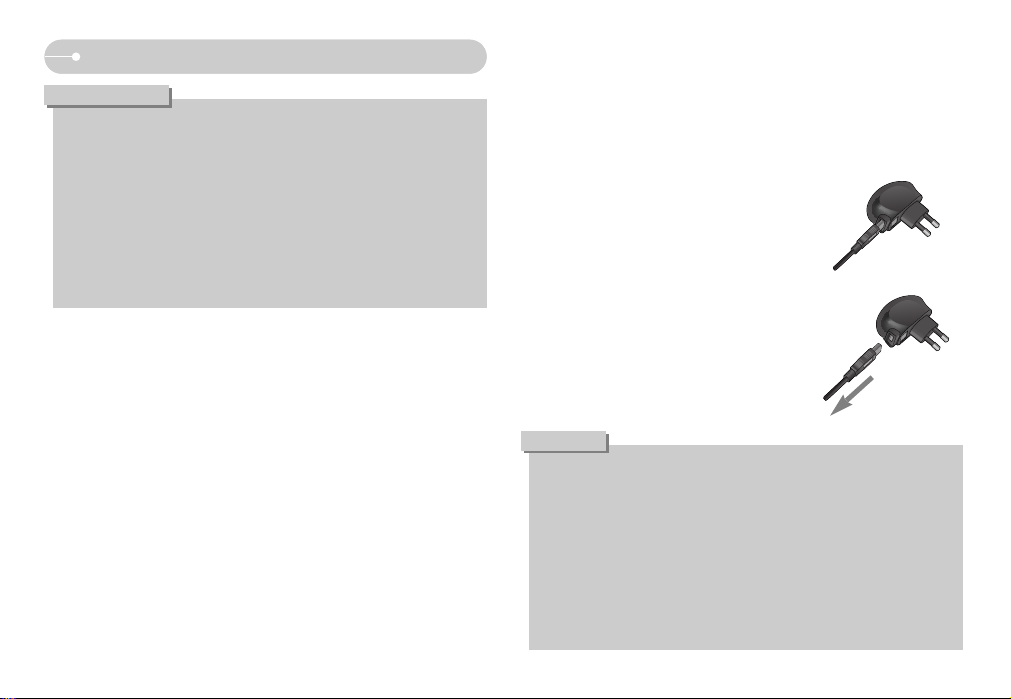
aConnecting to a Power Source
Important information about battery usage.
ƃ When the camera is not used, turn off the camera power.
ƃ Please remove the battery if the camera will not be used for long periods.
Battery can lose power over time and are prone to leaking if kept inside the
camera.
ƃ Low temperatures (below 0°C) can affect the performance of the battery
and you may experience reduced battery life.
ƃ Battery will usually recover at normal temperatures.
ƃ During extended use of the camera, the camera body may become warm.
This is perfectly normal.
INFORMATION
ƈ You can charge the rechargeable battery (SLB-1137D) by using an SAC-45 KIT.
The SAC-45 consists of the AC adapter (SAC-45) and the USB cable (SUC-C2).
When the AC adapter and the USB cable are assembled, it can be used as an
AC cable.
ƃ Using the SAC-45 as an AC charger
: Insert the AC adapter into the USB connector.
When the AC adapter is inserted, it can be used
as an AC charger.
ƃ Using the SAC-45 as an USB cable
: Remove the AC adapter from the USB connector.
You can transmit data with a PC (p.75) or charge
the battery.
In the following cases, the battery may not be charged.
ƃ When using the USB cable that was not supplied with this camera. Use the
supplied USB cable.
ƃ When using a USB hub. Connect the camera to the PC directly.
ƃ When other USB devices are connected to the PC. Disconnect the other
USB devices.
ƃ When the USB is connected to the USB port located on the front of the
computer. Use the USB located on the back of the computer.
ƃ If the USB port of the PC doesn't meet the Power output standard (5V,
500mA), the camera may not be charged.
CAUTION
ŝ11Ş

aConnecting to a Power Source
ƈ Charging LED of the AC Adapter
Charging LED
Being Charged Red LED is on
Charging is complete Green LED is on
Charging error Red LED is off or blinking
ƃ Before inserting any cables or AC adapter, check the directions and do not
insert by force. It may cause damage to the cable or camera.
ƃ If the charging LED of the AC Charger does not turn on or blink after
inserting the rechargeable battery, please check whether the battery is
inserted correctly.
ƃ If you charge the battery with the camera power on, the battery can't charge
fully. Turn the camera off while charging the battery.
ƃ If you insert the fully discharged battery to charge it, do not turn on the
camera at the same time. The camera may not be turned on because of the
low battery capacity. Charge the battery for more than 10 minutes before
using the camera.
ƃ Do not use the flash frequently or take a movie clip with a fully discharged
battery that has only been charged for a short time.
CAUTION
ƈ How to charge the rechargeable battery (SLB-1137D)
ƃ Charging with the camera
Being discharged
(Using the AC adapter)
Orange coloured LED is on
ŝ12Ş
Charging LED
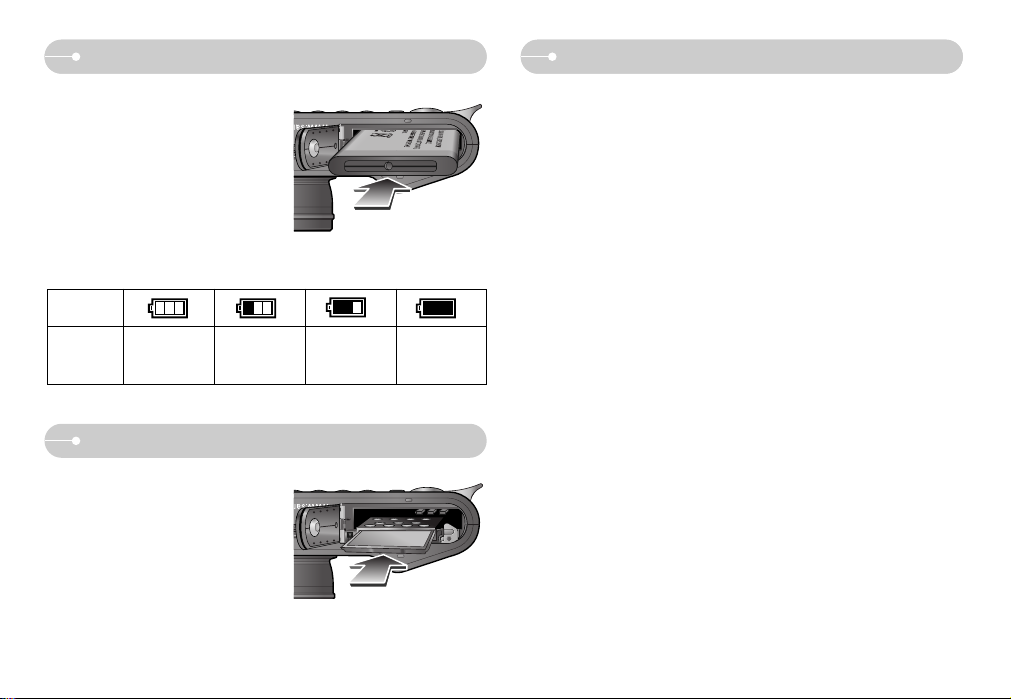
a a
Instructions on using the memory card
ƃ Be sure to format the memory card (see p.63) if you are using a newly
purchased memory for the first time, if it contains data that the camera cannot
recognise, or if it contains images captured with a different camera.
ƃ Turn off the camera power whenever the memory card is being inserted or
removed.
ƃ Repeated use of the memory card will eventually reduce its performance.
Should this be the case, you will need to purchase a new memory card.
Wear and tear on the memory card is not covered by the Samsung warranty.
ƃ The memory card is an electronic precision device.
Do not bend, drop or subject it to any heavy impact.
ƃ Do not store the memory card in an environment with strong electronic or
magnetic fields, e.g. near loudspeakers or TV receivers.
ƃ Please do not use or store in an environment where there are extremes in
temperature.
ƃ Do not allow the memory card to become dirty or to come into contact with any
liquid. Should this happen, clean the memory card with a soft cloth.
ƃ Please keep the memory card in its case when not in use.
ƃ During and after periods of extended use, you may notice that the memory card
is warm. This is perfectly normal.
ƃ Do not use a memory card that is used in another digital camera.
To use the memory card in this camera, format the memory card using this
camera.
ƃ Do not use a memory card formatted by another digital camera or memory card
reader.
Inserting the memory card
Battery
status
Battery
indicator
The battery is
fully charged
Low battery capacity
(Prepare to recharge
or use spare battery)
Low battery capacity
(Prepare to recharge
or use spare battery)
Low battery capacity
(Prepare to recharge
or use spare battery)
ƈ There are 4 indicators for battery condition that are displayed on the LCD monitor.
Connecting to a Power Source
ŝ13Ş
ƈ Turn off the camera's power before inserting the memory card.
- Insert the memory card as shown.
- Have the front of the memory card
facing toward the back of the camera
(LCD monitor) and the card pins
toward the front of the camera (Lens).
- Do not insert the memory card the
wrong way round. Doing so may
damage the memory card slot.
ƈ Insert the battery as shown
- If the camera does not turn on after you
have inserted battery, please check
whether the battery is inserted with the
correct polarity (+ / -).
- Do not use force to open the battery
chamber. This may damage the battery
chamber cover.

ƈ The camera can use SD/SDHC Memory Cards and MMC (Multi Media Cards).
When using MMC cards, please consult the instructions supplied with the cards.
The SD/SDHC memory card has a write
protect switch that prevents image files
from being deleted or formatted. By sliding
the switch towards the bottom of the
SD/SDHC memory card, the data will be
protected. By sliding the switch towards
the top of the SD/SDHC memory card, the
data protection will be cancelled. Slide the
switch to the top of the SD/SDHC memory
card before taking a picture.
* The recording times can be affected by the zoom operation.
The zoom button doesn't operate while recording movies.
a
ƃ Don't remove the memory card when the camera status lamp is blinking as
this may cause damage to data in the memory card.
INFORMATION
ƃ If the memory card is subjected to any of the following, the recorded data may
become corrupted :
- When the memory card is used incorrectly.
- If the power is switched off or the memory card is removed while recording,
deleting (formatting) or reading.
ƃ Samsung cannot be held responsible for lost data.
ƃ It is advisable to copy important data onto other media as back-up e.g. floppy
disks, hard disks, CD etc.
ƃ If there is insufficient memory available
: A [Memory Full!] message will appear and the camera will not operate.
To optimise the amount of memory in the camera, replace the memory card or
delete unnecessary images stored on the memory card.
Instructions on using the memory card
ŝ14Ş
[SD (Secure Digital) memory card]
Write protect
switch
Label
Card pins
ƈ When using a 256MB MMC memory, the specified shooting capacity will be as
follows. These figures are approximate as image capacities can be affected by
variables such as subject matter and memory card type.
Recorded image size
Super Fine Fine Normal 30FPS 15FPS
49 94 136 - -
55 105 151 - -
65 124 177 - -
64 122 174 - -
87 163 228 - -
122 221 303 - -
419 617 733 - -
---00:12:42 00:20:51
---00:30:34 00:57:49
10M
9M P
7M
7M W
5M
3M
1M
640
320
Movie
Still
image
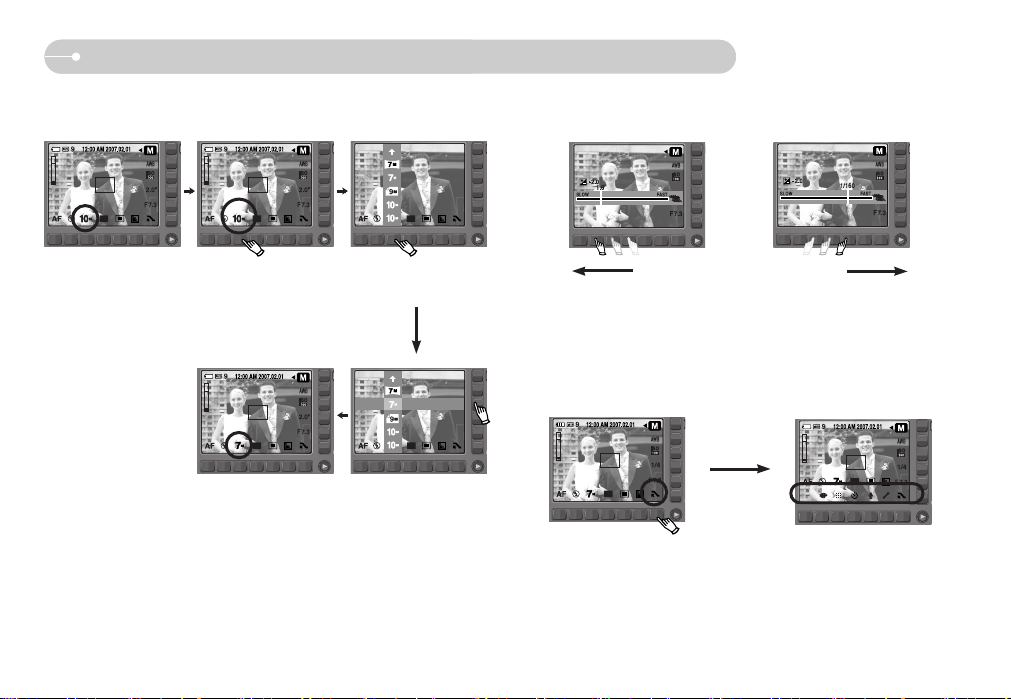
ŝ15Ş
When Using the Camera for the First Time : Smart button
ƈ Extending the menus : Press the extension menu button and more available
menus will display.
ſ The LCD monitor will be dark when some menus are selected. After selecting
the menu, the LCD monitor returns to the brightness set as before.
Pressing the
extension menu
button
ƈ This button is used for shifting the menu cursor to select or for confirming the
selected menu.
ƈ To select a sub menu, in some menus, touch the button and slide your finger to
the left / right.
[Selecting the main menu :
Touching the button]
SIZE
[Confirming the main menu :
Pressing the button]
[Confirming the sub menu :
Pressing the button]
[Selecting the sub menu :
Touching the button]
[e.g. : Selecting the shutter speed]
Slow
Fast
3648X2056
3136X2352
3648X2432
3648X2736
3648X2056
3136X2352
3648X2432
3648X2736

ŝ16Ş
When Using the Camera for the First Time : Setting up the Date / Time and Language
ƈ When the camera is turned on for the first time, a menu will be displayed in the
LCD monitor to set date, time and language. This menu will not be displayed
again after setting up the date, time and language. Set up the date, time and
language before using this camera.
ƃ Setting up the language
1. Press the [Language] menu button.
2. Select a desired language by pressing the vertical
smart button.
ƃ Setting up the date, time and date type
1. Press the [Date&Time] menu button.
2. Select a desired date type by pressing the vertical
smart button.
3. To change the date, select the [2007/02/01] menu
and press the vertical smart button.
4. To select Year / Month / Day and Hour : Minute,
press the horizontal smart button. To change the
numbers, press the vertical smart button.
ƃ You can select any one of 22 languages. These are listed below :
- English, Korean, French, German, Spanish, Italian, S.Chinese, T.Chinese,
Japanese, Russian, Portuguese, Dutch, Danish, Swedish, Finnish, Thai,
BAHASA (MALAY / INDONESIAN), Arabic, Polish, Hungarian, Czech and
Turkish.
ƃ Even if the camera is restarted, the language setting will be maintained.
INFORMATION
ENGLISH
FRANÇAIS
DEUTSCH
Language
Date & Time
Ȝ
Exit:BACK
2007/02/01
yy/mm/dd
mm/dd/yy
dd/mm/yy
Off
Language
Date & Time
Ȝ
Exit:BACK
Ȝ
Ɗ
07 / 02 / 01 12 : 00
ƌ
OK

ŝ17Ş
LCD monitor indicator
ƈ The LCD monitor displays information about the shooting functions and selections.
3
p.14
No. Description Icons Page
2 Date / Time 12:00 AM 2007.02.01 p.61
Number of available shots remaining
9
Remaining time (Movie clip/ Voice recording)
00:01:00/01:00:00
Recording mode p.9~10
1
[Image & Full Status]
ھ
ڿ
؉
؈
ڹ
؊
ۆۅ ۇ ؆ ؇
ںڽ ڼ ڻ
؋
،
ۀ ہ ۂ ۃ ۄ
No. Description Icons Page
4 Card inserted indicator p.13
5 Battery p.13
7 Focus mode p.28~29
8 Flash
9 Image size p.31
10 Shooting mode p.32
11 Metering p.32
12 Sharpness p.33
13 Special Effect p.33
14 Image quality / Frame rate p.34
15 Self-timer p.34~35
16
Voice Recording / Without Sound
p.35~36/p.21
17 Setup menu
18 Extension menu p.15
19 Exposure compensation p.36
20 ISO p.36
21 White Balance
22 Auto focus frame -
23 Face Recognition p.25~26
Optical / Digital Zoom bar /
Digital Zoom rate
p.58~59
p.30~31
p.37
6
p.24~25
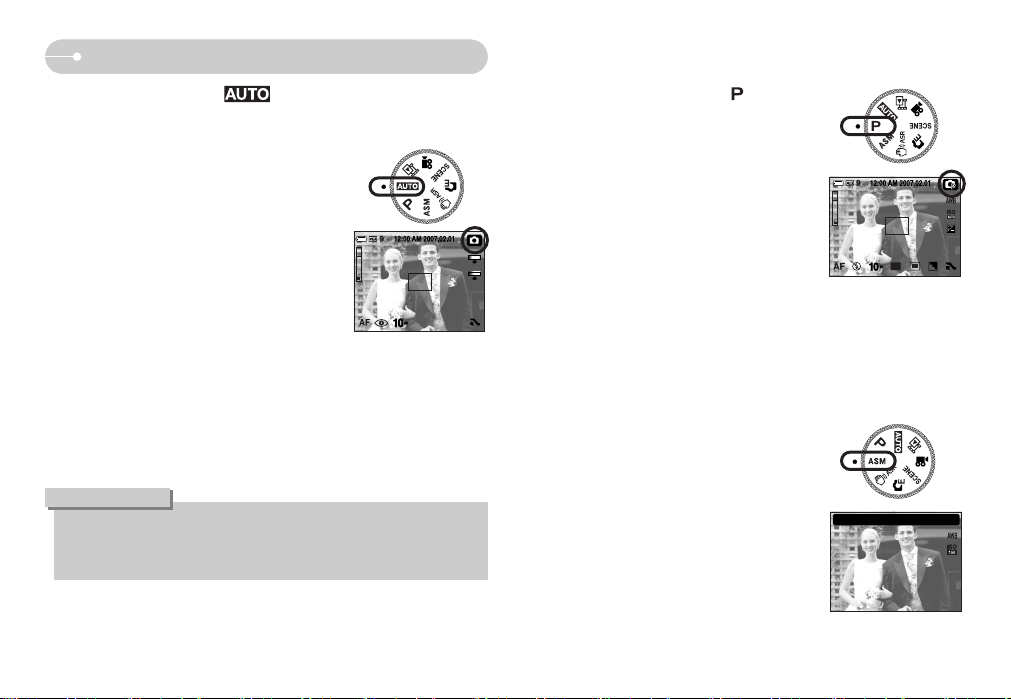
ŝ18Ş
ƈ How to use the ASM mode ( )
ƃHow to select the A, S or M mode
1. Select the ASM mode by rotating the mode dial.
2. Select the A, S or M mode by using the smart
button.
ƈ How to use the PROGRAM mode ( )
Selecting the program mode will configure the
camera with optimal settings. You can still manually
configure all functions except the aperture value and
shutter speed.
1. Select the Program mode by rotating the mode
dial.
2. Press the horizontal smart button to configure
advanced functions such as image size (p.31),
quality (p.34), metering (p.32) and continuous
shooting (p.32).
ſ Refer to page 27-41 for more information
about the menus.
Starting the recording mode
ƈ How to use the AUTO mode ( )
Please select this mode for quick and easy picture taking with minimal user
interaction.
ƃ If the auto focus frame turns to red when you press the shutter button down
half way, it means that the camera cannot focus on the subject. Should this
be the case, the camera is unable to capture an image clearly.
INFORMATION
1. Insert the battery (p.13) taking note of the correct
polarity (+ / -).
2. Insert the memory card (p.13). As this camera has
a 20MB internal memory, it is not essential to
insert the memory card. If the memory card is not
inserted, an image will be stored in the internal
memory. If the memory card is inserted, an image
will be stored on the memory card.
3. Close the battery chamber cover.
4. Press the power button to turn on the camera.
(If the date / time that is displayed on the LCD
monitor is incorrect, reset the date / time before
taking a picture.)
5. Select the Auto mode by rotating the mode dial.
6. Point the camera towards the subject and compose the image by using the
LCD monitor.
7. Press the shutter button to capture an image.
ASM
[AUTO mode]
[PROGRAM mode]
[A, S or M mode]
1/30
F2.8
M S A M
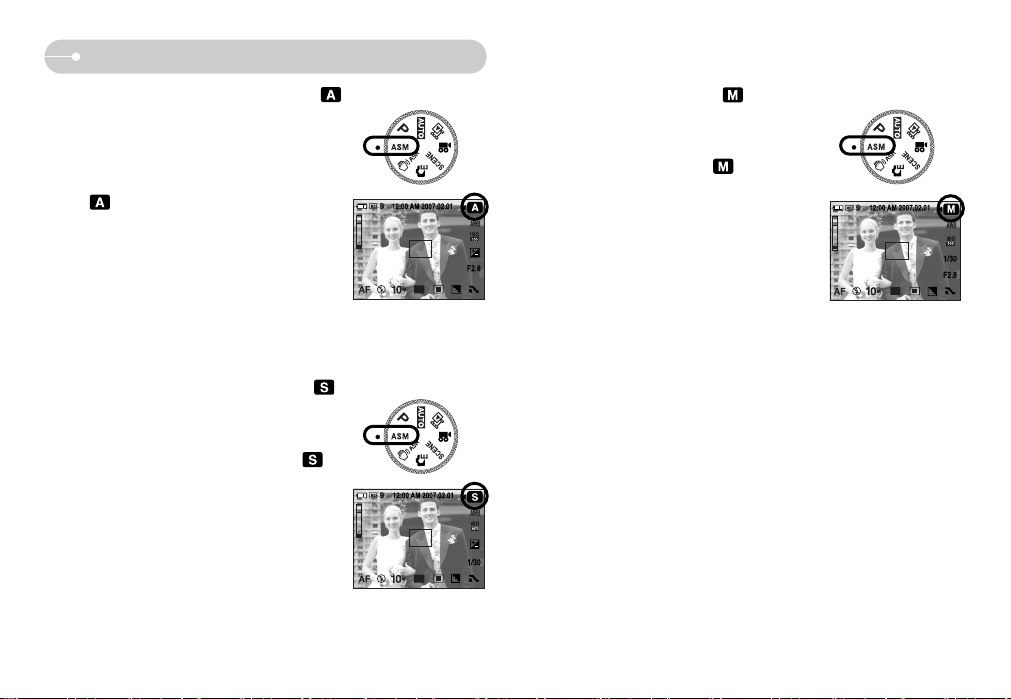
ŝ19Ş
Starting the recording mode
ƃ How to use the SHUTTER PRIORITY mode ( )
This mode will set the shutter speed for automatic
exposure depending on the brightness of the subject.
1. Select the ASM mode by rotating the mode dial.
2. Select the SHUTTER PRIORITY mode ( ) by
using the smart button.
3. Set the desired shutter speed by using the
smart button. (p.40)
4. Point the camera towards the subject and
compose the image by using the LCD monitor.
5. Press the shutter button to capture an image.
ſ High Shutter speeds can 'freeze' a moving
object as if it was not moving. Low Shutter
speeds can capture a moving object with a
blurred or 'active' effect.
ƃ How to use the MANUAL mode ( )
The user can manually set both the aperture value
and the shutter speed.
1. Select the ASM mode by rotating the mode dial.
2. Select the MANUAL mode ( ) by using the
smart button. (p.40~41)
3. Select the desired shutter speed and aperture
value by using the smart button.
4. Point the camera towards the subject and
compose the image by using the LCD monitor.
5. Press the shutter button to capture an image.
ƃ How to use the APERTURE PRIORITY mode ( )
This mode will set the aperture value for automatic
exposure depends on the brightness of the object by
automatic shutter speed setting in the camera.
1. Select the ASM mode by rotating the mode dial.
2. Select the APERTURE PRIORITY mode
( ) by using the smart button.
3. Set the desired aperture value by using the
smart button. (p.41)
4. Point the camera towards the subject and
compose the image by using the LCD monitor.
5. Press the shutter button to capture an image.
ſ Smaller Aperture values make the object sharp
but blur the background. Larger Aperture values
make both the object and background sharp.
[SHUTTER PRIORITY
mode]
[MANUAL mode]
[APERTURE PRIORITY
mode]

ŝ20Ş
ƈ How to use the SCENE mode ( )
Use the menu to easily configure optimal settings
for a variety of shooting situations.
Select the Scene mode by rotating the mode
dial.
ſ Refer to page 38 for more information about
the menus.
ƈ How to use the SPECIAL EFFECT mode ( )
It is possible to add special effects to your images
by using this mode. Select the Special Effect mode
by rotating the mode dial.
ſ Refer to page 38~40 for more information
about the special effect menus.
ƈ How to use the ASR (Advanced Shake Reduction)
mode ( )
This mode will reduce the effect of camera shake
and help you get a well-exposed image in dim
conditions.
ƃ Things to watch out for using the ASR mode
1. The digital zoom will not operate in the ASR mode.
2. If the lighting conditions are brighter than
fluorescent lighting condition, the ASR doesn’t
activate.
3. If the subject is moving the final image captured
may be blurred.
4. Avoid moving the camera while the [Capturing!] message is displayed to
achieve a better result.
5. As the ASR uses the camera’s digital processor, images taken using the ASR
may take a little longer for the camera to process.
Starting the recording mode
[SCENE mode]
[SPECIAL EFFECT mode]
[ASR mode]

ŝ21Ş
Starting the recording mode
ƈ Pausing while recording a movie clip (Successive Recording)
This camera allows you to temporarily stop during unwanted scenes, while
recording a movie clip. Using this function, you can record your favourite
scenes into a movie clip without having to create multiple movie clips.
ƃ Using Successive Recording
1. Press the shutter button and movie clips are
recorded for as long as the available recording
time allows. Movie clips will still be recorded if
the shutter button is released.
2. Press the II button to pause recording. Press
the II button again to resume the recording.
3. If you wish to stop recording, press the shutter
button again.
ƈ To record a movie clip without voice
1. Press the extension menu button.
2. Select the [VOICE] ƍ [OFF] menu.
3. Press the shutter button and movie clip is
recorded for as long as the available recording
time without voice allows.
ƈ How to use the MOVIE CLIP mode ( )
A movie clip can be recorded for as long as the
available recording time of the memory capacity
allows.
1. Select the MOVIE CLIP mode by rotating the
mode dial. (Available recording time will display
on the LCD monitor)
2. Point the camera towards the subject and
compose the image by using the LCD monitor.
Press the shutter button and movie clips are
recorded for as long as the available recording
time allows. Movie clips will still be recorded if
the shutter button is released.
If you wish to stop recording, press the shutter button again.
* Image size and type are listed below.
- Image size : 640X480, 320X240 (Selectable)
- File type : *.avi (MPEG-4)
[MOVIE CLIP mode]
OFF
ON
[Successive recording of a
movie clip]
[MOVIE CLIP mode]
ſ The maximum file size of continuous movie clip is 4GB.
ſ If the recording time is over 6 hours, though the file size is not 4GB, the movie
is stopped and saved automatically.
ſ Before the file size is 4GB or the recording time is 6 hours, the movie can be
stopped and saved depending on the movie quality.
00:00:22
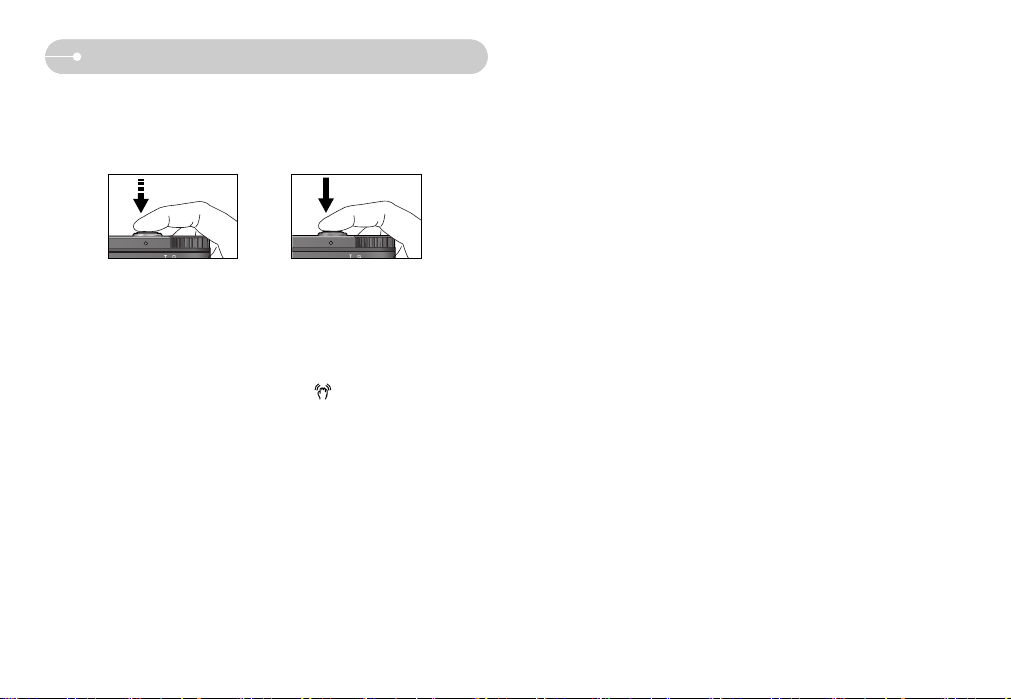
ŝ22Ş
ƈ The available recording time may vary depending on shooting conditions and
camera settings.
ƈ When either the Flash Off or Slow synchro mode is selected in a low lighting
condition, the camera shake warning indicator ( ) may appear on the LCD
monitor. In this case, use a tripod, support the camera on a solid surface or
change to flash shot mode.
ƈ Shooting against the light :
Please do not take pictures into the sun. Taking a picture against the sun may
make the picture dark. To take a picture against the light, please use the
[Backlight] in the scene shooting mode (see page 38), fill-in flash (see page 30),
spot metering (see page 32), or exposure compensation (see page 36).
ƈ Avoid obstructing the lens or the flash when you capture an image.
ƈ Compose the image by using the LCD monitor.
ƈ
In some of the following conditions the auto focus system may not perform as expected.
-When photographing a subject that has little contrast.
- If the subject is highly reflective or shiny.
- If the subject is moving at high speed.
- When there is strong reflected light, or when the background is very bright.
-When the subject matter has only horizontal lines or the subject is very narrow
(such as a stick or flagpole).
-When the surroundings are dark.
Things to Watch Out for When Taking Pictures
ƈ Pressing the shutter button down half way.
Lightly press the shutter button to confirm focus and flash battery charge.
Press the shutter button all way down to take the picture.
[Lightly press the shutter button] [Press the shutter button]
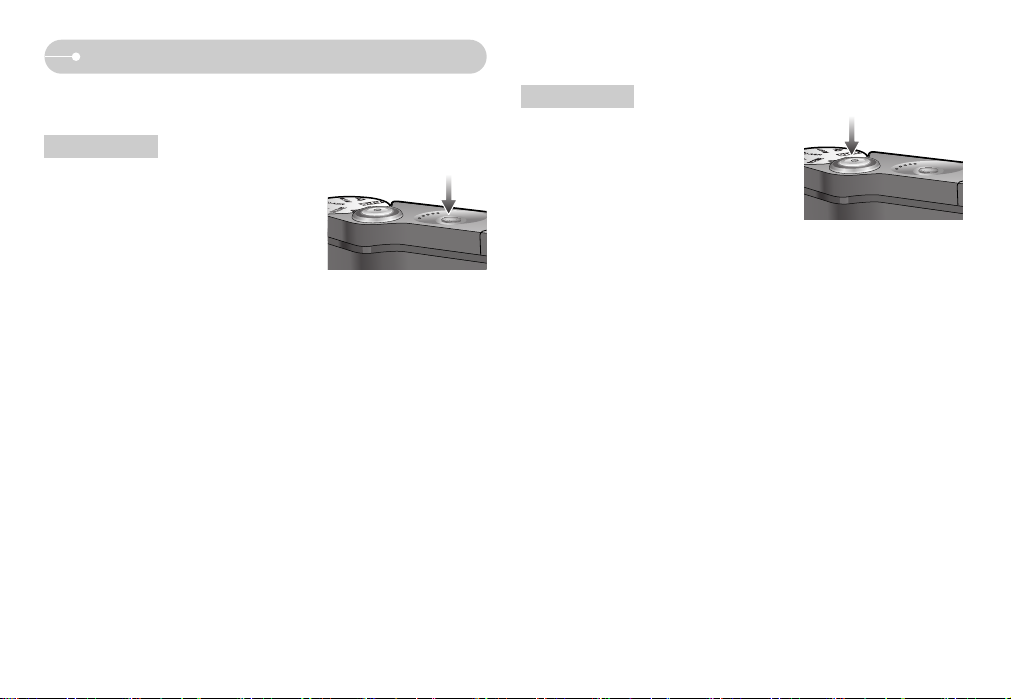
ŝ23Ş
Using the camera buttons to set the camera
ƈ The recording mode function can be set up by using the camera buttons.
ƃ Used for turning the camera’s power on / off.
ƃ If there is no operation during the specified
time, the camera's power will be turned off
automatically to save battery life.
Refer to page 62 for more information about
the auto power off function.
POWER button
ƃ Used for taking an image or recording voice in
the RECORDING mode.
ƃ In MOVIE CLIP mode :
Pressing the shutter button down fully starts
the process for recording a movie clip.
Press the shutter button once and the movie
clip is recorded for as long as the available
recording time in the memory allows. If you wish to stop recording, press the
shutter button again.
ƃ In STILL IMAGE mode :
Pressing the shutter button down halfway activates the autofocus and checks
the condition of the flash. Pressing the shutter button down fully takes and stores
the image. If you select voice memo recording, the recording will start after the
camera has finished storing the image data.
Shutter button

ŝ24Ş
ƃ WIDE Zoom
Optical zoom WIDE : Pressing the ZOOM W button. This will zoom out from
the subject i.e. the subject will appear farther away.
Pressing the ZOOM W button continuously will set the
camera to its minimum zoom setting i.e. the subject
appears at its farthest from the camera.
Digital zoom WIDE : When the digital zoom is in operation, pressing the
ZOOM W button will reduce the digital zooming in steps.
Releasing ZOOM W button stops digital zooming.
Pressing the ZOOM W button will reduce the digital
zoom and then it will continue to reduce the optical
zoom until the minimum setting is reached.
ZOOM W / T button
ƃ If the menu is not displayed, this button works
as the OPTICAL ZOOM or DIGITAL ZOOM
button.
ƃ This camera has a 5X optical zoom and a 5X digital zoom function.
Using both will offer a total zoom ratio of 25X.
ƃ TELE Zoom
Optical zoom TELE : Pressing the ZOOM T button will zoom into the subject i.e.
the subject will appear nearer.
Digital zoom TELE : When the maximum (5X) optical zoom is selected,
pressing the ZOOM T button activates the digital zoom
software. Releasing ZOOM T button stops the digital
zooming at the required setting. Once the maximum
digital zoom (5X) is achieved, pressing the ZOOM T
button will have no effect.
Digital
zoom
Optical
zoom
[WIDE zoom] [TELE zoom] [Digital zoom 5X]
Pressing
the ZOOM
T button
Pressing
the ZOOM
T button
[TELE zoom] [Optical zoom 2X] [WIDE zoom]
Pressing
the ZOOM
W button
Pressing
the ZOOM
W button
[Digital zoom 5X] [TELE zoom] [WIDE zoom]
Pressing
the ZOOM
W button
Pressing
the ZOOM
W button
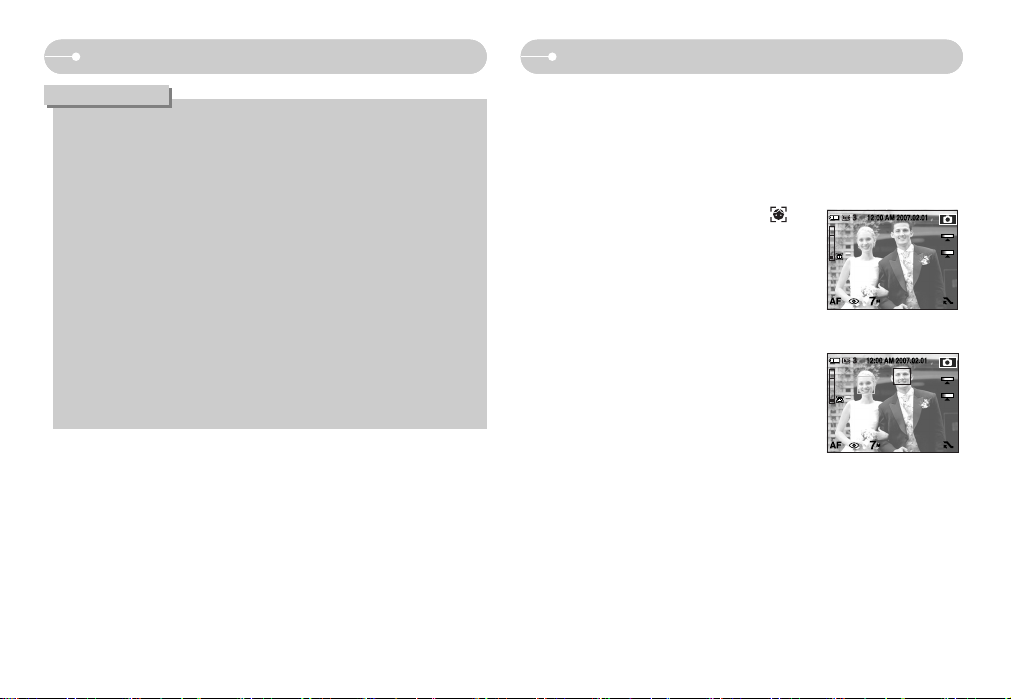
ŝ25Ş
Face recognition(FR) buttonZOOM W / T button
ƃ Images taken using the digital zoom may take a little longer for the camera
to process. Allow time for this to take place.
ƃ If the Zoom buttons are being pressed during the Movie clip shots, the voice
will not recorded.
ƃ You may notice a decrease in image quality when using the digital zoom.
ƃ To view a clearer digital zoom image, press the shutter button halfway at the
maximum optical zoom position and press the zoom T button again.
ƃ The digital zoom can’t be activated in the MOVIE CLIP, ASR, High Speed,
Motion Capture mode, [Night], [Children], [Biz], [Close up], [Text] and
[Fireworks] scene modes.
ƃ Take care not to touch the lens to avoid taking an unclear image and
possibly causing camera malfunction. If the image is dim, turn the camera
power off and on again to modify the lens position.
ƃ Take care not to press the lens as this may cause a camera malfunction.
ƃ When the camera is turned on, take care not to touch the camera's moving
lens parts as this may cause the resulting image to be dim and unclear.
ƃ You can operate the Wide and Tele zoom by using the remote control.
INFORMATION
3. Press the shutter button halfway. The focus frame turns to green when the
focus is activated.
4. Press the shutter button fully to take a picture.
2. The size and position of the auto focus frame is
set at the face of the subject automatically.
ƈ Face recognition
This mode detects the face position of the subject automatically and then sets
the focus and exposure. Select this mode for quick and easy face picture.
Selectable modes : Auto, Program, ASR, Effect(GIF), A/S/M, Scene(Portrait,
Children, Beach & Snow)
1. Press the FR (Face Recognition) button ( ) in
the selectable modes.
The FR icon will be displayed on the screen left
side.
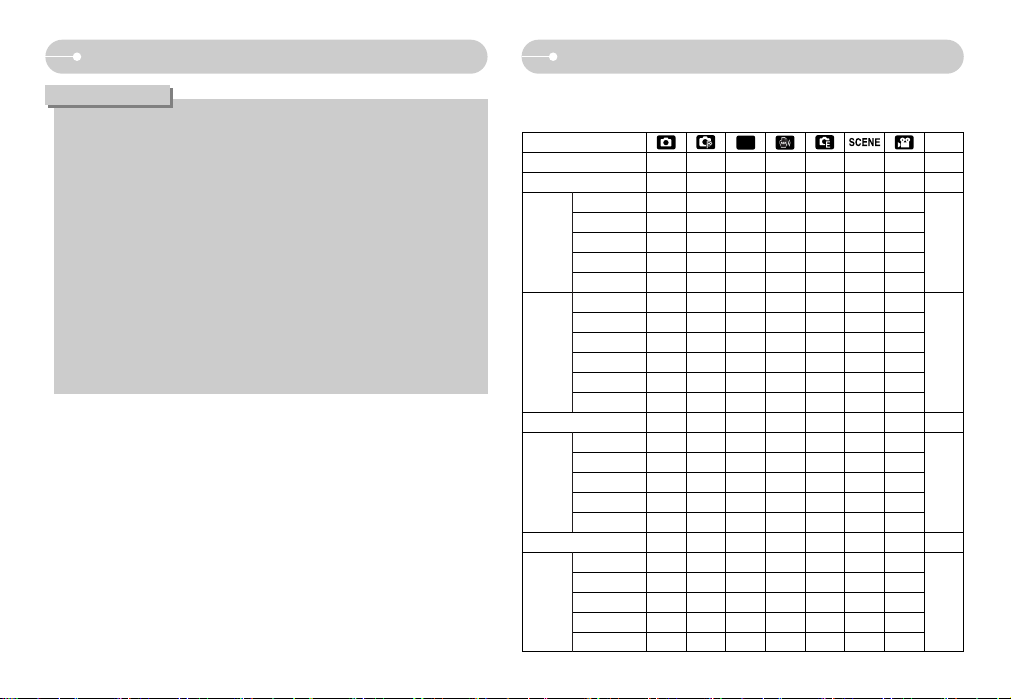
ŝ26Ş
ƈ You can use the menu on the LCD monitor to set up recording functions.
(O : Selectable, X : Not selectable, - : Partly selectable)
Face recognition(FR) button
Using the LCD monitor to set the camera
ƃ This function can detect up to 8 persons.
ƃ When the camera recognises many people at the same time, it will focus on
the nearest person.
ƃ When the camera detect a target face, the white colour focus frame will
display over the target face and the gray colour focus frame will display over
the rest faces(up to 7). Press the shutter button halfway down to focus the
face and the white focus frame turns green.(Total 8)
ƃ Return to previous AF mode if face detection was failure.
ƃ In some conditions this function cannot work properly.
- When a person wears dark glasses or some part of the face is hidden.
- When the person being taken does not look at the camera.
- Camera doesn't detect a face as the brightness is too dark or too bright.
- The distance between the camera and object are far.
ƃ The maximum available Face Recognition range is 2.1m (Wide).
ƃ The nearer the subject, the faster the camera can recognize the subject.
INFORMATION
MENU page
COLOR O X X X X X X p.27
BRIGHT O X X X X X X p.28
MANUAL X O O X X X X
NORMAL O O O O O - O
AUTO MACRO
OXXXX - X
MACRO X O O O O - O
SUPRE MACRO
OOOXOXX
OFF O O O O O - X
AUTO O O X X O - X
RED EYE O O X X O - X
FILL IN X O O X O - X
SLOW SYNC
XOXXO- X
RED EYE FIX
OOXX O - X
OOOOOOOp.31
SINGLE O O O O O O X
CONTINUOUS
XOOXXXX
HIGH SPEED
XOOXXXX
MOTION CAPTURE
XOOXXXX
AEB X O X X X X X
OOOOOOOp.34
OFF O O O O O O O
10SEC O O O O O O O
2SEC O O O O O O X
Double O O O O X O X
REMOTE O O O O O O O
TIMER
ASM
FOCUS
FLASH
SHOOTING
QUALITY
SIZE
p.28~
29
p.30~
31
p.32
p.34~
35
