Samsung EB40D, EB48D User Manual
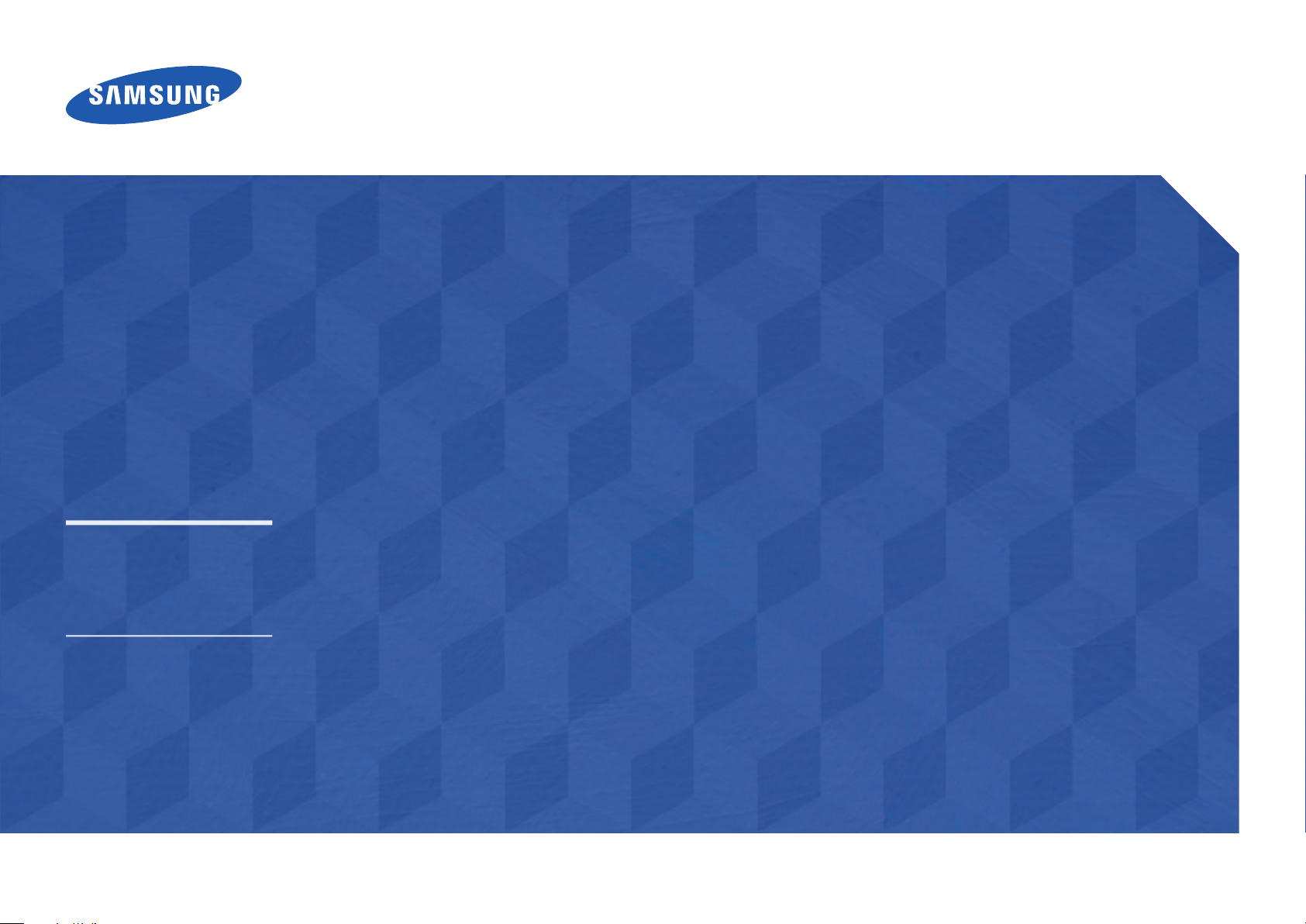
User Manual
EB40D EB48D
The colour and the appearance may differ depending on the product, and
the specifications are subject to change without prior notice to improve the
performance.
Recommended hours of use per day of this product is under 16 hours.
If the product is used for longer than 16 hours a day, the warranty may be void.
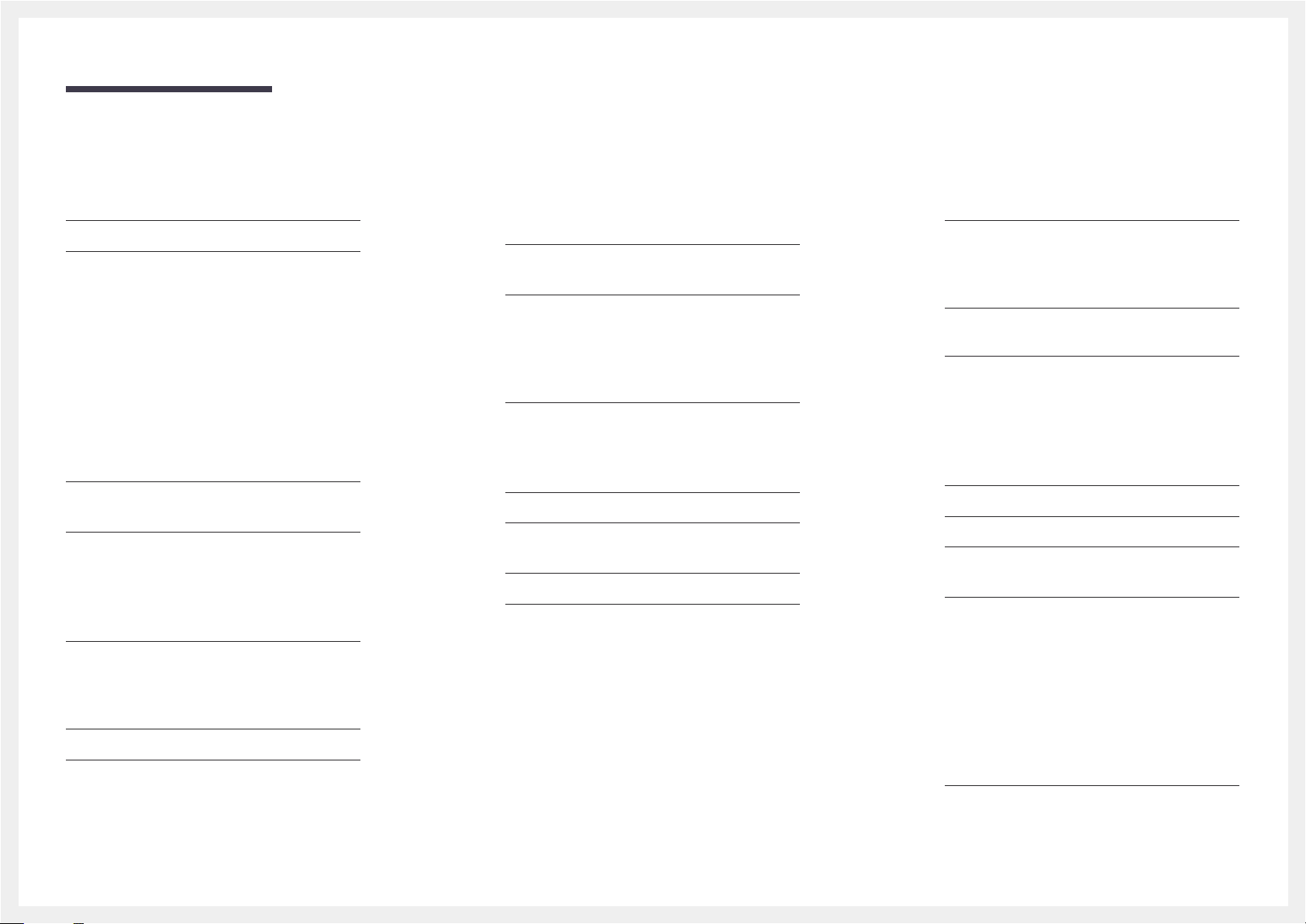
Table of contents
Before Using the Product
Copyright 6
Safety Precautions 7
Symbols 7
Cleaning 7
Storage 8
Electricity and Safety 8
Installation 9
Operation 11
Preparations
Checking the Components 15
Ferrite Core 17
Parts 18
Control Panel 18
Reverse Side 20
Anti-theft Lock 21
Remote Control 22
Before Installing the Product (Installation
Guide) 24
Tilting Angle and Rotation 24
Ventilation 24
Dimensions 25
Installing the Wall Mount 26
Installing the Wall Mount Kit 26
Wall Mount Kit Specifications 27
Connecting and Using a Source
Device
Before Connecting 28
Pre-connection Checkpoints 28
Connecting to a PC 28
Connection using the D-SUB cable
(Analogue type) 28
Connection Using an HDMI Cable 29
Connection Using an HDMI-DVI Cable 29
Connecting to a Video Device 30
Connection Using the AV Cable 30
Connection Using an HDMI-DVI Cable 31
Connection Using an HDMI Cable 31
Connecting the Antenna 32
Connecting to a TV Viewing Card slot 33
To connect the CI CARD, follow these steps: 33
Initial Setup 34
Changing the Input source 34
Source List 34
Screen Adjustment
Picture Mode 35
If the input source is PC or HDMI
(when a PC is connected) 35
If the input source is TV, HDMI or AV 35
Backlight / Contrast / Brightness / Sharpness /
Colour / Tint (G/R)
Picture Size 37
Picture Size 37
Position 39
Zoom/Position 39
4:3 Screen Size 40
Resolution Select 40
Auto Adjustment 41
PC Screen Adjustment 42
PIP 43
PIP Settings 43
Advanced Settings 44
Dynamic Contrast 45
Black Tone 45
Flesh Tone 45
RGB Only Mode 45
Colour Space 45
White Balance 46
Gamma 46
Motion Lighting 46
Picture Options 47
Colour Tone 48
36
2
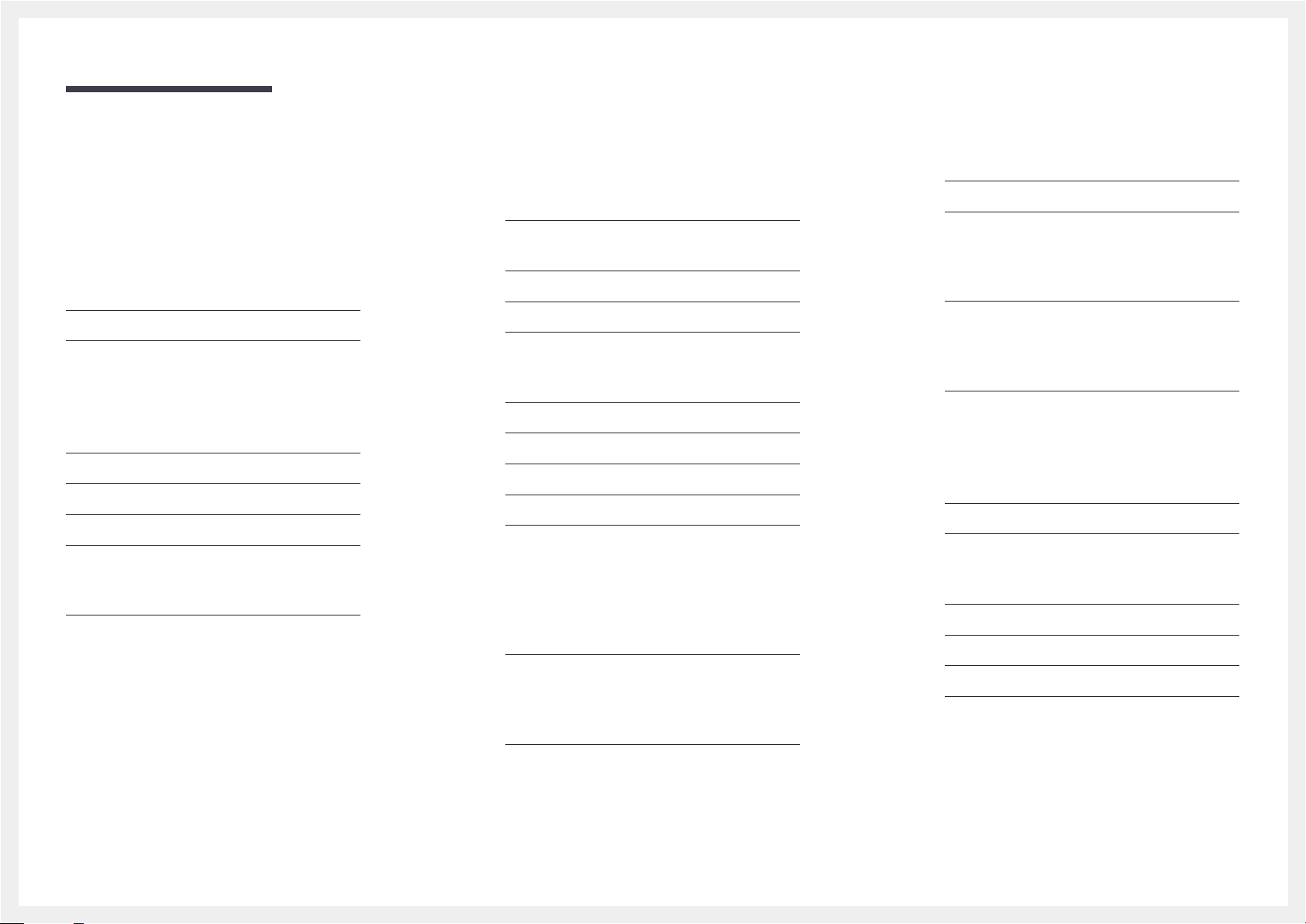
Table of contents
Colour Temp. 48
Digital Clean View 48
MPEG Noise Filter 48
HDMI Black Level 49
Film Mode 49
Dynamic Backlight 49
Picture Off 50
Reset Picture 50
Sound Adjustment
Sound Mode 51
Sound Effect 52
Speaker Settings 53
Additional Settings 54
DTV Audio Level 54
Dolby Digital Comp 54
Reset Sound 55
Broadcasting
Auto Tuning 56
Auto Tuning 56
Cable Search Option 57
Aerial 58
Channel List 59
Sorting 59
Mode 59
Guide 61
Schedule Manager 62
Edit Channel 63
Edit Favourites 65
Channel Settings 68
Country (Area) 68
Manual Tuning 68
Fine Tune 69
Transfer Channel List 69
Delete CAM Operator Profile 69
Subtitle 70
Subtitle 70
Primary Subtitle 70
Secondary Subtitle 70
Programme Rating Lock 72
Teletext Language 73
Teletext Language 73
Primary Teletext 73
Secondary Teletext 73
Common Interface 74
CI Menu 74
CAM video transcoding 74
Application Info 74
Channel Lock 75
Network
Network Status 76
Network Settings 76
Network Settings (Wireless) 77
WPS(PBC) 79
Soft AP (Wi-Fi Hotspot) 80
Wi-Fi Direct 81
AllShare Settings 82
Device Name 82
Audio Options 71
Audio Language 71
Audio Format 71
Audio Description 71
3

Table of contents
Applications
Source List 83
MagicInfo 84
Playing content from the internal memory or USB
84
Playing PC or mobile content 84
Schedule 85
MagicInfo Express Content Creator
Using MagicInfo Express Content Creator 87
Managing templates 87
Managing schedules 87
Playing photos, videos and music
(Media Play)
Read the following before using media play with
a USB device 88
Using a USB device 90
Menu items in the media content list page 91
Available buttons and features during photo
playback 92
Available buttons and features during video
playback 93
Available buttons and features during music
playback 94
Supported Subtitle and Media play file
formats 95
Subtitle 95
Compatible image file format 95
Supported music file formats 96
Supported Video Formats 96
System
Setup 99
Initial settings (Setup) 99
Menu Language 101
Time 102
Clock 102
Sleep Timer 103
On Timer 103
Off Timer 104
Holiday Management 104
MagicInfo On/Off Timer 105
Eco Solution 106
Energy Saving 106
Eco Sensor 106
No Signal Power Off 107
Auto Power Off 107
Auto Protection Time 108
Screen Burn Protection 109
Pixel Shift 109
Timer 110
Immediate display 112
Side Grey 112
Ticker 113
Ticker 113
Source AutoSwitch Settings 114
Source AutoSwitch 114
General 115
Game Mode 115
Auto Power 115
Safety Lock 115
Button Lock 116
USB Auto Play Lock 116
Standby Control 116
Lamp Schedule 117
OSD Display 117
Change PIN 118
Clone Product 119
Reset System 119
Reset All 120
DivX® Video On Demand 120
Support
Software Update 121
Update now 121
Contact Samsung 121
4
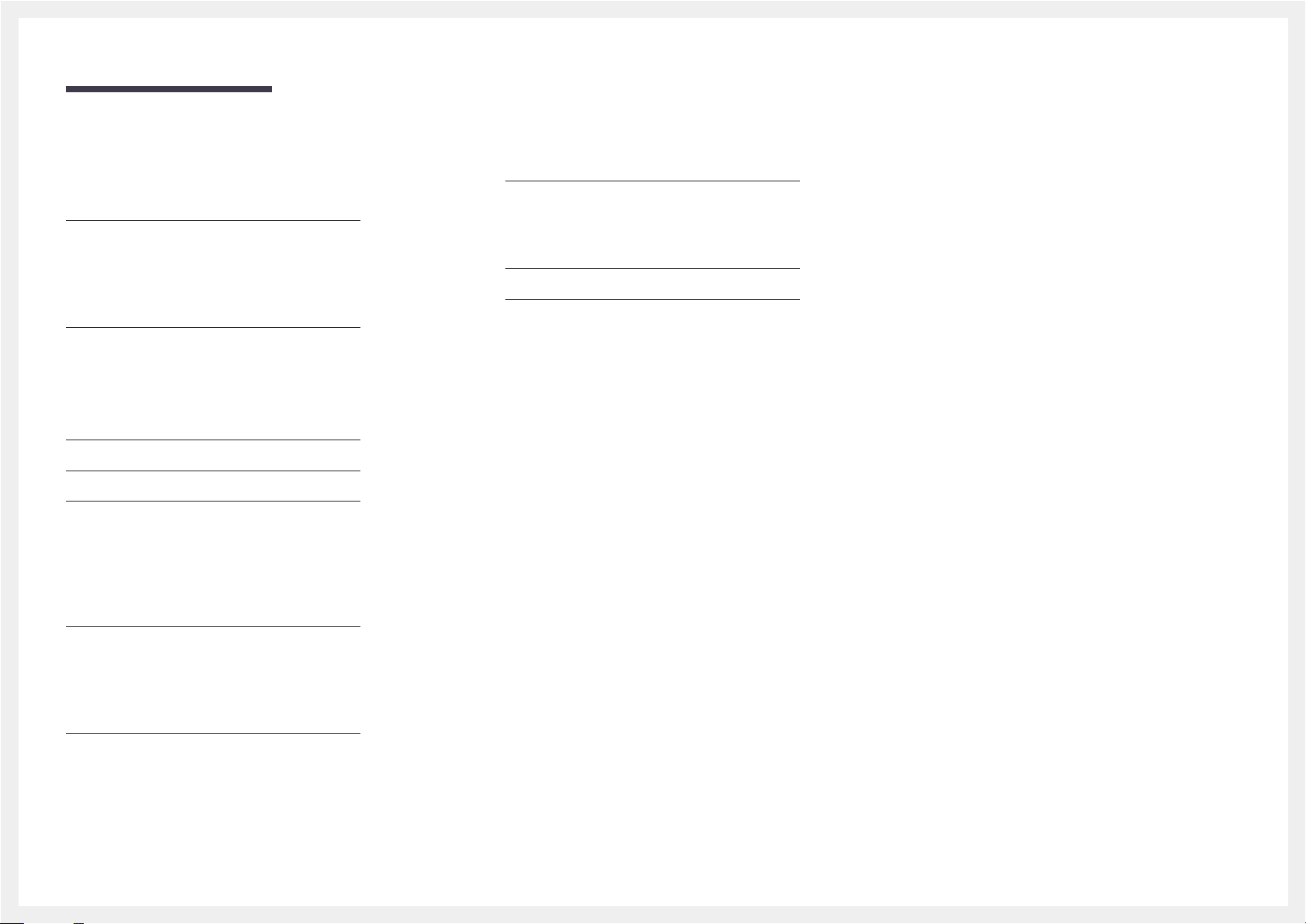
Table of contents
Troubleshooting Guide
Requirements Before Contacting Samsung
Customer Service Centre 122
Testing the Product 122
Checking the Resolution and Frequency 122
Check the followings. 123
Q & A 129
Specifications
General 131
Power Consumption 133
Preset Timing Modes 134
Appendix
Responsibility for the Pay Service
(Cost to Customers) 136
Not a product defect 136
A Product damage caused by customer's fault 136
Others 136
Optimum Picture Quality and Afterimage Burnin Prevention 138
Optimum Picture Quality 138
Prevention of Afterimage Burn-in 138
Licence 140
Terminology 141
WEEE 137
Correct Disposal of This Product
(Waste Electrical & Electronic Equipment) 137
Correct disposal of batteries in this product 137
5

Chapter 01
Before Using the Product
Copyright
The contents of this manual are subject to change without notice to improve quality.
© 2014 Samsung Electronics
Samsung Electronics owns the copyright for this manual.
Use or reproduction of this manual in parts or entirety without the authorization of Samsung Electronics is prohibited.
Microsoft, Windows are registered trademarks of Microsoft Corporation.
VESA, DPM and DDC are registered trademarks of the Video Electronics Standards Association.
Ownership of all other trademarks is attributed to their due owner.
•
An administration fee may be charged if either
-
(a) an engineer is called out at your request and there is no defect in the product
(i.e. where you have failed to read this user manual).
-
(b) you bring the unit to a repair centre and there is no defect in the product
(i.e. where you have failed to read this user manual).
•
The amount of such administration charge will be advised to you before any work or home visit is carried out.
6
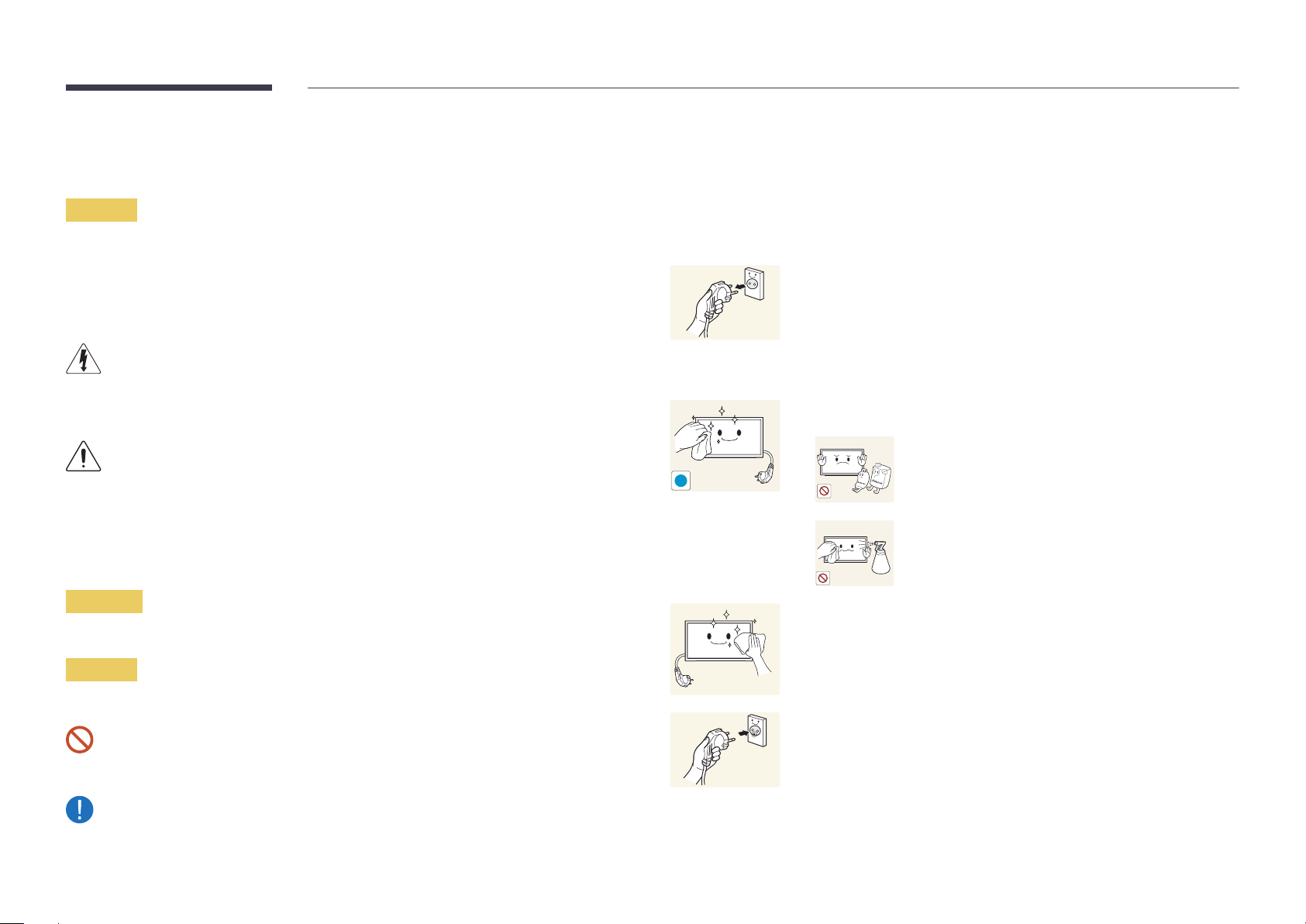
Safety Precautions
Caution
RISK OF ELECTRIC SHOCK DO NOT OPEN
Caution : TO REDUCE THE RISK OF ELECTRIC SHOCK, DO NOT REMOVE COVER. (OR BACK)
THERE ARE NO USER SERVICEABLE PARTS INSIDE.
REFER ALL SERVICING TO QUALIFIED PERSONNEL.
This symbol indicates that high voltage is present inside.
It is dangerous to make any kind of contact with any internal part of this product.
This symbol alerts you that important literature concerning operation and maintenance has been
included with this product.
Symbols
Cleaning
―
Exercise care when cleaning as the panel and exterior of advanced LCDs are easily scratched.
―
Take the following steps when cleaning.
―
The following images are for reference only. Real-life situations may differ from what is shown in the
images.
Power off the product and computer.
1
Disconnect the power cord from the product.
2
―
Hold the power cable by the plug and do not touch the cable with wet
hands. Otherwise, an electric shock may result.
Wipe the product with a clean, soft and dry cloth.
3
•
Do not use detergents that contain alcohol, solvent or
surface-active agents.
!
•
Do not spray water or detergent directly on the product.
Warning
A serious or fatal injury may result if instructions are not followed.
Caution
Personal injury or damage to properties may result if instructions are not followed.
Activities marked by this symbol are prohibited.
Instructions marked by this symbol must be followed.
Wet a soft and dry cloth in water and wring thoroughly to clean the
4
exterior of the product.
Connect the power cord to the product when cleaning is finished.
5
Power on the product and computer.
6
7
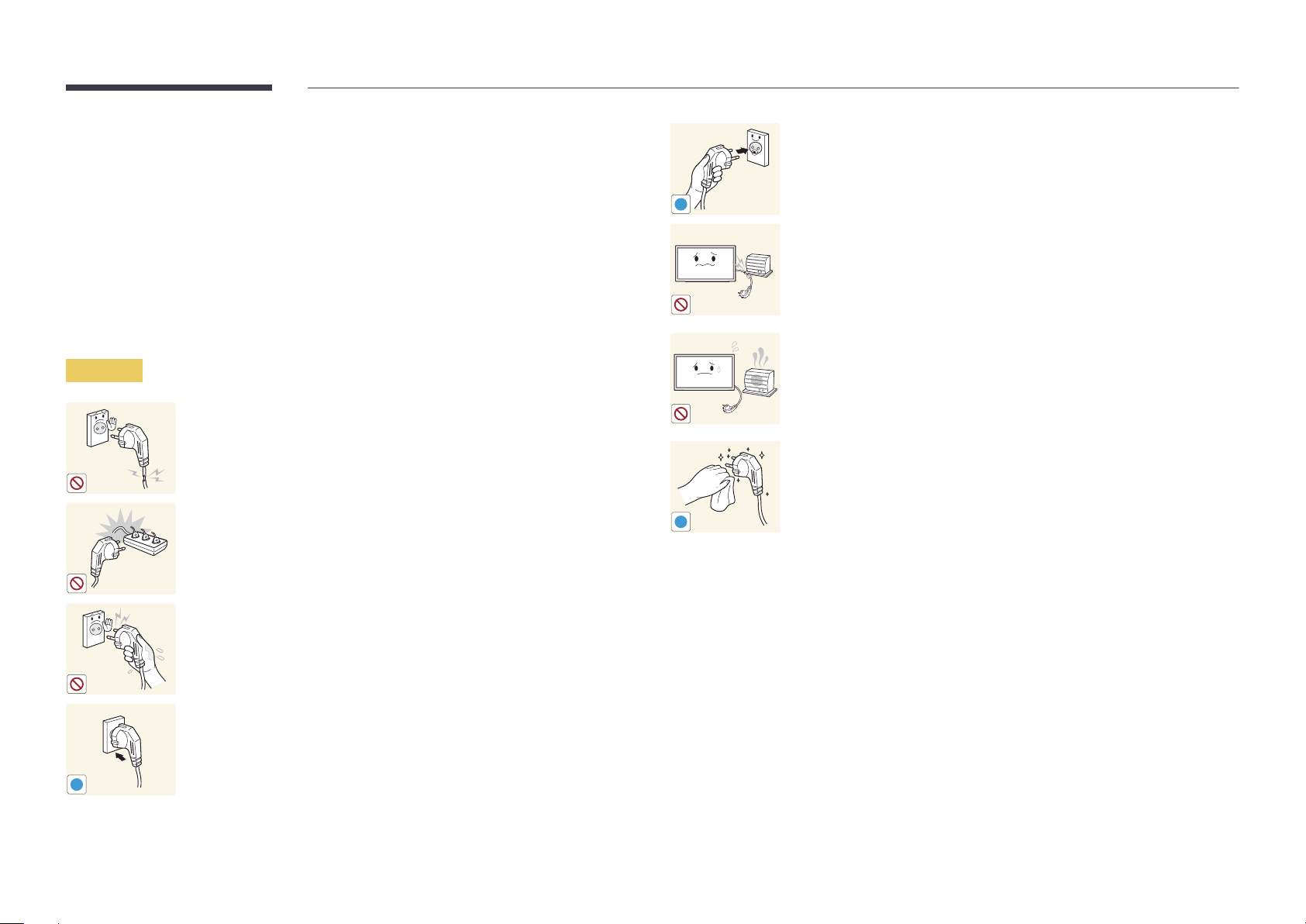
Storage
Due to the characteristics of high-glossy products, using a UV humidifier nearby may create whitecoloured stains on the product.
―
Contact Customer Service Centre if the inside of the product needs cleaning (service fee will be
charged).
Electricity and Safety
―
The following images are for reference only. Real-life situations may differ from what is shown in the
images.
Warning
Do not use a damaged power cord or plug, or a loose power socket.
•
An electric shock or fire may result.
Do not use multiple products with a single power socket.
•
Overheated power sockets may cause a fire.
Connect the power plug to a grounded power socket (type 1 insulated
devices only).
•
An electric shock or injury may result.
!
Do not bend or pull the power cord with force. Be careful not to leave the
power cord under a heavy object.
•
Damage to the cord may result in a fire or electric shock.
Do not place the power cord or product near heat sources.
•
A fire or electric shock may result.
Clean any dust around the pins of the power plug or the power socket with
a dry cloth.
•
A fire may result.
!
Do not touch the power plug with wet hands. Otherwise, an electric shock
may result.
Insert the power plug all the way in so it is not loose.
•
An unsecure connection may cause a fire.
!
8
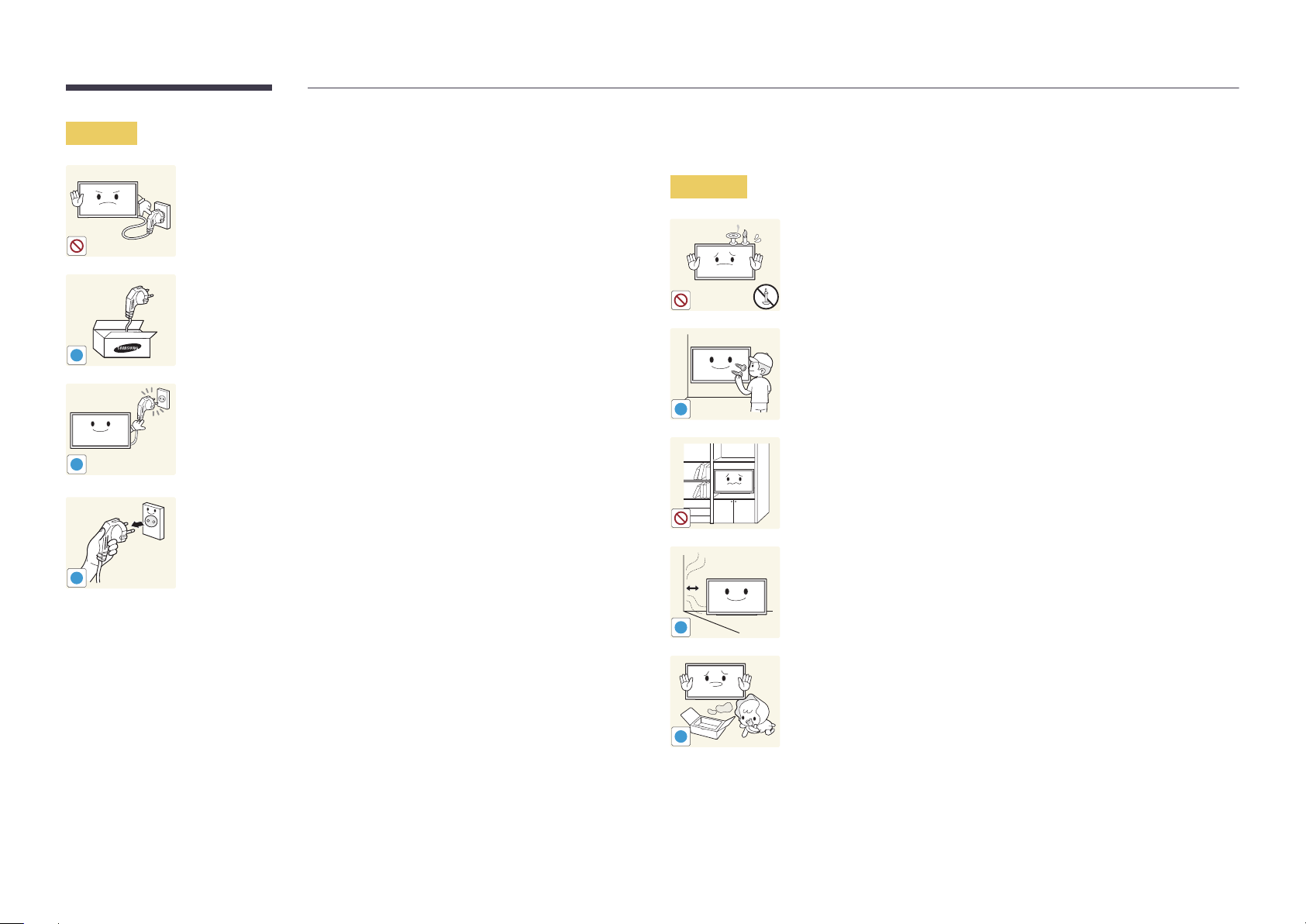
Caution
!
!
!
Do not disconnect the power cord while the product is being used.
•
The product may become damaged by an electric shock.
Only use the power cord provided with your product by Samsung. Do not
use the power cord with other products.
•
A fire or electric shock may result.
Keep the power socket where the power cord is connected unobstructed.
•
The power cord must be disconnected to cut off power to the product
when an issue occurs.
•
Note that the product is not completely powered down by using only
the power button on the remote.
Hold the plug when disconnecting the power cord from the power socket.
•
An electric shock or fire may result.
Installation
Warning
!
DO NOT PLACE CANDLES, INSECT REPELLANTS OR CIGARETTES ON TOP OF
THE PRODUCT. DO NOT INSTALL THE PRODUCT NEAR HEAT SOURCES.
•
A fire may result.
Have a technician install the wall-mount hanger.
•
Installation by an unqualified person can result in an injury.
•
Only use approved cabinets.
Do not install the product in poorly ventilated spaces such as a bookcase or
closet.
•
An increased internal temperature may cause a fire.
Install the product at least 10 cm away from the wall to allow ventilation.
•
An increased internal temperature may cause a fire.
!
Keep the plastic packaging out of the reach of children.
•
Children may suffocate.
!
9

Bend and keep part of the outdoor TV antenna cable hanging downwards
(the part inside the room) to prevent rainwater from entering the product.
•
If rainwater enters the product, a fire or electric shock can occur.
!
When using an outdoor antenna, be sure to install the antenna away from
nearby power lines to prevent the antenna from collapsing onto them in
strong winds.
•
A collapsed antenna can cause an electric shock or injury.
!
!
Do not install the product on an unstable or vibrating surface (insecure shelf,
sloped surface, etc.)
•
The product may fall and become damaged and/or cause an injury.
•
Using the product in an area with excess vibration may damage the
product or cause a fire.
Do not install the product in a vehicle or a place exposed to dust, moisture
(water drips, etc.), oil, or smoke.
•
A fire or electric shock may result.
Do not expose the product to direct sunlight, heat, or a hot object such as a
stove.
•
The product lifespan may be reduced or a fire may result.
Edible oil, such as soybean oil, can damage or deform the product. Do not
install the product in a kitchen or near a kitchen counter.
Do not install the product within the reach of young children.
•
The product may fall and injure children.
•
As the front is heavy, install the product on a flat and stable surface.
10
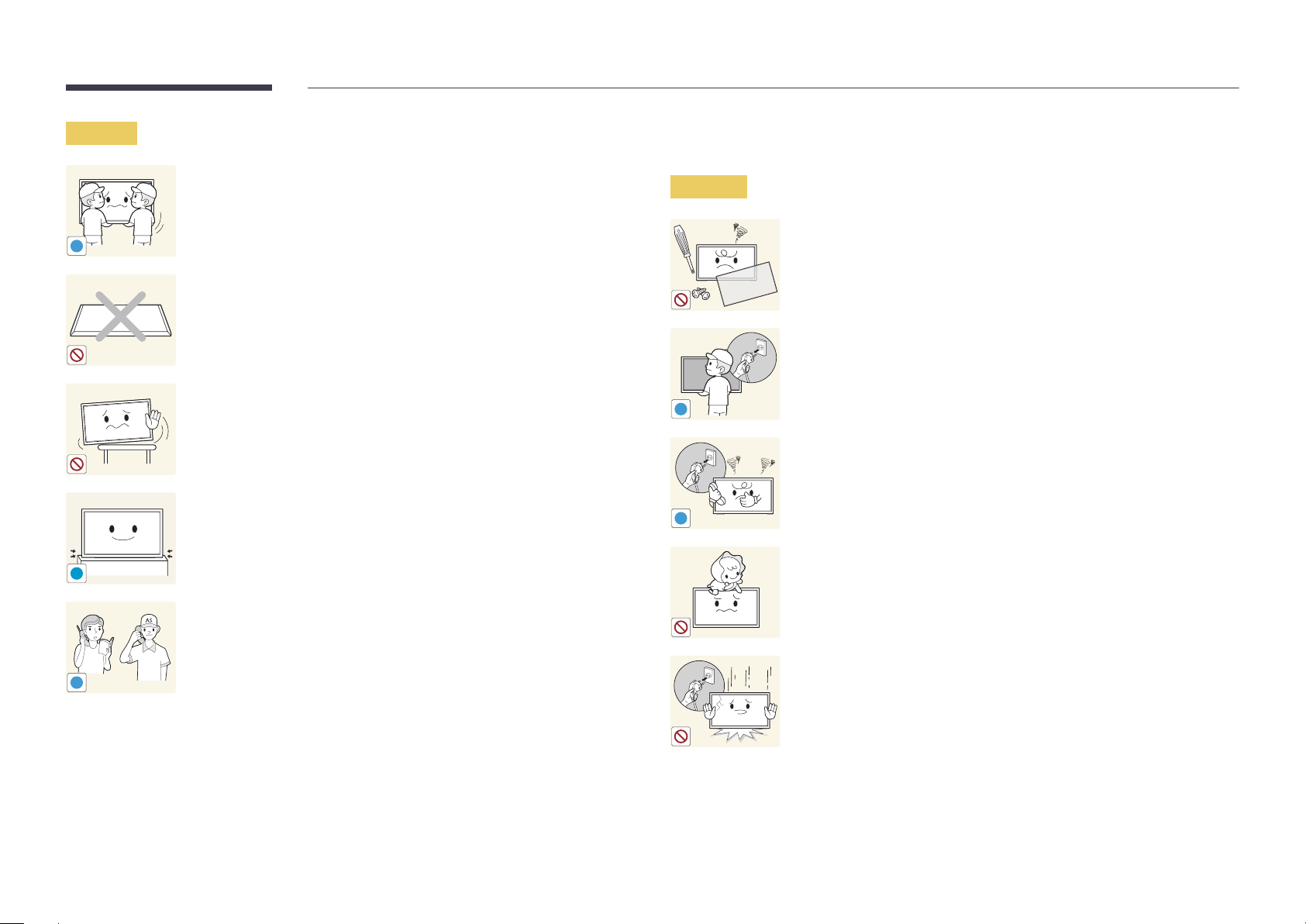
Caution
!
!
Do not drop the product while moving.
•
Product failure or personal injury may result.
Do not set down the product on its front.
•
The screen may become damaged.
When installing the product on a cabinet or shelf, make sure that the
bottom edge of the front of the product is not protruding.
•
The product may fall and become damaged and/or cause an injury.
•
Install the product only on cabinets or shelves of the right size.
Set down the product gently.
•
Product failure or personal injury may result.
Operation
Warning
!
!
There is a high voltage inside the product. Never disassemble, repair or
modify the product yourself.
•
A fire or electric shock may result.
•
Contact Samsung Customer Service Centre for repairs.
To move the product, first disconnect all the cables from it, including the
power cable.
•
Damage to the cord may result in a fire or electric shock.
If the product generates abnormal sounds, a burning smell or smoke,
disconnect the power cord immediately and contact Samsung Customer
Service Centre.
•
An electric shock or fire may result.
Do not let children hang from the product or climb on top of it.
•
Children may become injured or seriously harmed.
Installing the product in an unusual place (a place exposed to a lot of fine
dust, chemical substances, extreme temperatures or a significant presence
SAMSUNG
!
of moisture, or a place where the product will operate continuously for an
extended period of time) may seriously affect its performance.
•
Be sure to consult Samsung Customer Service Centre if you want to
install the product at such a place.
If the product is dropped or the outer case is damaged, turn off the power
switch and disconnect the power cord. Then contact Samsung Customer
Service Centre.
•
Continued use can result in a fire or electric shock.
11
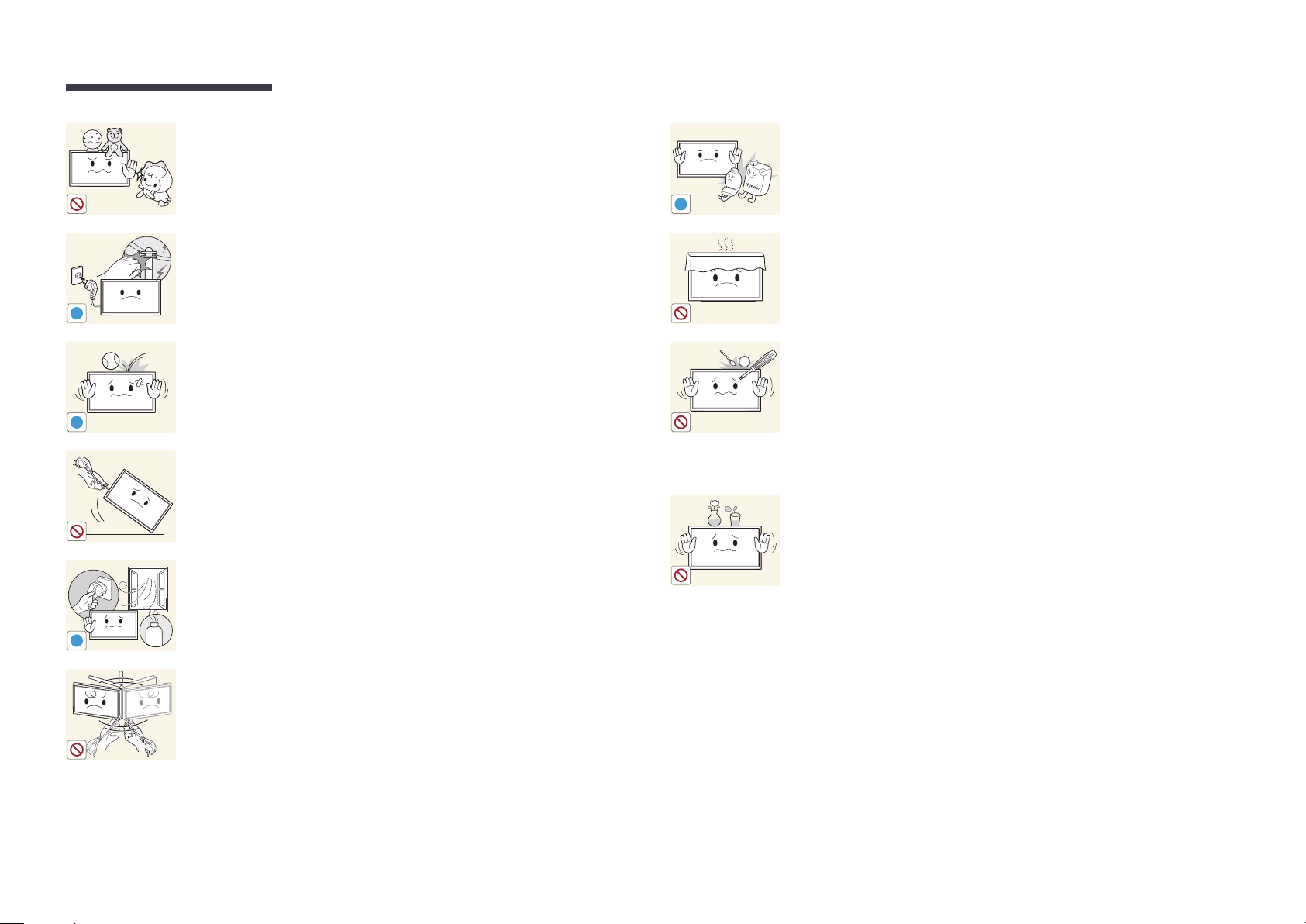
Do not leave heavy objects or items that children like (toys, sweets, etc.) on
top of the product.
•
The product or heavy objects may fall as children try to reach for the
toys or sweets resulting in a serious injury.
Do not use or keep combustible spray or an inflammable substance near
the product.
•
An explosion or fire may result.
!
During a lightning or thunderstorm, remove the power cable and do not
touch the antenna cable.
•
A fire or electric shock may result.
!
Do not drop objects on the product or apply impact.
•
A fire or electric shock may result.
!
100
Ensure the vents are not blocked by tablecloths or curtains.
•
An increased internal temperature may cause a fire.
Do not insert metallic objects (chopsticks, coins, hairpins, etc) or objects
that burn easily (paper, matches, etc) into the product (via the vent or input/
output ports, etc).
•
Be sure to power off the product and disconnect the power cord
when water or other foreign substances have entered the product.
Then contact Samsung Customer Service Centre.
Do not move the product by pulling the power cord or any cable.
•
Product failure, an electric shock or fire may result from a damaged
cable.
•
Product failure, an electric shock or fire may result.
Do not place objects containing liquid (vases, pots, bottles, etc) or metallic
objects on top of the product.
•
Be sure to power off the product and disconnect the power cord
If a gas leakage is found, do not touch the product or power plug. Also,
ventilate the area immediately.
•
Sparks can cause an explosion or fire.
!
GAS
when water or other foreign substances have entered the product.
Then contact Samsung Customer Service Centre.
•
Product failure, an electric shock or fire may result.
Do not lift or move the product by pulling the power cord or any cable.
•
Product failure, an electric shock or fire may result from a damaged
cable.
12
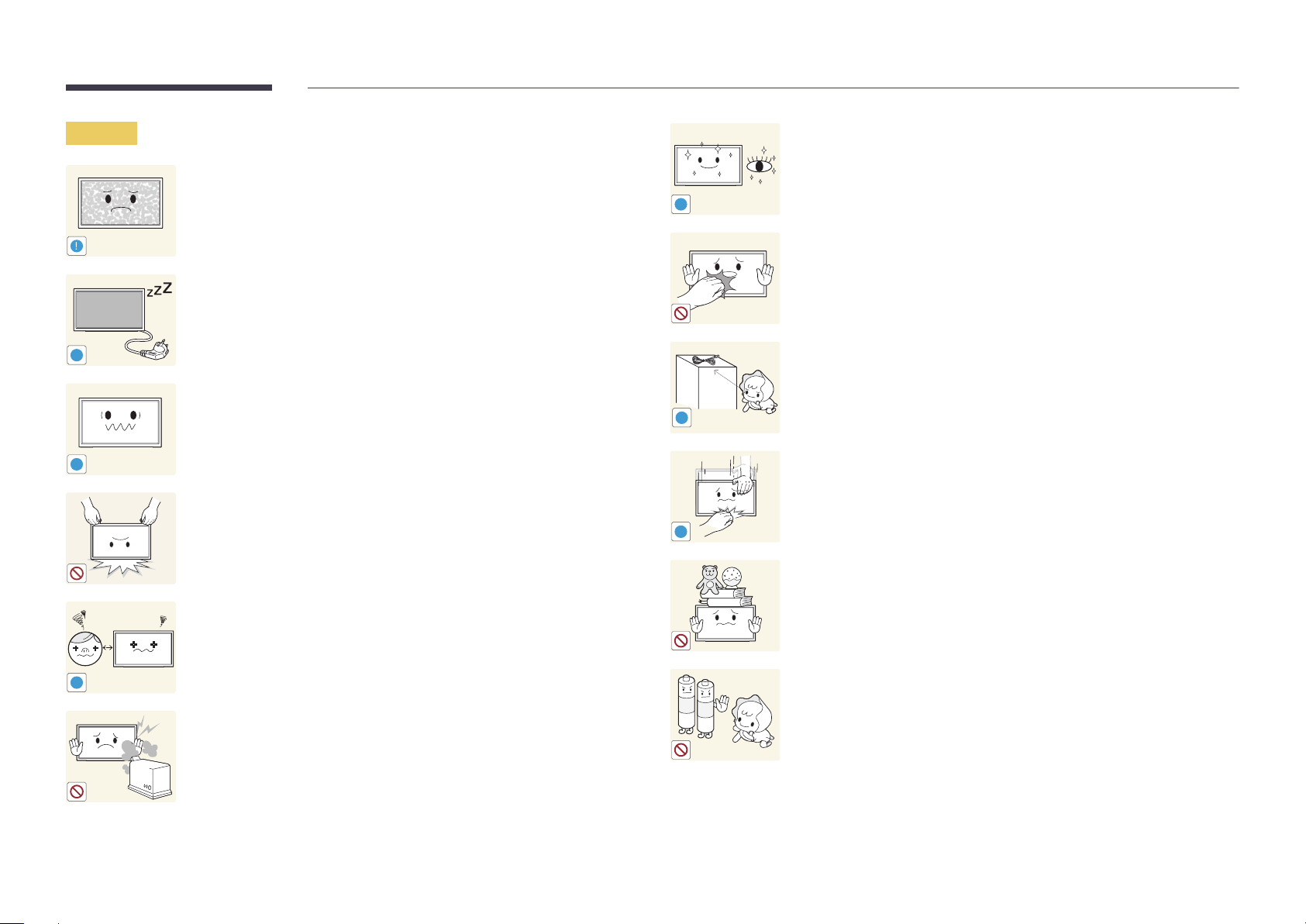
Caution
!
-_-
!
Leaving the screen fixed on a stationary image for an extended period of
time may cause afterimage burn-in or defective pixels.
•
Activate power-saving mode or a moving-picture screen saver if you
will not be using the product for an extended period of time.
Disconnect the power cord from the power socket if you do not plan on
using the product for an extended period of time (vacation, etc).
•
Dust accumulation combined with heat can cause a fire, electric shock
or electric leakage.
Use the product at the recommended resolution and frequency.
•
Your eyesight may deteriorate.
Rest your eyes for more than 5 minutes for every 1 hour of product use.
•
Eye fatigue will be relieved.
!
Do not touch the screen when the product has been turned on for an
extended period of time as it will become hot.
Store small accessories out of the reach of children.
!
!
Do not hold the product upside-down or move it by holding the stand.
•
The product may fall and become damaged or cause an injury.
Looking at the screen too close for an extended period of time can
deteriorate your eyesight.
!
Do not use humidifiers or stoves around the product.
•
A fire or electric shock may result.
!
Exercise caution when adjusting the product angle or stand height.
•
Your hand or finger may get stuck and injured.
•
Tilting the product at an excessive angle may cause the product to fall
and an injury may result.
Do not place heavy objects on the product.
•
Product failure or personal injury may result.
Be careful that children do not place the battery in their mouths when
removed from the remote control. Place the battery in a location that
children or infants cannot reach.
•
If children have had the battery in their mouths, consult your doctor
immediately.
13

When replacing the battery, insert it with the right polarity (+, -).
•
Otherwise, the battery may become damaged or it may cause fire,
personal injury or damage due to leakage of the internal liquid.
Use only the specified standardized batteries, and do not use a new battery
and a used battery at the same time.
•
Otherwise, the batteries may be damaged or cause fire, personal injury
!
!
or damage due to a leakage of the internal liquid.
The batteries (and rechargeable batteries) are not ordinary refuse and must
be returned for recycling purposes. The customer is responsible for returning
the used or rechargeable batteries for recycling.
•
The customer can return used or rechargeable batteries to a nearby
public recycling centre or to a store selling the same type of the
battery or rechargeable battery.
14

Chapter 02
Preparations
-
Contact the vendor where you
purchased the product if any
components are missing.
-
The appearance of the components and
items sold separately may differ from the
image shown.
-
The ferrite core is designed solely for the
EB48D model.
Checking the Components
Components
―
Components may differ in different locations.
Warranty card
Quick Setup Guide
(Not available in some
locations)
Regulatory guide
(Compliance)
Batteries
(Not available in some locations)
Remote Control Power cord RS232C-Stereo cable Stand base
Stand neck Ferrite Core (1EA) (optional)
15

-
The following items can be purchased
at your nearest retailer.
Items sold separately
HDMI cable HDMI-DVI cable Video cable Audio cable RCA stereo cable
Stereo cable
16
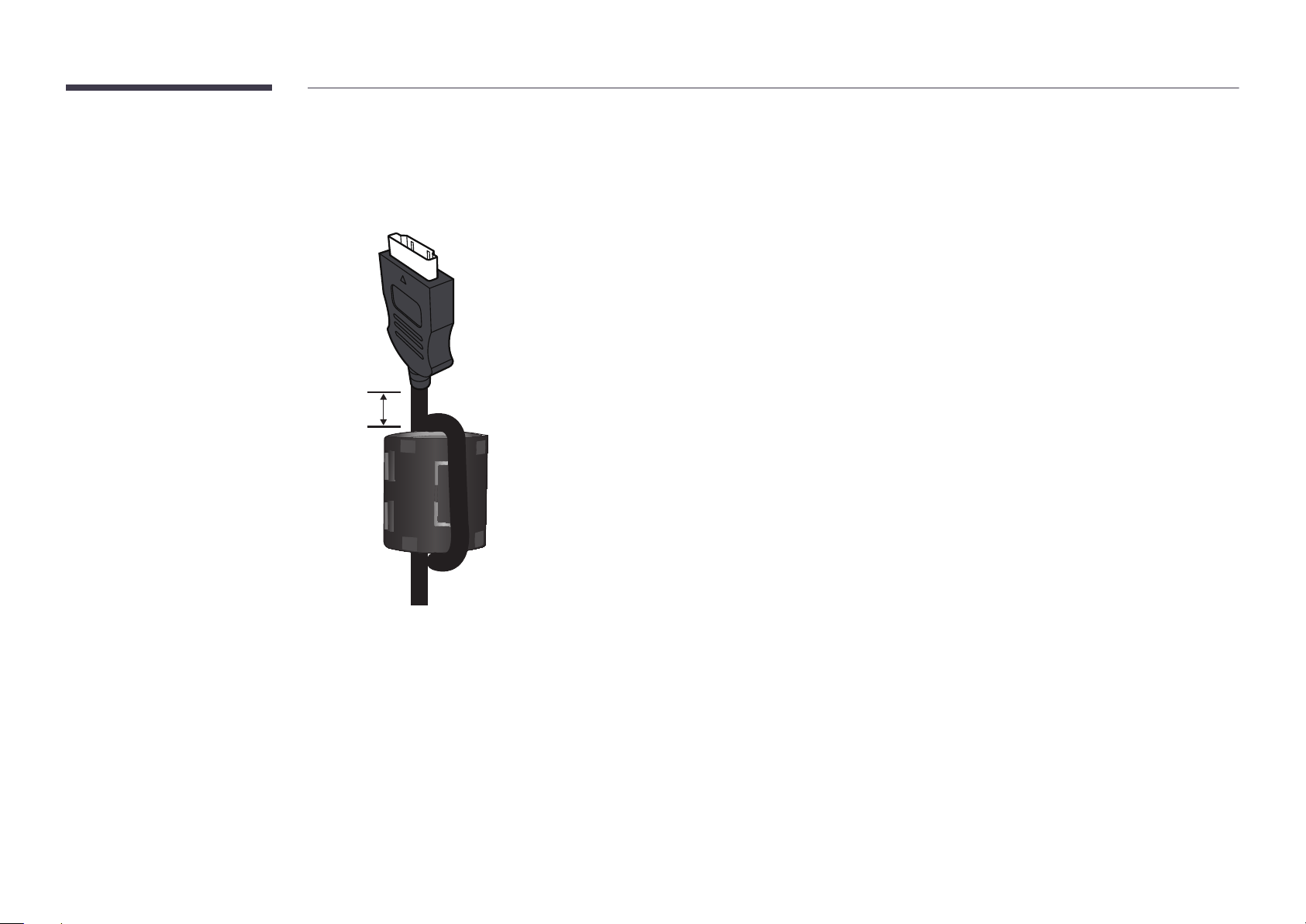
Ferrite Core
―
When you connect to the HDMI cable, make sure to coil up the end of the cable on the ferrite core. The ferrite core helps to reduce electromagnetic interference.
―
Applicable to the EB48D model only.
A
A: (The distance between the ferrite core and the end of the HDMI cable connected to the HDMI port on the TV) : less than 20mm
17

Parts
AUDIOL R
VIDEO
AV IN
HDMI IN
(DVI)
RS232C IN
RGB / DVI
AUDIO IN
RGB IN
COMMON
INTERFACE
Control Panel
POWER
―
The colour and shape of parts may differ from what is shown.
Specifications are subject to change without notice to improve quality.
Panel Key
Buttons Description
Power on the product.
If you press the button when the product is turned on, the control menu will be
displayed.
―
To exit the OSD menu, press and hold the panel key for at least one second.
Move to the upper or lower menu. You can also adjust the value of an option.
Change the channel in TV mode.
Speaker
Move to the left or right menu.
―
You can adjust the volume by moving the panel key left or right when the control
menu is not displayed.
Press a button on the remote control pointing at the sensor on the front of the
Panel Key
Remote sensor
product to perform the corresponding function.
―
Using other display devices in the same space as the remote control of this
product can cause the other display devices to be inadvertently controlled.
Remote sensor
Use the remote control within 7 m to 10 m from the sensor on the product at an angle of 30
―
Store used batteries out of reach of children and recycle.
―
Do not use a new and used battery together. Replace both batteries at the same time.
―
Remove batteries when the remote control is not to be used for an extended period of time.
from the left and right.
18
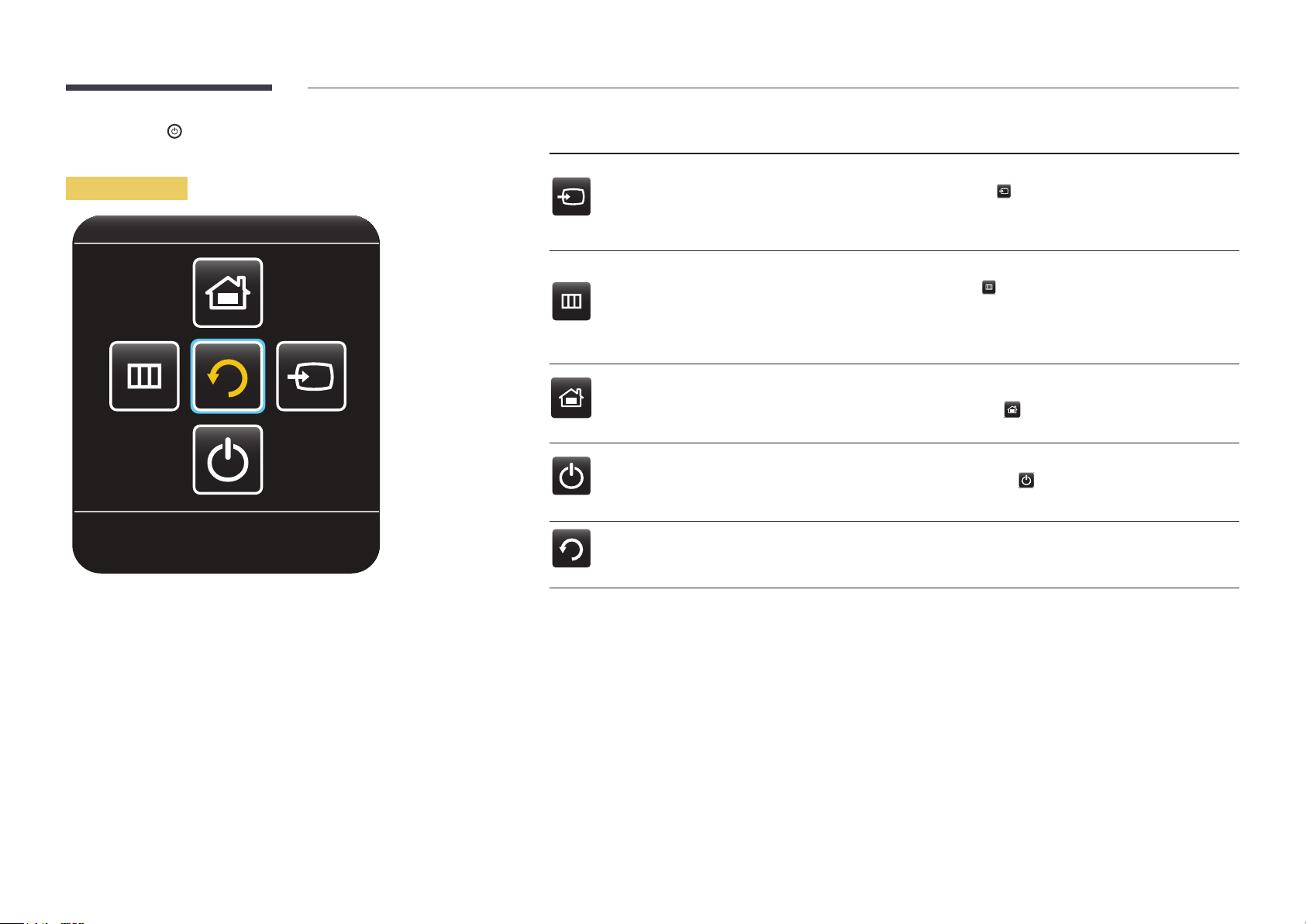
―
If you press the
control menu will be displayed.
button on the panel key when the product is turned on, the
Control menu
Buttons Description
Select the connected input source.
Source
Menu
Move the panel key right to select Source
When the list of input sources is displayed, move the panel key up or down to select
the desired input source. Next, press the panel key.
Display the OSD menu.
Move the panel key left to select Menu
screen will appear. Move the panel key right to select the desired menu.
You can select a sub-menu item by moving the panel key up, down, left, or right.
To change settings, select the desired menu and press the panel key.
in the control menu.
in the control menu. The OSD control
Return
MagicInfo
Power off
Return Exit the control menu.
Enter MagicInfo mode.
Move the panel key up to select MagicInfo
Power off the product.
Move the panel key down to select Power off
Next, press the panel key.
in the control menu.
in the control menu.
19

Reverse Side
Port Description
―
The colour and shape of parts may differ from what is shown.
Specifications are subject to change without notice to improve quality.
USB (
/ CLONING
5V 0.5A)
AUDIOL R
VIDEO
AV IN
RS232C IN
HDMI IN
(DVI)
INTERFACE
INTERFACE
COMMON
COMMON
RGB / DVI
AUDIO IN
RS232C IN
RGB IN
VIDEO
AV IN
AUDIOL R
HDMI IN
(DVI)
USB (5V 0.5A) / CLONING
COMMON INTERFACE
RS232C IN
AV IN VIDEO / L-AUDIO-R
RGB / DVI AUDIO IN
HDMI IN (DVI)
ANT IN
RGB IN
Connect to a USB memory device.
Connect to a CI card.
Used for service purposes.
Connect to an external device using a video or Audio cable.
Receives sound from a PC via an audio cable.
Connects to a source device using a HDMI cable or HDMI-DVI cable.
Connect to an antenna cable.
Connects to a source device using a D-SUB cable.
RGB / DVI
AUDIO IN
ANT IN
RGB IN
20
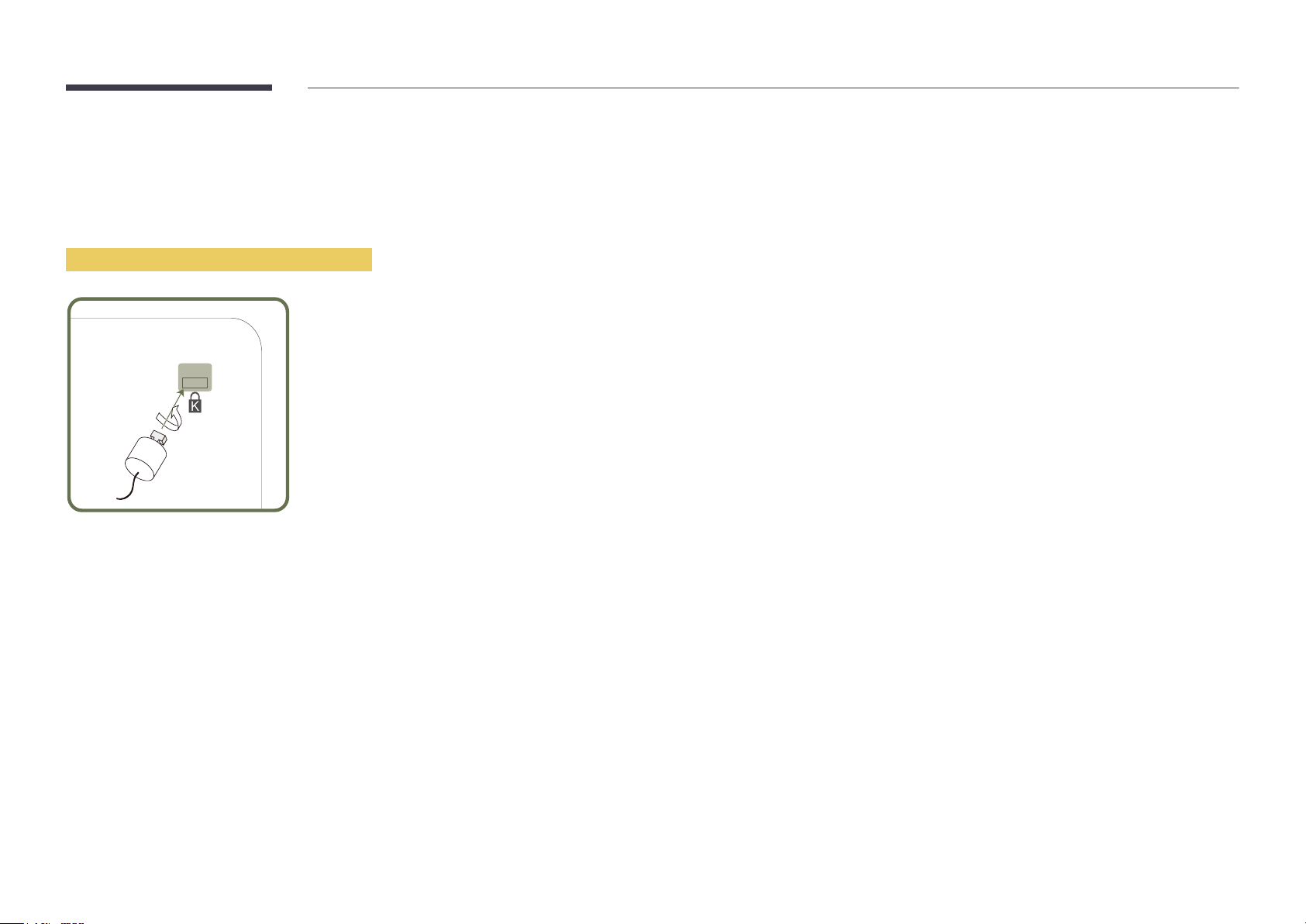
Anti-theft Lock
―
An anti-theft lock allows you to use the product securely even in public places.
―
The locking device shape and locking method depend on the manufacturer. Refer to the user guide provided with your anti-theft locking device for details.
―
The following images are for reference only. Real-life situations may differ from what is shown in the images.
To lock an anti-theft locking device:
Fix the cable of your anti-theft locking device to a heavy object such as a desk.
1
Put one end of the cable through the loop on the other end.
2
Insert the locking device into the anti-theft lock slot at the back of the product.
3
Lock the locking device.
4
-
An anti-theft locking device can be purchased separately.
-
Refer to the user guide provided with your anti-theft locking device for details.
-
Anti-theft locking devices can be purchased at electronics retailers or online.
21
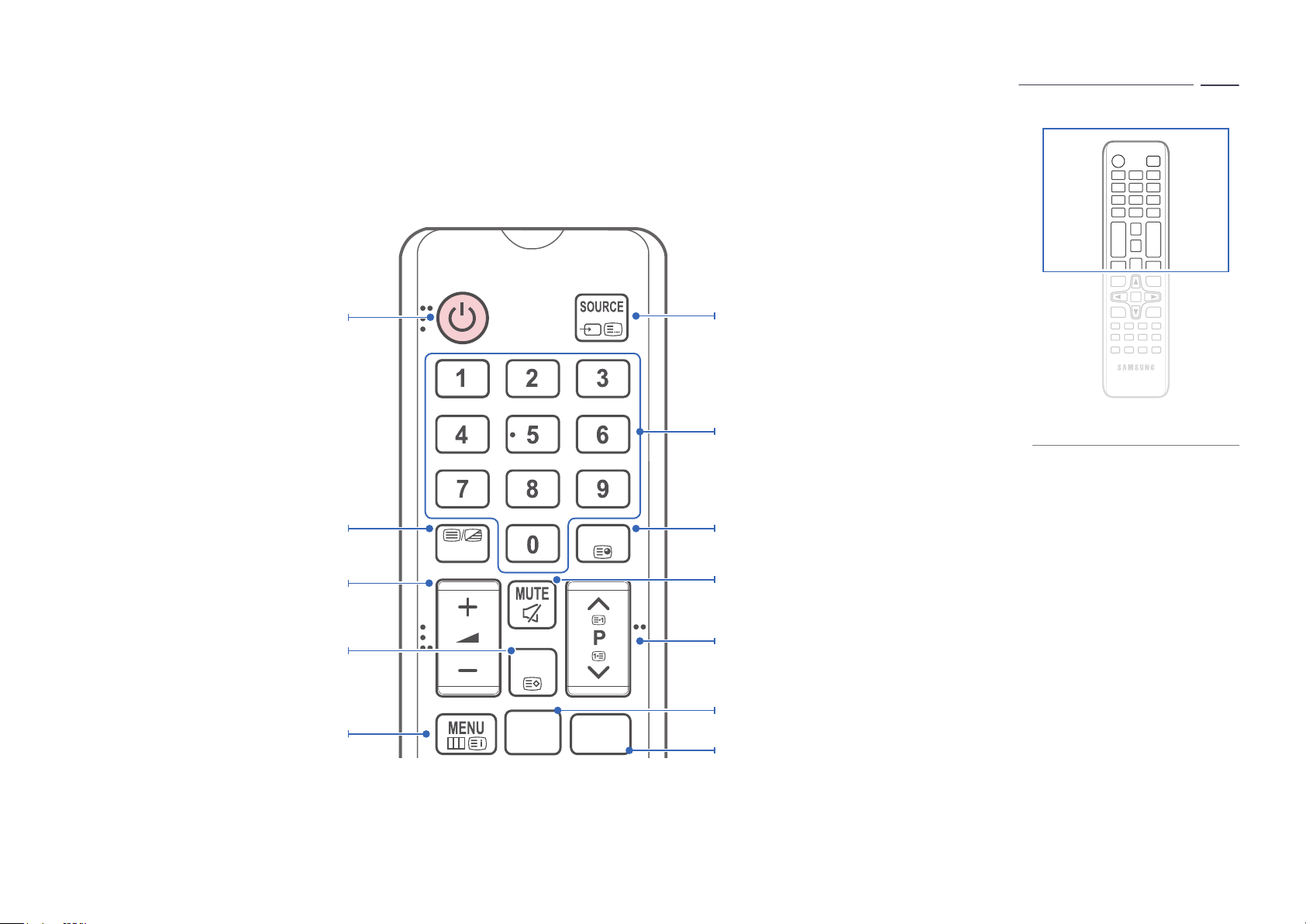
Remote Control
―
Using other display devices in the same space as the remote control of this product can cause the other display devices to be inadvertently controlled.
―
A button without a description in the image below is not supported on the product.
Turns the product On/Off.
Alternately selects Teletext, Double or Mix.
Adjust the volume.
Display channel list on the screen.
Display the main on-screen menu.
TTX/MIX
CH LIST
HOME
GUIDE
CONTENT
Display and select available video sources.
Have direct access to channels.
Remote control button functions may
differ for different products.
Electronic Programme Guide (EPG) display.
Cut off the sound temporarily.
Change channels.
Swich to the MagicInfo Screen.
Swich to the MagicInfo Screen.
22
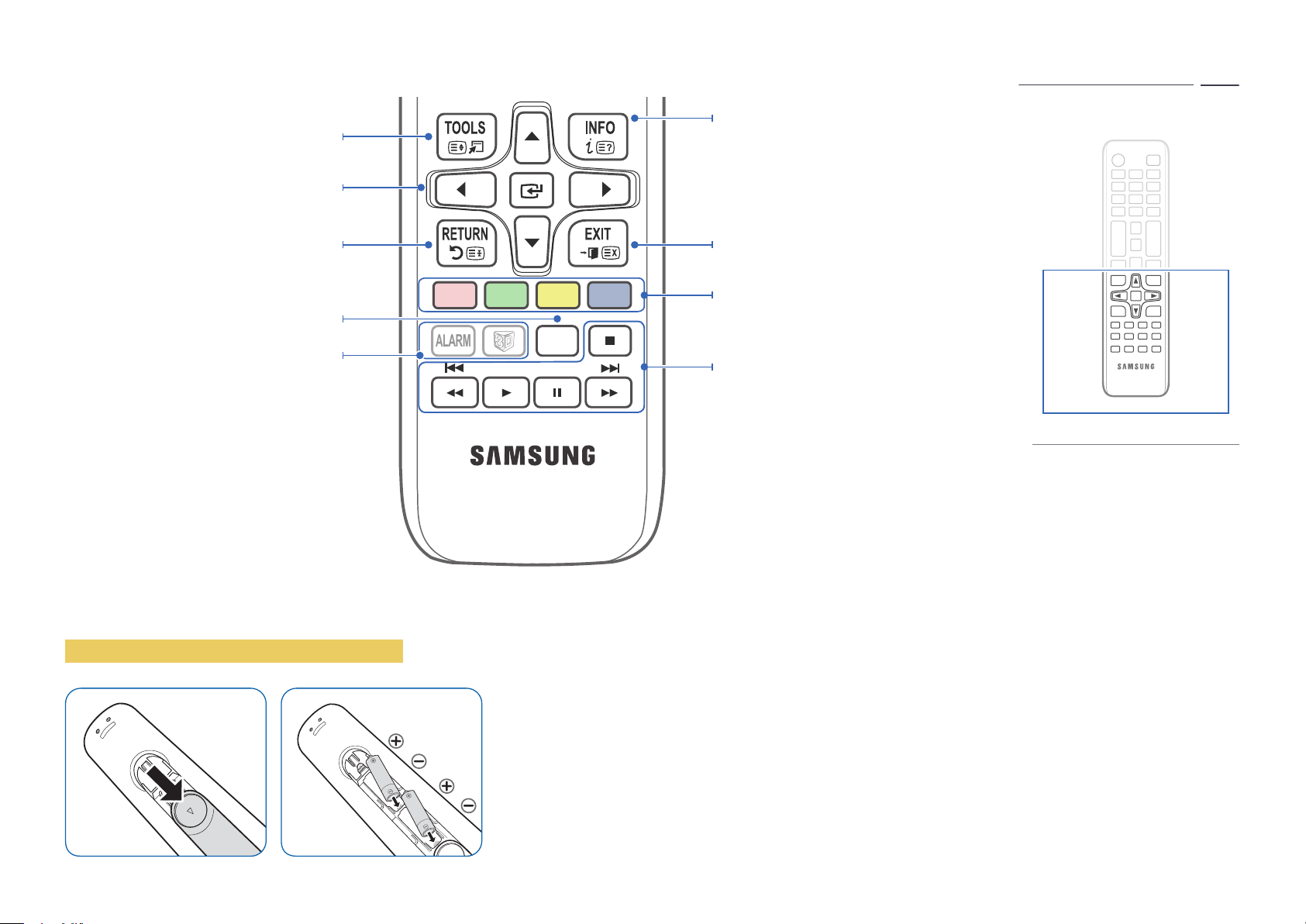
ALARM
Quickly select frequently used functions.
Select on-screen menu items and change menu
values.
CLOCK
Press to display information on the TV screen.
CLOCK: When you press INFO key in standby
mode, TV screen displays the time.
Return to the previous menu.
Configure the subtitle and audio
description options.
Not Available.
To place batteries in the remote control
A B C D
SUBT.
―
Insert 2 AAA batteries, making sure to align the positive and negative polarities
correctly.
Exit the menu.
Use TTX secondary function.
Play photos, videos or music.
Remote control button functions may
differ for different products.
23
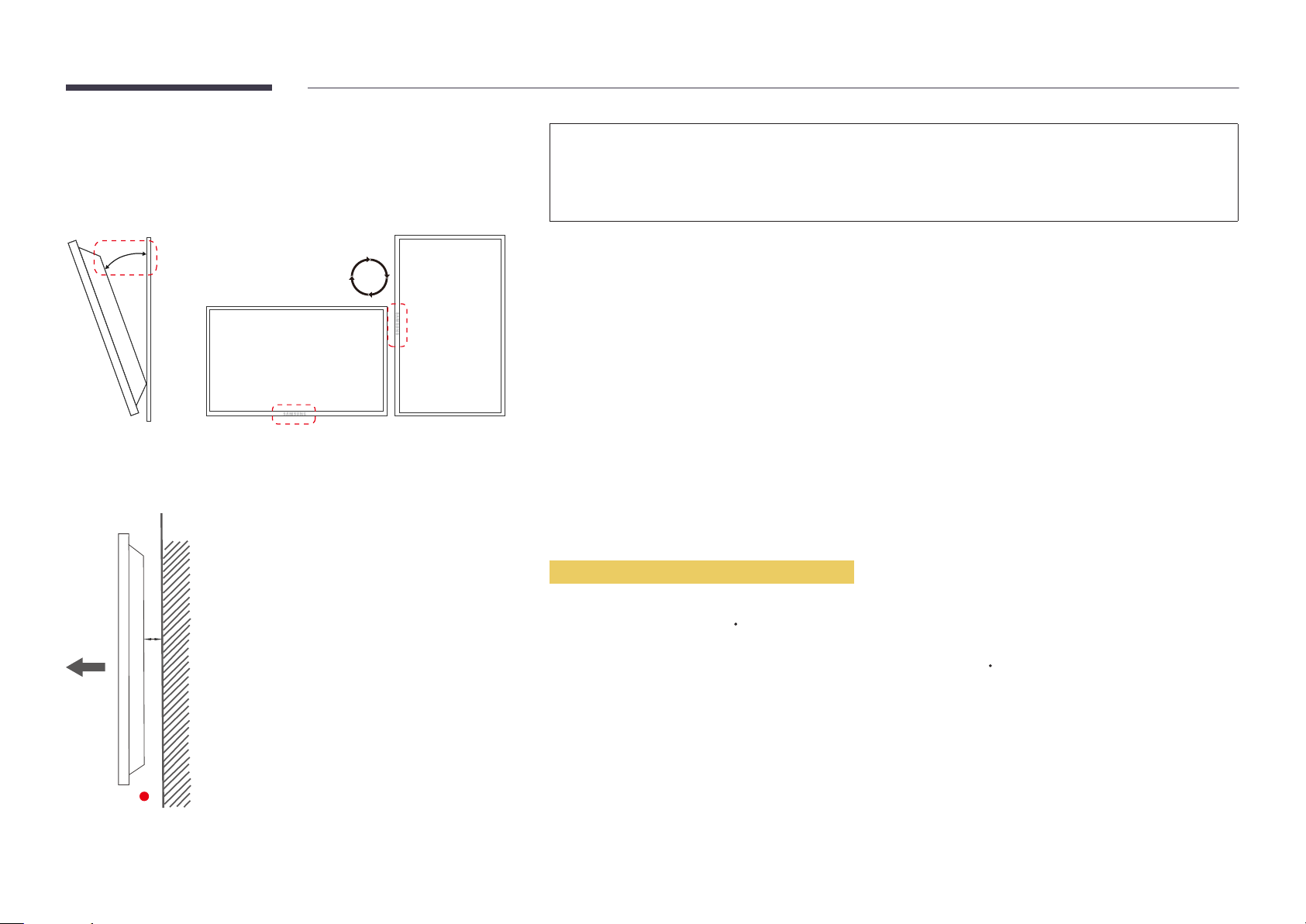
Before Installing the Product (Installation Guide)
To prevent injury, this apparatus must be securely attached to the floor/wall in accordance with the installation instructions.
•
Ensure that an authorized installation company installs the wall mount.
•
Otherwise, it may fall and cause personal injury.
•
Make sure to install the specified wall mount.
15 ˚
Tilting Angle and Rotation
―
Contact Samsung Customer Service Centre for further details.
•
The product can be tilted at a maximum angle of 15˚ from a perpendicular wall surface.
•
To use the product vertically (portrait), turn it clockwise so that the LED is pointing down.
Ventilation
Installation on a Perpendicular Wall
A Minimum 40 mm
B Ambient temperature: Under 35
A
•
When installing the product on a perpendicular wall, allow at least 40 mm of space between the product and wall surface
for ventilation and ensure that the ambient A temperature is kept below 35
C
C.
B
Figure 1.1 Side view
24
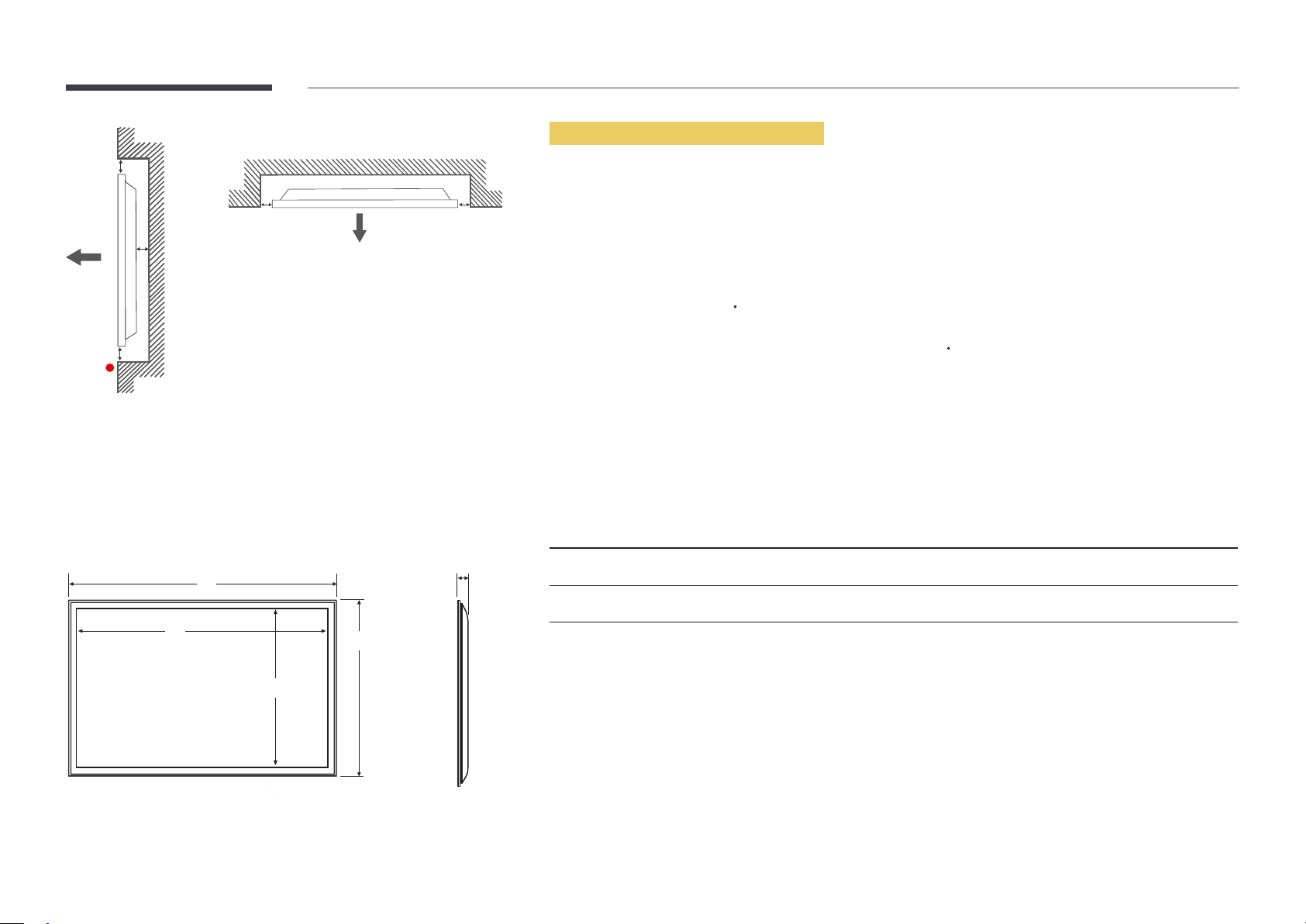
Figure 1.3 Side view
B
Installation on an Indented Wall
―
Contact Samsung Customer Service Centre for further details.
A
C
E
Figure 1.2 Side view
Dimensions
1
2
D D
5
4
Plane view
A Minimum 40 mm
B Minimum 70 mm
C Minimum 50 mm
D Minimum 50 mm
E Ambient temperature: Under 35
―
When installing the product on an indented wall, allow at least the space specified above between the product and wall for
ventilation and ensure that the ambient temperature is kept below 35
Model name
EB40D 914.2 888.2 500.7 547.9 90.9
EB48D 1083.2 1056.2 595.1 637.8 90.9
―
All drawings are not necessarily to scale. Some dimensions are subject to change without prior notice.
Refer to the dimensions prior to performing installation of your product. Not responsible for typographical or printed errors.
1
C
C.
Unit: mm
2
3 4
5
3
25
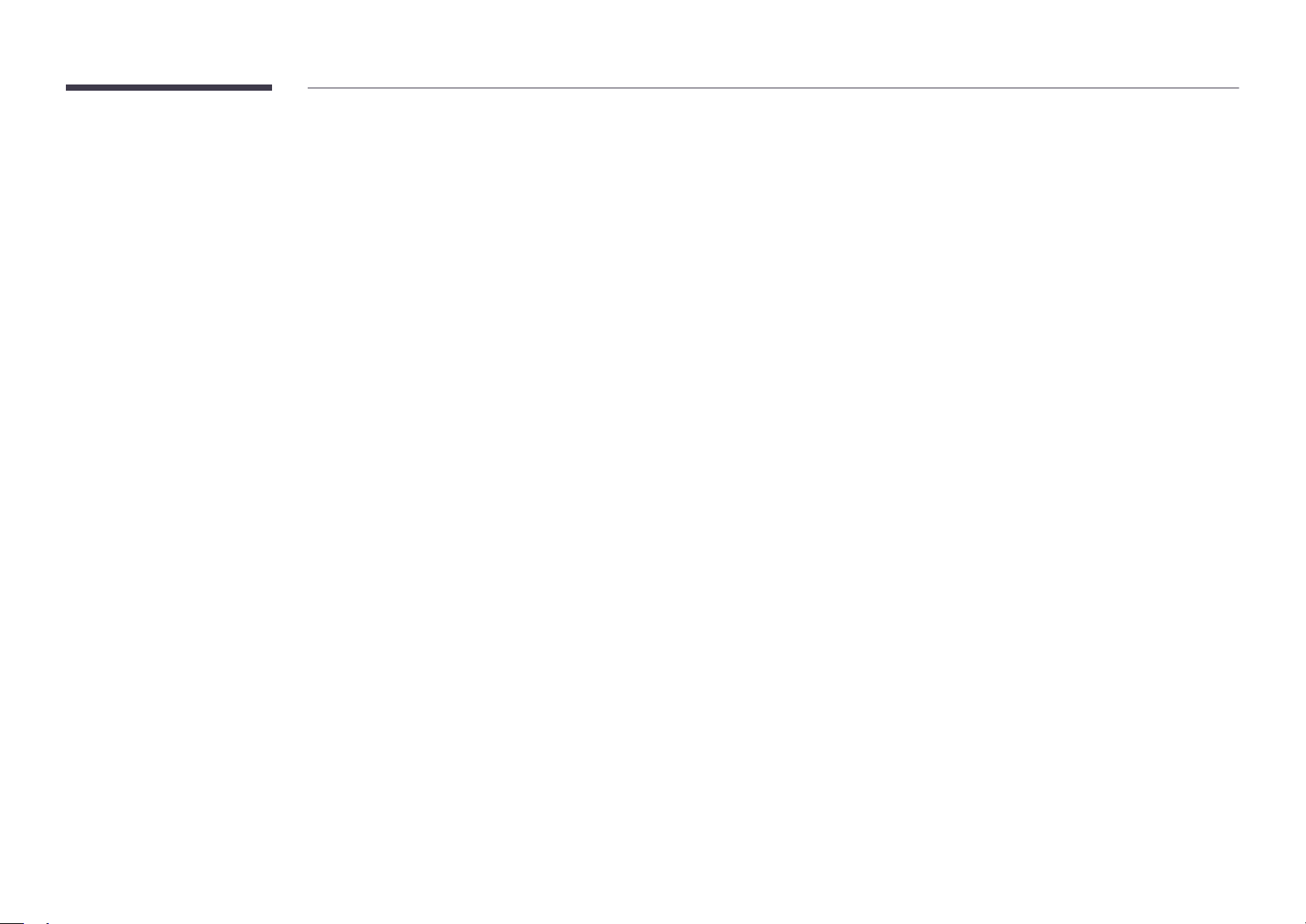
Installing the Wall Mount
Installing the Wall Mount Kit
The wall mount kit (sold separately) allows you to mount the product on the wall.
For detailed information on installing the wall mount, see the instructions provided with the wall mount.
We recommend you contact a technician for assistance when installing the wall mount bracket.
Samsung Electronics is not responsible for any damage to the product or injury to yourself or others if you elect to install the wall mount on your own.
26
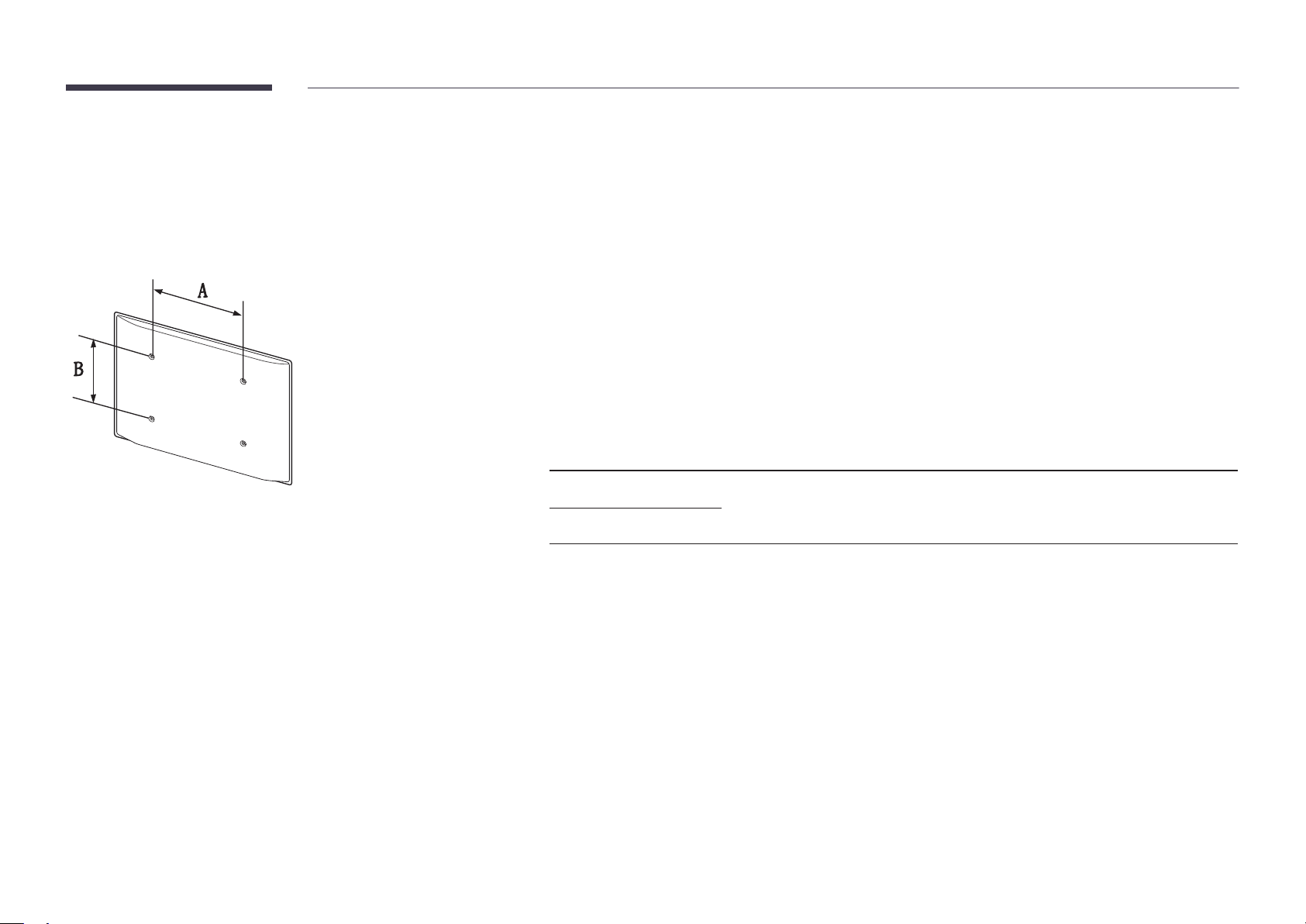
Wall Mount Kit Specications
―
Install your wall mount on a solid wall perpendicular to the floor. Before
attaching the wall mount to surfaces other than plaster board, please contact
your nearest dealer for additional information.
If you install the product on a slanted wall, it may fall and result in severe
personal injury.
•
Samsung wall mount kits contain a detailed installation manual and all parts necessary for assembly are provided.
•
Do not use screws that are longer than the standard length or do not comply with the VESA standard screw
specifications. Screws that are too long may cause damage to the inside of the product.
•
For wall mounts that do not comply with the VESA standard screw specifications, the length of the screws may differ
depending on the wall mount specifications.
•
Do not fasten the screws too firmly. This may damage the product or cause the product to fall, leading to personal injury.
Samsung is not liable for these kinds of accidents.
•
Samsung is not liable for product damage or personal injury when non-specified wall mount is used or the consumer
fails to follow the product installation instructions.
•
Do not mount the product at more than a 15 degree tilt.
•
Always have two people mount the product on a wall.
•
Standard dimensions for wall mount kits are shown in the table below.
Unit: mm
Model name Screw hole specs
Standard Screw Quantity
(A * B) in millimeters
EB40D
200 × 200 M8 / L14~16 4
EB48D
―
Do not install your Wall Mount Kit while your product is turned on. It may result in personal injury due to electric shock.
27
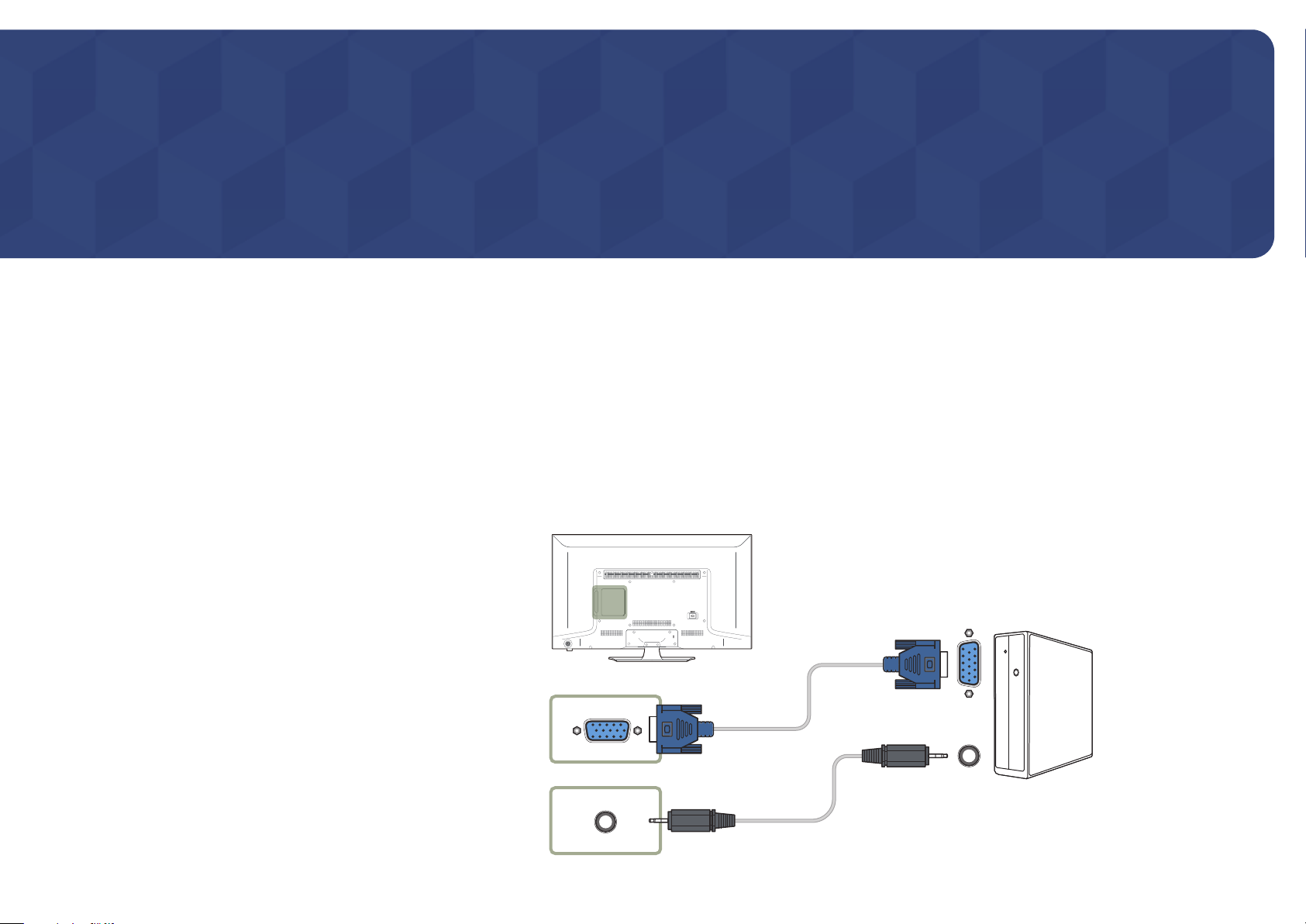
Chapter 03
Connecting and Using a Source Device
Before Connecting
Pre-connection Checkpoints
―
Before connecting a source device, read the user manual provided with it.
The number and locations of ports on source devices may differ from device to
device.
―
Do not connect the power cable until all connections are completed.
Connecting the power cable during connection may damage the product.
―
Connect the sound ports correctly: left = white and right = red.
―
Check the types of ports at the back of the product you want to connect.
Connecting to a PC
•
Do not connect the power cable before connecting all other cables.
Ensure you connect a source device first before connecting the power cable.
•
A PC can be connected to the product in a variety of ways.
Select a connection method suitable for your PC.
―
Connecting parts may differ in different products.
Connection using the D-SUB cable (Analogue type)
RGB IN
RGB / DVI AUDIO IN
28
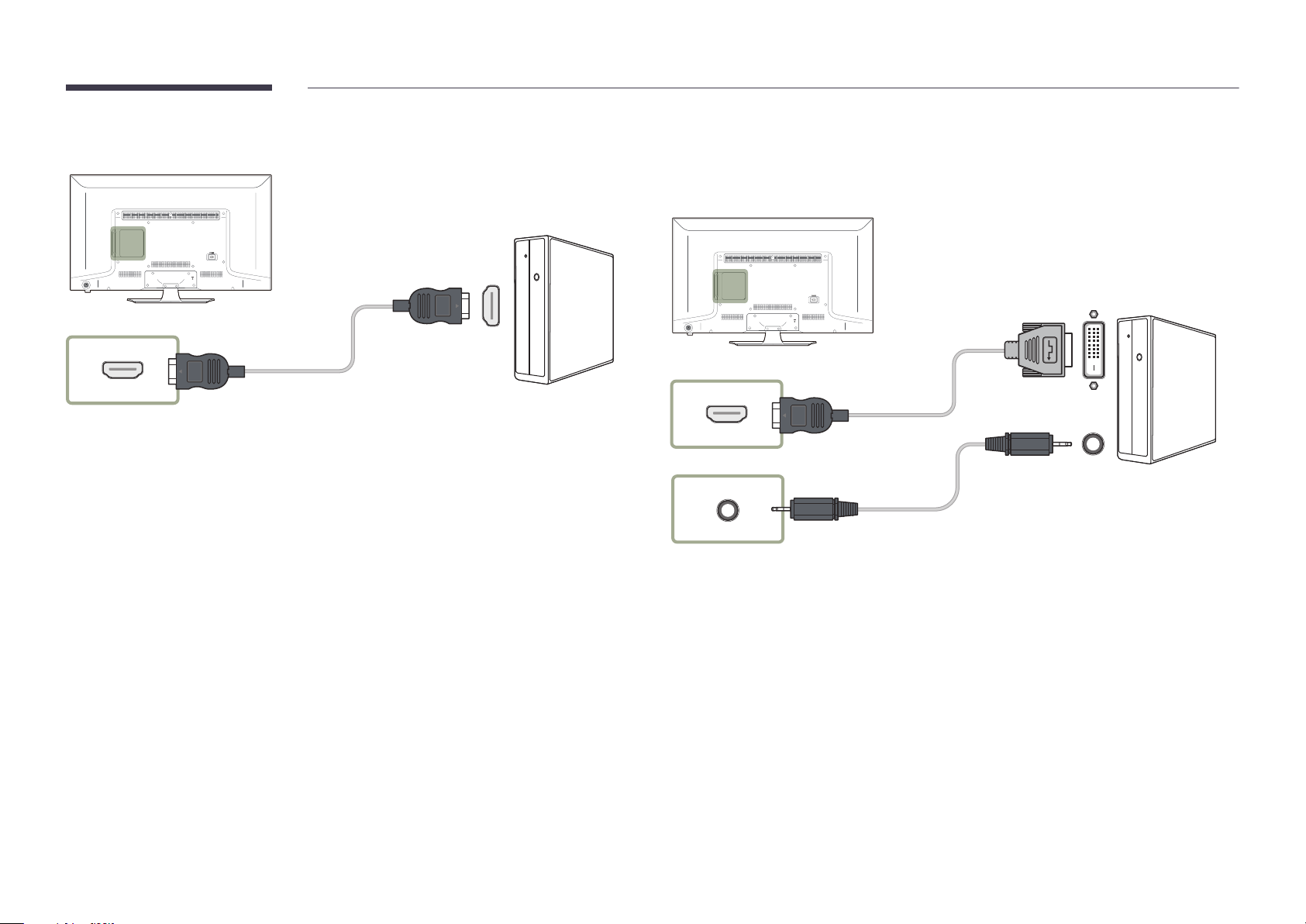
Connection Using an HDMI Cable
HDMI IN (DVI)
Connection Using an HDMI-DVI Cable
―
When you connect a PC to the product using an HDMI-DVI cable, set Edit Name to DVI PC to access
video and audio content stored on the PC.
HDMI IN (DVI)
RGB / DVI AUDIO IN
29

Connecting to a Video Device
•
Do not connect the power cable before connecting all other cables.
Ensure you connect a source device first before connecting the power cable.
•
You can connect a video device to the product using a cable.
―
Connecting parts may differ in different products.
―
Press the SOURCE button on the remote control to change the source.
Connection Using the AV Cable
AV IN / VIDEO
AV IN / L-AUDIO-R
30
