Page 1
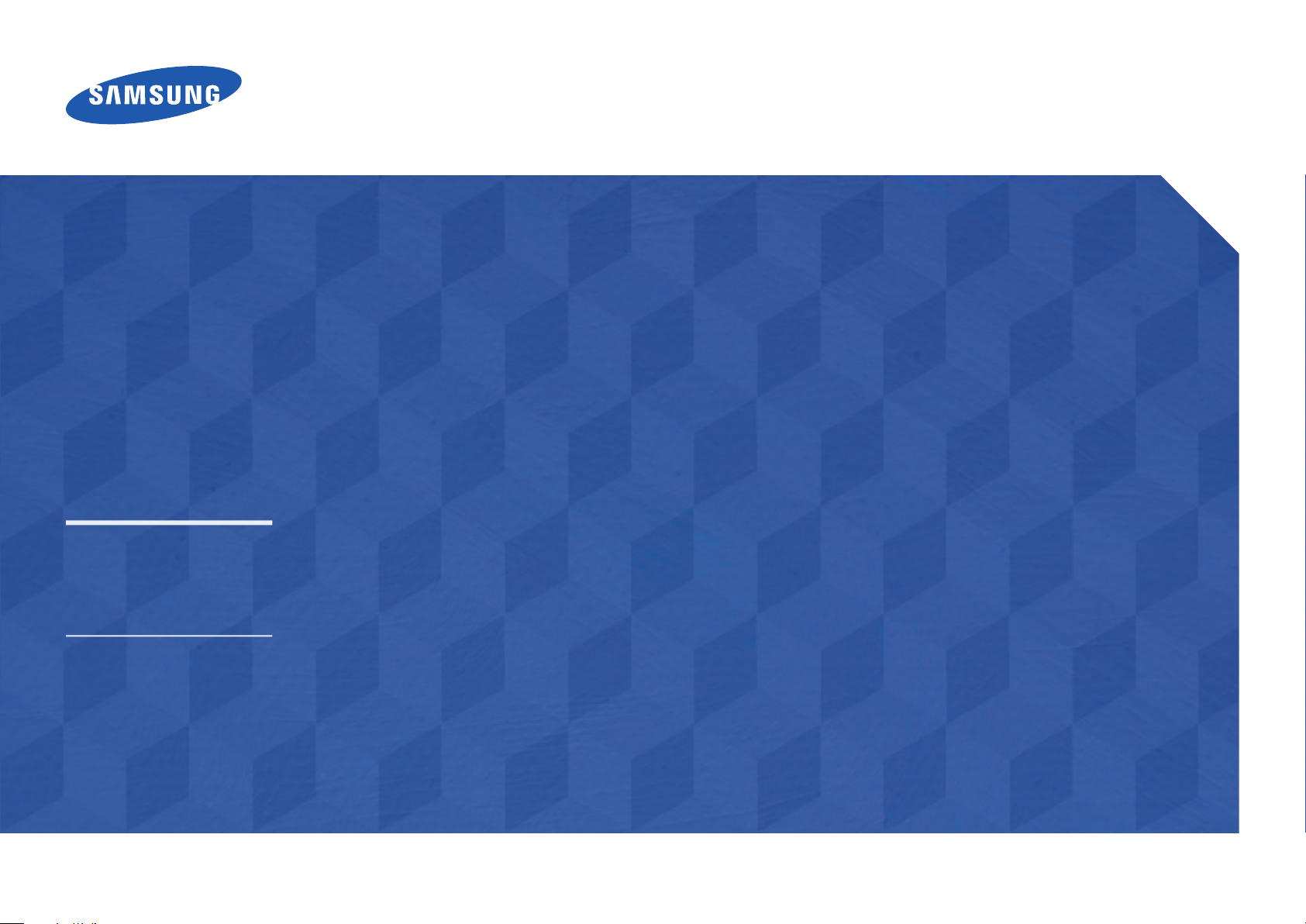
User Manual
EB40D EB48D
The colour and the appearance may differ depending on the product, and
the specifications are subject to change without prior notice to improve the
performance.
Recommended hours of use per day of this product is under 16 hours.
If the product is used for longer than 16 hours a day, the warranty may be void.
Page 2
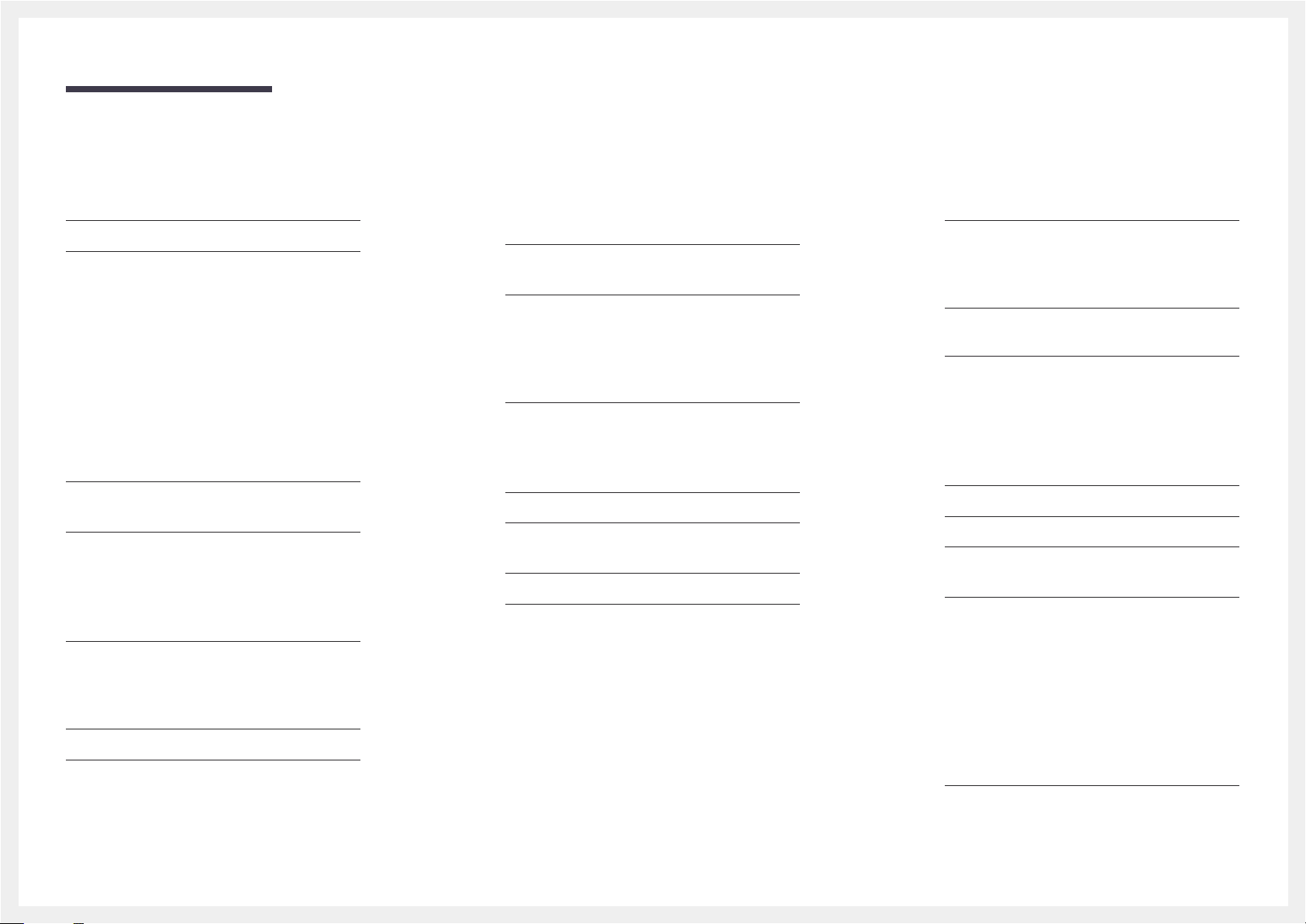
Table of contents
Before Using the Product
Copyright 6
Safety Precautions 7
Symbols 7
Cleaning 7
Storage 8
Electricity and Safety 8
Installation 9
Operation 11
Preparations
Checking the Components 15
Ferrite Core 17
Parts 18
Control Panel 18
Reverse Side 20
Anti-theft Lock 21
Remote Control 22
Before Installing the Product (Installation
Guide) 24
Tilting Angle and Rotation 24
Ventilation 24
Dimensions 25
Installing the Wall Mount 26
Installing the Wall Mount Kit 26
Wall Mount Kit Specifications 27
Connecting and Using a Source
Device
Before Connecting 28
Pre-connection Checkpoints 28
Connecting to a PC 28
Connection using the D-SUB cable
(Analogue type) 28
Connection Using an HDMI Cable 29
Connection Using an HDMI-DVI Cable 29
Connecting to a Video Device 30
Connection Using the AV Cable 30
Connection Using an HDMI-DVI Cable 31
Connection Using an HDMI Cable 31
Connecting the Antenna 32
Connecting to a TV Viewing Card slot 33
To connect the CI CARD, follow these steps: 33
Initial Setup 34
Changing the Input source 34
Source List 34
Screen Adjustment
Picture Mode 35
If the input source is PC or HDMI
(when a PC is connected) 35
If the input source is TV, HDMI or AV 35
Backlight / Contrast / Brightness / Sharpness /
Colour / Tint (G/R)
Picture Size 37
Picture Size 37
Position 39
Zoom/Position 39
4:3 Screen Size 40
Resolution Select 40
Auto Adjustment 41
PC Screen Adjustment 42
PIP 43
PIP Settings 43
Advanced Settings 44
Dynamic Contrast 45
Black Tone 45
Flesh Tone 45
RGB Only Mode 45
Colour Space 45
White Balance 46
Gamma 46
Motion Lighting 46
Picture Options 47
Colour Tone 48
36
2
Page 3
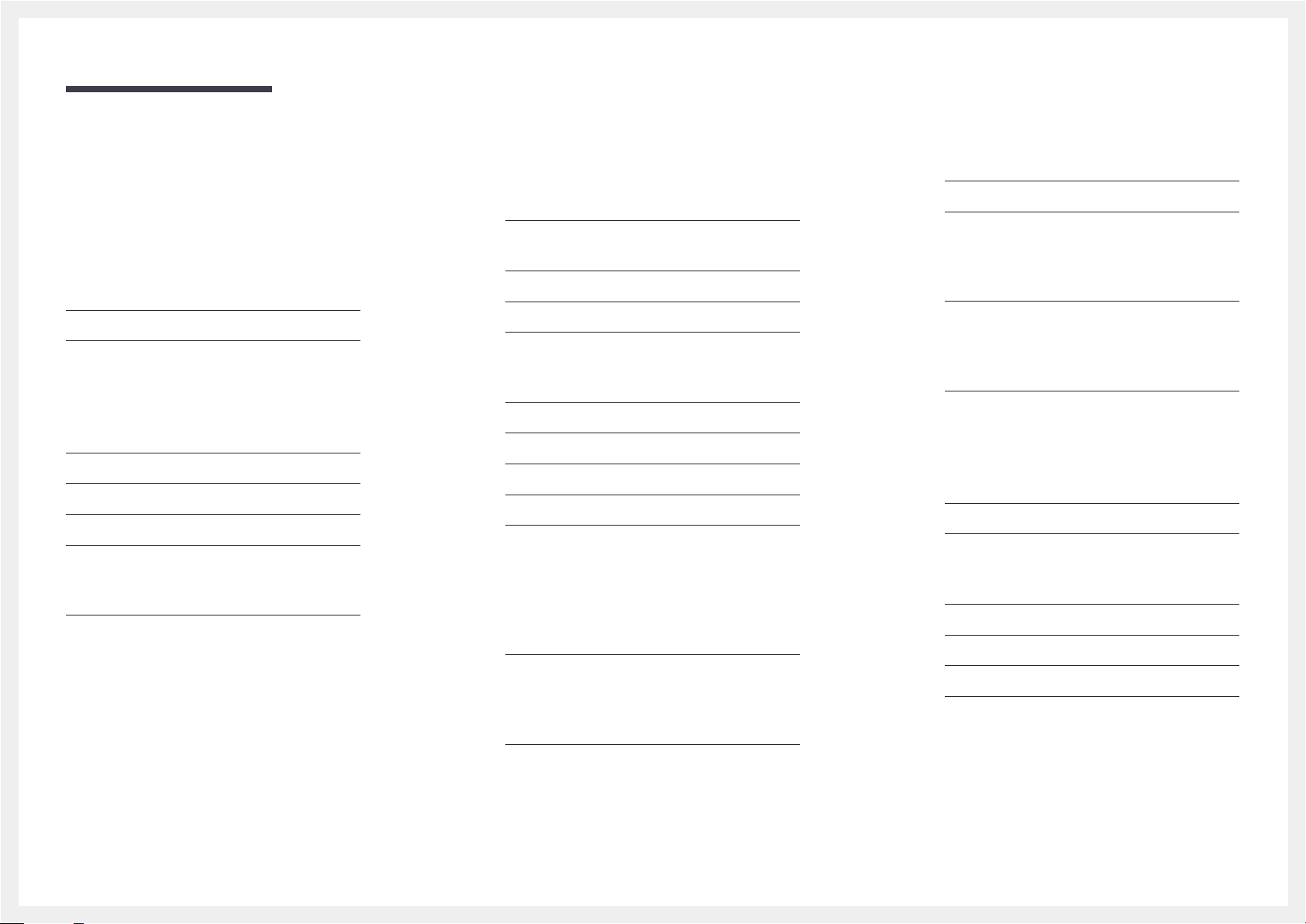
Table of contents
Colour Temp. 48
Digital Clean View 48
MPEG Noise Filter 48
HDMI Black Level 49
Film Mode 49
Dynamic Backlight 49
Picture Off 50
Reset Picture 50
Sound Adjustment
Sound Mode 51
Sound Effect 52
Speaker Settings 53
Additional Settings 54
DTV Audio Level 54
Dolby Digital Comp 54
Reset Sound 55
Broadcasting
Auto Tuning 56
Auto Tuning 56
Cable Search Option 57
Aerial 58
Channel List 59
Sorting 59
Mode 59
Guide 61
Schedule Manager 62
Edit Channel 63
Edit Favourites 65
Channel Settings 68
Country (Area) 68
Manual Tuning 68
Fine Tune 69
Transfer Channel List 69
Delete CAM Operator Profile 69
Subtitle 70
Subtitle 70
Primary Subtitle 70
Secondary Subtitle 70
Programme Rating Lock 72
Teletext Language 73
Teletext Language 73
Primary Teletext 73
Secondary Teletext 73
Common Interface 74
CI Menu 74
CAM video transcoding 74
Application Info 74
Channel Lock 75
Network
Network Status 76
Network Settings 76
Network Settings (Wireless) 77
WPS(PBC) 79
Soft AP (Wi-Fi Hotspot) 80
Wi-Fi Direct 81
AllShare Settings 82
Device Name 82
Audio Options 71
Audio Language 71
Audio Format 71
Audio Description 71
3
Page 4

Table of contents
Applications
Source List 83
MagicInfo 84
Playing content from the internal memory or USB
84
Playing PC or mobile content 84
Schedule 85
MagicInfo Express Content Creator
Using MagicInfo Express Content Creator 87
Managing templates 87
Managing schedules 87
Playing photos, videos and music
(Media Play)
Read the following before using media play with
a USB device 88
Using a USB device 90
Menu items in the media content list page 91
Available buttons and features during photo
playback 92
Available buttons and features during video
playback 93
Available buttons and features during music
playback 94
Supported Subtitle and Media play file
formats 95
Subtitle 95
Compatible image file format 95
Supported music file formats 96
Supported Video Formats 96
System
Setup 99
Initial settings (Setup) 99
Menu Language 101
Time 102
Clock 102
Sleep Timer 103
On Timer 103
Off Timer 104
Holiday Management 104
MagicInfo On/Off Timer 105
Eco Solution 106
Energy Saving 106
Eco Sensor 106
No Signal Power Off 107
Auto Power Off 107
Auto Protection Time 108
Screen Burn Protection 109
Pixel Shift 109
Timer 110
Immediate display 112
Side Grey 112
Ticker 113
Ticker 113
Source AutoSwitch Settings 114
Source AutoSwitch 114
General 115
Game Mode 115
Auto Power 115
Safety Lock 115
Button Lock 116
USB Auto Play Lock 116
Standby Control 116
Lamp Schedule 117
OSD Display 117
Change PIN 118
Clone Product 119
Reset System 119
Reset All 120
DivX® Video On Demand 120
Support
Software Update 121
Update now 121
Contact Samsung 121
4
Page 5
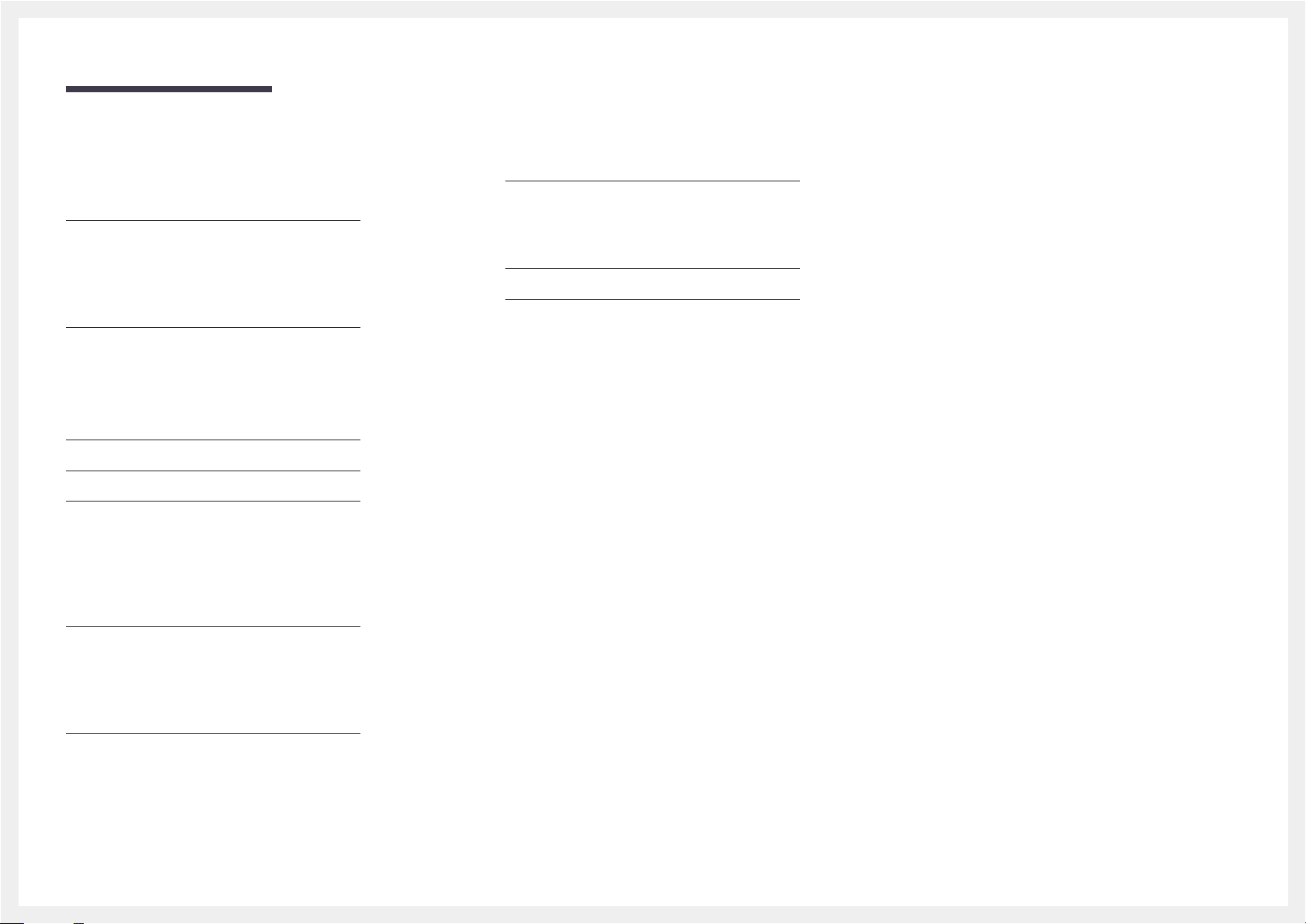
Table of contents
Troubleshooting Guide
Requirements Before Contacting Samsung
Customer Service Centre 122
Testing the Product 122
Checking the Resolution and Frequency 122
Check the followings. 123
Q & A 129
Specifications
General 131
Power Consumption 133
Preset Timing Modes 134
Appendix
Responsibility for the Pay Service
(Cost to Customers) 136
Not a product defect 136
A Product damage caused by customer's fault 136
Others 136
Optimum Picture Quality and Afterimage Burnin Prevention 138
Optimum Picture Quality 138
Prevention of Afterimage Burn-in 138
Licence 140
Terminology 141
WEEE 137
Correct Disposal of This Product
(Waste Electrical & Electronic Equipment) 137
Correct disposal of batteries in this product 137
5
Page 6

Chapter 01
Before Using the Product
Copyright
The contents of this manual are subject to change without notice to improve quality.
© 2014 Samsung Electronics
Samsung Electronics owns the copyright for this manual.
Use or reproduction of this manual in parts or entirety without the authorization of Samsung Electronics is prohibited.
Microsoft, Windows are registered trademarks of Microsoft Corporation.
VESA, DPM and DDC are registered trademarks of the Video Electronics Standards Association.
Ownership of all other trademarks is attributed to their due owner.
•
An administration fee may be charged if either
-
(a) an engineer is called out at your request and there is no defect in the product
(i.e. where you have failed to read this user manual).
-
(b) you bring the unit to a repair centre and there is no defect in the product
(i.e. where you have failed to read this user manual).
•
The amount of such administration charge will be advised to you before any work or home visit is carried out.
6
Page 7
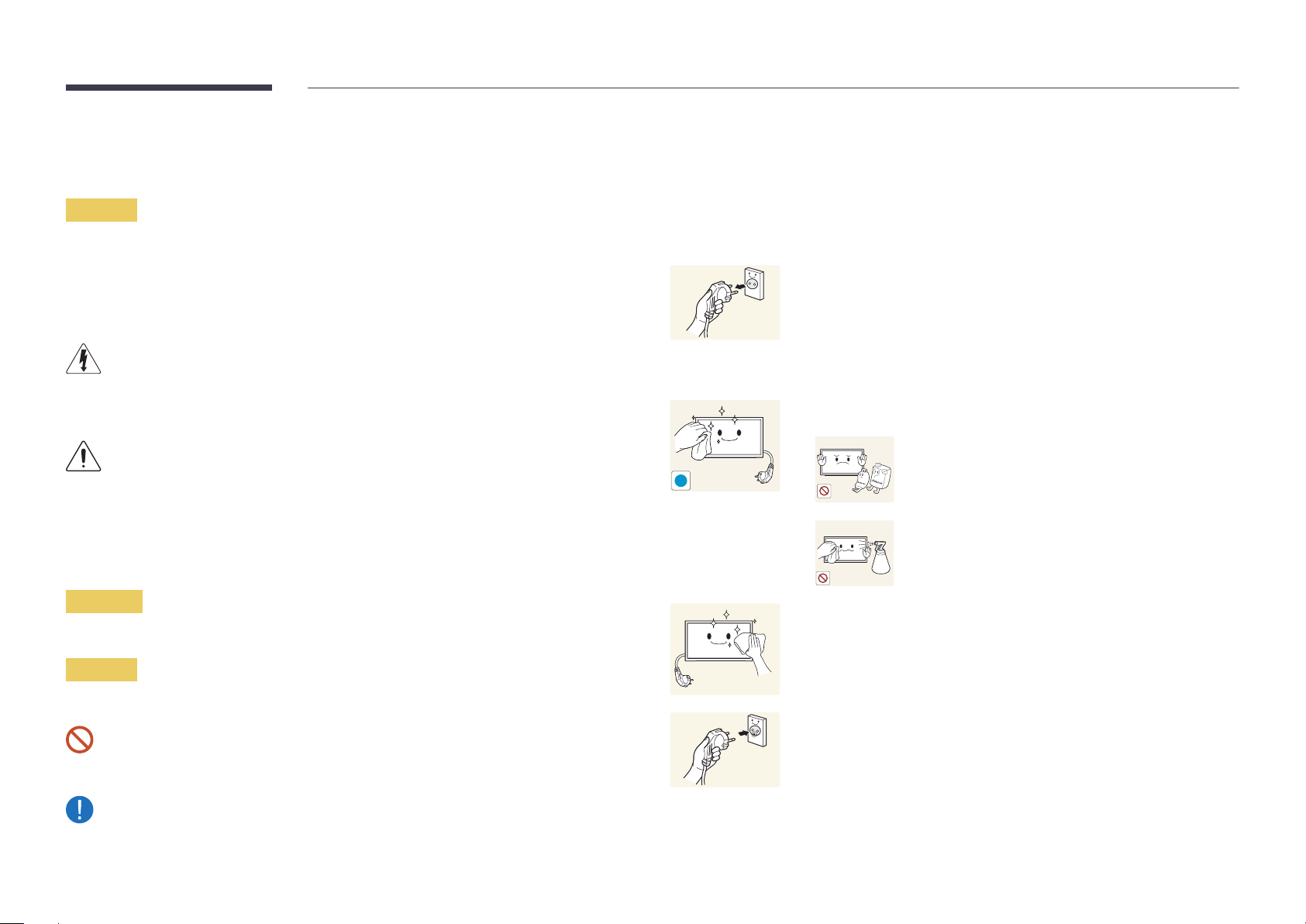
Safety Precautions
Caution
RISK OF ELECTRIC SHOCK DO NOT OPEN
Caution : TO REDUCE THE RISK OF ELECTRIC SHOCK, DO NOT REMOVE COVER. (OR BACK)
THERE ARE NO USER SERVICEABLE PARTS INSIDE.
REFER ALL SERVICING TO QUALIFIED PERSONNEL.
This symbol indicates that high voltage is present inside.
It is dangerous to make any kind of contact with any internal part of this product.
This symbol alerts you that important literature concerning operation and maintenance has been
included with this product.
Symbols
Cleaning
―
Exercise care when cleaning as the panel and exterior of advanced LCDs are easily scratched.
―
Take the following steps when cleaning.
―
The following images are for reference only. Real-life situations may differ from what is shown in the
images.
Power off the product and computer.
1
Disconnect the power cord from the product.
2
―
Hold the power cable by the plug and do not touch the cable with wet
hands. Otherwise, an electric shock may result.
Wipe the product with a clean, soft and dry cloth.
3
•
Do not use detergents that contain alcohol, solvent or
surface-active agents.
!
•
Do not spray water or detergent directly on the product.
Warning
A serious or fatal injury may result if instructions are not followed.
Caution
Personal injury or damage to properties may result if instructions are not followed.
Activities marked by this symbol are prohibited.
Instructions marked by this symbol must be followed.
Wet a soft and dry cloth in water and wring thoroughly to clean the
4
exterior of the product.
Connect the power cord to the product when cleaning is finished.
5
Power on the product and computer.
6
7
Page 8
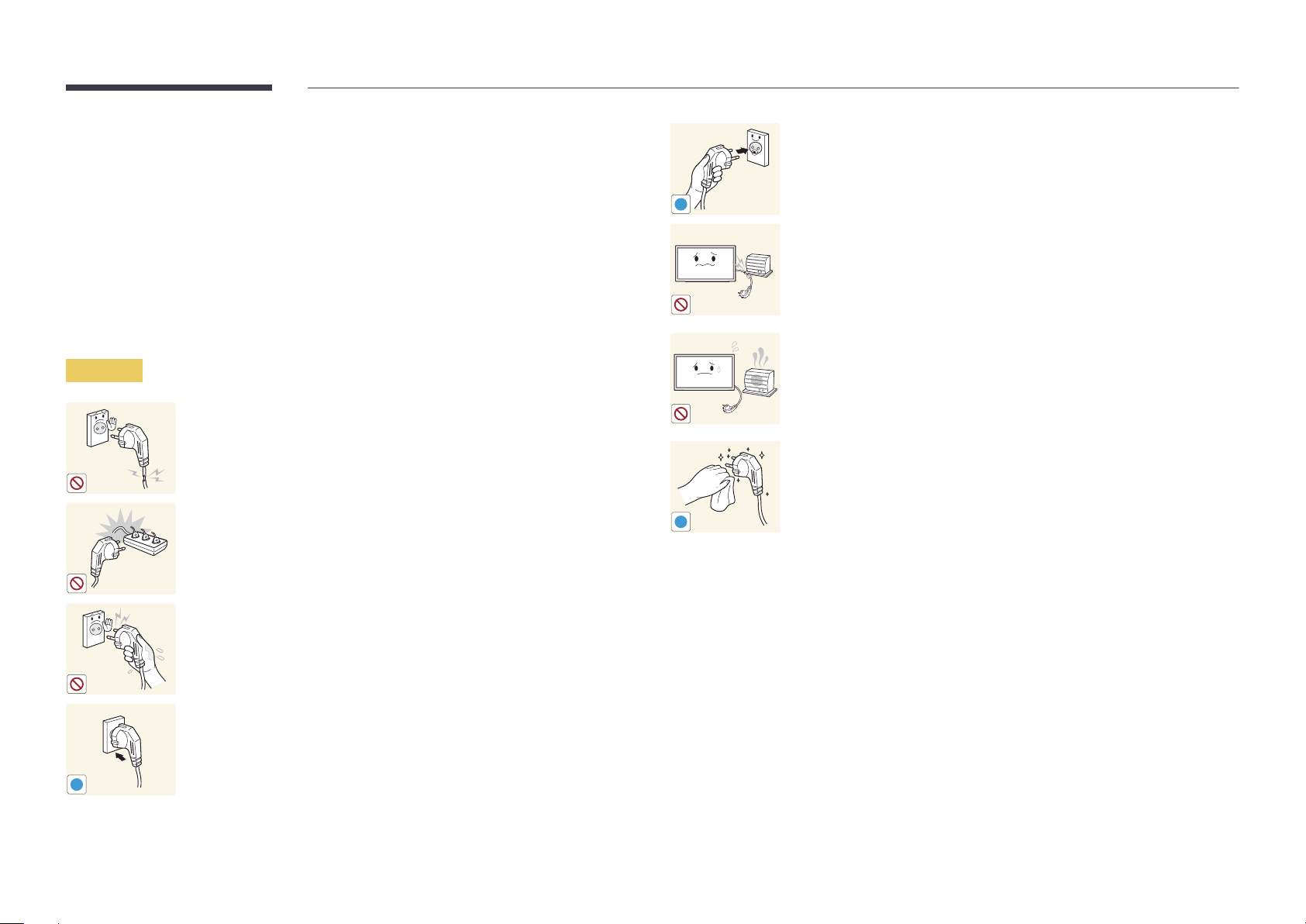
Storage
Due to the characteristics of high-glossy products, using a UV humidifier nearby may create whitecoloured stains on the product.
―
Contact Customer Service Centre if the inside of the product needs cleaning (service fee will be
charged).
Electricity and Safety
―
The following images are for reference only. Real-life situations may differ from what is shown in the
images.
Warning
Do not use a damaged power cord or plug, or a loose power socket.
•
An electric shock or fire may result.
Do not use multiple products with a single power socket.
•
Overheated power sockets may cause a fire.
Connect the power plug to a grounded power socket (type 1 insulated
devices only).
•
An electric shock or injury may result.
!
Do not bend or pull the power cord with force. Be careful not to leave the
power cord under a heavy object.
•
Damage to the cord may result in a fire or electric shock.
Do not place the power cord or product near heat sources.
•
A fire or electric shock may result.
Clean any dust around the pins of the power plug or the power socket with
a dry cloth.
•
A fire may result.
!
Do not touch the power plug with wet hands. Otherwise, an electric shock
may result.
Insert the power plug all the way in so it is not loose.
•
An unsecure connection may cause a fire.
!
8
Page 9
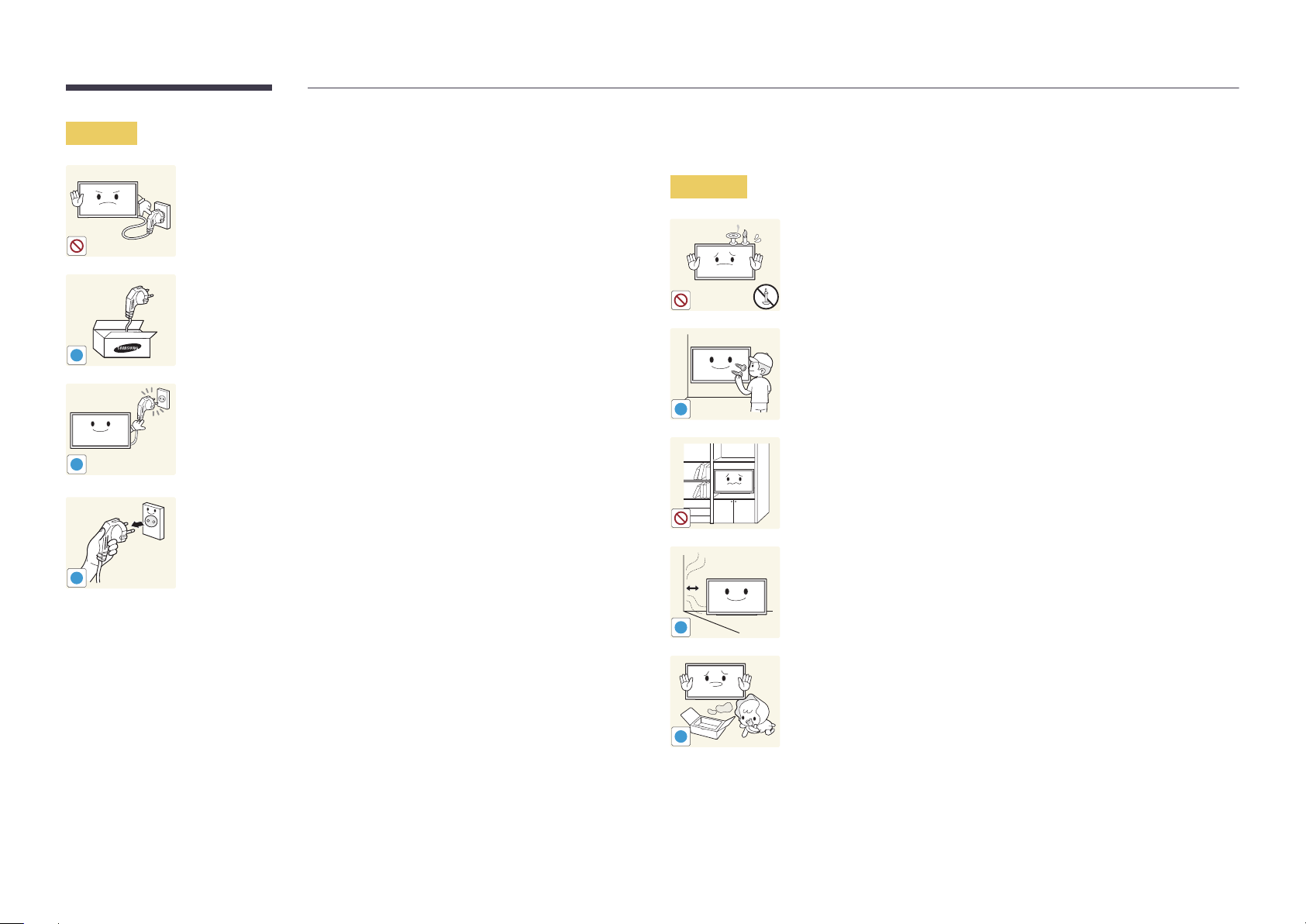
Caution
!
!
!
Do not disconnect the power cord while the product is being used.
•
The product may become damaged by an electric shock.
Only use the power cord provided with your product by Samsung. Do not
use the power cord with other products.
•
A fire or electric shock may result.
Keep the power socket where the power cord is connected unobstructed.
•
The power cord must be disconnected to cut off power to the product
when an issue occurs.
•
Note that the product is not completely powered down by using only
the power button on the remote.
Hold the plug when disconnecting the power cord from the power socket.
•
An electric shock or fire may result.
Installation
Warning
!
DO NOT PLACE CANDLES, INSECT REPELLANTS OR CIGARETTES ON TOP OF
THE PRODUCT. DO NOT INSTALL THE PRODUCT NEAR HEAT SOURCES.
•
A fire may result.
Have a technician install the wall-mount hanger.
•
Installation by an unqualified person can result in an injury.
•
Only use approved cabinets.
Do not install the product in poorly ventilated spaces such as a bookcase or
closet.
•
An increased internal temperature may cause a fire.
Install the product at least 10 cm away from the wall to allow ventilation.
•
An increased internal temperature may cause a fire.
!
Keep the plastic packaging out of the reach of children.
•
Children may suffocate.
!
9
Page 10

Bend and keep part of the outdoor TV antenna cable hanging downwards
(the part inside the room) to prevent rainwater from entering the product.
•
If rainwater enters the product, a fire or electric shock can occur.
!
When using an outdoor antenna, be sure to install the antenna away from
nearby power lines to prevent the antenna from collapsing onto them in
strong winds.
•
A collapsed antenna can cause an electric shock or injury.
!
!
Do not install the product on an unstable or vibrating surface (insecure shelf,
sloped surface, etc.)
•
The product may fall and become damaged and/or cause an injury.
•
Using the product in an area with excess vibration may damage the
product or cause a fire.
Do not install the product in a vehicle or a place exposed to dust, moisture
(water drips, etc.), oil, or smoke.
•
A fire or electric shock may result.
Do not expose the product to direct sunlight, heat, or a hot object such as a
stove.
•
The product lifespan may be reduced or a fire may result.
Edible oil, such as soybean oil, can damage or deform the product. Do not
install the product in a kitchen or near a kitchen counter.
Do not install the product within the reach of young children.
•
The product may fall and injure children.
•
As the front is heavy, install the product on a flat and stable surface.
10
Page 11
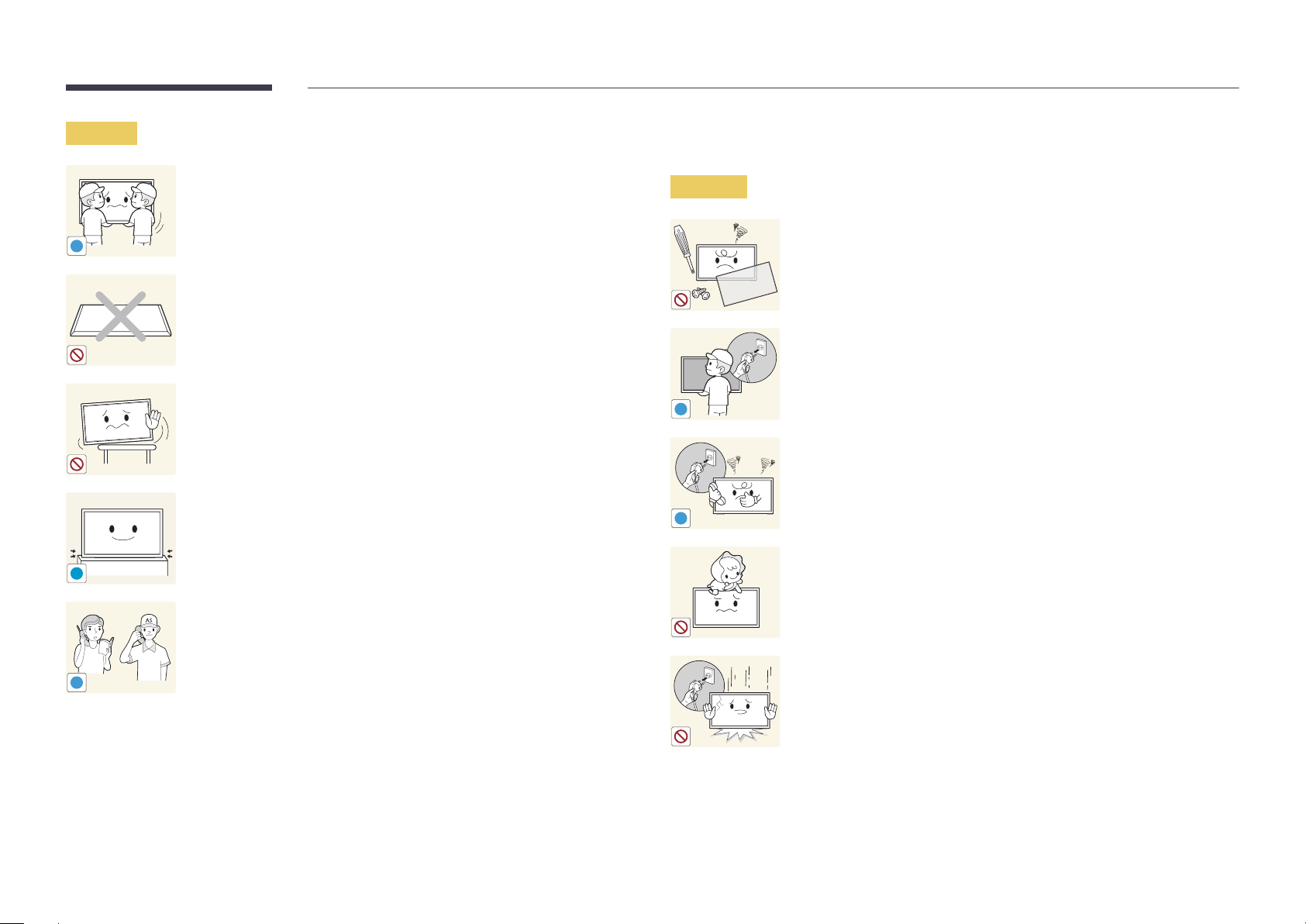
Caution
!
!
Do not drop the product while moving.
•
Product failure or personal injury may result.
Do not set down the product on its front.
•
The screen may become damaged.
When installing the product on a cabinet or shelf, make sure that the
bottom edge of the front of the product is not protruding.
•
The product may fall and become damaged and/or cause an injury.
•
Install the product only on cabinets or shelves of the right size.
Set down the product gently.
•
Product failure or personal injury may result.
Operation
Warning
!
!
There is a high voltage inside the product. Never disassemble, repair or
modify the product yourself.
•
A fire or electric shock may result.
•
Contact Samsung Customer Service Centre for repairs.
To move the product, first disconnect all the cables from it, including the
power cable.
•
Damage to the cord may result in a fire or electric shock.
If the product generates abnormal sounds, a burning smell or smoke,
disconnect the power cord immediately and contact Samsung Customer
Service Centre.
•
An electric shock or fire may result.
Do not let children hang from the product or climb on top of it.
•
Children may become injured or seriously harmed.
Installing the product in an unusual place (a place exposed to a lot of fine
dust, chemical substances, extreme temperatures or a significant presence
SAMSUNG
!
of moisture, or a place where the product will operate continuously for an
extended period of time) may seriously affect its performance.
•
Be sure to consult Samsung Customer Service Centre if you want to
install the product at such a place.
If the product is dropped or the outer case is damaged, turn off the power
switch and disconnect the power cord. Then contact Samsung Customer
Service Centre.
•
Continued use can result in a fire or electric shock.
11
Page 12
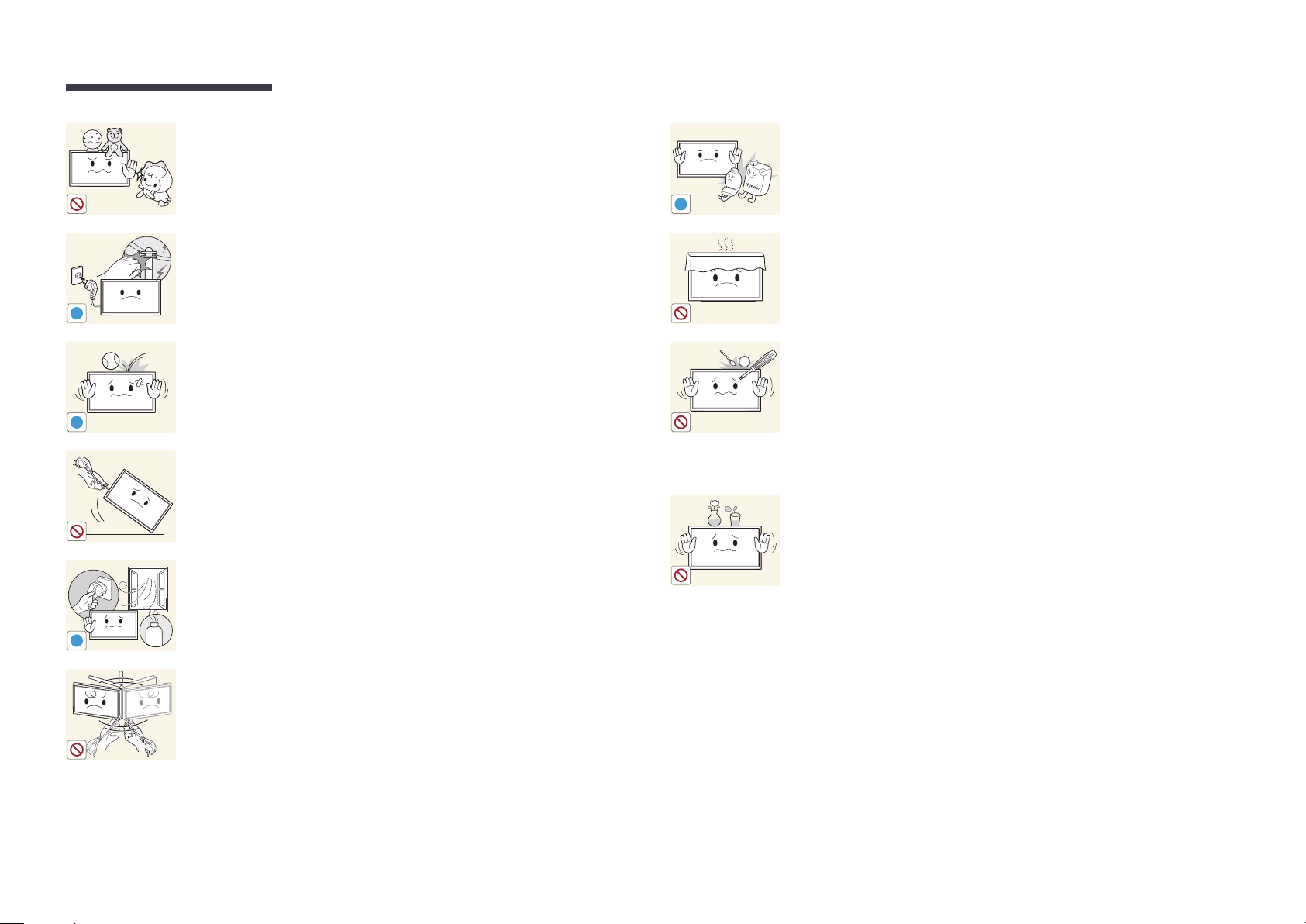
Do not leave heavy objects or items that children like (toys, sweets, etc.) on
top of the product.
•
The product or heavy objects may fall as children try to reach for the
toys or sweets resulting in a serious injury.
Do not use or keep combustible spray or an inflammable substance near
the product.
•
An explosion or fire may result.
!
During a lightning or thunderstorm, remove the power cable and do not
touch the antenna cable.
•
A fire or electric shock may result.
!
Do not drop objects on the product or apply impact.
•
A fire or electric shock may result.
!
100
Ensure the vents are not blocked by tablecloths or curtains.
•
An increased internal temperature may cause a fire.
Do not insert metallic objects (chopsticks, coins, hairpins, etc) or objects
that burn easily (paper, matches, etc) into the product (via the vent or input/
output ports, etc).
•
Be sure to power off the product and disconnect the power cord
when water or other foreign substances have entered the product.
Then contact Samsung Customer Service Centre.
Do not move the product by pulling the power cord or any cable.
•
Product failure, an electric shock or fire may result from a damaged
cable.
•
Product failure, an electric shock or fire may result.
Do not place objects containing liquid (vases, pots, bottles, etc) or metallic
objects on top of the product.
•
Be sure to power off the product and disconnect the power cord
If a gas leakage is found, do not touch the product or power plug. Also,
ventilate the area immediately.
•
Sparks can cause an explosion or fire.
!
GAS
when water or other foreign substances have entered the product.
Then contact Samsung Customer Service Centre.
•
Product failure, an electric shock or fire may result.
Do not lift or move the product by pulling the power cord or any cable.
•
Product failure, an electric shock or fire may result from a damaged
cable.
12
Page 13
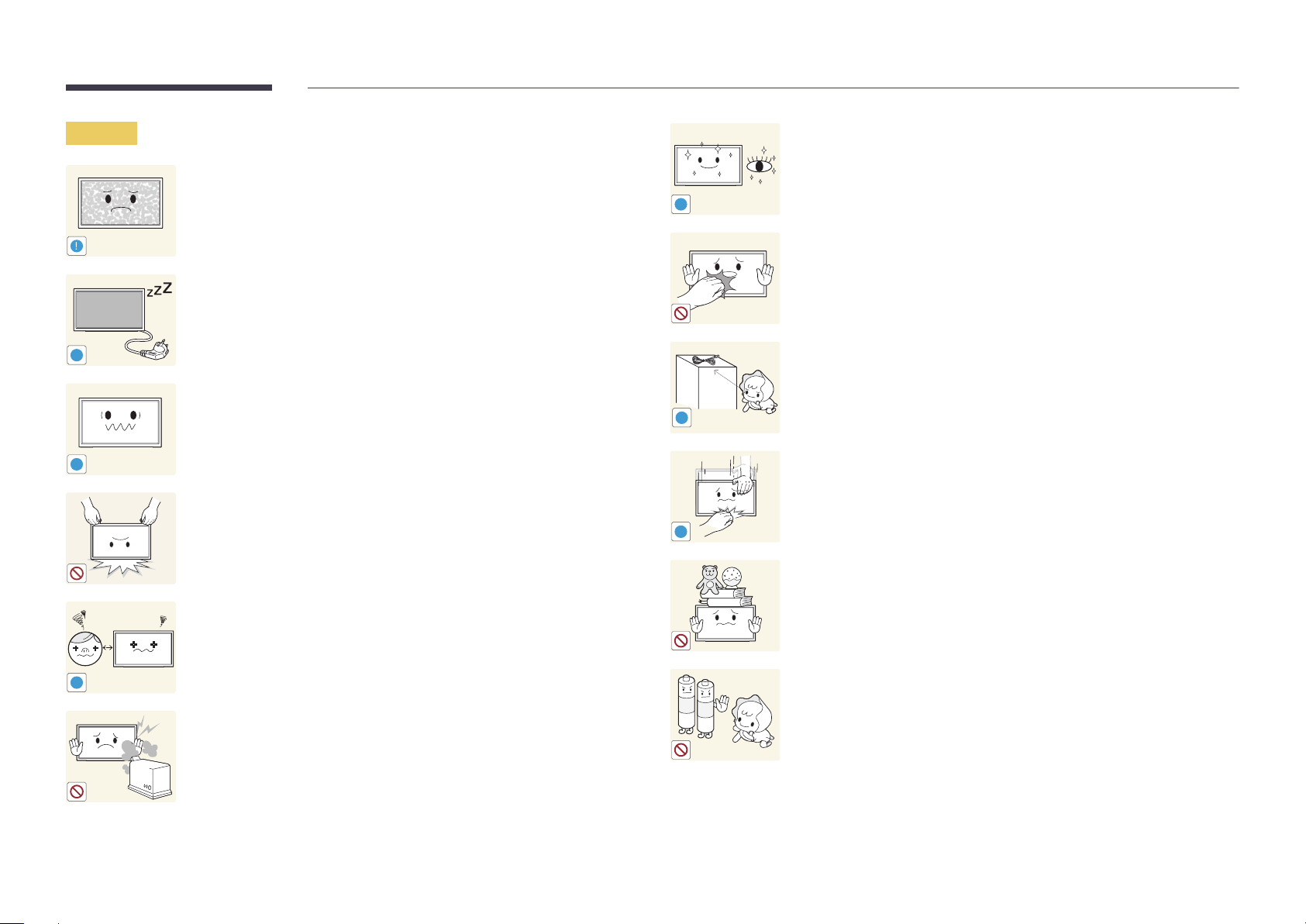
Caution
!
-_-
!
Leaving the screen fixed on a stationary image for an extended period of
time may cause afterimage burn-in or defective pixels.
•
Activate power-saving mode or a moving-picture screen saver if you
will not be using the product for an extended period of time.
Disconnect the power cord from the power socket if you do not plan on
using the product for an extended period of time (vacation, etc).
•
Dust accumulation combined with heat can cause a fire, electric shock
or electric leakage.
Use the product at the recommended resolution and frequency.
•
Your eyesight may deteriorate.
Rest your eyes for more than 5 minutes for every 1 hour of product use.
•
Eye fatigue will be relieved.
!
Do not touch the screen when the product has been turned on for an
extended period of time as it will become hot.
Store small accessories out of the reach of children.
!
!
Do not hold the product upside-down or move it by holding the stand.
•
The product may fall and become damaged or cause an injury.
Looking at the screen too close for an extended period of time can
deteriorate your eyesight.
!
Do not use humidifiers or stoves around the product.
•
A fire or electric shock may result.
!
Exercise caution when adjusting the product angle or stand height.
•
Your hand or finger may get stuck and injured.
•
Tilting the product at an excessive angle may cause the product to fall
and an injury may result.
Do not place heavy objects on the product.
•
Product failure or personal injury may result.
Be careful that children do not place the battery in their mouths when
removed from the remote control. Place the battery in a location that
children or infants cannot reach.
•
If children have had the battery in their mouths, consult your doctor
immediately.
13
Page 14

When replacing the battery, insert it with the right polarity (+, -).
•
Otherwise, the battery may become damaged or it may cause fire,
personal injury or damage due to leakage of the internal liquid.
Use only the specified standardized batteries, and do not use a new battery
and a used battery at the same time.
•
Otherwise, the batteries may be damaged or cause fire, personal injury
!
!
or damage due to a leakage of the internal liquid.
The batteries (and rechargeable batteries) are not ordinary refuse and must
be returned for recycling purposes. The customer is responsible for returning
the used or rechargeable batteries for recycling.
•
The customer can return used or rechargeable batteries to a nearby
public recycling centre or to a store selling the same type of the
battery or rechargeable battery.
14
Page 15

Chapter 02
Preparations
-
Contact the vendor where you
purchased the product if any
components are missing.
-
The appearance of the components and
items sold separately may differ from the
image shown.
-
The ferrite core is designed solely for the
EB48D model.
Checking the Components
Components
―
Components may differ in different locations.
Warranty card
Quick Setup Guide
(Not available in some
locations)
Regulatory guide
(Compliance)
Batteries
(Not available in some locations)
Remote Control Power cord RS232C-Stereo cable Stand base
Stand neck Ferrite Core (1EA) (optional)
15
Page 16

-
The following items can be purchased
at your nearest retailer.
Items sold separately
HDMI cable HDMI-DVI cable Video cable Audio cable RCA stereo cable
Stereo cable
16
Page 17
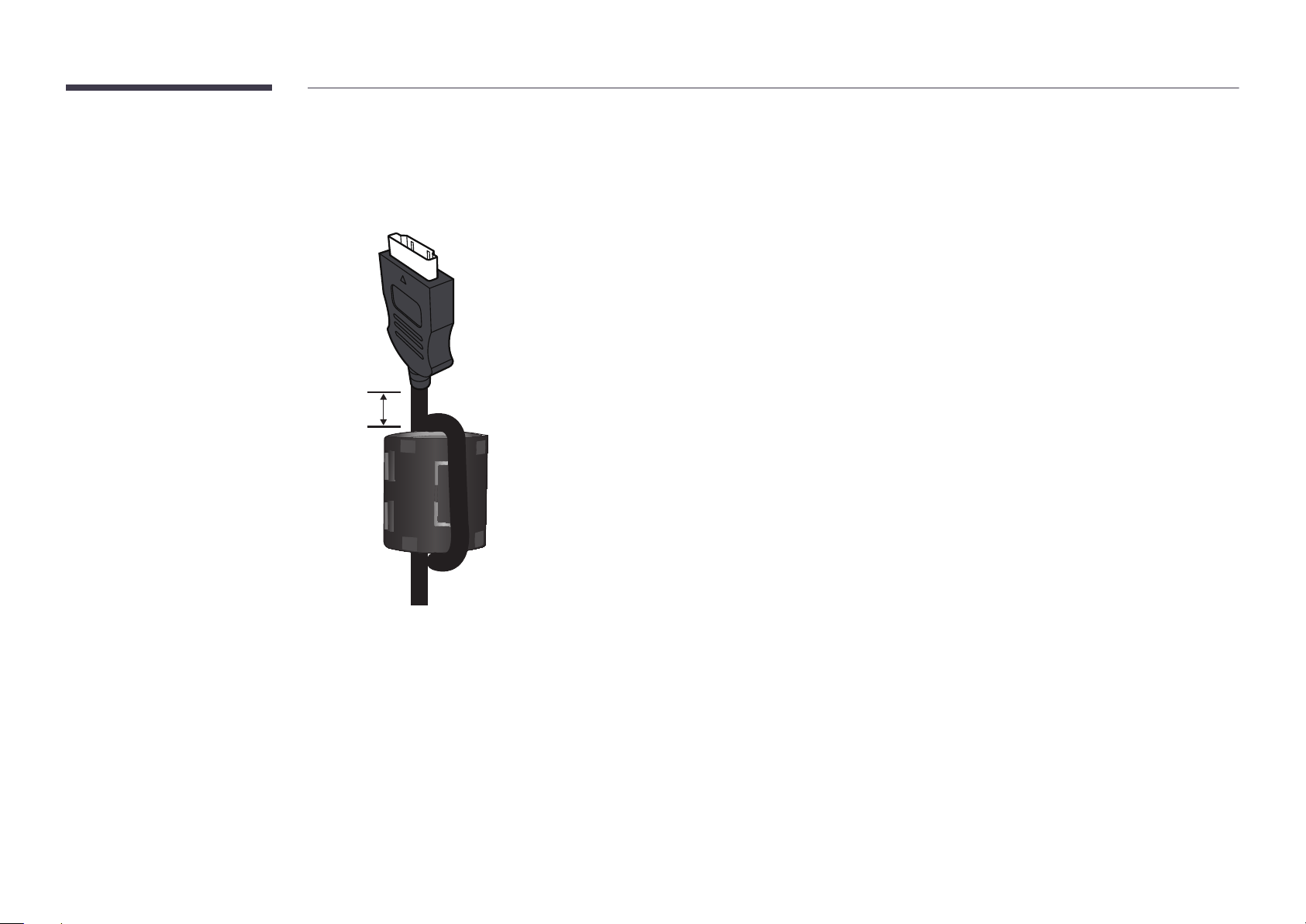
Ferrite Core
―
When you connect to the HDMI cable, make sure to coil up the end of the cable on the ferrite core. The ferrite core helps to reduce electromagnetic interference.
―
Applicable to the EB48D model only.
A
A: (The distance between the ferrite core and the end of the HDMI cable connected to the HDMI port on the TV) : less than 20mm
17
Page 18

Parts
AUDIOL R
VIDEO
AV IN
HDMI IN
(DVI)
RS232C IN
RGB / DVI
AUDIO IN
RGB IN
COMMON
INTERFACE
Control Panel
POWER
―
The colour and shape of parts may differ from what is shown.
Specifications are subject to change without notice to improve quality.
Panel Key
Buttons Description
Power on the product.
If you press the button when the product is turned on, the control menu will be
displayed.
―
To exit the OSD menu, press and hold the panel key for at least one second.
Move to the upper or lower menu. You can also adjust the value of an option.
Change the channel in TV mode.
Speaker
Move to the left or right menu.
―
You can adjust the volume by moving the panel key left or right when the control
menu is not displayed.
Press a button on the remote control pointing at the sensor on the front of the
Panel Key
Remote sensor
product to perform the corresponding function.
―
Using other display devices in the same space as the remote control of this
product can cause the other display devices to be inadvertently controlled.
Remote sensor
Use the remote control within 7 m to 10 m from the sensor on the product at an angle of 30
―
Store used batteries out of reach of children and recycle.
―
Do not use a new and used battery together. Replace both batteries at the same time.
―
Remove batteries when the remote control is not to be used for an extended period of time.
from the left and right.
18
Page 19
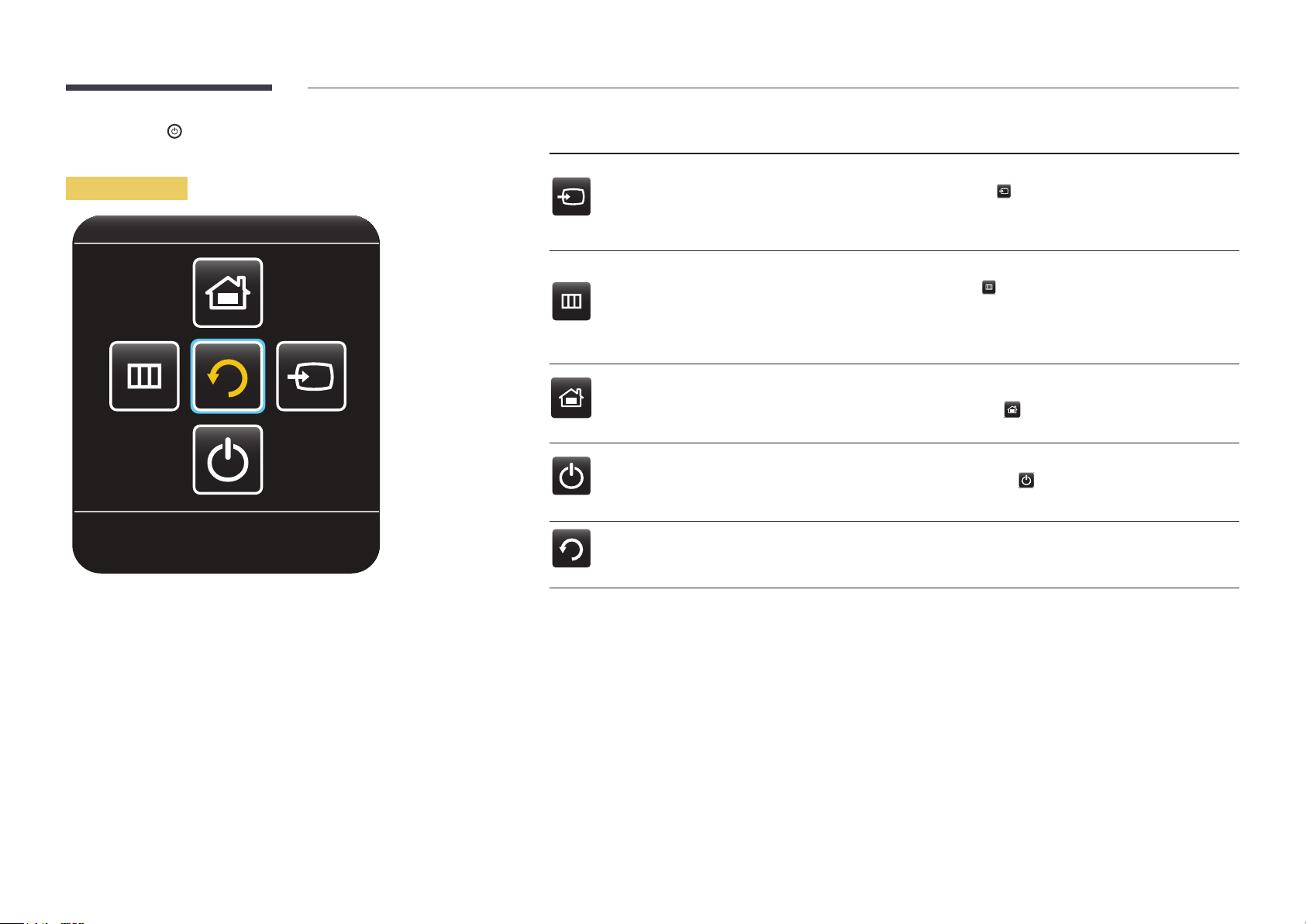
―
If you press the
control menu will be displayed.
button on the panel key when the product is turned on, the
Control menu
Buttons Description
Select the connected input source.
Source
Menu
Move the panel key right to select Source
When the list of input sources is displayed, move the panel key up or down to select
the desired input source. Next, press the panel key.
Display the OSD menu.
Move the panel key left to select Menu
screen will appear. Move the panel key right to select the desired menu.
You can select a sub-menu item by moving the panel key up, down, left, or right.
To change settings, select the desired menu and press the panel key.
in the control menu.
in the control menu. The OSD control
Return
MagicInfo
Power off
Return Exit the control menu.
Enter MagicInfo mode.
Move the panel key up to select MagicInfo
Power off the product.
Move the panel key down to select Power off
Next, press the panel key.
in the control menu.
in the control menu.
19
Page 20

Reverse Side
Port Description
―
The colour and shape of parts may differ from what is shown.
Specifications are subject to change without notice to improve quality.
USB (
/ CLONING
5V 0.5A)
AUDIOL R
VIDEO
AV IN
RS232C IN
HDMI IN
(DVI)
INTERFACE
INTERFACE
COMMON
COMMON
RGB / DVI
AUDIO IN
RS232C IN
RGB IN
VIDEO
AV IN
AUDIOL R
HDMI IN
(DVI)
USB (5V 0.5A) / CLONING
COMMON INTERFACE
RS232C IN
AV IN VIDEO / L-AUDIO-R
RGB / DVI AUDIO IN
HDMI IN (DVI)
ANT IN
RGB IN
Connect to a USB memory device.
Connect to a CI card.
Used for service purposes.
Connect to an external device using a video or Audio cable.
Receives sound from a PC via an audio cable.
Connects to a source device using a HDMI cable or HDMI-DVI cable.
Connect to an antenna cable.
Connects to a source device using a D-SUB cable.
RGB / DVI
AUDIO IN
ANT IN
RGB IN
20
Page 21
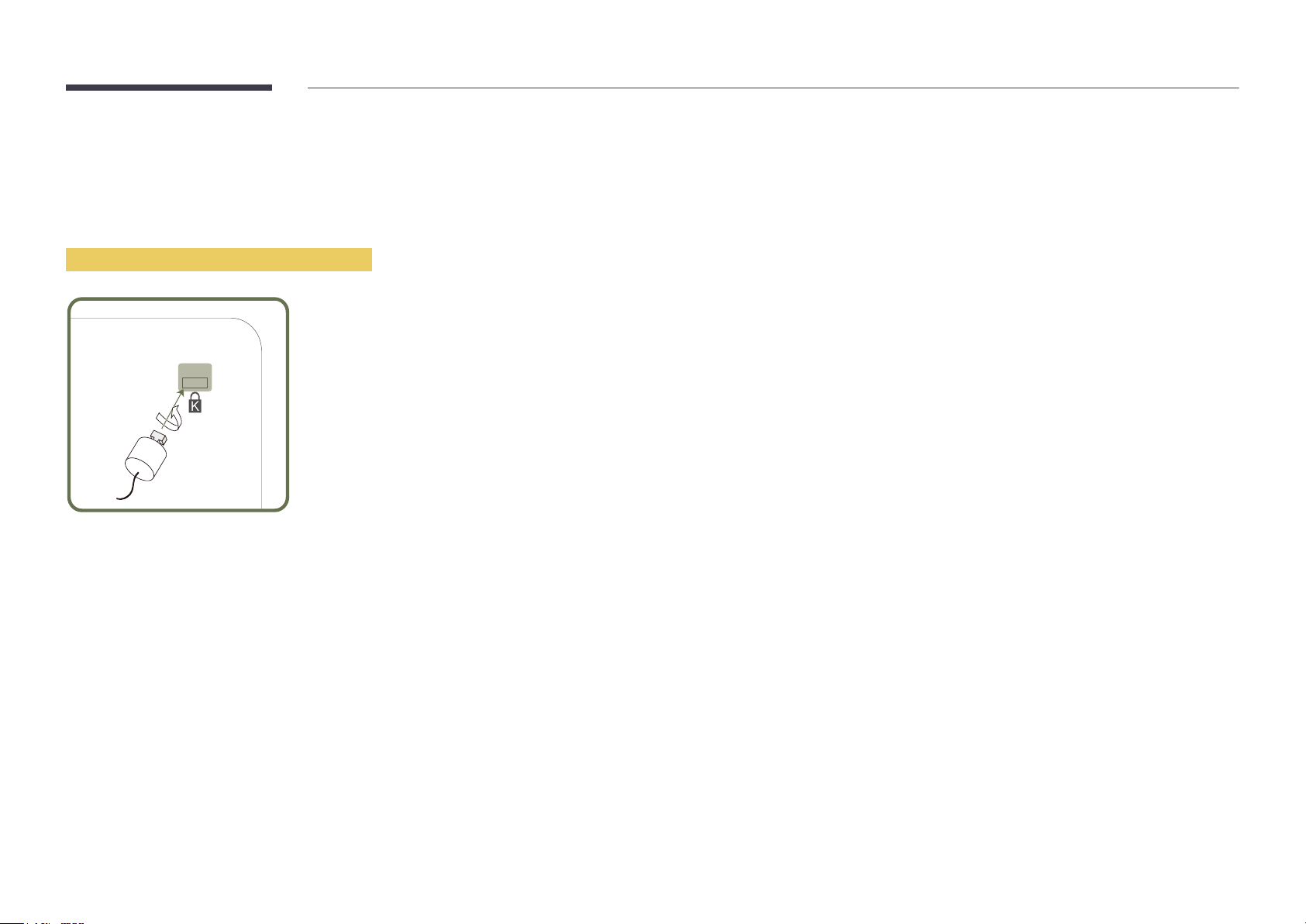
Anti-theft Lock
―
An anti-theft lock allows you to use the product securely even in public places.
―
The locking device shape and locking method depend on the manufacturer. Refer to the user guide provided with your anti-theft locking device for details.
―
The following images are for reference only. Real-life situations may differ from what is shown in the images.
To lock an anti-theft locking device:
Fix the cable of your anti-theft locking device to a heavy object such as a desk.
1
Put one end of the cable through the loop on the other end.
2
Insert the locking device into the anti-theft lock slot at the back of the product.
3
Lock the locking device.
4
-
An anti-theft locking device can be purchased separately.
-
Refer to the user guide provided with your anti-theft locking device for details.
-
Anti-theft locking devices can be purchased at electronics retailers or online.
21
Page 22
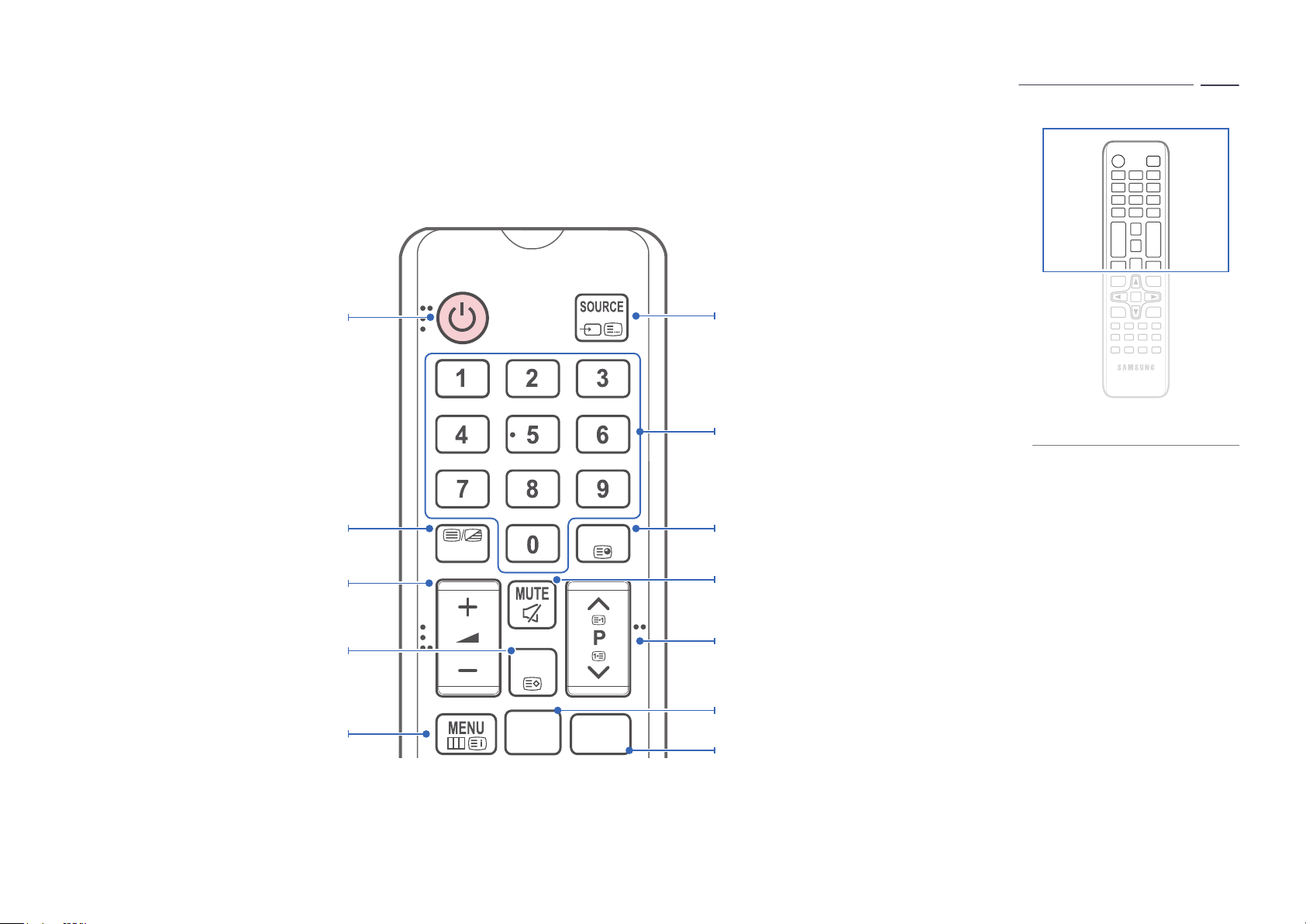
Remote Control
―
Using other display devices in the same space as the remote control of this product can cause the other display devices to be inadvertently controlled.
―
A button without a description in the image below is not supported on the product.
Turns the product On/Off.
Alternately selects Teletext, Double or Mix.
Adjust the volume.
Display channel list on the screen.
Display the main on-screen menu.
TTX/MIX
CH LIST
HOME
GUIDE
CONTENT
Display and select available video sources.
Have direct access to channels.
Remote control button functions may
differ for different products.
Electronic Programme Guide (EPG) display.
Cut off the sound temporarily.
Change channels.
Swich to the MagicInfo Screen.
Swich to the MagicInfo Screen.
22
Page 23
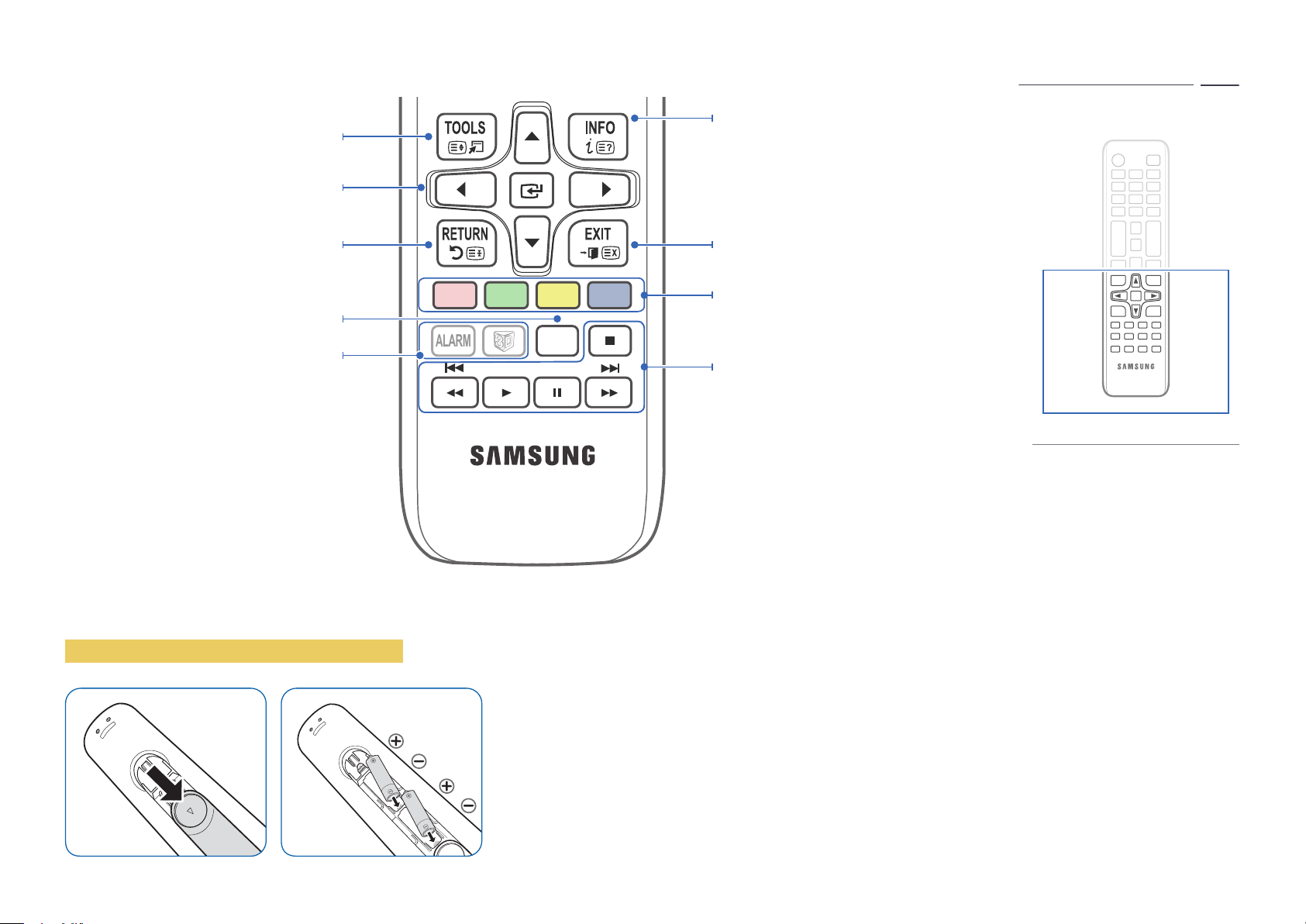
ALARM
Quickly select frequently used functions.
Select on-screen menu items and change menu
values.
CLOCK
Press to display information on the TV screen.
CLOCK: When you press INFO key in standby
mode, TV screen displays the time.
Return to the previous menu.
Configure the subtitle and audio
description options.
Not Available.
To place batteries in the remote control
A B C D
SUBT.
―
Insert 2 AAA batteries, making sure to align the positive and negative polarities
correctly.
Exit the menu.
Use TTX secondary function.
Play photos, videos or music.
Remote control button functions may
differ for different products.
23
Page 24
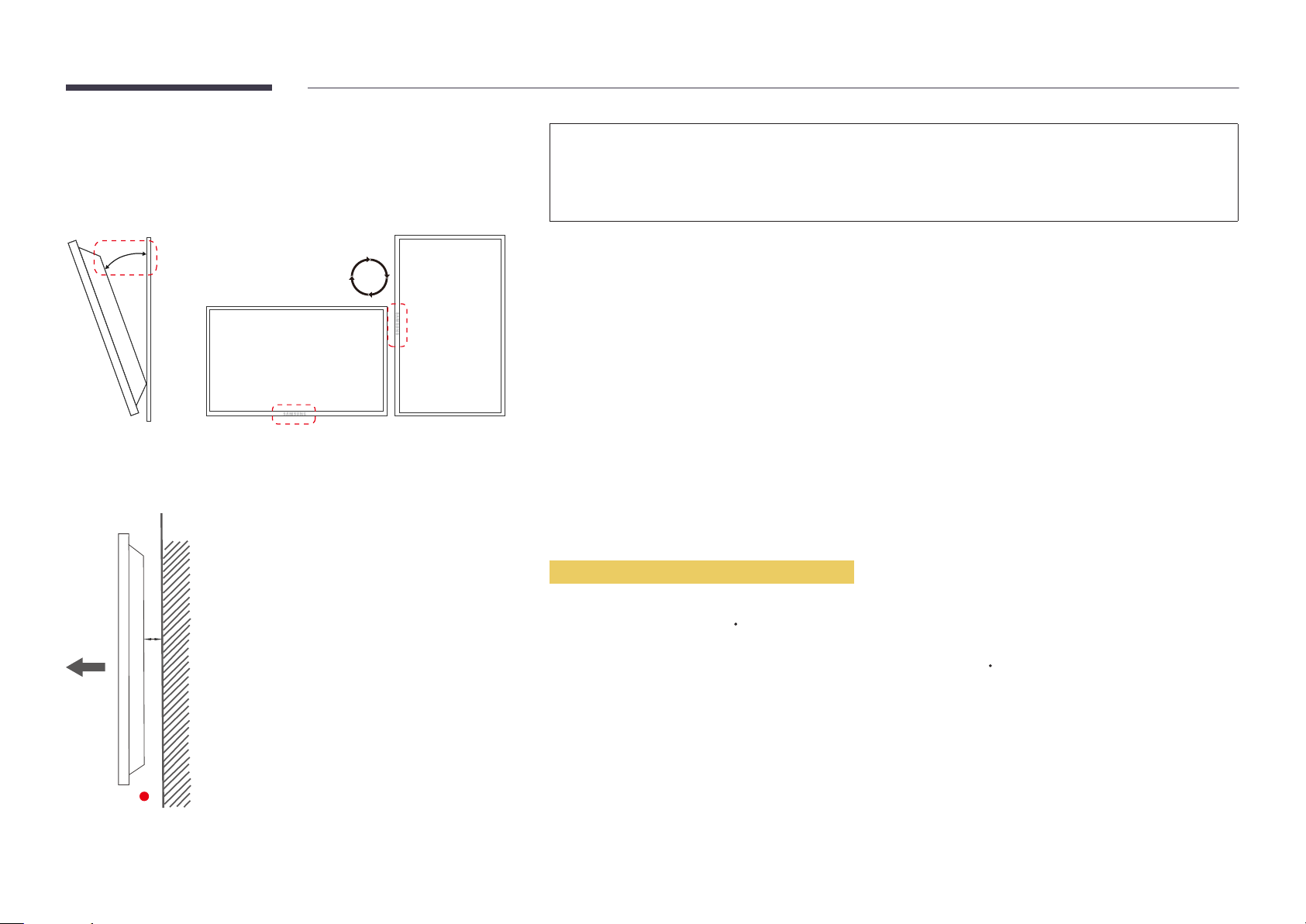
Before Installing the Product (Installation Guide)
To prevent injury, this apparatus must be securely attached to the floor/wall in accordance with the installation instructions.
•
Ensure that an authorized installation company installs the wall mount.
•
Otherwise, it may fall and cause personal injury.
•
Make sure to install the specified wall mount.
15 ˚
Tilting Angle and Rotation
―
Contact Samsung Customer Service Centre for further details.
•
The product can be tilted at a maximum angle of 15˚ from a perpendicular wall surface.
•
To use the product vertically (portrait), turn it clockwise so that the LED is pointing down.
Ventilation
Installation on a Perpendicular Wall
A Minimum 40 mm
B Ambient temperature: Under 35
A
•
When installing the product on a perpendicular wall, allow at least 40 mm of space between the product and wall surface
for ventilation and ensure that the ambient A temperature is kept below 35
C
C.
B
Figure 1.1 Side view
24
Page 25
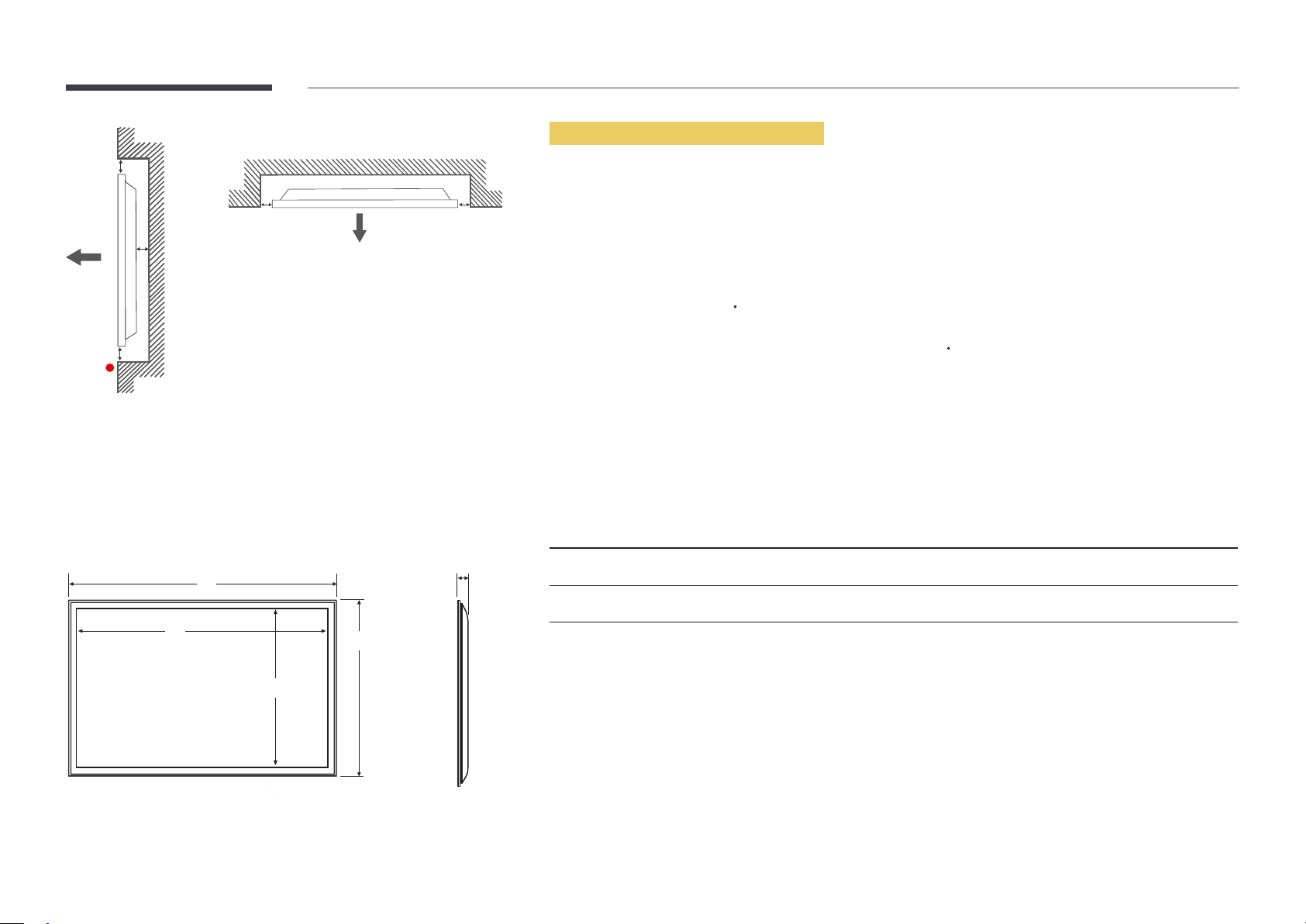
Figure 1.3 Side view
B
Installation on an Indented Wall
―
Contact Samsung Customer Service Centre for further details.
A
C
E
Figure 1.2 Side view
Dimensions
1
2
D D
5
4
Plane view
A Minimum 40 mm
B Minimum 70 mm
C Minimum 50 mm
D Minimum 50 mm
E Ambient temperature: Under 35
―
When installing the product on an indented wall, allow at least the space specified above between the product and wall for
ventilation and ensure that the ambient temperature is kept below 35
Model name
EB40D 914.2 888.2 500.7 547.9 90.9
EB48D 1083.2 1056.2 595.1 637.8 90.9
―
All drawings are not necessarily to scale. Some dimensions are subject to change without prior notice.
Refer to the dimensions prior to performing installation of your product. Not responsible for typographical or printed errors.
1
C
C.
Unit: mm
2
3 4
5
3
25
Page 26
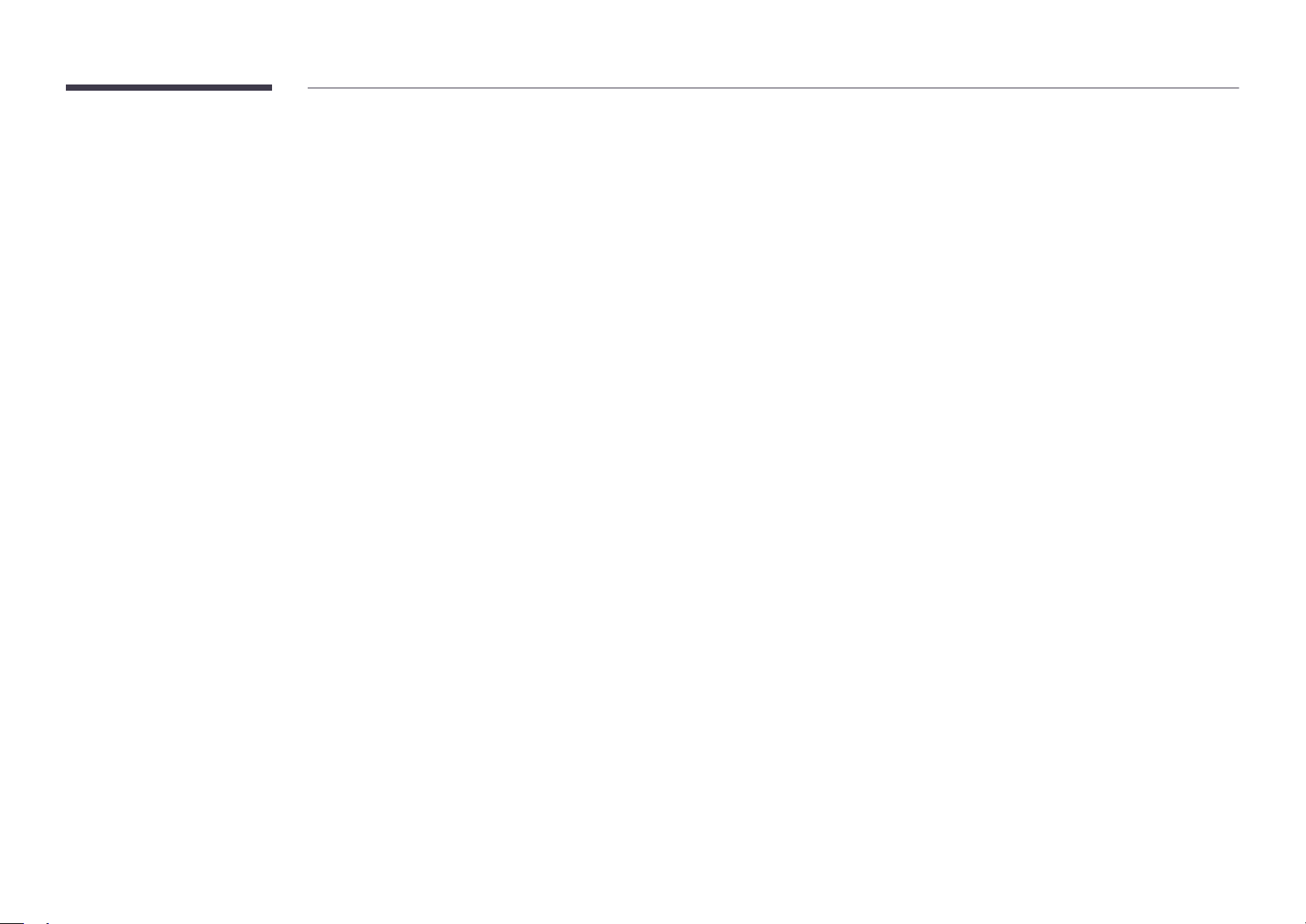
Installing the Wall Mount
Installing the Wall Mount Kit
The wall mount kit (sold separately) allows you to mount the product on the wall.
For detailed information on installing the wall mount, see the instructions provided with the wall mount.
We recommend you contact a technician for assistance when installing the wall mount bracket.
Samsung Electronics is not responsible for any damage to the product or injury to yourself or others if you elect to install the wall mount on your own.
26
Page 27
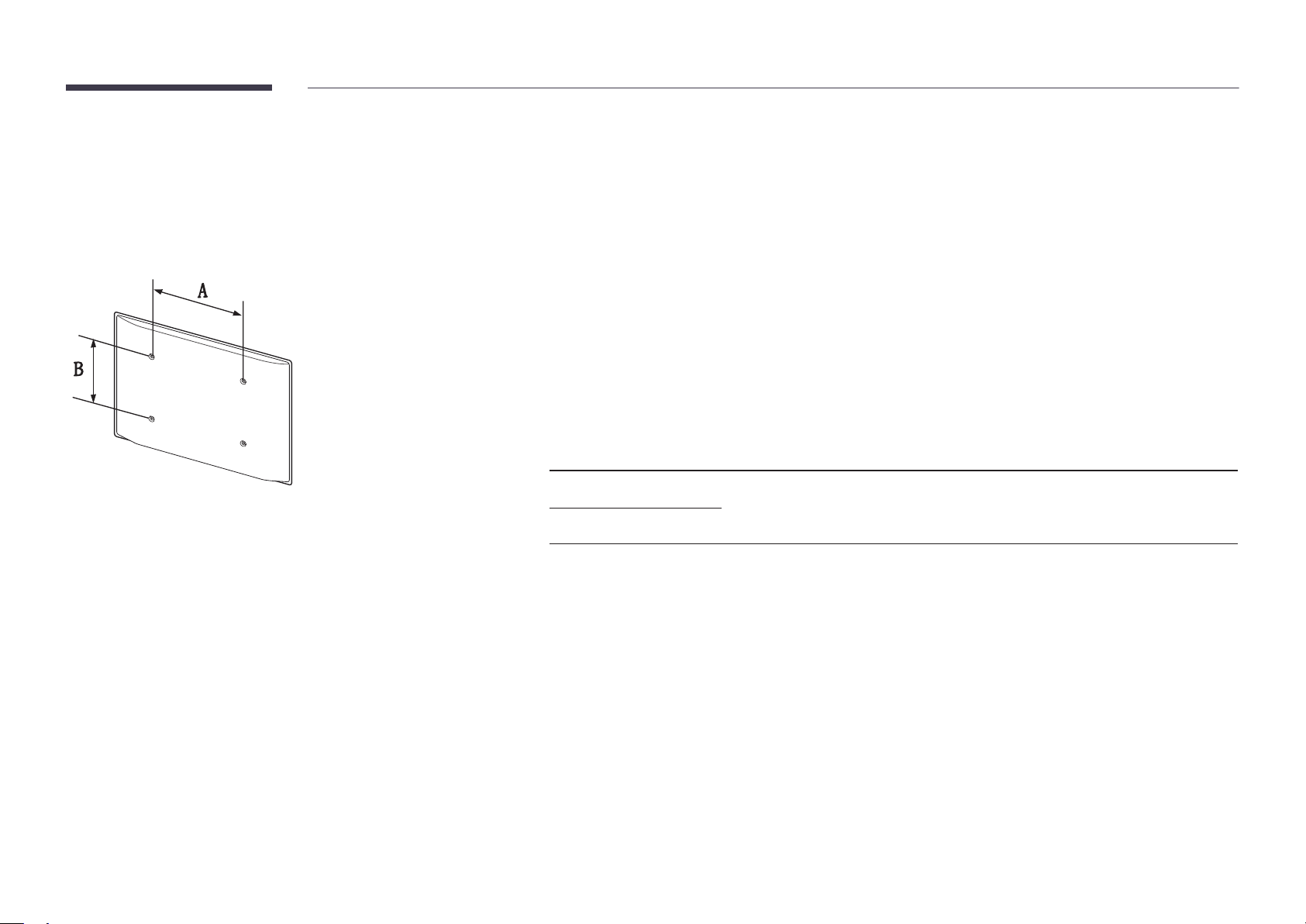
Wall Mount Kit Specications
―
Install your wall mount on a solid wall perpendicular to the floor. Before
attaching the wall mount to surfaces other than plaster board, please contact
your nearest dealer for additional information.
If you install the product on a slanted wall, it may fall and result in severe
personal injury.
•
Samsung wall mount kits contain a detailed installation manual and all parts necessary for assembly are provided.
•
Do not use screws that are longer than the standard length or do not comply with the VESA standard screw
specifications. Screws that are too long may cause damage to the inside of the product.
•
For wall mounts that do not comply with the VESA standard screw specifications, the length of the screws may differ
depending on the wall mount specifications.
•
Do not fasten the screws too firmly. This may damage the product or cause the product to fall, leading to personal injury.
Samsung is not liable for these kinds of accidents.
•
Samsung is not liable for product damage or personal injury when non-specified wall mount is used or the consumer
fails to follow the product installation instructions.
•
Do not mount the product at more than a 15 degree tilt.
•
Always have two people mount the product on a wall.
•
Standard dimensions for wall mount kits are shown in the table below.
Unit: mm
Model name Screw hole specs
Standard Screw Quantity
(A * B) in millimeters
EB40D
200 × 200 M8 / L14~16 4
EB48D
―
Do not install your Wall Mount Kit while your product is turned on. It may result in personal injury due to electric shock.
27
Page 28
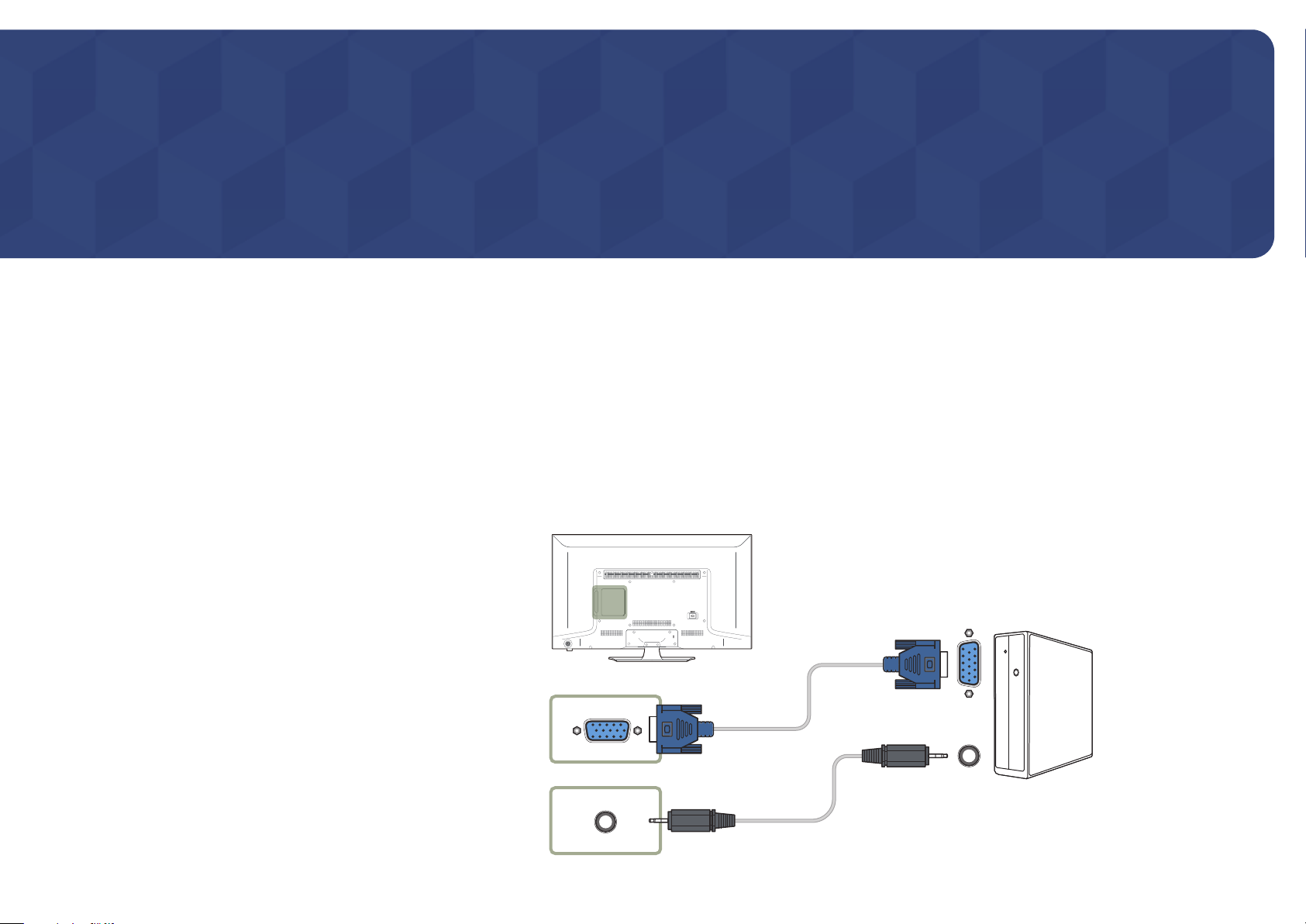
Chapter 03
Connecting and Using a Source Device
Before Connecting
Pre-connection Checkpoints
―
Before connecting a source device, read the user manual provided with it.
The number and locations of ports on source devices may differ from device to
device.
―
Do not connect the power cable until all connections are completed.
Connecting the power cable during connection may damage the product.
―
Connect the sound ports correctly: left = white and right = red.
―
Check the types of ports at the back of the product you want to connect.
Connecting to a PC
•
Do not connect the power cable before connecting all other cables.
Ensure you connect a source device first before connecting the power cable.
•
A PC can be connected to the product in a variety of ways.
Select a connection method suitable for your PC.
―
Connecting parts may differ in different products.
Connection using the D-SUB cable (Analogue type)
RGB IN
RGB / DVI AUDIO IN
28
Page 29
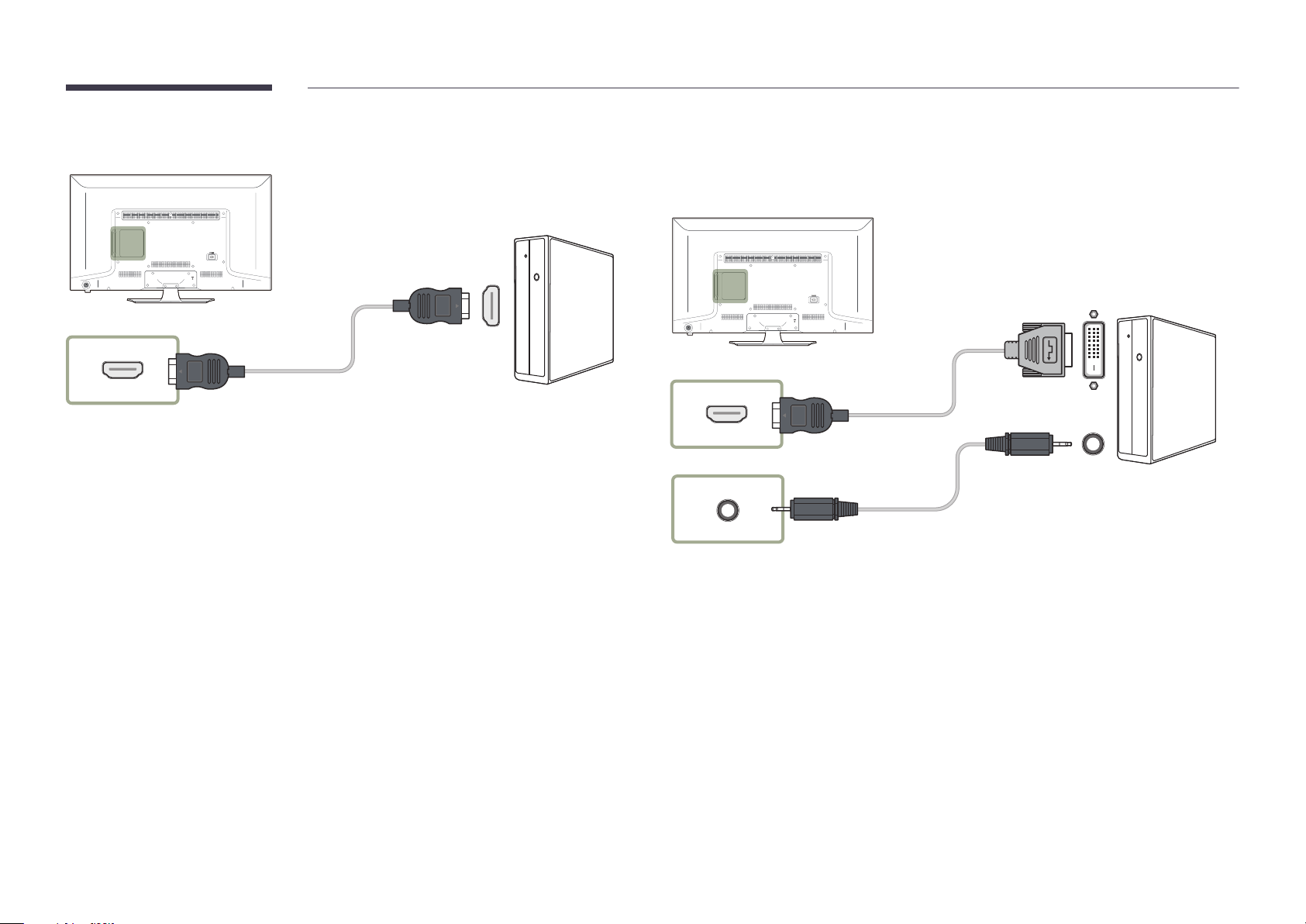
Connection Using an HDMI Cable
HDMI IN (DVI)
Connection Using an HDMI-DVI Cable
―
When you connect a PC to the product using an HDMI-DVI cable, set Edit Name to DVI PC to access
video and audio content stored on the PC.
HDMI IN (DVI)
RGB / DVI AUDIO IN
29
Page 30

Connecting to a Video Device
•
Do not connect the power cable before connecting all other cables.
Ensure you connect a source device first before connecting the power cable.
•
You can connect a video device to the product using a cable.
―
Connecting parts may differ in different products.
―
Press the SOURCE button on the remote control to change the source.
Connection Using the AV Cable
AV IN / VIDEO
AV IN / L-AUDIO-R
30
Page 31

Connection Using an HDMI-DVI Cable
―
Audio will not be enabled if the product is connected to a video device using an HDMI-DVI cable. To
resolve this, additionally connect an audio cable to the audio ports on the product and video device.
When you connect a video device to the product using an HDMI-DVI cable, set Edit Name to DVI
Devices to access video and audio content stored on the video device.
―
Supported resolutions include 1080p (50/60Hz), 720p (50/60Hz), 480p, and 576p.
HDMI IN (DVI)
RGB / DVI AUDIO IN
Connection Using an HDMI Cable
Using an HDMI cable (up to 1080p)
•
For better picture and audio quality, connect to a digital device using an HDMI cable.
•
An HDMI cable supports digital video and audio signals, and does not require an audio cable.
•
The picture may not display normally (if at all) or the audio may not work if an external device that
uses an older version of HDMI mode is connected to the product. If such a problem occurs, ask the
manufacturer of the external device about the HDMI version and, if out of date, request an upgrade.
•
Be sure to use an HDMI cable with a thickness of 14 mm or less.
•
Be sure to purchase a certified HDMI cable. Otherwise, the picture may not display or a connection
error may occur.
•
A basic high-speed HDMI cable or one with ethernet is recommended.
This product does not support the ethernet function via HDMI.
HDMI IN (DVI)
31
Page 32

Connecting the Antenna
―
Connecting parts may differ in different products.
―
When the product is powered on for the first time, basic settings are configured automatically.
Take extra care to ensure the wires inside the antenna cable are not bent.
ANT IN
32
Page 33

Connecting to a TV Viewing Card slot
To connect the CI CARD, follow these steps:
―
CI card slots are available, depending on the model.
Using the “CI or CI+ CARD”
To watch paid channels, the “CI or CI+ CARD” must be inserted.
―
Turn the TV off to connect or disconnect a CI card.
•
If you don’t insert the “CI or CI+ CARD”, some channels will display the message “Scrambled Signal”.
•
The pairing information containing a telephone number, the “CI or CI+ CARD” ID the Host ID and other
information will be displayed in about 2~3 minutes. If an error message is displayed, please contact your
service provider.
•
When the configuration of channel information has finished, the message “Updating Completed” is displayed,
indicating the channel list is updated.
―
You must obtain a “CI or CI+ CARD” from a local cable service provider.
―
When removing the “CI or CI+ CARD”, carefully pull it out with your hands since dropping the “CI or CI+
CARD” may cause damage to it.
―
Insert the “CI or CI+ CARD” in the direction marked on the card.
―
The location of the COMMON INTERFACE slot may be different depending on the model.
―
“CI or CI+ CARD” is not supported in some countries and regions; check with your authorized dealer.
―
If you have any problems, please contact a service provider.
―
Insert the “CI or CI+ CARD” that supports the current aerial settings. The screen will be distorted or will not be
seen.
33
Page 34

Initial Setup
After powering on the product for the first time, configure basic settings such as the language, channel and time.
Language → Regional Settings → Channel Source → Auto Tuning (Auto Tuning does not appear if Set-top box or No TV(Signage Only) is selected.) → Network Settings → Clock → Auto Power Off →
Setup Complete!
―
Refer to page 99 for details about the Setup.
Changing the Input source
Source List
MENU m → Applications → Source List → ENTER E
Source
TV
-
The displayed image may differ depending on the model.
HDMI
AV
PC
USB
Source allows you to select a variety of sources and change source device names.
You can display the screen of a source device connected to the product. Select a source from source list to display the screen
of the selected source.
―
The input source can also be changed by using the SOURCE button on the remote control.
―
The screen may not display correctly if an incorrect source is selected for the source device you want to convert to.
―
To view detailed information about connected source devices, press the TOOLS button from the Source page.
―
Refer to page 83 for details about the Source List.
34
Page 35

Chapter 04
Screen Adjustment
Configure the Picture settings (Backlight, Colour Tone, etc.).
-
The layout of the
Picture
menu options may vary depending on the product.
Picture Mode
MENU m → Picture → Picture Mode → ENTER E
Select a picture mode (Picture Mode) suitable for the environment where the
product will be used.
Different Picture Mode options are displayed depending on the current input
source.
Picture
Picture Mode
·
Backlight
·
Contrast
·
Brightness
·
Sharpness
·
Colour
·
Tint (G/R)
G50 R50
Information
55
100
45
50
50
If the input source is PC or HDMI (when a PC is connected)
•
Information: This mode reduces eye fatigue and is suitable for displaying information to the public.
•
Advertisement: This mode is suitable for displaying video content and indoor/outdoor advertisements.
―
These options can be selected only when Edit Name is set to PC.
(SOURCE → Source → TOOLS → Edit Name → ENTER E)
If the input source is TV, HDMI or AV
•
Dynamic: This mode is suitable when the ambient light is bright.
•
Standard: This mode is generally suitable for any environment.
•
Movie: This mode reduces eye fatigue.
-
The displayed image may differ depending on the model.
35
Page 36

Backlight / Contrast / Brightness / Sharpness / Colour / Tint (G/R)
MENU m → Picture → ENTER E
Picture
Picture Mode
·
Backlight
·
Contrast
Standard
55
100
Your product has several options for adjusting picture quality.
Input source Picture Mode Adjustable options
PC, HDMI (when a PC is connected) Information, Advertisement Backlight / Contrast / Brightness /
Sharpness
AV, HDMI, TV Dynamic, Standard, Movie Backlight / Contrast / Brightness /
Sharpness / Colour / Tint (G/R)
―
When you make changes to Backlight, Contrast, Brightness, Sharpness, Colour or Tint (G/R), the OSD will be adjusted
accordingly.
―
You can adjust and store settings for each external device you have connected to an input on the product.
―
Lowering picture brightness reduces power consumption.
·
Brightness
·
Sharpness
·
Colour
·
Tint (G/R)
-
The displayed image may differ depending on the model.
G50 R50
45
50
50
36
Page 37

Picture Size
choose size and aspect ratio picture displayed on screen.
MENU m → Picture → Picture Size → ENTER E
Picture Size
Picture Size
·
Position
·
4:3 Screen Size
Resolution Select
-
The displayed image may differ depending on the model.
16:9
Picture Size
―
Different Screen Adjustment options are displayed depending on the current input source.
•
Auto Wide: Automatically adjusts the picture size to the 16:9 aspect ratios.
•
16:9: Sets the picture to 16:9 wide mode.
•
Zoom1: Use for moderate magnification. Cuts off the top and sides.
•
Zoom2: Use for a stronger magnification.
•
Smart View 1: Reduces the 16:9 picture by 50%.
―
Smart View 1 is enabled only in HDMI mode.
•
Smart View 2: Reduces the 16:9 picture by 25%.
―
Smart View 2 is enabled only in HDMI mode.
•
4:3: Sets the picture to basic 4:3 mode.
―
Do not set your product to 4:3 format for a long time.
The borders displayed on the left and right, or top and bottom of the screen may cause image retention (screen burn)
which is not covered by the warranty.
•
Screen Fit: Displays the full image without any cut-off when HDMI (720p / 1080i / 1080p) signals are inputted.
•
Original ratio: If the input source is PC or HDMI (PC connection) the video will display in the original aspect ratio.
•
Custom: Changes the resolution to suit the user's preferences.
―
Not available on analogue TVs.
37
Page 38

Picture Sizes available by Input Source.
Input Source Picture Size
ATV
DTV (1080i) 16:9, Smart View 2, 4:3, Screen Fit
AV (480i, 480p)
HDMI (720p, 1080i, 1080p)
HDMI (480i, 480p) 16:9, Zoom1, Zoom2, Smart View 1, Smart View 2, 4:3,
PC, HDMI (when a PC is connected) 16:9, 4:3, Original ratio
Auto Wide, 16:9, Zoom1, Zoom2, 4:3
Auto Wide, 16:9, Zoom1, Zoom2, 4:3, Custom
16:9, Smart View 1, Smart View 2, 4:3, Screen Fit, Custom
Custom
38
Page 39

Position
Picture Size
Picture Size
·
Position
·
4:3 Screen Size
Resolution Select
-
The displayed image may differ depending on the model.
Zoom1
Adjusts the picture position. Position is only available if Picture Size is set to Zoom1, Zoom2 or Screen Fit.
―
To use the Position function after selecting Zoom1, Zoom2 or Screen Fit, follow these steps.
Press the button to select Position. Press the E button.
1
Press the or button to move the picture up or down.
2
Press the E button.
3
―
If you want to reset the picture to its original position, select Reset in the Position screen.
―
The picture will be set to its default position.
Zoom/Position
Picture Size
Picture Size
·
Zoom/Position
·
4:3 Screen Size
Resolution Select
-
The displayed image may differ depending on the model.
Custom
Adjusts the picture zoom and position. This option is available when the input source is set to HDMI (1080i/1080p) or AV
(1080i/1080p). Picture Size must be set to Custom for the option to be available.
Press the button to select Zoom/Position. Press the E button.
1
Select the Zoom or Position. Press the E button.
2
Press the / / / button to move the picture.
3
Press the E button.
4
―
If you want to reset the picture to its original position, select Reset in the Zoom/Position screen.
―
The picture will be set to its default position.
39
Page 40

4:3 Screen Size
Picture Size
Available only when picture size is set to Auto Wide. You can determine the desired picture size at the 4:3 WSS (Wide Screen
Service) size or the original size. Each European country requires different picture size.
Picture Size
·
Zoom/Position
·
4:3 Screen Size
Resolution Select
-
The displayed image may differ depending on the model.
Resolution Select
Picture Size
Picture Size
·
Zoom/Position
Custom
16:9
If the picture is not normal even when the resolution of the graphics card is one of the following, you can optimize the picture
quality by selecting the same resolution for the product as the PC using this menu.
Available resolutions: Off / 1024x768 / 1280x768 / 1360x768 / 1366x768
Custom
·
4:3 Screen Size
Resolution Select
-
Available in PC mode only.
-
The displayed image may differ depending on the model.
16:9
O
40
Page 41

Auto Adjustment
MENU m → Picture → Auto Adjustment → ENTER E
Picture
Auto Adjustment
-
Available in PC mode only.
-
The displayed image may differ depending on the model.
Adjust frequency values/positions and fine tune the settings automatically
41
Page 42

PC Screen Adjustment
MENU m → Picture → PC Screen Adjustment → ENTER E
PC Screen Adjustment
Coarse
Fine
Position
Image Reset
-
The displayed image may differ depending on the model.
50
0
•
Coarse / Fine
Removes or reduces picture noise.
If the noise is not removed by Fine-tuning alone, use the Coarse function to adjust the frequency as best as possible
(Coarse) and Fine-tune again. After the noise has been reduced, re-adjust the picture so that it is aligned with the centre
of screen.
•
Position
To adjust the PC’s screen position if it is not centred or does not fit the product screen.
Press the
•
Image Reset
Resets the image to the default settings.
or button to adjust the Vertical Position. Press the or button to adjust the Horizontal Position.
42
Page 43

PIP
MENU m → Picture → PIP → ENTER E
Picture
PIP Settings
The picture from the external video source will be in the main screen and the picture from the product will be in the PIP
sub-picture screen.
Main picture Sub picture
AV, TV PC, HDMI
PIP
-
The displayed image may differ depending on the model.
-
For PIP sound, refer to the Sound Select instructions.
-
If you turn the product off while watching in the PIP mode, PIP mode will remain after power
Off/On.
HDMI PC, AV, TV
PC TV, AV, HDMI
•
PIP (Off / On): Activate or deactivate the PIP function.
•
Source: You can select a source of the sub picture.
•
Antenna (Air / Cable): Select either Air or Cable as the input source for the sub-screen.
―
This option is enabled if the secondary display is set to TV.
•
Channel: Select the channel for the sub-screen.
―
This option is enabled if the secondary display is set to TV.
•
Size (
•
Position (
―
•
Sound Select (Main / Sub): You can choose to listen to the sound from the Main picture or the Sub picture.
, , , , , ): Select a size for the subpicture.
, , , ): Select a position for the sub-picture.
In Double ( , , ) mode, you cannot select Position.
43
Page 44

Advanced Settings
MENU m → Picture → Advanced Settings → ENTER E
Advanced Settings
Dynamic Contrast
Medium
Input Source Picture Mode Advanced Settings
PC, HDMI (when a PC is
connected)
TV, HDMI, AV Dynamic Not available.
Information,
Advertisement
Standard Dynamic Contrast / Black Tone / Flesh Tone / RGB
White Balance / Gamma
Only Mode / Colour Space / White Balance / Gamma /
Motion Lighting
Black Tone
Flesh Tone
RGB Only Mode
Colour Space
White Balance
Gamma
-
The displayed image may differ depending on the model.
O
O
Native
Movie Dynamic Contrast / Black Tone / Flesh Tone / RGB Only
0
Mode / Colour Space / White Balance / Gamma
0
44
Page 45

Advanced Settings
Dynamic Contrast
Medium
Dynamic Contrast
Adjust the screen contrast.
•
Off / Low / Medium / High
Black Tone
Flesh Tone
RGB Only Mode
Colour Space
White Balance
Gamma
-
The displayed image may differ depending on the model.
O
O
Native
0
Select the black level to adjust the screen depth.
•
Off / Dark / Darker / Darkest
Flesh Tone
Black Tone
Emphasize pink Flesh Tone.
0
RGB Only Mode
Displays the Red, Green and Blue colour for making fine adjustments to the hue and saturation.
•
Off / Red / Green / Blue
Colour Space
Adjusts the range and variety of colours (the colour space) available to create images.
•
Auto / Native
45
Page 46

Advanced Settings
White Balance
Adjust the colour temperature for a more natural picture.
White Balance
Gamma 0
Motion Lighting O
-
The displayed image may differ depending on the model.
2 Point
•
R-Offset / G-Offset / B-Offset: Adjust each colour’s (red, green, blue) darkness.
•
R-Gain / G-Gain / B-Gain: Adjust each colour’s (red, green, blue) brightness.
•
Reset: Resets the White Balance to its default settings.
Gamma
Adjust the primary colour intensity.
Motion Lighting
Reduces power consumption by reducing screen brightness when the picture on the screen is in motion.
•
Off / On
46
Page 47

Picture Options
Select an option using the and arrow keys, and the press E.
Use the arrow keys to change the setting, and then press E.
MENU m → Picture → Picture Options → ENTER E
Picture Options
Colour Tone
Colour Temp.
Digital Clean View
MPEG Noise Filter
HDMI Black Level
Film Mode
Dynamic Backlight
-
The displayed image may differ depending on the model.
10000K
Normal
O
O
O
O
O
Input source Picture Mode Picture Options
PC, HDMI (when a PC is
connected)
HDMI Dynamic, Standard, Movie Colour Tone / Digital Clean View / MPEG Noise Filter /
TV, HDMI (1080i), AV Dynamic, Standard, Movie Colour Tone / Digital Clean View / MPEG Noise Filter /
Information, Advertisement Colour Tone / Dynamic Backlight
HDMI Black Level / Dynamic Backlight
Film Mode / Dynamic Backlight
47
Page 48

Picture Options
Colour Tone
Colour Temp.
Digital Clean View
MPEG Noise Filter
-
The displayed image may differ depending on the model.
O
10000K
O
O
Colour Tone
If the input source is PC, HDMI (PC connection).
•
Off / Cool / Standard / Warm
If the input source is AV, HDMI or TV.
•
Off / Cool / Standard / Warm1 / Warm2
―
Warm1 or Warm2 will be deactivated when the Picture Mode is Dynamic.
―
Settings can be adjusted and stored for each external device connected to an input on the product.
Colour Temp.
Adjust the colour temperature (Red / Green / Blue). (Range: 3000K–15000K)
―
This option is available when Colour Tone is set to Off.
Digital Clean View
If the broadcast signal received by your product is weak, you can activate the Digital Clean View feature to reduce any static
and ghosting that may appear on the screen.
•
Off / Low / Medium / High / Auto / Auto Visualisation
―
Auto Visualisation: When changing analogue channels, displays signal strength.
―
When the signal is weak, try all the options until the the product displays the best picture.
MPEG Noise Filter
Reduces MPEG noise to provide improved picture quality.
•
Off / Low / Medium / High / Auto
48
Page 49

Picture Options
HDMI Black Level
Film Mode
Normal
O
HDMI Black Level
Selects the black level on the screen to adjust the screen depth.
•
Normal / Low
―
Available only in HDMI (PC connection), mode (AV Timing : 480p, 576p, 720p, 1080i, 1080p).
Dynamic Backlight
-
The displayed image may differ depending on the model.
O
Film Mode
This mode is suitable to view movies.
Sets the product to automatically sense and process film signals from all sources and adjust the picture for optimum quality.
•
Off / Auto1 / Auto2
―
Available in TV, AV.
Dynamic Backlight
Automatically adjust the backlight to provide the best possible screen contrast under the current conditions.
•
Off / On
49
Page 50

Picture O
MENU m → Picture → Picture Off → ENTER E
Picture
Picture O
-
The displayed image may differ depending on the model.
Selecting Picture Off switches off the screen. The volume is not disabled.
To switch the screen on, press any button other than the volume button.
Reset Picture
MENU m → Picture → Reset Picture → ENTER E
Picture
Reset Picture
-
The displayed image may differ depending on the model.
Resets your current picture mode to its default settings.
50
Page 51

Chapter 05
Sound Adjustment
Configure the sound (Sound) settings for the product.
Sound Mode
MENU m → Sound → Sound Mode → ENTER E
Sound
Sound Mode
Sound Eect
Speaker Settings
Additional Settings
Reset Sound
-
The displayed image may differ depending on the model.
Standard
You can select a sound mode to suit your personal preferences.
•
Standard: Selects the normal sound mode.
•
Music: Emphasizes music over voices.
•
Movie: Provides the best sound for movies.
•
Clear Voice: Emphasizes voices over other sounds.
•
Amplify: Increase the intensity of high-frequency sound to allow a better listening experience for the hearing impaired.
―
If Speaker Select is set to External, Sound Mode is disabled.
51
Page 52

Sound Eect
MENU m → Sound → Sound Effect → ENTER E
Sound
Sound Eect
-
The displayed image may differ depending on the model.
Configure your preferred sound effect for output sound.
―
If Speaker Select is set to External, Sound Effect is disabled.
―
Available only when Sound Mode is set to Standard.
•
DTS TruSurround HD (Off / On)
This function provides a virtual 5.1 channel surround sound experience through a pair of speakers using HRTF(Head
Related Transfer Function) technology.
•
DTS TruDialog (Off / On)
This function allows you to increase the intensity of a voice over background music or sound effects so that dialog can be
heard more clearly.
•
Equaliser
Use Equaliser to customize sound setting for each speaker.
-
Balance L/R: Adjusts the balance between the right and left speaker.
-
100Hz / 300Hz / 1kHz / 3kHz / 10kHz (Bandwidth Adjustment): Adjusts the level of specific bandwidth frequencies.
-
Reset: Resets the equalizer to its default settings.
52
Page 53

Speaker Settings
MENU m → Sound → Speaker Settings → ENTER E
Sound
Speaker Settings
-
The displayed image may differ depending on the model.
•
Speaker Select (External / Internal)
If you are listening to the sound track of a broadcast or movie through an external receiver, you may hear a sound echo
caused by the difference in decoding speed between the products speakers and the speakers attached to your audio
receiver. If this occurs, set the product to External.
―
When you set Speaker Select to External, the products speakers are turned off.
You will hear sound through the external speakers only. When the Speaker Select is set to Internal, both the product
speakers and the external speakers are on. You will hear sound through both.
―
If there is no video signal, both the products speakers and the external speakers will be mute.
•
Auto Volume (Off / Normal / Night)
The volume can vary depending on the channel.
Automatically equalize the volume level when switching to another channel.
-
Normal equalizes the volume level on each channel, so that when you change channels, the volume level is the
same.
-
Night equalizes and decrease the volume level on each channel, so each channel is quieter. Night is useful at night,
when you may want to keep the volume low.
―
To use the volume control of a connected source device, set Auto Volume to Off. A change to the volume control of
the connected source device may not be applied if Auto Volume is set to Normal or Night.
53
Page 54

Additional Settings
MENU m → Sound → Additional Settings → ENTER E
Sound
DTV Audio Level
(Digital channels only)
The TV cannot freely control the volume of the digital audio that it sends to the AV receiver. Use this to set the digital audio
volume at a comfortable level.
―
According to the type of broadcast signal, MPEG / HE-AAC can be adjusted between -10dB and 0dB.
―
To increase or decrease the volume, adjust between the range 0 and -10 respectively.
Additional Settings
-
The displayed image may differ depending on the model.
Dolby Digital Comp
Some digital TV programmes provide 5.1-channel Dolby audio. This TV converts Dolby audio to stereo audio so that it can play
the sound through the TV’s speakers. There are two methods to choose from. RF is for better sound at lower volumes, and Line
is for higher volumes.
54
Page 55

Reset Sound
MENU m → Sound → Reset Sound → ENTER E
Sound
Reset Sound
-
The displayed image may differ depending on the model.
Reset all sound settings to the factory defaults.
55
Page 56

Chapter 06
Broadcasting
Configure the Broadcasting settings for the product.
Auto Tuning
MENU m → Broadcasting → Auto Tuning → ENTER E
Broadcasting
Auto Tuning
Aerial
Channel List
Guide
Schedule Manager
Edit Channel
Edit Favourites
Air
The Auto Tuning function memorizes all channels that are available over the aerial or through your cable system and adds
them to the Channel List.
Auto Tuning
To start Auto Tuning, follow these steps:
Push MENU m → Broadcasting → Auto Tuning → ENTER E on your remote. The Auto Tuning screen appears.
1
On the Auto Tuning screen, select the source of your product signal.
2
―
Air: If your product is connected to an antenna choose Air, and then press ENTER E. The product will automatically
start memorizing channels.
―
Cable: If your product is connected to a cable outlet, choose Cable, and then press ENTER E. Go to Step 3.
―
Select Digital & Analogue, Digital or Analogue to scan for channels.
Sets Search Mode using / buttons. When done, select Scan, and then press ENTER E. The product will start
3
memorizing channels.
―
Channel memorization can take up to 45 minutes, depending on your cable system.
―
Memorized channels are added to the Added Ch. list. These are the channels you will see when you use the channel
buttons on your remote.
-
The displayed image may differ depending on the model.
-
Available in TV mode only.
56
Page 57

Cancelling Auto Tuning
Press the Stop button.
1
A Stop Auto Tuning? message appears.
2
Press the Yes button.
3
Cable Search Option
MENU m → Broadcasting → Auto Tuning → Cable Search Option →
ENTER E
Auto Tuning
Cable Search Option
-
The displayed image may differ depending on the model.
-
Available in TV mode only.
(when the aerial was set to Cable)
Sets additional search options such as the frequency and symbol rate for a cable network search.
―
Availability depends on the specific model and area.
57
Page 58

Aerial
MENU m → Broadcasting → Aerial → ENTER E
Broadcasting
Aerial
-
The displayed image may differ depending on the model.
-
Available in TV mode only.
Before your television can begin memorizing the available channels, you must specify the type of signal source that is
connected to the LED display.
Air / Cable
•
58
Page 59

Channel List
A
*
\
MENU m → Broadcasting → Channel List → ENTER E
Register or delete channels. Add favourites channels or rename analogue channels.
Select a desired channel from Channel List to view the channel instantly.
―
To navigate Channel List faster, press the channel buttons. The channel list changes page by page.
Icons found in the channel list page
Broadcasting
Channel List
-
The displayed image may differ depending on the model.
-
Available in TV mode only.
•
: Analogue channel
•
: A channel that is selected
•
: Locked channels
Pressing the left cursor ( ) button on the remote control displays the Sorting page.
Pressing the right cursor (
) button on the remote control displays the Mode page.
Sorting
Sort the list by Channel Number or by Name (Digital channels only).
Mode
Aerial
Select either Air or Cable as digital channel mode.
Edit Favourites
Edit favourites channel lists from Edit Channel.
Favourites 1 ~ Favourites 5
Shows all favourites channels, in up to five groups. Each group has a separate screen.
―
The TV displays favourites groups only if you have added favouritess using Favourites 1 - to - Favourites 5.
59
Page 60

All
Shows all channels.
Analogue
Shows analogue channels.
Digital
Shows digital channels.
60
Page 61

Guide
MENU m → Broadcasting → Guide → ENTER E
The Guide provides an overview of each digital channel's program lineup. You can check the program schedules and set up a
Schedule Manager.
―
The information in the Guide is for digital channels only. Analog channels are not supported.
You can press the color keys on the remote to access optional functions.
Broadcasting
Guide
-
The displayed image may differ depending on the model.
-
Available in TV mode only.
Quick Navigation
Search channel information quickly.
Schedule Manager
Access the Schedule Manager function.
You can view information on the Schedule Manager.
61
Page 62

Schedule Manager
MENU m → Broadcasting → Schedule Manager → ENTER E
Broadcasting
Schedule Manager
-
The displayed image may differ depending on the model.
-
Available in TV mode only.
Watch a desired channel at a scheduled time.
•
Aerial: DTV Cable / Cable
•
Channel: Select the desired channel.
•
Repeat: Once / Manual / Sat~Sun / Mon~Fri / Everyday
―
Select Manual if you want to configure settings by day of the week.
•
Date: Select the desired date.
•
Start Time: Set the time to watch the desired channel.
62
Page 63

Edit Channel
*
\
Manage channels saved on your TV. Delete channels, re-register deleted channels or rename analogue channels.
―
Conveniently configure settings using the remote control buttons displayed at the bottom of the screen.
MENU m → Broadcasting → Edit Channel → ENTER E
Broadcasting
Edit Channel
-
The displayed image may differ depending on the model.
-
Available in TV mode only.
Icons found in the edit channel page
•
A
: Analogue channel
•
: A channel that is selected
•
: Locked channels
Deleting/registering channels
Deleting channels
Delete channels, if required. Note that deleting channels from the Recently Viewed or Most Viewed category does not
remove the channels permanently. The channels are only removed from the categories.
Select channels to delete from the screen. To cancel, select again.
1
After selecting channels, select Delete from the screen to delete the channels.
2
Re-registering deleted channels
Register deleted channels again, if required. Deleted channels are grayed out and can only be found in the list of all channels.
The register function is enabled for deleted channels only.
Press TOOLS on the screen to display the Tools page. Select Category from the sub-menu items and then select All.
1
From the list of all channels, select deleted channels you want to register again.
2
After selecting channels, select Add from the screen to re-register the channels.
3
63
Page 64

Editing registered channels
Locking/unlocking channels using a password
Pressing TOOLS from the Edit Channel page displays the following menu items. Provided functions may
vary depending on the broadcast signal.
Option Name Operations
Aerial Select either Air or Cable as digital channel mode.
Category Channels saved on your TV are classified under the All, Added Ch., Recently
Viewed and Most Viewed categories. Select a desired category.
Edit Favourites Set frequently viewed channels as favourites channels.
Rename Channel Change the names of analogue channels to suit your preferences. A channel
name can be up to five characters long.
Channel Info Check the information of the channel.
Information View information about the current broadcast programme on the aerial.
Lock specific channels to prevent children from accessing inappropriate content.
―
To set a password, make sure Programme Rating Lock is set to On.
Locking channels
Select a channel from the Edit Channel page, and then select Programme Rating Lock from the
1
screen. The password input window is displayed.
Enter the password. The selected channel is locked.
2
Unlocking channels
Select a locked channel from the Edit Channel page, and then select Programme Rating Lock Off
1
from the screen. The password input window is displayed.
Enter the password. The selected channel is unlocked.
2
64
Page 65

Edit Favourites
MENU m → Broadcasting → Edit Favourites → ENTER E
Creating a favourites channel list
Set frequently viewed channels as favourites channels. Favourites channels are indicated by a symbol in the Edit Channel or
Channel List page. A maximum of five favourites channel lists are allowed. Create different favourites channel lists for each
family member.
―
Conveniently configure settings using the remote control buttons displayed at the bottom of the screen.
Broadcasting
Edit Favourites
-
The displayed image may differ depending on the model.
-
Available in TV mode only.
Adding the current channel to a favourites channel list
Add the channel you are currently watching to a favourites channel list.
When watching TV, press TOOLS to display the Tools page. Select Edit Favourites from the sub-menu items.
1
From the displayed prompt box, select a favourites channel list to save the current channel to. Select OK.
2
The current channel is added in the selected favourites channel list. Select OK.
3
Adding multiple channels to a favourites channel list
Add multiple channels to a favourites channel list, if required.
Select Category from the screen to change the channel list in the centre of the screen to the channel list that contains
1
the channels to add. Each time Category is selected, the category switches in the order Recently Viewed, Most Viewed,
and Added Ch..
―
Recently Viewed and Most Viewed are only enabled if they contain saved channels.
Select desired channels from the channel list in the centre of the screen.
2
Select Change Fav. from the screen to change the favourites channel list on the right to another desired favourites
3
channel list.
Select Add from the screen. The selected channels will create a favourites channel list.
4
65
Page 66

Viewing channels saved under a favourites channel list
―
Favourites channel lists are only displayed if they have been created previously.
When changing the channel using the channel buttons, channels saved in favourites channel lists can
only be accessed.
Select Channel List from the Broadcasting menu. The channel list is displayed.
1
Pressing the right cursor ( ) button on the remote control displays the Mode page.
2
Select a favourites channel list among Favourites 1 – Favourites 5.
3
Deleting channels from a favourites channel list
Delete channels from a favourites channel list, if required.
Select Change Fav. from the screen to change the favourites channel list on the right to another
1
desired favourites channel list.
Select channels to delete from the selected favourites channel list.
2
Select Delete from the screen. The selected channels are deleted from the favourites channel list.
3
Select channels from the selected favourites channel list.
4
―
Selecting Channel List while watching a favourites channel will display the updated favourites
channel list.
Editing favourites channel lists
Pressing TOOLS from one of the Favourites 1 - to - Favourites 5 pages displays the following menu
items.
Option Name Operations
Copy to
Favourites
Rename
Favourites
Aerial Select either the Air or Cable signal.
Edit Channel Manage saved channels.
Copy channels from a favourites channel list to another favourites channel
list.
―
This option is only available when channels under a favourites channel list
are selected.
Change the name of a favourites channel list.
―
This option is only available when channels under a favourites channel list
are selected.
Changing the order of channels in a favourites channel list
Change the order of channels saved in a favourites channel list, if required.
Select Change Fav. from the screen to change the favourites channel list on the right to another
1
desired favourites channel list.
Select channels to rearrange from the selected favourites channel list.
2
Select Change order from the screen, and then change the order of the selected channels. To apply
3
the new order of the channels, press the E button.
Information View information about the current broadcast programme on the aerial.
66
Page 67

Renaming a favourites channel list
Change the name of a favourites channel list, if required.
Select Change Fav. from the screen to change the favourites channel list on the right to another desired favourites channel list.
1
Press TOOLS on the screen. Sub-menu items are displayed.
2
Select Rename Favourites from the sub-menu items. A prompt box appears.
3
Change the favourites channel list using the prompt box. The name for a favourites channel list can be up to 20 characters long.
4
Copying channels between favourites channel lists
Copy channels from a favourites channel list to another favourites channel list, if required.
Select Change Fav. from the screen to change the favourites channel list on the right to another desired favourites channel list.
1
Select channels to copy from the favourites channel list on the right.
2
Press TOOLS on the screen. Sub-menu items are displayed.
3
Select Copy to Favourites from the sub-menu items. A prompt box appears.
4
Select favourites channel lists to copy the channels to using the prompt box. The channels are saved to the selected favourites channel lists.
5
―
To use Copy to Favourites, make sure channels are saved in a favourites channel list.
67
Page 68

Channel Settings
MENU m → Broadcasting → Channel Settings → ENTER E
Channel Settings
Country (Area)
Select your country so that the TV can correctly auto-tune the broadcasting channels. This depends on the country or region.
When the PIN input screen appears,enter your 4 digit PIN number.
•
Digital Channel: Change the country for digital channels.
•
Analogue Channel: Change the country for analogue channels.
Country (Area)
Manual Tuning
Fine Tune
Transfer Channel List
Delete CAM Operator Prole
-
The displayed image may differ depending on the model.
-
Available in TV mode only.
Manual Tuning
Scans for a channel manually and stores in the TV.
If a channel is locked using the Channel Lock function, the PIN input window appears.
This function depends on the country and region.
When Aerial Source is set to Air or Cable
•
Digital Channel Tuning: Scans for a digital channel.
Select the New.
1
―
When selecting Aerial → Air 4: Channel, Frequency, Bandwidth
―
When selecting Aerial → Cable: Frequency, Modulation, Symbol Rate
Select the Search. When scanning has finished, a channel is updated in the channel list.
2
•
Analogue Channel Tuning: Scans for an analogue channel.
Select the New.
1
Set the Programme, Colour System, Sound System, Channel and Search.
2
―
Channel
C (aerial channel mode) / S (cable channel mode): These two modes allow you to select a channel by entering the
assigned number for each aerial broadcasting station or cable channel.
Select the Store. When scanning has finished, a channel is updated in the channel list.
3
68
Page 69

Fine Tune
(analogue channels only)
If the reception is clear, you do not have to fine tune the channel, as this is done automatically during the search and store
operation. If the signal is weak or distorted, fine tune the channel manually. Scroll to the left or right until the image is clear.
―
This function is only available in Cable mode.
―
Settings are applied to the channel you’re currently watching.
―
Fine tuned channels that have been saved are marked with an asterisk “*” on the right-hand side of the channel number in
the channel banner.
―
To reset the fine-tuning, select Reset.
Transfer Channel List
Imports or exports the channel map. When the PIN input screen appears, enter the PIN.
You should connect a USB storage device to use this function.
•
Import from USB: Import channel list from USB.
•
Export to USB: Export channel list to USB. This function is available when USB is connected.
Delete CAM Operator Prole
Select the CAM operator to delete.
―
Availability depends on the specific model and area.
69
Page 70

Subtitle
·
·
Configures the subtitle options.
MENU m → Broadcasting → Subtitle → ENTER E
Subtitle
Subtitle
Subtitle Mode
Subtitle Language
Primary Subtitle
Secondary Subtitle
-
The displayed image may differ depending on the model.
-
Available in TV mode only.
Normal
English
English
O
Subtitle
Show subtitles.
•
Subtitle Mode: Set the subtitle mode.
•
Subtitle Language: Set the subtitle language.
Primary Subtitle
Set the primary subtitle language.
Secondary Subtitle
Set the secondary subtitle language.
70
Page 71

Audio Options
MENU m → Broadcasting → Audio Options → ENTER E
Audio Options
Audio Language
English
Audio Language
(for digital broadcasts)
Change the default value for audio languages.
•
Primary Audio: Set the primary audio language.
•
Secondary Audio: Set the secondary audio language.
―
The available language may differ depending on the broadcast.
Audio Format
Audio Description
-
The displayed image may differ depending on the model.
-
Available in TV mode only.
Stereo
O
Audio Format
(for digital broadcasts)
Change a desired audio format. The supported audio format may vary depending on the broadcast programme.
Audio Description
(Not available in all locations) (for digital broadcasts)
This function handles the Audio Stream for the AD (Audio Description) which is sent along with the Main audio from the
broadcaster.
•
Audio Description: Turn the audio description function on or off.
•
Volume: Adjust the audio description volume.
71
Page 72

Programme Rating Lock
MENU m → Broadcasting → Programme Rating Lock → ENTER E
Broadcasting
Programme Rating Lock
-
The displayed image may differ depending on the model.
-
Available in TV mode only.
The Programme Rating Lock blocks programmes with ratings higher than those desired. This is useful for controlling what
children watch on TV. This will not function for programmes originating from external sources, such as DVD players or USB files.
This PIN is required to watch a blocked programme.
―
This option is available when the input source is TV.
―
The default PIN number for a new product set is “0-0-0-0”.
―
Availability depends on the specific model and area.
72
Page 73

Teletext Language
MENU m → Broadcasting → Teletext Language → ENTER E
Teletext Language
Use this to set the teletext language.
―
Availability depends on the specific model and area.
Broadcasting
Teletext Language
-
The displayed image may differ depending on the model.
-
Available in TV mode only.
Primary Teletext
Set the primary teletext language.
Secondary Teletext
Set the secondary teletext language.
73
Page 74

Common Interface
MENU m → Broadcasting → Common Interface → ENTER E
CI Menu
Enables the user to select from the CAM-provided menu. Select the CI Menu based on the menu PC Card.
CAM video transcoding
Broadcasting
Common Interface
-
The displayed image may differ depending on the model.
-
Available in TV mode only.
You can configure the setting to transcode the video codec from the CAM automatically. Turn it Off if you do not want to use it.
Application Info
View information about the CAM inserted into the CI slot and about the “CI or CI+ CARD” inserted into the CAM. You can install
the CAM any time, with or without the TV turned on.
Purchase a CI CAM module at your nearest dealer or by phone.
1
Firmly insert the “CI or CI+ CARD” into the CAM in the direction of the arrow.
2
Insert the CAM with the “CI or CI+ CARD” into the common interface slot, in the direction of the arrow so that it aligns
3
parallel with the slot.
Check if you can see a picture on a scrambled signal channel.
4
74
Page 75

Channel Lock
MENU m → Broadcasting → Channel Lock → ENTER E
Broadcasting
Prevent your children from accessing harmful content by locking channels.
•
On / Off
―
This option is available when the input source is TV.
―
The default PIN number for a new product set is “0-0-0-0”.
―
Availability depends on the specific model and area.
Channel Lock
-
The displayed image may differ depending on the model.
-
Available in TV mode only.
On
75
Page 76

Chapter 07
Network
Network Status
MENU m → Network → Network Status → ENTER E
You can check the current network status.
Network Status
Your wireless network is set up and ready to use.
MAC Address
IP Address
Subnet Mask
AP0000
Ready to play your business content.
-Run the Content Creator on your PC, then create and schedule your content. You can send
it to the Signage TV using the wireless network.
-Refer to the Content Creator manual for more information.
-
The displayed image may differ depending on the model.
Gateway
** : ** : ** : ** : ** : **
***.
***.
***.
***.
***.
***.
***.
***.
***.
CloseRetryIP SettingsDisconnect
Network Settings
MENU m → Network → Network Settings → ENTER E
Connect to a wireless network and use the product as a TV+signage using MagicInfo Express Content
Creator on your PC.
Network Settings
***.
***.
***.
-
Your wireless network is set up and ready to use.
AP000
Ready to play your business content.
-Run the Content Creator on your PC, then create and schedule your content. You can send
it to the Signage TV using the wireless network.
-
Refer to the Content Creator manual for more information.
Refresh
The displayed image may differ depending on the model.
76
Page 77

Network Settings (Wireless)
Connecting to a Wireless Network
Automatic Network Setup (Wireless)
Most wireless networks have an optional security system that requires devices that access the network
to transmit an encrypted security code called an Access or Connection Information. The Connection
Information is based on a Pass Phrase, typically a word or a series of letters and numbers of a specified
length you were asked to enter when you set up security for your wireless network. If you use this method
of setting up the network connection, and have a Connection Information for your wireless network,
you will have to enter the Pass Phrase during the the automatic or manual setup process.
How to set up automatically
Go to MENU m → Network → Network Settings.
1
The Network function searches for available wireless networks. When done, it displays a list of the
2
available networks.
Samsung recommends using IEEE 802.11n. When you play video over a network connection, the video
may not play smoothly.
―
Select a channel for the wireless IP sharer that is not currently being used. If the channel set for the
wireless IP sharer is currently being used by another device nearby, this will result in interference and
communication failure.
―
Your product supports only the following wireless network security protocols.
If you select the Pure High-throughput (Greenfield) 802.11n mode and the Encryption type is set to
WEP, TKIP or TKIP AES (WPS2Mixed) on your AP or wireless router, Samsung products will not support a
connection in compliance with new Wi-Fi certification specifications.
―
If your wireless router supports WPS (Wi-Fi Protected Setup), you can connect to the network via PBC
(Push Button Configuration) or PIN (Personal Identification Number). WPS will automatically configure
the SSID and WPA key in either mode.
―
Connection Methods: You can setup the wireless network connection in three ways.
Auto Setup (Using the Auto Network Search function), Manual Setup, WPS(PBC)
In the list of networks, press the ▲ or ▼ button to select a network, and then press the E button.
3
―
If the desired wireless router does not appear, select Refresh to search again.
―
If the router cannot be found after retrying, select the Stop button.
The Add Network button appears.
Select Add Network to add a wireless router to connect to.
If the Enter password. screen appears, go to step 5. If you select a wireless router that does not
4
have security, go to step 7.
If the router has security, enter the Enter password. (Security key or PIN).
5
77
Page 78

When done, use the down arrow button to move the cursor to Done, and then press E. The
6
network connection screen appears and the verification process starts.
―
This product cannot connect to the Internet via Soft AP (Wi-Fi Hotspot) or Wi-Fi Direct.
When the connection has been verified, the “Your wireless network is set up and ready to use.”
7
message appears.
Manual Network Setup (Wireless)
Offices may use static IP addresses.
If this is the case, ask the network administrator for the IP address, subnet mask and gateway. Enter these
values manually.
Getting the Network Connection Values
To view the Network connection values on most Windows computers, follow these steps.
Right click the Network icon on the bottom right of the screen.
1
In the pop-up menu that appears, click Status.
2
On the dialog that appears, click the Support tab.
3
On the Support Tab, click the Details button. The Network connection values are displayed.
4
How to set up manually
On the product, go to MENU m → Network → Device Name and change the product's device name.
―
If you are using multiple products, make sure to change their device names.
Go to MENU m → Network → Network Settings.
1
The Network function searches for available wireless networks. When done, it displays a list of the
2
available networks.
In the list of networks, press the u or d button to select a network, and then press the E button.
3
―
If the desired wireless router does not appear, select Refresh to search again.
―
If the router cannot be found after retrying, select the Stop button.
The Add Network button appears.
Select Add Network to add a wireless router to connect to.
If the Enter password. screen appears, go to step 5. If you select a wireless router that does not
4
have security, go to step 7.
If the router has security, enter the Enter password. (Security key or PIN).
5
When done, use the down arrow button to move the cursor to Done, and then press E. The
6
network connection screen appears and the verification process starts.
Select Stop while network connections are being attempted. This will stop the connection.
7
Select IP Settings on network connection screen. The IP Settings screen appears.
8
Select the field at the top, press E, and then set IP Settings to Enter manually. Repeat the entry
9
process for each field in the IP Address.
78
Page 79

When done, select OK at the bottom of the page, and then press E. The network test screen
10
appears and the verification process starts.
When the connection has been verified, the “Your wireless network is set up and ready to use.”
11
message appears.
WPS(PBC)
How to set up using WPS(PBC)
If your router has a WPS(PBC) button, follow these steps.
Go to MENU m → Network → Network Settings.
1
Select WPS(PBC), press E, and then press E again.
2
Press the WPS(PBC) button on your router within 2 minutes. Your product automatically acquires all
3
the network setting values it needs and connects to your network.
The network connection screen appears, and network setup is done.
4
79
Page 80

Soft AP (Wi-Fi Hotspot)
MENU m → Network → Soft AP (Wi-Fi Hotspot) → ENTER E
Using this function, you can connect the product on your mobile devices if your mobile devices do not support Wi-Fi Direct.
Set the options for connection of Wi-Fi device.
•
Soft AP (Wi-Fi Hotspot)
Turns on or off the Soft AP (Wi-Fi Hotspot). When Soft AP (Wi-Fi Hotspot) is set to On, your mobile devices can find the product name in Wi-Fi connection list.
•
Connection Information
Shows the security key.
•
Connection Information Reset
Powering on the display creates a new security key and disconnect any existing Soft AP (Wi-Fi Hotspot) connection.
-
Off / On
80
Page 81

To use this function, your mobile device
should be supported by the Wi-Fi Direct.
Wi-Fi Direct
MENU m → Network → Wi-Fi Direct → ENTER E
Set to connect the product to wireless mobile devices. Using this function, you can connect wireless mobile devices with your product directly without a router.
To connect your mobile device with your product using Wi-Fi Direct, follow these steps:
Go to Wi-Fi Direct screen. The product starts to search devices.
1
Turn on the Wi-Fi Direct function on your device. Select the desired Wi-Fi device.
2
•
PBC (Push Button Configuration): Press the WPS(PBC) button on your Wi-Fi device within 2 minutes. Your product automatically acquires all the network setting
values it needs and connects to your network.
•
PIN: Input the displayed PIN on your device.
―
If you want to disconnect the device, select the connected Wi-Fi device, and then select Disconnected.
81
Page 82

AllShare Settings
MENU m → Network → AllShare Settings → ENTER E
Shows a list of mobile phones or connected devices which have been set up to use the AllShare Play function with this product.
•
Content Sharing
Using the AllShare Play Function
An alarm window appears informing you that media contents (videos, photos, music) sent from a mobile phone will be displayed on your product. The contents are played
automatically 3 seconds after the alarm window appears. If you press the RETURN or EXIT button when the alarm window appears, the media contents are not played.
―
The first time a device accesses your product through the media function, a warning popup window appears. Press the E button to select Allow. This permits the
phone to access the product freely and use the AllShare Play function to play content.
―
To turn off media contents transmissions from a mobile phone, set Deny in the AllShare Settings.
―
Contents may not play on your product depending on their resolution and format.
―
The E and ◄ / ► buttons may not work depending on the type of media content.
―
Using the mobile device, you can control the AllShare Play. For details, refer to each mobile’s user’s guide.
Device Name
MENU m → Network → Device Name → ENTER E
Select or enter a device name.
This name can be shown on network remote controls over the network.
82
Page 83

Chapter 08
Applications
Source List
MENU m → Applications → Source List → ENTER E
Source
TV
-
The displayed image may differ depending on the model.
HDMI
AV PC
USB
Source allows you to select a variety of sources and change source device names.
You can display the screen of a source device connected to the product. Select a source from source list to display the screen
of the selected source.
―
The input source can also be changed by using the SOURCE button on the remote control.
―
The screen may not display correctly if an incorrect source is selected for the source device you want to convert to.
―
To view detailed information about connected source devices, press the TOOLS button from the Source page.
Edit Name
SOURCE → Source → TOOLS → Edit Name → ENTER E
Sometimes the screen will not display properly unless the name of a source device is specified in Edit Name.
In addition, it is best to rename the source device in Edit Name to obtain optimal picture quality.
―
The list can include the following source devices. Source devices on the list differ depending on the selected source.
PC / Cable STB / Satellite STB / PVR STB / Game / Blu-ray / DVD / VCR / AV Receiver / Camcorder / DVI PC /
DVI Devices / TV / IPTV / HD DVD / DMA
―
Available settings in the Picture menu depend on the current source and settings made in Edit Name.
Information
SOURCE → Source → TOOLS → Information → ENTER E
You can see detailed information about the selected external device.
83
Page 84

MagicInfo
MENU m → Applications → MagicInfo → ENTER E
MagicInfo is a business solution that allows the product to be used as a signage (advertising media). Using the solution, play
image and video files from the internal memory or a connected USB storage device. You can also play schedules created using
the MagicInfo Express Content Creator on your computer.
Playing content from the internal memory or USB
Applications
MagicInfo
-
The displayed image may differ depending on the model.
Play content from the internal memory or a connected USB storage device.
Playing PC or mobile content
Send content via the MagicInfo Express Content Creator or a mobile app to the product for playback. If the internal memory
is insufficient, connect a USB device and go to Options → Settings → Default Storage at the top right of the MagicInfo
browser. Change the option to USB.
84
Page 85

Device : All
Content : All Sor t by : File Name Options
Schedule
Play configured schedules.
Schedule
-
Press HOME or MagicInfo Player I on the remote control to access the application more
quickly.
-
The displayed image may differ depending on the model.
Available features in the MagicInfo page
The MagicInfo list page provides the following features.
•
Device
-
Select either Internal or USB to search for a desired device list.
All / Internal / USB
•
Content
-
Select a content type as criterion to search for a desired content list.
All / My Templates / Video / Image
•
Sort by
Specify the content sort criterion.
-
File Name / Recently played
•
Options
Options menu items in the MagicInfo screen
Option Name Operations
Play Selected
Send
Delete
Select and play desired content.
Copy content to another storage device.
Delete desired content.
Settings
Configure detailed properties of content.
―
See the following page for details on the Settings feature.
85
Page 86

Settings
Settings
Select the storage location that you want to download scheduled channels from
the network to.
Default Storage
Repeat Mode
Picture Size
Display Duration
Safely Remove USB Device
Reset Settings
-
The displayed image may differ depending on the model.
Internal Memory
One
Close
Default Storage
Select the storage location that you want to download scheduled channels from the network to.
•
Internal / USB
Repeat Mode
Set repeat mode whether to repeat playing contents or not.
•
One / All
Picture Size
Set Picture Size to either Original Size or Full Screen.
•
Original Size / Full Screen
―
Available only for Video and Image content.
Display Duration
Set the duration for each page in a slideshow.
―
Available only for Template and Image content.
Safely Remove USB Device
Safely removes USB memory
Reset Settings
Restore all the values under Settings to the default when the product was purchased.
86
Page 87

Chapter 09
MagicInfo Express Content Creator
For more information, refer to the user guide for the MagicInfo Express Content Creator tool from the website.
Installation requirements
-
HDD: At least 500 MB of free space
-
Operating system: Windows XP or later
-
Resolution: 1024x768 or higher
Using MagicInfo Express Content Creator
MagicInfo Express Content Creator is a programme that allows you to conveniently create product content using a variety of templates. Using MagicInfo Express
Content Creator, create and manage schedules to play content on the product at a specific time.
―
To use the MagicInfo Express Content Creator tool, download the tool from http://www.samsung.com/displaysolutions.
•
Create Content: Create and manage templates that will be played on Samsung display devices.
•
Schedule Content: Create and manage schedules to play content at specified times.
Managing templates
Using the templates provided in the programme, organize a variety of content items based on predefined layouts to conveniently create new templates. Import and edit
previously created templates.
Managing schedules
Configure and manage schedules to play content on Samsung display devices at specific times. Set the same schedule to play on specified days of the week or set different
schedules to play by day of the week.
87
Page 88

Chapter 10
Playing photos, videos and music (Media Play)
Enjoy videos, photos, music files saved on a USB Mass Storage Class (MSC) device.
Play photos, videos or music saved on a storage device.
Play a variety of content using the following methods.
•
Using a USB device: Play media content such as videos, photos and music from a USB device.
•
Connecting a storage device: Play media content saved on a storage device such as a smartphone, camera, PC or cloud service.
Read the following before using media play with a USB device
Caution
•
Before connecting a USB device to the product, back up files to ensure your data is not damaged or lost.
Samsung Electronics is not liable for any damage or loss of data.
•
Do not remove a USB device while it is loading.
•
If a USB device is connected using a USB extension cable, the USB device may not be recognized or files saved on the device may not be able to be read.
•
If the product does not recognize a connected USB device, the files on the USB device may be corrupted or may not be able to be played.
If this occurs, connect the USB device to the PC to format the device, then make sure the device is connected properly.
•
USB HDD greater than 2TB is not supported.
88
Page 89

Compatible devices with media play
•
Some USB digital cameras, smartphones and audio devices may not be compatible with the product.
•
Media play is only compatible with USB MSC devices.
•
MSC device refers to a Mass Storage Class Bulk-Only Transport device.
Examples of MSC devices include Thumb drives, Flash card readers and USB HDDs. (USB hubs are not supported.)
These MSC devices must be connected directly to a USB port on the product.
•
If more than one Picture Transfer Protocol (PTP) device is connected, only one will work at a time.
•
If multiple MSC devices are connected, some devices may not be recognized. USB devices that require high power (higher than 500mA or 5V) may not be supported.
•
If an overheating warning message appears when a USB device is connected or used, the USB device may not be recognized or function properly.
•
The screensaver activates if the product is left idle for a period of time specified in Auto Protection Time.
•
Power-saving mode on some external hard disk drives may automatically deactivate after connecting to the product.
File system and formats
•
Media play may not function properly with unlicensed multimedia files.
•
Media Transfer Protocol (MTP) is not supported.
•
Supported file systems include FAT16, FAT32 and NTFS (read only).
•
Media play supports the sequential JPEG format.
It does not support the progressive JPEG format.
•
Images with a higher resolution take longer to be displayed on the screen.
•
The maximum JPEG resolution supported is 15360x8640 pixels.
•
If a file is incompatible or corrupted, a message Not Supported File Format. appears.
•
When sorting files in folder view mode, a maximum of 1000 files can be displayed in each folder.
•
If a USB device contains 8000 files and folders or more, some files and folders may not open.
•
DRM MP3 files downloaded from websites that charge a fee cannot be played.
―
Digital Rights Management (DRM) refers to a system for protecting the copyrights of data circulated via the Internet or other digital media by enabling secure
distribution and/or disabling illegal distribution of the data.
89
Page 90

Using a USB device
It is recommended to use a USB HDD that
has a power adapter.
It is recommended to remove a USB
device using the Remove USB function.
Connecting a USB device
Turn on your product.
1
Connect a USB device containing photo, music and/or movie files to the USB port on the back or side panel of the product.
2
The USB device connected. page automatically appears as soon as a USB device connects to the product.
3
―
If only one USB device is connected, files saved on the USB device are displayed automatically.
―
To view content saved on a USB device, connect the USB device to a USB port on the product.
―
Connecting a USB device automatically runs MagicInfo. To run Media Play, connect a USB device, close MagicInfo, and then select USB from Source List.
Removing a USB device
Removing a USB device from Source
Press SOURCE on the remote control. Alternatively, go to Source using the OSD menu.
1
SOURCE
Select USB from Source, and then press the TOOLS button on the remote control. Optional menu items are displayed.
2
Select Remove USB and wait until the USB device is disconnected. The USB device is disconnected.
3
→
Source
90
Page 91

Menu items in the media content list page
Option Name Operations Photos Videos Music
Slide Show
Encoding
Play Selected
Start a slideshow.
―
This menu item is not available if Sort by is set to Folder.
Select an encoding language if the title of media content appears corrupted.
Select and play desired content from the media content list.
c
c
c c c
91
Page 92

Pressing the INFO button while a file is
selected will display information about the
selected file.
Available buttons and features during photo playback
Pressing the E or TOOLS button displays the following buttons. The RETURN button makes the buttons disappear.
•
Previous / Next
View the previous or next photo.
•
Start Slide Show / Stop Slide Show
Start or stop a slideshow. Using a slideshow, it is possible to play all photos in a folder.
•
Slideshow Settings
-
Speed: Change the slideshow speed.
-
Effects: Apply transition effects between photos.
•
Zoom
Zoom in on photos up to 4x.
•
Rotate
Rotate photos.
•
Background Music
Play background music while viewing photos.
-
Background Music / Mini Player
―
Make sure a music file is saved on the same device.
―
Pause the current music playing or switch to another music file using Mini Player.
•
Settings
Option Name Operations
Picture Mode
Sound Mode
Information
Change the Picture Mode.
Change the Sound Mode.
―
This menu item is only available when Background Music is playing.
View information about a file.
92
Page 93

Available buttons and features during video playback
Option Name Operations
Picture Mode
Change the Picture Mode.
Pressing the E or TOOLS button displays the following buttons. The RETURN
button makes the buttons disappear.
•
Pause / Play
Pause or play a video.
The following features are available in pause mode. Note that sound cannot
be heard in pause mode.
•
Rewind / Fast Forward
Rewind or fast forward a video. Speed up playback up to 3x, if required. To
change the playback speed to the original speed, select ∂.
•
Previous / Next
To play the previous video, select twice. Selecting once will play the
current video from the beginning.
To play the next video, select ‚.
•
Search
Select and play another video in the same folder. (Search Titles)
•
Repeat Mode
Configure Repeat Mode. (Off, Repeat One, Repeat All)
•
Picture Size
Change the screen size (Picture Size). Supported screen sizes vary
depending on the image. (Original / Mode1 / Mode2 / Smart View 1 /
Smart View 2)
•
Settings
Sound Mode
Audio Language
Information
Change the Sound Mode.
Play a video using a desired language. This feature only activates when a streaming file that
supports multiple audio formats is playing.
View information about a file.
93
Page 94

Available buttons and features during music playback
Pressing the E or TOOLS button displays the following buttons. The RETURN button makes the buttons disappear.
•
Pause / Play
Pause or play music.
•
Rewind / Fast Forward
Rewind or fast forward music. Speed up playback up to 3x, if required. To play the previous music file, select ∂ twice.
•
Previous / Next
To play the previous music file, select twice. Selecting once will play the current music from the beginning.
To play the next music file, select ‚.
•
Repeat
Configure Repeat mode. One Song plays the current music file repeatedly. All plays all files in a folder repeatedly.
•
Shuffle
Enable or disable shuffle playback mode.
•
Sound Mode
Change the Sound Mode.
94
Page 95

Supported Subtitle and Media play le formats
Subtitle
External Internal
•
MPEG-4 timed text (.ttxt)
•
SAMI (.smi)
•
SubRip (.srt)
•
SubViewer (.sub)
•
Micro DVD (.sub or .txt)
•
SubStation Alpha (.ssa)
•
Advanced SubStation Alpha (.ass)
•
Powerdivx (.psb)
Compatible image le format
Type
JPEG
MPO
BMP
•
Xsub
Container: AVI
•
SubStation Alpha
Container: MKV
•
Advanced SubStation Alpha
Container: MKV
•
SubRip
Container: MKV
•
MPEG-4 timed text
Container: MP4
95
Page 96

Supported music le formats
File Extension
*.aac, *.ac, *.m4a, *.mid, *.midi,
*.mp3, *.mpa, *.ogg, *.wav, *.wma
Supported Video Formats
•
Video content will not play, or not play correctly, if there is an error in the content or the container.
•
Sound or video may not work if the contents have a standard bitrate/frame rate above the compatible Frame/sec listed in the table above.
•
If the Index Table is in error, the Seek (Jump) function is not supported.
•
You may experience file stuttering while playing a video through a network connection.
•
The menu may take longer to appear if the video’s bit rate exceeds 10Mbps.
•
Some USB/digital camera devices may not be compatible with the player.
Video Decoder Audio Decoder
Supports up to H.264, Level 4.1
H.264 FMO / ASO / RS, VC1 SP / MP / AP L4 and AVCHD are not supported.
For all Video codecs except MVC, VP8, VP6:
•
Below 1280 x 720: 60 frame max
•
Above 1280 x 720: 30 frame max
GMC 2 over is not supported.
Supports only BD MVC Spec.
Supports up to WMA 10 Pro 5.1 channel.
WMA lossless audio is not supported.
QCELP, AMR NB/WB are not supported.
If Vorbis is only in Webm container, supports up to 2 channel.
96
Page 97

Container Video Codec Resolution Frame rate
(fps)
Bit rate
(Mbps)
Audio Codec
3gpp
asf
avi
v
mkv
mov
mp4
ps
ts
vob
vro
DivX 3.11 /DivX4 1280 x 720 60 30 AAC
AC3
XVID
H.264 BP/MP/HP
MPEG-4 SP/ASP
WINDOW MEDIA VIDEO V9
MPEG2
MPEG1
H.263
DivX5
DivX6
ADPCM
DD+
DTS Core
HE-AAC
LPCM
MP3
WMA
97
Page 98

Container Video Codec Resolution Frame rate
(fps)
Bit rate
(Mbps)
Audio Codec
3gpp
asf
avi
v
mkv
mov
mp4
ps
ts
vob
vro
DivX 3.11 /DivX4 1920 x 1080 30 30 AAC
XVID
H.264 BP/MP/HP
MPEG-4 SP/ASP
WINDOW MEDIA VIDEO V9
MPEG2
MPEG1
H.263
DivX5
DivX6
MOTION JPEG 640 x 480 30 8
AC3
ADPCM
DD+
DTS Core
HE-AAC
LPCM
MP3
WMA
98
Page 99

Chapter 11
System
Setup
MENU m → System → Setup → ENTER E
System
Setup
Menu Language
Time
Eco Solution
Auto Protection Time
Screen Burn Protection
Ticker
English
O
O
Initial settings (Setup)
After powering on the product for the first time, configure basic settings such as the language, channel and time.
Press the
1
2
3
4
button. Setup is available only when Source is set to TV.
Selecting a language
Press the
Regional Settings
Select your region to optimise the system.
―
The displayed image may differ depending on the model.
Channel Source
TV input source setup.
Set Channel Source to Set-top box to display the Source options.
-
Auto Tuning
This feature automatically searches and configures broadcast signals connected to the product.
To configure settings later, press the Stop button.
―
Auto Tuning does not appear if Set-top box or No TV(Signage Only) is selected.
or button, and then press the E button. Specify the OSD menu language.
Aerial / Set-top box / No TV(Signage Only)
-
The displayed image may differ depending on the model.
99
Page 100

Network Settings
5
Select a wireless router from the list of retrieved routers and press the E button.
If a wireless router to connect to is not found, select the arrow on the right and press the Skip button.
Auto Power Off
6
Set Auto Power Off option. If you select On, the display will be turned off after no user interaction is detected for 4
hours.
Setup Complete!
7
To watch TV using the product now, select OK.
100
