Page 1
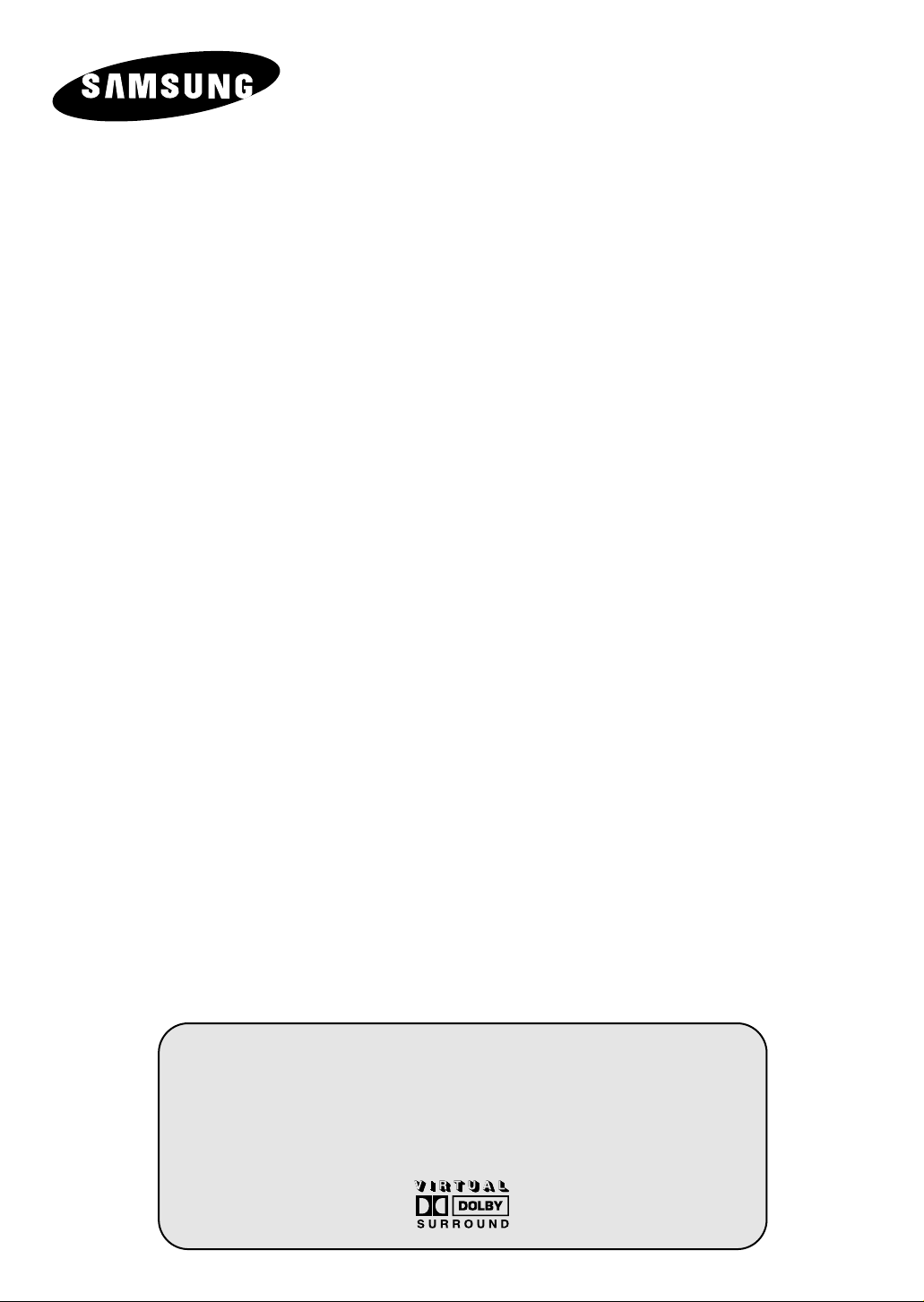
DIGITAL
TELEVISION
Owner’s Instructions
Before operating the unit,
please read this manual thoroughly,
and retain it for future reference.
ON-SCREEN MENUS
TELETEXT
DIGITAL TERRESTRIAL RECEIVER
Page 2
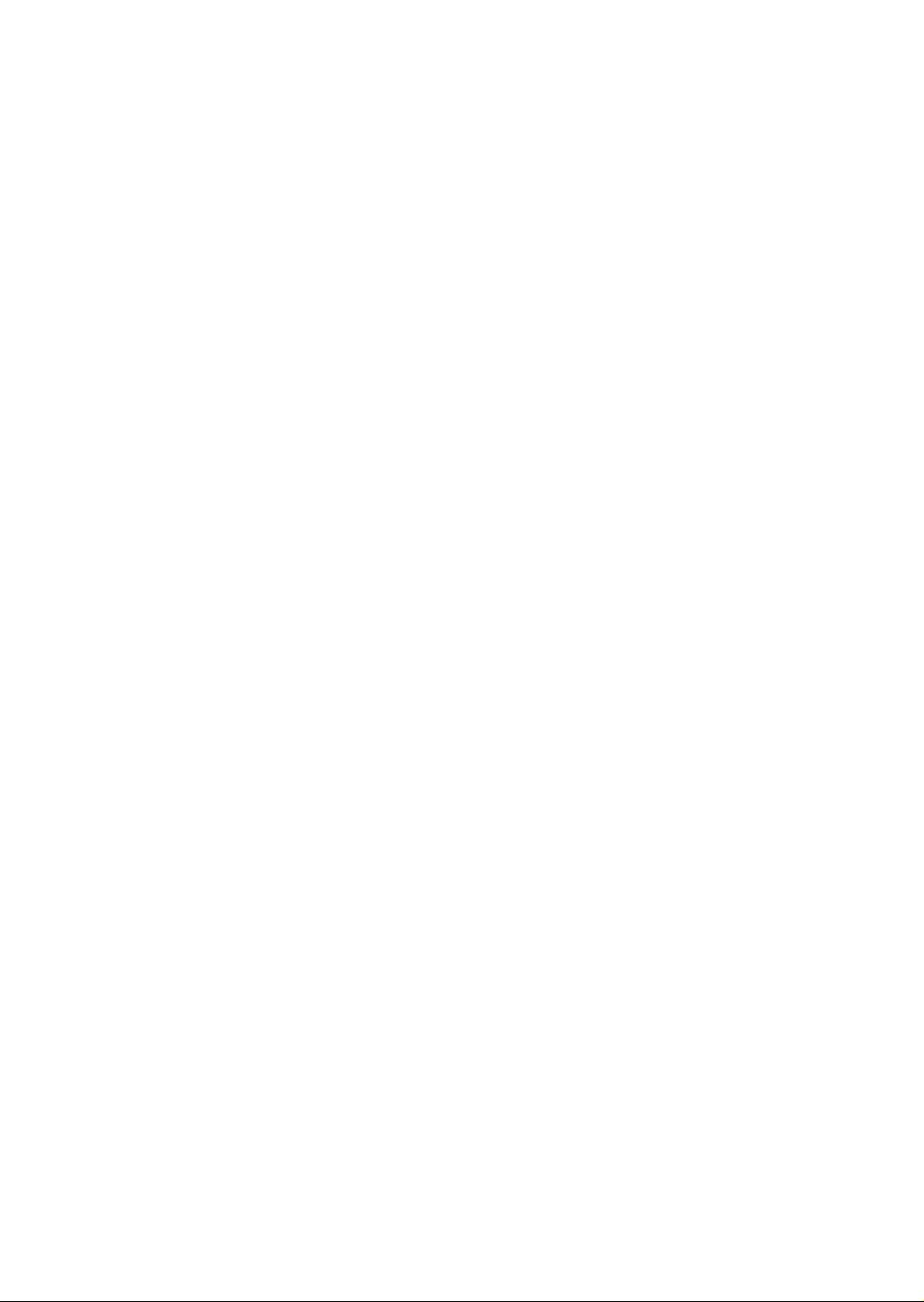
Page 3
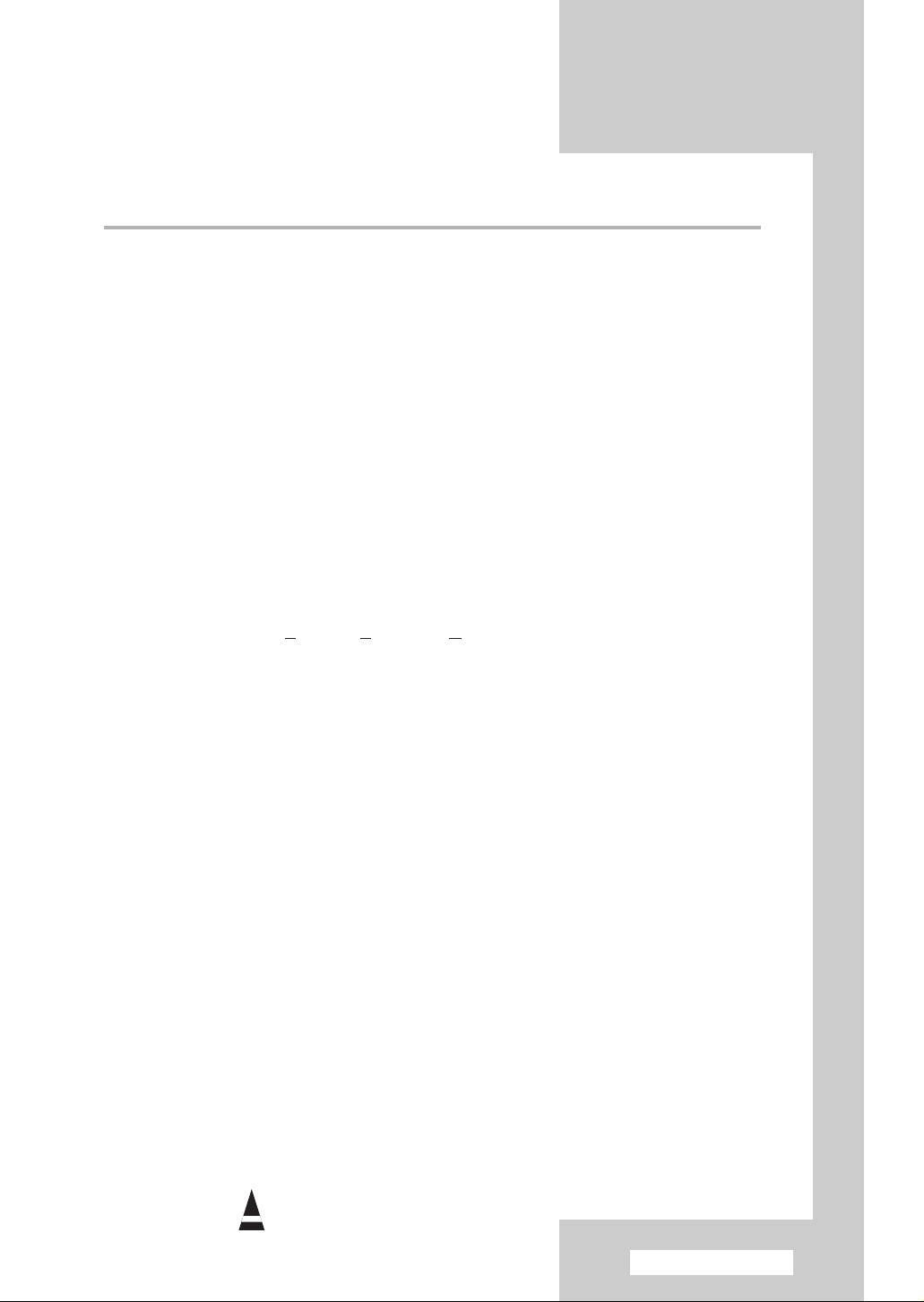
Contents
◆ CONNECTING AND PREPARING YOUR TELEVISION
■ View of Your Television ................................................................................. 5
■ Becoming Familiar with the Remote Control ................................................. 6
■ Inserting the Batteries in the Remote Control................................................ 7
■ Connecting to an Aerial or Cable Television Network ................................... 8
■ Switching Your Television On and Off........................................................... 9
■ Placing Your Television in Standby Mode..................................................... 9
■ Plug & Play Feature....................................................................................... 10
■ Viewing the Demonstration............................................................................ 11
■ Choosing Your Language.............................................................................. 11
◆ USING THE DTV FEATURE
■ Previewing the DTV Menu System................................................................ 12
■ Storing Channels Automatically..................................................................... 13
■ Storing Channels Manually............................................................................ 14
■ Editing Your Favourite Channels................................................................... 15
■ Selecting Channel Lists................................................................................. 17
■ Viewing EPG (Electronic Programme Guide) Information............................. 18
■ Viewing All Channels and Favourite Channels.............................................. 20
■ Viewing Channel Lists ................................................................................... 21
■ Displaying Programme Information ............................................................... 21
■ Selecting Category Colours........................................................................... 22
■ Using the Preferences ................................................................................... 23
-
Subtitle
-
Translucency Level
-
Parental Lock
■ Selecting the Parental Rating........................................................................ 24
■ Selecting the Preferred Language (Subtitle or Audio)................................... 25
■ Viewing Product Information.......................................................................... 26
■ Checking the Signal Information.................................................................... 26
■ Setting the Time Zone ................................................................................... 27
◆ SETTING THE CHANNELS (ANALOG TV)
■ Storing Channels Automatically..................................................................... 28
■ Sorting the Stored Channels ......................................................................... 29
■ Storing Channels Manually............................................................................ 30
■ Skipping Unwanted Channels ....................................................................... 32
■ Assigning Names to Channels ...................................................................... 33
■ Fine Tuning Channel Reception.................................................................... 34
Symbols
Press Important Note
☛
➢
English - 3
Page 4
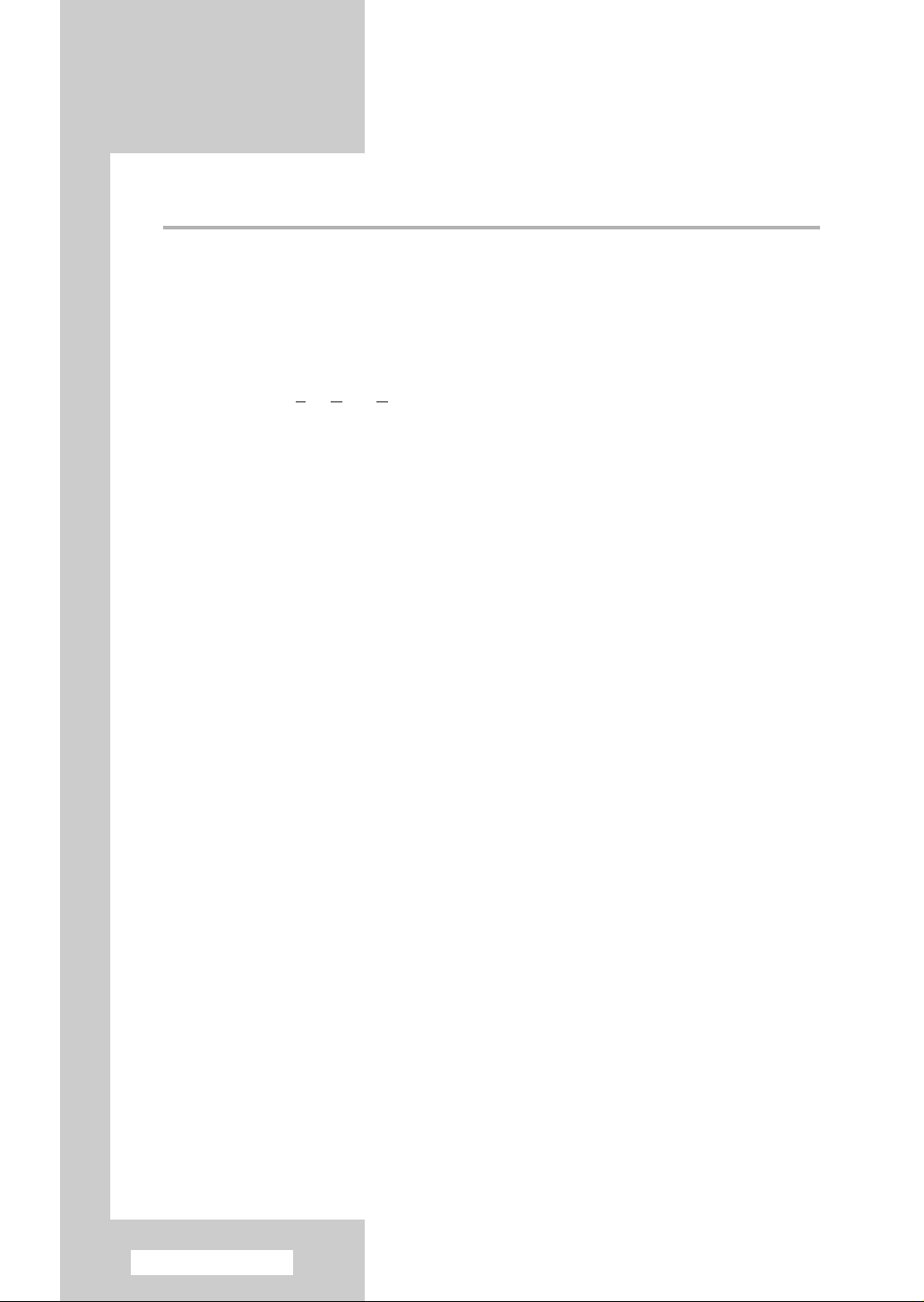
Contents (continued)
◆ USING YOUR TELEVISION
■ Changing the Picture Standard ..................................................................... 35
■ Adjusting the Picture Settings........................................................................ 36
■ Extra Picture Settings .................................................................................... 37
-
Digital NR
-
Tilt
-
LNA (Low Noise Amplifier)
■ Setting the Blue Screen................................................................................. 38
■ Selecting the Picture Size.............................................................................. 38
■ Freezing the Current Picture ......................................................................... 39
■ Changing the Sound Standard ...................................................................... 39
■ Adjusting the Sound Settings ........................................................................ 40
■ Extra Sound Settings..................................................................................... 41
-
Auto volume
-
Melody
-
Pseudo stereo / Virtual surround
■ Selecting the Sound Mode (depending on the model) .................................. 42
■ Setting the Sleep Timer ................................................................................. 43
■ Setting and Displaying the Current Time....................................................... 44
■ Switching the Television On and Off Automatically ....................................... 45
◆ USING THE TELETEXT FEATURE
■ Teletext Feature ............................................................................................ 46
■ Displaying the Teletext Information ............................................................... 46
■ Selecting a Page by Number......................................................................... 47
■ Using FLOF to Select a Page........................................................................ 48
■ Storing Teletext Pages .................................................................................. 48
◆ ADDITIONAL INFORMATION ON CONNECTIONS
■ Connecting to the AV-1 or 2 Input/Outputs.................................................... 49
■ Connecting to the Audio Output .................................................................... 49
■ Connecting to the RCA Input......................................................................... 50
■ Connecting to the S-Video Input.................................................................... 50
■ Connecting to the DVD Input......................................................................... 51
■ Connecting Headphones............................................................................... 51
■ Viewing Pictures From External Sources ...................................................... 52
◆ RECOMMENDATIONS FOR USE
■ Automatic Degaussing to Remove Colour Patches....................................... 52
■ Troubleshooting: Before Contacting Service Personnel................................ 53
English - 4
Page 5
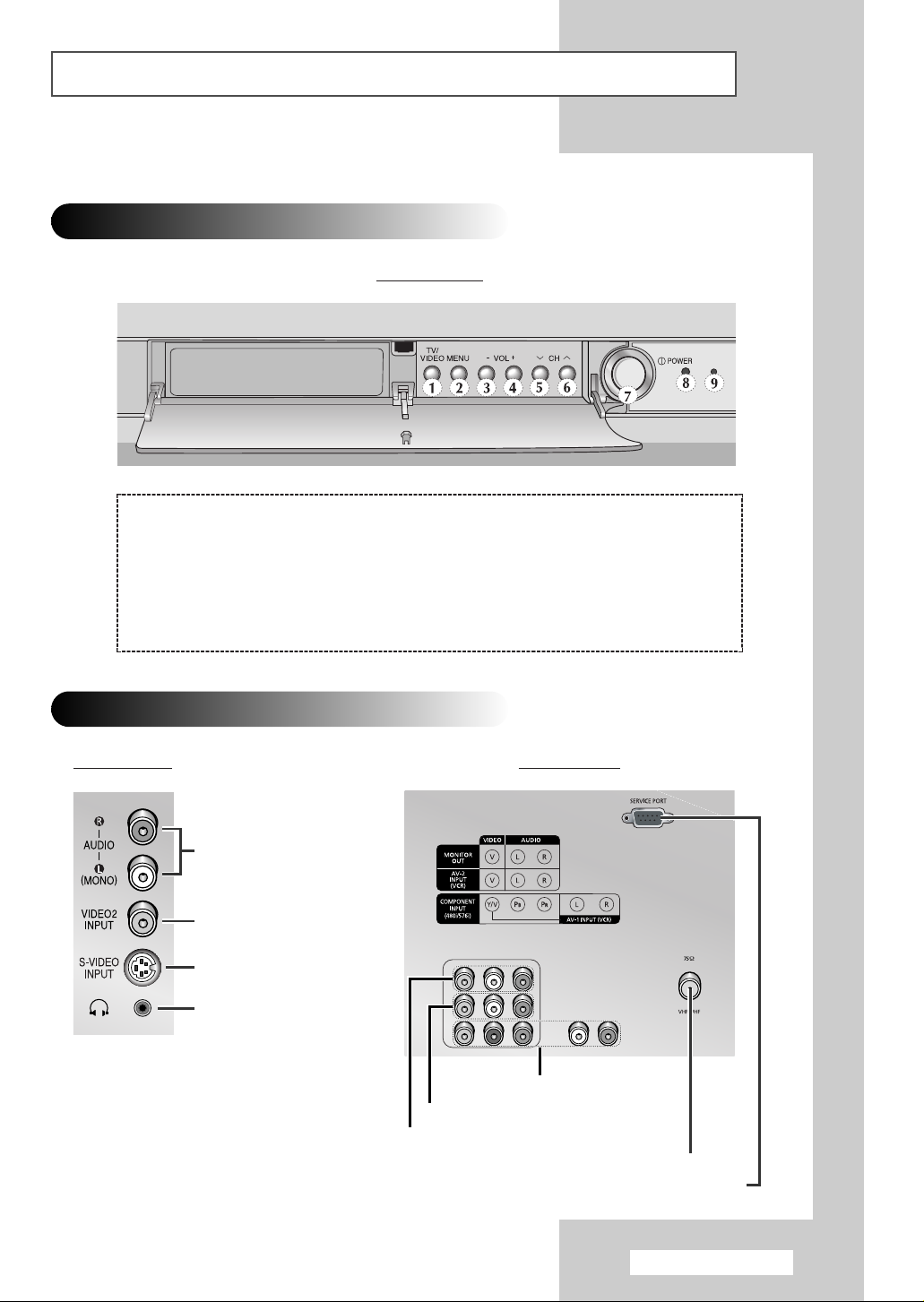
View of Your Television
The actual configuration on your TV may be different, depending on
➢
your model.
Control Panels
Front of the TV
1) Input source selection
2) Menu display
3) Volume decrease
4) Volume increase
5) Previous channel
Connection Panels
Audio Input (R, L)
Video Input
S-Video Input
Headphone connector
6) Next channel
7) Power On/Off
8) Remote control sensor
9) Standby indicator
Rear of the TVSide of the TV
Available format for Component Inputs: 480i/576i.
➢
Component/Audio/Video Input
Audio/Video Input
Monitor Audio/Video Output
75Ω Coaxial Connector for Aerial/Cable Network
Service Port
English - 5
Page 6

Becoming Familiar with the Remote Control
The remote control is used mainly to:
◆ Change channels and adjust the various settings
◆ Use the EPG (Electronic P
◆ Set up the television using the on-screen menu system
TELEVISION STAND-BY
PICTURE SIZE SELECTION/
TELETEXT SIZE SELECTION
TV OR DTV MODE SELECTION
DIRECT CHANNEL SELECTION
rogramme Guide)
Buttons and markings are subject to change.
➢
TELETEXT DISPLAY/
MIX BOTH TELETEXT INFORMATION
AND THE NORMAL BROADCAST
AUTOMATIC SWITCH-OFF/
TELETEXT STORE
EPG DISPLAY
VOLUME INCREASE
TEMPORARY SOUND SWITCH-OFF
Press it again , or -/+ button
➢
to turn the sound back on.
VOLUME DECREASE
DTV MENU DISPLAY
MENU DISPLAY/
TELETEXT INDEX
MOVE TO THE REQUIRED MENU
ADJUST AN OPTION VALUE
SOUND MODE SELECTION/
TELETEXT SUB-PAGE
DIGITAL SUBTITLE DISPLAY/
OPTION/
RESPECTIVELY
TELETEXT HOLD
PICTURE FREEZE
DTV CHANNEL LIST DISPLAY
NEXT CHANNEL/
TELETEXT NEXT PAGE
EXTERNAL INPUT SELECTION/
TELETEXT MODE SELECTION
(LIST/FLOF)
PREVIOUS CHANNEL/
TELETEXT PREVIOUS PAGE
INFORMATION DISPLAY/
TELETEXT REVEAL
EXIT FROM ANY DISPLAY
CHANGE CONFIRMATION
FASTEXT TOPIC SELECTION/
EPG DISPLAY/
FAVOURITE CHANNEL EDITION
PICTURE EFFECT SELECTION
SOUND EFFECT SELECTION
English - 6
The performance of the remote control may be affected by bright light.
➢
Page 7
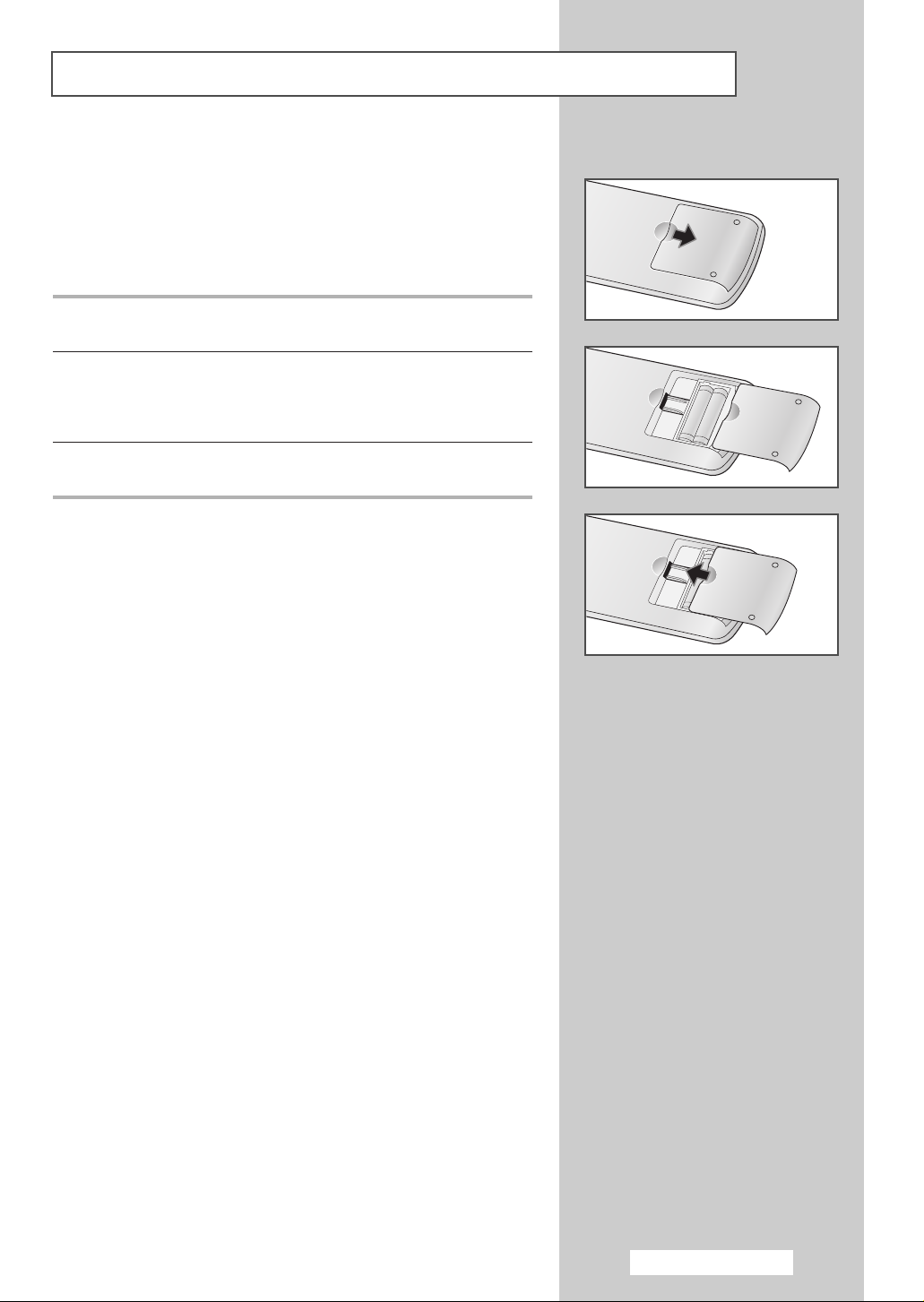
Inserting the Batteries in the Remote Control
You must insert or replace the batteries in the remote control when
you:
◆ Purchase the television
◆ Find that the remote control is no longer operating
correctly
1 Remove the cover on the rear of the remote control by pressing
the symbol downwards and then pulling firmly to remove it.
2 Insert two R03, UM4, “AAA” 1.5V or equivalent batteries taking
care to respect the polarities:
◆-on the battery against -on the remote control
◆+on the battery against +on the remote control
3 Replace the cover by aligning it with the base of the remote
control and pressing it back into place.
English - 7
Page 8

Connecting to an Aerial or Cable Television Network
To view television channels correctly, a signal must be received by
the set from one of the following sources:
◆ An outdoor aerial
◆ A cable television network
◆ A satellite network
Rear of the TV
or
Cable Television
Network
1 In the first three cases, connect the aerial or network input cable to
the 75Ω coaxial socket on the rear of the television.
2 If you are using an indoor aerial, you may need to turn it when
tuning your television until you obtain a picture that is both sharp
and clear.
For further details, refer to:
◆ (Digital TV) “Storing Channels Automatically” on page 13
◆ (Analog TV) “Storing Channels Automatically” on page 28
◆ (Analog TV) “Storing Channels Manually” on page 30
English - 8
Page 9
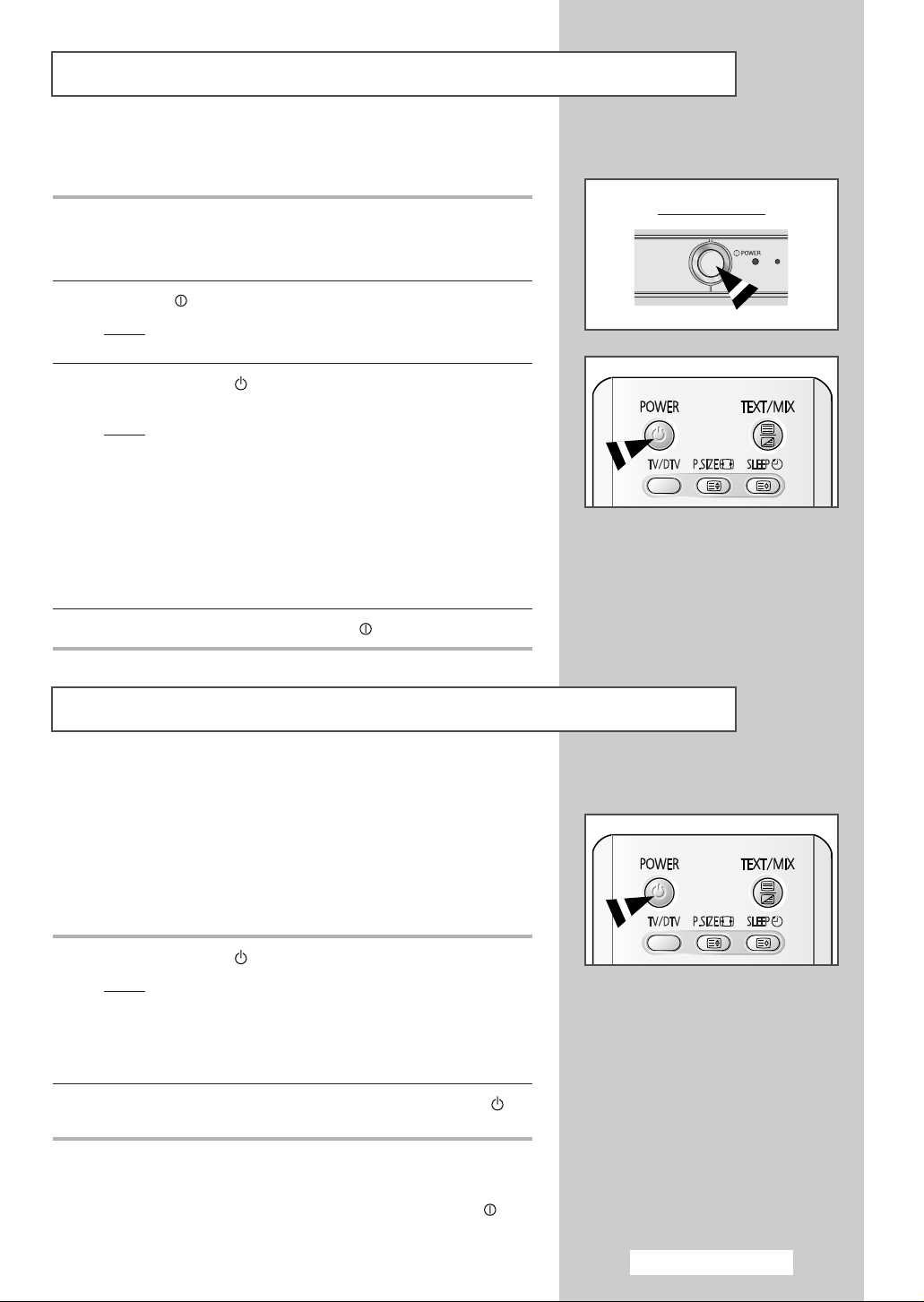
Switching Your Television On and Off
The mains lead is attached to the rear of your television.
1 Plug the mains lead into an appropriate socket.
The main voltage is indicated on the rear of the television
➢
and the frequency is 50 or 60Hz.
2 Press the “ ” (On/Off) button on the front of the television.
Result
: The Standby indicator on the front of the television
lights up.
3 Press the POWER () button on the remote control to switch the
television on.
Result
: The programme that you were watching last is re-
selected automatically.
When power is turned off in DTV mode, DTV mode will
appear when power is turned on.
When power is turned off in Analog mode, Analog
mode will appear when power is turned on.
If you have not yet stored any channels, No clear picture
➢
appears. Refer to “Storing Channels Automatically” on page
28 or “Storing Channels Manually” on page 30.
4 To switch your television off, press the “ ” (On/Off) button again.
Placing Your Television in Standby Mode
Front of the TV
Your television can be placed in Standby mode, in order to reduce:
◆ Power consumption
◆ Wear of the cathode ray tube
The Standby mode can be useful when you wish to interrupt
viewing temporarily (during a meal, for example).
1 Press the POWER () button on the remote control.
Result
: The screen is turned off and the Standby indicator on
the front of the television lights up in red.
Power Off (Timer On) : LED Green
Power On (Timer On) : LED Green
Power On (Timer Off) : LED Off
2 To switch the television back on, simply press the POWER ()
button again.
Do not leave your television in Standby mode for long
☛
periods of time (when you are away on holiday, for
example). Turn your television off by pressing the “ ”
(On/Off) button on the front of the television. It is best to
unplug the set from the mains and aerial.
English - 9
Page 10
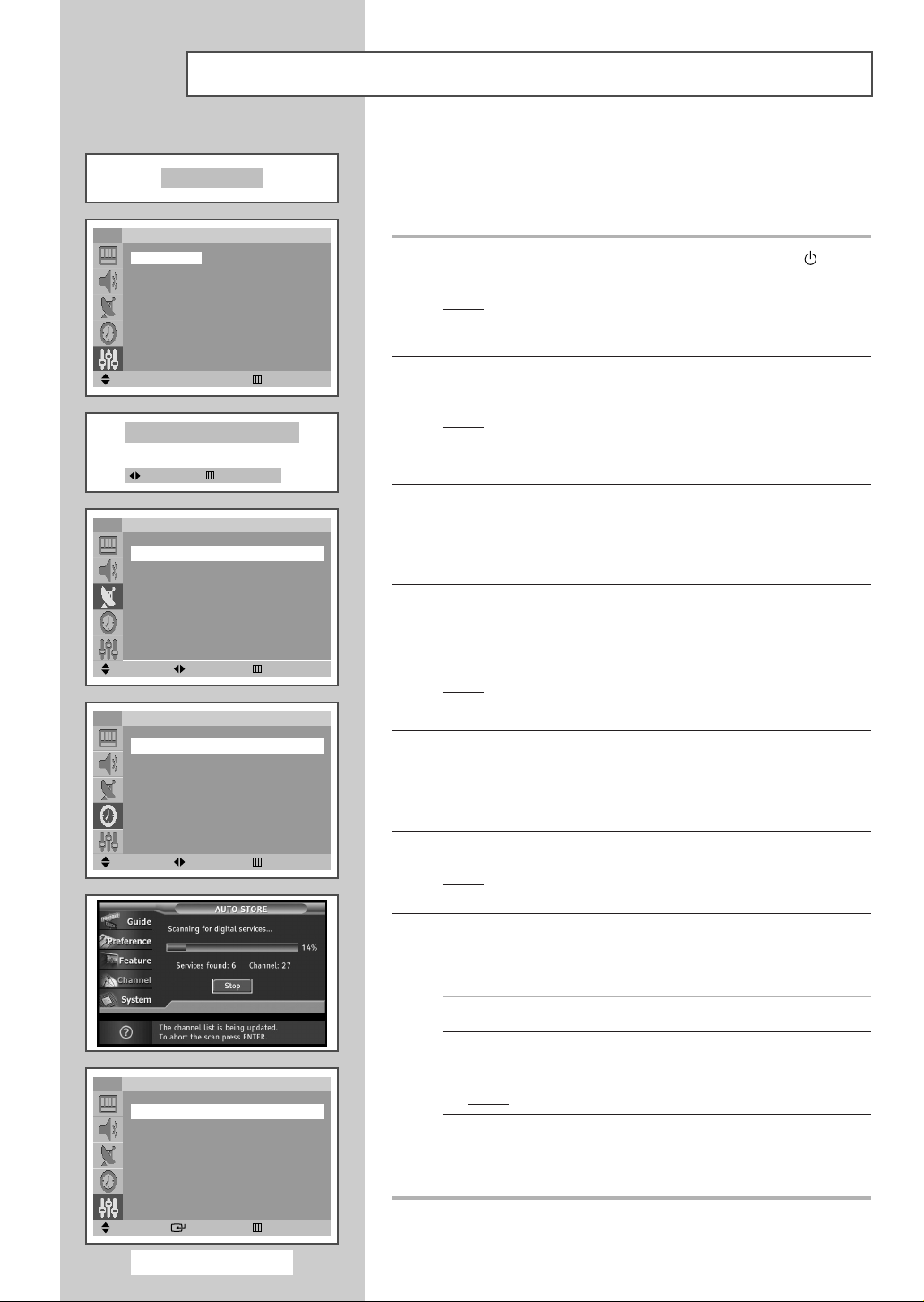
Plug & Play Feature
Plug & Play
TV
English Čeština
Deutsch Srpski
Français
Nederland
Español
Italiano
Sverige
Português
∂ППЛУИО¿
Move Enter
Ant. Input Check
Move Exit
TV
Country : Australia
Search : -/+
Move Adjust Return
TV
Clock : -- : --
Timer : Off
Language
кЫТТНЛИ
Auto store
Time
When the television is initially powered on, three basic customer
settings proceed automatically and subsequently: setting the
language, channel and clock.
1 If the television is in Standby mode, press the POWER () button
on the remote control.
Result
: The message Plug & Play is displayed. It flickers for
a little while and then
Language menu is automatically
displayed.
2 Select the appropriate language by pressing the ▲ or ▼ button.
Press the
Result
➢
MENU button to enter the language.
: The message Ant. Input Check is displayed.
If any language is not selected on the Language menu, the
Language menu will disappear about 30 seconds later.
3 Make sure that the antenna is connected to the TV.
Press the
Result
œ or √ button.
: The Auto store menu is displayed with Country is
selected.
4 Select your country by pressing the œ or √ button. To search the
channels, select
press the
search.
Result
: The Time menu is displayed with Clock is selected.
Refer to “Storing Channels Automatically” on page 28.
➢
Search by pressing the ▲ or ▼ button, and then
œ or √ button. Press the MENU button to stop the
5 Press the œ or √ button to move to the hour or minute.
Set the hour or minute by pressing the
Refer to “Setting and Displaying the Current Time” on page
➢
44.
▲ or ▼ button.
Move Adjust Return
TV
Plug & Play
Language
Blue screen : On
Demonstration
Move Enter Return
Setup
√√
√√
√√
English - 10
6 When you have finished, press the MENU button.
Result
: The menu is turned to Auto Store in DTV mode
automatically.
7 If you want to reset this feature...
The Setup and Channel menus are available in Analog
➢
TV mode.
1 Press the MENU button.
2 Press the ▲ or ▼ button to select Setup, and then press the
ENTER button.
Result
: The Plug & Play is selected.
3 Press the ENTER button again.
Result
: This feature starts with the message Plug & Play
is displayed.
Page 11
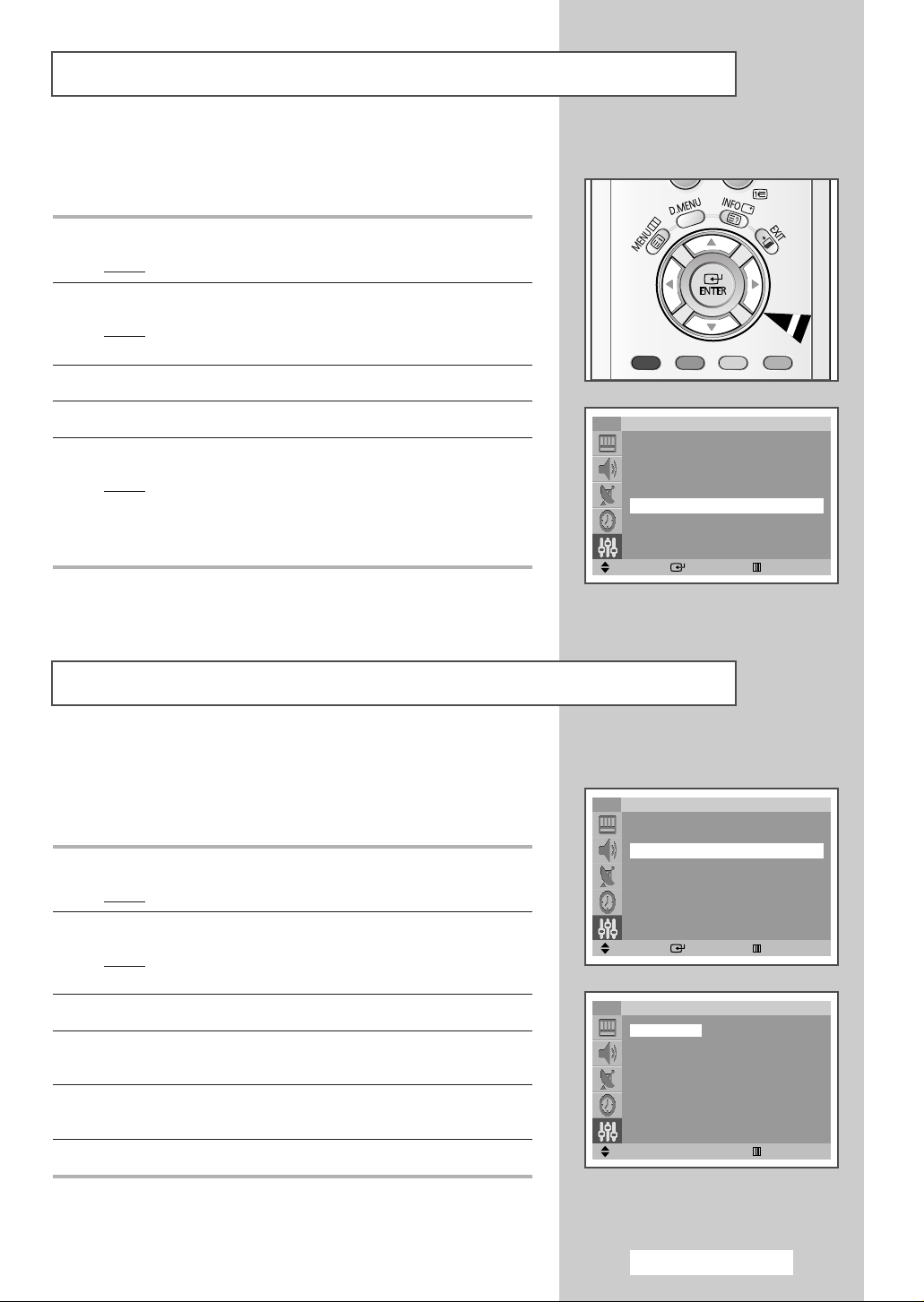
Viewing the Demonstration
To become familiar with the various menus provided by your
television, you can view the inbuilt demonstration.
1 Press the MENU button.
Result
: The main menu is displayed.
2 Press the ▲ or ▼ button to select Setup.
Result
: The options available in the Setup group are
displayed.
3 Press the ENTER button.
4 Press the ▲ or ▼ button to select Demonstration.
5 Press the ENTER button.
Result
: Each of the menu options is displayed in turn.
When you wish to exit from the demonstration, press the
➢
EXIT button on the remote control. If you press the MENU
button, the demonstration is stopped immediately.
Choosing Your Language
When you start using your television for the first time, you must
select the language which will be used for displaying menus and
indications.
1 Press the MENU button.
Result
: The main menu is displayed.
2 Press the ▲ or ▼ button to select Setup.
Result
: The options available in the Setup group are
displayed.
3 Press the ENTER button.
4 Press the ▲ or ▼ button to select Language.
Press the
5 Select the appropriate language by pressing the ▲ or ▼ button
repeatedly.
6 To exit displayed menu, press the EXIT button.
ENTER button.
TV
Plug & Play
Language
Blue screen : On
Demonstration
Move Enter Return
TV
Plug & Play
Language
Blue screen : On
Demonstration
Move Enter Return
TV
English Čeština
Deutsch Srpski
Français
Nederland
Español
Italiano
Sverige
Português
∂ППЛУИО¿
Move Return
Setup
√√
√√
√√
Setup
√√
√√
√√
Language
кЫТТНЛИ
Language can be selected in Analog mode.
➢
English - 11
Page 12
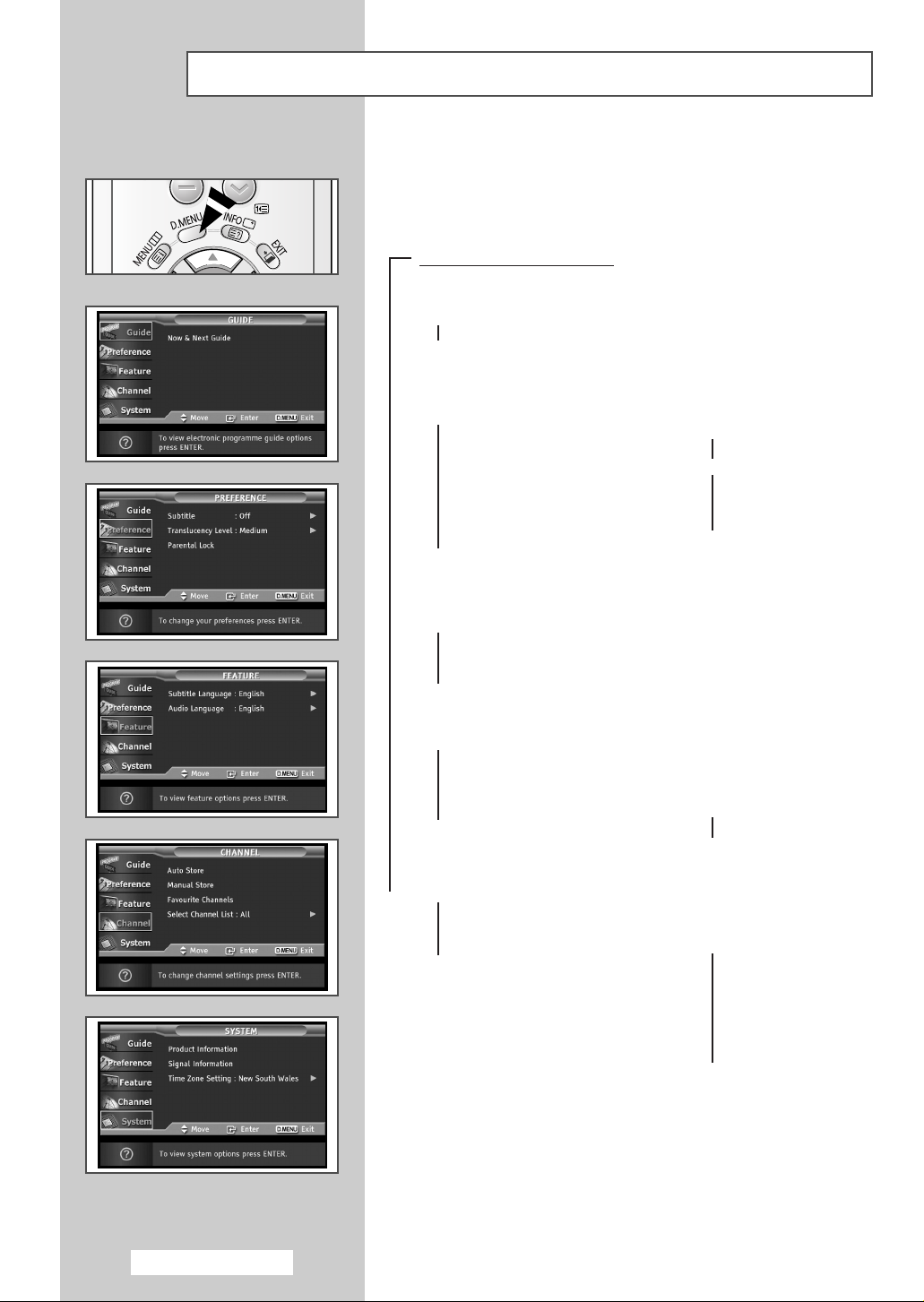
Previewing the DTV Menu System
Available in the Digital TV mode.
➢
To help you navigate around the on-screen menu system and adjust
the various settings available, refer to the following illustration.
Press the “D.MENU” button.
➞
Guide
➞
Now & Next Guide
➞
Preference
➞
Subtitle
➞
Translucency Level
➞
Parental Lock
➞
➞
➞
➞
➞
➞
On
Off
High
Medium
Low
Opaque
➞
➞
➞
Feature
➞
Subtitle Language
➞
Audio Language
Channel
➞
Auto Store
➞
Manual Store
➞
Favourite Channels
➞
Select Channel List
System
➞
Product Information
➞
Signal Information
➞
Time Zone Setting
➞
English
➞
English
➞
All
➞
Favourites
➞
New South Wales
➞
Victoria
➞
Queensland
➞
South Australia
➞
Western Australia
➞
Tasmania
➞
Northern Territory
English - 12
Page 13
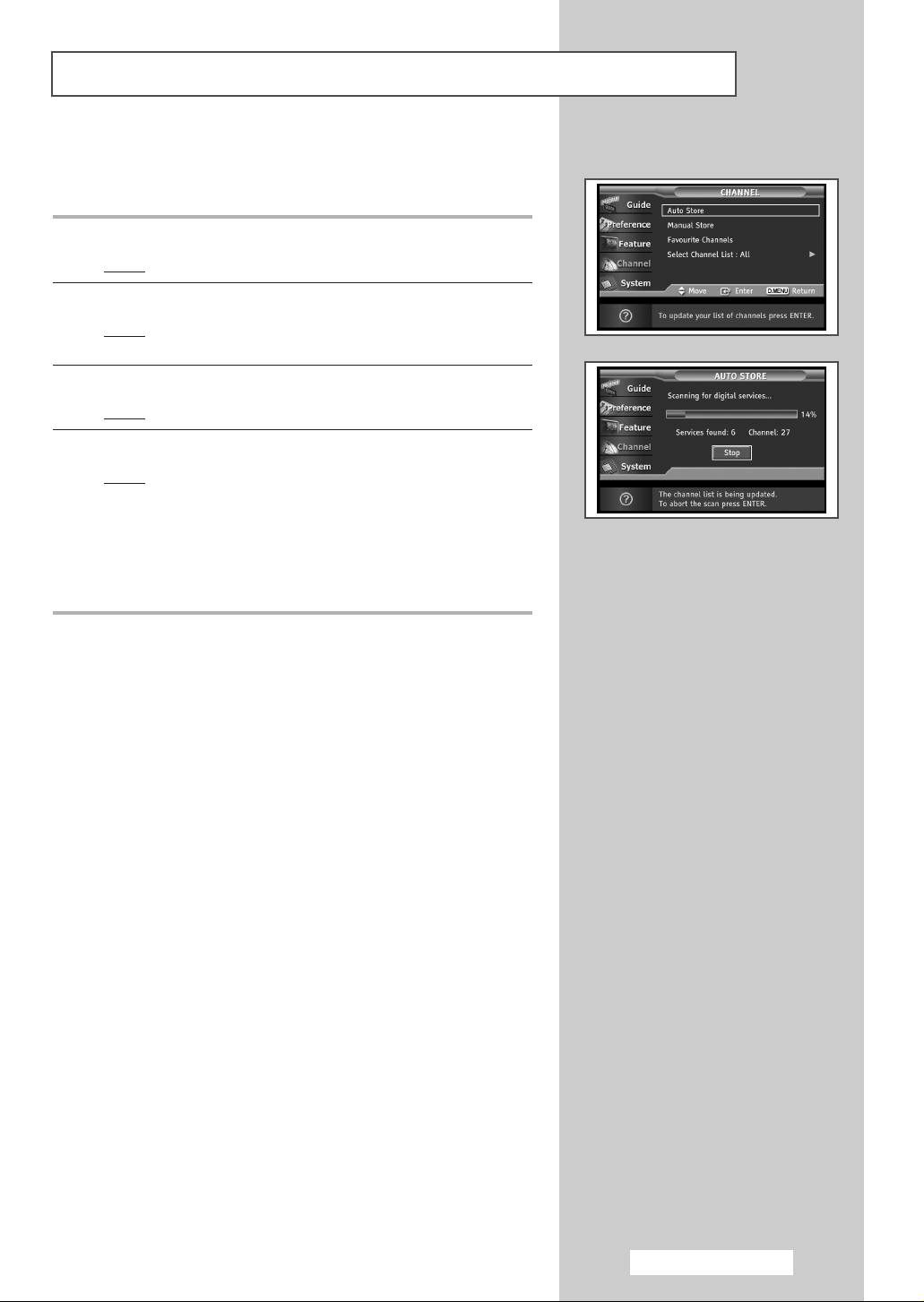
Storing Channels Automatically
You can update the channel list when the broadcaster adds new
services or if you move the TV to a new location.
1 Press the D.MENU button.
Result
: The DTV menu is displayed.
2 Press the ▲ or ▼ button to select Channel.
Result
: The options available in the Channel group are
displayed.
3 Press the ENTER button.
Result
: The Auto Store is selected.
4 Press the ENTER button again to start the search.
Result
: When it has finished, the number of scanned services
will be displayed.
➢ ◆ The existing favourite channel list will be deleted when
the channel list is updated.
◆ To stop the scan before it has finished, press the
ENTER button.
If the signal status is poor, the “No services were
➢
found! Check the aerial connection
displayed.
” message is
English - 13
Page 14
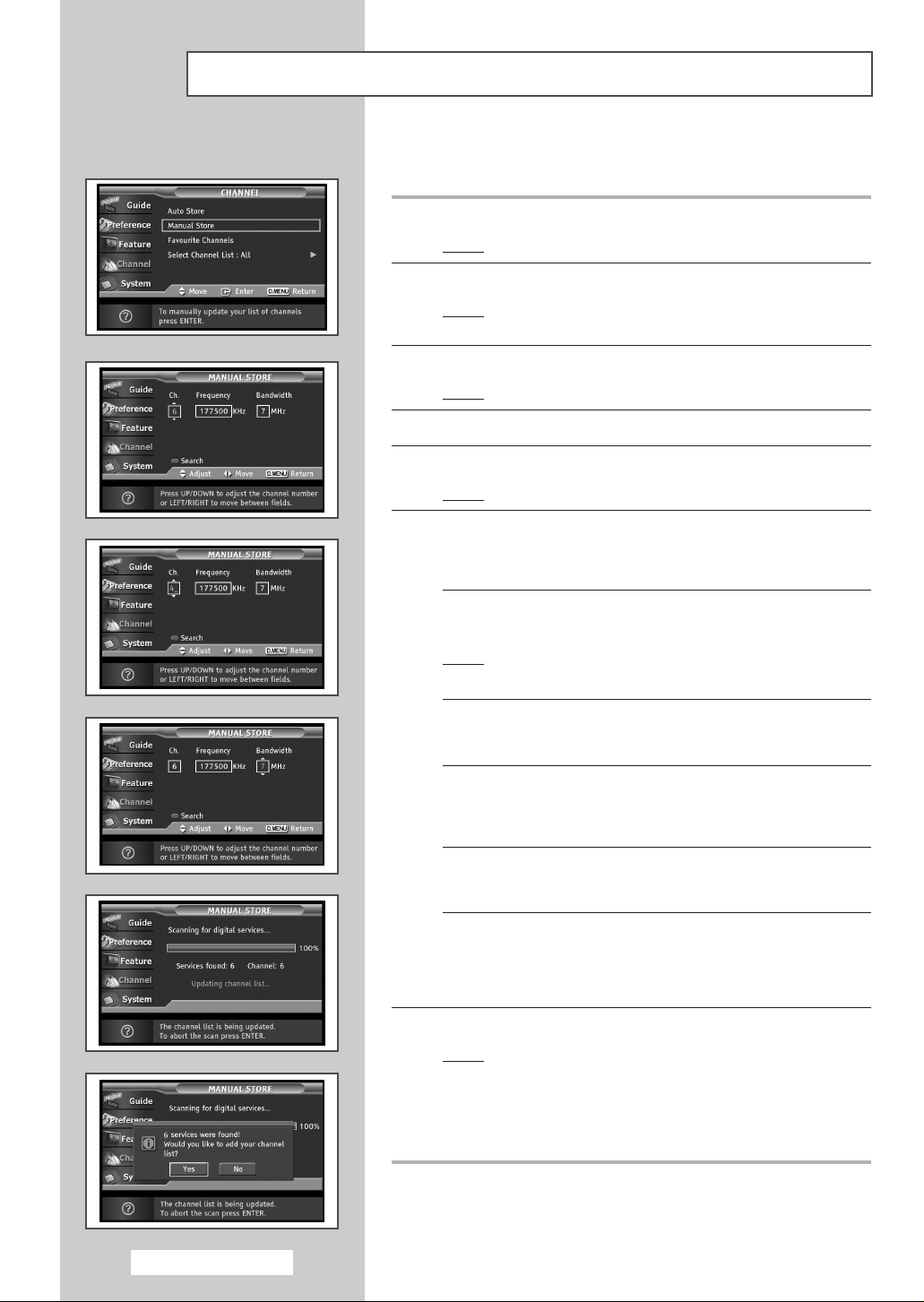
Storing Channels Manually
You can specify the channel or frequency for a fast channel search.
1 Press the D.MENU button.
Result
: The DTV menu is displayed.
2 Press the ▲ or ▼ button to select Channel.
Result
: The options available in the Channel group are
displayed.
3 Press the ENTER button.
Result
: The Auto Store is selected.
4 Press the ▲ or ▼ button to select Manual Store.
5 Press the ENTER button.
Result
: The Manual Store menu is displayed.
6 Press the œ or √ button to select what you want to specify.
◆ Ch.
Press the ▲/▼ or number buttons to select a channel.
The available channels are 6 ~ 12 and 27 ~ 69.
Result
: The corresponding frequency for the selected channel
is automatically set.
◆ Frequency
You can specify the frequency (KHz) using the number buttons.
Incase you don’t know the exact frequency, follow the above step
to select the frequency automatically using channel.
◆ Bandwidth
Press the ▲/▼ or number buttons to select a Bandwidth.
The available channels are 6, 7 and 8 MHz.
Bandwidth in Australia is 7MHz.
7 Press the Red button to start channel search.
Result
: When it has finished, a confirmation message is
displayed asking whether to add the results of the
search into the Channels List. Select “Yes” to add the
results into the Channels List or select “No” if you
choose not to add them, then press the ENTER
button.
English - 14
Page 15
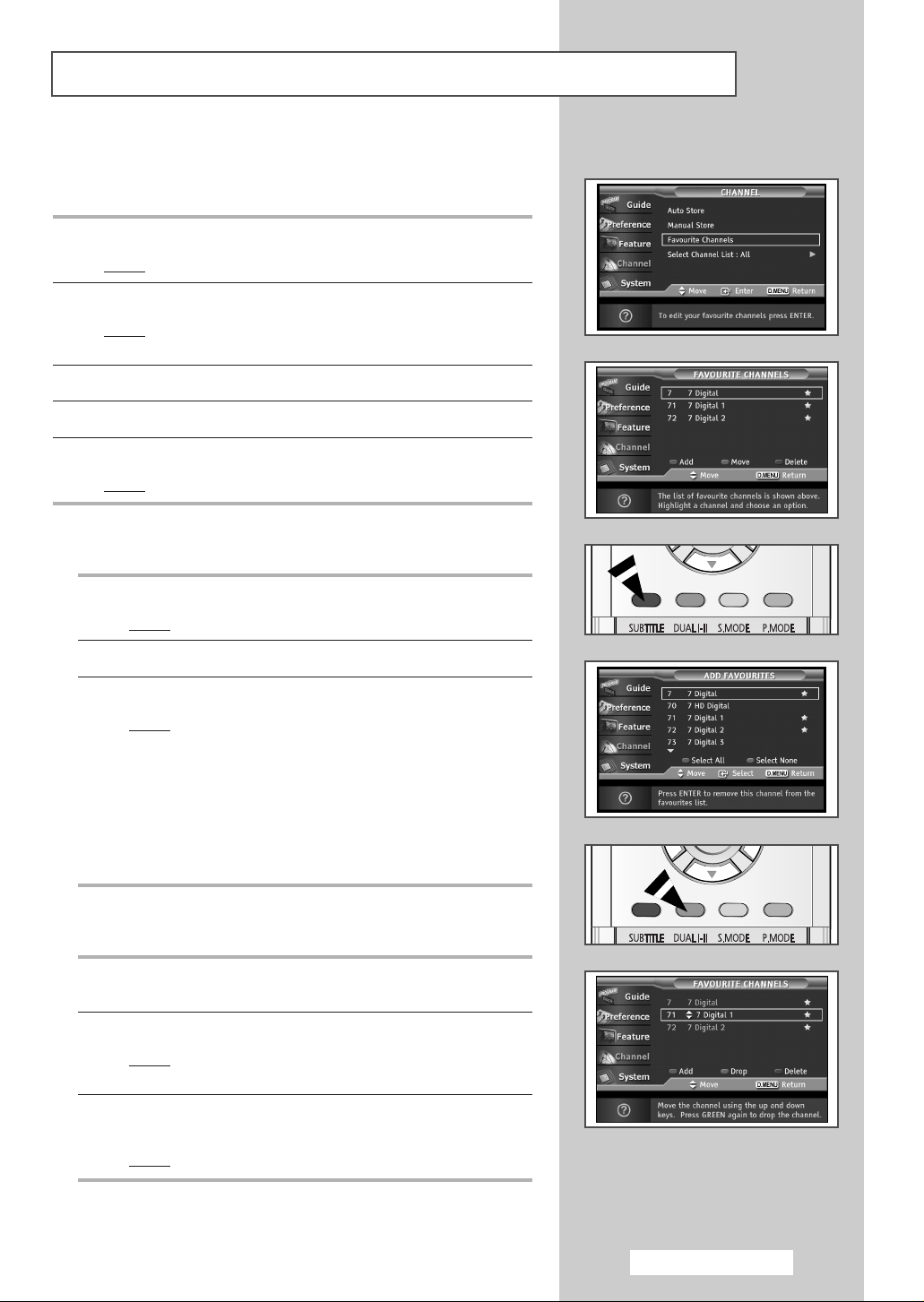
Editing Your Favourite Channels
You can edit your favourite channels using the three colour
buttons.
1 Press the D.MENU button.
Result
: The DTV menu is displayed.
2 Press the ▲ or ▼ button to select Channel.
Result
: The options available in the Channel group are
displayed.
3 Press the ENTER button.
4 Press the ▲ or ▼ button to select Favourite Channels.
5 Press the ENTER button.
Result
: The Favourite Channels menu is displayed.
◆ Add
1 Press the Red button in the Favourite Channels menu.
Result
: The ADD FAVOURITES menu is displayed.
2 Press the ▲ or ▼ button to select the required channel.
3 Press the ENTER button.
Result
:A “★” icon is shown next to the selected channel
and the channel will be added to the favourite
channel list.
➢ ◆ To undo, press the ENTER button again.
◆ To add all channels to the favourite channel list,
press the
◆ To remove all channels, press the Green button.
◆ Move
1 In the Favourite Channels menu, select the required
channel using the
2 Press the Green button.
Result
:A
channel name.
3 Press the ▲ or ▼ button to select the channel that you want to
move, and press the
Result
: The channel is moved to its new position.
Red button.
▲ or ▼ button.
▲
“”icon is displayed on the left side of the
▼
Green or ENTER button.
English - 15
Page 16
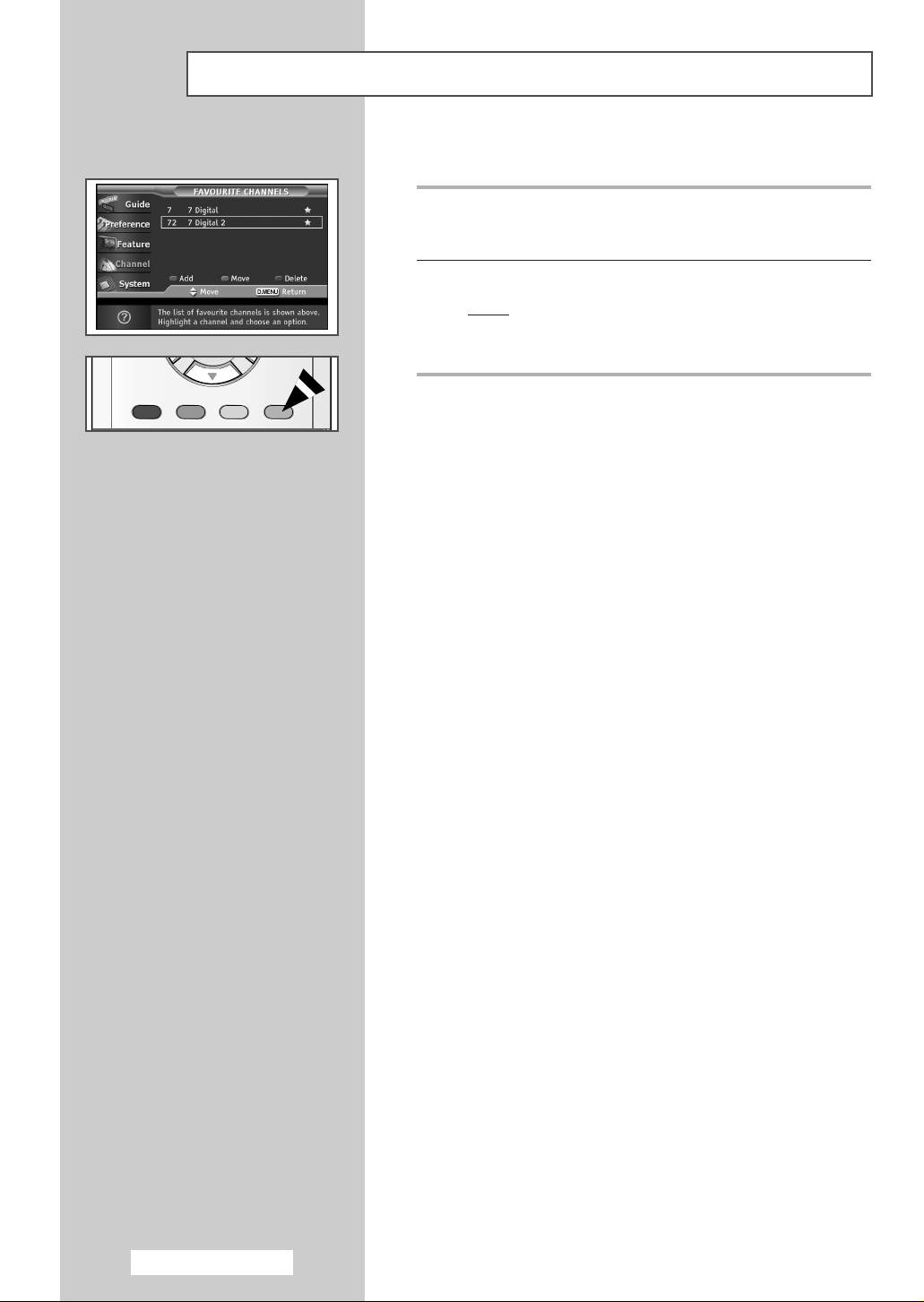
Editing Your Favourite Channels (continued)
◆ Delete
1 In the Favourite Channels menu, select the channel to be
deleted from the favourite channels list by pressing the
button.
2 Press the Blue button.
Result
: The selected channel and number will be deleted.
To add a deleted channel back in to the favourite
➢
channel list, see 'Add' on page 15.
▲ or ▼
English - 16
Page 17

Selecting Channel Lists
You can determine the channel list that is initially shown when the
EPG (GUIDE button), channel list (CH LIST button) or service
information (INFO button) is selected.
1 Press the D.MENU button.
: The DTV menu is displayed.
Result
2 Press the ▲ or ▼ button to select Channel.
: The options available in the Channel group are
Result
3 Press the ENTER button.
4 Press the ▲ or ▼ button to select (highlight) Select Channel
List
5 Select All or Favourites using the ▲ or ▼ button, and press the
ENTER button.
Result
displayed.
. Press the ENTER button.
: The selected option is stored and the preset/default
channel list in the EPG menu and channel list will be
displayed.
English - 17
Page 18

Viewing EPG (Electronic Programme Guide) Information
You can display EPG information at any time while watching digital
programmes.
The EPG (Electronic Programme Guide) information is
➢
provided by the broadcasters. Programme entries may
appear blank or out of date as result of the information
broadcast on a given channel. The display will
dynamically update as soon as new information becomes
available.
◆ Now & Next Guide
For the five channels indicated in the left-hand column,
displays the
information.
1 Press the D.MENU button.
Result
2 Press the ENTER button.
Result
Current programme and the Next programme
:
The options available in the
: The Now & Next Guide
Guide
is selected.
group are displayed.
3 Press the ENTER button again.
Result
: The Guide menu is displayed.
You can also display the guide menu simply by pressing
➢
the
GUIDE button.
English - 18
Page 19

Viewing EPG (Electronic Programme Guide) Information (continued)
4 To Then
Display the ◆ Select a programme of your
Now & Next Guide choice by pressing the ▲, ▼,
œ, or √ button.
Display the Favourites ◆ Press the Green button.
and the
All Channels ◆ Press the Green button again
list to toggle between the
Favourites and the
All Channels list.
View Categories ◆ Press the Yellow button.
Exit the guide ◆ Press the Blue button.
Watch a programme ◆ Select a programme by
in the EPG list pressing the
◆ Press the ENTER button.
▲ or ▼ button.
View programme information ◆ Select a programme of your
◆ Information such as the channel number, programme
➢
title and running time, status bar, and brief summary
of the highlighted programme will be displayed in the
top right corner of the screen. If there is a lengthy
summary, “…” will be displayed. Press the
button for the full summary text.
◆ Five channels are displayed. To scroll between
channels, move to a channel using the
button. To display page by page, use the P or P
button.
choice by pressing the
button.
◆ Press the INFO button when
the programme of your choice
is highlighted.
INFO
▲ or ▼
▲ or ▼
English - 19
Page 20

Viewing All Channels and Favourite Channels
In the EPG menu, you can display all channels or favourite
channels.
1 Press the D.MENU button.
Result
:
The options available in the
2 Press the ENTER button.
3 Press the ENTER button.
Result
: The Guide menu is displayed.
4 Press the Green button.
Result
: The “ ” icon for all channels and the “★” icon for
To toggle between the all and favourite channels list, press
➢
the
A
favourite channels is displayed in the top right corner
of the screen.
Green button again.
5 Select a programme of your choice by pressing the ▲, ▼, œ, or √
button.
Guide
group are displayed.
6 Press the INFO button to display information about the highlighted
programme.
Result
: Available programme information is displayed.
7 When the favourite channel list has not been set up:
◆ “The favourites list is empty. Would you like to
choose your favourites now?
◆ Select “Yes”.
: The Favourite Channels menu is displayed. If
Result
◆ To edit the favourite channels, refer to page 15~16 for more
details.
◆ All Channels is the list of channels that have been
➢
◆ Favourites (favourite channels) is the list of
you select “
unchanged.
scanned by the channel list update. All channels are
displayed in the all channel mode.
channels that has been set in the
Channels
No”, all channels will remain
menu (refer to page 15~16).
” message is displayed.
Favourite
English - 20
Page 21

Viewing Channel Lists
You can display a list of all channels or your favourite channels.
1 Press the CH LIST button.
Result
: The channel list is displayed. Channels are displayed
in groups by frequency range.
2 Move to the channel of your choice by pressing the ▲ or ▼ button.
3 To toggle between your favourite channels or all channels, use the
œ or √ button.
➢ Your favourite channels are only displayed if they were
previously set in the
page 15~16).
4 To tune to the selected channel, press the ENTER button while
the cursor is on the selected channel.
➢ The channel number, name and an icon are displayed in the
top left corner while changing the channel. The channel
number and name are displayed if the channel is one of the
all channels, and a
favourite channels.
Favourite Channels menu (refer to
“★” icon if the channel is one of the
5 To exit from the channel list, press the EXIT button.
Displaying Programme Information
While viewing a channel, additional information about the current
programme may be displayed.
1 While viewing a programme, press the INFO button.
Result
: The programme information is displayed.
➢ The information displayed on the bottom left side shows:
- Parental Rating
- Video Type: SD, HD, Radio
- Audio Type: MPEG, Dolby-AC3
- Existence of Teletext or DVB Subtitle
2 To exit from banner information, press the EXIT button.
English - 21
Page 22

Selecting Category Colours
You can change the colours for Categories.
1 Press the D.MENU button.
Result
:
The options available in the
2 Press the ENTER button.
3 Press the ENTER button.
Result
: The Guide menu is displayed.
4 Press the Yellow button.
Result
:A pop up screen that enables you to select category
colours is displayed.
5 Select a category by pressing the ▲ or ▼ button.
6 Press the ENTER button.
Result
: The selectable colours are displayed on the right side
of the screen.
7 Select a colour by pressing the ▲ or ▼ button.
Result
: The colour selected for a category is stored and the
colours for the programme slots of the EPG will
change to that selection.
Guide
group are displayed.
8 Press the ENTER button to change the setting.
English - 22
Page 23

Using the Preferences
You can use various settings to suit your personal preferences.
◆ Activating/deactivating the Subtitle
◆ Adjusting the Translucency Level
◆ Adjusting the Parental Rating
1 Press the D.MENU button.
Result
: The DTV menu is displayed.
2 Press the ▲ or ▼ button to select Preference.
Result
: The options available in the Preference group are
displayed.
3 Press the ENTER button.
4 Select your required menu (Subtitle, Translucency Level, or
Parental Lock) by pressing the ▲ or ▼ button, and press the
ENTER button.
Result
: The options of the selected menu available are
displayed.
5 Select the required option by pressing the ▲ or ▼ button, and
press the
◆
◆
◆
ENTER button to change the setting.
Subtitle : On or Off
Translucency Level : High, Medium, Low or Opaque
Controls the amount of the TV picture that is visible through
the menu.
Parental Lock
You can set the Parental Rating and PIN number. (refer to
page 24)
English - 23
Page 24

Selecting the Parental Rating
Setting the Parental Rating limits access to programmes according
to the Parental Rating.
1 Press the D.MENU button.
Result
: The DTV menu is displayed.
2 Press the ▲ or ▼ button to select Preference.
Result
: The options available in the Preference group are
displayed.
3 Press the ENTER button.
4 Press the ▲ or ▼ button to select Parental Lock.
5 Press the ENTER button.
Result
: The Enter PIN menu is displayed.
6 Enter your PIN number using the number buttons.
Result
: The Parental Lock menu is displayed.
➢ The default PIN number is “0000”. Change the PIN number
using the following steps.
7 Press the ▲ or ▼ button to select Parental Rating or Change
PIN
.
◆ Parental Rating
1 Press the ENTER button.
Result
: The Parental Rating List is displayed.
2 Select your required Parental Rating by pressing the ▲ or
▼ button, and press the ENTER button.
◆
The Australian Parental Guide Code is shown below:
R: Restricted M: Mature
AV: Adult PG: Parental Guidance Recommended
MA: Mature Adult G: General
◆
Programmes having the selected Parental Rating or
higher are blocked.
English - 24
Page 25

Selecting the Parental Rating
◆ Change PIN
(continued)
1 Press the ENTER button.
Result
: The Change PIN menu is displayed.
2 Set your new PIN number using the number buttons. The PIN
number is used to release blocked programmes and to enter
the Parental Lock Menu.
Enter New Pin: Enter your new PIN number.
Confirm New Pin: Re-enter the same PIN number to confirm
the PIN number.
➢ A programme rated above your Parental Rating setting will
be blocked and the message “
displayed. To watch the programme, press the
button and then enter your PIN number.
Parental Lock” is
ENTER
➢ If you don’t remember the PIN number you selected, reset
the PIN number to ‘0000’ by pressing the following keys in
order in standby mode.
“MUTE
→ 8 → 2 → 4 → POWER”
Selecting the Preferred Language (Subtitle or Audio)
You can change the default value for subtitle and audio languages.
1 Press the D.MENU button.
Result
: The DTV menu is displayed.
2 Press the ▲ or ▼ button to select Feature.
Result
: The options available in the Feature group are
displayed.
3 Press the ENTER button.
4 Select your required menu (Subtitle Language or Audio
Language
button.
Result
) by pressing the ▲ or ▼ button, and press the ENTER
: The options of the selected menu available are
displayed. Only English is currently available.
English - 25
Page 26

Viewing Product Information
You can view your product information. For service or repair
please contact a Samsung approved dealer.
1 Press the D.MENU button.
: The DTV menu is displayed.
Result
2 Press the ▲ or ▼ button to select System.
: The options available in the System group are
Result
3 Press the ENTER button.
Result
4 Press the ENTER button again.
Result
displayed.
: The Product Information menu is selected.
: The product information is displayed as below.
-
Software Version
-
Firmware Version
-
Hardware Version
Checking the Signal Information
You can get information about the signal status.
1 Press the D.MENU button.
: The DTV menu is displayed.
Result
2 Press the ▲ or ▼ button to select System.
: The options available in the System group are
Result
3 Press the ENTER button.
4 Press the ▲ or ▼ button to select Signal Information,
and press the ENTER button.
Result
➢
displayed.
: The technical information for signal status is displayed.
If the signal is poor, the “No signal” message is
displayed.
English - 26
Page 27

Setting the Time Zone
Select your place of residence to set the exact time.
1 Press the D.MENU button.
: The DTV menu is displayed.
Result
2 Press the ▲ or ▼ button to select System.
: The options available in the System group are
Result
3 Press the ENTER button.
4 Press the ▲ or ▼ button to select Time Zone Setting, and press
the ENTER button.
Result
5 Select your place of residence in the Time Zone List, then press
the
➢ You can check the current time in the Programme
displayed.
: The Australian Time Zone List is displayed.
ENTER button.
Information or in the Guide Menu. Time data is
automatically adjusted according to the selected Time Zone.
English - 27
Page 28

Storing Channels Automatically
TV
Auto store
Manual store
Add/Delete
Sort
Name
Fine tune
Move Enter Return
TV
Country : Australia
Search : -/+
Move Adjust Return
Channel
√√
√√
√√
√√
√√
√√
Auto store
Available in Analog TV mode.
➢
You can scan for the frequency ranges available to you (and
availability depends on your country). Automatically allocated
programme numbers may not correspond to actual or desired
programme numbers. However you can sort numbers manually and
clear any channels you do not wish to watch.
1 Press the MENU button.
Result
: The main menu is displayed.
2 Press the ▲ or ▼ button to select Channel.
Result
: The options available in the Channel group are
displayed.
3 Press the ENTER button.
Result
: The Auto store is selected.
4 Press the ENTER button again.
Result
: The options available in the Auto store group are
displayed with
Country is selected.
TV
Country : Australia
Search : -/+
Move Search Return
P 1 S01 ----106 MHz
Return
TV
From : P 1 -----
To : P-- -----
Store : ?
Move Adjust Return
Auto store
Sort
5 Select your country by pressing the œ or √ button. The countries
are displayed in the following order:
Deutschland - España - France - Italia - Nederland - Schweiz
- Sverige - UK - East europe - Others.
Australia - Belgie -
6 Press the ▲ or ▼ button to select Search.
7 Press the œ or √ button to start the search.
Result
: The horizontal bar is displayed, and then channels are
stored in an order which reflects their positions in the
frequency range. Finally, the search will end
automatically.
To stop the search before it has finished, press the MENU
➢
button.
8 When searching and storing are complete, the Sort menu is
displayed.
◆
To sort the stored channels into the desired numerical order,
go to Step
6 of the “Sorting the Stored Channels” procedure
on page 29.
◆
To exit from the channel store function without sorting the
channels, press the
MENU button repeatedly until the menus
disappear.
9 When the channels have been stored, you can:
◆
Sort them in the order required (refer to page 29)
◆
Clear a channel (refer to page 32)
◆
Assign a name to the stored channels (refer to page 33)
◆
Fine tune channel reception if necessary (refer to page 34)
◆
Activate the Digital Noise Reduction feature (refer to page 37)
English - 28
Page 29

Sorting the Stored Channels
This operation allows you to change the programme numbers of
stored channels. This operation may be necessary after using auto
store. You can delete the channels you do not want to keep.
1 Press the MENU button.
Result
: The main menu is displayed.
2 Press the ▲ or ▼ button to select Channel.
Result
: The options available in the Channel group are
displayed.
3 Press the ENTER button.
4 Press the ▲ or ▼ button to select Sort.
5 Press the ENTER button.
Result
: The options available in the Sort group are displayed
with
From is selected.
6 Select the channel number that you wish to change by pressing
the
œ or √ button repeatedly.
7 Press the ▲ or ▼ button to select To. Select the new channel
number which you wish to identify by pressing the
repeatedly.
You can also select the channel number directly by pressing
➢
the numeric buttons (0~9).
œ or √ button
TV
Auto store
Manual store
Add/Delete
Sort
Name
Fine tune
Move Enter Return
TV
From : P 1 -----
To : P-- -----
Store : ?
Move Adjust Return
TV
From : P 1 -----
To : P 3 -----
Store : ?
Channel
√√
√√
√√
√√
√√
√√
Sort
Sort
8 Press the ▲ or ▼ button to select Store. Select OK to confirm the
exchange of channel numbers by pressing the
Result
:
The selected channel is exchanged with the one
previously stored to the chosen number.
œ or √ button.
9 For all the channels to move to the required channel numbers,
repeat steps
▼ button.
6 to 8 after selecting the From by pressing the ▲ or
Move Adjust Return
TV
From : P 3 -----
To : P 1 -----
Store : OK
Move Adjust Return
Sort
English - 29
Page 30

Storing Channels Manually
TV
Auto store
Manual store
Add/Delete
Sort
Name
Fine tune
Move Enter Return
TV
Prog.No. : P 3 -----
Colour system : Auto
Sound system : BG
Channel : C6
Search : 175MHz
Store : ?
Move Adjust Return
TV
Prog.No. : P 3 -----
Colour system : Auto
Sound system : BG
Channel : C6
Search : 175MHz
Store : ?
Move Adjust Return
TV
Prog.No. : P 3 -----
Colour system : Auto
Sound system : BG
Channel : C6
Search : 175MHz
Store : ?
Move Adjust Return
Channel
√√
√√
√√
√√
√√
√√
Manual store
Manual store
Manual store
Available in Analog TV mode.
➢
You can store the television channels, including those received via
cable networks.
When storing channels manually, you can choose:
◆ Whether or not to store each of the channels found
◆ The programme number of each stored channel which
you wish to identify
1 Press the MENU button.
Result
: The main menu is displayed.
2 Press the ▲ or ▼ button to select Channel.
Result
: The options available in the Channel group are
displayed.
3 Press the ENTER button.
4 Press the ▲ or ▼ button to select Manual store.
5 Press the ENTER button.
Result
: The options available in the Manual store group are
displayed with
Prog.No. is selected.
6 To assign a programme number to a channel, press the œ or √
button.
7 Press the ▲ or ▼ button to select Colour system. Indicate the
broadcasting standard required by pressing the
repeatedly.
Result
: The colour standards are displayed in the following
order:
Auto-PAL-SECAM-NT4.43.
œ or √ button
8 Press the ▲ or ▼ button to select Sound system. Select the
sound standard required by pressing the œ or √ button
repeatedly.
Result
: The sound standards are displayed in the following
order:
BG-DK-I-L.
English - 30
Page 31

Storing Channels Manually (continued)
9 If you know the number of the channel to be stored, see the
following steps.
◆
Press the ▲ or ▼ button to select Channel.
◆
Press the œ or √ button.
◆
Press the ▲ or ▼ button to select C (Air channel) or S (Cable
channel).
◆
Press the œ or √ button.
◆
Press the ▲ or ▼ button to select indicate the required
number.
You can also select the channel number directly by
➢
pressing the numeric buttons (0~9).
If no sound or abnormal sound, re-select the sound standard
➢
required.
10 If you do not know the channel numbers, select Search by
pressing the
search.
Result
11 To store the channel and associated programme number, select
Store by pressing the ▲ or ▼ button. Press the œ or √ button to
select
12 Repeat Steps 9 to 11 for each channel to be stored.
Channel mode
☛
◆ P (Programme mode):
broadcasting stations in your area have been assigned to
position numbers from P0 to max P99. You can select a
channel by entering the position number in this mode.
◆ C (Real channel mode):
entering the assigned number to each air broadcasting station
in this mode.
◆ S (Cable channel mode):
entering the assigned number for each cable channel in this
mode.
▲ or ▼ button. Press the œ or √ button to start the
: The tuner scans the frequency range until the first
channel or the channel that you selected is received
on your screen.
OK.
When completing tuning, the
You can select a channel by
You can select a channel by
TV
Prog.No. : P 3 -----
Colour system : Auto
Sound system : BG
Channel : C6
Search : 175MHz
Store : ?
Adjust Move Return
TV
Prog.No. : P 3 -----
Colour system : Auto
Sound system : BG
Channel : C6
Search : 175MHz
Store : ?
Move Search Return
TV
Prog.No. : P 3 -----
Colour system : Auto
Sound system : BG
Channel : C6
Search : 175MHz
Store : OK
Move Adjust Return
Manual store
Manual store
Manual store
English - 31
Page 32

Skipping Unwanted Channels
TV
Auto store
Manual store
Add/Delete
Sort
Name
Fine tune
Move Enter Return
CHANNEL
√√
√√
√√
√√
√√
√√
Available in Analog TV mode.
➢
You can exclude the channels you chosen from the channels you
scanned. When you scan through the stored channels, those you
have chosen to skip are not displayed.
All of the channels that you do not specifically choose to skip are
displayed during scanning.
1 Press the MENU button.
Result
: The main menu is displayed.
TV
P 1 : Added
P 2 : Added
P 3 : Added
P 4 : Added
Move Adjust Return
TV
P 1 : Deleted
P 2 : Added
P 3 : Added
P 4 : Added
Move Adjust Return
Add/Delete
Add/Delete
2 Press the ▲ or ▼ button to select Channel.
Result
: The options available in the Channel group are
displayed.
3 Press the ENTER button.
4 Press the ▲ or ▼ button to select Add/Delete.
5 Press the ENTER button.
Result
:
The stored channels are displayed.
6 Press the ▲ or ▼ button to select the channel to add or delete.
If necessary, select
button.
Added or Deleted by pressing the œ or √
7 Repeat Step 6 for each channel to be added or deleted.
English - 32
Page 33

Assigning Names to Channels
Channel names will be assigned automatically when channel
information is broadcast. These names can be changed, allowing
you to assign new names.
1 Press the MENU button.
Result
: The main menu is displayed.
2 Press the ▲ or ▼ button to select Channel.
Result
: The options available in the Channel group are
displayed.
3 Press the ENTER button.
4 Press the ▲ or ▼ button to select Name.
5 Press the ENTER button.
Result
: The current channels are displayed.
TV
Auto store
Manual store
Add/Delete
Sort
Name
Fine tune
Move Enter Return
TV
P 1 : -----
P 2 : -----
P 3 : -----
P 4 : -----
Channel
√√
√√
√√
√√
√√
√√
Name
6 If necessary, select the channel to be assigned to a new name by
pressing the
▲ or ▼ button.
7 Press the œ or √ button.
8 Press the ▲ or ▼ button to select a letter (A~Z), a number (0~9)
or a symbol (
pressing the
-
, space). Move on the previous or next letter by
œ or √ button.
9 Repeat Steps 6 to 8 for each channel to be assigned to a new
name.
Move Adjust Return
TV Name
P 1 : A
P 2 : -----
P 3 : -----
P 4 : -----
Adjust Move Return
English - 33
Page 34

Fine Tuning Channel Reception
TV
Auto store
Manual store
Add/Delete
Sort
Name
Fine tune
Move Enter Return
TV
Tune : -/+
Store : ?
Delete : ?
Move Adjust Return
Fine tune
Channel
√√
√√
√√
√√
√√
√√
Fine tune
Available in Analog TV mode.
➢
If the reception is clear, you do not have to fine tune the channel,
as this is done automatically during the search and store operation.
If the signal is weak or distorted, you may have to fine tune the
channel manually.
1 Press the MENU button.
Result
: The main menu is displayed.
2 Press the ▲ or ▼ button to select Channel.
Result
: The options available in the Channel group are
displayed.
3 Press the ENTER button.
4 Press the ▲ or ▼ button to select Fine tune.
5 Press the ENTER button.
Result
: The options available in the Fine tune group are
displayed with
Tune is selected.
6 To obtain a sharp and clear picture and good sound quality, press
the
œ or √ button.
Result
: The horizontal bar is displayed. Move the horizontal
bar’s cursor left or right by pressing the
œ or √ button.
TV
Tune : -/+
Store : OK
Delete : ?
Move Adjust Return
TV
Tune : -/+
Store : ?
Delete :OK
Move Adjust Return
Fine tune
Fine tune
7 To memorise adjusted picture or sound, select Store by pressing
the
▲ or ▼ button. Press the œ or √ button.
Result
: OK is displayed.
8 To delete adjusted picture or sound, select Delete by pressing
the
▲ or ▼ button. Press the œ or √ button.
Result
: OK is displayed.
English - 34
Page 35

Changing the Picture Standard
You can select the type of picture which best corresponds to your
viewing requirements.
1 Press the MENU button.
R
esult:
2 Press the ENTER button.
Result
3 Select the required picture effect by pressing the œ or √ button
repeatedly.
Result
You can also set these options simply by pressing the
➢
P.MODE (Picture Mode) button.
The options available in the
Picture
group are
displayed.
:
The
Mode
is selected.
: The following picture effects are available:
Dynamic-Standard-Movie-Custom.
TV
Mode
Adjust
Digital NR : Off
Tilt : 0
LNA : Off
Move Adjust Return
Picture
œœ
Dynamic
√√
√√
English - 35
Page 36

Adjusting the Picture Settings
TV
Mode
Adjust
Digital NR : Off
Tilt : 0
LNA : Off
Move Enter Return
Picture
œœ
Dynamic
√√
Your television has several settings which allow you to control
picture quality.
√√
1 Press the MENU button.
:
Result
The options available in the
Picture
group are
displayed.
2 Press the ENTER button.
3 Press the ▲ or ▼ button to select Adjust.
TV
Contrast : 90
Brightness : 50
Sharpness : 60
Colour : 60
Colour tone : 50
Move Adjust Return
Contrast 90
Colour tone 50
Cool Warm
Adjust
4 Press the ENTER button.
Result
: The options available in the Adjust group are
displayed.
5 Press the ▲ or ▼ button to select the option (Contrast,
Brightness, Sharpness, Colour, Colour tone or Tint-NTSC
only) to be adjusted. Press the
Result
: The horizontal bar is displayed. Move the horizontal
bar’s cursor left or right by pressing the
button.
◆ If you make any changes to these settings, the picture
➢
standard is automatically switched to
◆ The television has an “automatic degaussing” system
that is activated if magnetic interference is present.
To degauss the television screen, switch power off by
pressing the “ ” (On/Off) button on the front panel.
(Refer to “Automatic Degaussing to Remove Colour
Patches” on page 52.)
œ or √ button.
œ or √
Custom.
English - 36
Page 37

Extra Picture Settings
◆ Digital NR
If the signal received by your television is weak, you can
activate this feature to reduce any static and ghosting that
may appear on the screen.
◆ Tilt
If you find that the picture received is slightly tilted to one
side, you can adjust the tilt setting.
◆ LNA (Low Noise Amplifier)
This function is very useful in the situation that the TV is used
in weak signal. LNA amplifies the TV signal in the weak
signal area, but not noise. This feature is working only weak
signal condition, and that is memorized on current channel,
additional.
TV
Mode
Adjust
Digital NR : Off
Tilt : 0
LNA : Off
Move Adjust Return
TV
Mode
Adjust
Digital NR : Off
Tilt : 0
LNA : Off
Picture
œœ
Dynamic
Picture
œœ
Dynamic
√√
√√
√√
√√
1 Press the MENU button.
Result
:
The options available in the
Picture
group are
displayed.
2 Press the ENTER button.
3 Select the required option (Digital NR, Tilt or LNA) by pressing
the
▲ or ▼ button.
4 Press the œ or √ button to change the setting.
◆
Digital NR : Off or On (activating)
◆
Tilt : -7 or +7
◆
LNA : Off or On (activating)
Move Adjust Return
TV
Mode
Adjust
Digital NR : Off
Tilt : 0
LNA : Off
Move Adjust Return
Picture
œœ
Dynamic
√√
√√
English - 37
Page 38

Setting the Blue Screen
TV
Plug & Play
Language
Blue screen : On
Demonstration
Move Adjust Return
Setup
√√
√√
√√
If no signal is being received or the signal is very weak, a blue
screen automatically replaces the noisy picture background.
If you wish to continue viewing the poor picture, you must set the
“Blue screen” mode to “Off”.
1 Press the MENU button.
Result
: The main menu is displayed.
2 Press the ▲ or ▼ button to select Setup.
Result
: The options available in the Setup group are
displayed.
3 Press the ENTER button.
4 Press the ▲ or ▼ button to select Blue screen.
5 To activate this feature, select On by pressing the œ or √ button.
Selecting the Picture Size
You can select the picture size which best corresponds to your
viewing requirements simply by pressing the “P.SIZE” button.
The following picture sizes are available:
◆ TV/AV Mode
Auto Wide, 16:9, Panorama, Zoom1 , Zoom2, 4:3
The 4:3 mode results in gray border area along the sides.
➢
◆ DTV Mode
Auto Wide, 16:9, Panorama, 14:9 , Zoom, 4:3
The 14:9 and 4:3 modes result in gray border area along
➢
the sides.
English - 38
Page 39

Freezing the Current Picture
You can freeze the picture when watching a television programme
simply by pressing the “STILL” button.
To return to normal viewing, press this button again.
➢
Changing the Sound Standard
You can select the type of special sound effect to be used when
watching a given broadcast.
1 Press the MENU button.
Result
: The main menu is displayed.
2 Press the ▲ or ▼ button to select Sound.
Result
: The options available in the Sound group are
displayed.
3 Press the ENTER button.
Result
4 Select the required sound effect by pressing the œ or √ button
repeatedly.
Result
You can also set these options simply by pressing the
➢
S.MODE (Sound Mode) button.
The
Mode
:
: The following sound effects are available:
Custom-Standard. -Music-Movie-Speech(SVE)
◆
is selected.
SVE : SAMSUNG Voice Enhancement Technic
TV
Mode
Equalizer
Auto volume : Off
Melody : On
Pseudo stereo : Off
Virtual surround : Off
Move Adjust Return
Sound
œœ
Custom
√√
√√
English - 39
Page 40

Adjusting the Sound Settings
The sound settings can be adjusted to suit your personal preferences.
TV
Mode
Equalizer
Auto volume : Off
Melody : On
Pseudo stereo : Off
Virtual surround : Off
Move Enter Return
Adjust Move Return
Sound
œœ
Custom
EqualizerTV
R
L
100 300 1K 3K 10K
√√
√√
1 Press the MENU button.
Result
: The main menu is displayed.
2 Press the ▲ or ▼ button to select Sound.
Result
: The options available in the Sound. group are
displayed.
3 Press the ENTER button.
4 Press the ▲ or ▼ button to select Equalizer.
5 Press the ENTER button.
Result
: The options available in the Equalizer group are
displayed.
6 Select the option to be adjusted by pressing the œ or √ button.
Press the
➢
▲ or ▼ button to reach the required setting.
If you make any changes to these settings, the sound
standard is automatically switched to
Custom.
English - 40
Page 41

Extra Sound Settings
◆ Auto volume
Each broadcasting station has its own signal conditions, and
so it is not easy for you to adjust the volume every time the
channel is changed. This feature lets you automatically
adjust the volume of the desired channel by lowering the
sound output when the modulation signal is high or by
raising the sound output when the modulation signal is low.
◆ Melody
You can hear clear melody sound when the television is
powered on or off.
◆ Pseudo stereo / Virtual surround
Pseudo stereo feature converts a monaural sound signal
into two identical left and right channels.
Once the
On or Off , these settings apply to the sound effects such as
Standard, Music, Movie, and Speech(SVE).
Pseudo stereo or Virtual surround is set to
TV
Mode
Equalizer
Auto volume : Off
Melody : On
Pseudo stereo : Off
Virtual surround : Off
Move Adjust Return
TV
Mode
Equalizer
Auto volume : Off
Melody : On
Pseudo stereo : Off
Virtual surround : Off
Move Adjust Return
Sound
œœ
Custom
Sound
œœ
Custom
√√
√√
√√
√√
1 Press the MENU button.
Result
: The main menu is displayed.
2 Press the ▲ or ▼ button to select Sound.
Result
: The options available in the Sound group are
displayed.
3 Press the ENTER button.
4 Select the required option (Auto volume , Melody, Pseudo
stereo
or Virtual surround) by pressing the ▲ or ▼ button.
5 To activate each feature, select On by pressing the œ or √ button.
Manufactured under license from
➢
Dolby Laboratories. “Dolby” and
the double-D symbol ( ) are
trademarks of Dolby Laboratories.
TV
Mode
Equalizer
Auto volume : Off
Melody : On
Pseudo stereo : Off
Virtual surround : Off
Move Adjust Return
TV
Mode
Equalizer
Auto volume : Off
Melody : On
Pseudo stereo : Off
Virtual surround : Off
Move Adjust Return
Sound
œœ
Custom
Sound
œœ
Custom
√√
√√
√√
√√
English - 41
Page 42

Selecting the Sound Mode (depending on the model)
The “DUAL I-II” button displays/controls the processing and output
of the audio signal. When power is switched on, the mode is
automatically preset to either “Dual-I ” or “Stereo”, depending on
the current transmission.
Type of broadcast
Regular broadcast
(Standard audio)
Regular +
NICAM
Stereo
A2
Stereo
◆ If the receiving conditions deteriorate, listening will be
➢
◆ If the stereo signal is weak and an automatic switching
◆ When receiving a mono sound in the AV mode, connect
NICAM Mono
NICAM Stereo
NICAM Dual-I/II
Regular broadcast
(Standard audio)
Bilingual or Dual-I/II
Stereo
easier if the mode is set to the
occurs, then switch to the
to the “AUDIO-L” input connector on the panel (front or
side). If the mono sound comes out only from left
speaker, press the
DUAL I-II button.
On-screen indication
(Normal use)
Mono
Mono ↔ Mono
NICAM (Normal)
Stereo ↔ Mono
NICAM (Normal)
Dual-I → Dual-II → Mono
NICAM NICAM (Normal)
→
Mono (Normal use)
DUAL-I ↔ DUAL-II
Stereo ↔ Mono
Mono.
Mono.
→
(Forced mono)
English - 42
Page 43

Setting the Sleep Timer
You can select a time period of between 30 and 180 minutes after
the television automatically switches to Standby mode by pressing
the “SLEEP” button.
1 Press the SLEEP button on the remote control.
Result
: If the sleep timer is not yet set, Off is displayed.
If the sleep timer is already set, the screen displays
the remaining time and then before the television will
be placed in standby mode.
2 Press the SLEEP button repeatedly and cycle through the preset
time intervals (30, 60, 90, 120, 150, 180).
Result
: The television automatically switches to standby mode
when the timer reaches 0.
3 To cancel the sleep timer feature, press the SLEEP button
repeatedly and select
Off.
English - 43
Page 44

Setting and Displaying the Current Time
TV
Clock : -- : --
Timer : Off
Move Enter Exit
Time
You can set the television’s clock so that the current time is displayed
by pressing the “INFO” button. You must also set the time if you
wish to use the automatic on or off timers.
When pressing the “” (On/Off) button on the front of
➢
the television, the clock setting will be reset.
1 Press the MENU button.
Result
: The main menu is displayed.
TV
Clock : -- : --
Timer : Off
Move Adjust Return
TV
Clock : 11 : 00
Timer : Off
Adjust Move Return
Time
Time
2 Press the ▲ or ▼ button to select Time.
Result
: The options available in the Time group are displayed.
3 Press the ENTER button.
Result
: The Clock is selected.
4 Press the œ or √ button to move to the hour or minute. Set the
hour or minute by pressing the
▲ or ▼ button.
5 When you have finished, press the EXIT button to exit.
6 To... Press the “INFO” button...
display the channel information Once.
display the current time Twice.
remove the display Three times.
Not available in DTV Mode.
➢
English - 44
Page 45

Switching the Television On and Off Automatically
You can set the On/Off timers so that the television will:
◆ Switch on automatically and tune to the channel of your
choice at the time you select
◆ Switch off automatically at the time you select
The first step is to set the television’s clock (refer to
➢
“Setting and Displaying the Current Time” on the
previous page). If you have not yet set the clock,
the message
Set the clock first is displayed.
TV
Clock : 11 : 32
Timer : Off
Move Adjust Return
Time
1 Press the MENU button.
Result
: The main menu is displayed.
2 Press the ▲ or ▼ button to select Time.
Result
: The options available in the Time group are displayed.
3 Press the ENTER button.
4 Press the ▲ or ▼ button to select Timer.
5 Press the œ or √ button to set On
Result: The On time and Off time are displayed.
6 Press the ▲ or ▼ button to select On time. Set the time at which
you wish the television to be switched on automatically.
◆
Press the œ or √ button to move to the hour or minute.
Set these by pressing the
▲ or ▼ button.
7 Press the ▲ or ▼ button to select Off time. In the same above,
set the time at which you wish the television to be switched off
automatically.
TV
Clock : 11 : 32
Timer : On
On time : -- : --
Off time : -- : --
Move Adjust Return
TV
Clock : 11 : 32
Timer : On
On time : 06 : 00
Off time : -- : --
Adjust Move Return
TV
Clock : 11 : 32
Timer : On
On time : 06 : 30
Off time : 23 : 00
Time
Time
Time
Adjust Move Return
English - 45
Page 46

Teletext Feature
Most television channels provide written information services via
teletext. Information provided includes:
This information is divided into numbered pages (see diagram).
◆
Television programme times
◆
News bulletins and weather forecasts
◆
Sports results
◆
Travel information
Part Contents
A Selected page number.
B Current page number or search indications.
C Broadcasting channel identity.
D Date and time.
EText.
F Status information.
➢
➢
➢
FASTEXT information.
It can be different from depending on TTX source.
Teletext information is often divided between several
pages displayed in sequence, which can be accessed by:
◆ Entering the page number
◆ Selecting a title in a list
◆ Selecting a coloured heading (FASTEXT system)
In DTV mode, TTX page 801 is related to Caption
Channel.
Displaying the Teletext Information
You can display Teletext information at any time on your television.
For Teletext information to be displayed correctly,
☛
channel reception must be stable; otherwise:
◆ Information may be missing
◆ Some pages may not be displayed
1 Select the channel providing the Teletext service using the P
or P button.
2 Press the TEXT/MIX button to activate the teletext mode.
:
Result
3 If you wish to display the actual broadcast at the same time as
the teletext page, press the
4 Press the TV or EXIT button to exit from the teletext display.
English - 46
The contents page is displayed. It can be redisplayed
at any time by pressing the (index) button.
TEXT/MIX button again.
Page 47

Selecting a Page by Number
You can enter the page number directly by pressing the numeric
buttons on the remote control.
1 Enter the three-digit page number given in the content by pressing
the corresponding numeric buttons.
Result
: The current page counter is incremented and the
page is then displayed.
2 If the selected page is linked with several secondary pages, the
secondary pages are displayed in sequence. To freeze the display
on a given page, press the (hold). Press the (hold) again
to resume.
Using the various display options:
To display... Press the...
◆ Both teletext information and TEXT/MIX twice
the normal broadcast
◆ Hidden text (reveal)
(answers to quiz games, for example)
◆ The normal screen (reveal) again
◆ A secondary page, (sub-page)
by entering its 4-digit number
◆ The next page (page up)
◆ The previous page (page down)
◆ Double-size letters in the: (size)
• Upper half of the screen • Once
• Lower half of the screen • Twice
◆ Normal screen • Three times
English - 47
Page 48

Using FLOF to Select a Page
The various topics included in the teletext pages are color-coded,
and can be selected by pressing the colored buttons on the remote
control.
1 Display the teletext contents page by pressing the TEXT/MIX
button.
2 Press the coloured button corresponding to the topic that you
wish to select;the available topics are given on the status line.
Result
:
The page is displayed with other coloured information
that can be selected in the same way.
3 To display the previous or next page, press the corresponding
coloured button.
4 To display the subpage, see the following steps.
◆
Press the (sub-page) button.
Result
: The available subpages appear.
◆
Select the required sub-page. Sub-pages can be scrolled by
using the
Red or Green button.
Storing Teletext Pages
You can store up to four teletext pages to display them later at
leisure.
1 Select the LIST mode using the button.
Result
➢
2 Press the coloured button corresponding to the page that will be
replaced.
3 Enter the new page number using the numeric buttons.
4 Repeat steps 2 and 3 for each page to be stored, using a different
coloured button each time.
5 Press the (store) button until the corresponding blocks blink.
: Four 3-digit numbers are displayed in different colours.
The button is used to switch between the LIST and
FLOF modes.
English - 48
Page 49

Connecting to the AV-1 or 2 Input/Outputs
AV-1 or 2 is used for equipment with an RGB output,
➢
such as video game devices and video disc players or a
VCR.
VCR
②
Rear of the TV
①
①
This end can be fitted with:
◆ Three RCA connectors (Video + Audio-L and R)
②
If you have a second VCR and wish to copy cassettes tape, connect the
source VCR to
the signal from
③
If you have a decoder, connect the decoder to the VCR and the VCR to the
television.
➃
When you wish to record a programme, connect the receiver to
VCR to
“
AV-1”and the target VCR to “AV-2”so that you can redirect
“
AV-1”to “AV-2”.
“
AV-1”and the
“
AV-2”so that you can redirect the signal from “AV-1”to “AV-2”.
DVD
③
Decoder /
Video game device
Video disc player
Satellite receiver
➃
Connecting to the Audio Output
➢ The “MONITOR AUDIO OUT” (RCA) connectors are used for equipment,
such as an audio system (to take full advantage of the Surround sound effect).
Rear of the TV
Audio system
English - 49
Page 50

Connecting to the RCA Input
➢ The RCA (VIDEO and AUDIO-L+R) connectors are used for equipment,
such as camcorders, video disc players, and some video game devices.
Side of the TV
Connecting to the S-Video Input
➢ The S-VIDEO and RCA (AUDIO-L+R) connectors are used for equipment
with an S-Video output, such as a camcorder or VCR.
Camcorder
Video game device
Video disc player
Side of the TV
①
and
①
To play pictures and sound, both the S-VIDEO and RCA connectors must be used.
When both the side AV and rear connectors are connected to
➢
external equipments, the side AV receives priority.
Whenever you connect an audio or video system to your
☛
television, ensure that all
Refer to the documentation supplied with your equipment
for detailed connection instructions and associated safety
precautions.
English - 50
elements are switched off.
Camcorder
VCR
Page 51

Connecting to the DVD Input
The Component/RCA (AUDIO-L and R) connectors are used for equipment with a DVD output.
➢
Rear of TV
Connecting Headphones
DVD
You can connect a set of headphones to your television if you wish
to watch a television programme without disturbing the other
people in the room.
1 Plug a set of headphones into the 3.5 mm mini-jack socket of the
television.
Result
: The sound is heard through the headphones.
2 When you wish to hear the sound through the speakers again,
simply disconnect the headphones.
Prolonged use of headphones at a high volume may
➢
damage your hearing.
Side of the TV
English - 51
Page 52

Viewing Pictures From External Sources
Once you have connected up your various audio and video
systems, you can view different sources by selecting the
appropriate input.
1 Check that all the necessary connections have been made.
2 Switch your television on, then press the VIDEO button
repeatedly.
Result
: The input sources are displayed in the following
order:
AV1-AV2-S-Video - Component.
Depending on the source selected, the pictures may appear
➢
automatically.
To watch television programmes again, press the TV/DTV
➢
button and select the number of the channel required.
Automatic Degaussing to Remove Colour Patches
A degaussing coil is mounted around the picture tube, so you do not normally need to degauss the
television manually.
If you move the television to a different position and color patches appear on the screen, you must:
◆ Switch the television off by pressing the “ ” (On/Off) button on the front panel
◆ Unplug the television from the wall socket
◆ Leave the television power-off for about 30 minutes so that the automatic degauss function
can be activated, and then press the “POWER” ( ) button on the remote control.
☛ If your television will be left unattended, press the “ ” (On/Off) button to turn your
television off.
English - 52
Page 53

Troubleshooting: Before Contacting Service Personnel
Before contacting Samsung after-sales service, perform the following simple checks.
If you cannot solve the problem using the instructions below, note the model and serial number of the
television and contact your local dealer.
No sound or picture
Normal picture but no sound
No picture or black and white picture
Sound and picture interference
Blurred or snowy picture,
distorted sound
Remote control malfunctions
◆ Check that the mains lead has been connected to a wall socket.
◆ Check that you have pressed the “ ” (On/Off) button and the
POWER () button.
◆ Check the picture contrast and brightness settings.
◆ Check the volume.
◆ Check the volume.
◆ Check whether the MUTE button on the remote control has been
pressed.
◆ Adjust the colour settings.
◆ Check that the broadcast system selected is correct.
◆ Try to identify the electrical appliance that is affecting the television,
then move it further away.
◆ Plug your television into a different mains socket.
◆ Check the direction, location and connections of your aerial.
This interference often occurs due to the use of an indoor aerial.
◆ Replace the remote control batteries.
◆ Clean the upper edge of the remote control (transmission window).
◆ Check the battery terminals.
English - 53
Page 54

Memo
English - 54
Page 55

Memo
English - 55
Page 56

-
AFTER SALES SERVICE
-
Do not hesitate to contact your retailer or service agent
if a change in the performance of your product indicates
that a faulty condition may be present.
ELECTRONICS
AA68-03476A-00
