Samsung DVR-8TH, DVR-4TH, DVR-16TH User Manual
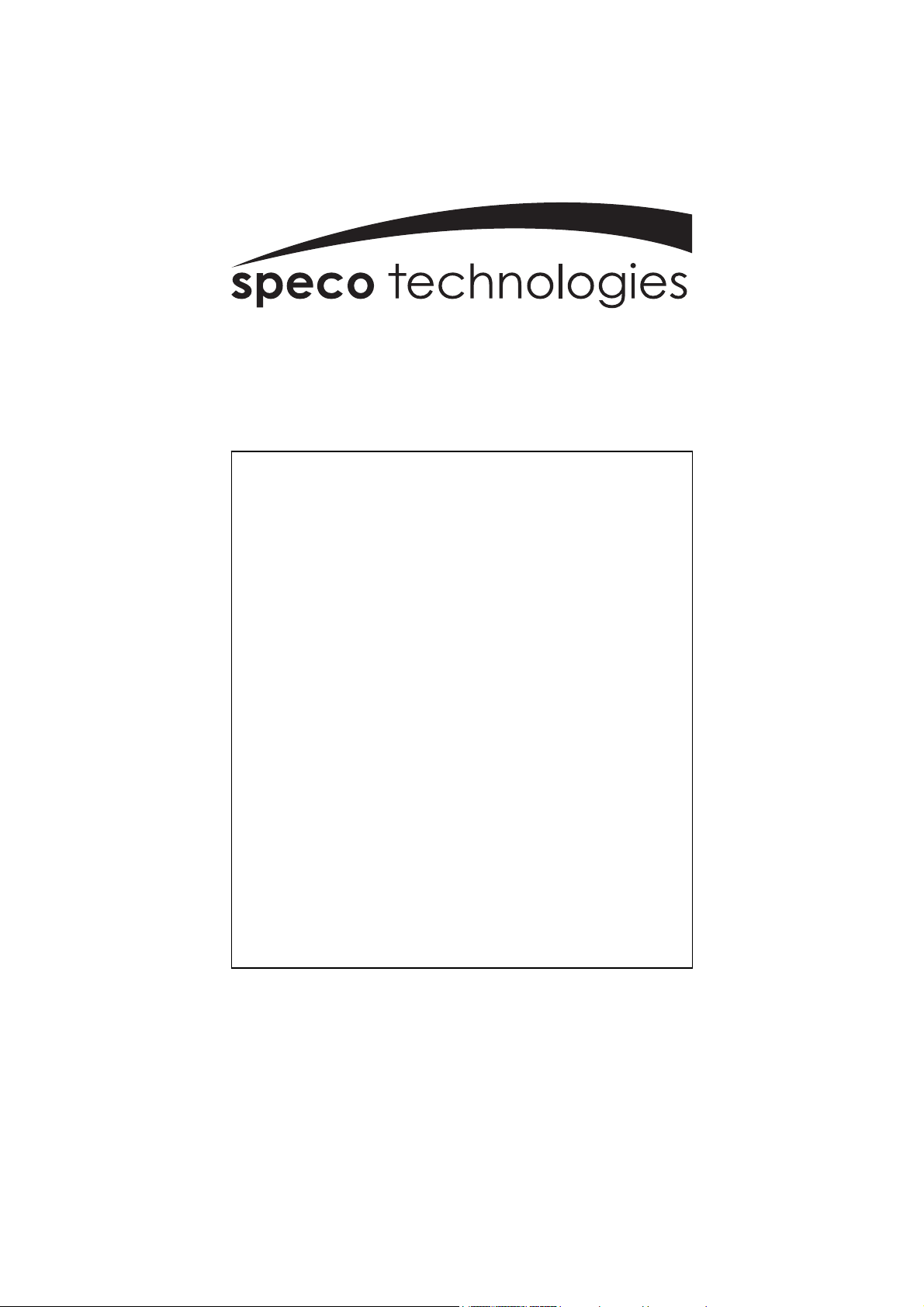
®
DVR-4TH
DVR-8TH
DVR-16TH
Digital Video Recorder Family
With Network/DDNS Video Server
User’s Manual
DVR-4TH/8TH/16TH Series
SPECO TECHNOLOGIES 07/10
1-800-645-5516
200 New Highway
Amityville, NY 11701
www.specotech.com
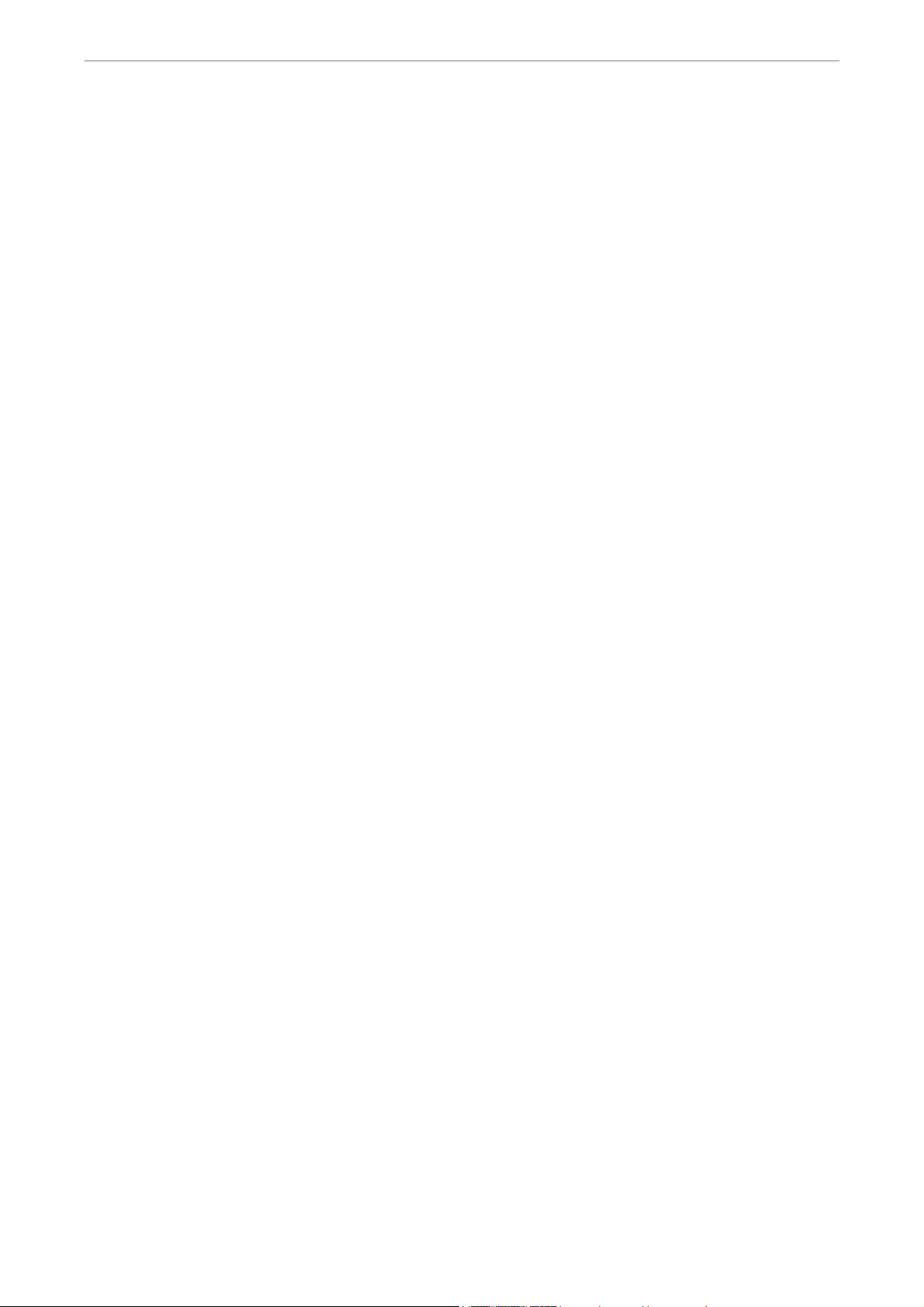
User’s Manual
DVR-4TH/8TH/16TH Series
SPECO TECHNOLOGIES 07/10
1

User’s Manual
Caution and Preventive Tips
• Take care not to drop the unit or subject the unit to major shocks or jolts.
• Do not place this unit on an unstable stand, bracket or mount.
• This unit is designed for indoor use only. Do not place the unit near water or in other
extremely humid conditions.
• This unit should not be placed in a built-in installation unless proper ventilation is provided.
• Please check the type of power source available before you plug and operate the unit.
• If the clearing is necessary, note to plug the unit from the outlet before uncovering the top
cover. Do not use liquid cleaners or aerosol cleaners. Use only a damp cloth for cleaning.
• Always power down the system prior to connecting and disconnecting accessories, with
the exception of USB devices.
• Lithium battery: Danger of explosion if battery is incorrectly replaced. Replace with
the same type of battery or equivalent type recommended by the battery manufacturer.
Dispose of used batteries according to the battery manufacturer’s instructions.
This symbol intends to alert the user to the presence of important operating and
maintenance (servicing) instructions in the literature accompanying the
appliance.
2
This symbol intends to alert the user to the presence of unprotected “Dangerous
Voltage” within the product’s enclosure that may be strong enough to cause a
risk of electric shock.
DVR-4TH/8TH/16TH Series
SPECO TECHNOLOGIES 07/10
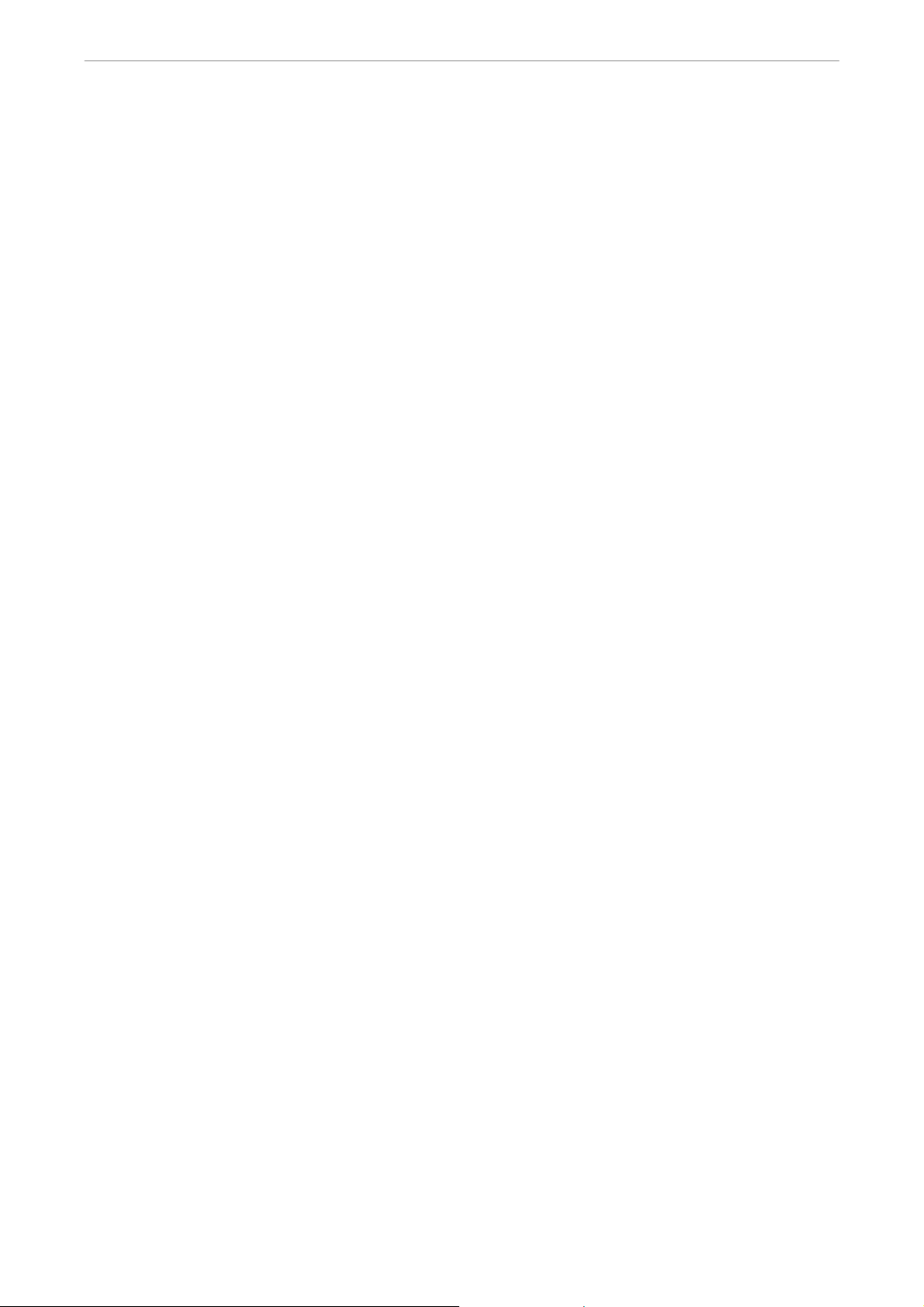
User’s Manual
Important Information
Before proceeding, please read and observe all instructions and warnings in this
manual. Retain this manual with the original bill of sale for future reference and, if necessary,
warranty service. When unpacking your unit, check for missing or damaged items. If any item is
missing, or if damage is evident, DO NOT INSTALL OR OPERATE THIS PRODUCT. Contact your
dealer for assistance.
Rack Mounting
Consult with the supplier or manufacturer of your equipment rack for the proper procedure
and hardware for mounting this product in a safe fashion. Avoid uneven loading or
mechanical instability when rack-mounting units. Make sure the units are installed to get
enough airflow for safe operation. The maximum temperature for rack-mounted units is 104
°F/40 °C. Check product label for power supply requirements to assure that no overloading
of supply circuits or over current protection occurs. Main grounding must be reliable and
uncompromised by any connections.
DVR-4TH/8TH/16TH Series
SPECO TECHNOLOGIES 07/10
3
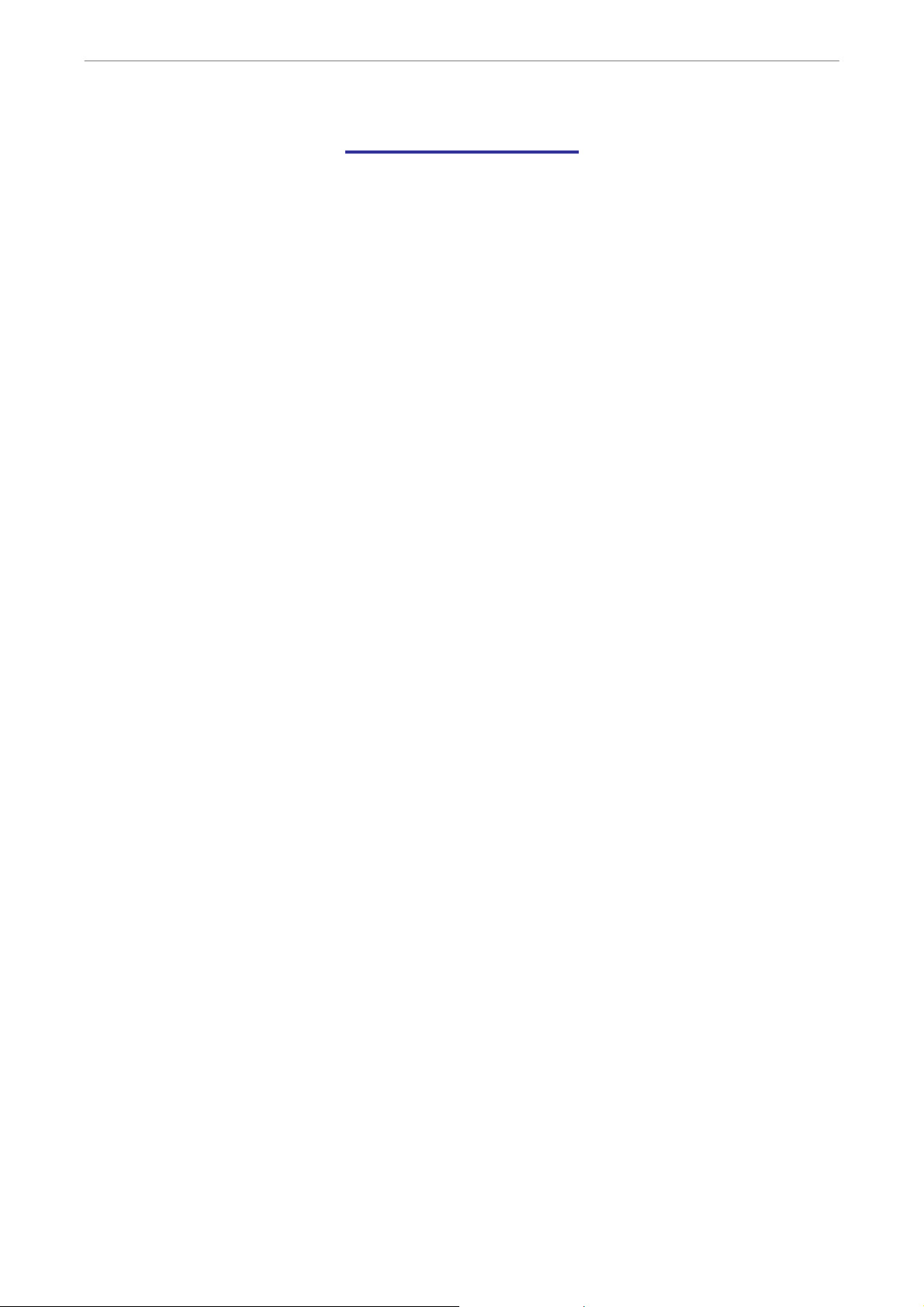
User’s Manual
Table of Contents
1. Overview .....................................................................................................................13
1.1 Product Key Features ........................................................................................14
1.2 Product Application Diagram..............................................................................15
2. System Setup..............................................................................................................16
2.1 Position the Unit.................................................................................................16
2.2 Selecting Video Format......................................................................................16
2.3 Connecting Devices to the Unit..........................................................................16
2.4 Rear Panel Connections....................................................................................17
3. General System Setup ...............................................................................................20
3.1 Front Panel Introduction ....................................................................................20
3.1.1 LED Definition.........................................................................................20
3.1.2 Functional Keys ......................................................................................21
3.2 Entering OSD Setup Menu ................................................................................24
3.2.1 User Management ..................................................................................25
3.3 Configuring the HDD in the unit .........................................................................26
3.4 Power On/ Off the Unit.......................................................................................26
3.5 System Date/ Time Setting ................................................................................28
3.5.1 Set Date/ Time ........................................................................................28
3.5.2 Daylight Saving Time Setup ....................................................................29
3.5.3 Network Time Protocol Setup..................................................................30
3.6 IP Camera Setting .............................................................................................30
3.6.1 IP Camera Information ............................................................................31
3.6.2 Connection Setup ...................................................................................32
3.6.3 Device Setup...........................................................................................33
3.6.4 Activated .................................................................................................33
3.6.5 Status ......................................................................................................33
3.7 Record Schedule/ Quality Setting......................................................................34
3.7.1 Record Mode Setup ................................................................................34
3.7.2 Schedule Setup.......................................................................................34
3.7.3 Preset Record Configuration...................................................................35
3.7.4 Per Camera Configuration ......................................................................36
3.7.5 Record Event Video Only........................................................................36
4. Basic Operation..........................................................................................................37
4.1 Viewing Live/ Playback Video............................................................................37
4.1.1 Viewing Modes........................................................................................37
4.1.2 Digital Zoom............................................................................................38
4.1.3 Viewing Live Cameras ............................................................................38
4
DVR-4TH/8TH/16TH Series
SPECO TECHNOLOGIES 07/10
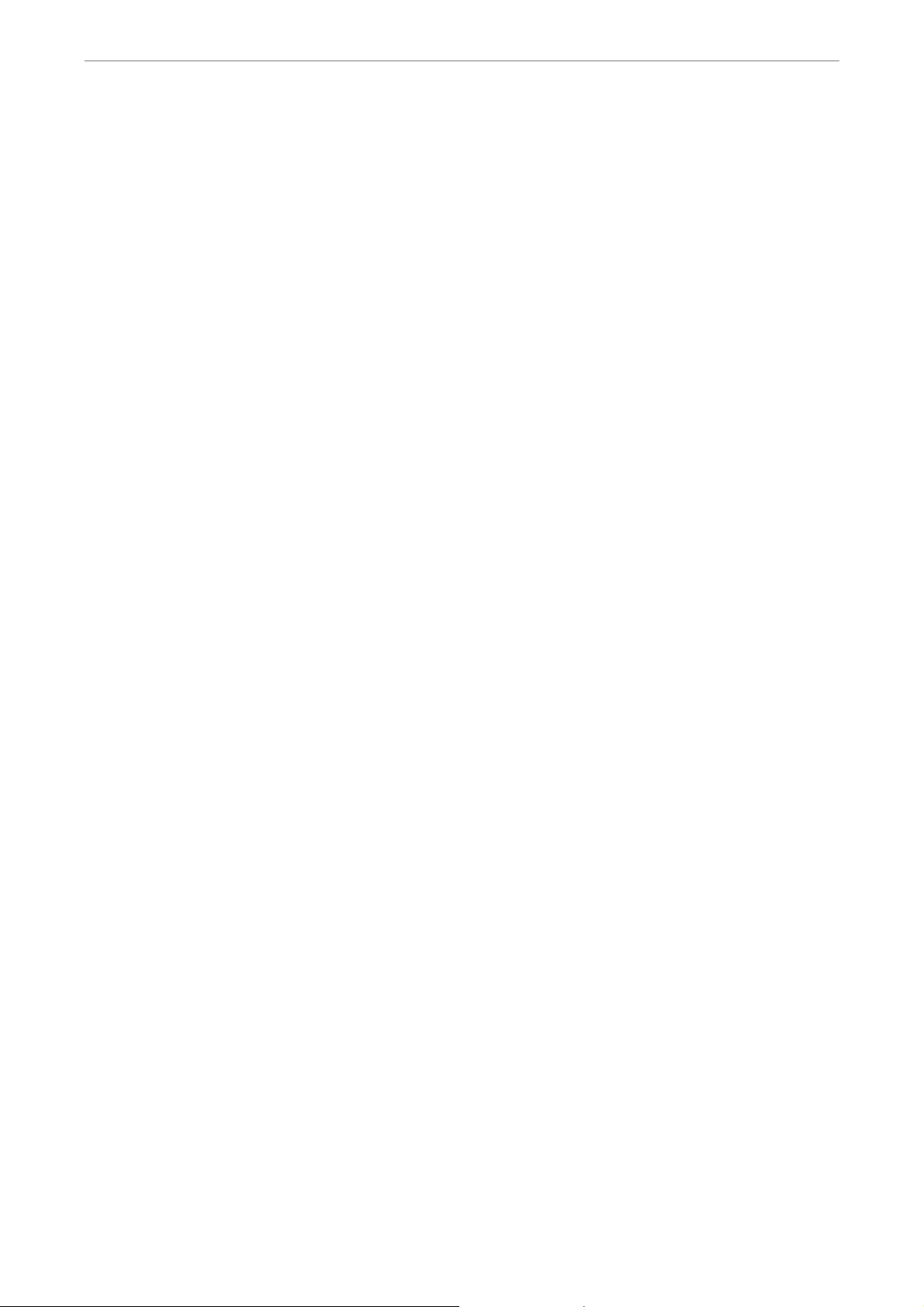
User’s Manual
To Freeze Live Image..............................................................................38
4.1.4 Viewing Recorded Video.........................................................................38
Key Usage in Playback ...........................................................................39
Pause Playback and Single Step Forward/ Backward ............................39
4.2 Sequence Setup ................................................................................................40
4.2.1 Sequence on Main Monitor .....................................................................40
4.2.2 Call Monitor Control ................................................................................40
4.3 Searching Recorded Video................................................................................41
4.3.1 Searching by Time ..................................................................................41
4.3.2 Calendar Search .....................................................................................42
4.3.3 Smart Search ..........................................................................................43
4.3.4 Searching by Event.................................................................................44
4.3.5 Search by Text ........................................................................................45
4.4 Video Export ......................................................................................................46
4.4.1 Export from OSD Setup Menu ................................................................46
4.4.1.1 Select the External Device......................................................47
4.4.1.2 Select Video for Exporting.......................................................47
4.4.1.3 Digital Signature......................................................................48
4.4.1.4 Erase Disc...............................................................................49
4.4.2 Quick Video Export through Front Panel.................................................49
4.4.2.1 ezBurn Introduction.................................................................49
4.4.2.2 Export Normal Video...............................................................50
4.4.2.3 Export Event Video .................................................................50
4.5 Deleting Recorded Video...................................................................................51
4.6 Dome Control.....................................................................................................52
4.6.1 Dome Connection ...................................................................................52
4.6.2 Dome Protocol Setup..............................................................................52
4.6.3 RS485 Setup...........................................................................................53
4.6.4 Dome Controlling Key .............................................................................54
4.6.5 Setting Preset Points...............................................................................55
4.6.6 Calling Preset Points...............................................................................56
4.7 Manual Digital Deterrent ....................................................................................57
4.8 2-Way Audio Talk Function ................................................................................57
4.9 UPnP Function...................................................................................................58
4.9.1 Setting Up the DVR and the PC..............................................................58
4.9.2 UPnP NAT Traversal Function ................................................................58
4.10 Boot Log Exportation .........................................................................................59
5. Advanced System Configuration ..............................................................................60
Account and Password ...............................................................................................60
Key Usage in OSD setup menu..................................................................................60
DVR-4TH/8TH/16TH Series
SPECO TECHNOLOGIES 07/10
5
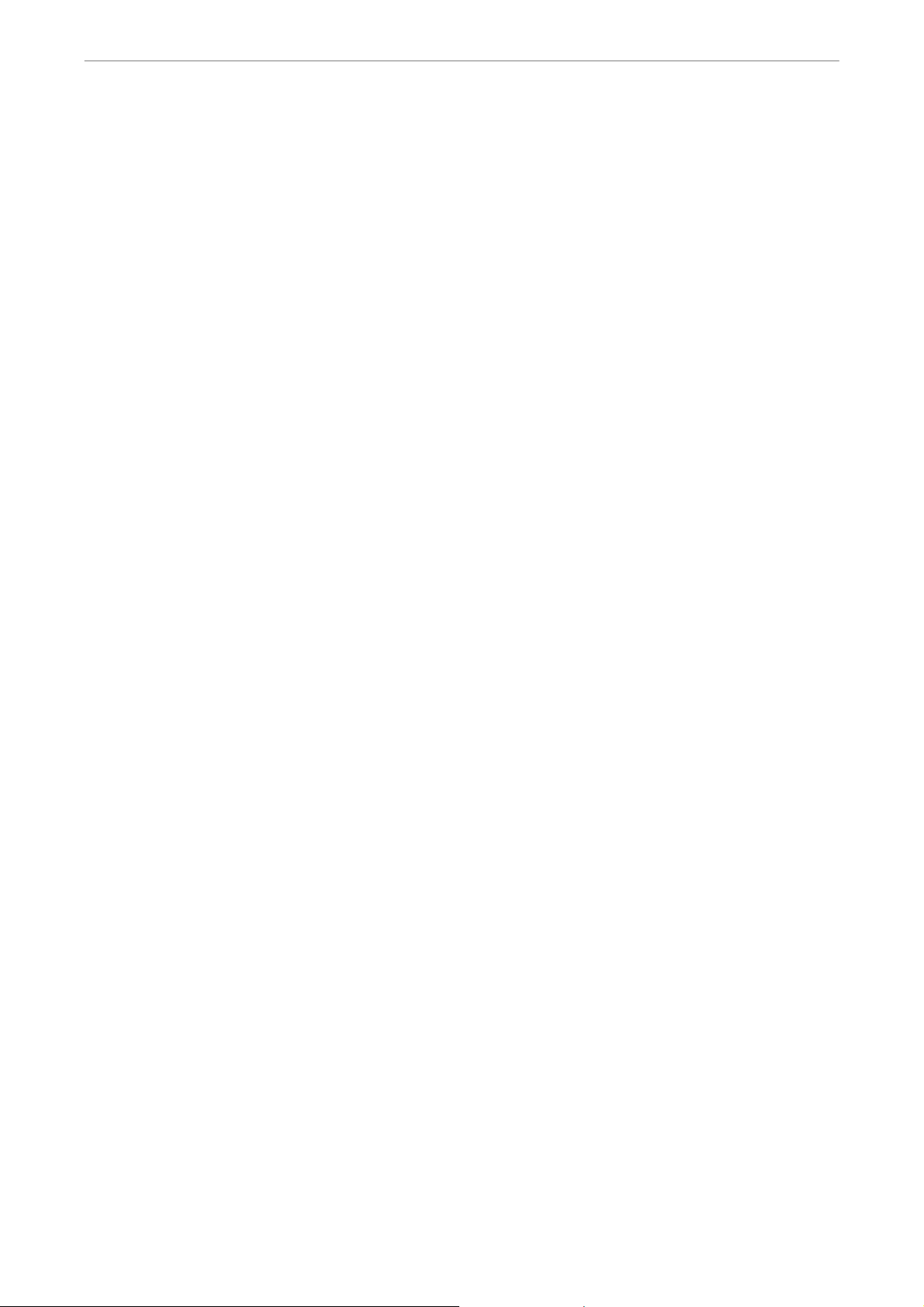
User’s Manual
Key Usage in Virtual Keyboard...................................................................................61
5.1 System Setup ....................................................................................................62
5.1.1 System/Version Info ................................................................................62
5.1.1.1 DVR System Information & Version Numbers.........................62
5.1.1.2 Software Upgrade via Local Device ........................................63
5.1.1.3 Software Upgrade via Internet ................................................63
5.1.2 Language................................................................................................64
5.1.3 Date / Time..............................................................................................64
5.1.3.1 Date / Time..............................................................................64
5.1.3.2 Time Zone...............................................................................65
5.1.3.3 Date / Time Display.................................................................65
5.1.3.4 Date Display Mode..................................................................65
5.1.3.5 Time Display Mode .................................................................66
5.1.3.6 Daylight Saving Time Setup ....................................................66
Daylight Saving Time ..............................................................66
DST Start / End .......................................................................66
DST Bias.................................................................................66
5.1.3.7 Network Time Protocol Setup..................................................66
NTP Server .............................................................................66
Automatically Time Sync .........................................................67
Manually Time Sync................................................................67
5.1.4 Unit Name...............................................................................................67
5.1.5 Show Unit Name .....................................................................................67
5.1.6 User Management ..................................................................................68
5.1.6.1 Password Protection ...............................................................68
5.1.6.2 Account Setup.........................................................................68
5.1.6.3 Authority Setup .......................................................................68
5.1.6.4 Load Default Setting ...............................................................69
5.1.7 Network Setup ........................................................................................69
5.1.7.1 LAN Select ..............................................................................70
5.1.7.2 LAN Setup...............................................................................70
DHCP......................................................................................71
6
IP ............................................................................................71
Netmask..................................................................................71
Gateway..................................................................................71
DNS ........................................................................................72
PPPoE Account.......................................................................72
PPPoE Password....................................................................73
PPPoE Max Idle......................................................................73
Connect At Booting .................................................................73
DVR-4TH/8TH/16TH Series
SPECO TECHNOLOGIES 07/10
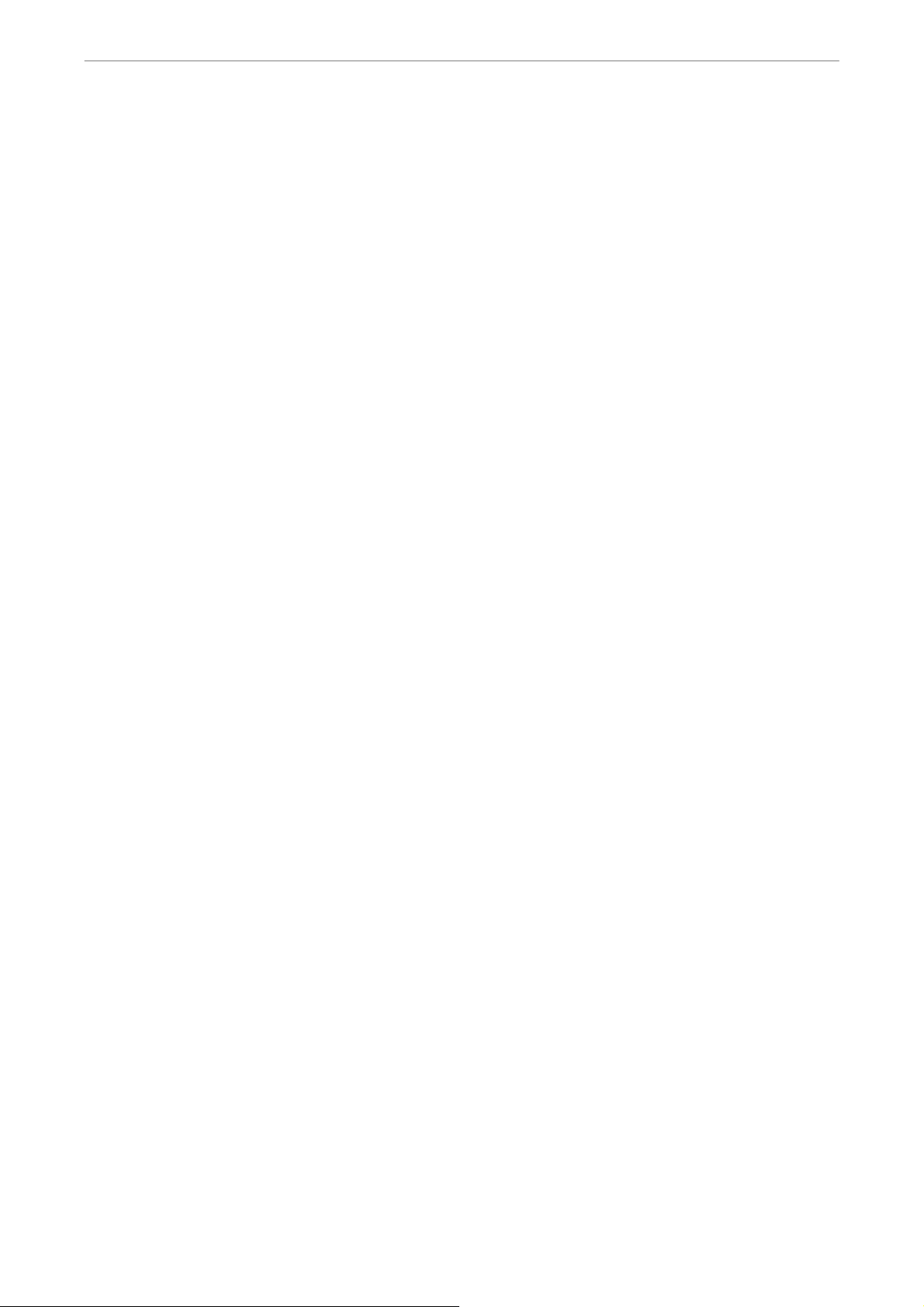
User’s Manual
Network Restart ......................................................................73
5.1.7.3 Modem Setup..........................................................................74
Dial-in Setup ...........................................................................74
Dial-out Setup .........................................................................76
Dial Port Selection ..................................................................79
5.1.7.4 Trigger Port .............................................................................79
5.1.7.5 Email Address .........................................................................80
5.1.7.6 SMTP Setup............................................................................80
Email via SMTP ......................................................................80
SMTP Server ..........................................................................81
SMTP Port ..............................................................................81
SMTP Account ........................................................................81
SMTP Password .....................................................................82
5.1.7.7 DDNS Setup ...........................................................................82
Enable DDNS..........................................................................82
Host Name..............................................................................82
DDNS Port ..............................................................................83
Submit/ Update .......................................................................83
ezDDNS..................................................................................83
5.1.7.8 UPnP Setup ............................................................................84
UPnP ......................................................................................84
UPnP NAT Traversal ...............................................................84
5.1.8 RS485 Setup...........................................................................................84
5.1.8.1 Unit ID.....................................................................................84
5.1.8.2 Baud Rate...............................................................................85
5.1.8.3 Bits..........................................................................................85
5.1.8.4 Stop.........................................................................................85
5.1.8.5 Parity.......................................................................................85
5.1.9 Audio Output/ Key Beep..........................................................................85
5.1.9.1 Audio Output...........................................................................85
5.1.9.2 Key Beep ................................................................................86
5.1.10 User Graphic Interface .........................................................................86
5.1.11 IP Camera Support...............................................................................86
5.2 Monitor Setup ....................................................................................................87
5.2.1 Show Camera Title..................................................................................87
5.2.2 Title Position............................................................................................87
5.2.3 Monitor Brightness ..................................................................................88
5.2.4 Monitor Contrast .....................................................................................88
5.2.5 Monitor Chrominance..............................................................................88
5.2.6 VGA Resolution.......................................................................................88
DVR-4TH/8TH/16TH Series
SPECO TECHNOLOGIES 07/10
7
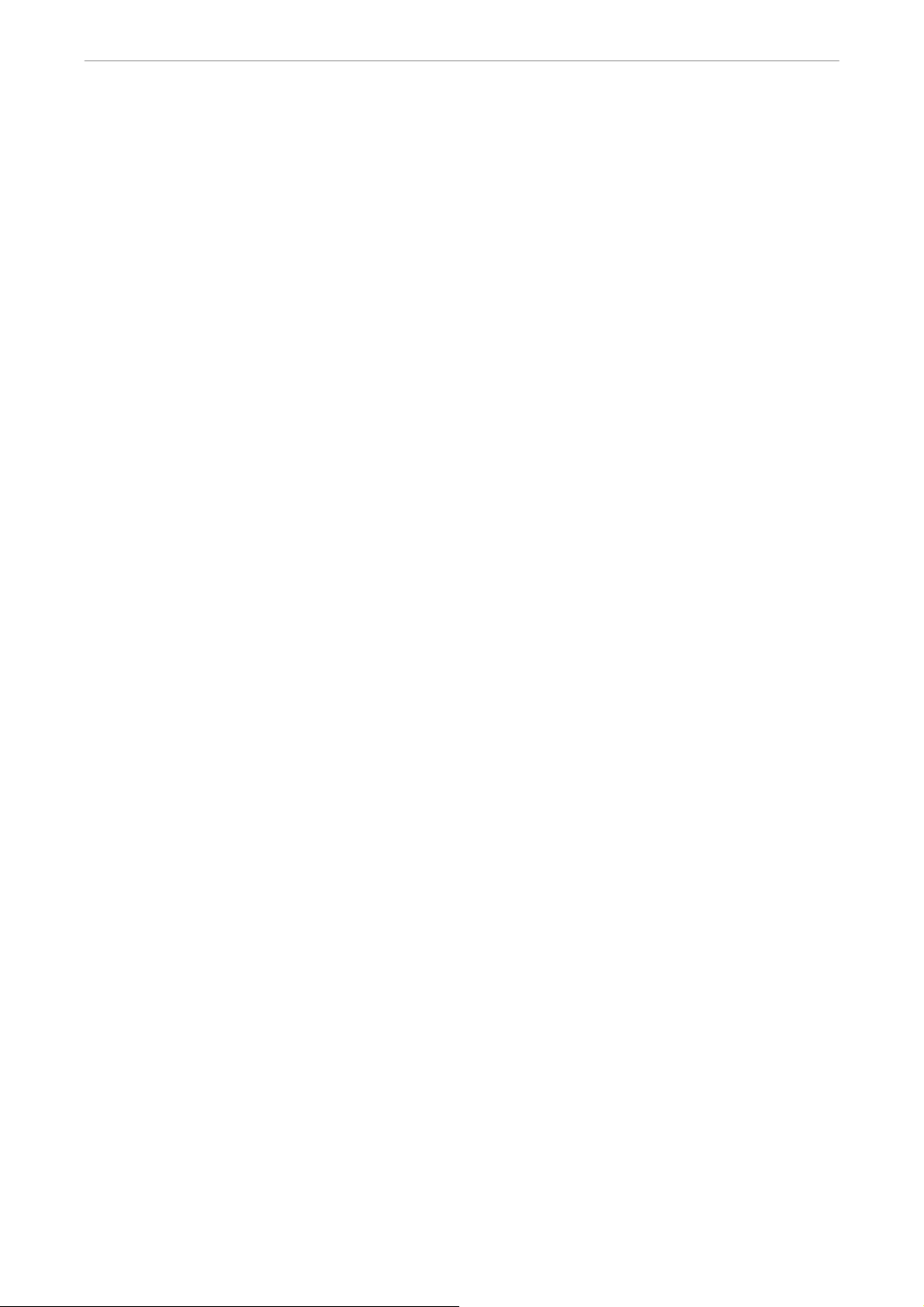
User’s Manual
5.2.7 VGA Frequency.......................................................................................89
5.2.8 Show Color Bar.......................................................................................89
5.3 Camera Setup....................................................................................................90
5.3.1 Analog Camera .......................................................................................90
5.3.1.1 Camera Select ........................................................................90
5.3.1.2 Dome Protocol ........................................................................90
5.3.1.3 Dome ID..................................................................................90
5.3.1.4 Camera Title............................................................................91
5.3.1.5 Covert/Privacy Mask ...............................................................91
Covert .....................................................................................91
Privacy Mask...........................................................................92
Privacy Mask Select................................................................92
5.3.1.6 Termination .............................................................................92
5.3.1.7 Brightness...............................................................................92
5.3.1.8 Contrast ..................................................................................92
5.3.1.9 Saturation ...............................................................................93
5.3.1.10 Hue .........................................................................................93
5.3.1.11 Audio Association....................................................................93
5.3.1.12 Copy Settings..........................................................................93
5.3.2 IP Camera...............................................................................................93
5.3.2.1 IP Camera Select ....................................................................94
5.3.2.2 IP Camera Title .......................................................................94
5.3.2.3 Search Via UPnP ....................................................................94
5.3.2.4 Hostname/IP ...........................................................................94
5.3.2.5 Model ......................................................................................95
5.3.2.6 Connection Setup ...................................................................95
Account...................................................................................95
Password ................................................................................95
Management Port ...................................................................95
Streaming Format ...................................................................95
Advance Streaming Option .....................................................95
Streaming Port ........................................................................95
8
Streaming Protocol..................................................................96
IP Dome Protocol....................................................................96
5.3.2.7 Device Setup...........................................................................96
Product ID...............................................................................97
Image Resolution/ FPS/ Compression/ Quality.......................97
Sharpness/ Brightness/ Contrast/ Saturation/Hue...................97
Apply.......................................................................................97
5.3.2.8 Activated .................................................................................98
DVR-4TH/8TH/16TH Series
SPECO TECHNOLOGIES 07/10
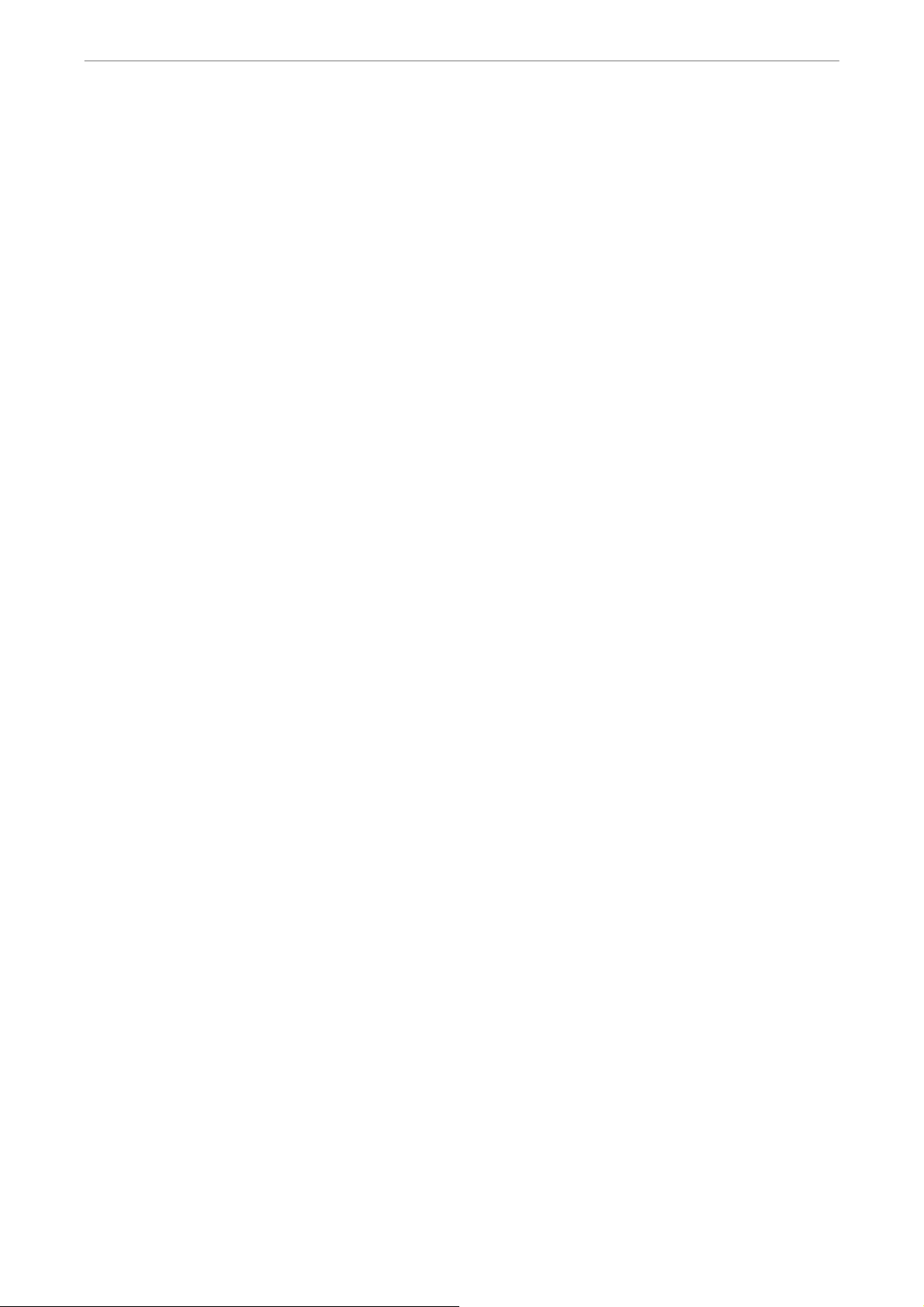
User’s Manual
5.3.2.9 Status ......................................................................................98
5.3.2.10 Copy Settings..........................................................................98
5.4 Record Setup.....................................................................................................99
5.4.1 Record Mode Setup ................................................................................99
5.4.1.1 Record Resolution ..................................................................99
5.4.1.2 Record Format ......................................................................100
5.4.1.3 Max Rec. PPS.......................................................................100
5.4.2 Schedule Setup.....................................................................................100
5.4.2.1 Day / Night Time Start / End..................................................100
5.4.2.2 Weekend Schedule...............................................................100
5.4.2.3 Weekend Start / End .............................................................101
5.4.3 Preset Record Configuration.................................................................101
5.4.4 Per Camera Configuration ....................................................................101
5.4.4.1 Camera Select ......................................................................102
5.4.4.2 Normal PPS ..........................................................................102
5.4.4.3 Normal Qlty...........................................................................102
5.4.4.4 Event Max PPS.....................................................................102
5.4.4.5 Event Qlty .............................................................................102
5.4.4.6 Event Active ..........................................................................102
5.4.5 ezRecord Setup ....................................................................................103
5.4.6 Data Lifetime Setup...............................................................................104
5.4.6.1 Data Lifetime Mode...............................................................104
5.4.6.2 Data Lifetime.........................................................................104
5.4.6.3 Data Lifetime By Day ............................................................104
5.4.6.4 Data Lifetime By Channel .....................................................105
5.4.7 Pre-Alarm Recording ............................................................................105
5.4.8 Circular Recording ................................................................................105
5.4.9 Audio Recording ...................................................................................105
5.4.10 Purge Data............................................................................................106
5.4.10.1 Purge All Data .......................................................................106
5.4.10.2 Purge All Event Data.............................................................106
5.4.10.3 Purge Event Before...............................................................106
5.4.10.4 Start To Purge .......................................................................106
5.5 Sequence Setup ..............................................................................................107
5.5.1 Main / Call Monitor Dwell ......................................................................107
5.5.2 Main / Call Monitor Schedule ................................................................107
5.6 Event Setup .....................................................................................................108
5.6.1 Internal Buzzer......................................................................................108
5.6.2 Event Icon.............................................................................................108
5.6.3 Email Notice..........................................................................................108
DVR-4TH/8TH/16TH Series
SPECO TECHNOLOGIES 07/10
9
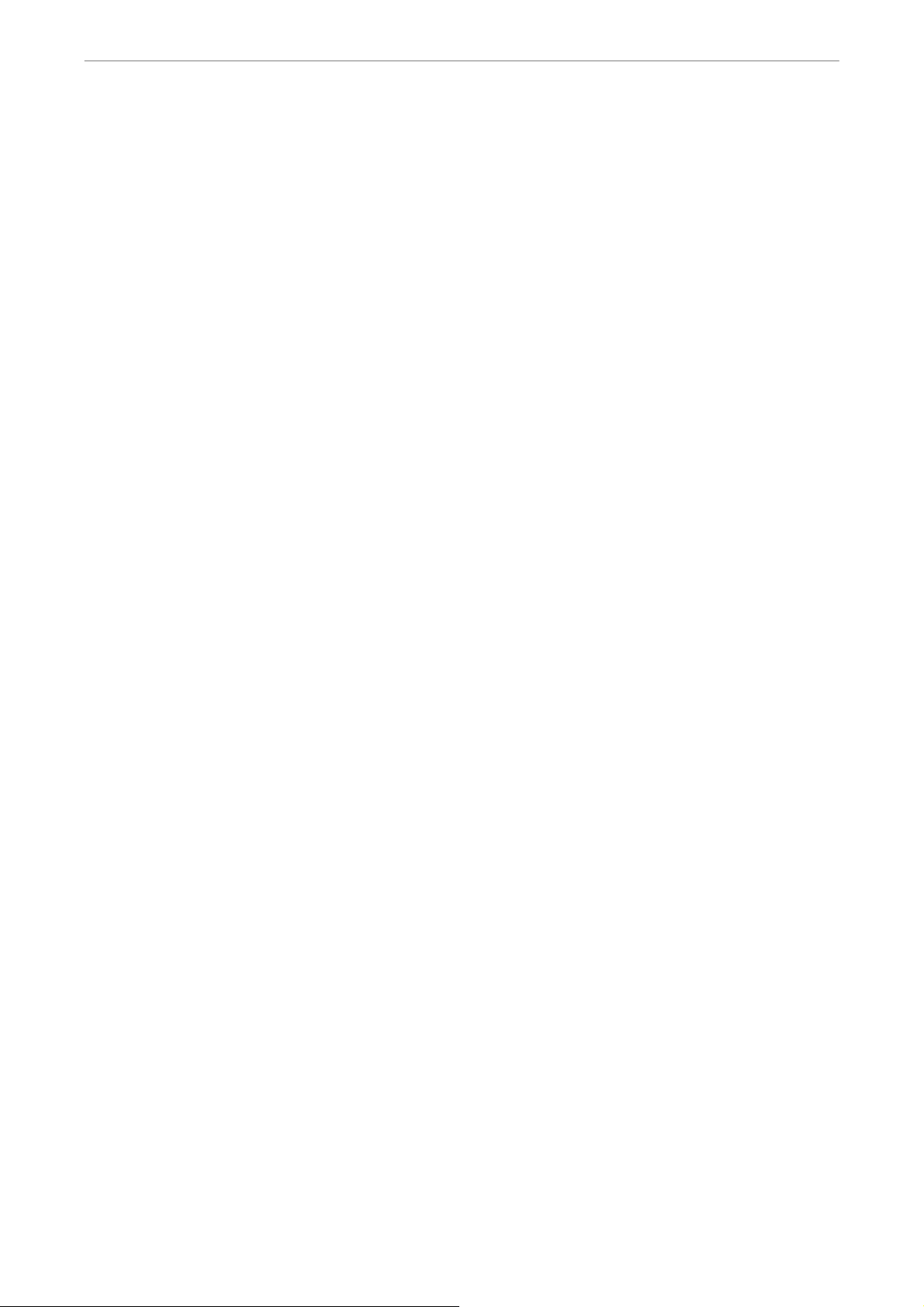
User’s Manual
5.6.4 Email Attachment ..................................................................................109
5.6.5 Alert Notification Setup..........................................................................109
5.6.6 Event Full Screen.................................................................................. 110
5.6.7 Event Duration ...................................................................................... 110
5.6.8 Per Channel Config............................................................................... 110
5.6.5.1 Alert Configuration Set..........................................................109
5.6.5.2 Alert Notification....................................................................109
5.6.5.3 Alert IP .................................................................................. 110
5.6.5.4 Alert Port............................................................................... 110
5.6.5.5 Alert Interval.......................................................................... 110
5.6.8.1 Channel Select...................................................................... 111
5.6.8.2 Video Loss Detect................................................................. 111
5.6.8.3 Motion Detect........................................................................ 111
5.6.8.4 Detection Config ................................................................... 111
Detected Area Setup............................................................. 111
Sensitivity.............................................................................. 112
Area Threshold .....................................................................112
5.6.8.5 Alarm In ................................................................................112
5.6.8.6 Alarm Out.............................................................................. 112
5.6.8.7 Digital Deterrent – Day/ Night/ Weekend ..............................113
5.7 Database Setup ...............................................................................................115
5.7.1 Total / Free Size of HDD .......................................................................115
5.7.2 Avail. Rec Time ..................................................................................... 115
5.7.3 Est. Rec Period..................................................................................... 115
5.7.4 Internal / External Disks ........................................................................ 116
5.7.5 NAS Device........................................................................................... 117
5.8 Configuration ...................................................................................................117
5.8.1 Load Factory Default............................................................................. 118
5.8.2 Import Configuration .............................................................................118
5.8.3 Export Configuration ............................................................................. 118
5.8.3.1 Copy Destination................................................................... 119
5.8.3.2 Configuration Name .............................................................. 119
5.8.3.3 Begin Export .........................................................................119
5.8.4 Import Deterrent.................................................................................... 119
5.8.5 Export Deterrent....................................................................................120
5.8.6 Boot Log................................................................................................120
5.8.7 Operation Log .......................................................................................120
5.9 Video Export ....................................................................................................120
5.9.1 Select Device........................................................................................121
5.9.2 Select Channel......................................................................................122
10
DVR-4TH/8TH/16TH Series
SPECO TECHNOLOGIES 07/10
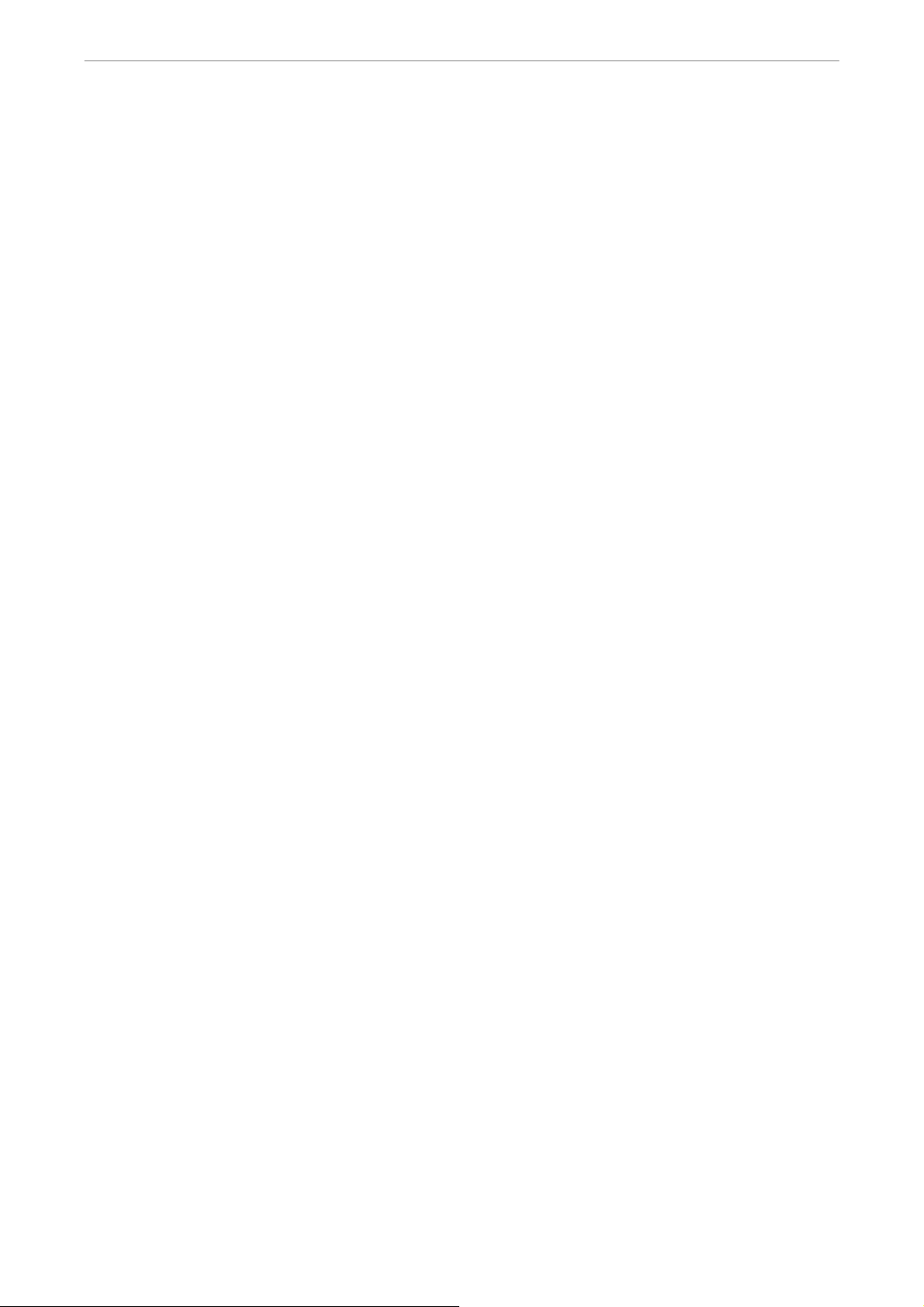
User’s Manual
5.9.3 From / To Time ......................................................................................122
5.9.4 Select Events........................................................................................122
5.9.5 Data Type..............................................................................................122
5.9.6 Export Format .......................................................................................123
5.9.7 Digital Signature....................................................................................123
5.9.8 Erase Disc.............................................................................................123
5.9.9 Begin Export .........................................................................................123
5.10 POS Setup.......................................................................................................124
5.10.1 POS Function......................................................................................124
5.10.2 POS Overlay .......................................................................................124
5.10.3 Exception POS Setup..........................................................................125
5.10.3.1 Exception No.........................................................................125
5.10.3.2 Trigger...................................................................................125
5.10.3.3 Exception String....................................................................125
5.10.3.4 By Numerals .........................................................................125
5.10.4 Input Setup..........................................................................................126
5.10.4.1 Port Selection........................................................................127
5.10.4.2 Input source ..........................................................................127
5.10.4.3 Camera Selection .................................................................127
5.10.4.4 Text Filter ..............................................................................127
5.10.4.5 Manual Filter Setup...............................................................128
5.10.4.6 Input Process........................................................................128
5.10.4.7 Text Baud Rate .....................................................................128
5.10.4.8 Text Bit ..................................................................................128
5.10.4.9 Text Stop ...............................................................................128
5.10.4.10 Text Parity .............................................................................128
5.11 Shutdown.........................................................................................................129
5.11.1 Power Off ............................................................................................129
5.11.2 Reboot.................................................................................................129
5.11.3 Auto Rebooting ...................................................................................129
5.11.4 Rebooting Time ...................................................................................129
6. Remote Monitoring Software...................................................................................130
6.1 Remote Monitoring System Requirements ......................................................130
6.2 Software Installation.........................................................................................131
6.2.1 Change Internet Settings ......................................................................131
6.2.2 Install Remote Monitoring Software ......................................................133
6.2.2.1 Login / Logout .......................................................................134
6.2.2.2 Software Upgrades ...............................................................135
6.3 Basic Operation for Remote Monitor................................................................135
6.3.1 View Live Video.....................................................................................135
DVR-4TH/8TH/16TH Series
SPECO TECHNOLOGIES 07/10
11
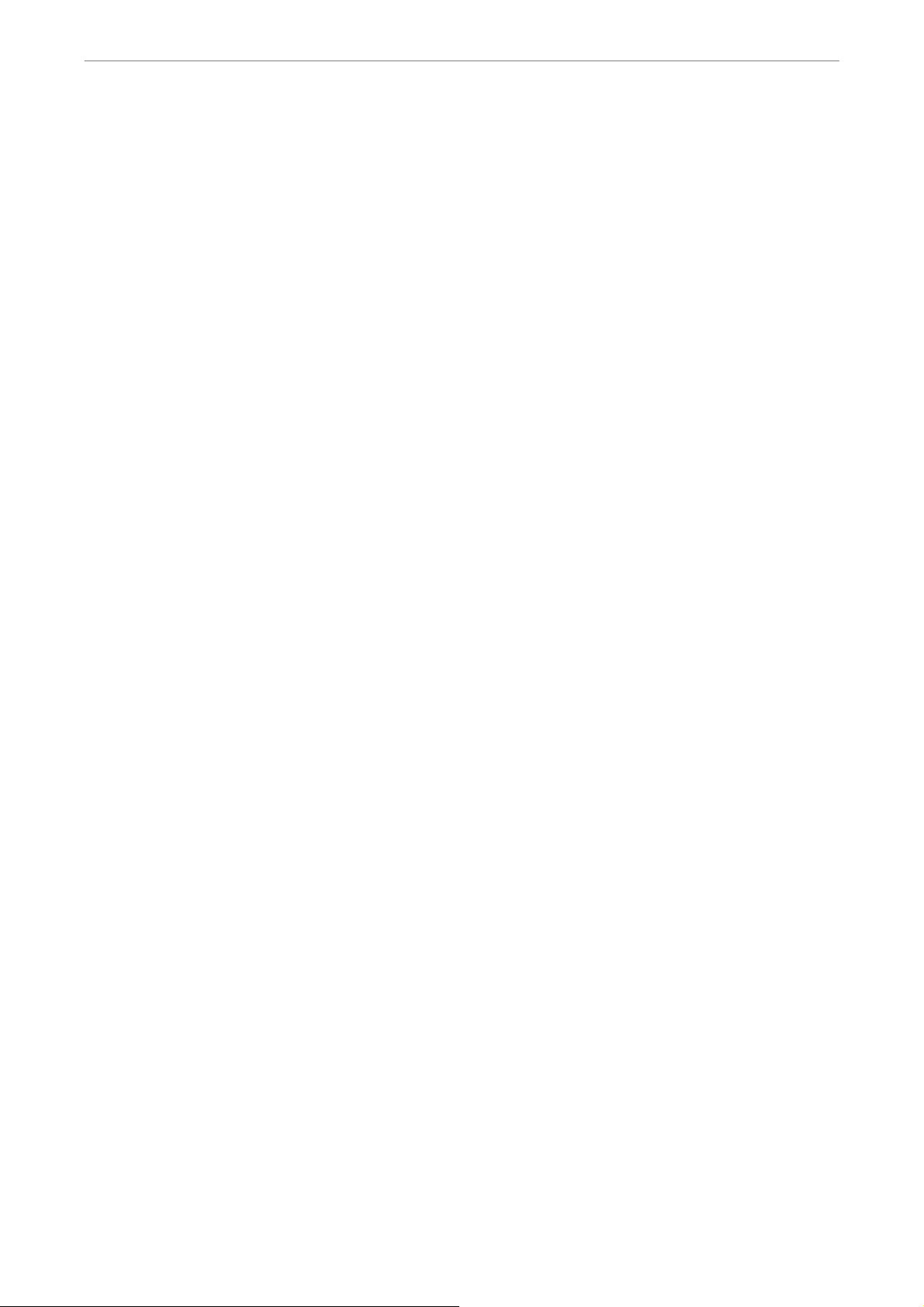
User’s Manual
6.3.2 Instant Recording..................................................................................137
6.3.3 Playback Video .....................................................................................138
6.3.4 Verify Digital Signature..........................................................................140
6.3.5 Search from Event List..........................................................................140
6.3.6 Take a Snapshot ...................................................................................140
6.3.7 Health Status of HDD............................................................................141
6.3.8 Normal and Dual Streaming ..................................................................141
6.3.9 Remote Monitoring Software Trouble Shooting Guide ..........................142
6.3.1.1 Select Display Mode .............................................................136
6.3.1.2 Operate Cameras with Dome Control ...................................136
6.3.2.1 Record Video Instantly..........................................................137
6.3.2.2 Playback Instant Recorded Video .........................................137
6.3.3.1 Playback Remote Video........................................................138
6.3.3.2 Playback Local *.drv Files.....................................................139
6.3.3.3 Playback Controls .................................................................139
Appendix A: Technical Specifications .........................................................................143
Appendix B: Preset Record Configuration ..................................................................145
Appendix C: Record Duration.......................................................................................147
Appendix D: Dial-up Connections via Modem ............................................................149
Establishing Dial-in Connection ................................................................................149
Establishing Dial-out Connection..............................................................................153
Appendix E: Verifying Digital Signature ......................................................................158
Appendix F: Alarm I/O Pin Definition ...........................................................................161
Appendix G: HDD PC Player Tool Introduction...........................................................163
Using EXT2IFS on Your PC......................................................................................163
Start Playing the *.drv file..........................................................................................165
Appendix H: IR Remote.................................................................................................167
Appendix I: USB Mouse Operation...............................................................................169
Special Operations ...................................................................................................169
Appendix J: ezRecord Diagram Sample ......................................................................171
Appendix K: Connect to External Storage Device ......................................................174
12
DVR-4TH/8TH/16TH Series
SPECO TECHNOLOGIES 07/10

User’s Manual
1. Overview
The DVR-4TH/ 8TH/ 16TH series unit is an integrated digital video recorder
that combines the features of a time-lapse audio / video recorder, a
multiplexer, and a video server to create a single security CCTV solution.
Its outstanding variable operation enables users to view live or playback
recorded video, have remote access through network simultaneously while
recording other video, and to view previously recorded video instantly by
entering the time and date or selecting recorded video from the event list.
The DVR-4TH/ 8TH/ 16TH series unit is enhanced to provide Multi-Codec
including H.264, MPEG-4, and MJPEG compression mode. Moreover, its
distinctive hybrid solution supports the coexistence of network compatible IP
devices and convenient analog connections.
The DVR-4TH/ 8TH/ 16TH series includes SpecoRemote™, the remote
viewing and configuration software that is a Web-browser plug-in, which
allows users to view live, or recorded video images, and enables remote
configuration. The remote software is stored in the DVR-4TH/ 8TH/ 16TH
series unit and deployed over a LAN, WAN or Internet connection to remote
Windows-based computers. This simplifies the installation and maintenance
of the software components so all remote users are kept up to date.
Please refer to the following for the front panel design of the three models.
DVR-4TH
DVR-8TH
DVR-4TH/8TH/16TH Series
SPECO TECHNOLOGIES 07/10
13
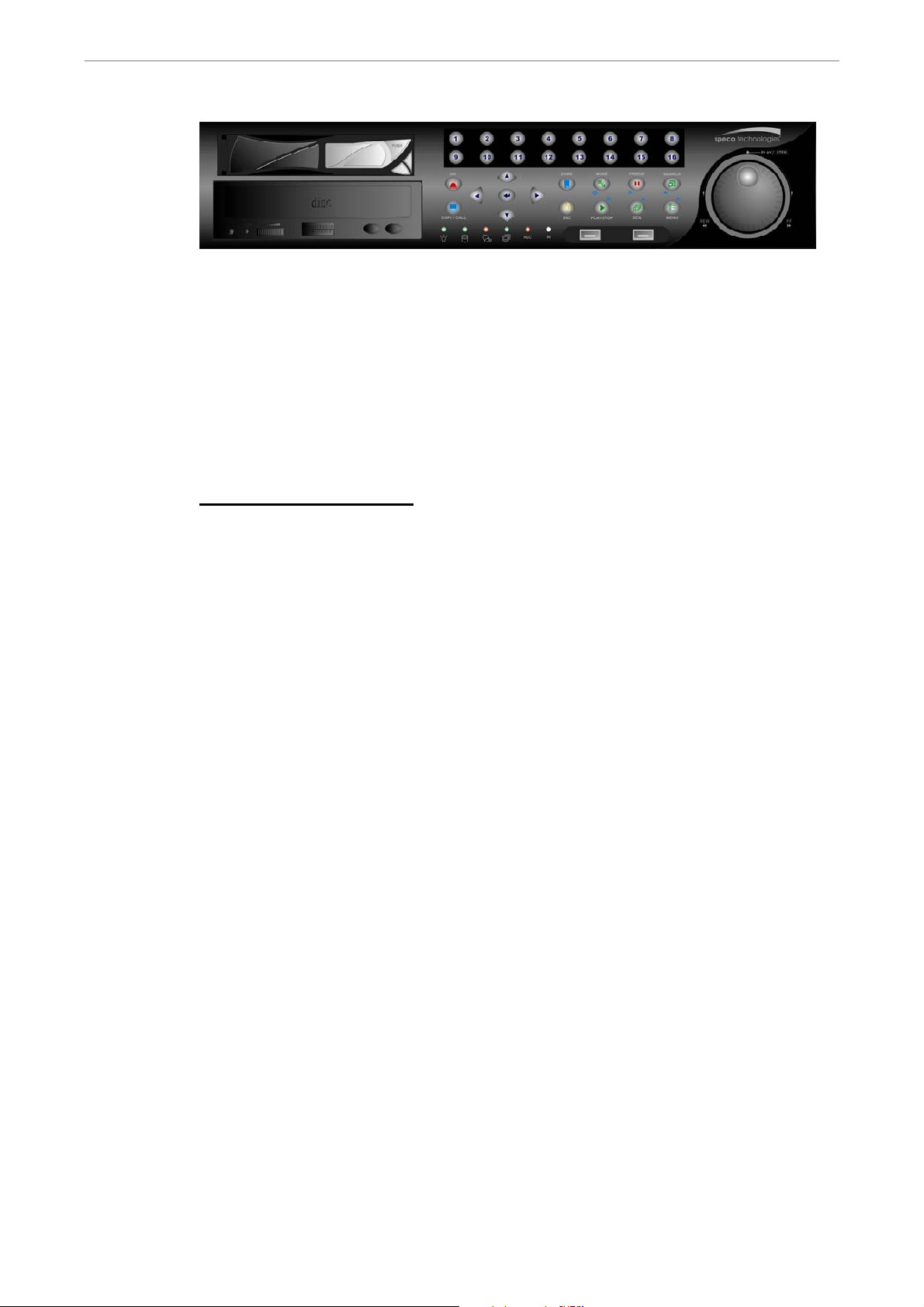
User’s Manual
DVR-16TH
1.1 Product Key Features
The DVR-4TH/ 8TH/ 16TH series offers advanced features not typically found
in standard multiplexers. It integrates the full features of a DVR, a multiplexer
and a video server (by using the software SpecoRemote™). The key features
of the DVR-4TH/ 8TH/ 16TH series are listed as follows.
Advanced Functions
• H.264 high quality compression
• 4/8/16 channels for video input
• Simultaneous Live/ Playback monitor and remote access via network,
while recording without interruption
• SpecoRemote™ web-based software for remote monitoring and control
via LAN or Internet including CMS
• Embedded Linux operating system
• Real-time “live display” for each channel
• Recording frame rate up to 240 pps(NTSC)/ 200 pps(PAL)
• 16 Channels of audio recording/ playback
• Digital Deterrent
• Two-way audio
• 4 USB2.0 ports for video clip export and/or backup
®
• Easy software upgrade via USB ThumbDrive
, DVD+RW or Internet
Remote Application
• Up to 4 internal hard drives (4
th
drive requires removal of the DVD-RW)
• Supports SATA HDDs up to 1TB
14
• POS Support
• Gigabit LAN (RJ45) for external storage and NAS for TH series models
• 2X Digital Zoom available in Live and Playback mode
• Automatic camera detection (Plug & Play)
DVR-4TH/8TH/16TH Series
SPECO TECHNOLOGIES 07/10
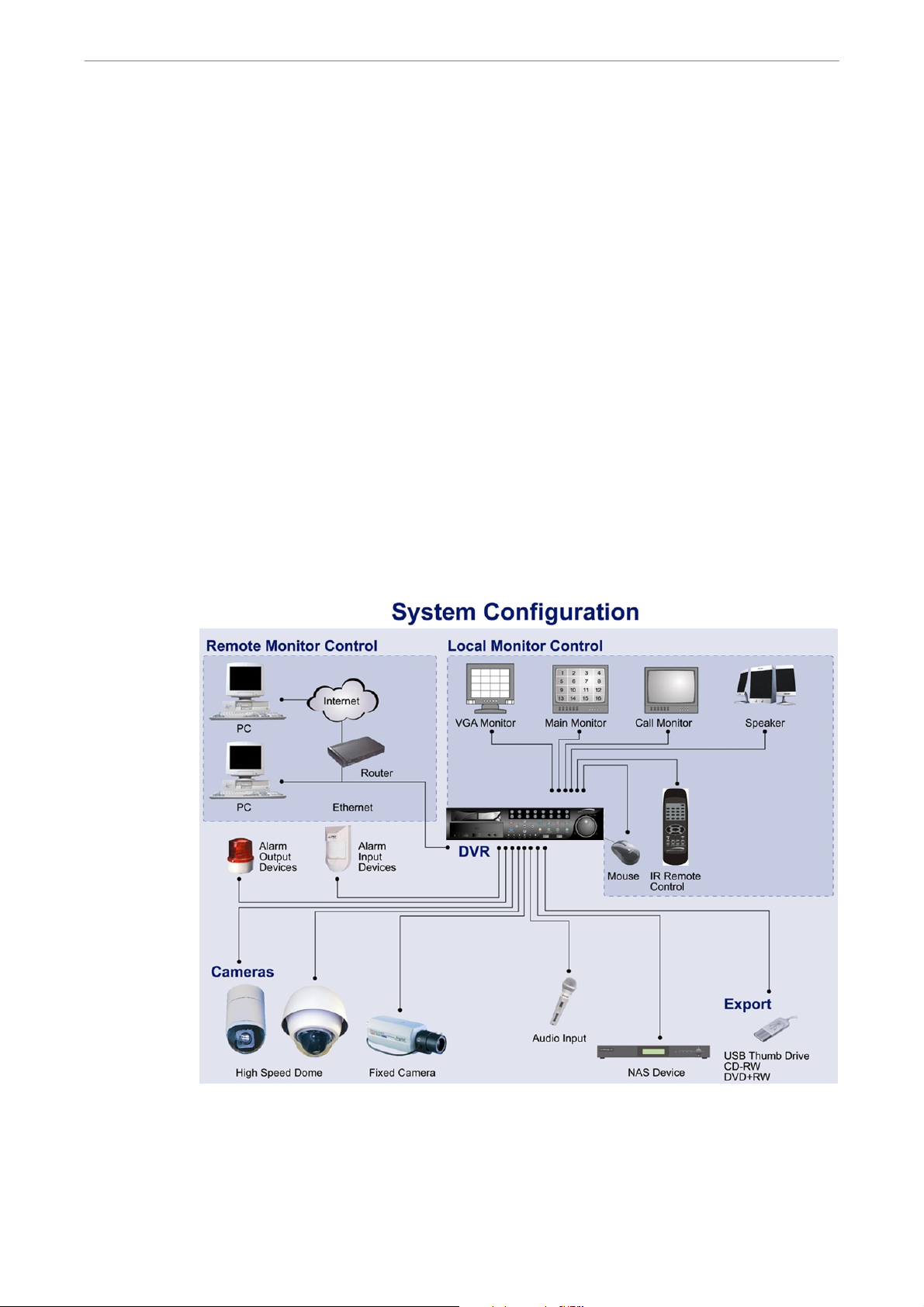
User’s Manual
• Covert camera operation provides enhanced security and administrator
control
• Per camera configuration for camera settings, frame rate, picture bit rate,
alarms, motion detection.
• Programmable day/ night/ weekend scheduling
• Programmable main monitor/ call-monitor switching sequence
• Powerful alarm processor allows flexible alarm trigger and responses,
including alarm, motion, and camera failure
• Dome control protocols: Speco, Pelco D, Pelco P, Fastrax 2, AD422,
Panasonic_C, Panasonic_N, DSCP and JVC
• 8 levels of password security
1.2 Product Application Diagram
According to system demand, connect the unit with selective devices as
shown in the system diagram below to complete a video surveillance solution.
The figure also displays the expandability and flexibility of this digital
recording system.
DVR-4TH/8TH/16TH Series
SPECO TECHNOLOGIES 07/10
15
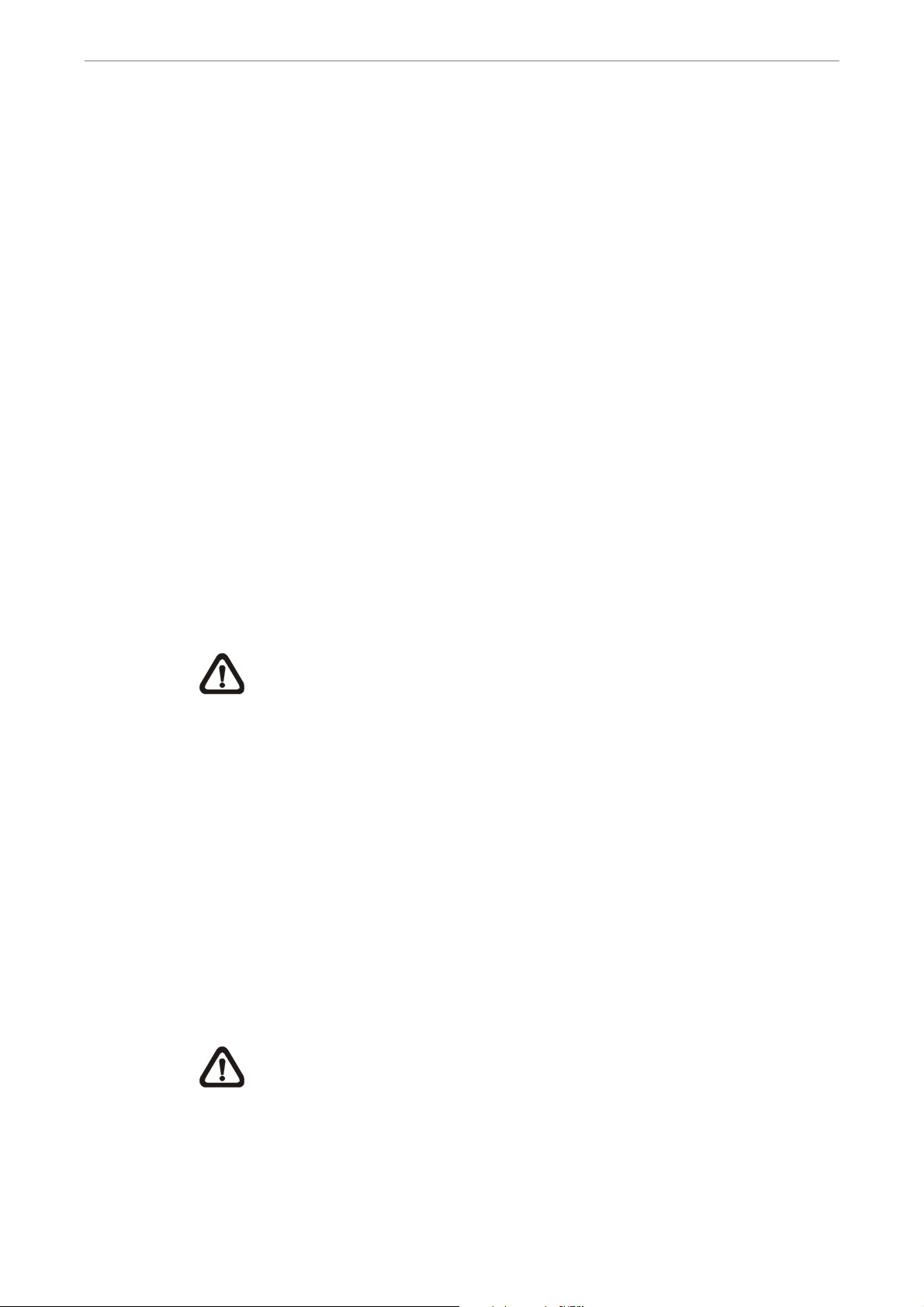
User’s Manual
2. System Setup
Prior notices and an introduction on system installation will be described in
this chapter. Please follow the instructions to operate the unit.
In order to prevent the unit from data loss or system damage that might result
from a sudden power fluctuation, the use of an Uninterruptible Power Supply
(UPS) is highly recommended.
2.1 Position the Unit
Position/ mount the DVR-4TH/ 8TH/ 16TH series unit in an appropriate,
steady location and make sure the power is off before making any
connections. The area should avoid hindering or blocking the unit from airflow.
Sufficient airflow is required to protect the unit from overheating. The
tolerable high temperature of the operating environment is 104°F/ 40°C.
The unit utilizes heat-conducting techniques to transfer internal heat to the
case, especially to the bottom side of the unit.
NOTE: Be sure not to remove the rubber feet, and always leave a
space for air ventilation on the bottom side of the unit.
2.2 Selecting Video Format
The DVR-4TH/ 8TH/ 16TH series unit is designed to operate under either
NTSC or PAL video formats. Please contact a qualified service person to
perform the installation procedure.
2.3 Connecting Devices to the Unit
This section lists some important notices that should be read BEFORE
16
making any connections to the DVR-4TH/ 8TH/ 16TH series unit.
NOTE: Be sure to connect short-term external devices, such as USB
®
ThumbDrive
AFTER the unit is successfully powered on.
, USB DVD+RW, USB Hard Disk Drive, etc., ONLY
DVR-4TH/8TH/16TH Series
SPECO TECHNOLOGIES 07/10
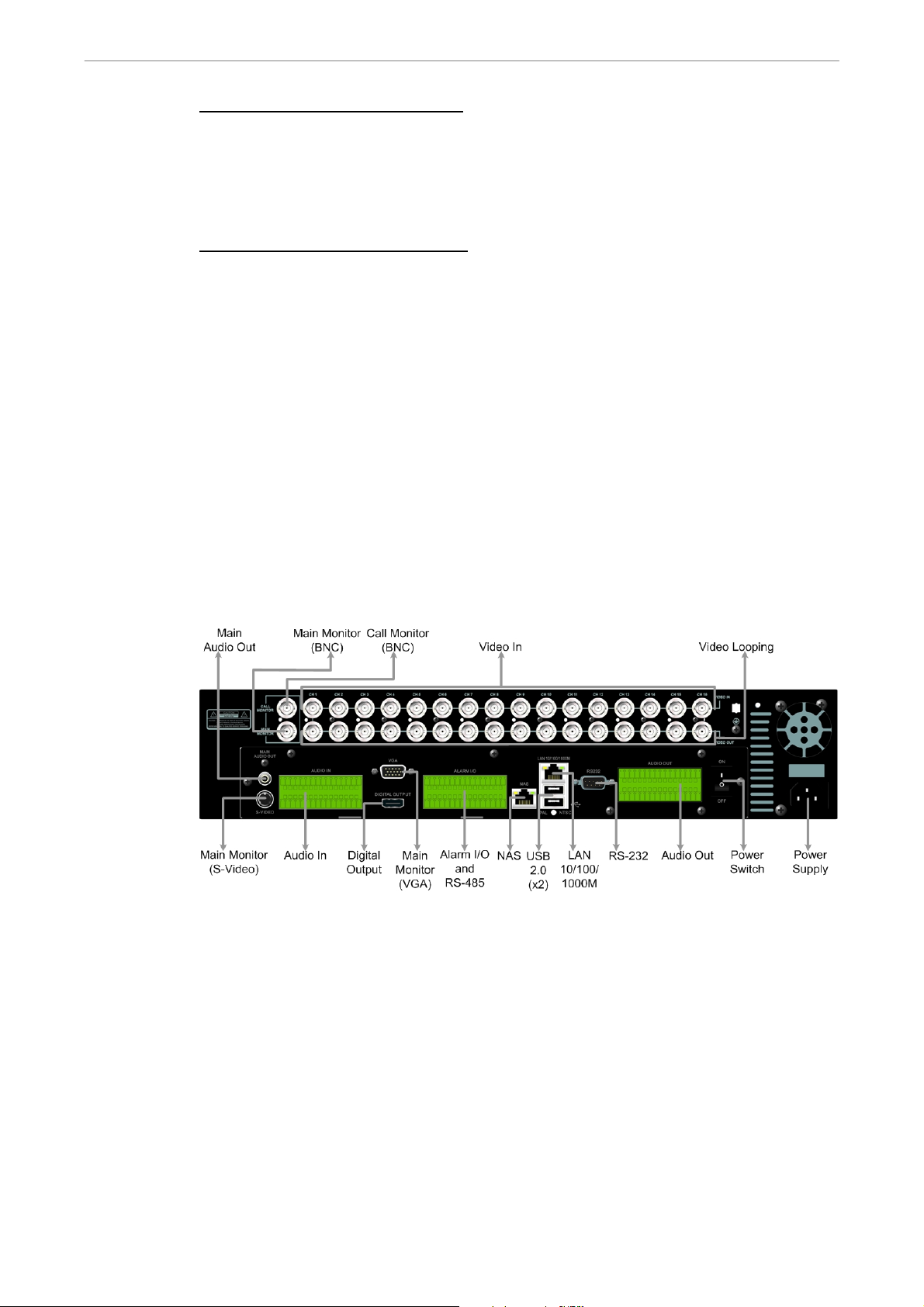
User’s Manual
Connecting Required Devices
Before powering up, you should connect cameras and a main monitor to the
unit for basic operation. If needed, connect a call monitor for displaying full
screen video of all installed cameras in sequence.
Connecting Short-term Device
If you plan to install any short-term external devices, such as USB DVD+RW,
USB Hard Disk Drive, etc, to the DVR-4TH/ 8TH/ 16TH series and want to
use them as part of the unit system, make sure those devices are
connected only after the DVR-4TH/ 8TH/ 16TH is powered up. The
DVR-4TH/ 8TH/ 16TH series unit can only recognize the external devices
after the power-up process is completed.
2.4 Rear Panel Connections
There are several connectors on the rear panel of the DVR-4TH/ 8TH/ 16TH
series unit available for installations. The following figure shows the
connectors by name and a detailed description of each connector follows.
There are two differences on the rear panels of different models:
1. The BNC channel connectors are provided according to the supported
number of channels, respectively 4-ch, 8-ch, and 16-ch.
2. The terminal blocks of audio in/out and alarm I/O for DVR-4TH/ 8TH is
smaller whereas the terminal blocks of audio in/out and alarm I/O for
DVR-16TH is larger.
The detail description of each connector is as the followings.
DVR-4TH/8TH/16TH Series
SPECO TECHNOLOGIES 07/10
17
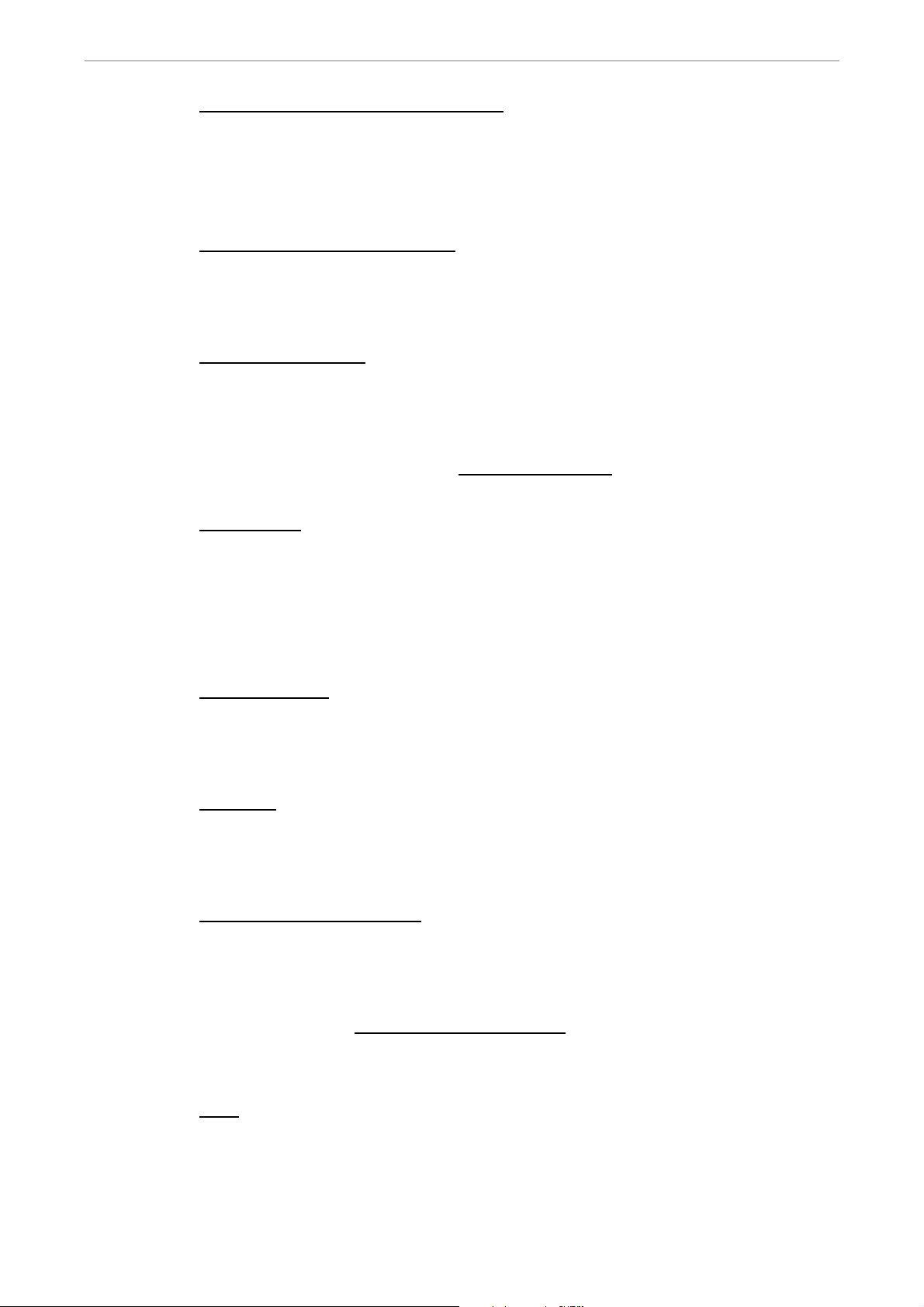
User’s Manual
Main Monitor (S-Video/ BNC/ VGA)
S-Video, BNC, and VGA output connectors are available for connecting to a
main monitor. The main monitor displays live image and playback recorded
video in full-screen or multiple window format.
Digital Output (Main Monitor)
A digital output connector is provided for connection to a displaying device
that transfers data digitally to show the best video quality.
Call Monitor (BNC)
The call monitor is used to display full screen video of all installed cameras in
sequence. The BNC call monitor connector allows the user to connect an
optional call monitor to the DVR-4TH/ 8TH/ 16TH series unit. Reference to
dual monitor support in section Dual Main Output
.
Video Input
A group of BNC connectors is provided for video input streams from installed
cameras. The number of connectors equals to the number of channels. The
DVR-4TH/ 8TH/ 16TH series unit has 4/ 8/ 16 BNC connectors on the rear
panel, respectively.
Video Looping
The other group of BNC connectors positioned on the rear panel is for looping
out video input.
RS-232C
The unit provides a RS-232C communication port for sending and receiving
signals.
Alarm I/O & RS-485 Ports
18
The unit provides Alarm I/O and RS-485 ports that offer users the flexibility
required to connect the unit to other devices.
Refer to appendix Ala rm I/O Pin Definition for detailed pin definition on the
Alarm I/O for the DVR-4TH/ 8TH/ 16TH series unit.
NAS
The DVR-4TH/ 8TH/ 16TH series unit can connect to a Network Attached
Storage (NAS) device through this connector to increase storage space and
allow vast recording.
DVR-4TH/8TH/16TH Series
SPECO TECHNOLOGIES 07/10
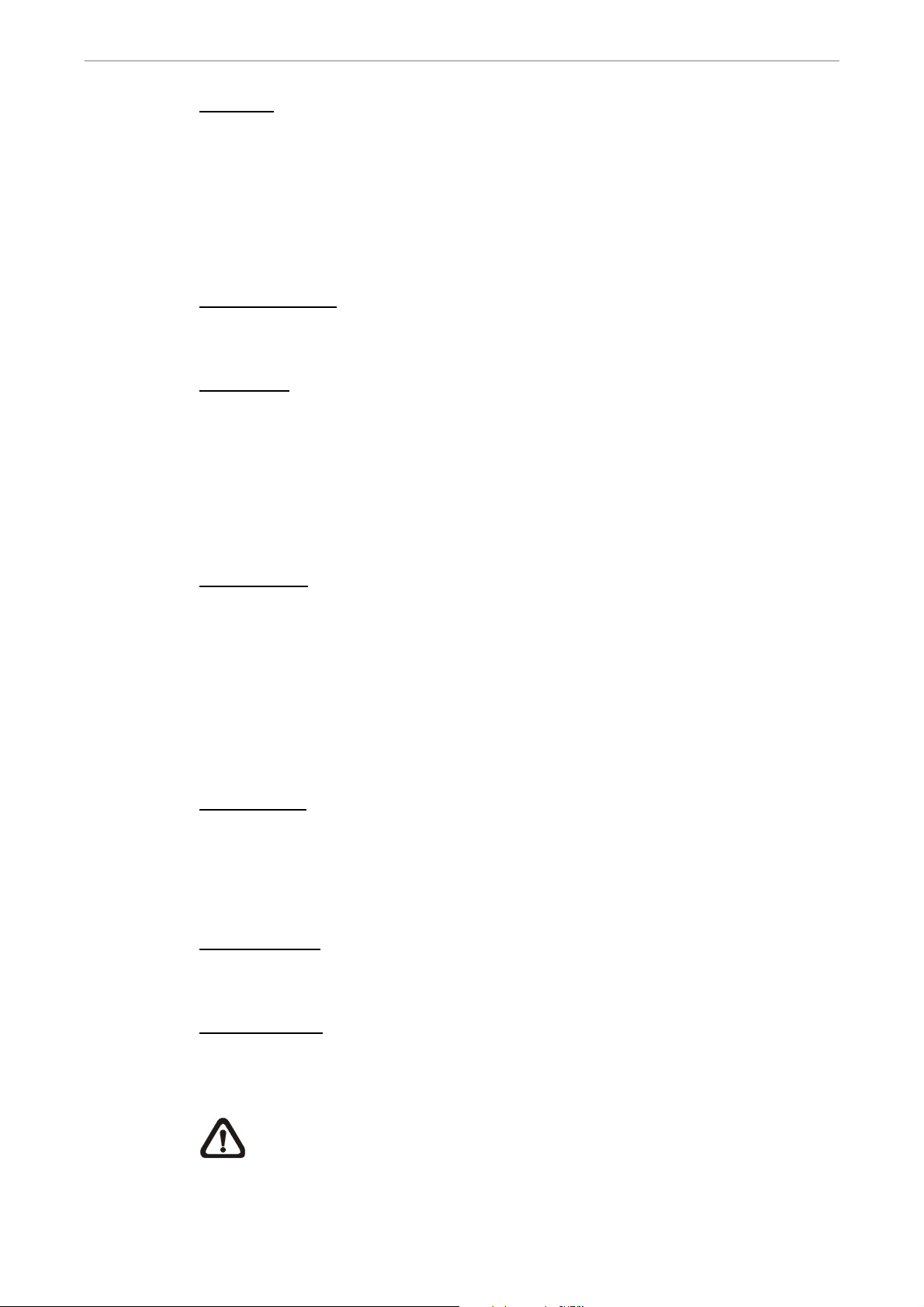
User’s Manual
Audio In
The DVR-4TH/ 8TH/ 16TH series unit provides 4/ 8/ 16 channels of audio
recording accordingly. The Audio In connectors are offered for connecting
audio source devices (e.g. external amplified microphone) to the unit. The
PIN of upper row is for input of each channel while the lower row is for
ground.
Main Audio Out
One RCA connector is provided for audio output of main monitor.
Audio Out
In addition to the RCA connector, the DVR-4TH/ 8TH/ 16TH series unit
provides 4/ 8/ 16 channels of audio exporting accordingly. The Audio Out
connectors are provided for connecting audio output devices (e.g. amplified
speakers) to the unit. The PIN of upper row is for output of each channel while
the lower row is for ground.
USB 2.0 (x4)
There are two USB 2.0 ports on the rear panel and two on the front panel to
allow users to connect external USB devices to the unit, such as a
ThumbDrive®, DVD+RW, or a USB mouse.
The DVR-4TH/ 8TH/ 16TH series unit allows users to preset the OSD settings
using a USB mouse or a USB keyboard.
LAN (RJ-45)
The DVR-4TH/ 8TH/ 16TH series unit is capable of networking. Once the unit
is connected to the LAN network, the users can remotely access the unit
through SpecoRemote™ on a PC.
Power Switch
The power switch is used to power up or shut down the unit.
Power Supply
Connect the power supply cord shipped with the unit to the power supply jack
to provide power to operate the DVR-4TH/ 8TH/ 16TH series unit.
NOTE: Use of other power supply cord may cause overloading.
DVR-4TH/8TH/16TH Series
SPECO TECHNOLOGIES 07/10
19

User’s Manual
3. General System Setup
Before operating the DVR-4TH/ 8TH/ 16TH series unit, some general
configuration should be setup in advance. The following subsections will
introduce functional keys on the front panel and general configuration of the
DVR-4TH/ 8TH/ 16TH series unit.
The regularly displayed OSD information and its positions are shown in the
following figure. The title of the channel is displayed on the upper left-hand
corner of the window, either in full screen mode or in multiple-channel mode.
The current operating mode, including Call mode, Dome Control mode,
Playback mode, Freeze mode and Sequence mode, is displayed in the status
bar located on the lower left-hand corner of the screen. The date/ time
information is displayed on the lower right-hand corner of the screen.
Ch1
2009/10/22 PM 04:31:55
3.1 Front Panel Introduction
The functional keys on the unit’s front panel enable users to control the unit
and preset programmable settings.
3.1.1 LED Definition
The LED indication lights of the DVR-4TH/ 8TH/ 16TH series unit on the front
panel are described as follows.
20
DVR-4TH/8TH/16TH Series
SPECO TECHNOLOGIES 07/10
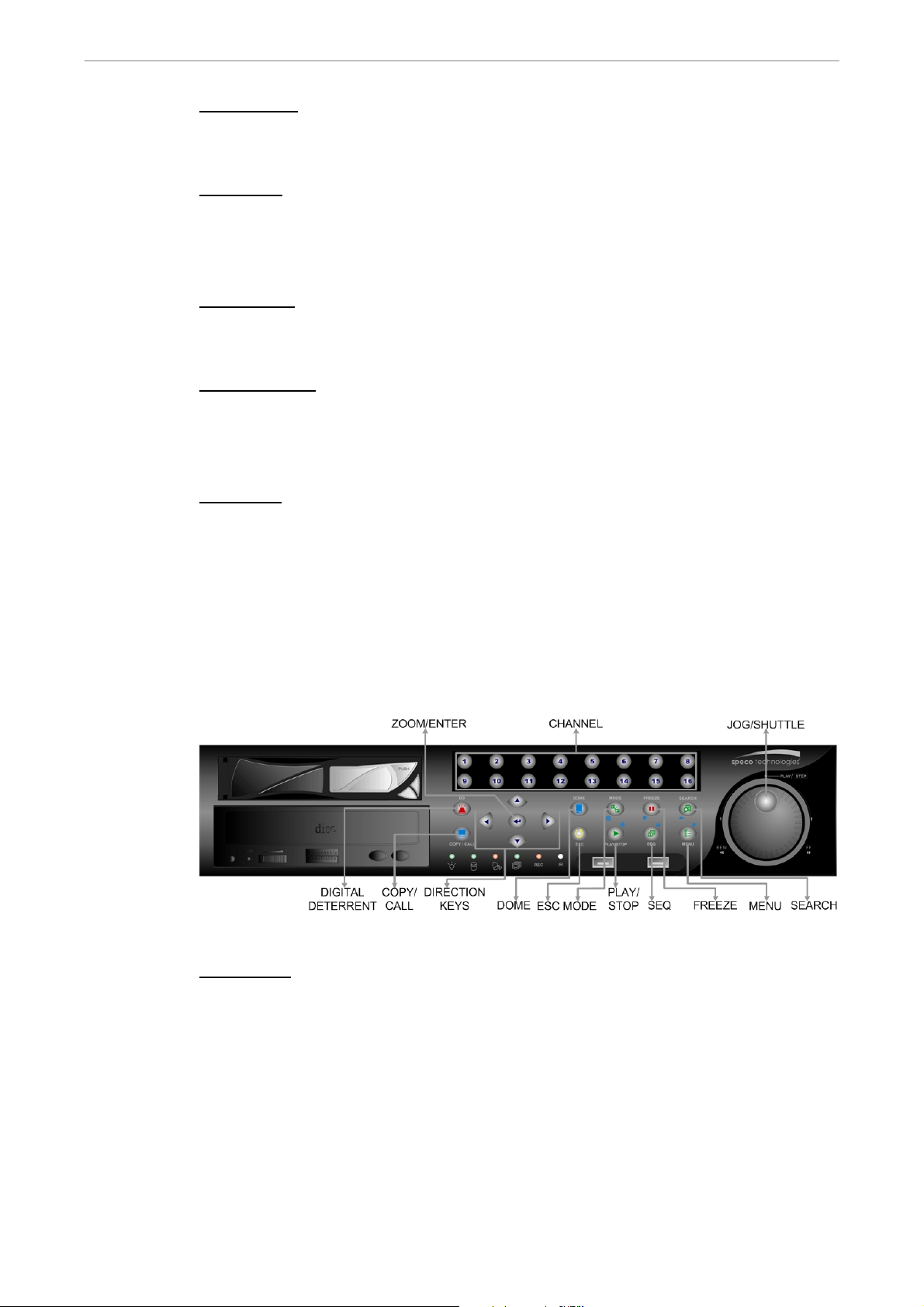
User’s Manual
Power LED
The LED should be lit when the power is connected.
HDD LED
The LED will be lit while the HDD is processing data to or from the connected
HDD(s).
Alarm LED
The LED should be lit when an alarm is triggered.
Network LED
The LED should be lit when the DVR-4TH/ 8TH/ 16TH series unit is
connected to a network and it should blink when any data is being transferred.
REC LED
The LED should blink while the DVR-4TH/ 8TH/ 16TH series unit is recording.
3.1.2 Functional Keys
The DVR-4TH/ 8TH/ 16TH series unit’s function keys on the front panel are
described below for normal operation.
CHANNEL
• In both Live and Playback modes, press any CHANNEL key to view the
corresponding video in full screen. The number of the CHANNEL keys
corresponds to the number of cameras supported by the unit.
• In Dome Control mode, the key “1” is used to access the Set/ Go Preset
menu while the key “2” is used to hide or display the dome camera setting
parameters.
• In OSD virtual keyboard, press keys 1~9 to input number 1~9, and press
key 10 to input number 0.
DVR-4TH/8TH/16TH Series
SPECO TECHNOLOGIES 07/10
21
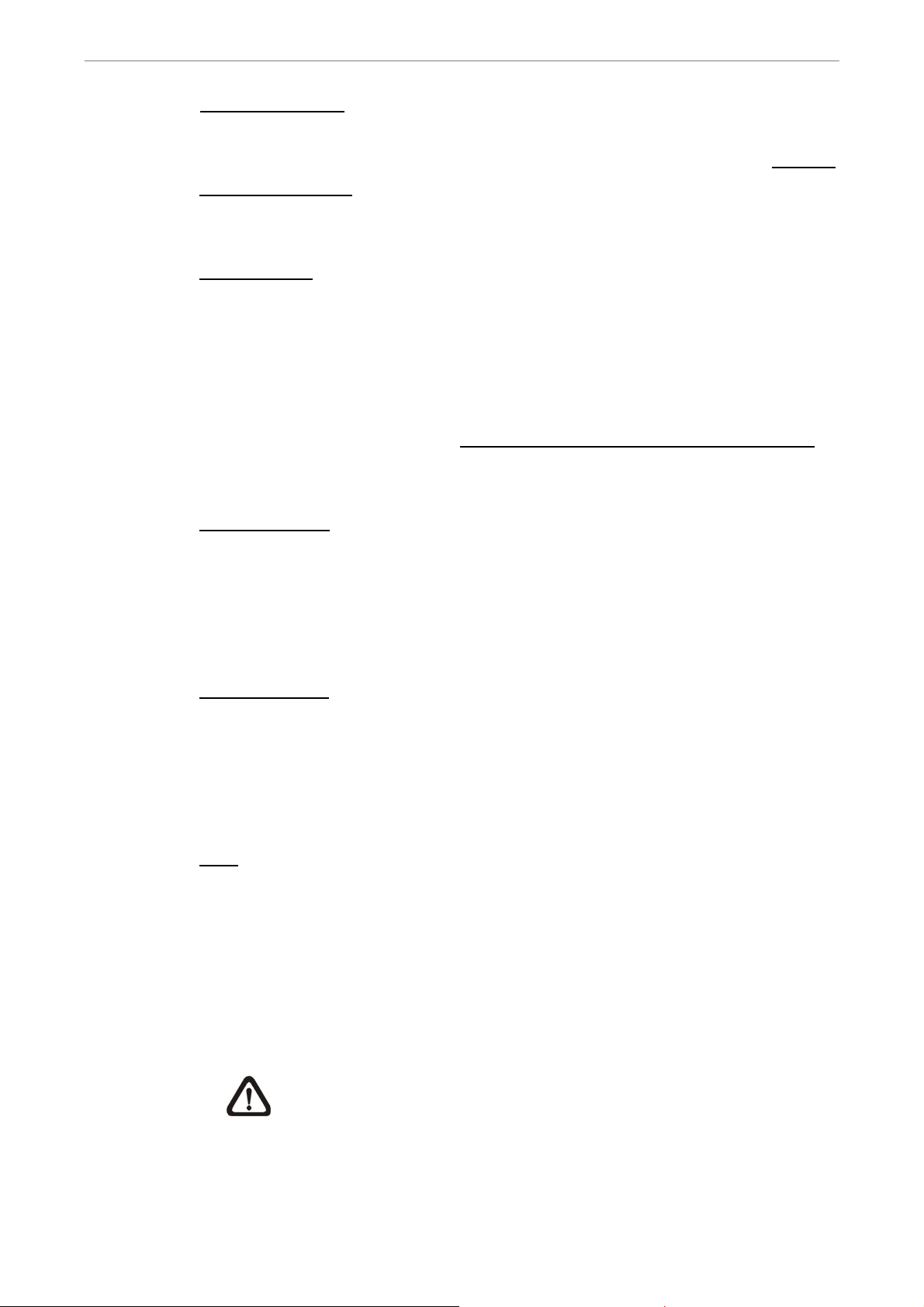
User’s Manual
Digital Deterrent
Users can trigger warning announcement at certain camera site by pressing
the digital deterrent key and the specific camera key. Refer to section Manual
Digital Deterrent for more detail about manually triggering the digital
deterrent function.
COPY/ CALL
• In Live mode, press this button to enter call monitor control mode.
• In Dome Control mode, press CALL in association with ENTER to enter
the OSD setup menu of the dome camera.
• This is used to quick export video to an external device, such as USB
DVD+RW, USB ThumbDrive®, etc. For more detailed operating
instructions, refer to section Quick Video Export through Front Panel
.
• In OSD virtual keyboard, press this key to input a period mark “.”.
Direction Keys
• In Zoom mode, these keys function as normal Direction Keys.
• In the OSD setup menu, the Direction Keys are used to move the cursor to
previous or next fields. To change the value in the selected field, press UP
/ DOWN keys.
ZOOM/ ENTER
• In OSD setup menu or selection interface, press this key to make
selection or to save settings.
• In live full screen viewing mode, press this key to view a 2× zoom image.
Press it again to return.
ESC
• Press to cancel or exit from certain mode or OSD setup menu without
22
changing the settings made previously.
• If the password protection has been enabled, press ESC for five seconds
to lock up the function of certain keys, including PLAY, MENU, SEARCH,
and DOME. Once users lock up the function of these keys, enter proper
username and password to gain access of the functions of these keys.
NOTE: Please go to the <System Setup> Æ <User Management>
menu to enable or disable the password protection.
DVR-4TH/8TH/16TH Series
SPECO TECHNOLOGIES 07/10
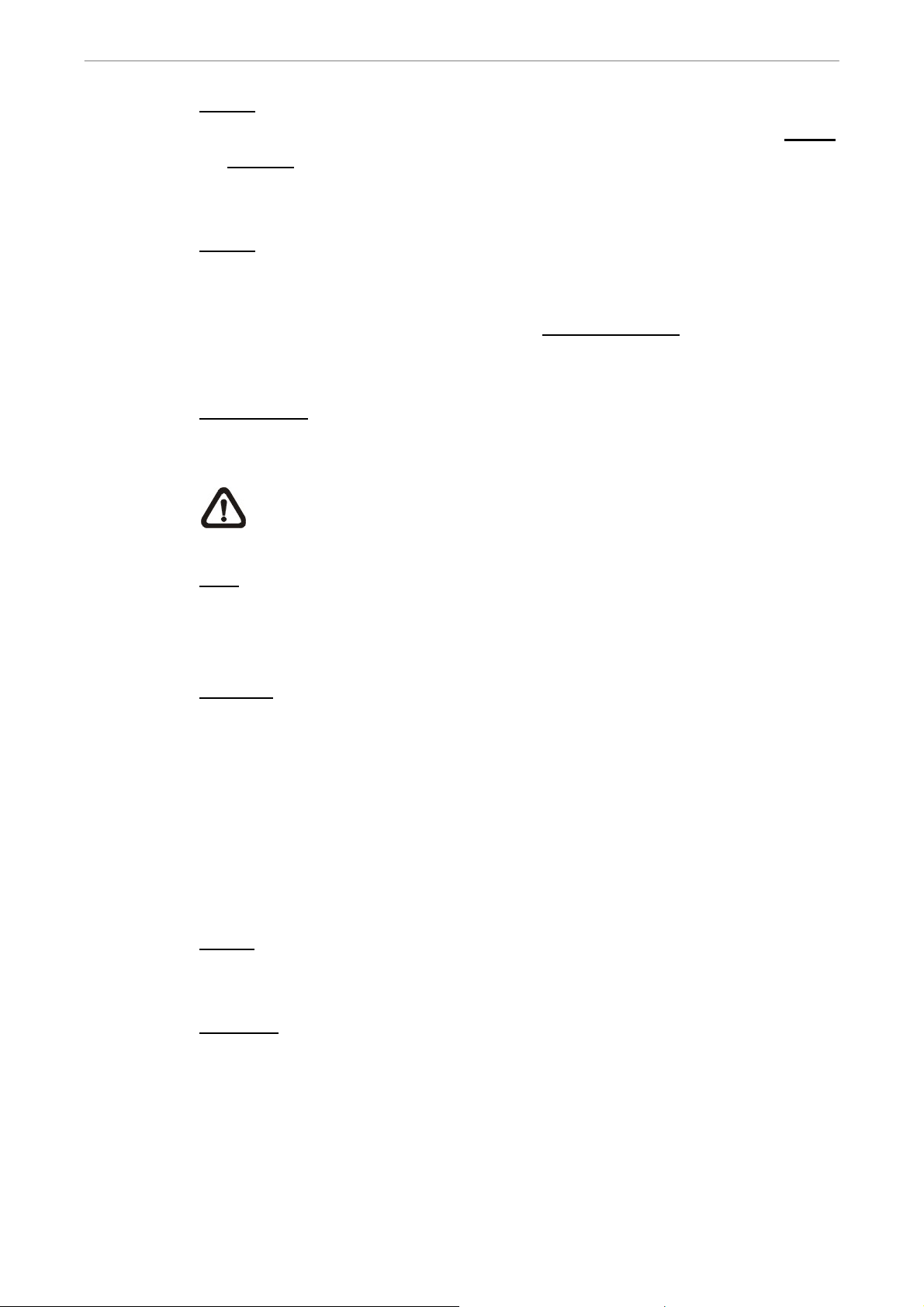
User’s Manual
DOME
• Press this key to enter Dome Control mode. Please refer to section Dome
Control for more details about dome camera controlling operation.
• In OSD virtual keyboard, press this key to go backspace.
MODE
Press repeatedly to select desired main monitor display format. There are
four viewing modes available: full screen, 4-window (2×2), 9-window (3×3),
and 16-window (4×4). Refer to section Viewing Modes
for more detailed
information.
PLAY/ STOP
Press this key to switch between live image and playback video.
NOTE: Video taken within the latest 5 ~ 10 minutes cannot be played
back because the video is still saved in the buffer.
SEQ (Sequence)
Press to start automatic sequencing of the video coming in from the installed
cameras.
FREEZE
• Press FREEZE while viewing live image, the live image will be frozen, but
the date/ time information shown on the monitor will continue updating.
The recording of the video will continue as well. Press FREEZE again to
return to live mode.
• Press FREEZE while playing recorded video, the playback video will be
paused. Press LEFT/ RIGHT to move the recorded video reverse/ forward
by a single step. Press FREEZE again to continue playing video.
MENU
Press this key to access the OSD setup menu.
SEARCH
In both Playback and Live mode, press SEARCH to access the Search menu
to search and playback recorded video by date/ time, events, or text.
DVR-4TH/8TH/16TH Series
SPECO TECHNOLOGIES 07/10
23
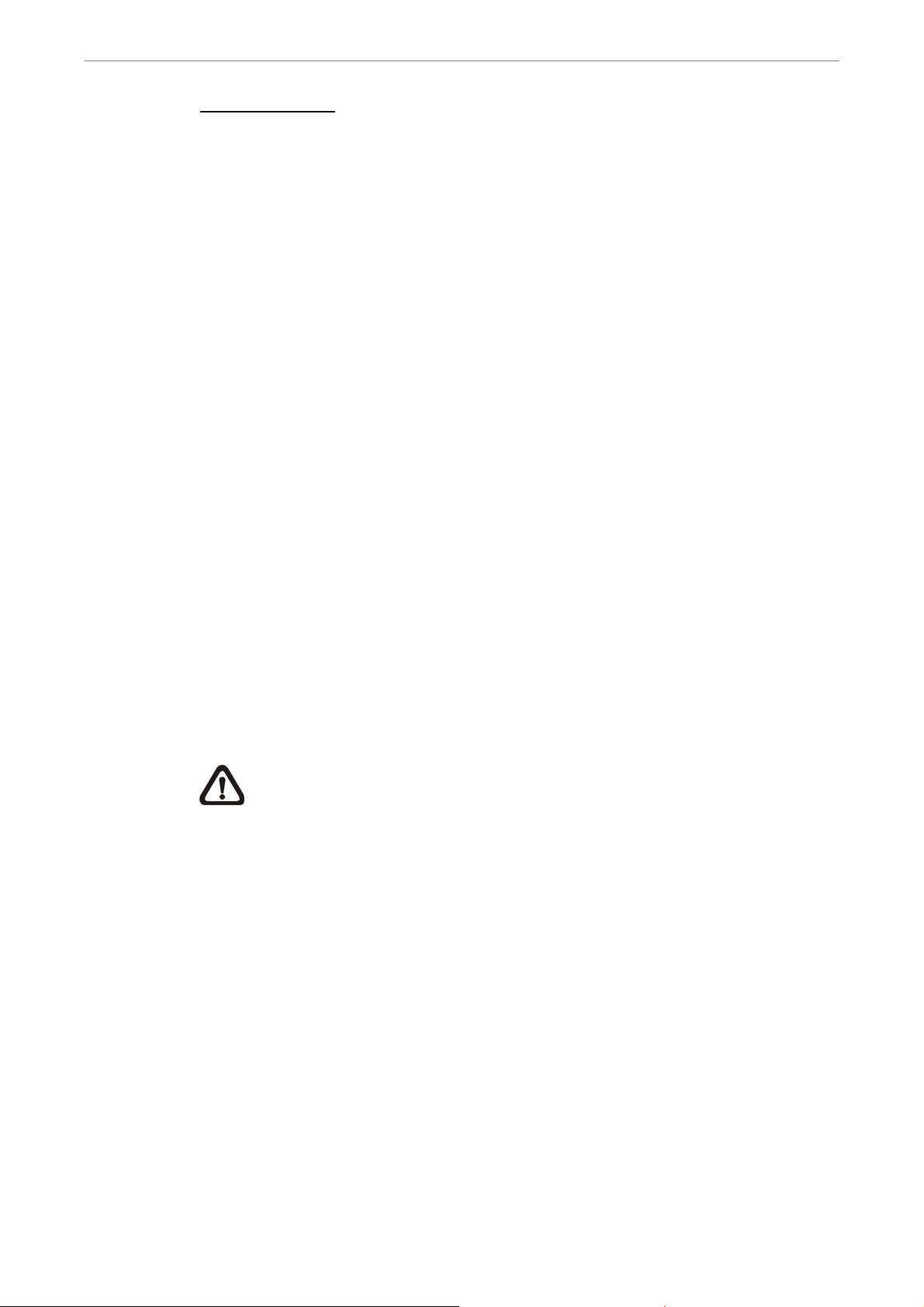
User’s Manual
JOG/ SHUTTLE
• The jog/ shuttle knob is a dual function knob, including a shuttle ring and
an embedded jog disk, that provides wide range in playback control. Note
that the jog/ shuttle knob is active only when the unit is in Playback mode.
• When playing back videos, the shuttle ring can control playback speed in
either forward or backward directions. Rotate the shuttle ring clockwise/
counterclockwise to fast forward/ reverse playing speed. According to the
angle of rotation, the playing speed changes to 1×, 2×, 4×, 8×, 16×, or 32×,
in both forward and reverse playback.
• When the video is paused, the embedded jog disk can control single-step
playback. Clockwise rotation moves the video image one-step forward,
whereas counterclockwise rotation moves the video image one-step
backward. Note that single-step playback is for JPEG recoding only.
3.2 Entering OSD Setup Menu
The configuration of the DVR-4TH/ 8TH/ 16TH series unit can be customized
through the intuitive Graphical User Interface (GUI) OSD setup menu.
Collaborating with a USB mouse, setting up the DVR can be easy as
operating on a PC. Press MENU and select an account to login.
The next step is to enter a corresponding password. The preset password for
the administrator account “admin” is “1234”.
NOTE: It is strongly suggested to change the preset password to
prevent unauthorized access to the unit.
An icon displayed at the status bar will show the authority level of the account.
Under logout condition, the icon will show “Guest”. When an account is
logged in, its authority level number (1~8) will be shown.
24
Before completely logout, other functions can also be accessed without
having to login again. There are two ways to logout: manually logout by
pressing ESC key at Live mode, or auto logout when keys are not pressed for
5 minutes at Live/ Menu mode.
DVR-4TH/8TH/16TH Series
SPECO TECHNOLOGIES 07/10
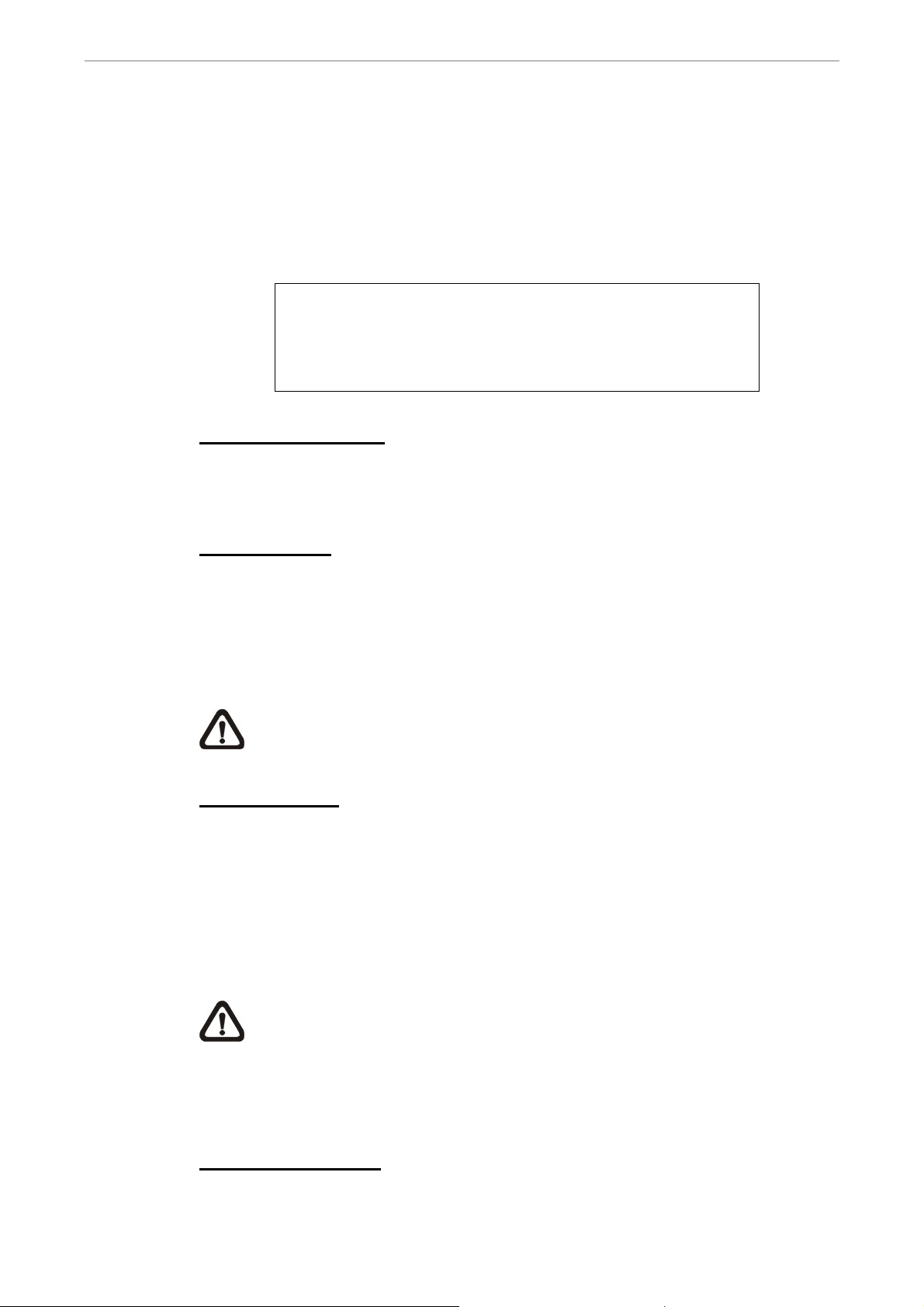
User’s Manual
3.2.1 User Management
The DVR-4TH/ 8TH/ 16TH series unit provides the option to create up to
seven sets of usernames and passwords with customized authority, excluding
the preset “admin” account. From the Main Menu, select <System Setup> Æ
<User Management> and the menu is as the following:
User Management
Password Protection
Account Setup
Authority Setup
Load Default Setting
Password Protection
Select <ON> to request for username and password for accessing functions
listed in Authority Setup menu, or select <OFF> to allow free access.
ON
No
Account Setup
Setup customized username, password, and authority level in this menu. The
username is case sensitive. The authority level rank from level 1~8, and level
8 has highest authority. Alternatively, select <Disable> to stop using the
account.
NOTE: The username and authority level of the preset “admin”
account cannot be changed.
Authority Setup
Setup the allowed authority level for accessing the functions listed in this
menu. The functions include: Playback/Search, Dome Control, Call Control,
Export Data, Menu Access, System Setup, Monitor Setup, Camera Setup,
Record Setup, Sequence Setup, Event Setup, Database Setup, Configuration,
POS Setup, and Shutdown. The authority level rank from level 1~8, and level
8 has highest authority. Alternatively, select <Disable> to allow free access.
NOTE: The “Menu Access” cannot be set to <Disable>.
If the account does not have authority to access certain functions, an error
message will be displayed on the screen.
Load Default Setting
Select <Yes> to load the default setting.
DVR-4TH/8TH/16TH Series
SPECO TECHNOLOGIES 07/10
25
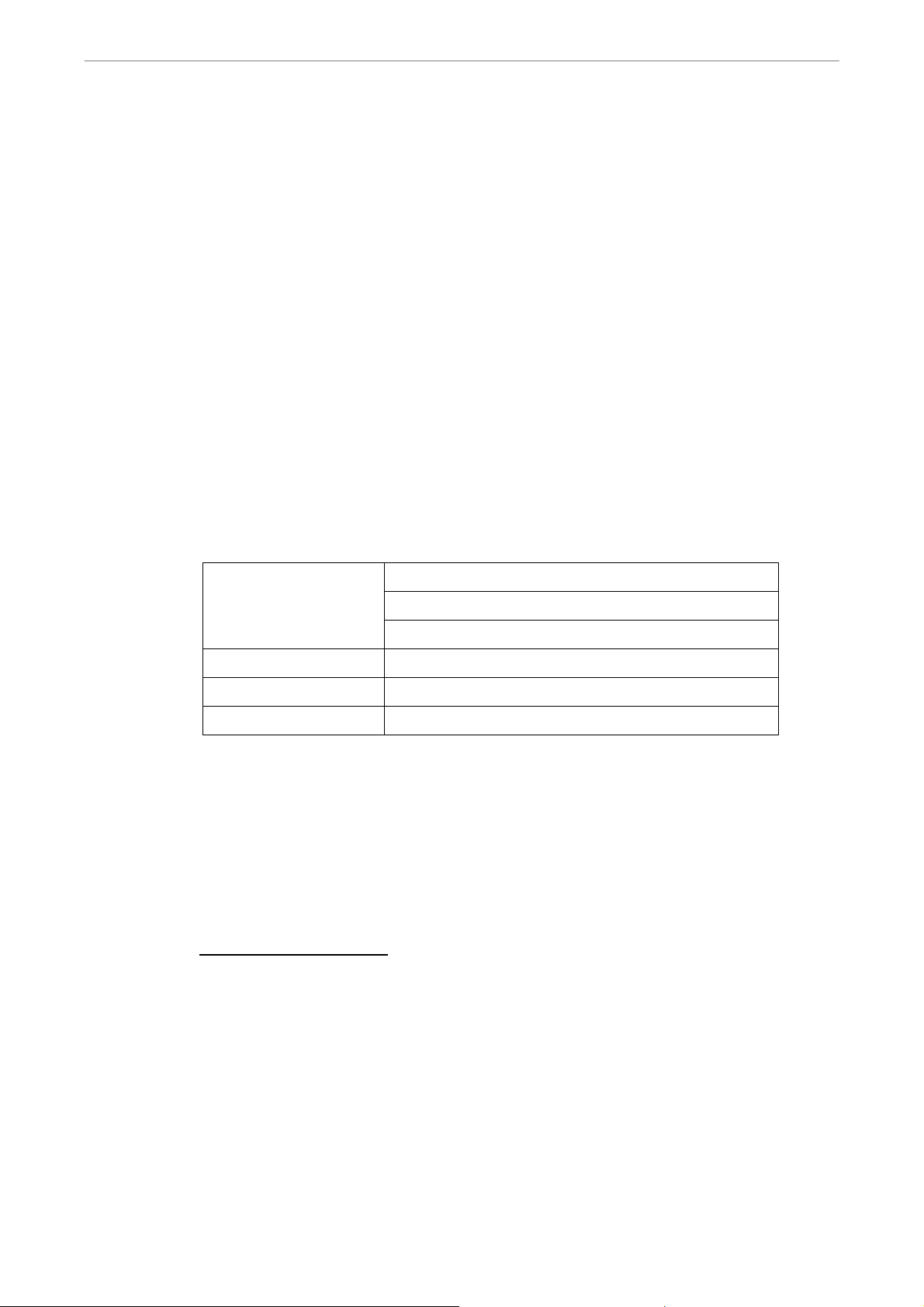
User’s Manual
3.3 Configuring the HDD in the unit
There is an empty cartridge positioned on the front panel where users can
install a swappable HDD. There are two possible situations after a HDD is
installed into the unit.
• If a brand new HDD is installed, the unit will automatically format it and
add it into the database.
• If a used HDD that has a different data format is installed, the screen will
show “1 disk(s) with wrong data format! Please format then add to the
database manually”. Please follow the steps described below:
- Enter the OSD setup menu using account with appropriate privilege
and access <Database Setup>.
- Access <External Disks>.
- Find the HDD that was just installed, and select <Format> to format it.
- After the HDD is formatted, select <Add> to add it into the database.
Some recommended HDDs are listed as below:
SV35.2 160G / 320G
Barracuda ES.2 500G Seagate
Barracuda 7200.11 1000G
Hitachi
Maxtor
Western Digital
DeskStar 320G
DiamondMax 22 500G
WD AV 160G / 320G / 500G
3.4 Power On/ Off the Unit
If the DVR-4TH/ 8TH/ 16TH series unit must be shutdown for any reason,
always remember to follow proper shutdown and power on procedures in
order to avoid damage to the unit.
To Power On the Unit
26
First check if the type of power source available is compatible before plugging
into the unit. Then turn on the unit using the power switch on the rear panel.
The system checking information and color bar will be shown on the monitor.
It will disappear when the unit has been properly powered on.
DVR-4TH/8TH/16TH Series
SPECO TECHNOLOGIES 07/10
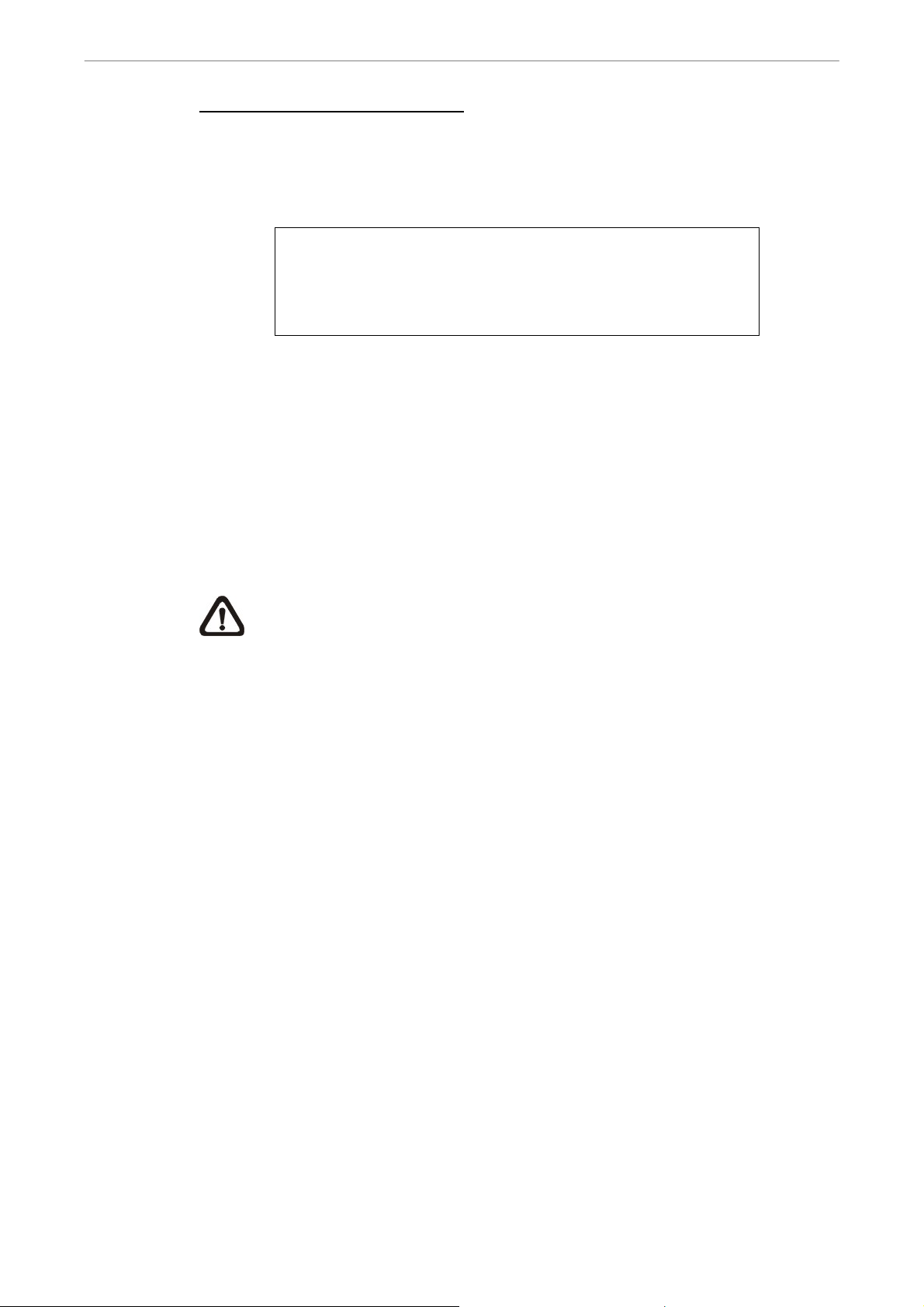
User’s Manual
To Restart/ Shutdown the Unit
Press MENU and input the username and password that has sufficient
authority to access the OSD setup menu. Select <Shutdown> in Main menu
and press ENTER to enter the Shutdown menu, which displays as follows.
Shutdown
Power Off
Reboot
Auto Rebooting
Rebooting Time
Off
<Power Off>
Select this item to shutdown the unit. DO NOT disconnect the power during
shutdown until the message “You can safely turn off DVR now!” displays.
<Reboot>
Select this item to restart the unit. The system checking information and color
bar will be displayed on the monitor until the unit is properly restarted.
NOTE: While the DVR-4TH/ 8TH/ 16TH series unit is shutting down or
rebooting, the recoding and playback of videos will stop to avoid
abnormal images.
<Auto Rebooting>
The DVR-4TH/ 8TH/ 16TH series unit can be set to reboot automatically once
a day/week at predetermined time in order to keep the DVR system more
stable. Select <Off> to disable the auto rebooting function.
<Rebooting Time>
If the auto rebooting function is enabled, select a desired time to perform the
auto rebooting function.
DVR-4TH/8TH/16TH Series
SPECO TECHNOLOGIES 07/10
27

User’s Manual
3.5 System Date/ Time Setting
The user can set the current date, time and other OSD parameters in the
Date/ Time menu. The login account should have authority to access the
System Setup menu. In the OSD Main menu, select <System Setup> and
press ENTER, then select <Date/ Time> to access the Date/ Time menu; the
menu displays as follows.
Date/Time
Date
Time
Time Zone
Date/Time Display
Date Display Mode
Time Display Mode
Daylight Saving Time Setup
Network Time Protocol Setup
2009/02/21
PM10:39:26
OFF
1 Row
Y/M/D
24 HR
3.5.1 Set Date/ Time
Set Date/ Time
Select <Date>/ <Time> and press ENTER to adjust the settings. LEFT/
RIGHT keys are used to move the cursor to previous or next field, ENTER is
for selecting, and UP/ DOWN are used to change the value in the selected
field.
NOTE: The reset date/ time setting applies for recording new video,
the date and time of previously recorded video will not be changed.
NOTE: To avoid record database corruption, after changing the date/
time setting, it is recommended to clear the database.
Date/ Time Display
Users are allowed to choose to set the date/ time OSD displays in 1 or 2 rows.
Use the UP/ DOWN keys to change the setting. The default is to display the
28
date/ time OSD in one row.
Date Display Mode
This function allows user to set the OSD display type of the date/ time. There
are three options to select from: <Y/M/D>, <M/D/Y> or <D/M/Y>. “Y”
represents “Year”, “M” represents “Month” and “D” represents “Day”.
DVR-4TH/8TH/16TH Series
SPECO TECHNOLOGIES 07/10
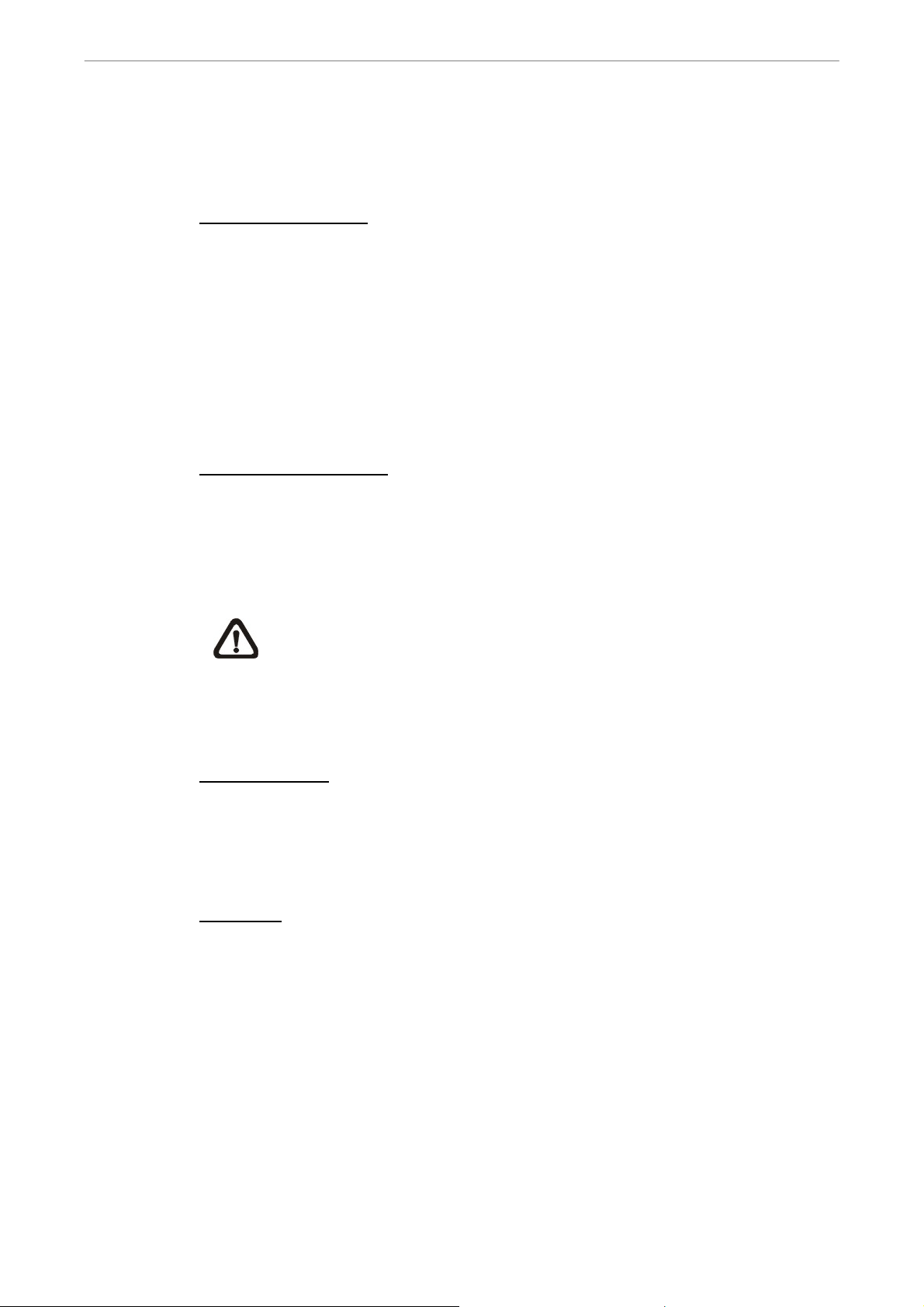
User’s Manual
Move to the desired item and press ENTER, the option starts blinking. Use
UP / DOWN keys to change the setting. The default setting is <Y/M/D> in
both NTSC/ PAL formats.
Time Display Mode
The user can choose to set the time format to <12 hour> or <24 hour>. Use
the UP/ DOWN keys to change the format. The default setting is <12 hour>.
3.5.2 Daylight Saving Time Setup
The items in this sub-menu are for those people whom live in certain regions
to observe Daylight Saving Time.
Daylight Saving Time
Select <ON> to enable, or <OFF> to disable the function.
If the function is disabled, the DST Start/ End time and DST Bias will be
grayed out and cannot be accessed.
NOTE: If this function is enabled, the date/ time information will be
shown on the screen with a DST icon when playing back recorded
video or searching video in the event list. “S” indicates summer time
and “W” indicates wintertime.
DST Start/ End
This is used to program the daylight saving duration. Use Direction keys to
move the cursor to the next or previous field, use UP/ DOWN to change the
settings in the selected field.
DST Bias
<DST Bias> allows the user to set the amount of time to move forward from
the standard time for daylight saving time. The available options are <30>,
<60>, <90> and <120> minutes.
DVR-4TH/8TH/16TH Series
SPECO TECHNOLOGIES 07/10
29
