Samsung DVD-K300S, DVD-K300 User Manual
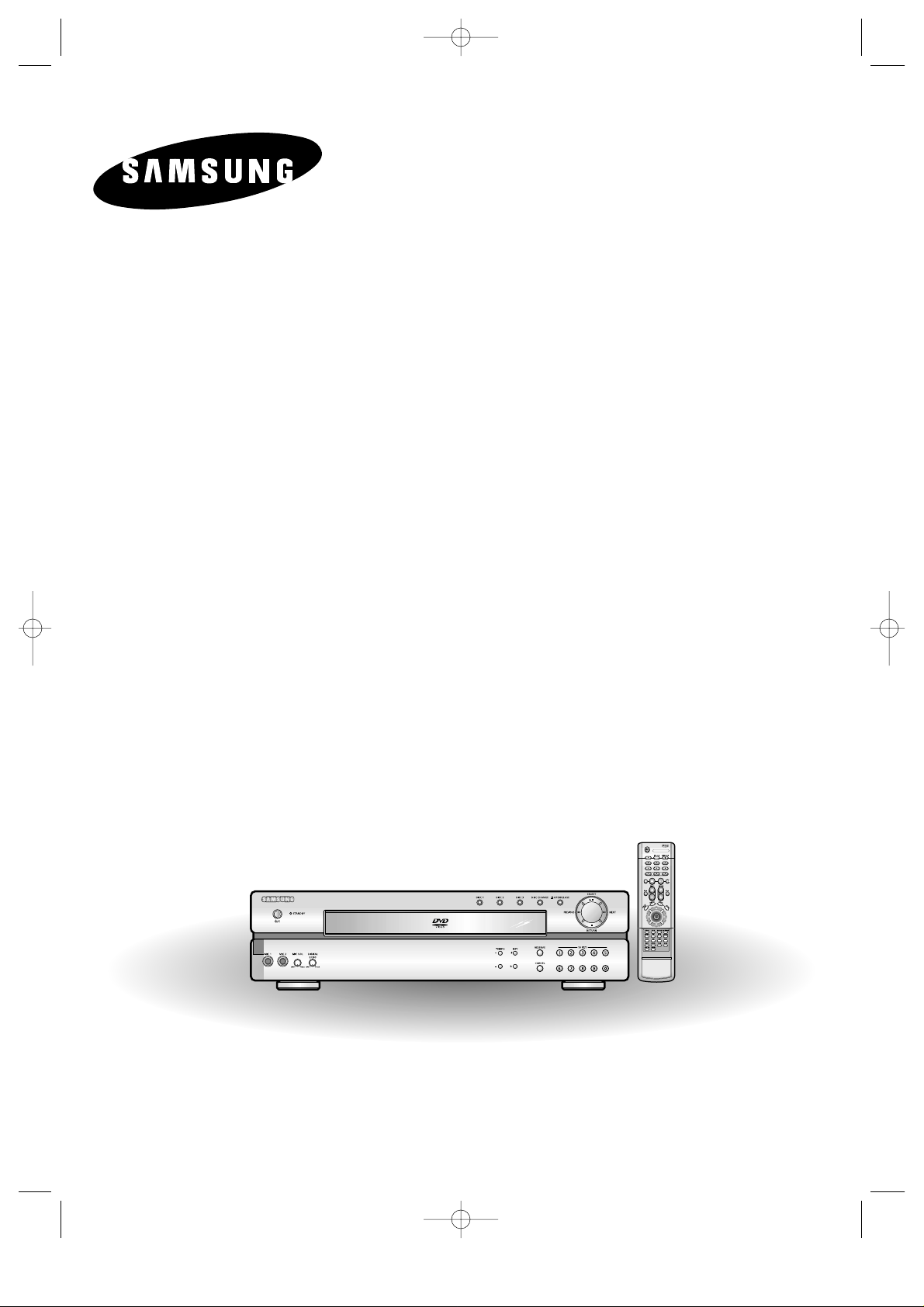
Instruction Manual
3 DISC DVD
KARAOKE
PLAYER
DVD-K300S
DVD-K300B
DVD-K300-GB 11/12/03 11:18 Page 1
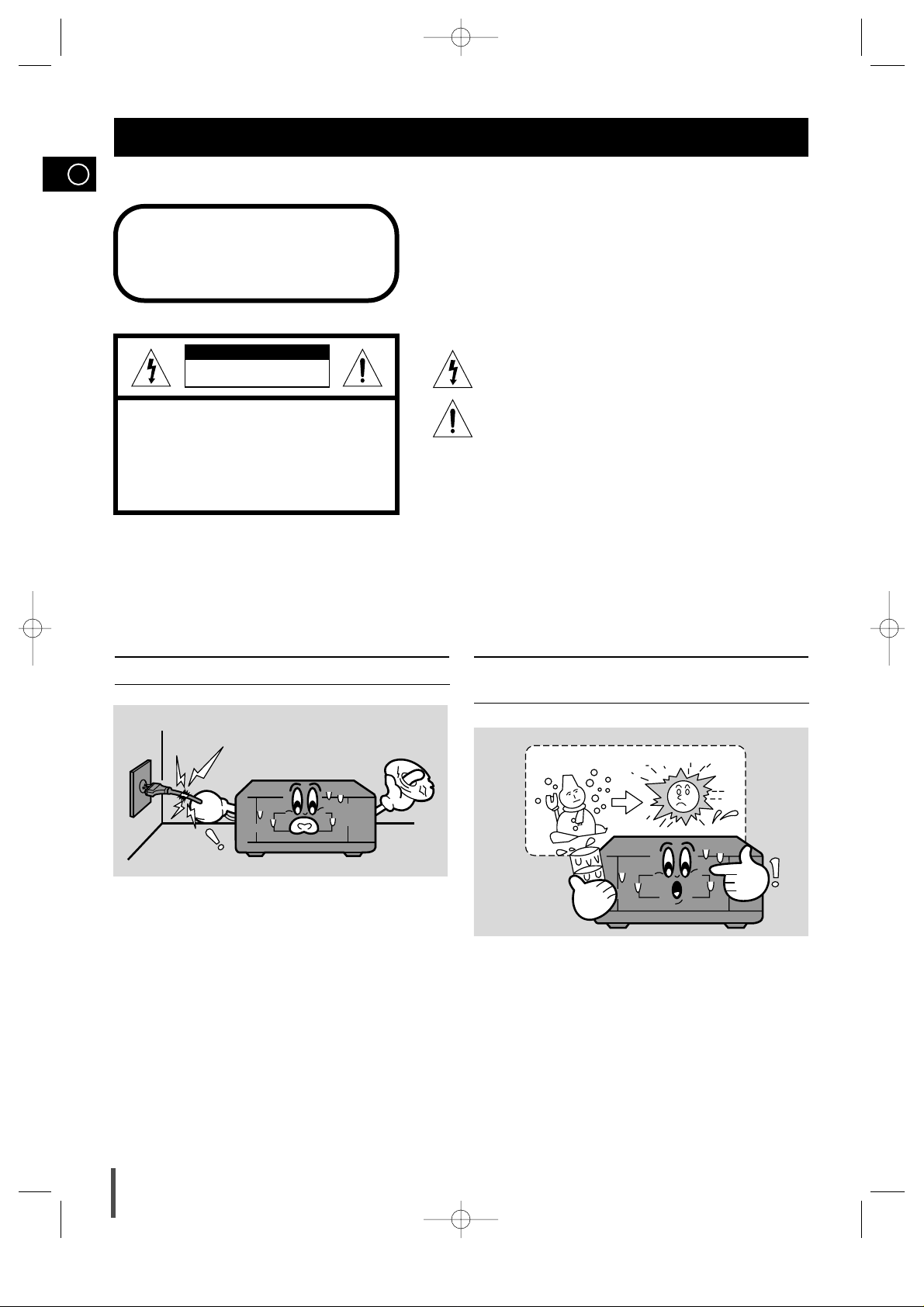
GB
1
Safety Warnings
Use of controls, adjustments or performance of procedures other
than those specified herein may result in hazardous radiation
exposure.
CAUTION-INVISIBLE LASER RADIATION WHEN OPEN
AND INTERLOCKS DEFEATED, AVOID EXPOSURE TO BEAM.
This symbol indicates that dangerous voltage which
can cause electric shock is present inside this unit.
This symbol alerts you to important operating and
maintenance instructions accompanying the unit.
WARNING: To reduce the risk of fire or electric shock, do not
expose this appliance to rain or moisture.
CAUTION: TO PREVENT ELECTRIC SHOCK, MATCH
WIDE BLADE OF PLUG TO WIDE SLOT, FULLY
INSERT.
CLASS 1 LASER PRODUCT
KLASSE 1 LASER PRODUKT
LUOKAN 1 LASER LAITE
KLASS 1 LASER APPARAT
PRODUCTO LASER CLASE 1
RISK OF ELECTRIC SHOCK.
DO NOT OPEN
CAUTION:
TO REDUCE THE RISK OF ELECTRIC SHOCK, DO NOT
REMOVE REAR COVER. NO USER SERVICEABLE
PARTS INSIDE. REFER SERVICING TO QUALIFIED
SERVICE PERSONNEL.
CLASS 1 LASER PRODUCT
This Mini Component System player is classified
as a CLASS 1 LASER product.
•
Do not damage the power cord. Damage to the power
cord may cause a fire or shock hazard.
•
When unplugging the power cord, please hold by the
plug and remove it carefully in standby mode.
•
When you finish operating the unit, always turn off
the power. Leaving a disc loaded for a long time with
power turned on may damage the disc.
•
When you insert the disc, please do not insert over
another disc.
•
This product should not be used in business applications.
•
When the unit is moved from a cold area to a warm
area suddenly, moisture may condense on the
mechanical parts which restricts the laser signal from
normal operation.
•
If this occurs, leave the unit with the power turned on
for 1~2 hours. (without a disc)
CAUTION
SAFETY INSTRUCTIONS WHEN MOISTURE CONDENSATION GETS
IN THE UNIT
DVD-K300-GB 11/12/03 11:18 Page 2
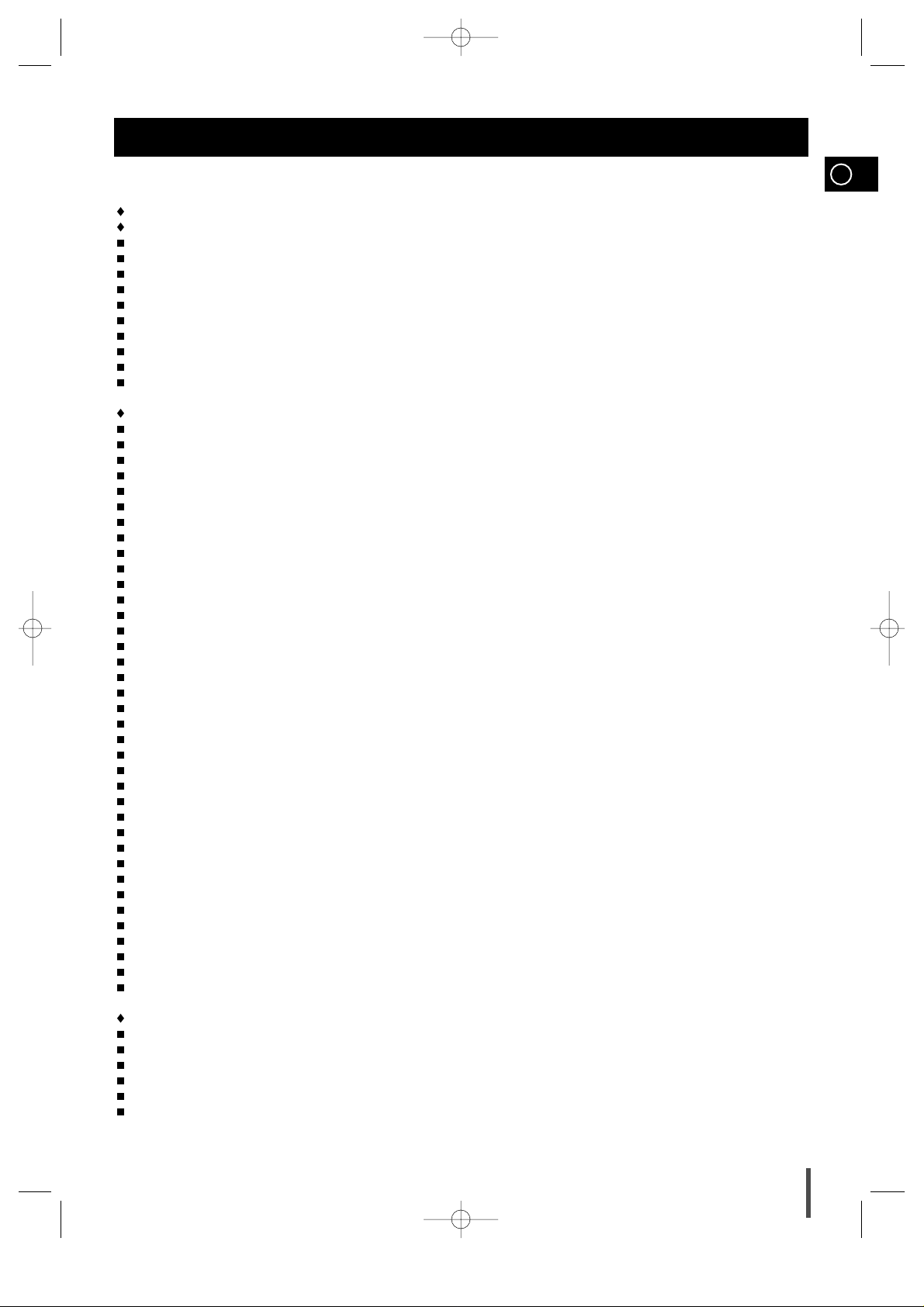
GB
2
Contents
S
AFETYWARNINGS
.............................................................................................................................................................
1
I
NSTALLINGYOURMINICOMPONENTSYSTEM
Front Panel View..............................................................................................................................................................4
Rear Panel View ..............................................................................................................................................................5
Display Window................................................................................................................................................................6
Accessories......................................................................................................................................................................6
Remote Control................................................................................................................................................................7
Connecting your System to the Power Supply ................................................................................................................8
Inserting Remote Control Batteries ..................................................................................................................................8
Connection of the TV monitor..........................................................................................................................................9
Connection for better sound............................................................................................................................................10
Adjusting Display Brightness...........................................................................................................................................11
DVD/DVD-OK P
LAYER
Loading and Changing Discs..........................................................................................................................................11
Listening to a Disc...........................................................................................................................................................12
Selecting a Disc in the Disc changer..............................................................................................................................12
Checking the Screen Display ..........................................................................................................................................13
MP3-CD Playback ................................................................................................................ ...........................................13
Intro Play.........................................................................................................................................................................14
Search Forward or Backward .........................................................................................................................................14
Slow Play ........................................................................................................................................................................15
Skipping Chapters or Tracks...........................................................................................................................................15
Directly Moving to a Title/ Chapter / Time.......................................................................................................................15
Playing Frame by Frame.................................................................................................................................................15
Repeat Play.....................................................................................................................................................................16
A-B Repeat Play..............................................................................................................................................................16
Random Play...................................................................................................................................................................17
Using the Menu on the Disc............................................................................................................................................17
To Use the Title Menu.....................................................................................................................................................18
Audio Language..............................................................................................................................................................18
Subtitle Language...........................................................................................................................................................19
Screen Zoom...................................................................................................................................................................19
Angle...............................................................................................................................................................................19
Language Setup ..............................................................................................................................................................20
Audio Setup.....................................................................................................................................................................20
Options Setup .................................................................................................................................................................21
Rating Level/Password Setup.........................................................................................................................................22
Playing DVD-OK Discs....................................................................................................................................................23
Connecting Microphone..................................................................................................................................................23
Reserving Accompaniment Music...................................................................................................................................23
Priority Playing Accompaniment Music ........................................................................................... ................................24
DVD-OK Repeat Play......................................................................................................................................................24
Search Song Function.....................................................................................................................................................24
Key Control .....................................................................................................................................................................24
Tempo Control.................................................................................................................................................................25
Highlight Lyrics ................................................................................................................................................................25
Male-Female Key Control ...............................................................................................................................................25
View Score......................................................................................................................................................................25
Fanfare Function.............................................................................................................................................................26
Melody Function ..............................................................................................................................................................26
R
ECOMMENDATIONS FORUSE
Safety Precautions..........................................................................................................................................................27
Disc Handling and Maintenance.....................................................................................................................................27
Precautions When Using Discs.......................................................................................................................................27
Trouble Shooting Guide..................................................................................................................................................28
Technical Specifications..................................................................................................................................................29
Memo ..............................................................................................................................................................................30
DVD-K300-GB 11/12/03 11:18 Page 3
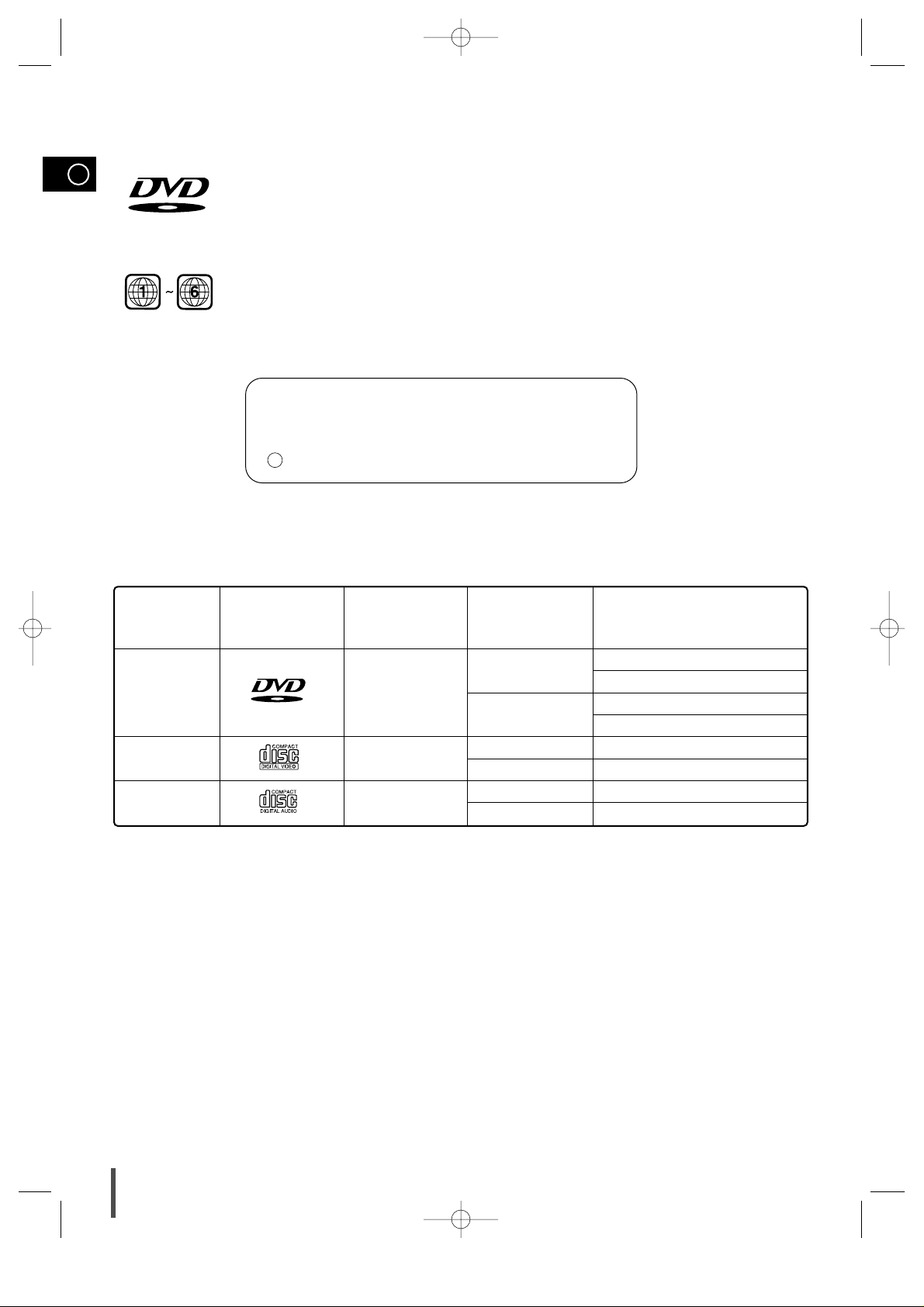
GB
3
DVD (Digital Versatile Disc) offers fantastic audio and video, thanks to Dolby Digital surround
sound and MPEG-2 video compression technology. Now you can enjoy these realistic effects in
the home, as if you were in a movie theater or concert hall.
DVD players and the discs are coded by region. These regional codes must match in order for
the disc to play. If the codes do not match, the disc will not play.
The Region Numeric for this player is given on the rear panel of the player.
(Your DVD player will only play DVDs that are labeled with identical region codes.)
V I D E O
Marks
Audio+Video
DVD
VIDEO-CD
AUDIO-CD
12cm
8cm
12cm
8cm
12cm
8cm
Approx. 240 min.(Single-sided)
Approx. 480 min.(Double-sided)
Approx. 80 min.(Single-sided)
Approx. 160 min.(Double-sided)
74 min.
20 min.
74 min.
20 min.
Audio+Video
Audio
Recording
Types
Disc Types
Disc Size Max. Playing Time
Manufactured under license from Dolby Laboratories.
“Dolby” and the double-D symbol are trademarks
of Dolby Laboratories.
C 1992-1997 Dolby Laboratories Inc. All rights reserved.
DVD-K300-GB 11/12/03 11:18 Page 4
V I D E O
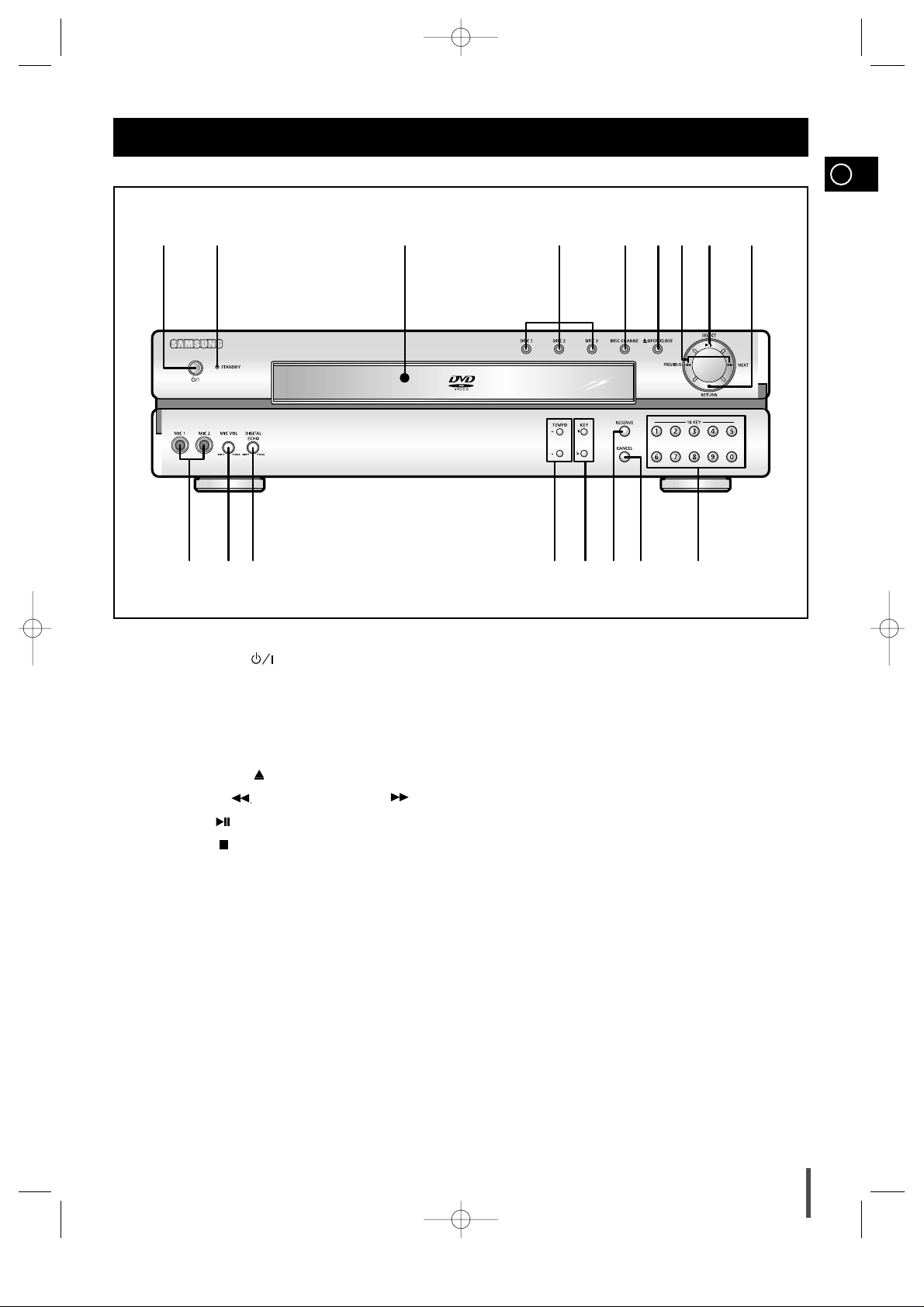
GB
4
1.
STANDBY/ON ( ) BUTTON
2.
STANDBY INDICATOR
3.
DISC TRAY
4. DISC SELECTION BUTTONS
5. DISC CHANGE BUTTON
6. OPEN/CLOSE( ) BUTTON
7.
PREVIOUS ( ) BUTTONS / NEXT ( ) BUTTONS
8. SELECT ( ) BUTTON
9. RETURN ( ) BUTTON
10. NUMERIC BUTTONS(0~9)
11. CANCEL BUTTON
12. RESERVE BUTTON
13. KEY CONTROL BUTTON
14. TEMPO BUTTON
15. DIGITAL ECHO CONTROL
16. MIC VOLUME CONTROL
17. MIC JACK CONNECTOR
Front Panel View
12 3 4 56789
1011121314151617
DVD-K300-GB 11/12/03 11:18 Page 5

GB
5
Rear Panel View
1. VIDEO OUT SELECT SWITCH
2. OPTICAL DIGITAL OUT Connector
3. SCART JACK
4. VIDEO OUTPUT Connector
5. AUDIO OUTPUT Connector
1 2 3 4
5
L
R
DVD-K300-GB 11/12/03 11:18 Page 6
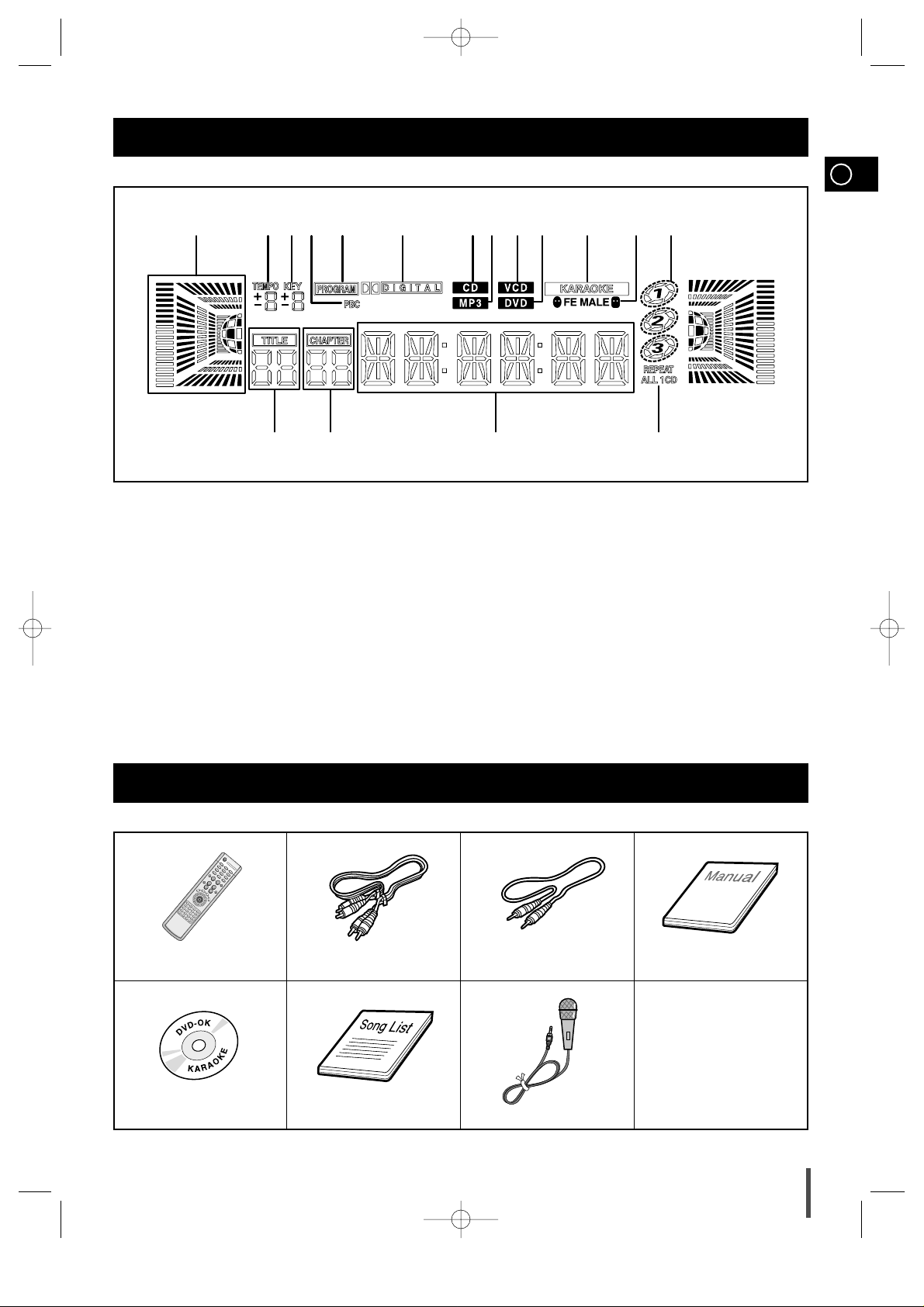
GB
6
Display Window
1 2 3 4 6 7 8 9 11
14151617
1312105
Accessories
11. KARAOKE
12. FE MALE
13. DISC PLAYING NUMERIC
14. CD PLAYING DISC MODE OR CD REPEAT MODE
15. MAIN DISPLAY(FUNCTION, FREQUENCY, TIME, ETC.)
16. CHAPTER
17. TITLE
1. VOLUME AND EQ LEVEL
2. TEMPO
3. KEY
4. PBC
5. PROGRAM
6. DOLBY DIGITAL
7. CD
8. MP3
9. VCD
10. DVD
REMOTE CONTROL AUDIO CABLE VIDEO CABLE
MANUAL
DVD KARAOKE DISC SONG LIST BOOK MIC
DVD-K300-GB 11/12/03 11:18 Page 7
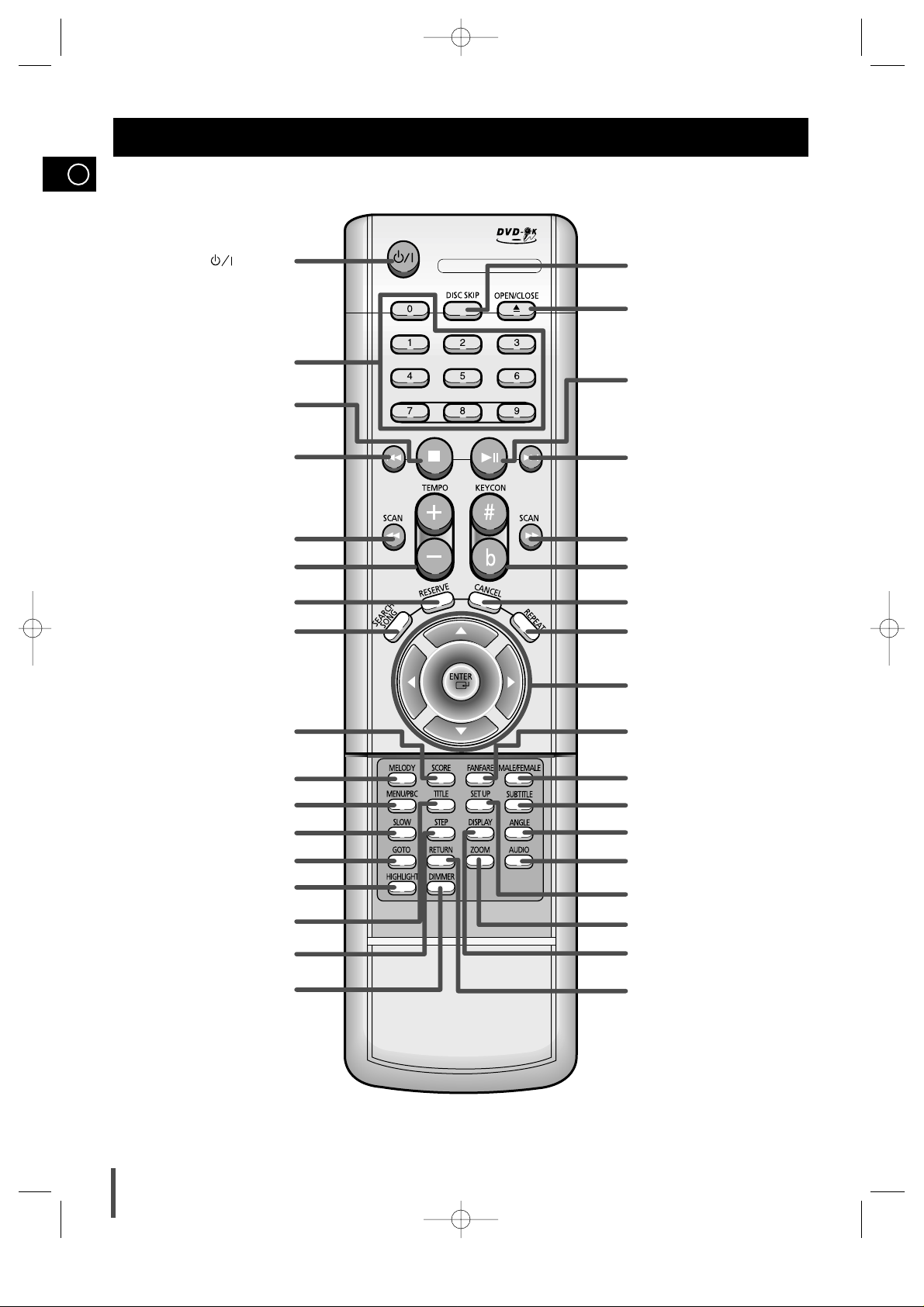
GB
7
Remote Control
SCAN BACKWARD button
STANDBY/ON( ) button
TEMPO button
STOP button
SEARCH SONG button
RESERVE button
Number(0~9) buttons
SCORE button
MENU/PBC button
SLOW button
GOTO button
HIGHLIGHT button
TITLE button
STEP button
DIMMER button
MELODY button
CD Skip button
DISC SKIP button
OPEN/CLOSE button
DIRECTION/ENTER button
ANGLE button
SUBTITLE button
AUDIO button
SET UP button
ZOOM button
DISPLAY button
RETURN button
MALE/FEMALE button
FANFARE button
REPEAT button
KEYCON button
CANCEL button
SCAN FORWARD button
CD Skip button
PLAY/PAUSE button
DVD-K300-GB 11/12/03 11:18 Page 8
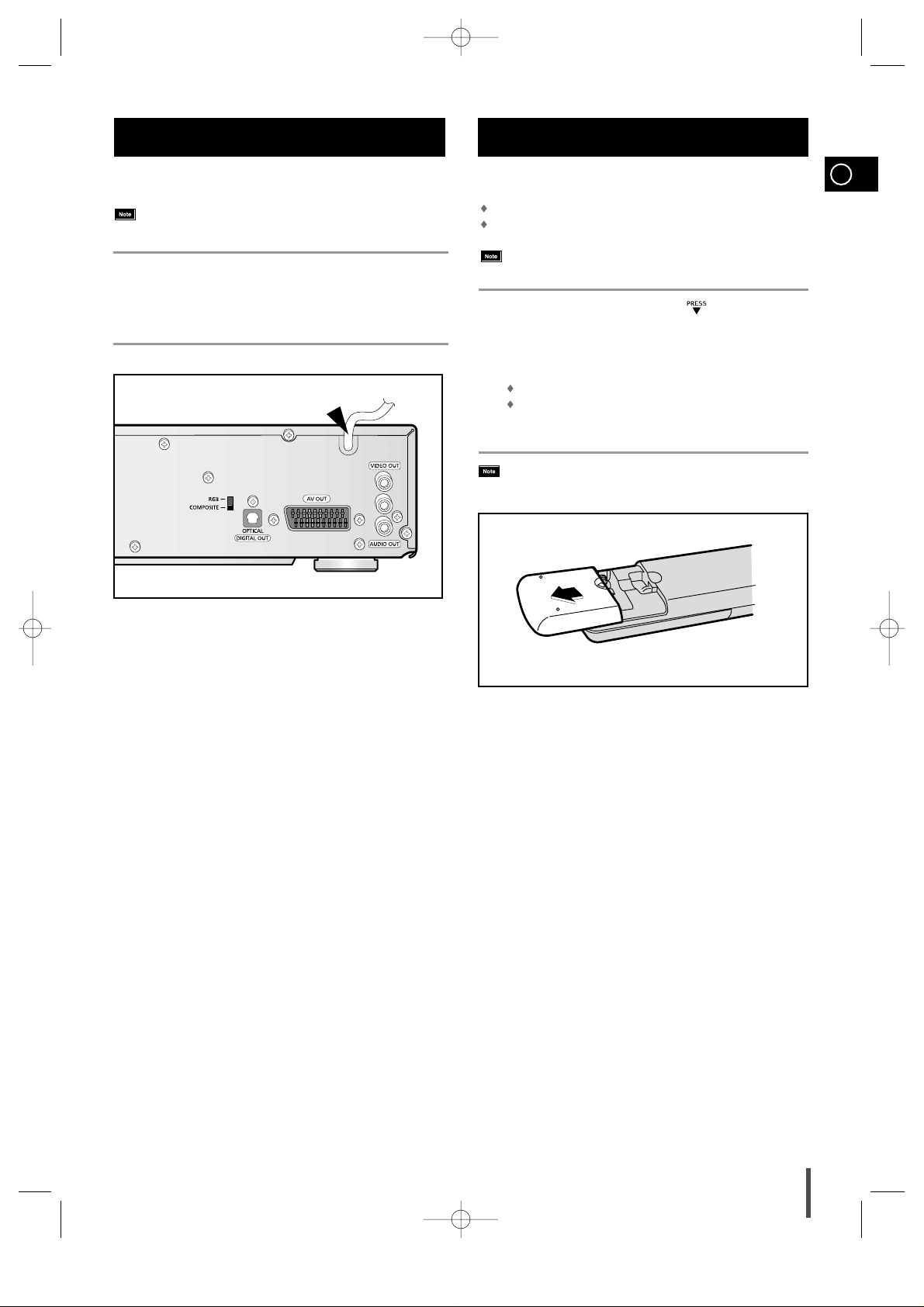
GB
8
The main lead must be plugged into an appropriate socket.
Before plugging your system into a main socket, you must check
the voltage.
Plug the main lead (marked AC CORD on the rear of the system) into
an appropriate socket.
Press the STANDBY/ON button to switch your DVD Karaoke System
on.
Connecting your System to the Power Supply
1
2
Insert or replace remote control batteries when you:
Purchase the Mini Component System
Find that the remote control is no longer operating correctly
When replacing the batteries, use a new set of batteries and
never mix alkaline and manganese batteries.
Place your thumb on the position marked on the battery
compartment cover (rear of the remote control) and push the cover in
the direction of the arrow.
Insert two AAA, LR03 or equivalent batteries, taking care to respect
the polarities:
+ on the battery against + in the battery compartment
– on the battery against – in the battery compartment
Replace the cover by sliding it back until it clicks into position.
If you will not be using the remote control for a long time,
remove the batteries to prevent corrosion.
Inserting Remote Control Batteries
1
2
3
DVD-K300-GB 11/12/03 11:18 Page 9
L
R

GB
9
The following show examples of connections commonly used to connect the DVD player with a External Source.
1. Connect AUDIO OUT jack of the VCD and CDP to AUDIO IN jack of the TV.
2. Connect VIDEO OUT jack of the DVD KARAOKE to VIDEO IN jack of the TV or
Connect AV OUT jack of the DVD KARAOKE to SCART IN jack of the TV.
Connection of the TV monitor
TV monitor
DVD-K300-GB 11/12/03 11:18 Page 10
