Samsung DVD-K120, DVD-K130, DVD-K250 User Manual
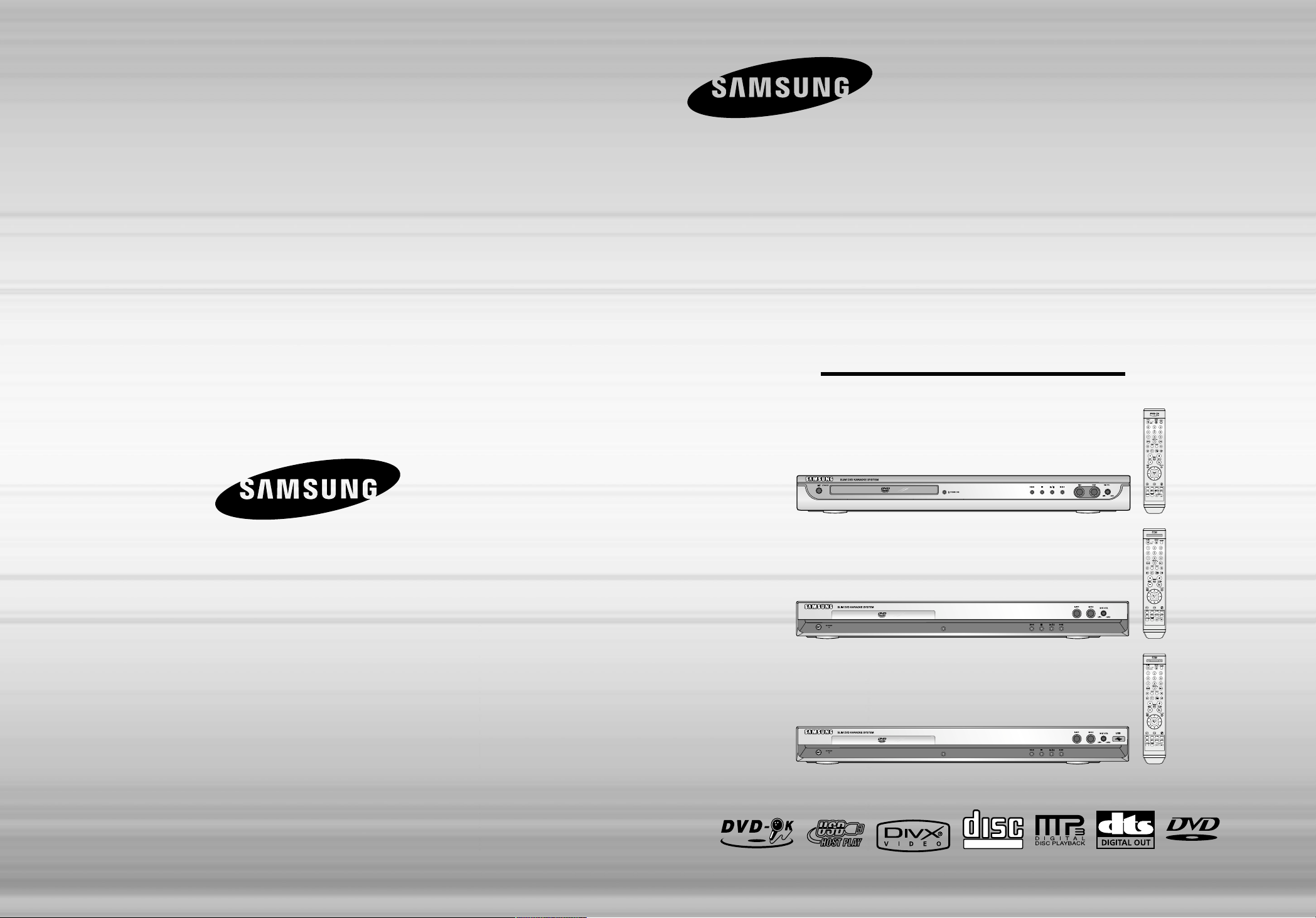
Instruction Manual
ULTRA SLIM DVD
KARAOKE SYSTEM
DVD-K120
DVD-K130
DVD-K250
V I D E O
COMPACT
DIGITAL VIDEO
(DVD-K120)
(DVD-K130)
(DVD-K250)
AH68-01781E
THIS APPLIANCE IS MANUFACTURED BY:
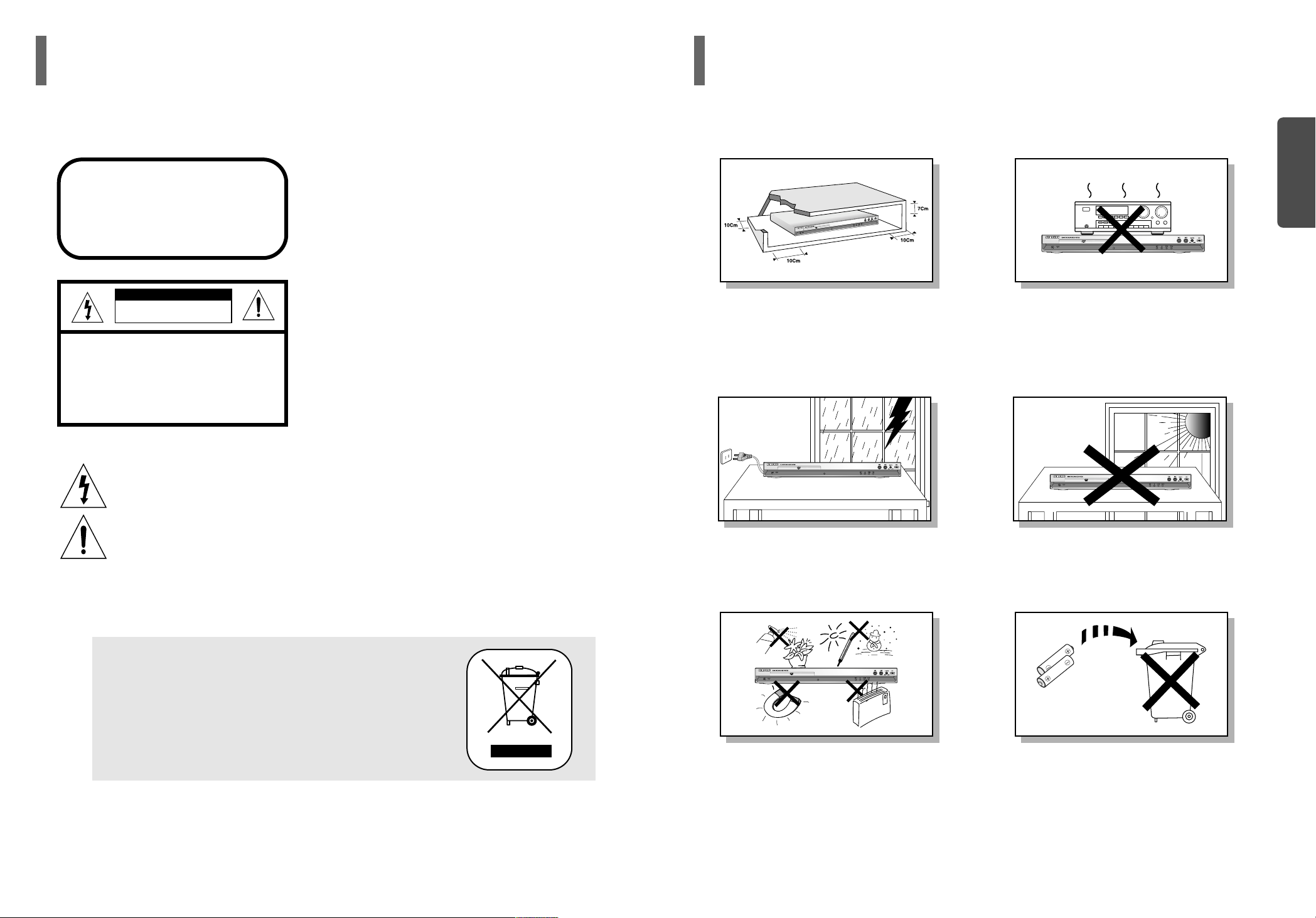
2
PREPARATION
Ensure that the AC power supply in your house complies with the identification sticker located on the back of your player. Install your
player horizontally, on a suitable base (furniture), with enough space around it for ventilation (7.5~10cm). Make sure the ventilation
slots are not covered. Do not stack anything on top of the player. Do not place the player on amplifiers or other equipment which may
become hot. Before moving the player, ensure the disc tray is empty. This player is designed for continuous use. Switching off the DVD
player to the stand-by mode does not disconnect the electrical supply. In order to disconnect the player completely from the power supply, remove the main plug from the wall outlet, especially when left unused for a long period of time.
Protect the player from moisture(i.e. vases) , and excess heat(e.g.fireplace) or equipment creating strong magnetic or electric fields (i.e.speakers...). Disconnect the power cable from the AC supply if the player malfunctions. Your player is not intended for industrial use.
Use of this product is for personal use only.
Condensation may occur if your player or disc have been stored in cold
temperatures.
If transporting the player during the winter, wait approximately 2 hours
until the unit has reached room temperature before using.
During thunderstorms, disconnect AC main plug from the
wall outlet.
Voltage peaks due to lightning could damage the unit.
Do not expose the unit to direct sunlight or other heat
sources.
This could lead to overheating and malfunction of the unit.
The battery used with this product contain chemicals that
are harmful to the environment.
Do not dispose of batteries in the general household
trash.
Precautions
1
Safety Warnings
CLASS 1 LASER PRODUCT
This Compact Disc player is classified as a CLASS 1
LASER product.
Use of controls, adjustments or performance of
procedures other than those specified herein may result
in hazardous radiation exposure.
CAUTION-INVISIBLE LASER RADIATION WHEN OPEN
AND INTERLOCKS DEFEATED, AVOID
EXPOSURE TO BEAM.
This symbol indicates that dangerous voltage which can cause electric shock is present inside
this unit.
This symbol alerts you to important operating and maintenance instructions accompanying
the unit.
WARNING : To reduce the risk of fire or electric shock, do not expose this appliance to rain or moisture.
CLASS 1 LASER PRODUCT
KLASSE 1 LASER PRODUKT
LUOKAN 1 LASER LAITE
KLASS 1 LASER APPARAT
PRODUCTO LASER CLASE 1
RISK OF ELECTRIC SHOCK.
DO NOT OPEN
CAUTION:
TO REDUCE THE RISK OF ELECTRIC
SHOCK, DO NOT REMOVE REAR COVER.
NO USER SERVICEABLE PARTS INSIDE.
REFER SERVICING TO QUALIFIED
SERVICE PERSONNEL.
CAUTION
This marking shown on the product or its literature, indicates that it should not
be disposed with other household wastes at the end of its working life.
To prevent possible harm to the environment or human health from uncontrolled
waste disposal, please separate this from other types of wastes and recycle it
responsibly to promote the sustainable reuse of material resources.
Household users should contact either the retailer where they purchased this
product, or their local government office, for details of where and how they
can take this item for environmentally safe recycling.
Business users should contact their supplier and check the terms and
conditions of the purchase contract.
This product should not be mixed with other commercial wastes for disposal.
Phones
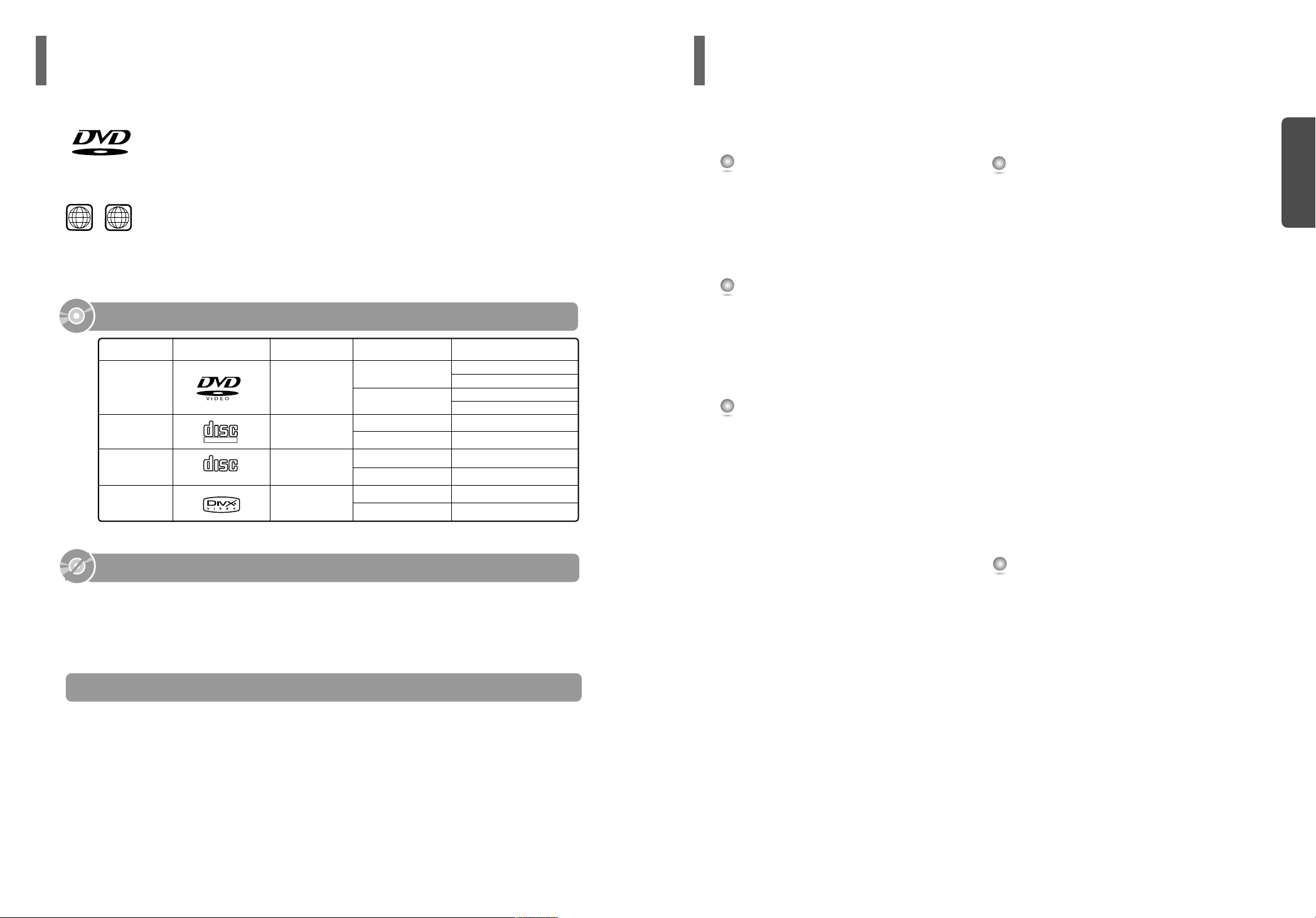
4
PREPARATION
Safety Warnings ..............................................................1
Precautions .....................................................................2
Notes on Discs ................................................................3
Description ......................................................................5
CONNECTIONS
Connecting your System to the Power Supply ................8
Connecting the Video Out to TV ......................................9
P.SCAN(Progressive Scan) Function...............................10
Connecting the Audio Out to Amplifier.............................11
OPERATION
Disc Playback ..................................................................13
DivX Playback .................................................................15
Playing Media Files using the USB HOST feature (DVD-K250 only)
.17
Displaying Disc Information .............................................19
Checking the Remaining Time.........................................19
Fast/Slow Playback .........................................................20
Skipping Scenes/Songs...................................................21
Angle Function ................................................................22
Repeat Playback .............................................................23
Zoom (Screen Enlarge) Function ....................................24
EZ VIEW Function ...........................................................24
Selecting Audio/Subtitle Language ..................................25
Moving Directly to a Scene/Song ....................................26
JPEG File Playback.........................................................27
Using Disc Menu .............................................................29
Using the Title Menu .......................................................30
SETUP
Setting the DRC (Dynamic Range Compression) ............31
AV SYNC Setup ..............................................................32
Setting the Language ......................................................33
Setting TV Screen type ...................................................35
Setting Parental Controls (Rating Level) .........................37
Setting the Password ......................................................38
Setting the Wallpaper ......................................................39
Playing DVD-OK Discs ....................................................41
Connecting Microphone...................................................42
Reserving Accompaniment Music ....................................43
Priority Playing Accompaniment Music ............................44
Favorite Song Function ...................................................45
Search Song Function .....................................................47
Key Control / Tempo Control ...........................................52
Male-Female Key Control ................................................53
Setting the Chorus...........................................................54
Setting the Fanfare ..........................................................55
Setting the Average Score...............................................56
Setting the Shadow .........................................................57
DIMMER Function ...........................................................58
MISCELLANEOUS
Trouble Shooting Guide ...................................................59
Language Code List ........................................................60
USB Host Feature Supported Family (DVD-K250 only) ..61
Specifications ..................................................................62
PREPARATION
Contents
3
DVD (Digital Versatile Disc) offers fantastic audio and video, thanks to Dolby Digital
surround sound and MPEG-2 video compression technology. Now you can enjoy these
realistic effects in the home, as if you were in a movie theater or concert hall.
V I D E O
DVD players and the discs are coded by region. These regional codes must match in order
for the disc to play. If the codes do not match, the disc will not play.
The Region Number for this player is given on the rear panel of the player.
(Your DVD player will only play DVDs that are labeled with identical region codes.)
1 6
~
•
LD, CD-G, CD-I, CD-ROM and DVD-ROM cannot be played on this player.
If such discs are played, a "WRONG DISC FORMAT" message appears on the TV screen.
•
DVD discs purchased abroad may not play on this player.
If such discs are played, a "CAN'T PLAY THIS DISC PLEASE, CHECK REGION CODE"
message appears on the TV screen.
Do not use the following types of disc!
•
Many DVD discs are encoded with copy protection. Because of this, you should only connect
your DVD player directly to your TV, not to a VCR. Connecting to a VCR results in a distorted
picture from copy-protected DVD discs.
•
This product incorporates copyright protection technology that is protected by methods claims of certain
U.S. patents and other intellectual property rights owned by Macrovision Corporation and other rights
owners. Use of this copyright protection technology must be authorized by Macrovision Corporation, and
is intended for home and other limited viewing uses only unless otherwise authorized by Macrovision
Corporation. Reverse engineering or disassembly is prohibited.
Copy Protection
Notes on Discs
Playable Discs
Mark (Logo)
Audio + Video
Audio + Video
DVD-VIDEO
AUDIO-CD
VIDEO-CD
DivX
12cm
Approx. 240 min. (single-sided)
Approx. 480 min. (double-sided)
Approx. 80 min. (single-sided)
Approx. 160 min. (double-sided)
74 min.
20 min.
74 min.
20 min.
74 min.
20 min.
8cm
12cm
8cm
12cm
8cm
12cm
8cm
Audio
MPEG4
MP3
Recorded Signals
Disc Type Disc Size Max. Playing Time
COMPACT
DIGITAL VIDEO
COMPACT
DIGITAL AUDIO
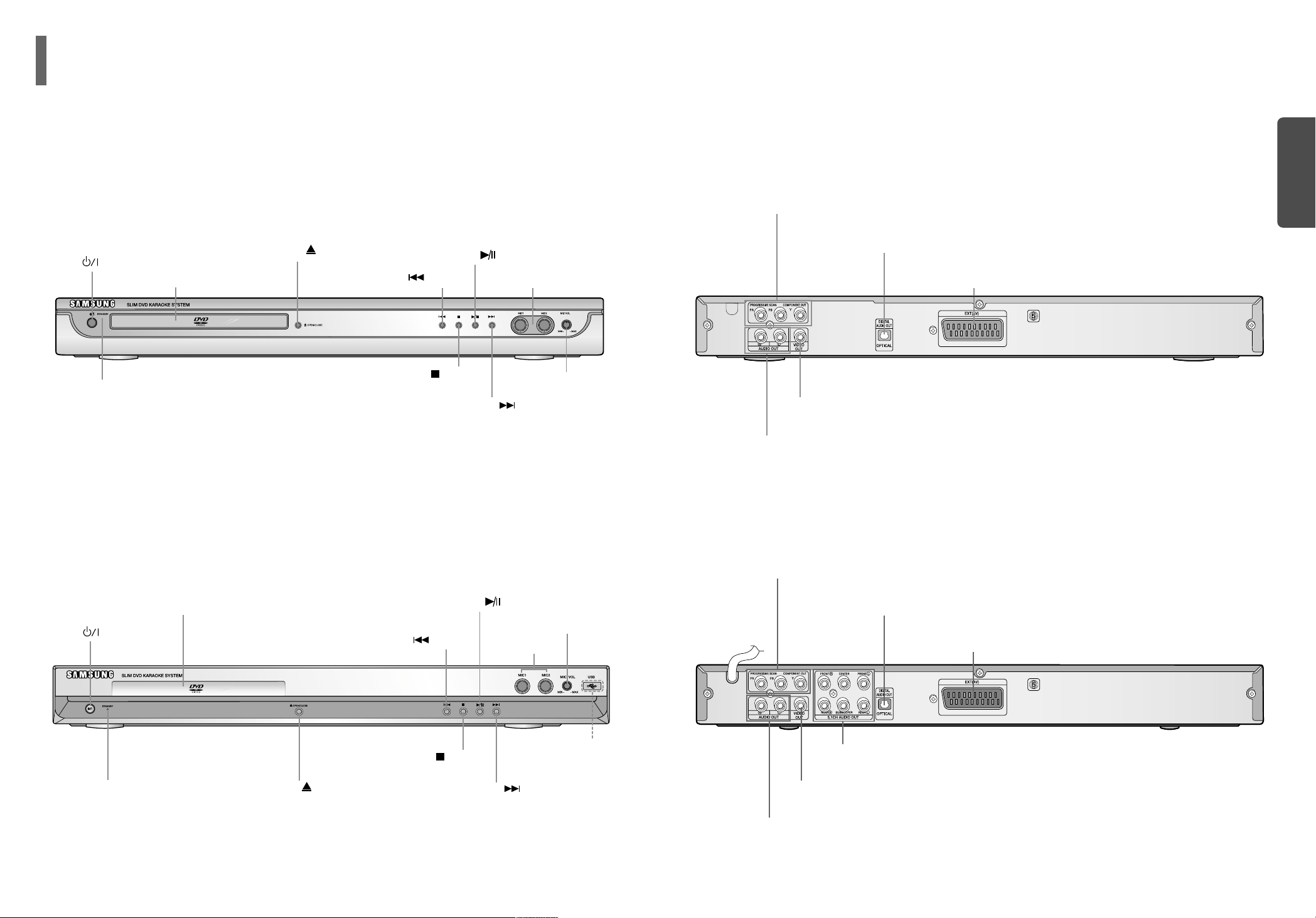
PREPARATION
6
—Rear Panel—
DVD-K120
Video Output Connector
Connect the TV's video input jacks (VIDEO IN) to the VIDEO OUT connector.
Audio Output Connector
SCART JACK
Connect to a TV with scart input jack.
External Digital Optical Output Connector
Use this to connect external equipment capable of digital input.
COMPONENT VIDEO OUTPUT jacks
—Rear Panel—
DVD-K130/DVD-K250
Video Output Connector
Connect the TV's video input jacks (VIDEO IN) to the VIDEO OUT connector.
Audio Output Connector
SCART JACK
Connect to a TV with scart input jack.
External Digital Optical Output Connector
Use this to connect external equipment capable of digital input.
COMPONENT VIDEO OUTPUT jacks
5.1 Channel Speaker
Output Terminals
5
Power ( ) button
Disc Tray
MIC VOLUME LEVEL
USB connector
(DVD-K250 only)
MIC 1, MIC 2
Play/Pause ( ) button
Skip/Search ( ) button
Skip/Search ( ) button
Stop ( ) button
Standby indicator
Description
Open/Close ( ) button
—Front Panel—
DVD-K120
—Front Panel—
DVD-K130/DVD-K250
Power ( ) button
Disc Tray
MIC VOLUME LEVEL
MIC 1, MIC 2
Play/Pause ( ) button
Skip/Search ( ) button
Skip/Search ( ) button
Stop ( ) button
Standby indicator
Open/Close ( ) button
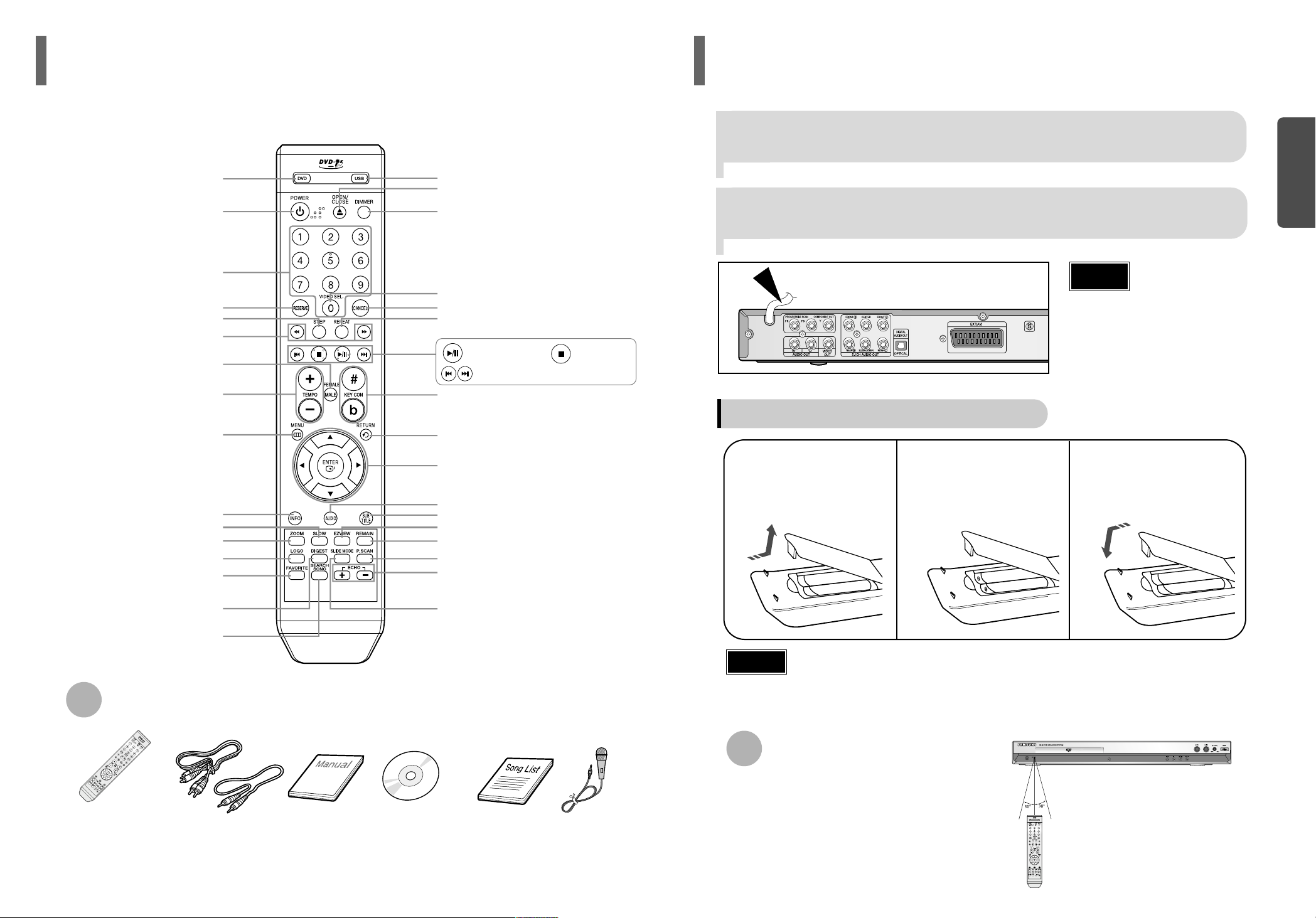
The main lead must be plugged into an appropriate socket.
Connecting your System to the Power Supply
•
Before plugging your system into a
main socket, you must check the
voltage.
Note
1
Plug the main lead (marked AC Cord on the rear of the system)
into an appropriate socket.
2
Press the Standby/On button to switch your DVD Karaoke
System on.
Insert Remote Batteries
Caution
Remove the battery
cover in the direction
of the arrow.
1
Insert two 1.5V AAA
batteries, paying
attention to the correct
polarities (+ and –).
2
Replace the battery
cover.
3
Follow these precautions to avoid leaking or cracking cells:
•
Place batteries in the remote control so they match the polarity:(+) to (+) and (–) to (–).
•
Use the correct type of batteries. Batteries that look similar may differ in voltage.
•
Always replace both batteries at the same time.
•
Do not expose batteries to heat or flame.
The remote control can be used up to approximately
23 feet/7 meters in a straight line. It can also be
operated at a horizontal angle of up to 30° from the
remote control sensor.
Range of Operation of the Remote Control
(Model : DVD-K130/250)
(Model : DVD-K250)
8
PREPARATION
DVD button (DVD-K250 only)
USB button (DVD-K250 only)
POWER button
Number(0~9) buttons
RESERVE button
STEP button
SEARCH buttons
FEMALE, MALE button
TEMPO button
MENU button
INFO button
ZOOM button
LOGO button
FAVORITE button
DIGEST button
SLOW button
SEARCH SONG button
OPEN/CLOSE button
DIMMER button
VIDEO SELECT button
CANCEL button
REPEAT button
KEY CONTROL button
RETURN button
Cursor/Enter button
AUDIO button
SUB TITLE button
REMAIN button
P.SCAN button
ECHO button
EZ VIEW button
SLIDE MODE button
—Remote Control—
Play/Pause button
CD Skip button
Stop button
Accessories
REMOTE CONTROL AUDIO/VIDEO CABLE
MANUAL
DVD KARAOKE DISC
SONG LIST BOOK
MIC
7
Description
(Con’t)
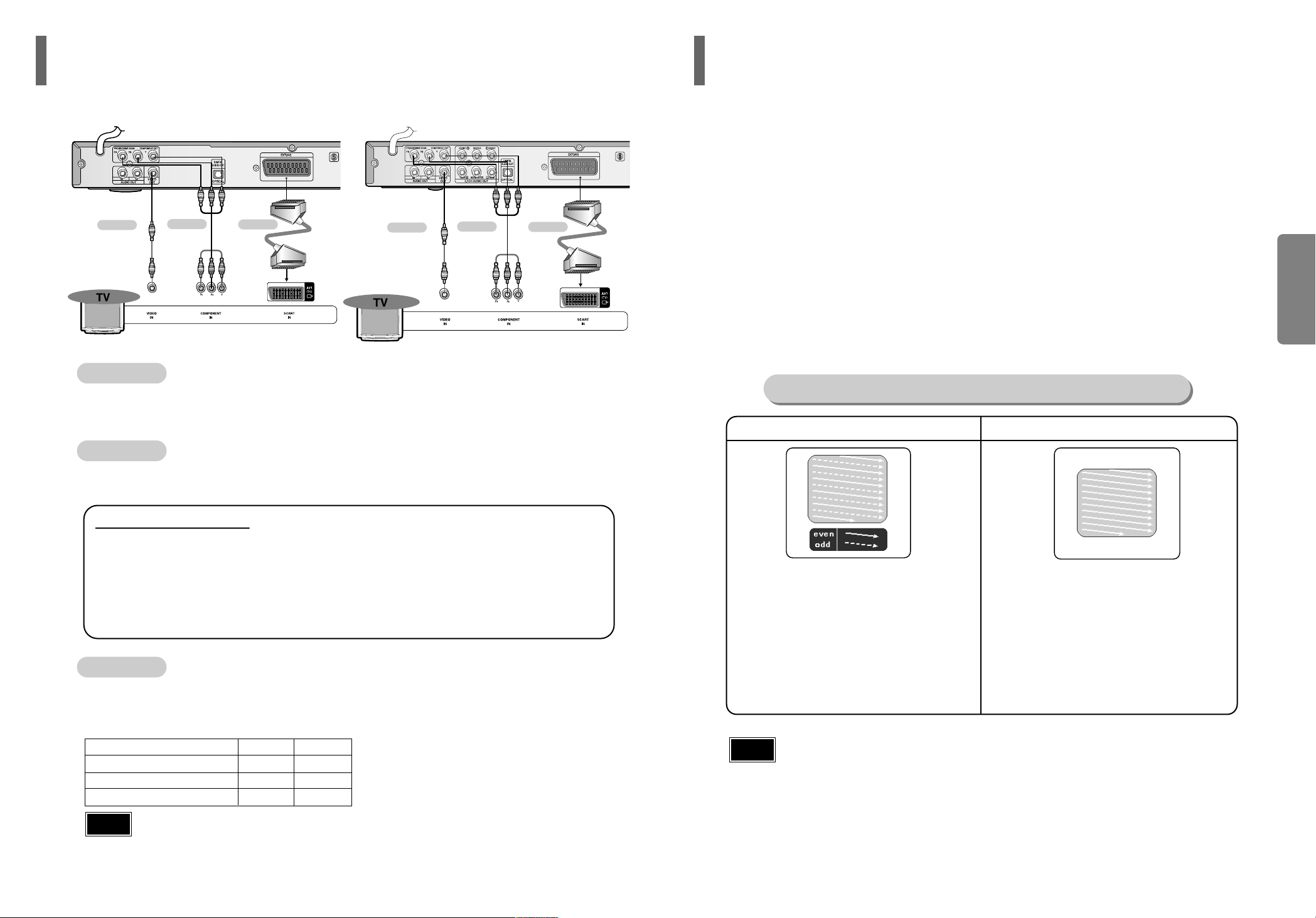
10
CONNECTIONS
Press STOP button.
•
When disc is played back, press the STOP button twice so that “STOP”, appears on the display.
Press and hold P.SCAN button on the remote control for over 5 seconds.
•
Pressing and holding the button for over 5 seconds will select "Progressive Scan" and "Interlace Scan"
alternately.
•
When you select P.SCAN, "P.SCAN" will appear on the display.
•
To set P.Scan mode for DivX discs, press the P.SCAN button on the remote control for more than
5 seconds with no disc in the unit (“'NO DISC" on the display), then load the DivX disc and play.
In interlaced-scan video, a frame consists of two interlaced fields (odd and even), where each field contains
every other horizontal line in the frame.
The odd field of alternating lines is displayed first, and
then the even field is displayed to fill in the alternating
gaps left by the odd field to form a single frame.
One frame, displayed every 1/25th of a second, contains
two interfaced fields, thus a total of 50 fields are displayed every 1/50th of a second.
The interlaced scanning method is intended for capturing
a still object.
Interlaced Scan (1 FRAME = 2 FIELDS)
The progressive scanning method scans one full frame of
video consecutively down the screen, line by line.
An entire image is drawn at one time, as opposed to the
interlaced scanning process by which a video image is
drawn in a series of passes.
The progressive scanning method is desirable for dealing
with moving objects.
Progressive Scan (FULL FRAME)
What is Progressive (or Non-Interlaced) Scanning?
•
This function works only on TVs equipped with component video inputs (Y, Pr, Pb) that support
Progressive Video. (It does not work on TVs with conventional component inputs, i.e.,
non-progressive scan TVs.)
•
Depending on the brand and model of your TV, this function may not work.
Note
1
2
Unlike regular Interlace Scan, in which two fields of picture information alternate to create the entire
picture (odd scan lines, then even scan lines), Progressive Scan uses one field of information (all lines
displayed in one pass) to create a clear and detailed picture without visible scan lines.
P.SCAN(Progressive Scan)
Function
9
Choose one of the three methods for connecting to a TV.
Connecting the Video Out to TV
METHOD 2
Scart
...............
Better Quality
If you television is equipped with an SCART input, connect an Scart Jack (not supplied) from the
AV OUT jack on the back panel of the system to the SCART IN jack on your television.
METHOD 1 Composite Video
...............
Good Quality
Connect the supplied video cable from the VIDEO OUT jack on the back panel of the
system to the VIDEO IN jack on your television.
METHOD 3 Component (Progressive Scan) Video
...............
Best Quality
If your television is equipped with Component Video inputs, connect a component video
cable (not supplied) from the Pr, Pb and Y jacks on the back panel of the system to the
corresponding jacks on your television.
VIDEO SELECT Function
Press and hold VIDEO SEL. button on the remote control for over 5 seconds.
•
"COMPOSITE" or "RGB" will appear in the display.
At this time, press the VIDEO SEL. button shortly to select between "COMPOSITE" and "RGB".
•
If Scart (RGB Input) is equipped for your TV, press VIDEO SEL. button to select RGB mode.
You can get a better picture quality by using Scart setting.
•
If Scart (RGB Input) is not equipped for your TV, press VIDEO SEL. button to select COMPOSITE mode.
METHOD 1
METHOD 3
METHOD 2
METHOD 1
METHOD 3
METHOD 2
(Model : DVD-K120) (Model : DVD-K130/K250)
IScan PScan
SCART (RGB/Composite) O X
Composite O X
Component (PrPbY) X O
•
o – output signal available;
x – output signal not available.
Note
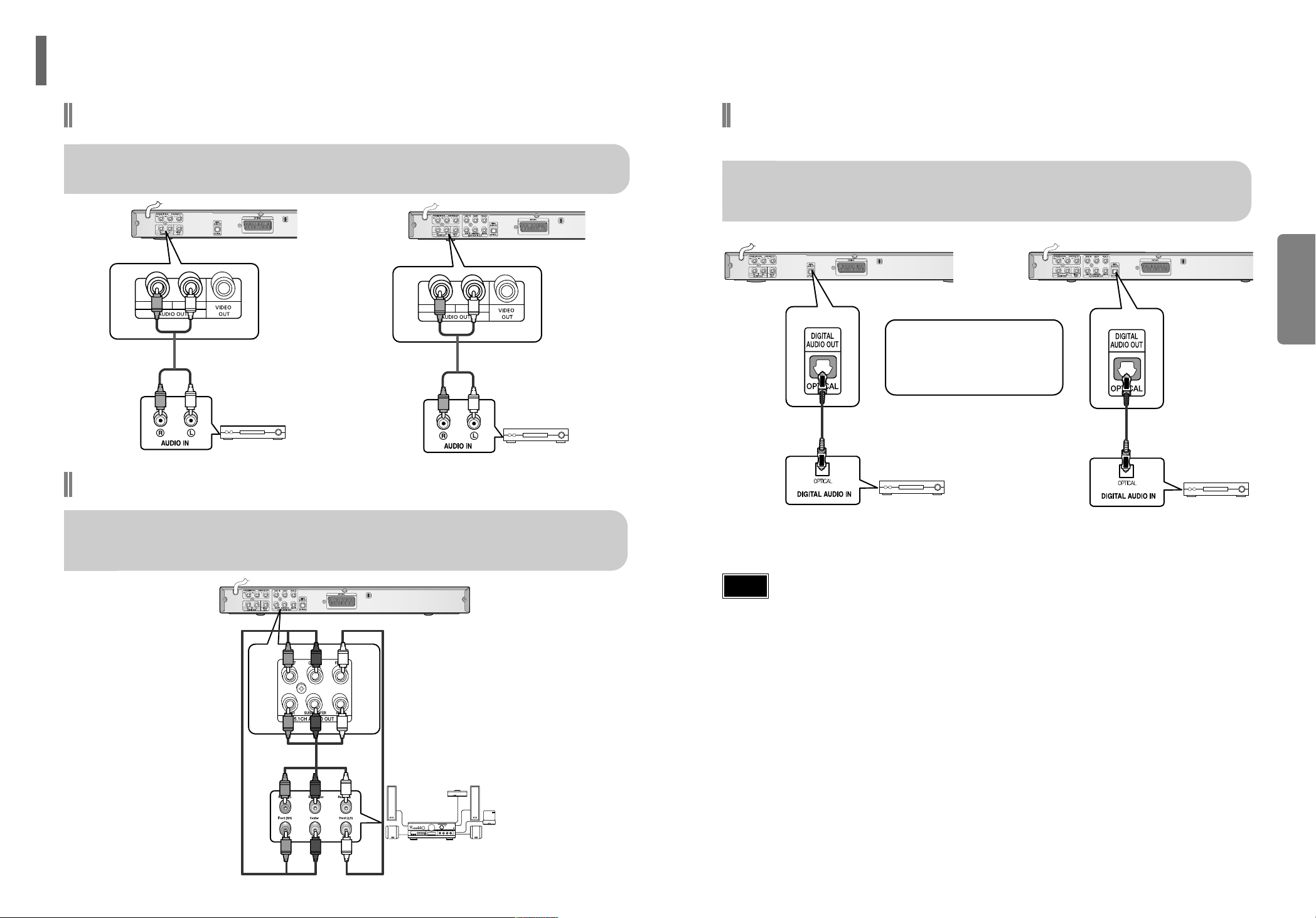
12
CONNECTIONS
•
When playing a DTS disc, no sound is produced. In such case, use an amplifier equipped with
a DTS decoder.
•
When playing back a 5.1 channel encoded DVD, sound is output from the center and rear
speakers only.
•
When playing back a 2 channel encoded DVD, CD, tape, or tuner, no sound is output from
the center and rear speakers.
•
Please turn the volume down when you turn on the Amplifier.
Sudden loud sound may cause damage to the speakers and your ears.
•
The position of terminals may vary depending on the Amplifier.
Please refer to the user's manual of the Amplifier.
Note
Connecting to an amplifier with Dolby Pro Logic support.
Connection for better sound
If using an optical cable (not included), connect the DIGITAL AUDIO OUT
(OPTICAL) terminal on the rear of the DVD player to the DIGITAL AUDIO IN
(OPTICAL) terminal of the Amplifier.
Dolby digital or
DTS amp
Optical Cable
(not included)
What is Dolby Pro Logic?
Using five speakers, it recreates the original sound of the music or audio and provides the sense of presence, as if you
were in a movie theater or concert hall.
(Model : DVD-K130/K250)(Model : DVD-K120)
Dolby digital or
DTS amp
Optical Cable
(not included)
11
Connecting the Audio Out to Amplifier
Connection to an Audio System (2 Channel Amplifier)
Using the audio cables, connect the AUDIO (red and white) OUT terminals on the rear
of the DVD player to the AUDIO (red and white) IN terminals of the Amplifier.
Connection to a 5.1CH Analog Amplifier
If using audio cables for 5.1 CH Analog Amplifier (not included) connect the 5.1CH
ANALOG AUDIO OUT terminals on the rear of the DVD player to the 5.1CH ANALOG
AUDIO IN terminals of the 5.1CH Analog Amplifier.
2-Channel stereo amp
5.1ch Analog
Amplifier
RED WHITE
Audio Cable
2-Channel stereo amp
RED WHITE
Audio Cable
(Model : DVD-K120) (Model : DVD-K130/K250)
(Model : DVD-K130/K250)
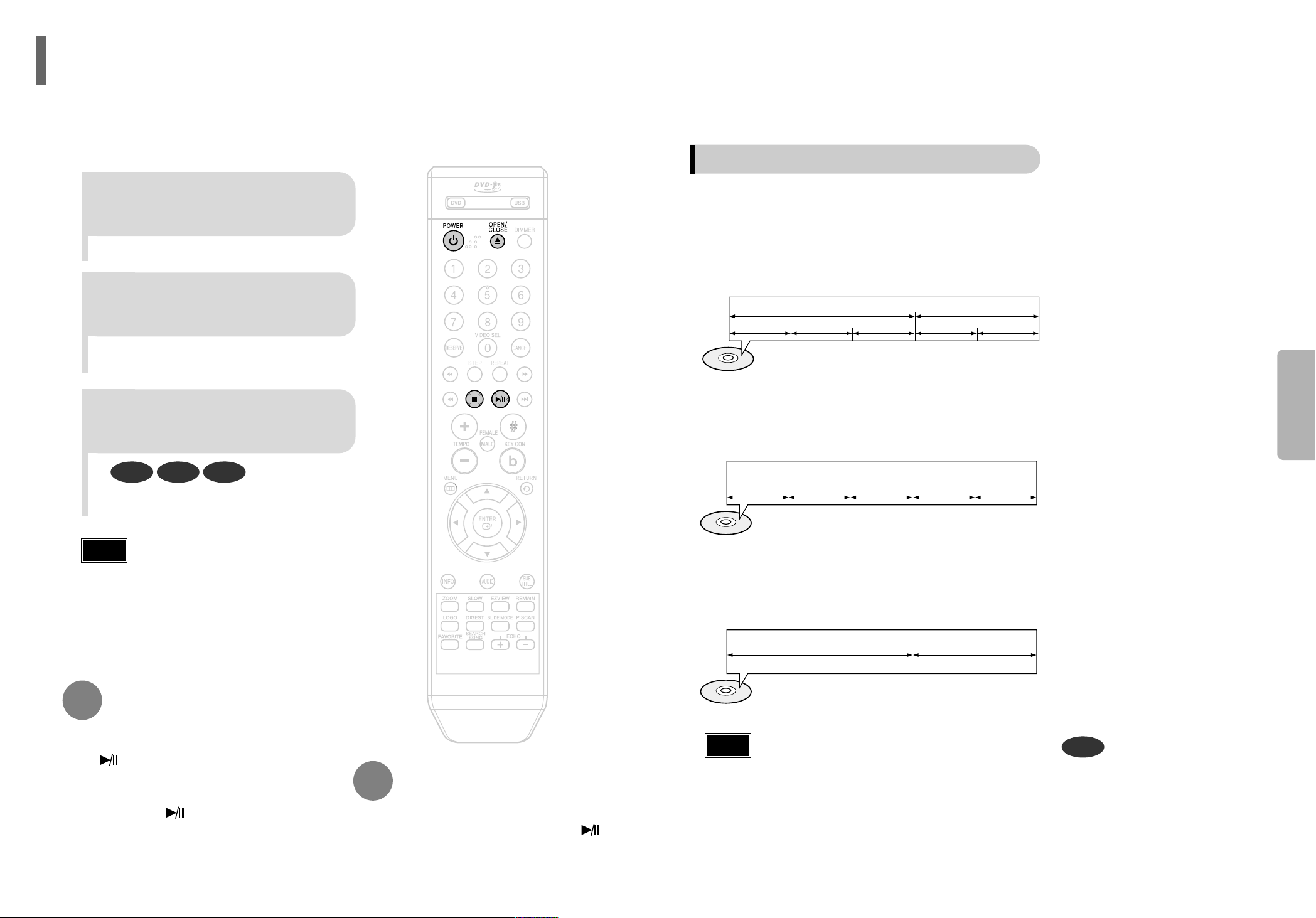
14
OPERATION
•
In this manual, the instructions marked with "DVD ( )" are applicable
to DVD-VIDEO and DVD-R/RW discs.
Where a particular DVD type is mentioned, it is indicated separately.
•
Depending on the content of the disc, the initial screen may appear different.
•
Cyrillic symbols in file names will not be displayed.
•
There may be noise when playing media files with microphone connected.
Disconnect the microphone when the Karaoke function is not used.
DVD
Note
Titles and chapters (DVD-VIDEO)
•
DVD-video is divided into several large sections called "titles" and smaller sections called
"chapters". Numbers are allotted to these sections.
These numbers are called "title numbers" and "chapter numbers".
TITLE 1 TITLE 2
CHAPTER 1 CHAPTER 2 CHAPTER 1 CHAPTER 2CHAPTER 3
Tracks (Video and music CDs)
•
Video and music CDs are divided into sections called "tracks".
Numbers are allotted to these sections. These numbers are called "track numbers".
TRACK 1 TRACK 2 TRACK 4 TRACK 5TRACK 3
Files (DivX)
•
DivX is divided into sections called "files".
Numbers are allotted to these sections. These numbers are called "file numbers".
FILE 1 FILE 2
Disc terminology
•
Depending on the content of the disc, the initial screen may
appear different.
•
To resume playback, press PLAY/PAUSE ( )
button again.
1
Press OPEN/CLOSE button to
open the disc tray.
2
Load a disc.
3
Press OPEN/CLOSE button
to close the disc tray.
To temporarily pause playback,
press PLAY/PAUSE during
playback.
DVD VCD CD
•
Playback starts automatically.
•
Place a disc gently into the tray with the
disc’s label facing up.
•
If pressed once, “PRESS PLAY” is displayed and the
stop position will be stored in memory. If PLAY/PAUSE
( ) button or ENTER button is pressed, playback
resumes from the stop position. (This function works
only with DVDs.)
•
If pressed twice, “STOP” is displayed, and if
PLAY/PAUSE ( ) button is pressed, playback
starts from the beginning.
To stop playback,
press STOP during playback.
Note
13
Disc Playback
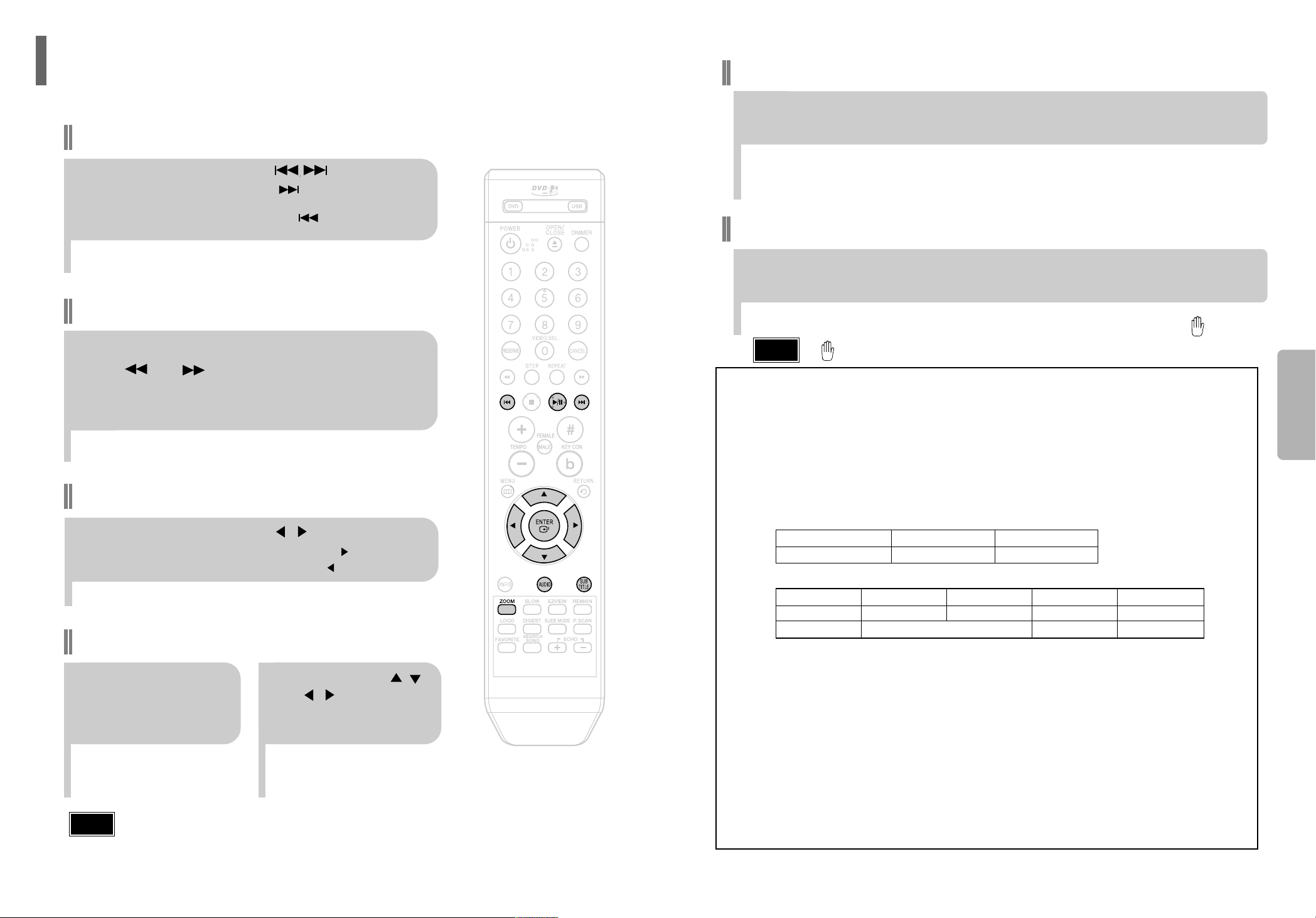
16
OPERATION
•
" " is displayed when there is one supported language in the disc.
Note
Press the SUBTITLE button.
•
Each time you press the button, your selection will toggle between “SUBTITLE(1/8, 2/8 ...)” and
“SUBTITLE OFF”.
•
If the disc has only one subtitle file, it will be played automatically.
•
See number 2 (Caption Function) below for more details concerning Subtitle usage with DIVX discs.
Subtitle Display
Press the AUDIO button.
•
If there are multiple audio tracks on a disc, you can toggle between them.
•
Each time you press the button, your selection will toggle between “AUDIO(1/8, 2/8 ...)” and
“”.
Audio Display
DivX
(Digital internet video eXpress)
DivX is a video file format developed by Microsoft and is based on MPEG4 compression technology
to provide audio and video data over the Internet in real-time.
MPEG4 is used for video encoding and MP3 for audio encoding so that the users can watch a movie
at near DVD-quality video and audio.
1. Supported Formats
•
This product only supports the following media formats. If both video and audio formats are not
supported, the user may experience problems such as broken images or no sound.
2. Caption Function
•
You must have some experience with video extraction and editing in order to use this feature properly.
•
To use the caption function, save the caption file (*.smi) in the same file name as that of the DivX
media file (*.avi) within the same folder.
Example. Root Samsung_007CD1.avi
Samsung_007CD1.smi
•
Up to 60 alphanumeric characters or 30 East Asian characters (2 byte characters such as Korean and
Chinese) for the file name.
●
Supported Video Formats
Format MP3 WMA AC3 DTS
Bit Rate 80~384kbps 56~128kbps 128~384kbps 1.5Mbps
Sampling Frequency
44.1khz 44.1/48khz 44.1khz
•
DivX files, including audio and video files, created in the DTS format can only support up to 6Mbps.
•
Aspect Ratio: Although default DivX resolution is 640*480 pixels (4:3), this product supports up to
720*480 pixels (16:9). TV screen resolutions higher than 800 will not be supported.
•
When you play a disc whose sampling frequency is higher than 48khz or 320kbps, you may
experience shaking on the screen during playback.
•
QPEL and GMC formats are not supported.
●
Supported Audio Formats
15
Fast playback
Skip Forward/Back
During playback, press the button.
•
Goes to the next file whenever you press button, if there are over
2 files in the disk.
•
Goes to the previous file whenever you press button, if there are over
2 files in the disk.
To play back the disc at a faster speed,
press or during playback.
•
Each time you press either button, the playback speed will change as
follows:
2x ➞ 4x ➞ 8x ➞ 32x ➞ Normal.
•
DivX file can be zoomed only in ZOOM X2 mode.
•
DivX files have .Avi file extensions, however, not all .Avi files are DivX
and may not be playable in this unit.
Note
Zoom Function
2
Press Cursor , ,
, buttons to
move to the area
you want to enlarge.
1
Press ZOOM
button.
•
Each time you press the button,
your selection will toggle between
“ZOOM X2” and “ZOOM OFF”.
DivX Playback
5 Minute Skip function
During playback, press the , button.
•
Playback skips 5 minutes forward whenever you press button.
•
Playback skips 5 minutes back whenever you press button.
The functions on this page apply to DivX disc playback.
Format AVI WMV
Supported Versions DivX3.11 ~ 5.1 V1/V2/V3/V7
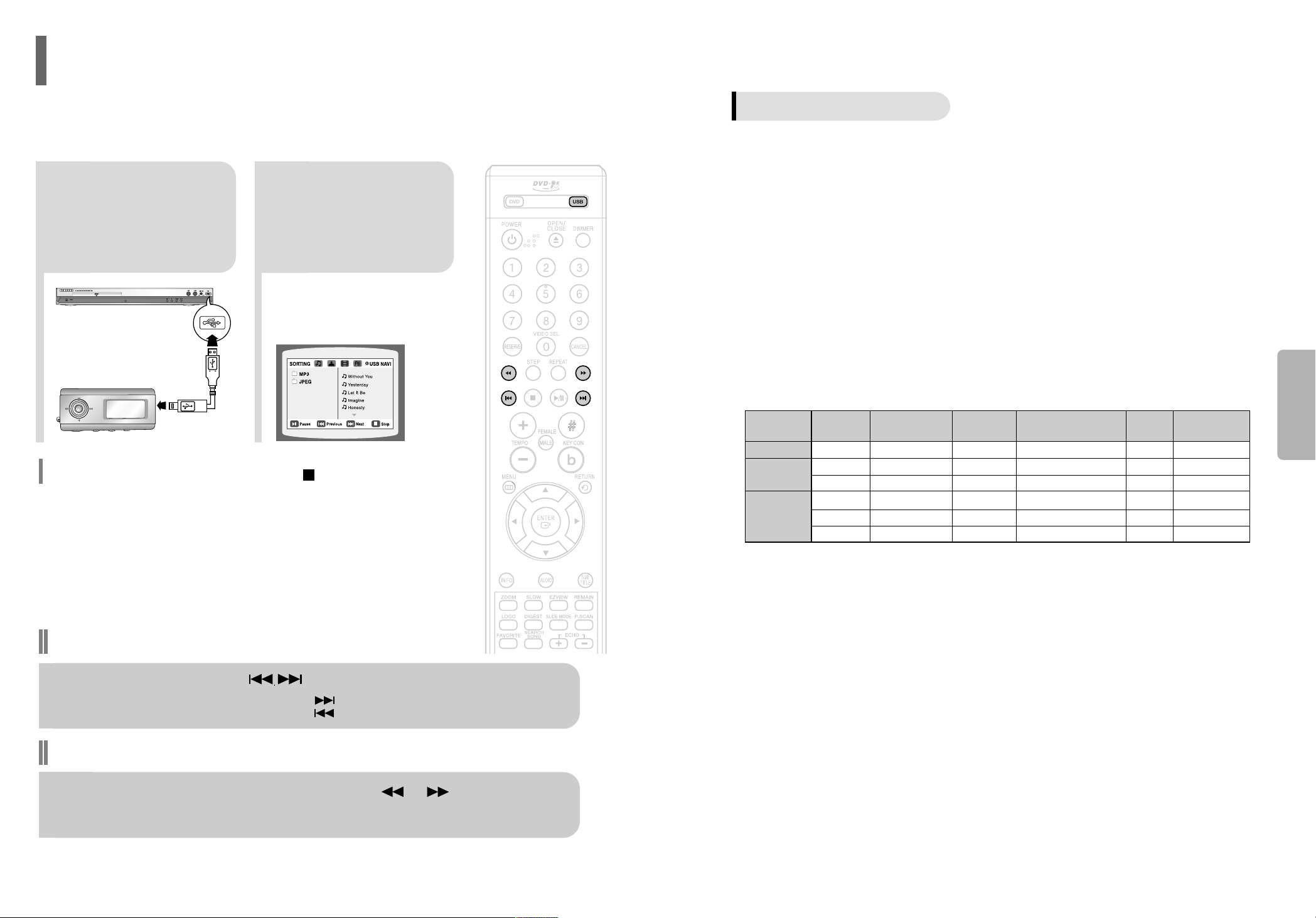
18
OPERATION
Compatible Devices
1. USB devices that support USB Mass Storage v1.0.
(USB devices that operate as a removable disk in Windows
(2000 or later) without additional driver installation.)
2. MP3 Player: HDD and flash type MP3 player.
3. Digital camera: Cameras that support USB Mass Storage v1.0.
•
Cameras that operate as a removable disk in Windows (2000 or later) without additional driver installation.
4. USB HDD and USB Flash Drive: Devices that support USB2.0 or USB1.1.
•
You may experience a difference in playback quality when you connect a USB1.1 device.
•
For a USB HDD, make sure to connect an auxiliary power cord to the USB HDD for proper operation.
5. USB card Reader: One slot USB card reader and Multi slot USB card reader
•
Depending on the manufacturer. the USB card reader may not be supported.
•
If you install multiple memory devices into a multi card reader, you may experience problems.
6. If you use a USB extension cable, the USB device might not be recognized.
●
Supported Formats
•
CBI (Control/Bulk/Interrupt) is not supported.
•
Digital Cameras that use PTP protocol or require additional program installation
when connected to a PC are not supported.
•
A device using NTFS file system is not supported.
(Only FAT 16/32 (File Allocation Table 16/32) file system is supported.)
•
Some MP3 players, when connected to this product,may not operate depending
on the sector size of their file system.
•
The USB HOST function is not supported if a product that transfers media files by
its manufacturer-specific program is connected.
•
Does not operate with Janus enabled MTP(Media Transfer Protocol) devices.
•
The USB host function of this product does not support all USB devices.
For information on the supported devices, see page 61.
You can enjoy the media files such as pictures, movies and tunes saved in an MP3 player, USB memory or
digital camera in high visual and high audio quality of 5.1 channel home theater sound by connecting the
storage device to the USB port of the home theater.
17
2
Press the USB button
on the remote control
to select the USB
mode.
•
“USB” appears on the display screen
and then disappear.
•
USB MENU screen appears on the TV
screen and the saved file is played.
1
Connect the USB
device to the USB
port on the front of
the unit.
Playing Media Files using the USB HOST feature (DVD-K250 only)
To stop playback, press the STOP ( ) button.
Fast playback
Skip Forward/Back
During playback, press the button.
•
When there is more than one file, when you press the button, the next file is selected.
•
When there is more than one file, when you press the button, the previous file is selected.
To play back the disc at a faster speed, press or during playback.
•
Each time you press either button, the playback speed will change as follows:
2x ➞ 4x ➞ 8x ➞ 32x ➞ Normal.
Safe USB Removal
To prevent damage to the memory stored in the USB device, perform safe removal
before disconnecting the USB cable.
(1) Press the Stop button twice in a row.
The display will show REMOVE.
(2) Remove the USB cable.
(Model : DVD-K250)
File name
File
Bit rate Version Pixel
Sampling
extension Frequency
Still Picture JPG JPG .JPEG – – 640*480 –
Music
MP3 .MP3 80~384kbps – – 44.1kHz
WMA .WMA 56~128kbps V8 – 44.1kHz
VCD MPG.MPEG .DAT 1.5Mbps VCD1.1,VCD2.0 320*480 44.1KHz
Movie WMV .WMV 4Mbps V1,V2,V3,V7 720*480 44.1KHz~48KHz
DivX .AVI,.ASF 4Mbps DivX3.11~DivX5.1,Xvid 720*480 44.1KHz~48KHz
