Samsung DVD-K110 Instruction Manual

THIS APPLIANCE IS MANUFACTURED BY:
Instruction Manual
ULTRA SLIM DVD
KARAOKE SYSTEM
DVD-K100
DVD-K110
V I D E O
COMPACT
DIGITAL VIDEO
COMPACT
DIGITAL AUDIO
DVD-K100
DVD-K110
AH68-01442C
Rev:01

12
Safety Warnings
Use of controls, adjustments or performance of procedures other
than those specified herein may result in hazardous radiation
exposure.
CAUTION-INVISIBLE LASER RADIATION WHEN OPEN
AND INTERLOCKS DEFEATED, AVOID
EXPOSURE TO BEAM.
This symbol indicates that dangerous voltage which
can cause electric shock is present inside this unit.
This symbol alerts you to important operating and
maintenance instructions accompanying the unit.
WARNING: To reduce the risk of fire or electric shock, do not
expose this appliance to rain or moisture.
CAUTION: TO PREVENT ELECTRIC SHOCK, MATCH WIDE
BLADE OF PLUG TO WIDE SLOT, FULLY
INSERT.
CLASS 1 LASER PRODUCT
KLASSE 1 LASER PRODUCT
LUOKAN 1 LASER LAITE
KLASS 1 LASER APPARAT
PRODUCTO LASER CLASE 1
RISK OF ELECTRIC SHOCK.
DO NOT OPEN
CAUTION:
TO REDUCE THE RISK OF ELECTRIC SHOCK, DO
NOT REMOVE REAR COVER. NO USER
SERVICEABLE PARTS INSIDE. REFER SERVICING TO
QUALIFIED
SERVICE PERSONNEL.
CLASS 1 LASER PRODUCT
This Compact Disc player is classified
as a CLASS 1 LASER product.
CAUTION
PREPARATION
Precautions
Ensure that the AC power supply in your house complies with the identification sticker located on the back of your player. Install your
player horizontally, on a suitable base (furniture), with enough space around it for ventilation (3~4inches). Make sure the ventilation slots
are not covered. Do not stack anything on top of the player. Do not place the player on amplifiers or other equipment which may become
hot. Before moving the player, ensure the disc tray is empty. This player is designed for continuous use. Switching off the DVD player to
the stand-by mode does not disconnect the electrical supply. In order to disconnect the player completely from the power supply,
remove the main plug from the wall outlet, especially when left unused for a long period of time.
Protect the player from moisture(i.e. vases) , and excess
heat(e.g.fireplace) or equipment creating strong magnetic or electric
fields (i.e.speakers...). Disconnect the power cable from the AC supply if
the player malfunctions. Your player is not intended for industrial use.
Use of this product is for personal use only.
Condensation may occur if your player or disc have been stored in cold
temperatures.
If transporting the player during the winter, wait approximately 2 hours
until the unit has reached room temperature before using.
During thunderstorms, disconnect AC main plug from the
wall outlet.
Voltage peaks due to lightning could damage the unit.
Do not expose the unit to direct sunlight or other heat
sources.
This could lead to overheating and malfunction of the unit.
The battery used with this product contain chemicals that
are harmful to the environment.
Do not dispose of batteries in the general household trash.
Phones

3
4
Contents
PREPARATION
Safety Warnings..................................................................................................................................................................1
Precautions.........................................................................................................................................................................2
Notes on Discs....................................................................................................................................................................3
Description..........................................................................................................................................................................5
Inserting Remote Control Batteries.....................................................................................................................................8
Connecting your System to the Power Supply....................................................................................................................8
CONNECTIONS
Connection of the TV monitor.............................................................................................................................................9
Connection for better sound................................................................................................................................................10
OPERATION
Disc Playback .....................................................................................................................................................................11
DivX Playback.....................................................................................................................................................................13
Displaying Disc Information ................................................................................................................................................15
Fast/Slow Playback.............................................................................................................................................................16
Skipping Scenes/Songs......................................................................................................................................................17
Angle Function....................................................................................................................................................................18
Repeat Playback.................................................................................................................................................................19
Zoom Function....................................................................................................................................................................20
Selecting Audio/Subtitle Language.....................................................................................................................................21
Moving Directly to a Scene/Song........................................................................................................................................22
JPEG File Playback............................................................................................................................................................23
Using Disc Menu.................................................................................................................................................................25
Using the Title Menu...........................................................................................................................................................26
SETUP
Setting the Language..........................................................................................................................................................27
Setting TV Screen type.......................................................................................................................................................29
Setting Parental Controls (Rating Level).............................................................................................................................31
Setting the Password..........................................................................................................................................................32
Setting the Wallpaper..........................................................................................................................................................33
Setting the DRC (Dynamic Range Compression)...............................................................................................................35
AV SYNC Setup..................................................................................................................................................................36
Playing DVD-OK Discs .......................................................................................................................................................37
Connecting Microphone......................................................................................................................................................38
Reserving Accompaniment Music.......................................................................................................................................39
Priority Playing Accompaniment Music...............................................................................................................................40
Favorite Song Function.......................................................................................................................................................41
Search Song Function ........................................................................................................................................................43
Key Control / Tempo Control ..............................................................................................................................................48
Male-Female Key Control / Melody Function......................................................................................................................49
Setting the Chorus..............................................................................................................................................................50
Setting the Fanfare .............................................................................................................................................................51
Setting the Average Score..................................................................................................................................................52
Setting the Shadow.............................................................................................................................................................53
DIMMER Function...............................................................................................................................................................54
MISCELLANEOUS
Trouble Shooting Guide......................................................................................................................................................55
Specifications......................................................................................................................................................................56
PREPARATION
DVD (Digital Versatile Disc) offers fantastic audio and video, thanks to Dolby Digital
surround sound and MPEG-2 video compression technology. Now you can enjoy these
realistic effects in the home, as if you were in a movie theater or concert hall.
V I D E O
DVD players and the discs are coded by region. These regional codes must match in order
for the disc to play. If the codes do not match, the disc will not play.
The Region Number for this player is given on the rear panel of the player.
(Your DVD player will only play DVDs that are labeled with identical region codes.)
1 6
~
Mark (Logo)
Audio + Video
DVD-VIDEO
VIDEO-CD
AUDIO-CD
12cm
Approx. 240 min. (single-sided)
Approx. 480 min. (double-sided)
Approx. 80 min. (single-sided)
Approx. 160 min. (double-sided)
74 min.
20 min.
74 min.
20 min.
8cm
12cm
8cm
12cm
8cm
Audio + Video
Audio
Recorded Signals
Disc Type Disc Size Max. Playing Time
•
LD, CD-G, CD-I, CD-ROM and DVD-ROM cannot be played on this player.
If such discs are played, a "WRONG DISC FORMAT" message appears on the TV screen.
•
DVD discs purchased abroad may not play on this player.
If such discs are played, a "WRONG REGION CODE" message appears on the TV screen.
Notes on Discs
Playable Discs
Do not use the following types of disc!
•
Many DVD discs are encoded with copy protection. Because of this, you should only connect your
DVD player directly to your TV, not to a VCR. Connecting to a VCR results in a distorted
picture from copy-protected DVD discs.
•
This product incorporates copyright protection technology that is protected by methods claims of certain
U.S. patents and other intellectual property rights owned by Macrovision Corporation and other rights
owners. Use of this copyright protection technology must be authorized by Macrovision Corporation, and
is intended for home and other limited viewing uses only unless otherwise authorized by Macrovision
Corporation. Reverse engineering or disassembly is prohibited.
Copy Protection
V I D E O
COMPACT
DIGITAL VIDEO
COMPACT
DIGITAL AUDIO

6
5
Description
PREPARATION
—Rear Panel—
Video Output Connector
Connect the TV's video input jacks (VIDEO IN) to the VIDEO OUT connector.
Audio Output Connector
SCART JACK
Connect to a TV with scart input jack.
VIDEO OUT SELECT SWITCH
Use the switch to set video out
External Digital Optical Input Connector
Use this to connect external equipment capable of digital output.
—Front Panel—
—Display—
< DVD-K100 >
< DVD-K110 >
Power ( ) button
DIMMER button
Disc Tray
MIC LEVEL
MIC 1, MIC 2
Play/Pause ( ) button
Skip/Search ( ) button
Skip/Search ( ) button
Stop ( ) button
Open/Close button
Standby indicator
ECHO LEVEL
Power ( ) button
DIMMER button
Disc Tray
MIC LEVEL
MIC 1, MIC 2
Play/Pause ( ) button
Skip/Search ( ) button
Skip/Search ( ) button
Stop ( ) button
Open/Close button
Standby indicator
ECHO LEVEL
TITLE CHAP REP. 1TRK DISC PBC
LPCM
MPEG
TITLE indicator
REPEAT indicator
PBC indicator
CHAPTER indicator
TRACK indicator
System Status Display
LPCM indicator
MPEG indicator
DTS indicator
DOLBY DIGITAL indicator

87
Description
PREPARATION
123
456
7809
KEYCON
RETU
RN
M
ENU
INFO
OPEN/
CLOSE
SEARCH
SONG
FAVORITE
ENTER
FEMALE MELODY REPEAT DIMMER
ZOOM REMAIN STEP SLOW
LOGO
SLIDE MODE
DIGEST EZ VIEW
MALE
AUDIO SUBTITLE
TEMPO
RESERVE
CANCEL
#
b
TEMPO button
MENU button
POWER button
CANCEL button
SEARCH SONG button
RETURN button
MELODY button
Number(0~9) buttons
FEMALE/MALE button
ZOOM button
LOGO COPY button
REMAIN button
SLIDE MODE button
OPEN/CLOSE button
Cursor/Enter button
REPEAT button
DIMMER button
SLOW button
EZ VIEW button
SUBTITLE button
DIGEST button
AUDIO button
INFO button
KEY CONTROL button
FAVORITE button
RESERVE button
—Remote Control—
Play/Pause button
CD Skip button
Stop button
Insert or replace remote control batteries when you:
•
Purchase the Mini Component System
•
Find that the remote control is no longer operating correctly
•
If you will not be using the remote control for a
long time, remove the batteries to prevent
corrosion.
Note
The main lead must be plugged into an appropriate socket.
•
Before plugging your system into a
main socket, you must check the
voltage.
Note
•
+ on the battery against + in the battery compartment
•
– on the battery against – in the battery compartment
1
Place your thumb on the position marked on the battery
compartment cover (rear of the remote control) and push the
cover in the direction of the arrow.
2
Insert two AAA, LR03 or equivalent batteries, taking care to
respect the polarities:
1
Plug the main lead (marked AC Cord on the rear of the
system) into an appropriate socket.
2
Press the Standby/On button to switch your DVD Karaoke
System on.
3
Replace the cover by sliding it back until it clicks into position.
Inserting Remote Control Batteries
Connecting your System to the Power Supply
Accessories
REMOTE
CONTROL
AUDIO CABLE
VIDEO CABLE MANUAL
DVD KARAOKE DISC
SONG LIST BOOK
MIC
STEP button

9
Connection of the TV monitor
The following show examples of connections commonly used to connect the
DVD player with a External Source.
10
Connection for better sound
Connecting to an amplifier with Dolby Pro Logic support.
CONNECTIONS
1
Connect AUDIO OUT jack of the VCD and CDP to AUDIO IN
jack of the TV.
2
Connect VIDEO OUT jack of the DVD KARAOKE to VIDEO IN
jack of the TV or Connect AV OUT jack of the DVD KARAOKE
to SCART IN jack of the TV.
TV monitor
What is Dolby Pro Logic?
Using five speakers, it recreates the original sound of
the music or audio and provides the sense of
presence, as if you were in a movie theater or concert
hall.
AMPLIFIER
•
When playing a DTS disc, no sound is produced. In such case, use an amplifier equipped with a DTS
decoder.
•
When playing back a 5.1 channel encoded DVD, sound is output from the center and rear speakers only.
•
When playing back a 2 channel encoded DVD, CD, tape, or tuner, no sound is output from the center
and rear speakers.
Note
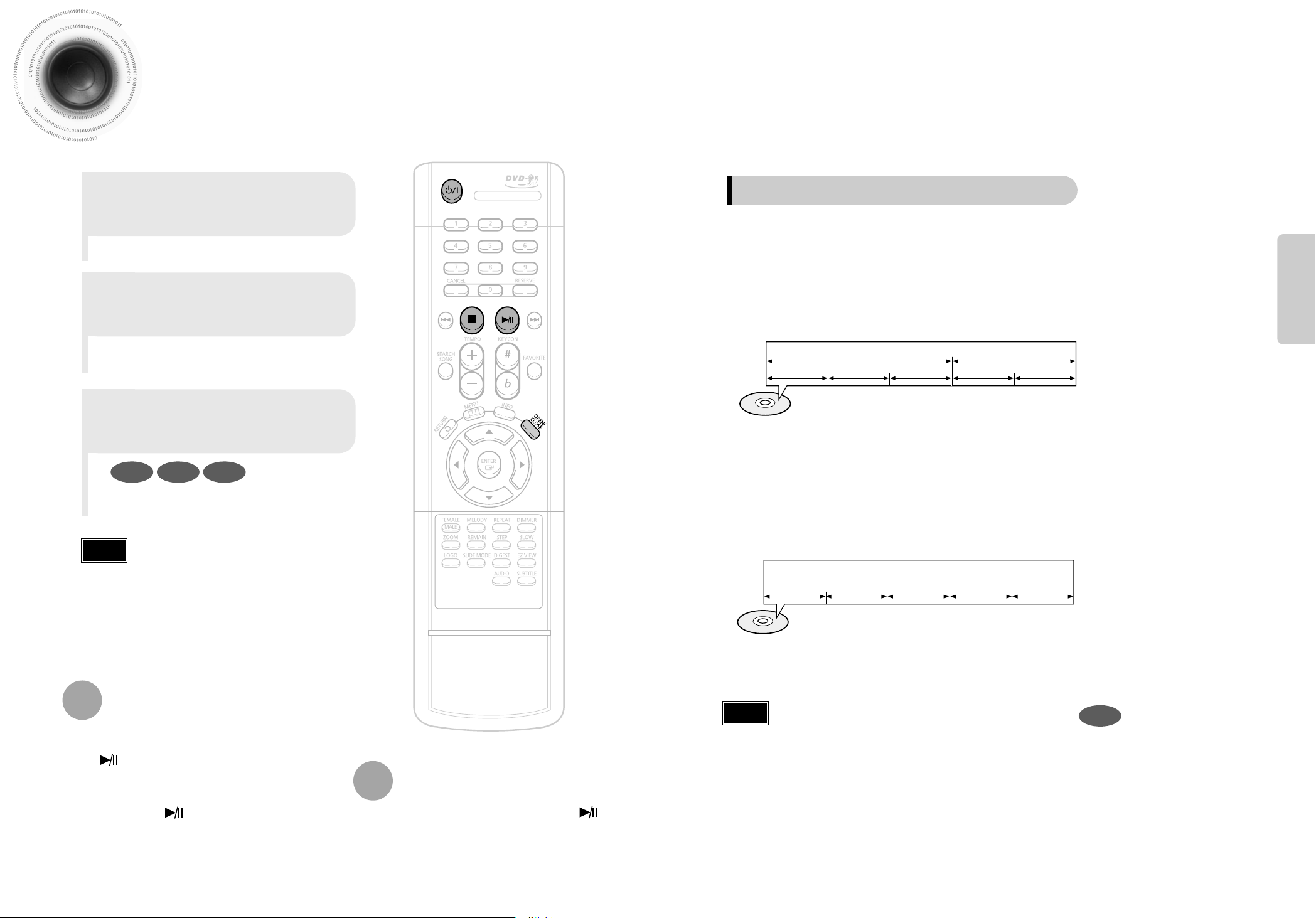
Disc Playback
•
Depending on the content of the disc, the initial screen may
appear different.
•
To resume playback, press PLAY/PAUSE ( )
button again.
1
Press OPEN/CLOSE button to
open the disc tray.
2
Load a disc.
3
Press OPEN/CLOSE button
to close the disc tray.
To temporarily pause playback,
press PLAY/PAUSE during playback.
DVD VCD CD
•
Playback starts automatically.
•
Place a disc gently into the tray with the
disc’s label facing up.
•
If pressed once, “PRESS PLAY” is displayed and the
stop position will be stored in memory. If PLAY/PAUSE
( ) button or ENTER button is pressed, playback
resumes from the stop position. (This function works
only with DVDs.)
•
If pressed twice, “STOP” is displayed, and if
PLAY/PAUSE ( ) button is pressed, playback
starts from the beginning.
To stop playback,
press STOP during playback.
Note
11
•
In this manual, the instructions marked with "DVD ( )" are applicable to
DVD-VIDEO and DVD-R/RW discs.
Where a particular DVD type is mentioned, it is indicated separately.
•
Depending on the content of the disc, the initial screen may appear different.
DVD
Note
Titles and chapters (DVD-VIDEO)
•
DVD-videos is divided into several large sections called "titles" and smaller
sections called "chapters". Numbers are allotted to these sections.
These numbers are called "title numbers" and "chapter numbers".
TITLE 1 TITLE 2
CHAPTER 1 CHAPTER 2 CHAPTER 1 CHAPTER 2CHAPTER 3
Tracks (Video and music CDs)
•
Video and music CDs are divided into sections called "tracks".
Numbers are allotted to these sections. These numbers are called "track numbers".
TRACK 1 TRACK 2 TRACK 4 TRACK 5TRACK 3
Disc terminology
12
OPERATION

5 Minute Skip function
13
•
When playing the DivX disk, you can play the file with extension of AVI only.
•
Among the available DivX audio formats, DTS Audio is not supported.
•
WMV V8 is not supported for WMV files.
•
When burning a subtitle file to a CD-ROM with your PC, be sure to burn it as an SMI file.
During playback, press the , button.
•
Go to the screen about 5 minutes after whenever you press button.
•
Go to the screen about 5 minutes earlier whenever you press button.
Note
Subtitle Display
Press the SUBTITLE button.
•
Each time you press the button, your selection will toggle between “SUBTITLE ON” and “SUBTITLE OFF”.
•
If the disc has only one subtitle file, it will be played automatically.
•
Up to 8 subtitle languages are supported.
Fast playback
DivX Playback
Skip Forward/Back
During playback, press the button.
•
Go to the next file whenever you press button, if there are over
2 files in the disk.
•
Go to the previous file whenever you press button, if there are over
2 files in the disk.
Press and hold button.
•
Each time the button is held down during playback,
the playback speed changes as follows:
•
DivX files can be played in
Zoom X2 mode only.
Note
Zoom Function
2
Press Cursor , ,
, buttons to
move to the area
you want to enlarge.
1
Press ZOOM
button.
•
Each time you press the button,
your selection will toggle between
“ZOOM X2” and “ZOOM OFF”.
14
OPERATION
DivX Feature Table
DivX Supported
Avi files are used to contain the audio and video data; these must be stored on CD in the ISO 9660 format.
MPEGs containing DivX can be divided into Video and Audio.
•
Video compatibility : All versions of DivX later than 3.11 (including
the latest 5.1) are supported. In addition, XviD is supported.
For WMV, V1, V2, V3, and V7 formats are possible.
•
Audio compatibility : MP3s encoded at bitrates from 80kbps to
320kbps, AC3s from 128kbps to 384kbps, and WMAs from 56kbps
to 160kbps are supported.
•
In addition, for subtitles, this unit will support Text format (SMI).
SPEC
DivX3.11 Up to the latest VERSION
VIDEO Compatibility WMV WMV V1/V2/V3/V7
Screen Size
720~576
MP3 CBR : 80kbps~320kbps
AUDIO Compatibility AC3 CBR : 128kbps~384kbps
WMA CBR : 56kbps~160kbps

15
Fast/Slow Playback
Fast Playback
DVD VCD CD MP3
Press and hold .
•
Each time the button is held down during playback,
the playback speed changes as follows:
Press SLOW button.
•
Each time the button is pressed during playback,
the playback speed changes as follows:
Slow Playback
DVD VCD
DivX
16
Displaying Disc Information
You can view playback information on the disc on the TV screen.
Press INFO button.
•
Each time the button is pressed, the display changes as follows:
DVD
Display disappears
Display disappears Display disappears
VCD CD
Something like you
Back for good
Love of my life
More than words
DVD RECEIVER SMART NAVI
MP3 JPEG
•
appears on the TV screen!
If this symbol appears on the TV screen while buttons are being operated, that operation is not possible with the disc currently
being played.
Screen Display
CD display
VCD display
DVD display
CHAPTER display
TITLE display
MP3 CD display
REPEAT PLAYBACK display
ELAPSED TIME display
TRACK (FILE) display
STEREO (L/R) display
SUBTITLE display
AUDIO LANGUAGE display
ANGLE display
DOLBY DIGITAL display
•
Depending on the disc, the disc information display may appear different.
Note
DivX
DivX display
•
Reverse slow playback does not work with VCDs and DivX.
Note
•
During fast playback of a CD or MP3-CD, sound is heard only at
2x speed, and not at 4x, 8x, and 32x speeds.
•
No sound is heard during slow playback and step motion
playback.
OPERATION
Checking the Remaining Time
CHAPTER REMAIN
TITLE REMAIN
CHAPTER ELAPSED
TITLE ELAPSED
TRACK REMAIN
TOTAL ELAPSED
TOTAL REMAIN
TRACK ELAPSED
TRACK REMAIN
TRACK ELAPSED
Each time the REMAIN button is pressed
Press the REMAIN button.
•
For checking the total and remaining time of a title or chapter being played.
DVD
CD
VCD
MP3
