Samsung DVD-HD938 User Manual
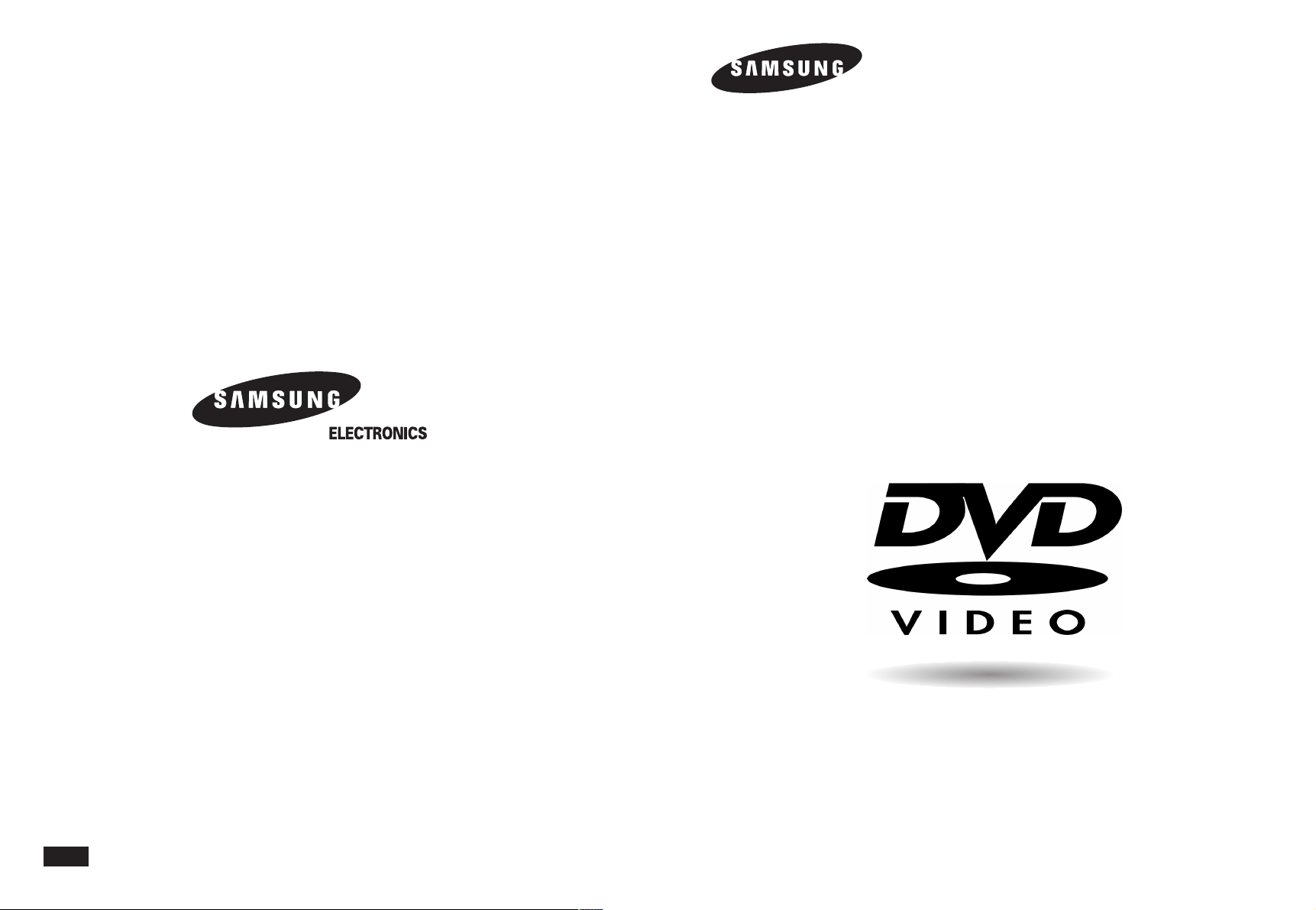
DVD Player
DVD-HD938
AK68-00168Y
ENG
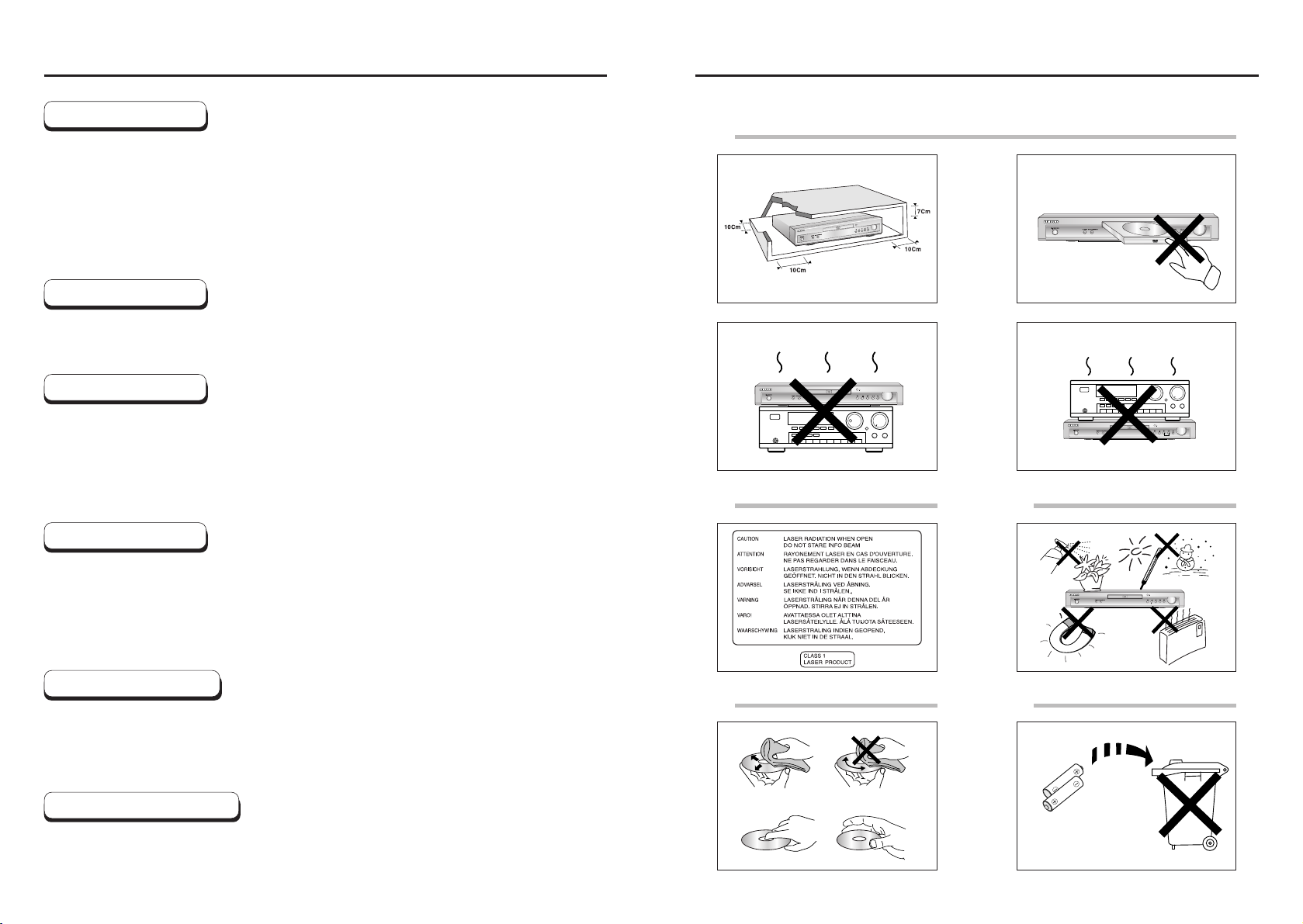
2 3
PrecautionsPrecautions
1
2
3
4 5
Ensure that the mains supply in your house complies with that indicated on the identification sticker
located at the back of your play. Install your player horizontally, on a suitable base (furniture),
with enough space around it for ventilation (7~10cm). Make sure the ventilation slots are not
covered. Do not stack other, or heavy devices on top of the player. Do not place the player on
amplifiers or other equipment which may become hot. Before moving the player ensure the disc
tray is empty. This player is designed for continuous use.
Switching off the DVD player to the stand-by mode does not disconnect the electricity supply in
order to separate the player completely from the mains,it has to be disconnected by unplugging the
main plug, especially when left unused for a long period of time.
Be careful handle your discs with care. Hold a disc with finger on the border or hole. Always place
disc with the label facing upward (in case of a single side disc). Always use a soft cloth to clean
disc if necessary, wipe from the centre to the border. Always put disc back into their cases after
playing and store in vertical position. Always place the disc properly into the tray using the proper
guide area. Never use record cleaning sprays, benzine, static electricity liquids or any other solvent,
if the disc surface is dirty. Wipe gently with a soft damp (water only) cloth, never wipe the disc in a
circular motion, since circular scratches are likely to occur and could cause noise during playback.
Batteries: The battery used in this product contains chemicals that are harmful to the environment.
Do not dispose of batteries in the general domestic waste. It is recommended that the replacement of
the battery should be done by a technician.
Disposal of old equipment and packaging: Old equipment and packaging should not be disposed of as
domestic waste, but in accordance with the applicable regulations.
For safety reasons, be sure to disconnect the AC power cord from the AC outlet.
• Do not use benzene, thinner, or other solvents for cleaning.
• Wipe the cabinet with a soft cloth.
1. Setting up
4. Disc
5. Environmental info
6. Maintenance of Cabinet
Never open the player or any of its components. It can be dangerous for you or certain fragile
components. You could receive an electric shock or touch the laser beam. Do not place your eyes
close to the opening of the disc tray or any other opening to look inside the player.
2. For your safety
Protect the player from moisture (dripping or splashing and objects filled with liquids), and excess
heat (e.g.fireplace) or equipment creating strong magnetic or electric fields (i.e.speakers...).
Disconnect the power cable from the mains electricity supply if the player malfunctions.
Your player is not intended for industrial use but for domestic purposes only. Use of this product is
for personal use only. If your player or disc has been stored in a cold atmosphere for example
during transportation in the winter, wait for approximately 2 hours until they have reached room
temperature, before use.
3. Caution
CAUTION : USE OF ANY CONTROLS, ADJUSTMENTS, OR PROCEDURES OTHER THAN
SPECIFIED HEREIN MAY RESULT IN HAZARDOUS RADIATION EXPOSURE.
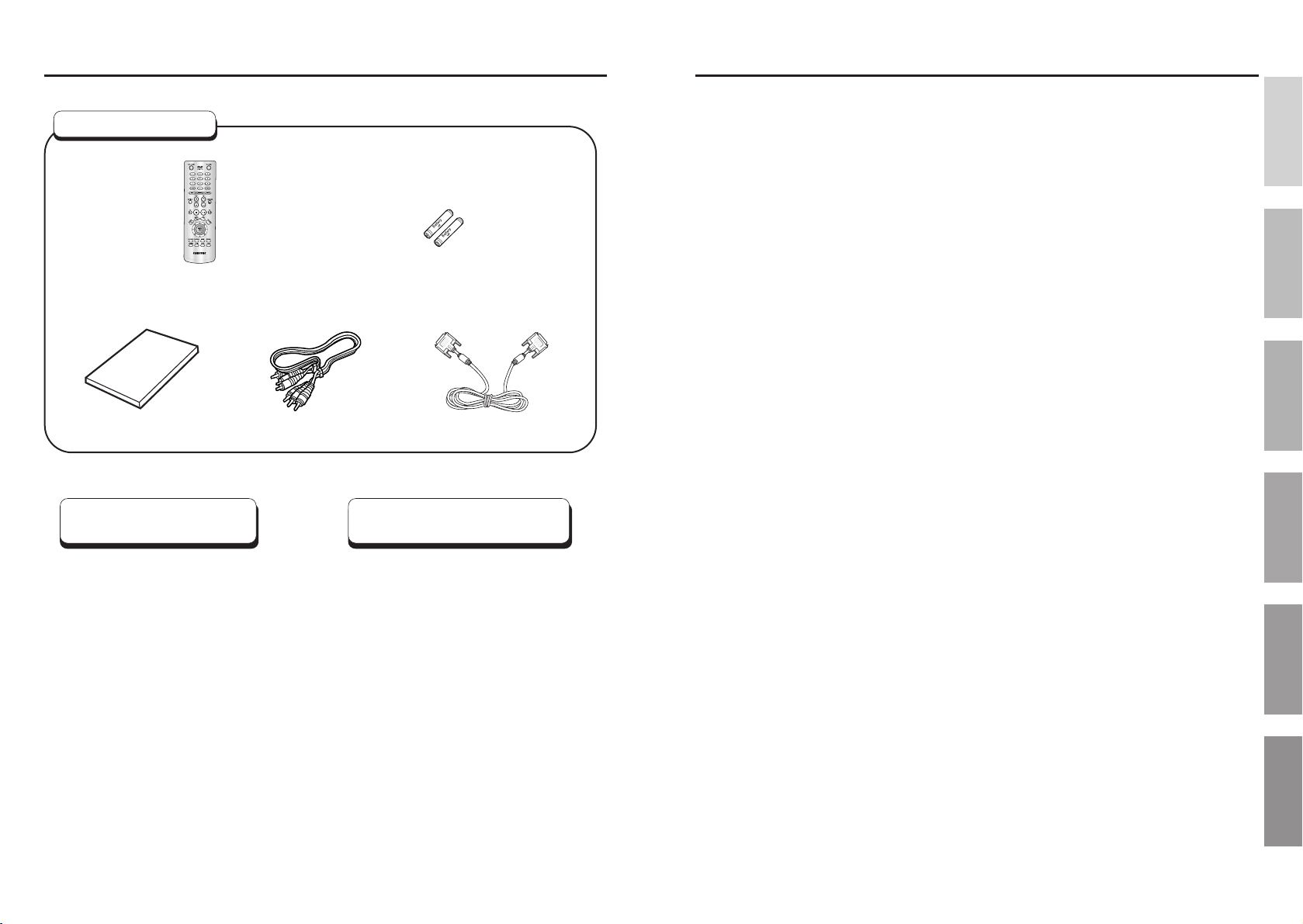
4 5
Before You Start
Table of contents
If remote doesn’t operate
properly:
Open the battery cover on the back of
the remote.
Insert two AAA batteries. Make sure
that the polarities (+ and -) are aligned
correctly.
Replace the battery cover.
• Check the polarity + - of the
batteries (Dry-Cell)
• Check if the batteries are drained.
• Check if remote sensor is blocked
by obstacles.
• Check if there is any fluorescent
lighting nearby.
Install Batteries in the
Remote
1
2
3
Setup
General Features ........................................................................................................6
Disc Type and Characteristics
......................................................................................
7
Description-Front Panel
................................................................................................
8
Description-Rear Panel
................................................................................................
9
Tour of the Remote Control
........................................................................................
10
Connections
Choosing a Connection
..............................................................................................
12
Basic Functions
Playing a Disc
............................................................................................................
17
Using the Search & Skip Functions
..........................................................................
19
Using the Display Function
........................................................................................
20
Using the Disc and Title Menu ..................................................................................21
Using the Function Menu ..........................................................................................22
Repeat Play
................................................................................................................
23
Advanced Functions
Adjusting the Aspect Ratio (EZ View)
........................................................................
24
Slow Repeat play
........................................................................................................
26
Selecting the Audio Language
....................................................................................
27
Selecting the Subtitle Language
................................................................................
28
Changing the Camera Angle
......................................................................................
29
Using the Instant Replay/Skip Function
....................................................................
30
Using the Bookmark Function
....................................................................................
31
Using the Zoom & 3D Sound Functions
..........................................................................
32
MP3/WMA Play
..........................................................................................................
33
Program Play & Random Play
....................................................................................
35
Picture CD Playback
..................................................................................................
36
Changing Setup menu
Using the Setup Menu
................................................................................................
38
Setting Up the Language Features
............................................................................
39
Setting Up the Audio Options
....................................................................................
41
Setting Up the Display Options
..................................................................................
42
Setting Up the Parental Control
..................................................................................
44
Setting Up the DVI Output
........................................................................................
45
Controlling a TV with the remote
................................................................................
46
Reference
Troubleshooting ..........................................................................................................47
Specifications..............................................................................................................49
Remote Control
Batteries for
Remote Control (AAA Size)
User’s Manual
Video/Audio Cable
DVI Cable
Accessories
SETUP
CONNECTIONS
BASIC
FUNCTIONS
ADVANCED
FUNCTIONS
CHANGING
SETUP MENU
REFERENCE
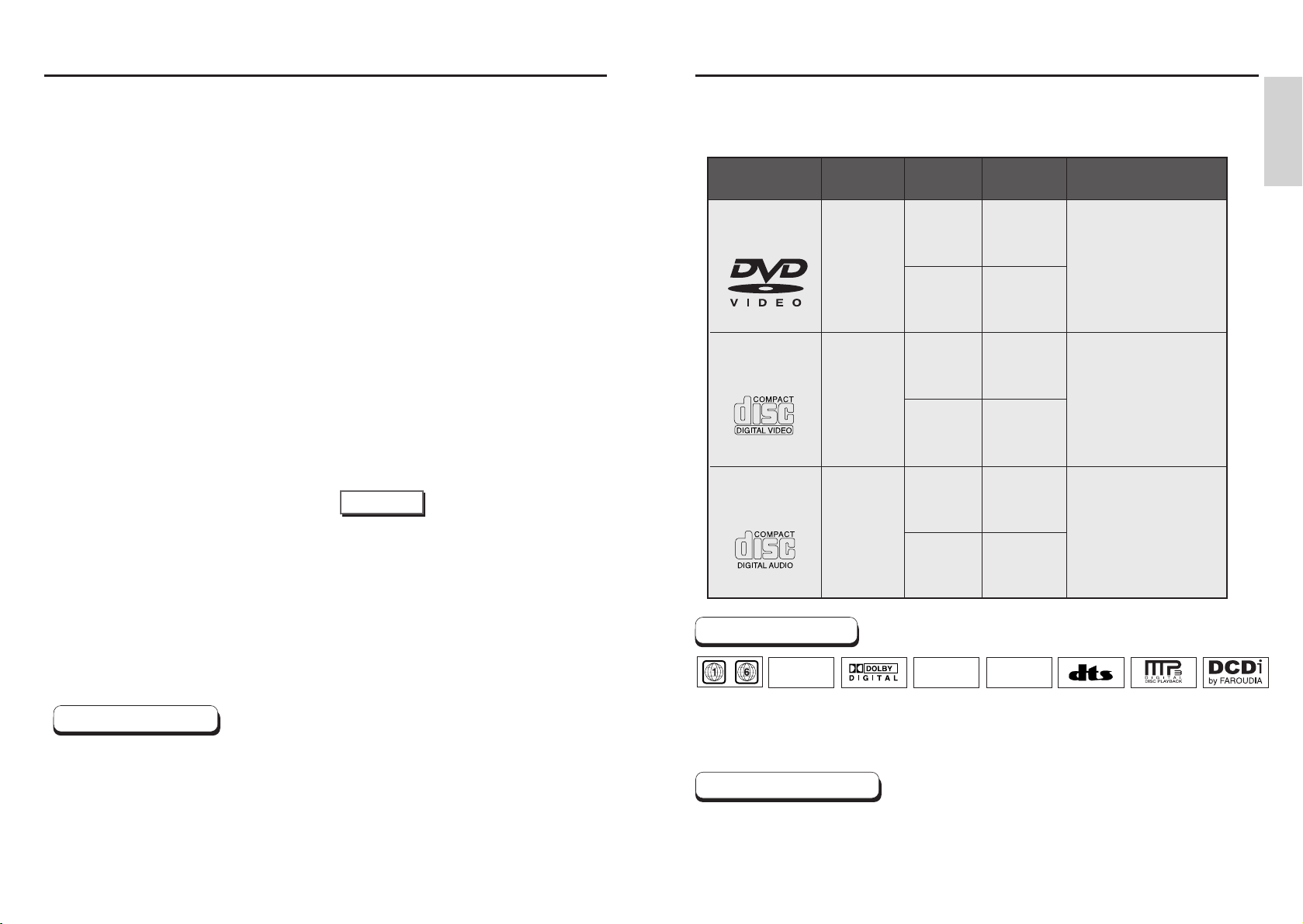
SETUP
6 7
General Features
Disc Type and Characteristics
HD(1080i/720p) DVI(Digital Visual Interface)
Output
HD(High Definition) Video has 1080i or 720p
picture quality and 16:9 aspect ratio.
the DVD SD video signal is converted to a 720
line maximum HD format to provide a higher
picture quality than existing DVDP.
Excellent Sound
Dolby Digital, a technology developed by
Dolby Laboratories provides crystal clear sound
reproduction.
Screen
Both regular and widescreen(16:9) pictures can
be viewed.
Slow Motion
An important scene can be viewed in slow motion.
Programmed Play
You can program tracks to play in desired
order. (CD, WMA, MP3)
Parental Control
The parental control allows users to set the
level necessary to prohibit children from
viewing harmful movies such as those with
violence, adult subject matter, etc.
Various On-Screen Menu Functions
You can select various languages
(Audio/Subtitle) and screen angles while
enjoying movies.
EZ VIEW
Easy View can convert Letter Box images to
full screen viewing on your conventional TV.
Digital Photo Viewer (JPEG)
You can view the Digital Photos on your TV.
Repeat
You can repeat a song or movie simply by
pressing the REPEAT button.
MP3/WMA
This unit can play discs created from
MP3/WMA files.
Instant Replay
This function is used to replay the previous
10 seconds of the movie from the current
position.
Instant Skip
This function skips playback ahead 10 seconds.
• Many DVD discs are encoded with copy protection. Because of this, you should only connect your
DVD player directly to your TV, not to a VCR. Connecting to a VCR results in a distorted picture from
copy-protected DVD
discs.
• This product incorporates copyright protection technology that is protected by methods claims of certain U.S.
patents and other intellectual property rights owned by Macrovision Corporation and other rights owners.
Use of this copyright protection technology must be authorized by Macrovision Corporation, and is intended
for home and other limited viewing uses only unless otherwise authorized by Macrovision Corporation.
Reverse engineering or disassembly is prohibited.
* Discs which cannot be played with this player.
• DVD-ROM • DVD-RAM
• CD-ROM • CDV
• CDI
• HD layer of super Audio CD
• CDGs play audio only, not graphics.
* Ability to play back may depend on recording
conditions.
• DVD-R, +R • CD-RW
• DVD+RW, -RW
NOTE
COPY PROTECTION
This DVD player is capable of playing the following types of discs with the
corresponding logos:
Both the DVD player and the discs are coded by region. These regional codes must match in order for the
disc to play. If the codes do not match, the disc will not play.
The Region Number for this player is described on the rear panel of the player.
Disc Markings
Play Region Number
12 Cm
8 Cm
Single-sided
240 min.
Double-sided
480 min.
Single-sided
80 min.
Double-sided
160 min.
Audio
+
Video
Audio
+
Video
Audio
• CD is recorded as a
Digital Signal with better
audio quality, less
distortion and less
deterioration of audio
quality over time.
• Video with CD sound, VHS
quality & MPEG-1
compression technology.
• DVD contains excellent
sound and video due to
Dolby Digital and MPEG-2
system.
• Various screen and audio
functions can be easily
selected through the onscreen menu.
VIDEO-CD
AUDIO-CD
12 Cm
8 Cm
74 min.
20 min.
12 Cm
8 Cm
74 min.
20 min.
Disc Types
(Logos)
Recording
Types
Disc Size
Max.
Playing Time
Characteristics
DVD
~
DIGITAL
SOUND
STEREO
NTSC
• Play
Region
Number
• NTSC
broadcast
system in U.S.A,
Canada, Korea,
Japan, etc.
• Dolby
Digital disc
• Stereo disc
• Digital
Audio disc
• DTS disc
• MP3 disc
• DCDi
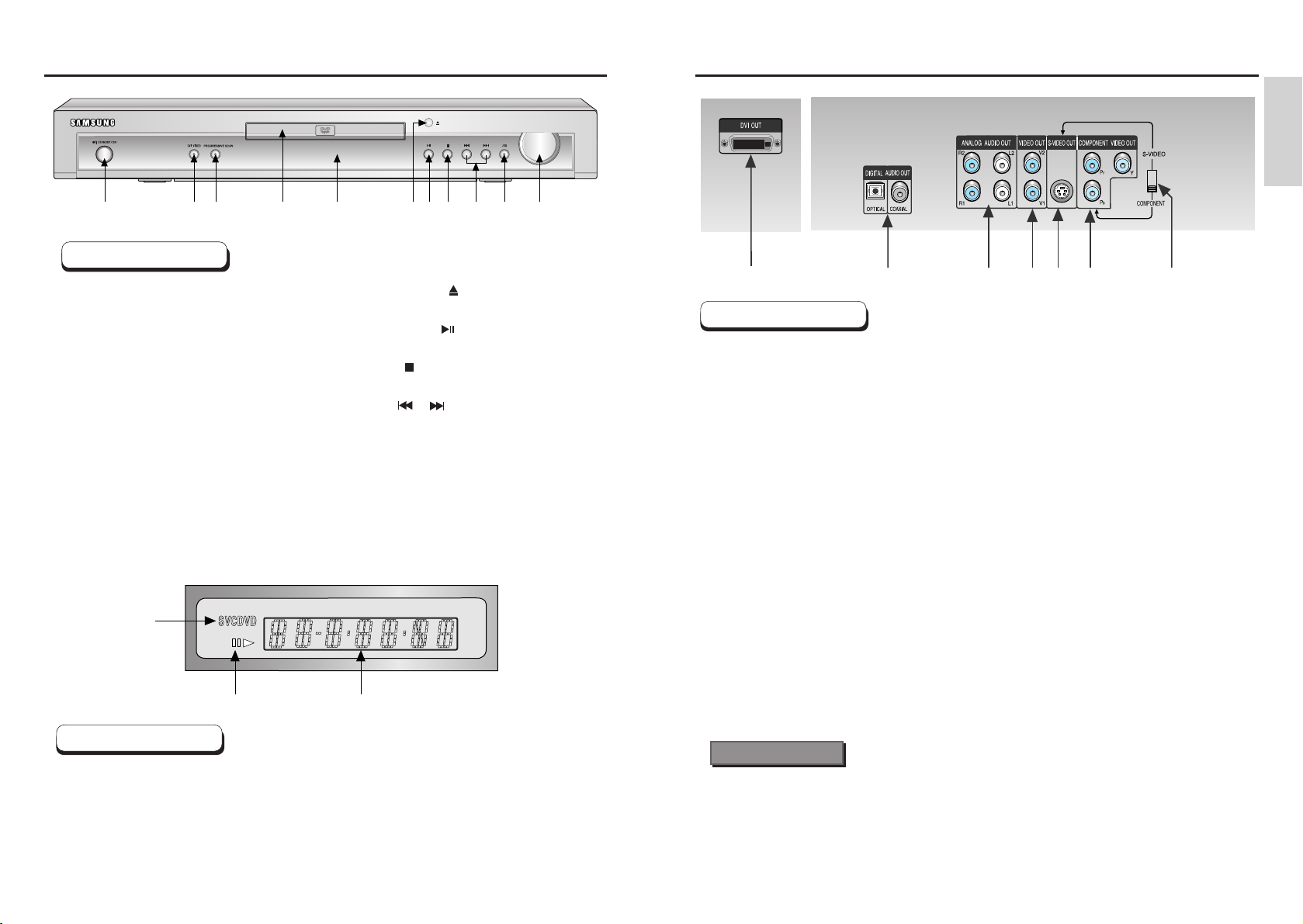
SETUP
Description-Front Panel
8 9
1. Disc type indicators
2. Play / Pause / Forward play
3. Displays various messages concerning operations such as PLAY, STOP, LOAD ...
no DISC : No disc loaded.
OPEN : The disc tray is open.
LOAD : Player is loading disc information.
1
2
3
Front Panel Display
Rear Panel
Description-Rear Panel
1. DVI OUT JACK
• Use the DVI cable to connect this jack to the DVI jack on your television for a higher quality picture.
2. DIGITAL AUDIO OUT JACKS
• Use either an optical or coaxial digital cable to connect to a compatible Dolby Digital receiver.
• Use to connect to an A/V Amplifier that contains a Dolby Digital or DTS decoder.
3. ANALOG AUDIO OUT JACKS
• Connect to the Audio input jacks of your television, audio/video receiver.
4. VIDEO OUT JACK
•
Use a video cable to connect to the VIDEO input jack on your television.
• The PROGRESSIVE SCAN button must be set to off.
5. S-VIDEO JACK
• Use the S-Video cable to connect this jack to the S-Video jack on your television for a higher
quality picture. The S-Video must be selected in the VIDEO OUT SELECT.
• The PROGRESSIVE SCAN button must be set to off.
6. COMPONENT VIDEO OUT JACKS
• Use these jacks if you have a TV with Component Video in jacks. These jacks provide Pr, Pb and
Y video. Along with Component Video provides the best picture quality.
• If PROGRESSIVE SCAN button is set to on, progressive scan mode will work.
• If PROGRESSIVE SCAN button is set to off, interlace scan mode will work.
• If Component is selected, S-Video output will not work.
7. VIDEO OUT SELECT SWITCH
• Use the switch to set video out.
If S-Video is selected, Component will not work.
123456
7
1234567891011
1. STANDBY/ON
• When the unit is first plugged in, the indicator
lights. When STANDBY/ON is pressed on again,
the light goes out and the player is turned on.
2. DVI VIDEO
•
The button will change color each time it is
pressed to indicate the mode. 576p/480p(Red),
720p(Blue) and 1080i(Green) modes are
supported.
3. PROGRESSIVE SCAN
•
When this button is blue, the component jacks
output progressive scan(576p/480p) to your TV.
4. DISC TRAY
• Load the disc here.
5. DISPLAY
• Operation indicators are displayed here.
6. OPEN/CLOSE ( )
• Press to open and close the disc tray.
7. PLAY/PAUSE ( )
• Begin or pause disc play.
8. STOP ( )
• Stops disc play.
9. SKIP ( / )
• Use to skip a scene or music.
10. JOG
• This button enables step playback using the
JOG dial.
11. JOG DIAL
• Turn the dial after with pressing the JOG button
(Light turns blue) to perform step playback.
Turn the dial without pressing the JOG button to
perform fast search.
Front Panel Controls
• Consult your TV User’s Manual to find out if your TV supports Progressive Scan.
If Progressive Scan is supported, follow the TV User’s Manual’s instructions regarding Progressive
Scan settings in the TV’s menu system.
• If PROGRESSIVE SCAN button is set to on, VIDEO and S-VIDEO will not work.
• Make sure to stop DVD playback before enabling the PROGRESSIVE SCAN function.
Important Note
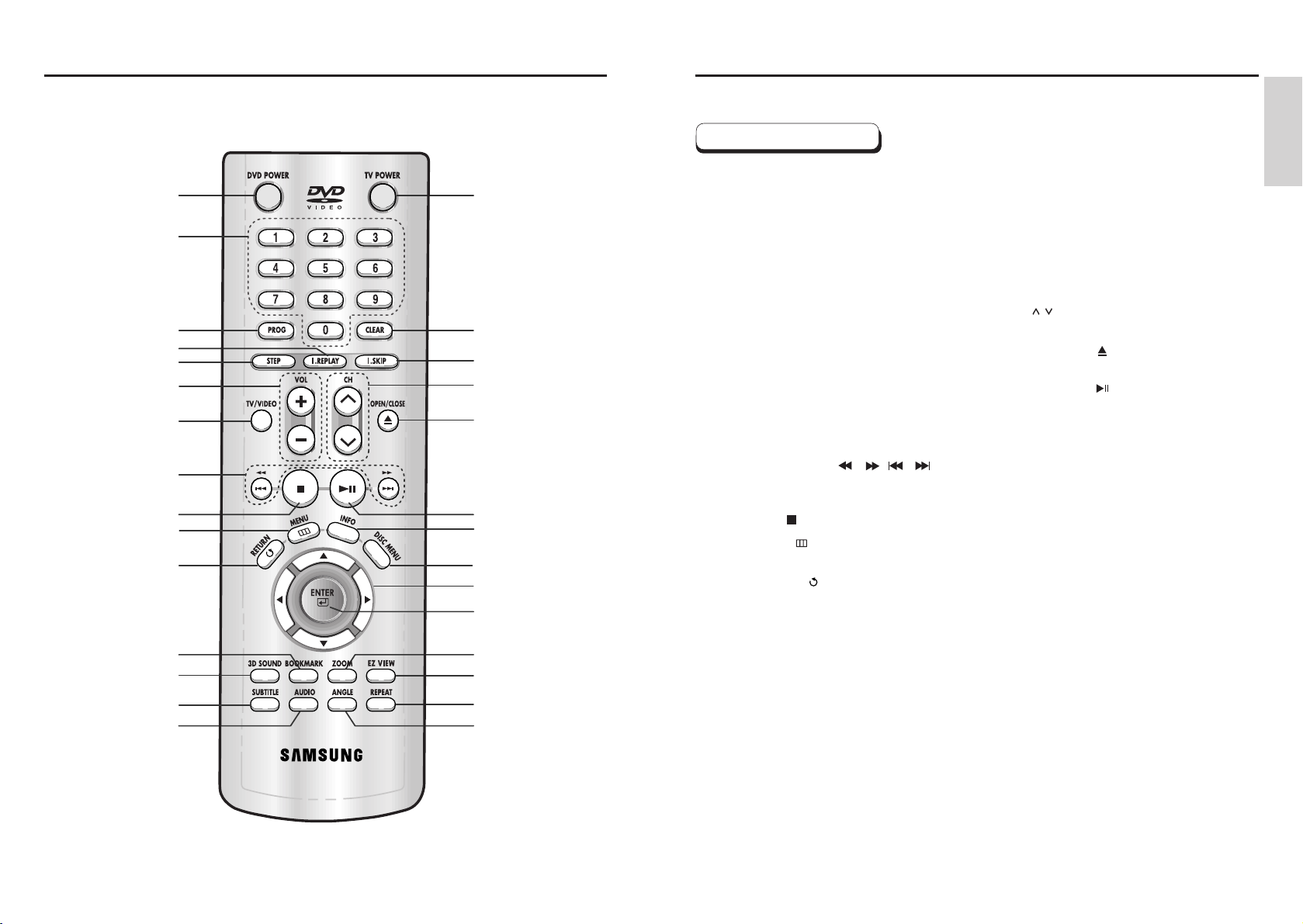
SETUP
Tour of the Remote ControlTour of the Remote Control
10 11
1
16
17
18
19
20
21
22
23
24
25
26
27
28
29
2
3
4
5
6
7
8
9
10
11
12
13
14
15
1. DVD POWER Button
• Turns the DVD player’s power on or off.
2. NUMBER Buttons
3. PROG Button
• Allows you to program a specific order.
4. I.REPLAY Button
• This function is used to replay the previous 10
seconds of the movie from the current position.
5. STEP button
• Advances play one frame at a time.
6. VOL +/- buttons
• Control volumes.
7. TV/VIDEO button
• Press to display all of the available video sources
( i.e., TV, Cable, Video)
8. SEARCH/SKIP buttons ( / , / )
• Allows you to search forward/backward through
a disc. Use to skip the title, chapter or track.
9. STOP button ( )
10. MENU button ( )
• Brings up the DVD player’s setup menu.
11. RETURN button ( )
• Returns to a previous menu.
12. BOOKMARK button
• Use this to save a favorite scene within a movie.
13. 3D SOUND button
• Press this to listen to 3D surround sound through
two existing stereo speakers.
14. SUBTITLE button
• Press this to switch the DVD’s subtitle language.
15. AUDIO button
• Use this button to access various audio functions
on a disc.
16. TV POWER button
• Turns the TV’s power on or off.
17. CLEAR button
• Use to remove menus or status displays from the
screen.
18. I.SKIP button
• This function skips playback ahead 10 seconds.
19. CH / buttons
• Channel selection.
20. OPEN/CLOSE ( ) button
• To open and close the disc tray.
21. PLAY/PAUSE ( ) button
• Begin/Pause disc play.
22. INFO button
• Displays the current disc mode.
23. DISC MENU button
• Brings up the Disc menu.
24. DIRECTION buttons
(UP/DOWN or LEFT/RIGHT buttons)
• This button functions as a toggle switch.
25. ENTER button
26. ZOOM button
• Enlarges DVD picture.
27. EZ VIEW button
• Easy View can convert Letter Box images to full
screen viewing on your conventional TV.
28. REPEAT button
• Allows you to repeat a title, chapter, track or disc.
29. ANGLE button
• Use to access various camera angles on a DVD.
DVD Function Buttons
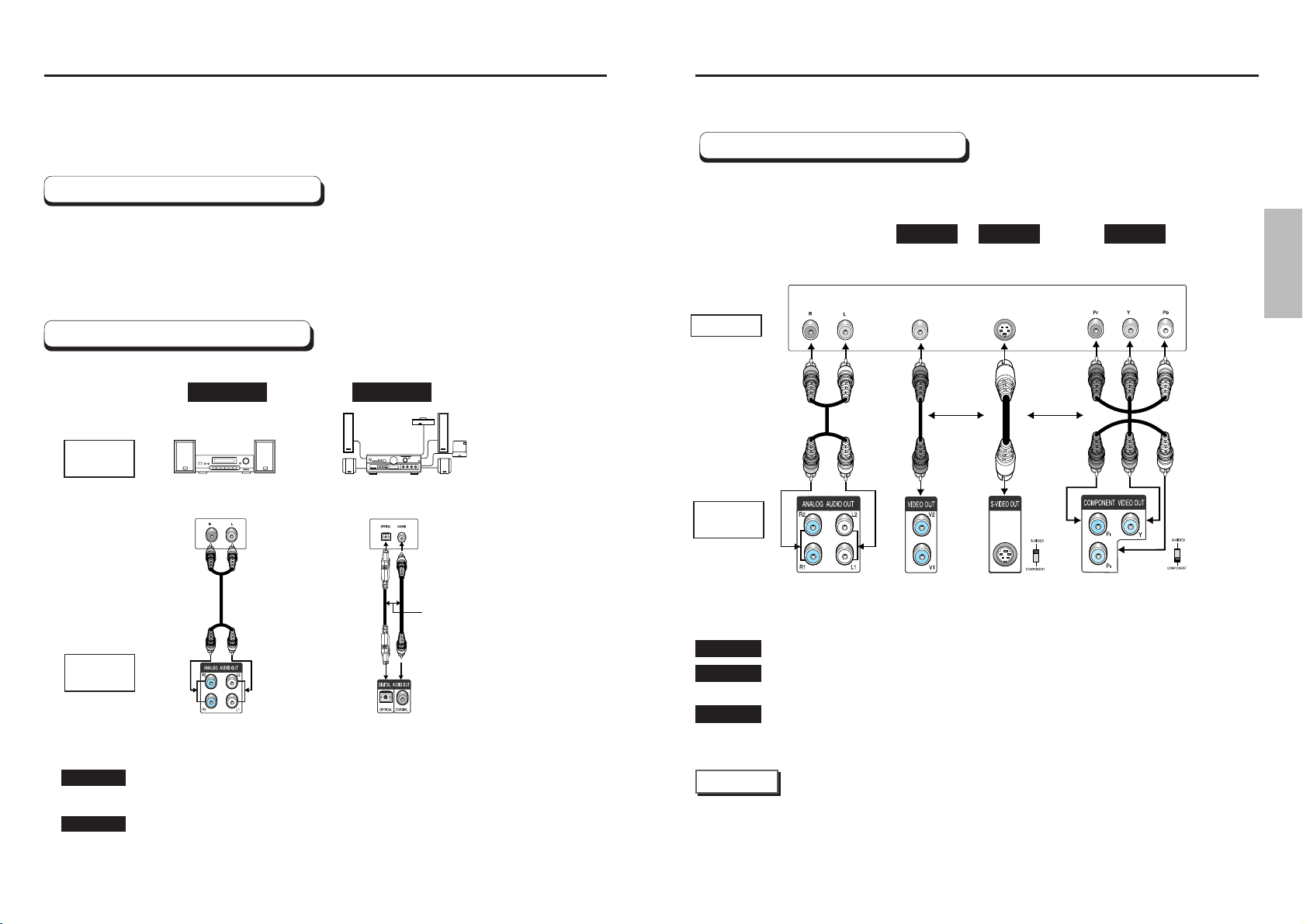
CONNECTIONS
Choosing a Connection
TV (Normal, Widescreen, Projection, etc..)
Method 1 Method 2
Connection to a TV (For Video)
TV
Method 1
Method 2
Method 3
12 13
Choosing a Connection
Before Connecting the DVD Player
Connection to an Audio System
Method 1 Method 2
AUDIO
SYSTEM
DVD
PLAYER
DVD
PLAYER
The following show examples of connections commonly used to connect the DVD player
with a TV and other components.
• Always turn off the DVD player, TV, and other components before you
connect or disconnect any cables.
• Refer to the owner’s manual of the additional components you are connecting for
more information on those particular components.
Analog Audio Out Digital Audio Out
2ch Amplifier
Audio Input Jacks
Dolby Digital Decoder
Digital Audio Input Jacks
Basic
Video
Good
picture
Method 3
Better
picture
Basic Audio
Audio Output
Jacks
OR
OR
OR
AV
Cable
S-Video
Cable
Video
Cable
Video Output
Jack
S-Video
Jack
Component Video
Jacks
DVD Player + TV with Video Input Jack
DVD Player + TV with S-Video Input Jack
(If S-Video is selected in the VIDEO OUT SELECT.)
DVD Player + TV with Component Video Jacks
(If Component Video is selected in the VIDEO OUT SELECT.)
NOTE
• If Component Video is selected, S-Video will not work.
• If PROGRESSIVE SCAN is set to on VIDEO and S-VIDEO will not work.
DVD Player + 2ch Stereo
Amplifier or Dolby Pro Logic Decoder
DVD Player + Amplifier with Dolby Digital Decoder/DTS Decoder/MPEG-2
Method 1
Method 2
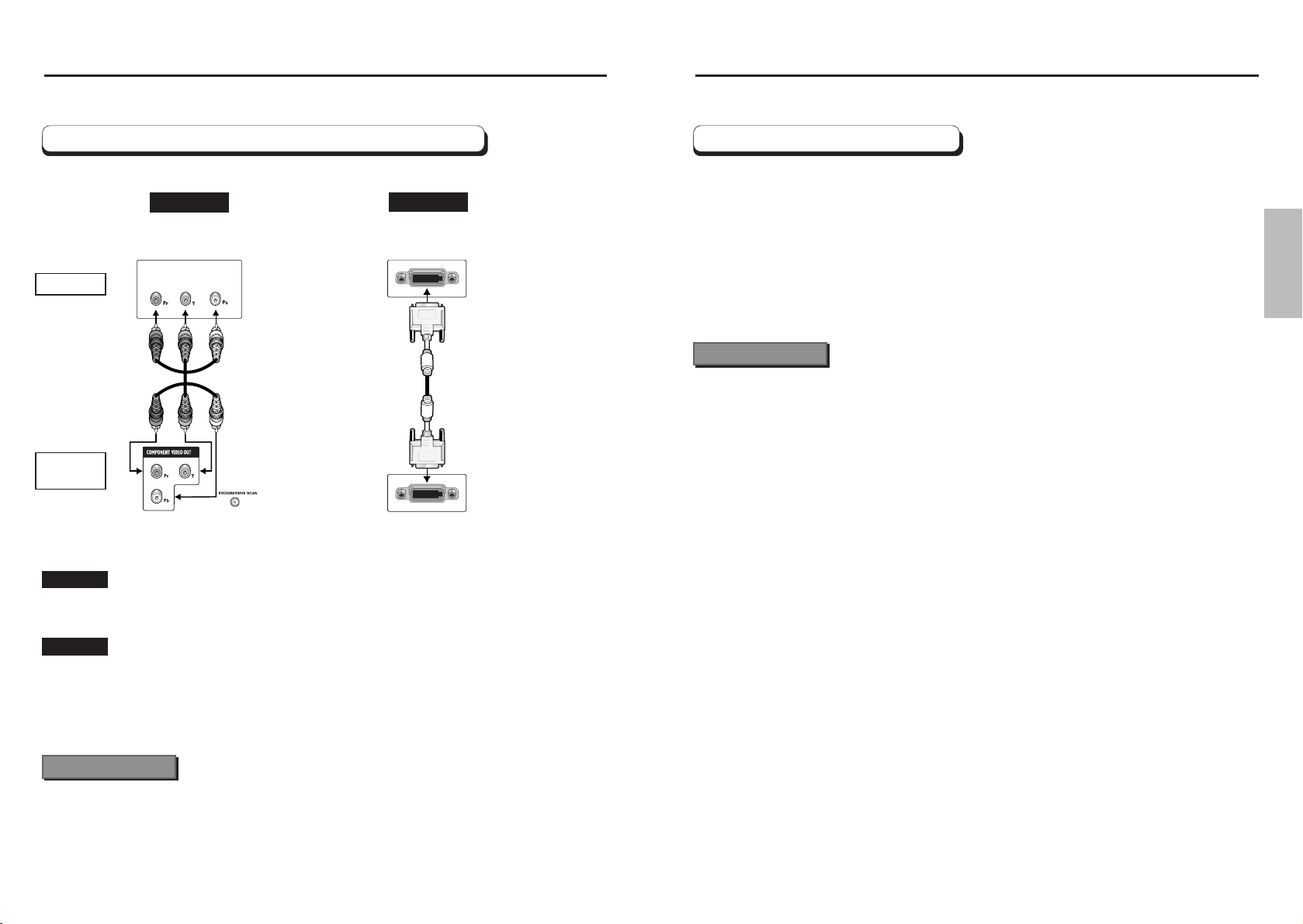
CONNECTIONS
Choosing a Connection Choosing a Connection
Connection to a TV (For Progressive scan, HD Digital Video)
HD Digital
Video
Progressive
scan
Method 2
Method 1
DVD Player + TV with Progressive Scan Jacks.
• PAL disc play - 576p
• NTSC disc play - 480p
DVD Player + TV with DVI Jack.
• Depending on your TV, your hookup for Method 2 may differ from the illustration.
• Consult your TV User’s Manual to find out if your TV supports Progressive Scan.
If Progressive Scan is supported, follow the TV User’s Manual’s instructions regarding Progressive
Scan settings in the TV’s menu system.
• If PROGRESSIVE SCAN button is set to on, VIDEO and S-VIDEO will not work.
Important Note
TV
DVD
PLAYER
Analog Video Out Digital Video Out
Method 1
Method 2
When you press the DVI VIDEO button ; (PAL disc play)
1. The 576p DVI output will be selected when the “Red” light comes on.
2. The 720p DVI output will be selected when the “Blue” light comes on.
3. The 1080i DVI output will be selected when the “Green” light comes on.
When you press the DVI VIDEO button ; (NTSC disc play)
1. The 480p DVI output will be selected when the “Red” light comes on.
2. The 720p DVI output will be selected when the “Blue” light comes on.
3. The 1080i DVI output will be selected when the “Green” light comes on.
• DVI (Digital Visual Interface)
DVI is an interface to enable the digital transmission of video signals between various digital devices.
Using DVI, the DVD player transmits a digital video signal and displays a vivid picture on a TV having
a DVI jack.
• Description of the DVI connection
DVI-D connector : digital signal only.
DVI-I connector : digital and analog signal.
• Though the player is using DVI-I connector, the output from a DVI-I is only a digital signal.
• If TV does not support HDCP (High-bandwidth Digital content protect), snow noise appears
on the screen.
• Be careful that various connectors are similar to DVI connector, for example VESA PnD, VESA DFD
and so on.
• Why we adopt DVI?
Generally, with an analog TV, an analog video signal is input to VIDEO IN.
However, when playing a DVD title the data transmitted to a TV is digital. Therefore either a digital-to-
analog converter(in the dvd player) and an analog-to-digital converter (in the TV) is required. During
this conversion, the picture quality is degraded due to noise and loss of signal.
DVI technology requires no D/A conversion and DVI is a pure digital signal from the player to your TV.
• What is the HDCP?
HDCP(High-bandwidth Digital Content Protection) is a system for protecting DVD content outputted via
DVI from being copied. It provides a secure digital link between a video source(PC, DVD. etc) and a
display device(TV, projector . etc). Content is encrypted at the source device to prevent unauthorized
copies from being made.
DVI VIDEO Specifications
Important Note
14 15
