Samsung DVD-E537 User Manual
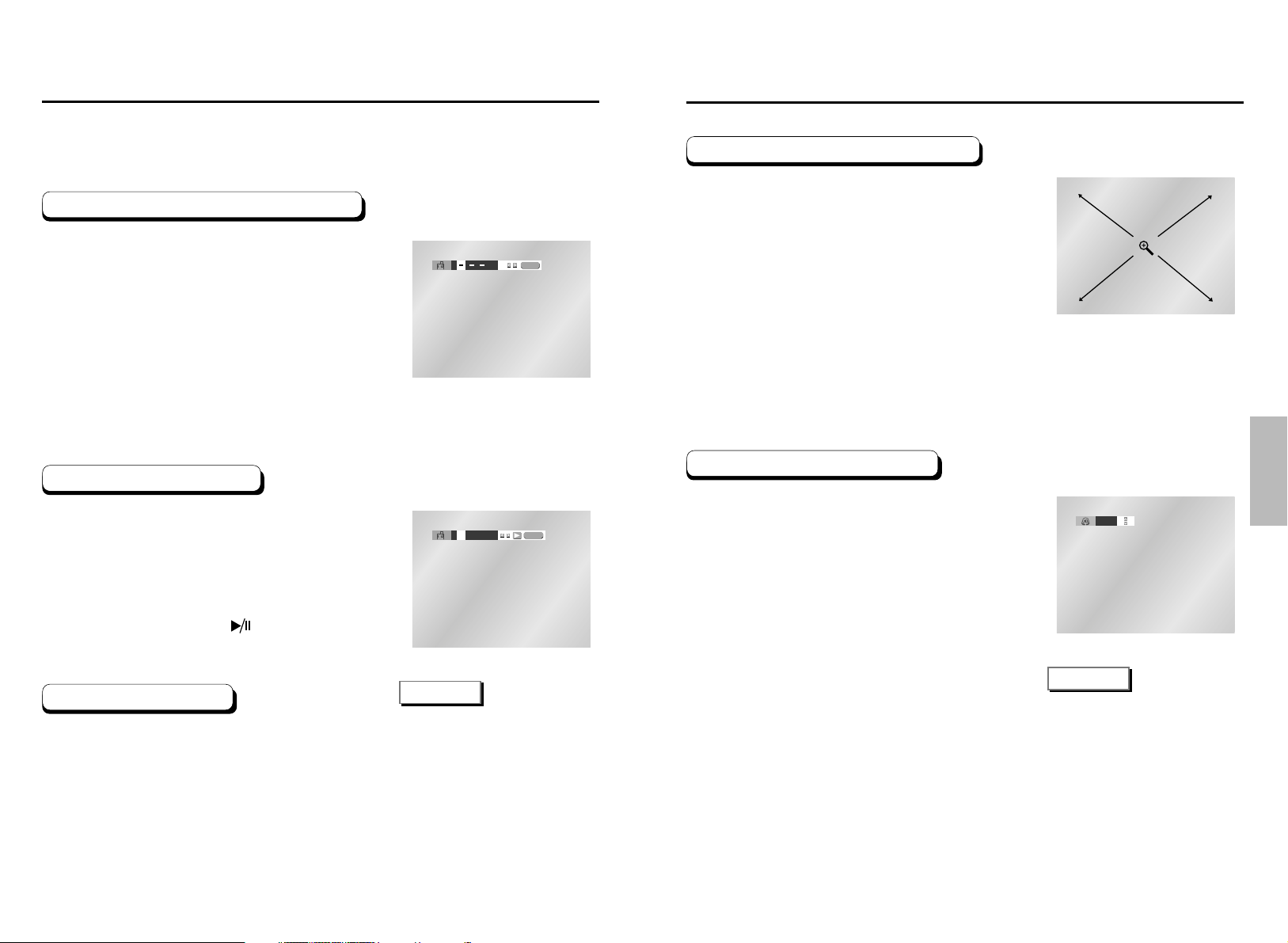
ADVANCED
FUNCTIONS
36 37
Using the Zoom & 3D Sound Functions
Using the Zoom Function (DVD)
During play or pause mode, press the ZOOM button
on the remote.
A zoom mark will be displayed on screen.
Use the UP/DOWN or LEFT/RIGHT buttons to select
the part of the screen you want to zoom in on.
Press the ENTER button.
- During DVD play, press ENTER to zoom in 2X/4X/2X/Normal in
order.
- During VCD play, press ENTER to zoom in 2X/Normal in order.
Using the 3D Sound Function
The simulated surround effect depends on the disc
contents. If you connect the unit to your stereo
system, you can enhance sound quality and
produce a greater surround effect.
This feature is useful when you are using the DVD
player with a two channel stereo through the
analog outputs.
(Discs which are recorded with LPCM or DTS will
not work.)
During play, press the 3D button.
The 3D SOUND mark will be displayed on
screen.
Press the UP/DOWN buttons to turn the
3D Sound feature On or Off.
Off
NOTE
• 3D Sound is possible only on discs
recorded using DOLBY SURROUND
or DOLBY DIGITAL. However, some
of these discs do not contain rear
channel sound signals.
• Depending on the disc, the Zoom and
3D Sound function may not work.
1
2
3
1
2
Using the Bookmark Function
1
2
3
4
1
2
1
2
3
3
This feature lets you bookmark sections of a DVD or VCD (MENU OFF mode) so you can
quickly find them at a later time.
Using the Bookmark Function (DVD/VCD)
During play, press the BOOKMARK button on the
remote. The Bookmark icons will be displayed.
Use the LEFT/RIGHT buttons to move to the
desired bookmark icon.
When you reach the scene you want to mark,
press the ENTER button. The icon will change to
a number (1, 2, or 3).
Press the BOOKMARK button to turn off the
display.
Recalling a Marked Scene
During play, press the BOOKMARK button
on the remote.
Use the LEFT/RIGHT buttons to select a
marked scene.
Press the PLAY/PAUSE ( ) buttons to skip
to the marked scene.
Clearing a Bookmark
During play, press the BOOKMARK button
on the remote.
Use the LEFT/RIGHT buttons to select the
bookmark number you want to delete.
Press the CLEAR button to delete a
bookmark number. Press the BOOKMARK
button to turn off the display.
ENTER
1 – –
CLEAR
NOTE
• Up to three scenes may be marked
at a time.
• When in VCD 2.0 mode (MENU ON
mode), this function does not work.
• Depending on the disc, the
Bookmark function may not work.
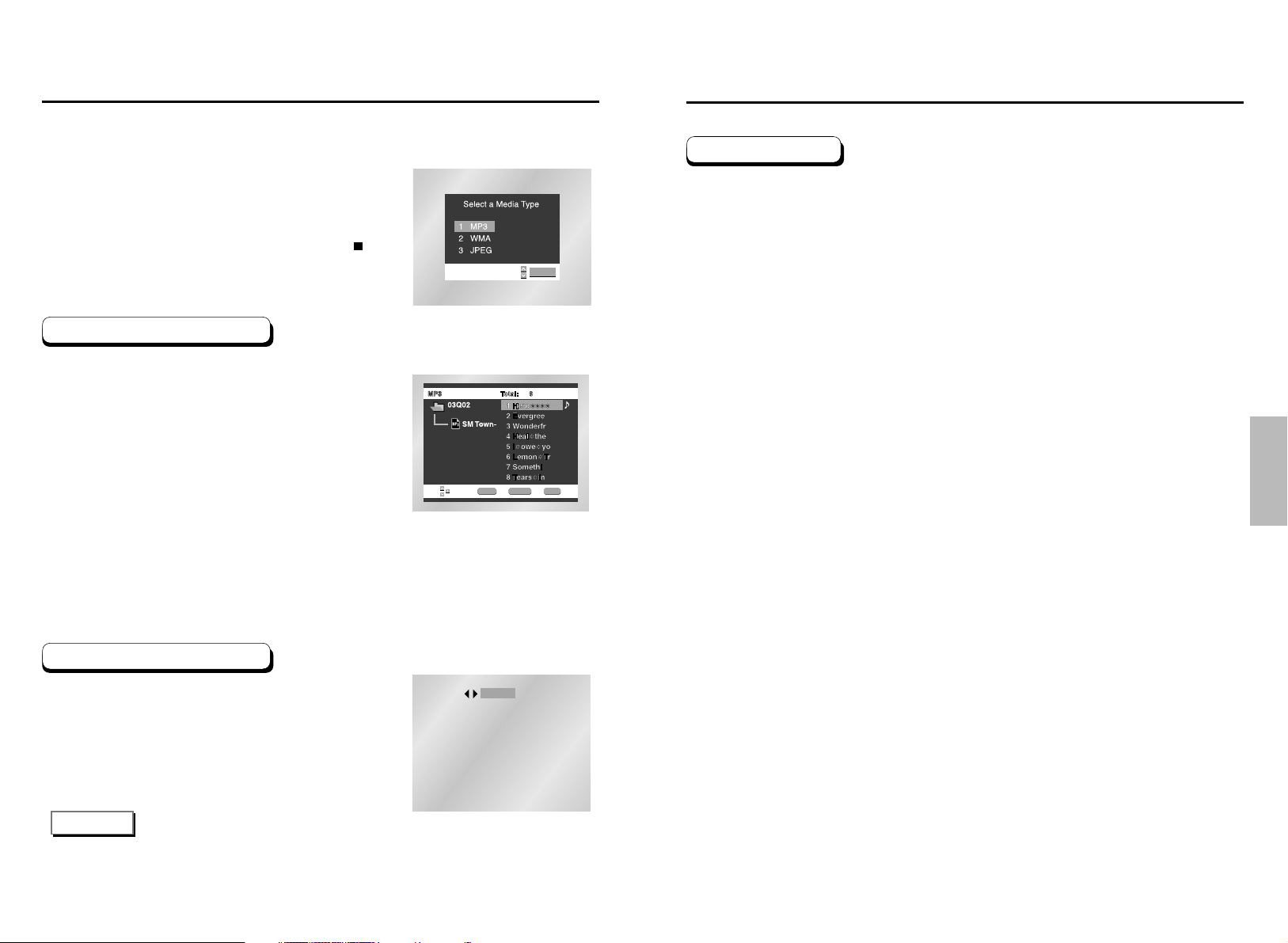
ADVANCED
FUNCTIONS
38 39
MP3/WMA Play
• Your MP3 or WMA files should be ISO 9660 or JOLIET format.
ISO 9660 format and Joliet MP3 or WMA files are compatible with Microsoft's DOS and Windows,
and with Apple's Mac. These two formats are the most widely used.
• When naming your MP3 or WMA files do not exceed 8 characters, and place ".mp3, .wma" as
the file extension.
General name format of: Title.mp3. or Title.wma. When composing your title, make sure that you use
8 characters or less, have no spaces in the name, and avoid the use of special characters including:
(.,/,\,=,+).
• Use a decompression transfer rate of at least 128 Kbps when recording MP3 files.
Sound quality with MP3 files basically depends on the rate of compression/decompression you
choose. Getting audio CD quality sound requires an analog/digital sampling rate, that is conversion to
MP3 format, of at least 128 Kbps and up to 160 Kbps. However, choosing higher rates, like 192 Kbps
or more, only rarely give better sound quality.
Conversely, files with decompression rates below 128 Kbps will not be played properly.
• Use a decompression transfer rate of at least 64Kbps when recording WMA files.
Sound quality with WMA files basically depends on the rate of compression/decompression you
choose. Getting audio CD quality sound requires an analog/digital sampling rate, that is conversion to
WMA format, of at least 64Kbps and up to 192Kbps.
Conversely, files with decompression rates below 64Kbps or over 192Kbps will not be played
properly.
• Do not try recording copyright protected MP3 files.
Certain "securized" files are encrypted and code protected to prevent illegal copying. These files are
of the following types: Windows MediaTM(registered trade mark of Microsoft Inc) and SDMI
TM
(registered trade mark of The SDMI Foundation). You cannot copy such files.
• Important: The above recommendations cannot be taken as a guarantee that the DVD player will
play MP3 recordings, or as an assurance of sound quality.
You should note that certain technologies and methods for MP3 file recording on CD-Rs prevent
optimal playback of these files on your DVD player (degraded sound quality and in some cases,
inability of the player to read the files).
• This unit can play a maximum of 500 files and 300 folders per disc.
CD-R MP3/WMA discs
When playing CD-R/MP3 or WMA discs, please follow all the recommendations for CD-R
above, plus the comments below:
MP3/WMA Play
When the first song file is playing, the music
folder menu will appear on the right side of the
screen.
Up to 8 music folders can be displayed at a
time. If you have more than 8 folders on a
disc, press the LEFT/RIGHT buttons to bring
them up on the screen.
Use the UP/DOWN buttons to select the
desired music folder, then press ENTER.
Use the UP/DOWN buttons again to select a
song file. Press ENTER to begin playback of
the song file.
When an MP3/WMA Disc is inserted into the DVD player, the first song file of the first folder
plays.
ENTER RETURN MENU
ENTER
PROGRAM
RANDOM
NOTE
•
Press the REPEAT button to hear only music continuously and press it once again to release.
• PROGRAM/RANDOM playback cannot be used if the disc contains more than two types of file extensions.
•
If more than two file extensions are present, select the media
of your choice by pressing UP/DOWN, then press the ENTER
button.
•
To change the currently playing media, press the STOP ( )
button twice and then press the DISC MENU button.
•
If no button on the remote controller is pressed for 60 seconds,
the menu will disappear and the selected item will be played.
Press the MODE button to switch between the
PROGRAM and RANDOM modes. See page 40
for more information on these modes.
Program/Random playback
MP3/WMA Play Function
1
2
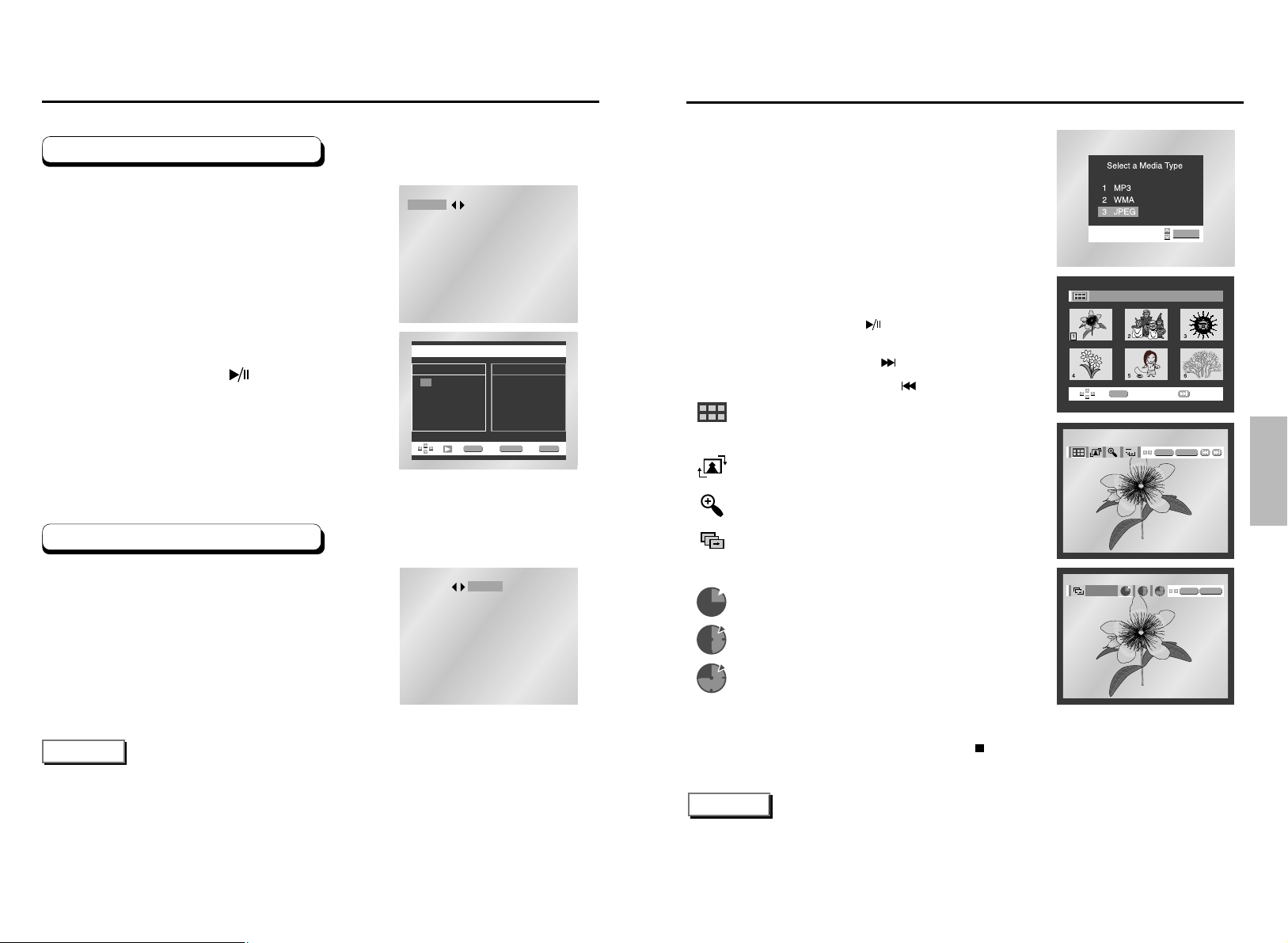
ADVANCED
FUNCTIONS
40 41
Picture CD Playback
ALBUM PHOTO: 1 /215
ENTER
PHOTO: 1 /215
ENTER RETURN
ENTER
TIMER:
RETURN
ENTER
•
To change the currently playing media, press the STOP ( ) button twice and then press the DISC MENU button.
•
If no button on the remote controller is pressed for 60 seconds, the menu will disappear and the selected item
will be played.
•
Select JPEG in the menu to view a Photo CD.
• Use the UP/DOWN or LEFT/RIGHT buttons on the remote controller
to select the picture you want to view and then press the ENTER
button. (Press the PLAY/PAUSE ( ) button if you want to play it
in the Slide Show mode.)
• To see the next 6 pictures, press the button.
• To see the previous 6 pictures, press the button.
• : Return to the Album Screen.
Press the UP/DOWN or LEFT/RIGHT buttons on the remote
controller to display the menu again.
• : Each time the ENTER button is pressed, the picture rotates
90 degrees clockwise.
• : Each time the ENTER button is pressed, the picture is
enlarged up to 2X. (Normal ➝ 2X ➝ Normal)
• : The unit enters slide show mode.
*Press the RETURN button to return to the album screen.
*Before the Slide Show can begin, the picture interval must be set.
• :
When this icon is selected and ENTER is pressed, the pictures
change automatically with about an 6 second interval.
• : The pictures change automatically with about an 12 second
interval.
• : The pictures change automatically with about an
18 second interval.
*Depending on the file size, each interval between images may take
longer or shorter than the manual suggests.
Open the disc tray.
Load the disc on the tray.
- Load the disc with the labeled side up.
Close the tray.
- The tray closes and you should get a screen that looks like the
one to the right.
1
2
3
NOTE
• Press the TITLE MENU button to return to the album screen.
• Press the RETURN button to return to the slide show.
• If no buttons on the remote controller pressed for 10 seconds, the menu will disappear.
Press the UP/DOWN or LEFT/RIGHT buttons on the remote controller to display the menu again.
Program Play & Random Play
NOTE
• Depending on the disc, the Program and Random Play functions may not work.
• To resume normal play, press the CLEAR button.
• PROGRAM/RANDOM playback cannot be used if the disc contains more than two types of file extensions.
• This unit can support a maximum of 99 programmed order.
Program Play (CD/MP3/WMA)
Random Play (CD/MP3/WMA)
Press the MODE button.
Use the LEFT/RIGHT buttons to select
PROGRAM. Press the ENTER button.
Use the UP/DOWN/LEFT/RIGHT buttons to
select the first track to add to the program.
Press the ENTER button. The selection
numbers appear in the Program Order box.
Press the PLAY/PAUSE ( ) button.
The disc will be played in programmed order.
Press the MODE button.
Use the LEFT/RIGHT buttons to select
RANDOM. Press the ENTER button.
The disc will be played in random order.
PROGRAM
RANDOM
PROGRAM 01
Track
05 06 07 08
09 10 11 12
13 14 15 16
- - - - - - - -
- - - - - - - -
- - - - - - - -
- - - - - - - -
- - - - - - - -
Program Order
01 02 03 04
ENTER RETURN CLEAR
1
1
2
2
3
4
PROGRAM
RANDOM
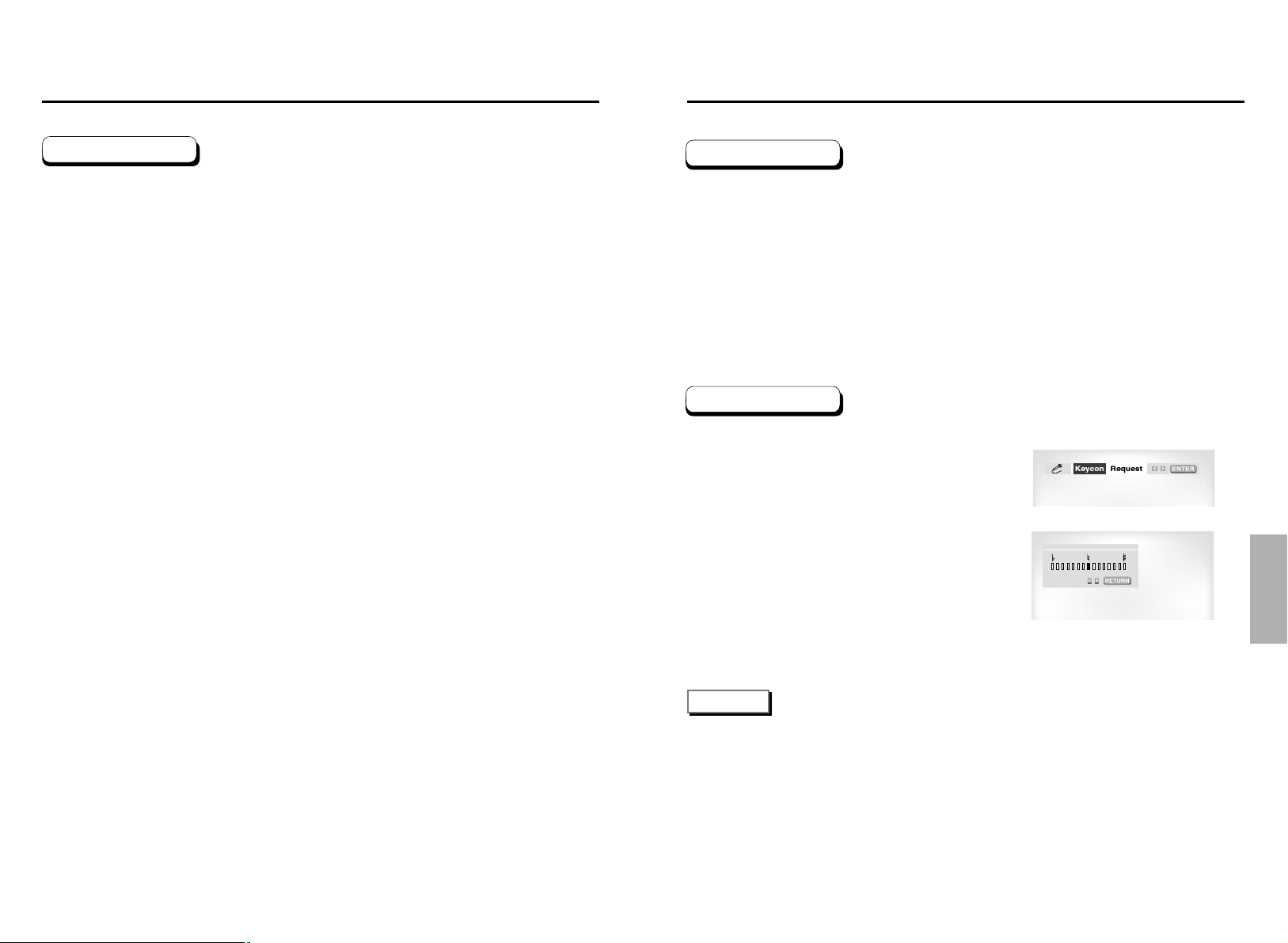
KARAOKE
FUNCTIONS
42 43
Beginning Karaoke Functions
(DVD-E337K/DVD-E437K/DVD-E537K only)
Picture CD Playback
• Only files with the ".jpg" and ".JPG" extensions can be played.
• If the disc is not closed, it will take longer to start playing and not all of the recorded files may be
played.
• Only CD-R discs with JPEG files in ISO 9660 or Joliet format can be played.
• The name of the JPEG file may not be longer than 8 characters and should contain no blank spaces
or special characters (. / = +).
• Only a consecutively written multisession disc can be played. If there is a blank segment in the
multisession disc, the disc can be played only up to the blank segment.
• A maximum of 500 images can be stored on a single CD.
• Only Kodak Picture CDs can be played.
• When playing a Kodak Picture CD, only the JPEG files in the pictures folder can be played.
• Picture discs other than Kodak Picture CD may take longer to start playing or may not play at all.
• If a number of files in 1 Disc is over 500, only 500 JPEG file can be played.
• If a number of folders in 1 Disc is over 300, only JPEG files in 300 folders can be played.
CD-R JPEG Discs
Connect the Mixed Audio Out terminals with
the TV or AMP.
Connect Mic into Mic 1 or Mic 2 jack.
- When the MIC should be connected, karaoke function
can operate.
Press the KARAOKE button.
Select the "Keycon" using the LEFT/RIGHT
buttons.
By use of the LEFT/RIGHT buttons, change
to the desired tone.
: To let 7 scales down by half scale.
: Original scale.
: To let 7 scales up by half scale.
NOTE
• If you hear strange noises(squealing or howling) while using the karaoke feature, move the microphone
away from the speakers. Turning down the microphone volume or the speaker volume is also effective.
• The next music plays if performing SEARCH with SCORE displayed in the Score On MODE for CD or
VCD.
• When playing MP3 disc, MIC & Karaoke functions are not operate.
• When playing LPCM disc, karaoke functions are not operate.
• When the MIC is connected, Digital Out does not work.
♭
♮
♯
Operation Sequence
Key Control
1
2
1
2
3
