Samsung DVD-E536K, DVD-E436K, DVD-E336K, DVD-E236, DVD-E136A User Manual
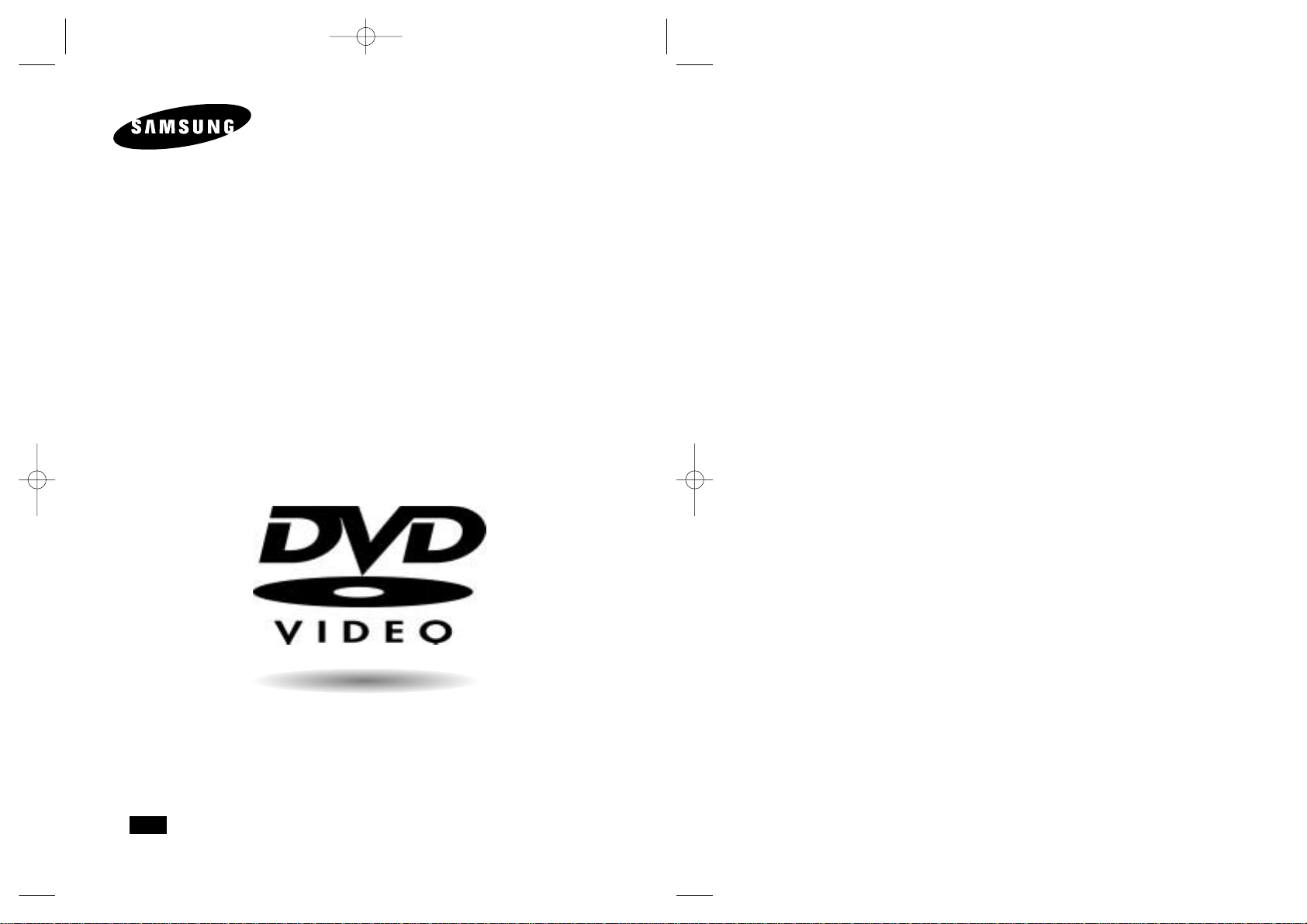
ENG
DVD PLAYER
DVD-E136A
DVD-E136B
DVD-E236
DVD-E336K
DVD-E436K
DVD-E536K
AK68-00141Q
DVD-E136A(GB)COVER 3/28/03 8:24 AM Page 1
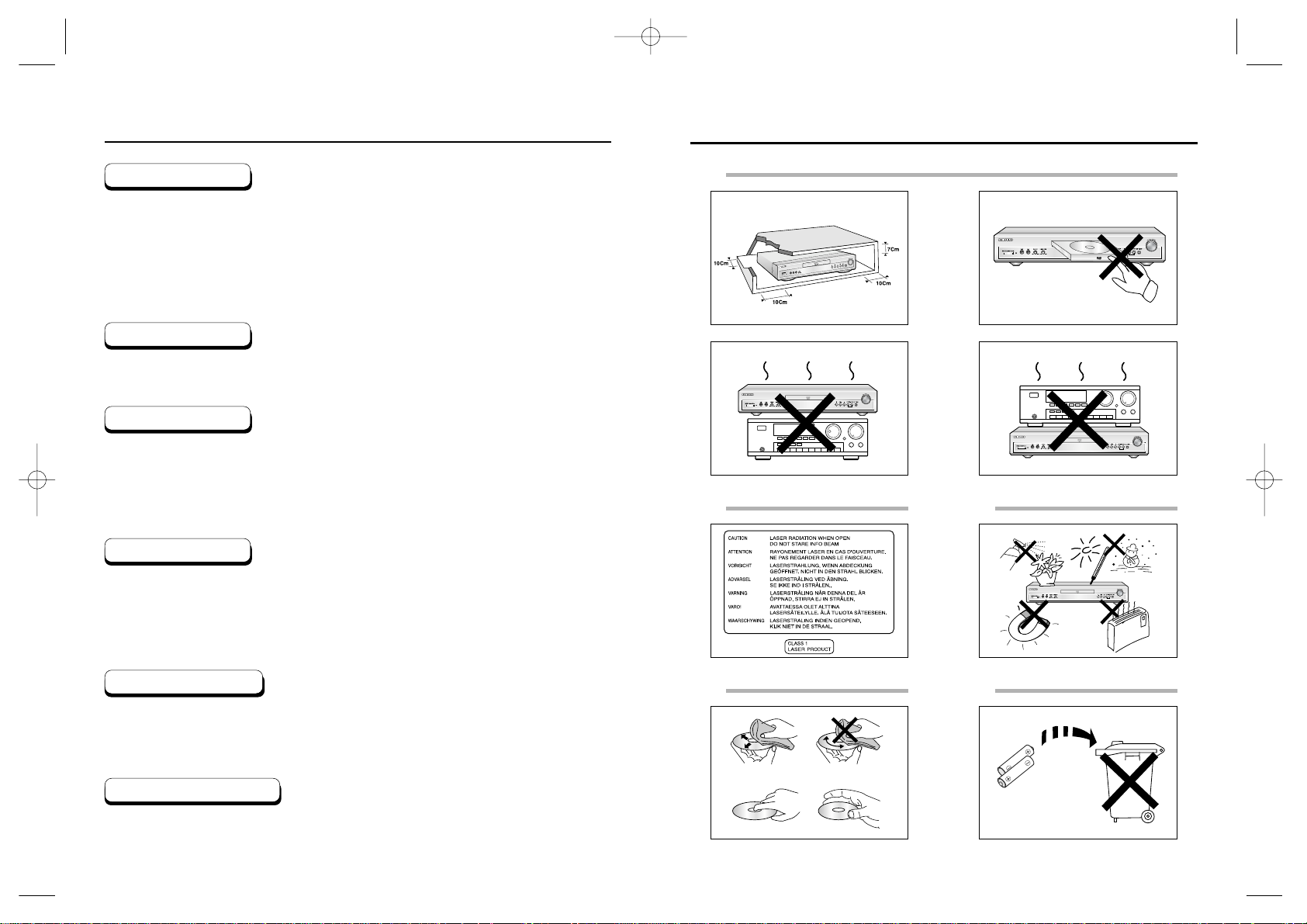
2 3
Precautions
Precautions
1
2
3
4 5
Ensure that the mains supply in your house complies with that indicated on the identification sticker
located at the back of your play. Install your player horizontally, on a suitable base (furniture),
with enough space around it for ventilation (7~10cm). Make sure the ventilation slots are not
covered. Do not stack other, or heavy devices on top of the player. Do not place the player on
amplifiers or other equipment which may become hot. Before moving the player ensure the disc
tray is empty. This player is designed for continuous use.
Switching off the DVD player to the stand-by mode does not disconnect the electricity supply In
order to separate the player completely from the mains,it has to be disconnected by unplugging the
main plug, especially when left unused for a long period of time.
1. Setting up
Be careful handle your discs with care. Hold a disc with finger on the border or hole. Always place
disc with the label facing upward (in case of a single side disc). Always use a soft cloth to clean
disc if necessary, wipe from the centre to the border. Always put disc back into their cases after
playing and store in vertical position. Always place the disc properly into the tray using the proper
guide area. Never use record cleaning sprays, benzine, static electricity liquids or any other solvent,
if the disc surface is dirty. Wipe gently with a soft damp (water only) cloth, never wipe the disc in a
circular motion, since circular scratches are likely to occur and could cause noise during playback.
Batteries: The battery used in this product contains chemicals that are harmful to the environment.
Do not dispose of batteries in the general domestic waste. It is recommended that the replacement of
the battery should be done by a technician.
Disposal of old equipment and packaging: Old equipment and packaging should not be disposed of as
domestic waste, but in accordance with the appliable regulations.
For safety reasons, be sure to disconnect the AC power cord from the AC outlet.
• Do not use benzene, thinner, or other solvents for cleaning.
• Wipe the cabinet with a soft cloth.
1. Setting up
1. Setting up
4. Disc
1. Setting up
5. Environmental info
6. Maintenance of Cabinet
Never open the player or any of its components. It can be dangerous for you or certain fragile
components. You could receive an electric shock or touch the laser beam. Do not place your eyes
close to the opening of the disc tray or any other opening to look inside the player.
1. Setting up
2. For your safety
Protect the player from moisture (dripping or splashing and objects filled with liquids), and excess
heat (e.g.fireplace) or equipment creating strong magnetic or electric fields (i.e.speakers...).
Disconnect the power cable from the mains electricity supply if the player malfunctions.
Your player is not intended for industrial use but for domestic purposes only. Use of this product is
for personal use only. If your player or disc has been stored in a cold atmosphere for example
during transportation in the winter, wait for approximately 2 hours until they have reached room
temperature, before use.
1. Setting up
3. Caution
DVD-E136A(00141Q)-1 GB 3/28/03 8:25 AM Page 2
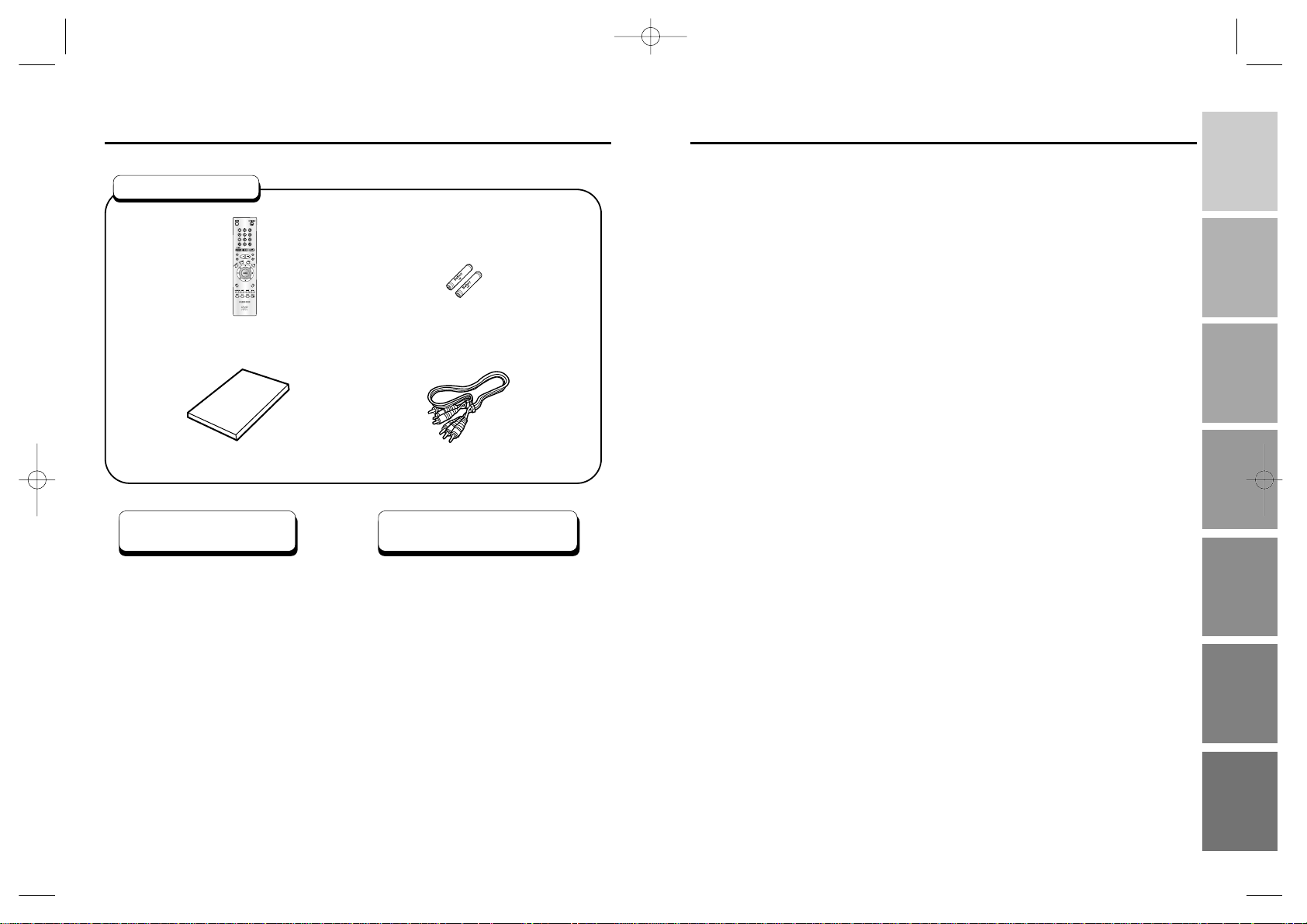
SETUP
CONNECTIONS
BASIC
FUNCTIONS
ADVANCED
FUNCTIONS
KARAOKE
FUNCTIONS
CHANGING
SETUP MENU
REFERENCE
4 5
Before you start
Table of contents
If remote doesn’t operate
properly:
Open the battery cover on the back of
the remote.
Insert two AAbatteries. Make sure that
the polarities (+ and -) are aligned
correctly.
Replace the battery cover.
• Check the polarity + - of the
batteries (Dry-Cell)
• Check if the batteries are drained.
• Check if remote sensor is blocked
by obstacles.
• Check if there is any fluorescent
lighting nearby.
Install Batteries in the
Remote
1
2
3
Setup
General Features ........................................................................................................6
Disc Type and Characteristics
......................................................................................
7
Description-Front Panel
................................................................................................
8
Display Indicators ....................................................................................................10
Description-Rear Panel
..............................................................................................
11
Tour of the Remote Control
........................................................................................
14
Connections
Choosing a Connection
..............................................................................................
20
Basic Functions
Playing a Disc
............................................................................................................
22
Using the Search & Skip Functions
..........................................................................
24
Using the Display Function
........................................................................................
25
Using the Disc and Title Menu ..................................................................................26
Using the Function Menu ..........................................................................................27
Repeat Play
................................................................................................................
28
Advanced Functions
Adjusting the Aspect Ratio (EZ View)
........................................................................
29
Slow Repeat play
........................................................................................................
31
Selecting the Audio Language
....................................................................................
32
Selecting the Subtitle Language
................................................................................
33
Changing the Camera Angle
......................................................................................
34
Using the Instant Replay/Skip Function
....................................................................
35
Using the Bookmark Function
....................................................................................
36
Using the Zoom & 3D Sound Functions
..........................................................................
37
MP3/WMA Play
..........................................................................................................
38
Program Play & Random Play
....................................................................................
40
Picture CD Playback
..................................................................................................
41
Karaoke Functions
Beginning Karaoke Functions ..................................................................................43
Reserving a Song......................................................................................................44
Vocal Function ..........................................................................................................45
Changing Setup menu
Using the Setup Menu
................................................................................................
46
Setting Up the Language Features
............................................................................
47
Setting Up the Audio Options
....................................................................................
49
Surround Sound Speaker Setup
................................................................................
50
Setting Up the Display Options
..................................................................................
51
Setting Up the Parental Control
..................................................................................
53
Controlling a TV with the remote
................................................................................
54
Reference
Troubleshooting
..........................................................................................................
55
Specifications
..............................................................................................................
56
Remote Control
Batteries for
Remote Control (AA Size)
User’s Manual
Video/Audio Cable
Accessories
DVD-E136A(00141Q)-1 GB 3/28/03 8:25 AM Page 4

SETUP
6 7
General Features
Disc Type and Characteristics
Excellent Sound
Dolby Digital, a technology developed by
Dolby Laboratories provides crystal clear
sound reproduction.
Screen
Video with MPEG-2 compression technology.
Both regular and widescreen(16:9) pictures
can be viewed.
Slow Motion
An important scene can be viewed in slow
motion.
Programmed Play
You can program tracks to play in desired
order. (CD, WMA, MP3)
Parental Control
The parental control allows users to set the
level necessary to prohibit children from
viewing harmful movies such as those with
violence, adult subject matter, etc.
Various On-Screen Menu Functions
You can select various languages
(Audio/Subtitle) and screen angles while
enjoying movies.
EZ VIEW
Easy View can convert Letter Box images to
full screen viewing on your conventional TV.
Digital Photo Viewer (JPEG)
You can view the Digital Photos on your TV.
Repeat
You can repeat a song or movie simply by
pressing the REPEAT button.
MP3/WMA
This unit can play discs created from
MP3/WMA files.
Instant Replay
This function is used to replay the previous
10 seconds of the movie from the current
position.
Instant Skip
This function skips playback ahead 10 seconds.
• Many DVD discs are encoded with copy protection. Because of this, you should only connect your
DVD player directly to your TV, not to a VCR. Connecting to a VCR results in a distorted picture from
copy-protected DVD discs.
• This product incorporates copyright protection technology that is protected by methods claims of certain U.S.
patents and other intellectual property rights owned by Macrovision Corporation and other rights owners.
Use of this copyright protection technology must be authorized by Macrovision Corporation, and is intended
for home and other limited viewing uses only unless otherwise authorized by Macrovision Corporation.
Reverse engineering or disassembly is prohibited.
* Discs which cannot be played with this player.
• DVD-ROM • DVD-RAM
• CD-ROM • CDV
• CDI
• HD layer of super Audio CD
• CDGs play audio only, not graphics.
*
Ability to play back may depend on recording conditions.
• DVD-R, +R • CD-RW
• DVD+RW, -RW
NOTE
COPY PROTECTION
This DVD player is capable of playing the following types of discs with the
corresponding logos:
Both the DVD player and the discs are coded by region. These regional codes must match in order for the
disc to play. If the codes do not match, the disc will not play.
The Region Number for this player is described on the rear panel of the player.
Disc Markings
Play Region Number
12 Cm
8 Cm
Single-sided
240 min.
Double-sided
480 min.
Single-sided
80 min.
Double-sided
160 min.
Audio
+
Video
Audio
+
Video
Audio
• CD is recorded as a
Digital Signal with better
audio quality, less
distortion and less
deterioration of audio
quality over time.
• Video with CD sound, VHS
quality & MPEG-1
compression technology.
• DVD contains excellent
sound and video due to
Dolby Digital and MPEG-2
system.
• Various screen and audio
functions can be easily
selected through the onscreen menu.
VIDEO-CD
AUDIO-CD
12 Cm
8 Cm
74 min.
20 min.
12 Cm
8 Cm
74 min.
20 min.
Disc Types
(Logos)
Recording
Types
Disc Size
Max.
Playing Time
Characteristics
DVD
~
DIGITAL
SOUND
STEREO
PAL
• Play
Region
Number
• PALbroadcast
system in U.K,
France,
Germany, etc.
• Dolby
Digital disc
• Stereo disc
• Digital
Audio disc
• DTS disc
• MP3 disc
DVD-E136A(00141Q)-1 GB 3/28/03 8:25 AM Page 6
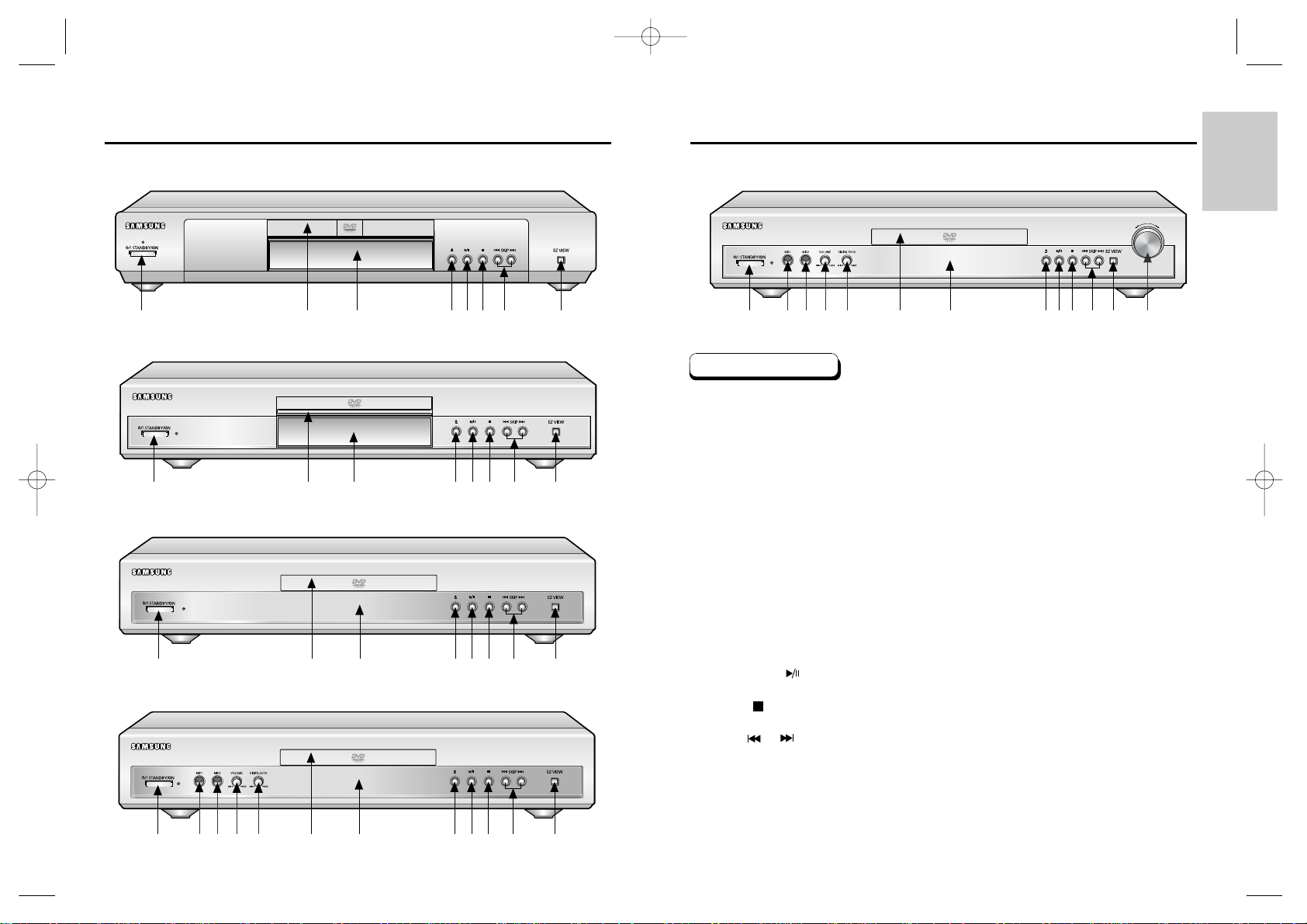
SETUP
Description-Front Panel
8 9
Description-Front Panel
1
6
789101112
DVD-E136B
DVD-E436K/DVD-E536K
Front Panel Controls
1. STANDBY/ON
• When the unit is first plugged in, the indicator lights. When STANDBY/ON is pressed on again,
the light goes out and the player is turned on.
2. MIC 1
• Connect microphone 1 for Karaoke functions.
3. MIC 2
• Connect microphone 2 for Karaoke functions.
4. VOLUME
• Use to adjust microphone volume level.
5. DIGITAL ECHO
• Use to adjust echo delay.
6. DISC TRAY
• Load the disc here.
7. DISPLAY
• Operation indicators are displayed here.
8. OPEN/CLOSE
• Press to open and close the disc tray.
9. PLAY/PAUSE ( )
• Begin or pause disc play.
10. STOP ( )
• Stops disc play.
11. SKIP ( / )
• Use to skip a scene or music.
12. EZ VIEW
• Easy View can convert Letter Box images to full screen viewing on your conventional TV.
13. SHUTTLE
• Use during DVD and CD play to fast forward or reverse.
DVD-E136A
1
6
7
8910 11 12
DVD-E336K
1
6
789101112
1
6
2
3
45
2
3
4
5
1
6
7
8910 11 12
DVD-E236
78910111213
DVD-E136A(00141Q)-1 GB 3/28/03 8:25 AM Page 8

SETUP
Display Indicators
10 11
1. Disc type indicators
2. Play / Pause / Forward play
3. Displays various messages concerning operations such as PLAY, STOP, LOAD ...
no DISC : No disc loaded.
OPEN : The disc tray is open.
LOAD : Player is loading disc information.
1
2
3
Front Panel Display
Description-Rear Panel
Rear Panel
1. DIGITALAUDIO OUT JACKS
• Use either an optical or coaxial digital cable to connect to a compatible Dolby Digital receiver.
Use to connect to an A/V Amplifier that contains a Dolby Digital or DTS decoder.
2. 5.1CH ANALOG AUDIO OUT JACKS
• Connect to an amplifier with 5.1ch analog input jacks.
3. MIXED AUDIO OUT JACKS
• Connect to the Audio input jacks of your television, audio/video receiver.
4. VIDEO OUT JACKS
• Use a video cable to connect to the Video input jack on your television.
5. S-VIDEO OUT JACK
• Use the S-Video cable to connect this jack to the S-Video jack on your television for a higher quality
picture. The S-Video must be selected in the VIDEO OUT SELECT.
6. COMPONENT VIDEO OUT JACKS
• Use these jacks if you have a TV with Component Video in jacks. These jacks provide Pr, Pb and Y
video. Along with S-Video, Component Video provides the best picture quality. The COMPONENT
must be selected in the VIDEO OUT SELECT.
7. VIDEO OUT SELECT SWITCH
• Use the switch to set video out. If COMPONENT is selected, S-Video may not work. If S-Video is
selected COMPONENT may not work.
12 34567
DVD-E536K
* Select the VIDEO OUT SELECT switch in the Stop or Power Off mode.
NOTE
DVD-E136A(00141Q)-1 GB 3/28/03 8:25 AM Page 10
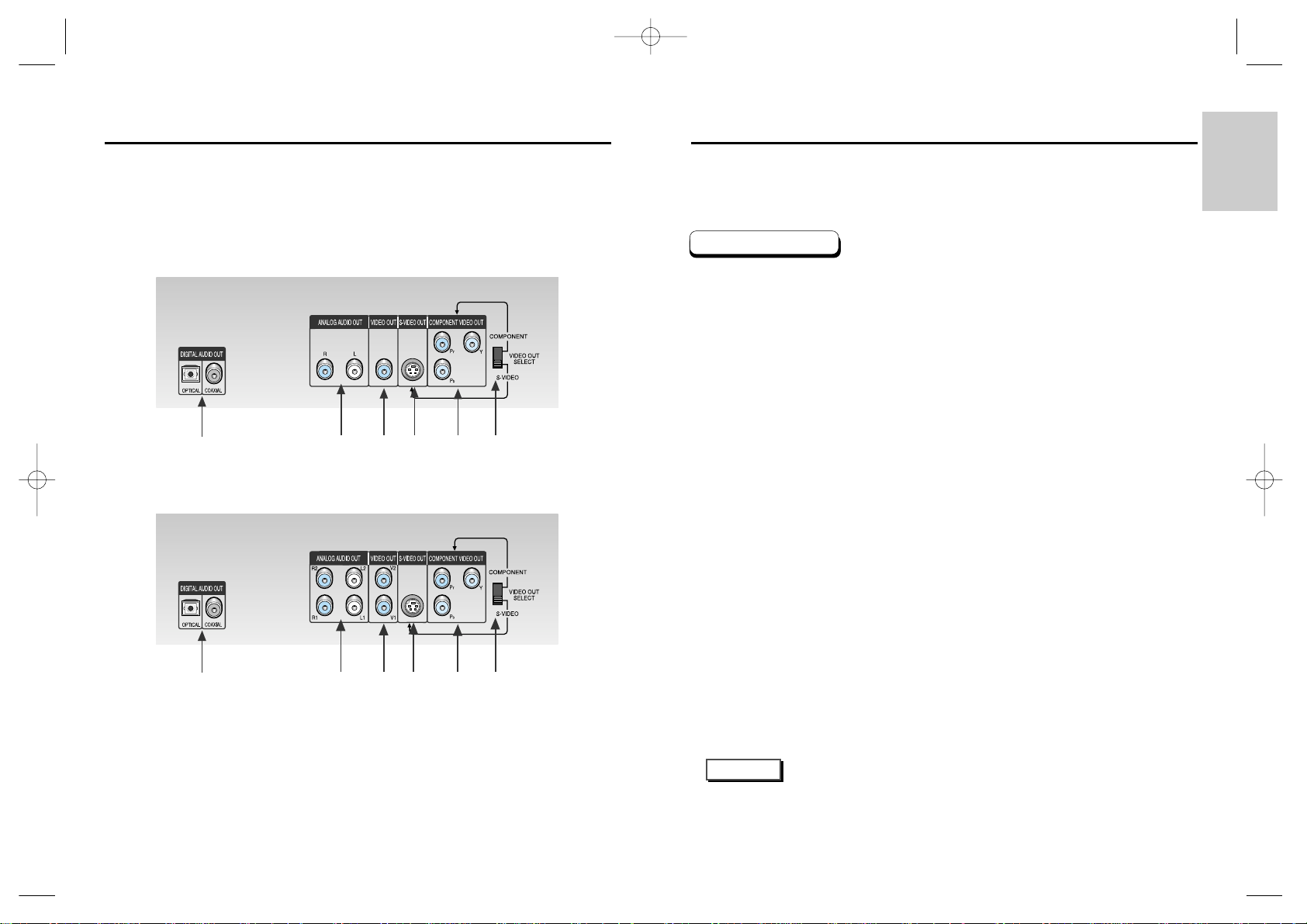
SETUP
1. DIGITALAUDIO OUT JACKS
• Use either an optical or coaxial digital cable to connect to a compatible Dolby Digital receiver.
Use to connect to an A/V Amplifier that contains a Dolby Digital or DTS decoder.
2. ANALOG AUDIO OUT JACKS
• Connect to the Audio input jacks of your television, audio/video receiver.
3. VIDEO OUT JACKS
• Use a video cable to connect to the Video input jack on your television.
4. S-VIDEO OUT JACK
• Use the S-Video cable to connect this jack to the S-Video jack on your television for a higher
quality picture. The S-Video must be selected in the VIDEO OUT SELECT.
5. COMPONENT VIDEO OUT JACKS
• Use these jacks if you have a TV with Component Video in jacks. These jacks provide Pr, Pb and
Y video. Along with S-Video, Component Video provides the best picture quality.
The COMPONENT must be selected in the VIDEO OUT SELECT.
6. VIDEO OUT SELECT SWITCH
• Use the switch to set video out. If COMPONENT is selected, S-Video may not work.
If S-Video is selected, COMPONENT may not work.
* Select the VIDEO OUT SELECT switch in the Stop or Power Off mode.
NOTE
Description-Rear Panel
Description-Rear Panel
Rear Panel
12 13
DVD-E136A/DVD-E136B/DVD-E236
DVD-E336K/DVD-E436K
1
23456
1
23456
DVD-E136A(00141Q)-1 GB 3/28/03 8:25 AM Page 12
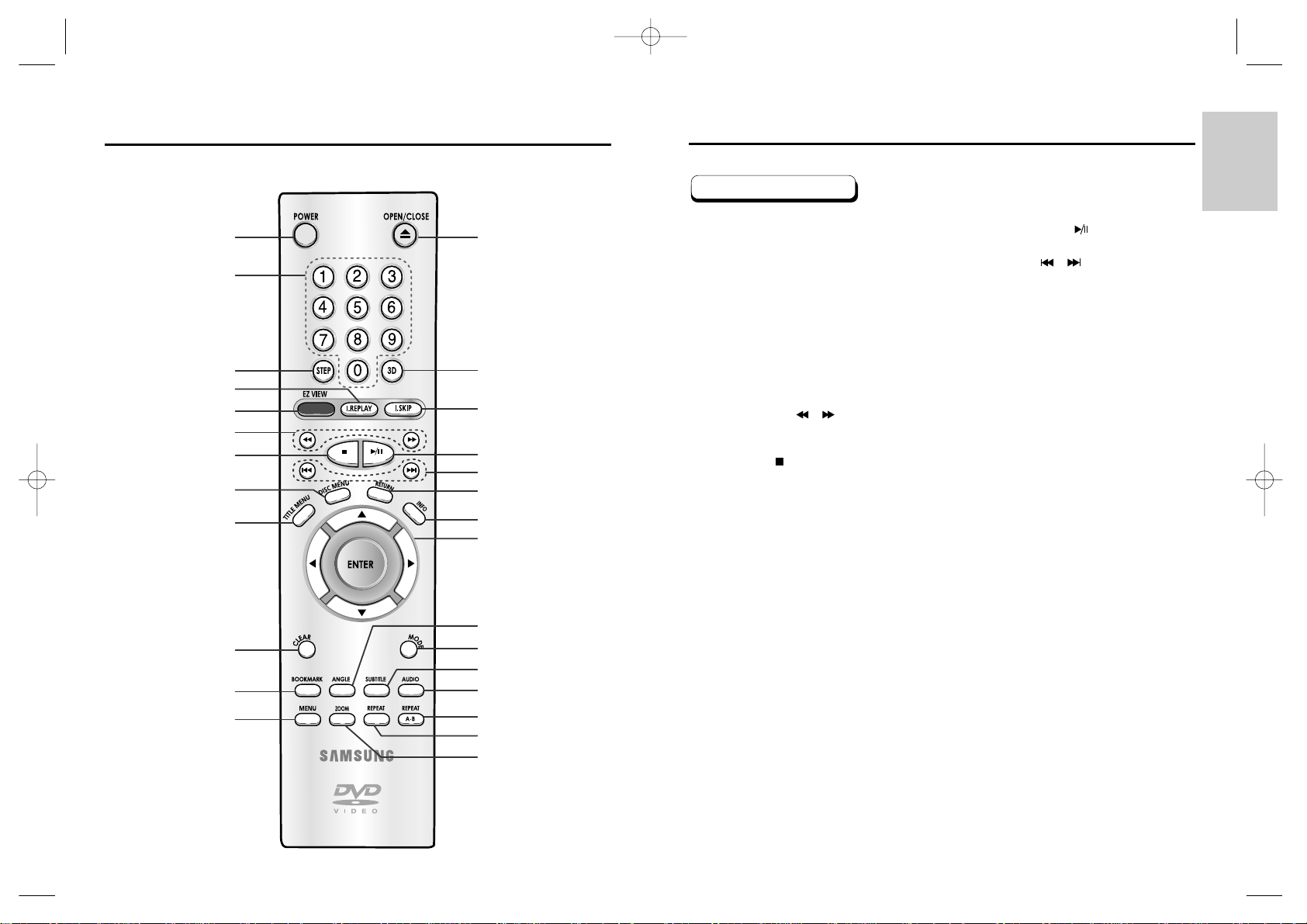
SETUP
Tour of the Remote Control
1. DVD POWER Button
• Turns the power on or off.
2. NUMBER Buttons
3. STEP Button
• Advances play one frame at a time.
4. I.REPLAYButton
• This function is used to replay the previous 10
seconds of the movie from the current position.
5. EZ VIEW Button
• Easy View can convert Letter Box images to full
screen viewing on your conventional TV.
6. SEARCH Buttons ( / )
• Allows you to search forward/backward through a
disc.
7. STOP Button ( )
8. DISC MENU Button
• Brings up the Disc menu.
9. TITLE MENU Button
• Brings up the Title menu.
10. CLEAR Button
• Use to remove menus or status displays from the
screen.
11. BOOKMARK Button
12. MENU Button
• Brings up the DVD player’s setup menu.
13. OPEN/CLOSE Button
• To open and close the disc tray.
14. 3D Button
15. I.SKIP Button
• This function skips playback ahead 10 seconds.
16. PLAY/PAUSE Button ( )
• Begin/Pause disc play.
17. SKIP Buttons ( / )
• Use to skip the title, chapter, or track.
18. RETURN Button
• Returns to a previous menu.
19. INFO Button
• Displays the current disc mode.
20. ENTER/DIRECTION Button
(UP/DOWN or LEFT/RIGHT Buttons)
• This button functions as a toggle switch.
21. ANGLE Button
• Use to access various camera angles on a DVD.
22. MODE Button
• Allows you to program a specific order.
23. SUBTITLE Button
24. AUDIO Button
• Use this button to access various audio functions on
a disc.
25. REPEAT A-B Button
• Use to mark a segment to repeat between Aand B.
26. REPEAT Button
• Allows you to repeat play a title, chapter, track, or
disc.
27. ZOOM Button
• Enlarges the DVD picture.
DVD Function Buttons
Tour of the Remote Control
14 15
113
14
15
16
17
18
19
20
21
22
23
24
25
26
27
2
3
4
5
6
7
8
9
10
11
12
DVD-E136A/DVD-E136B/DVD-E236
DVD-E136A(00141Q)-1 GB 3/28/03 8:25 AM Page 14
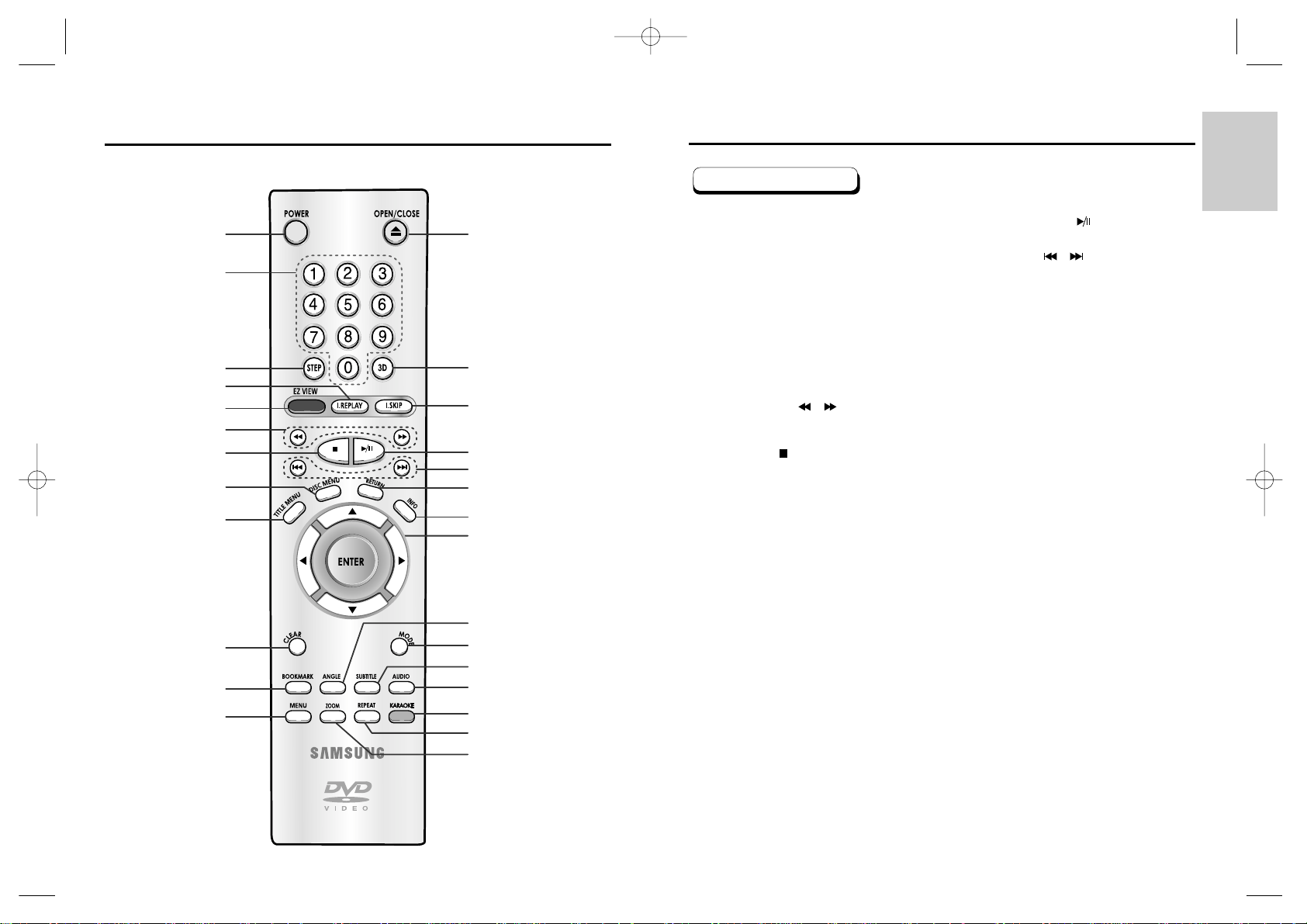
SETUP
16 17
Tour of the Remote Control Tour of the Remote Control
1. DVD POWER Button
• Turns the power on or off.
2. NUMBER Buttons
3. STEP Button
• Advances play one frame at a time.
4. I.REPLAY Button
• This function is used to replay the previous 10
seconds of the movie from the current position.
5. EZ VIEW Button
• Easy View can convert Letter Box images to full
screen viewing on your conventional TV.
6. SEARCH Buttons ( / )
• Allows you to search forward/backward through a
disc.
7. STOP Button ( )
8. DISC MENU Button
• Brings up the Disc menu.
9. TITLE MENU Button
• Brings up the Title menu.
10. CLEAR Button
• Use to remove menus or status displays from the
screen.
11. BOOKMARK Button
12. MENU Button
• Brings up the DVD player’s setup menu.
13. OPEN/CLOSE Button
• To open and close the disc tray.
14. 3D Button
15. I.SKIP Button
• This function skips playback ahead 10 seconds.
16. PLAY/PAUSE Button ( )
• Begin/Pause disc play.
17. SKIP Buttons ( / )
• Use to skip the title, chapter, or track.
18. RETURN Button
• Returns to a previous menu.
19. INFO Button
• Displays the current disc mode.
20. ENTER/DIRECTION Button
(UP/DOWN or LEFT/RIGHT Buttons)
• This button functions as a toggle switch.
21. ANGLE Button
• Use to access various camera angles on a DVD.
22. MODE Button
• Allows you to program a specific order.
23. SUBTITLE Button
24. AUDIO Button
• Use this button to access various audio functions on
a disc.
25. KARAOKE Button
• Use to begin Karaoke functions.
26. REPEAT Button
• Allows you to repeat play a title, chapter, track, or
disc.
27. ZOOM Button
• Enlarges the DVD picture.
DVD Function Buttons
113
14
15
16
17
18
19
20
21
22
23
24
25
26
27
2
3
4
5
6
7
8
9
10
11
12
DVD-E336K/DVD-E436K
DVD-E136A(00141Q)-1 GB 3/28/03 8:25 AM Page 16
