Samsung DVD-E360/ZA User Manual
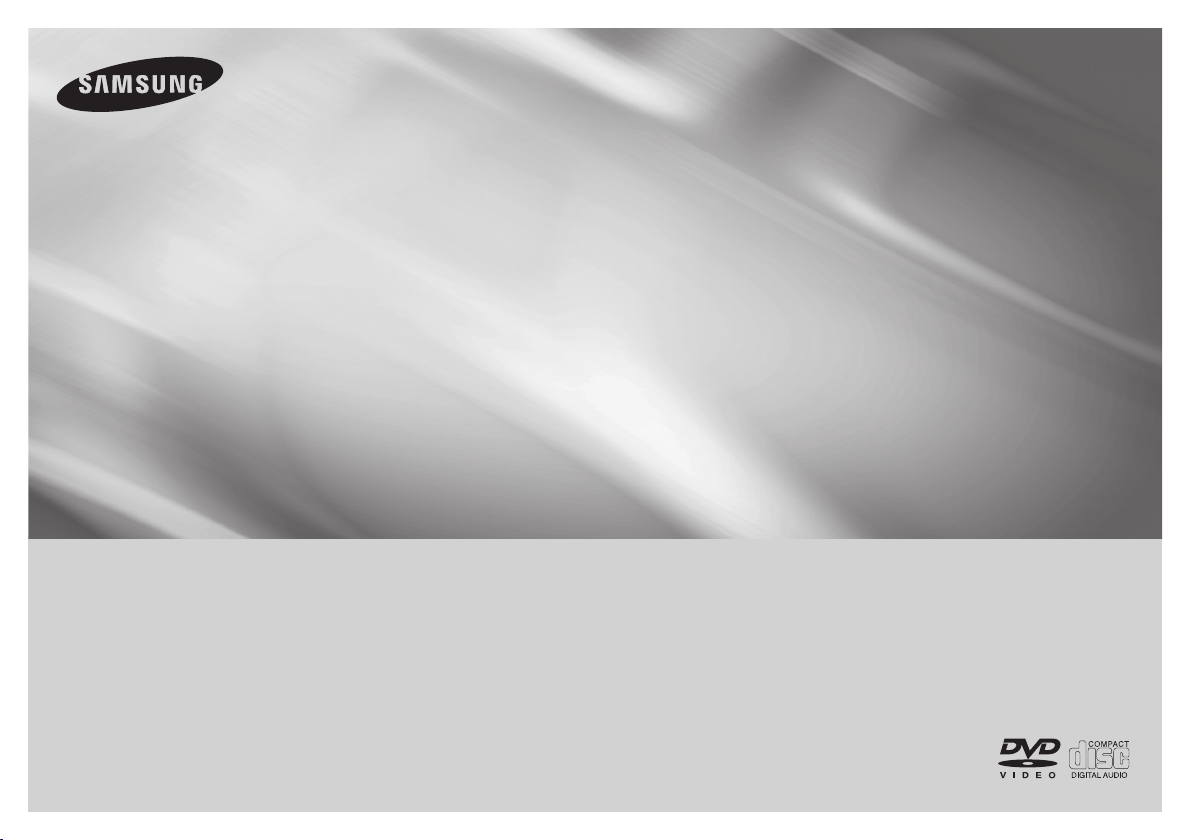
DVD Player
User Manual
imagine the possibilities
Thank you for purchasing this Samsung product.
To receive more complete service, please register your product at
DVD-E360
www.samsung.com/global/register
ENGLISH

Getting Started
Important Safety Instructions
Read these operating instructions carefully before using the unit. Follow all the safety instructions listed
below. Keep these operating instructions handy for future reference.
1) Read these instructions.
2) Keep these instructions.
3) Heed all warnings.
4) Follow all instructions.
5) Do not use this apparatus near water.
6) Clean only with a dry cloth.
7) Do not block any ventilation openings. Install in accordance with the manufacturer's instructions.
8) Do not install near any heat sources such as radiators, heat registers,stoves, or other apparatus (including
amplifiers) that produce heat.
9) Do not defeat the safety purpose of the polarized or grounding- type plug. A polarized plug has two blades
with one wider than the other. A grounding type plug has two blades and a third grounding prong.
The wide blade or the third prong are provided for your safety. If the provided plug does not fit into your
outlet, consult an electrician for replacement of the obsolete outlet.
10) Protect the power cord from being 11. walked on or pinched particularly at plugs, convenience
receptacles, and the point where they exit from the apparatus.
11) Only use attachments/accessories specified by the manufacturer.
12) Use only with cart, stand, tripod, bracket, or table specified by the manufacturer, or sold
with the apparatus. When a cart is used, use caution when moving the cart/apparatus
combination to avoid injury from tip-over.
13) Unplug this apparatus during lightning storms or when unused for long peroids of time.
14) Refer all servicing to qualified service personnel. Servicing is required when the apparatus
has been damaged in any way, such as the power-supply cord or plug is damaged, liquid has been spilled
or objects have fallen into the apparatus, the apparatus has been exposed to rain or moisture, does not
operate normally, or has been dropped.
Precautions
TO REDUCE THE RISK OF ELECTRIC SHOCK, DO NOT REMOVE THE COVER (OR BACK).
NO USER-SERVICEABLE PARTS ARE INSIDE. REFER SERVICING TO QUALIFIED SERVICE PERSONNEL.
CAUTION
RISK OF ELECTRIC SHOCK
DO NOT OPEN
The lighting flash and Arrowhead within
the triangle is a warning sign alerting you
of dangerous voltage inside the product.
Do not install this equipment in a confined space such as a bookcase or similar unit.
WARNING : TO REDUCE THE RISK OF FIRE OR ELECTRIC SHOCK, DO NOT EXPOSE THIS
Note to CATV system installer :
This reminder is provided to call CATV system installer’s attention to Article 820-40 of the
Electrical Code (Section 54 of Canadian Electrical Code, Part I) that provides guidelines for proper \
APPARATUS TO RAIN OR MOISTURE.
2
CAUTION:
TO REDUCE THE RISK OF ELECTRIC
SHOCK, DO NOT REMOVE COVER (OR BACK)
NO USER SERVICEABLE PARTS INSIDE.
REFER SERVICING TO QUALIFIED SERVICE
PERSONNEL.
The explanation point within the
triangle is a warning sign alerting
you of important instructions
accompanying the product.
National
grounding and, in particular, specifies that the cable ground shall be connected to the grounding system
of the building as close to the point of cable entry as practical.
Caution : FCC regulations state that any unauthorized changes or modifications to this equipment
may void the user’s authority to operate it.
• Apparatus shall not be exposed to dripping or splashing and no objects filled with liquids, such as vases,
shall be placed on the apparatus.
• If you plug this unit into a 240V ac outlet, make sure to use a suitable plug adapter.
FCC NOTE (for U.S.A):
This equipment has been tested and found to comply with the limits for a Class B digital device, pursuant to
Part 15 of the FCC rules. These limits are designed to provide reasonable protection against harmful
interference in a residential installation. This equipment generates, uses and can radiate radio frequency
energy and, if not installed and used in accordance with the instructions, may cause harmful interference to
radio or television reception, which can be determined by turning the equipment off and on. The user is
encouraged to try to correct the interference by one or more of the following measures.
• Reorient or relocate the receiving antenna.
• Increase the separation between the equipment and receiver.
• Connect this equipment into an outlet on a circuit different from that to which the receiver is connected.
• Consult the dealer or an experienced radio/TV technician for help.
•
This class B digital product meets all requirements of the Canadian Interference - Causing Equipment
.
Regulations
FDA Laser :
“Complies with 21CFR 1040.10 except for deviations pursuant to Laser Notice No. 50, dated June 24, 2007.”
CALIFORNIA USA ONLY :
This Perchlorate warning applies only to primary CR (Maganese Dioxide) Lithium coin cells in the product sold
or distributed ONLY in California USA “Perchlorate Material - special handling may apply”, See www.dtsc.
ca.gov/hazardouswaste/perchlorate.
CLASS 1 LASER product
This Compact Disc player is classified as a CLASS 1 LASER product.
Use of controls, adjustments or performance of procedures other than those
specified herein may result in hazardous radiation exposure.
DANGER :
VISIBLE AND INVISIBLE LASER RADIATION WHEN OPEN. AVOID DIRECT
EXPOSURE TO BEAM. (FDA 21 CFR).
CAUTION
• CLASS 3B VISIBLE AND INVISIBLE LASER RADIATION WHEN OPEN. AVOID EXPOSURE TO THE
BEAM (IEC 60825-1).
• THIS PRODUCT UTILIZES A LASER. USE OF CONTROLS OR ADJUSTMENTS OR PERFORMANCE OF
PROCEDURES OTHER THAN THOSE SPECIFIED HEREIN MAY RESULT IN HAZARDOUS RADIATION
EXPOSURE. DO NOT OPEN COVER AND DO NOT REPAIR YOURSELF. REFER SERVICING TO
QUALIFIED PERSONNEL.
Notes:
•
This unit can be used only where the power supply is AC 120V, 60Hz. It cannot be used elsewhere.
•
This DVD player is designed and manufactured to respond to the Region Management Information.
If the Region number of a DVD disc does not correspond to the Region number of this DVD player, the DVD
player cannot play the disc.
•
The product unit accompanying this user manual is licensed under certain intellectual property rights
of certain third parties. In particular, this product is licensed under the following US patents: 5,457,669
5,561,649 5,705,762 5,987,417 6,043,912 6,222,983 6,272,096 6,377,524 6,377,531 6,385,587 6,389,570
6,408,408 6,466,532 6,473,736 6,477,501 6,480,829 6,556,520 6,556,521 6,556,522 6,578,163 6,594,208
6,631,110 6,658,588 6,674,697 6,674,957 6,687,455 6,697,307 6,707,985 6,721,243 6,721,493 6,728,474
6,741,535 6,744,713 6,744,972 6,765,853 6,765,853 6,771,890 6,771,891 6 775,465 6,778,755 6,788,629
6,788,630 6,795,637 6,810,201 6,862,256 6,868,054 6,894,963 6,937,552.
This license is limited to private non-commercial use by end-user consumers for licensed contents. No
rights are granted for commercial use. The license does not cover any product unit other than this product
CLASS 1 LASER PRODUCT
KLASSE 1
LASER PRODUKT
LASER LAITE
LASER APPARAT
LÁSER CLASE 1
LUOKAN 1
KLASS 1
PRODUCTO
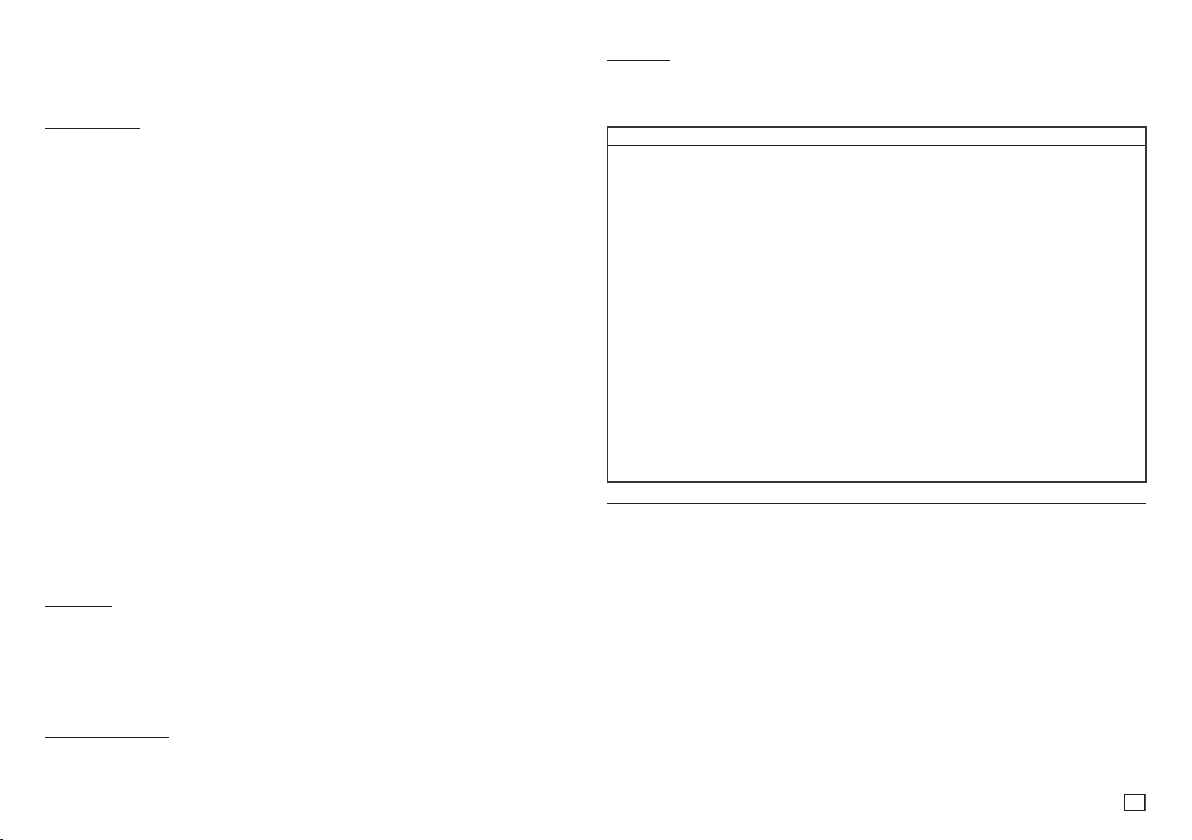
unit and the license does not extend to any unlicensed product unit or process conforming to ISO/IEC
11172-3 or ISO/IEC 13818-3 used or sold in combination with this product unit. The license only covers the
use of this product unit to encode and/or decode audio files conforming to the ISO/IEC 11172-3 or ISO/IEC
13818-3. No rights are granted under this license for product features or functions that do not conform to the
IS
O/IEC 11172-3 or ISO/IEC 13818-3.
Handling Cautions
• Do not write on the printed side with a ball-point pen or pencil.
• Do not use record cleaning sprays or antistatic sprays to clean discs. Also, do not use volatile chemicals,
such as benzene or thinner.
• Do not apply labels or stickers to discs. (Do not use discs fixed with exposed tape adhesive or left over
peeled-off stickers.)
• Do not use scratch-proof protectors or covers.
• Do not use discs printed on by label printers available on the market.
• Do not load warped or cracked discs.
• Before connecting other components to this player, be sure to turn them off.
• Do not move the player while it is playing a disc. The disc can be scratched or damaged and the player’s
internal parts can be damaged.
• Do not put a flower vase filled with water or any small metal objects on the player.
• Be careful not to put your hand into the disc tray.
• Do not place anything other than the disc in the disc tray.
• Interference from exterior sources such as lightening and static electricity can affect the normal operation of
this player. If this occurs, turn the player off and on again with the POWER button, or disconnect and then
reconnect the AC power cord to the AC power outlet. The player will operate normally.
• Be sure to remove the disc and turn off the player after use.
• Disconnect the AC power cord from the AC outlet when you don’t intend to use the player for long periods
of time.
• To clean a disc, wipe it in a straight line from the inside to the outside of the disc.
• Do not expose the player to any liquid.
• When the AC plug is connected to a wall outlet, the player will still draw power even when it is turned off. It
is in standby mode.
• Do not expose the player to dripping or splashing. Do not put objects filled with liquids, such as vases, on
the player.
• To turn off the player completely so that it draws no power, you must remove its power plug from the wall
socket. Consequently, you should keep the player’s power plug easily accessible at all times.
• Do not touch the power plug with a wet hand. It can cause an electric shock.
• Do not plug multiple electric devices into one socket. It can cause the socket to overheat, resulting in a fire.
If the player produces an abnormal noise, a burning smell, or smoke, turn off the power switch immediately
and disconnect the power plug from the wall outlet. Then, contact the nearest customer center for technical
assistance. If you continue to use the product, it may cause an electric shock or fire.
• The Mains plug is used as a disconnect device and shall stay readily operable at anytime.
• To reduce the risk of fire or electric shock, do not expose this appliance to rain or moisture.
Disc Storage
Be careful not to damage the disc because the data on these discs is highly vulnerable to the environment
• Do not keep under direct sunlight.
• Keep in a cool, ventilated area.
• Store vertically.
• Keep in a clean protection jacket.
• If you move your player suddenly from a cold place to a warm place, condensation may occur on the
operating parts and lens and cause abnormal disc playback. If this occurs, unplug the player, wait for two
hours, and then connect the plug to the power outlet. Then, insert the disc, and try to play back again.
Maintenance of Cabinet
For safety reasons, be sure to disconnect the AC power cord from the AC outlet before cleaning.
• Do not use benzene, thinner, or other solvents for cleaning.
• Wipe the cabinet with a soft cloth.
.
Accessories
• Remote Control (AK59-00156A)
• Batteries for Remote Control (AAA Size) (AC43-12002H)
• User’s Manual (AK68-02218A)
• Video/Audio Cable (AC39-42001U & AC39-22017Z)
Contents
GETTING STARTED
Precautions........................................................2
General Features ........................................... 3
Description ....................................................4
Tour of the Remote Control ...........................5
CONNECTIONS
Choosing a Connection ..................................... 5
Connecting to a TV Using the Video Jack (Video)
Connecting to a TV Using the Component Jacks
(Progressive/Interlace) ........................................... 5
Connecting to an Audio System (2 Channel,
Dolby Digital or MPEG2)......................................... 6
BASIC FUNCTIONS
Playing a Disc .................................................... 6
Using the Search and Skip Functions ............... 6
Using the Tool Button Display Function ............6
Using the Disc and Title Menu ..........................7
Repeat Play .......................................................7
Slow Play ........................................................... 7
ADVANCED FUNCTIONS
Adjusting the Aspect Ratio (EZ View) ................ 7
Selecting the Audio Language ..........................8
Selecting the Subtitle Language .......................8
Changing the Camera Angle .............................8
General Features
Excellent Sound
Dolby Digital, a technology developed by Dolby
Laboratories, provides crystal clear sound reproduction.
Screen
You can view video in both regular (4:3) and widescreen (16:9).
Slow Motion
You can watch scenes in slow motion.
Parental Control (DVD)
The parental control function allows you to set the
level necessary to prevent children from viewing
harmful movies such as those with violence, adult
subject matter, etc.
Various On-Screen Menu
Functions
You can select various languages (Audio/Subtitle)
and screen angles while enjoying movies.
Progressive Scan
Progressive scan provides an improved picture
with double the scan lines of a conventional inter-
Using the Bookmark Function ........................... 8
Using the Zoom Function .................................. 8
Clips Menu for MP3/WMA/JPEG/MPEG4/CD
Audio .................................................................8
Folder Selection ................................................8
MP3/WMA/CD Audio Playback ......................... 9
MPEG4 Playback ..............................................9
Playing Media Files using the USB HOST
..5
feature ...............................................................10
CD Ripping ........................................................10
Picture CD Playback .........................................11
NAVIGATING THE SETUP MENU
Using the Setup Menu
Setting Up the Display Options ......................... 11
Setting Up the Audio Options ...........................12
Setting Up the Language Features....................12
Setting Up the Security Options ........................12
Setting Up the General Options ........................13
Setting Up the Support Options ........................ 13
REFERENCE
Firmware upgrade .............................................13
Troubleshooting .................................................14
Specifications .................................................... 14
laced picture.
EZ VIEW (DVD)
Easy View lets you adjust the picture to match
your TV's screen size (16:9 or 4:3).
Digital Photo Viewer (JPEG)
You can view Digital Photos on your TV.
Repeat
You can repeat a song or movie simply by pressing the REPEAT button.
MP3/WMA
This unit can play discs created from MP3/WMA
files.
MPEG4
This unit can play MPEG4 formats within an
avi file.
CD Ripping
This feature converts audio files on a disc into
the MP3 format and then stores them on a USB
device. (Audio CD only CD DA).
.................................... 11
3
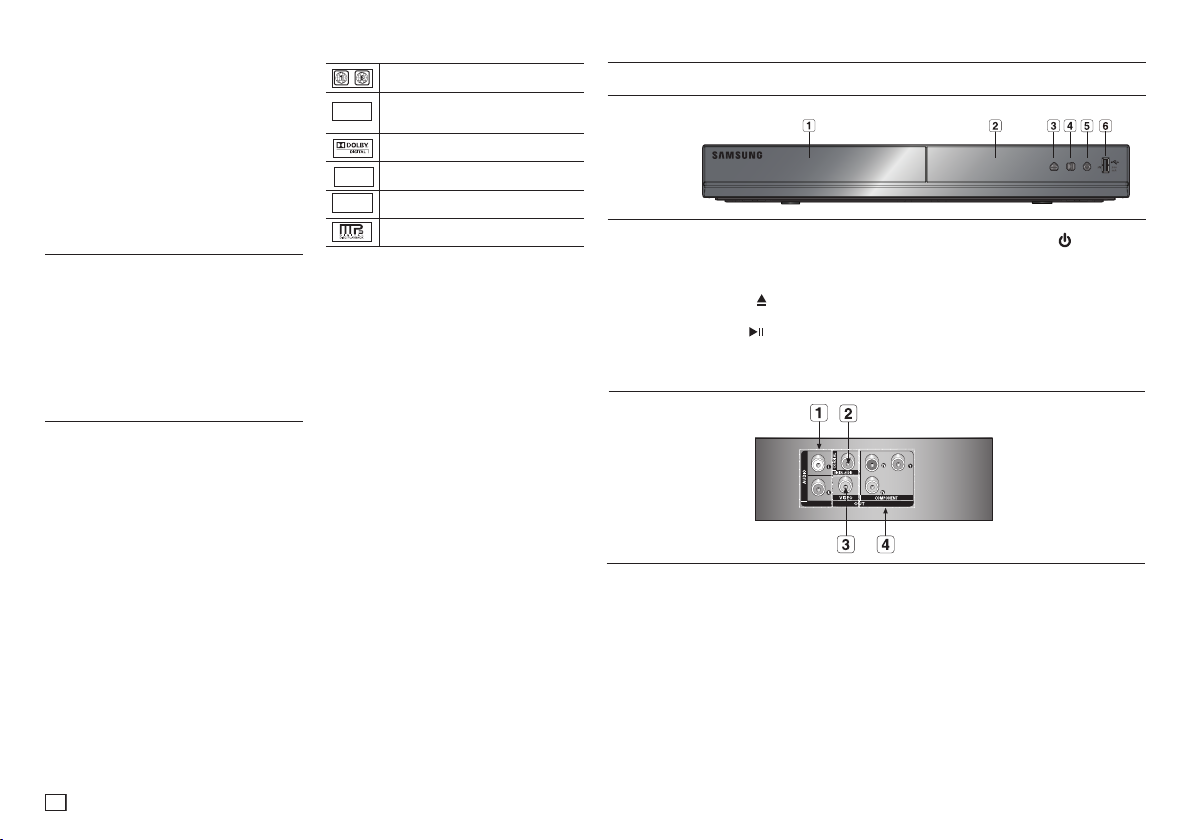
Note
- These disc formats cannot be played on this
player.
• DVD-ROM • DVD-RAM
• CD-ROM • CDV
• CDI • CVD
- The ability to play back the following disc formats
may depend on recording conditions.
• DVD-R, +R
• CD-RW
• DVD+RW, -RW (V mode)
- The unit may not play certain CD-R, CD-RW and
DVD-R due to the disc type or recording conditions.
COPY PROTECTION
Many DVD discs are encoded with copy
protection. Because of this, you should only connect
your DVD player directly to your TV, not to a VCR.
Connecting to a VCR results in a distorted picture
from copy-protected DVD discs.
This item incorporates copy protection technology
that is protected by U.S. patents and other intellectual property rights of Rovi Corporation. Reverse
engineering and disassembly are prohibited.
PROGRESSIVE SCAN OUTPUTS (480p)
YOU SHOULD NOTE THAT NOT ALL HIGH
DEFINITION TELEVISION SETS ARE FULLY
COMPATIBLE WITH THIS PRODUCT AND MAY
CAUSE ARTIFACTS TO BE DISPLAYED IN THE
PICTURE. IF PROGRESSIVE SCAN PICTURE
PROBLEMS OCCUR, WE RECOMMEND THAT YOU
SWITCH THE CONNECTION TO THE ‘STANDARD
DEFINITION’ (VIDEO) OUTPUT. IF THERE ARE
QUESTIONS REGARDING YOUR TV SET’S
COMPATIBILITY WITH THIS DVD PLAYER, PLEASE
CONTACT SAMSUNG'S CUSTOMER SERVICE
CENTER.
Disc Markings
~
Play Region Number
NTSC broadcast system in U.S.A,
NTSC
Canada, Korea, Japan, etc.
Dolby Digital disc
STEREO
Stereo disc
DIGITAL
Digital Audio disc
SOUND
MP3 disc
Region Number
Both the DVD player and your DVD discs are
coded by region. These regional codes must
match in order for the disc to play. If the codes do
not match, the disc will not play.
The Region Number for this player is displayed
on the rear panel of the player.
Description
Front Panel Controls
DVD-E360
▼
1. DISC TRAY
Place the disc here.
2. DISPLAY
Operation indicators are displayed here.
3. OPEN/CLOSE ( )
Press to open and close the disc tray.
4. PLAY/PAUSE ( )
Begin or pause disc play.
Rear Panel
1. AUDIO OUT JACKS
- Use audio cables to connect to the Audio
input jacks of your television or audio/video
receiver
2. DIGITAL AUDIO JACK
-
Use a coaxial digital cable to connect to a
Dolby
3. VIDEO OUT JACK
- Use a video cable to connect to the Video
Digital receiver or A/V Amplifier that
contains a Dolby Digital, MPEG2, or DTS
decoder.
input jack on your television.
▼
▼
▼
▼
5. POWER ON/OFF ( )
Turn On/Off the DVD Player.
6.
USB HOST
Connect a digital still camera, MP3
player, memory stick, Card reader or
other removable storage devices.
4.
COMPONENT VIDEO OUT
JACKS
- Use these jacks if you have a TV with
Component Video in jacks. These jacks pro-
, PB and Y video.
vide P
R
P-SCAN
- If
the General Menu, progressive scan mode will
work.
- If
the General Menu, interlaced scan mode will
work.
is set to “ON” in Video Output of
I-SCAN
is set to “ON” in Video Output of
▼
4

Tour of the Remote Control
1
2
3
4
5
6
7
8
9
10
11
1. DVD POWER Button
Turns the power on or off.
2. REPEAT Button
Allows you to repeat play a title, chapter, track,
or disc.
3. DISC MENU Button
Brings up the Disc menu.
4. REPEAT A-B Button
Allows you to repeat a chosen section
(A-B) on a disc.
5. SEARCH Buttons ( / )
Allows you to search forward/backward
through a disc.
6. STOP Button ( )
To stop the disc
7. SKIP Buttons ( / )
Use to skip the title, chapter or track.
8. MENU Button
Brings up the DVD player’s menu.
12
15
14
13
16
17
18
19
20
9. ENTER/π/†,√/® Buttons
This button functions as a toggle switch.
10.
AUDIO Button (√)
Use this button to access various audio
functions on a disc.
an available TV source (mode TV).
Use this button to select
11. TOOLS Button
Displays the current disc mode. It also
lets you access the Display function.
12. OPEN/CLOSE ( ) Button
To open and close the disc tray.
13.
MARKER
Quickly find bookmark sections of a DVD.
14. USB Button
To change device which access to USB device.
15. VIDEO SEL. Button
Changes video output mode.
16.
PLAY Button
Begins disc play.
17.
SUBTITLE/(π) Button
18. RETURN Button
Returns to a previous menu.
19.
TITLE MENU Button (®)
Brings up the Title menu.
20. INFO Button
Displays the current playback information.
Install Batteries in the Remote
Control
1.
Open the battery cover on the back of the
remote control.
2.
Insert two AAA batteries. Make sure that the
polarities (+ and -) are aligned correctly.
3.
Replace the battery cover.
( )
Connections
Choosing a Connection
The following text explains how to make connections commonly used to connect the DVD player with a TV
and other components. A diagram showing these connections is to the right.
Before Connecting the DVD Player
- Always turn off the DVD player, TV, and other components before you connect or disconnect any cables.
- Refer to the user’s manual of the components (such as a TV) you are connecting for more information on
those particular components.
Notes
- The first time you turn on your DVD player, the Language Selection screen appears. See
Selecting a Language on page 6 for details.
A. Connecting to a TV Using the Video Jack (Video)
1. Using Video/Audio cables, connect the VIDEO (yellow)/AUDIO (red and white) OUT jacks on the
rear of the DVD player to the VIDEO (yellow)/AUDIO (red and white) IN jacks of your TV.
2. Turn on your DVD player and TV.
3. Press the input selector button on your TV remote control until the Video signal from the DVD player
appears on the TV screen.
B. Connecting to a TV Using the Component Jacks (Progressive/
Interlace)
- Connecting through the Component jacks lets you view video at the 480p (Progressive Scan) resolution.
- What is "Progressive Scan"?
Progressive scan has twice as many scanning lines per frame as interlaced (480i) output and provides
better and clearer picture quality.
1. Using Component video cables (not included), connect the COMPONENT VIDEO OUT (PR, PB and
Y) jacks on the rear of the DVD player to the COMPONENT IN (PR, PB and Y) jacks of your TV.
2. Using the audio cables, connect the AUDIO (red and white) OUT jacks on the rear of the DVD
player to the AUDIO (red and white) IN jacks of your TV. Turn on the DVD player and TV.
3. Set the Video Output to P-SCAN/I-SCAN in the Display Setup menu. You can also use the VIDEO
SEL. button to change the Video Output mode.
4. Press the input selector button on your TV remote control until the Component signal from the DVD
player appears on the TV screen.
Notes
- Noise may be generated if the audio cable is placed too close to the power cable.
- If you want to connect to an Amplifier, please refer to the Amplifier connection section below.
- The number and position of the jacks on your TV may vary depending on your TV set. Please refer to
the user's manual of your TV.
- If there is one audio input terminal on the TV, connect it to the [AUDIO OUT] [left] (white) jack of the
DVD player.
- If you press the VIDEO SEL. button when the DVD Player is in stop mode or no disc is inserted,
the Video Output mode changes in the following sequence : I-SCAN ➝ P-SCAN (Interlaced ➝
Progressive).
5
