Samsung DVD-907 User guide

DVD PLAYER
DVD-907 DVD / VIDEO - CD / CD
BEFORE USAGE CONNECTIONS
DVD
VIDEO-CD C D
BASIC FUNCTIONS
SERVICE
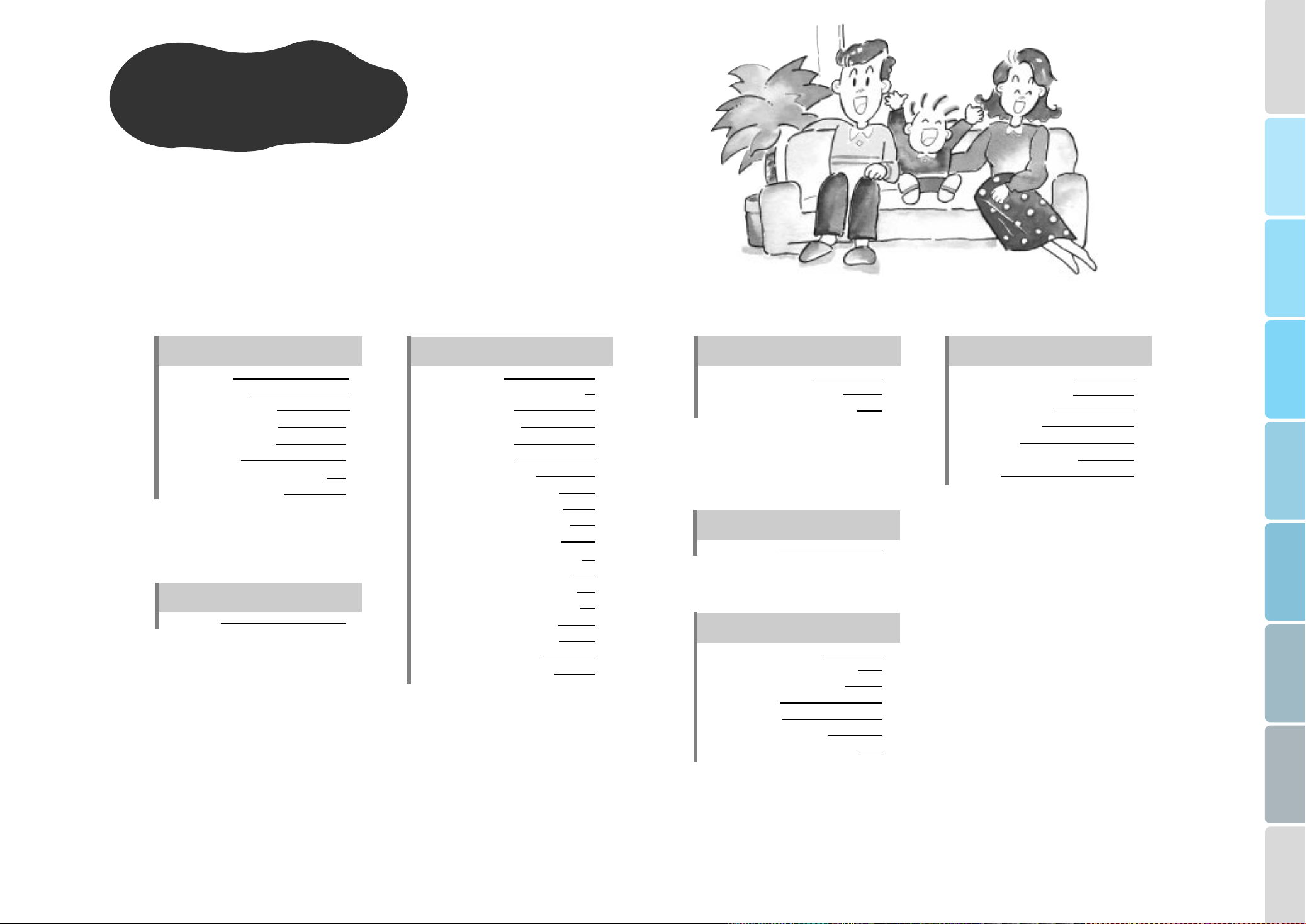
Excellent Sound!
Clear Screen!
BEFORE USAGE DVD
Disc Features 3
Safety Instructions 5
Descriptions-Front Panel 9
Descriptions-FLT Display 11
Descriptions-Rear Panel 13
Remote Control 15
Controlling your TV with the Remote 19
Preparation before usage 21
CONNECTIONS
Connections 23
How to Play a DVD 33
How to change to Another Title while in Play
How to change Audio 37
How to change Subtitle 38
How to change Angle 39
How to select Subtitle 40
How to use the On-Screen Menus
How to select Audio Languages 43
How to select the desired Subtitle 45
How to select the desired Screen Angle
How to change the SetUp Menu 49
How to set up Screen Menu Language 51
How to set up the Audio Language 53
How to set up the Subtitle Language 55
How to set up the Screen Angle Mark 57
How to set up the Parental Level 59
How to set up the Screen Ratios 61
How to set up Audio Output 63
How to set up Surround Sound 65
35
41
47
VIDEO-CD
How to play a VIDEO-CD 69
How to use the Menu Function 71
How to use the Disc View Function 73
CD
How to play a CD 77
BASIC FUNCTIONS
Search and Skip Functions 80
To Perform Time or Chapter Search 81
Slow Motion and Step Playback 83
Display Function 84
Repeat Playback 85
To Program in desired order 87
To playback from the last stop point 89
BEFORE MAKING AREP AIR INQUIRY
Disc type and characteristics 91
Maintenance and Storage 92
Troubleshooting Guide 94
Definition of Terms 95
Specifications 96
Audio & Subtitle Languages 97
Warranty 99
BEFORE USAGE CONNECTIONS
DVD
VIDEO-CD C D
BASIC FUNCTIONS
SERVICE
1
2

BEFORE
USAGE
Disc Features
BEFORE USAGE
DVD
VIDEO-CD CD
Excellent Sound
The Dolby Digital(AC-3) system
developed by Dolby Labs provides
crystal clear sound reproduction.
Screen
Both regular and
Widescreen(16:9) pictures can be
viewed.
3
V arious Functions
You can select various languages
(Audio/Subtitle) and screen angles while
enjoying movies.
Repeat
You can repeat a song or movie simply by
pressing the Repeat button.
Slow Motion
An important scene can be viewed in
slow motion.
Programmed Play
You can program tracks to play in
desired order.
Parental Lock
Level Control
The parental lock control
allows users to set the
level necessary to prevent children from viewing harmful movies such
as those with violence,
adult subject matter, etc...
4
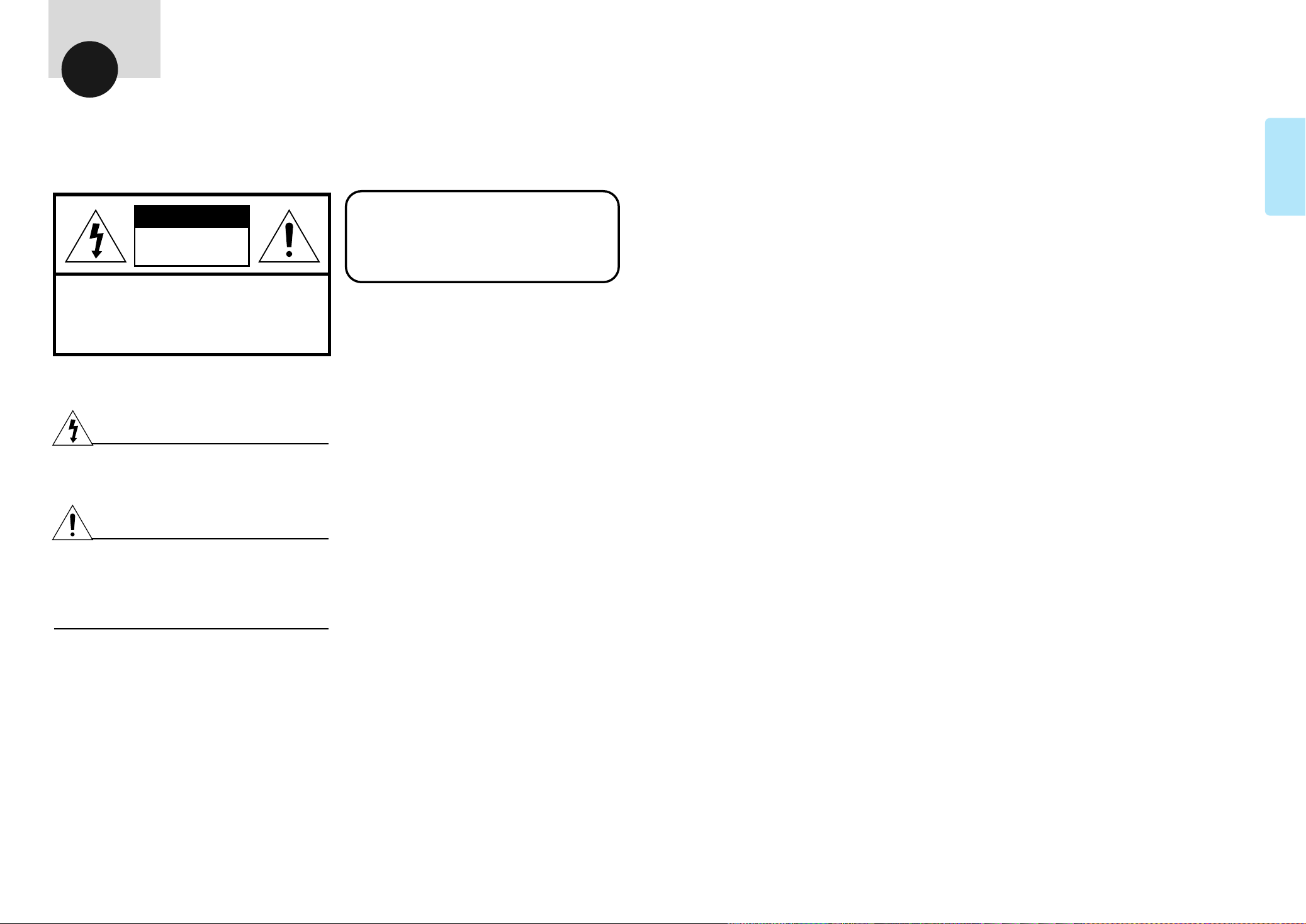
BEFORE
USAGE
Safety Instructions
BEFORE USAGE
CAUTION
RISK OF ELECTRIC SHOCK.
DO NOT OPEN
CAUTION:
TO REDUCE THE RISK OF ELECTRIC SHOCK,
DO NOT REMOVE REAR COVER, NO USER SERVICEABLE PARTS INSIDE, REFER SERVICING TO QUALIFIED
SERVICE PERSONNEL.
DANGER
This symbol is intended to alert you to the presence of dangerous voltage within the product.
CLASS 1 LASER PRODUCT
This DVD player is classified as a CLASS 1 LASER product.
Use of controls adjustments or performance of procedures other
than those specified herein may result in hazardous radiation.
CAUTION-INVISIBLE LASER RADIATION WHEN OPEN
AND INTERLOCK DEFEATED, AVOID EXPOSURE TO
BEAM.
SPECIAL NOTICE
Warning:
•
CAUTION
This symbol is intended to alert you to the presence of important
instructions accompanying the product.
Important:
•
WARNING
To reduce the risk of fire or electric shock, do not expose this
appliance to rain or moisture.
IMPORTANT NOTICE
NOTE TO CATV SYSTEM INSTALLER;
•
CLASS 1
LASER PRODUCT
This unit contains no user serviceable parts.
Never remove covers unless qualified to do so.
This unit contains dangerous voltages. Always remove main
plug from the socket before performing any service operation
and when not in use for a long period.
This unit is designed for your enjoyment in your home. We
cannot be liable for the quality of the unit if you use it for
commercial use.
This reminder is provided to call the CATV system installer’s
attention to article 820-40 of the NEC provides guidelines for
proper grounding and, in particular, specifies that the cable
ground shall be connected to the grounding system of the
building, as close to the point of cable entry as practical.
READ INSTRUCTIONS
All the safety and operating instructions should be read before
•
the appliance is operated.
RETAIN INSTRUCTIONS
The safety and operating instructions should be retained for
•
future reference.
HEED WARNINGS
All warnings on the appliance and in the operating instructions
•
should be adhered to.
FOLLOW INSTRUTIONS
All operating and use instructions should be followed.
•
WA TER AND MOISTURE
Do not use this video product near water, for example, near a
•
bathtub, wash bowl, kitchen sink, or laundry tub, in a wet
basement, or near a swimming pool, and the like.
OVERLOADING
Do not overload wall outlets and extension cords as this can
•
result in the risk of fire or electric shock.
VENTILATION
Slots and openings in the cabinet are provided for
•
ventilation and to ensure reliable operation of the video
product and to project it from overheating these openings
must not be blocked or covered.
The openings should never be blocked by placing the
video product on a bed, sofa, rug, or other similar
surface. This video product should never be placed near
or over a radiator or heat register. This video product
should not be placed in a built-in installation such as a
bookcase or rack unless proper ventilation is provided or
the manufacturer’s instructions have been followed.
POWER CORD PROTECTION
Power-supply cords should be routed so that they are not likely
•
to be walked on or pinched by items placed upon or against
them, paying particular attention to cords at plugs, convenience
receptacles, and the point where they exit from the appliance.
CLEANING
Unplug this video product from the wall outlet before cleaning.
•
Do not use liquid cleaners or aerosol cleaners.
Use a damp cloth for cleaning.
LIGHTNING
For added protection of this video product receiver during
•
a lightning storm, or when it is left unattended and
unused for long periods of time, unplug it from the wall
outlet and disconnect the antenna or cable system. This
will prevent damage to the video product due to lightning
and power-line surges.
OBJECT AND LIQUID ENTRY
Never push objects of any kind into this product through
•
openings as they may touch dangerous voltage points or
short-out parts that could result in a fire or electric shock.
Never spill liquid of any kind on the video product.
ACCESSORIES
Do not place this video product on an unstable cart, stand,
•
tripod, bracket, or table. The video product may fall, causing
serious injury to a child or adult, and serious damage to the
appliance.
Use only with a cart, stand, tripod, bracket, or table recommended by the manufacturer, or sold with the video product.
Any mounting of the appliance should follow the manufacturer’s
instructions and should use a mounting accessory recommended by the manufacturer.
5
6
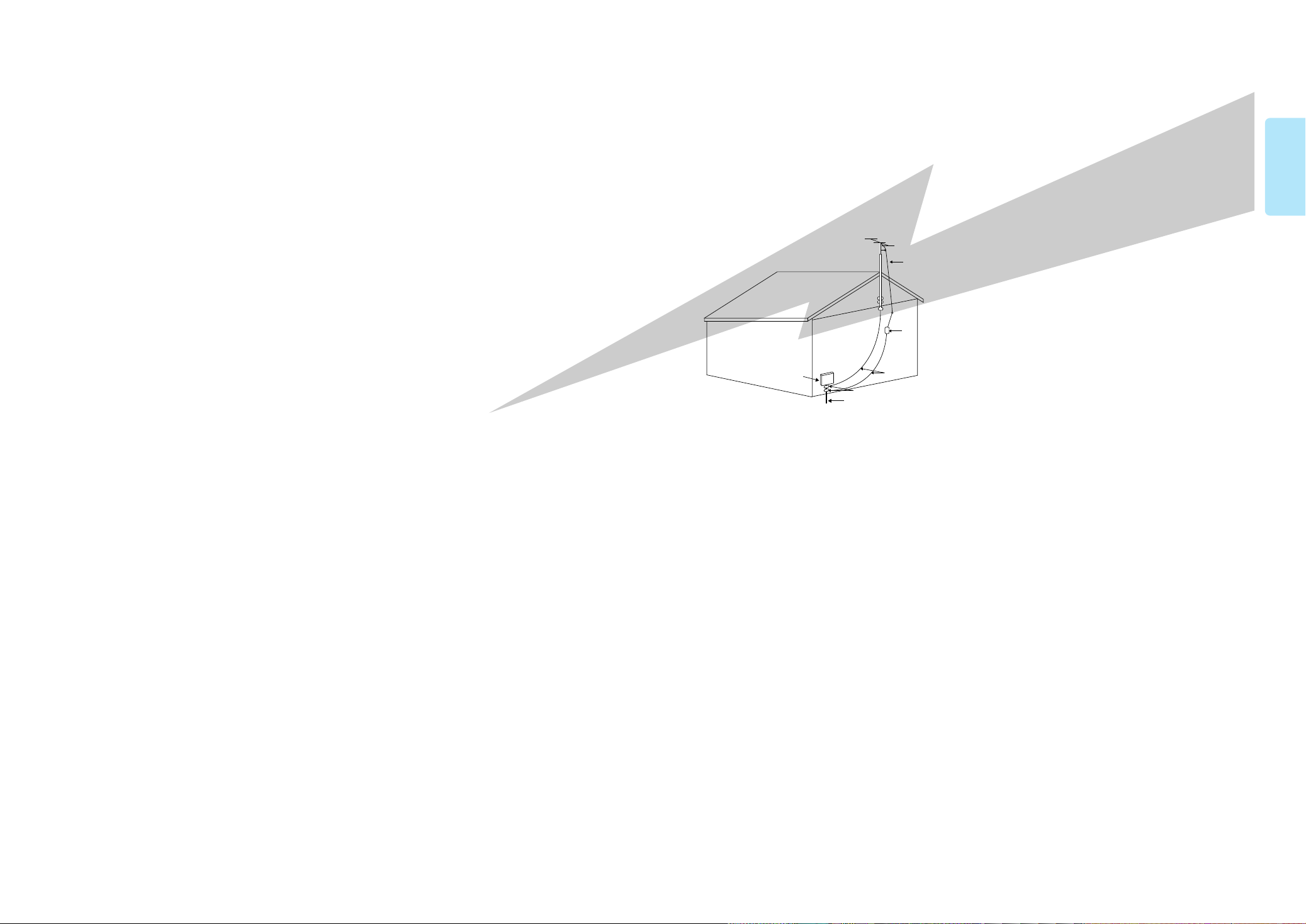
POWER SERVICE GROUNDING
ELECTRODE SYSTEM
(NEC ART 250, PART H)
GROUND CLAMPS
ANTENNA
DISCHARGE UNIT
(NEC SECTION, 810~20)
ANTENNA
LEAD IN WIRE
ELECTRIC
SERVICE
EQUIPMENT
GROUNDING CONDUCTORS
(NEC SECTION 810~21)
BEFORE USAGE
CART
An appliance and cart combination should be moved with care.
•
Quick stops, excessive force, and uneven surfaces may cause
the appliance and cart combination to overturn.
POWER SOURCES
This video product should be operated only from the type of
•
power source indicated on the marking label.
If you are not sure of the type of supply to your home, consult
your appliance dealer or local power company.
For video products intended to operated from battery power, or
other sources, refer to the operating instructions.
POWER LINES
An outside antenna system should not be located in the vicinity
•
of overhead power lines or other electric light or power circuits,
or where it can fall into such power lines or circuits.
When installing an outside antenna system, extreme care
should be taken to keep from touching such power lines or circuits as contact with them might be fatal.
POLARIZATION
This video product is equipped with a polarized alternating cur-
•
rent line plug (a plug having one blade wider than the other).
This plug will fit into the power outlet only one way. This is a
safety feature. If you are unable to insert the plug fully into the
outlet, try reversing the plug.
If the plug should still fail to fit, contact your electrician to
replace your obsolete outlet.
Do not defeat the safety purpose of the polarized plug.
OUTDOOR ANTENNA GROUNDING
If an outside antenna is connected to the antenna terminal, be
•
sure the antenna system is grounded so as to provide some
protection against voltage surges and built-up static charges.
In the U.S.A section 810 of the National Electrical Code.
•
ANSI/NFPANo. 70-1984, provides information with respect to
proper grounding of the mast and supporting structure, grounding of the lead-in wire to an antenna discharge unit, size of
grounding conductors location of antenna discharge unit, connection to grounding electrodes, and requirements for the
grounding electrode. See the below figure.
ATTACHMENTS
Do not use attachments not recommended by the video prod-
•
uct manufacturer as they may cause hazards.
SERVICING
Do not attempt to service this product yourself as opening or
•
removing covers may expose you to dangerous voltage or
other hazards.
Refer all servicing to qualified service personnel.
•
REPLACEMENT PARTS
When replacement parts are required, be sure the service
•
technician has used replacement parts specified by the manufacturer or having the same characteristics as the original part.
Unauthorized substitutions may result in fire, electric shock or
other hazards.
SAFETY CHECK
Upon completion of any service or repairs to this video product,
•
ask the service technician to perform safety checks to determine that the video product is in proper operating condition.
DAMAGE REQUIRING SERVICE
Unplug this video product from the wall outlet and refer servicing
•
to qualified service personnel under the following conditions.
a. When the power-supply cord or plug is damaged.
b. If liquid has been spilled, or objects have fallen into the
video product.
c. If the video product has been exposed to rain or water.
d. If the video product does not operate normally by following
the operating instructions.
Adjust only those controls that are covered by the operating
instructions as an improper adjustment of other controls may
result in damage and will often require extensive work by a
qualified technician to restore the video product to its normal
operation.
e. If the video product has been dropped or the cabinet has
been damaged.
f. When the video product exhibits a distinct change in perfor-
mance. This indicates a need for service.
7
8
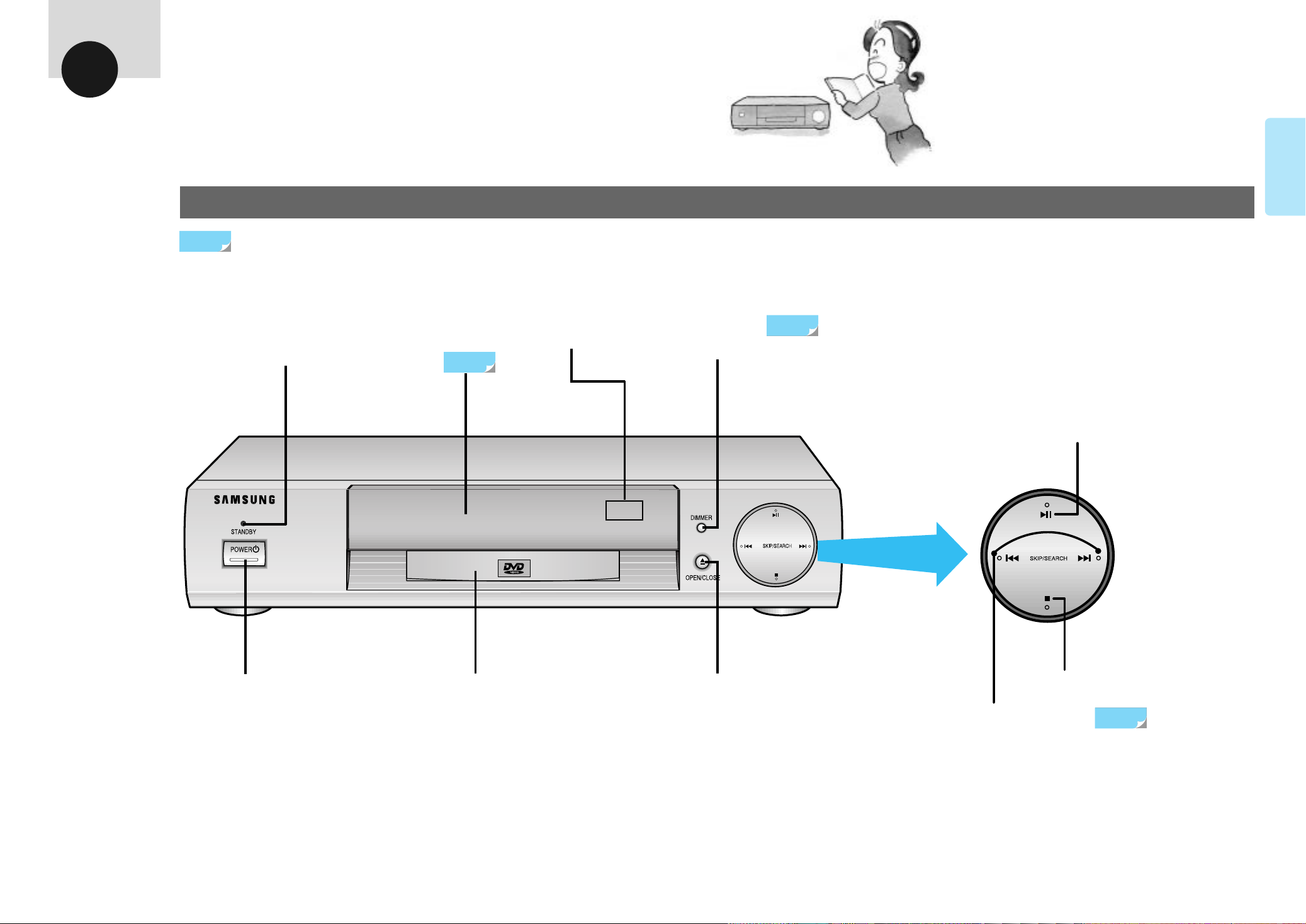
BEFORE
USAGE
Descriptions - Front Panel
BEFORE USAGE
Front Panel
Refer to page mentioned
POWER/ST ANDBYIndicator
When the unit is first plugged in, the indicator lights.
•
When power is pressed on, the indicator goes out.
Display
1 1~12
Remote Control
Sensor
FL TBrightness
12
Control Button
To control the brightness of the display
•
PLAY/PAUSE Button
9
POWER Button
POWER ON/OFF
•
Disc Tray
Place DVD, Video-CD, or CD
•
here for playback.
OPEN/CLOSE Button
To open or close the tray.
•
STOP Button
SKIP/SEARCH Buttons
To skip or search scenes or music.
•
80
10
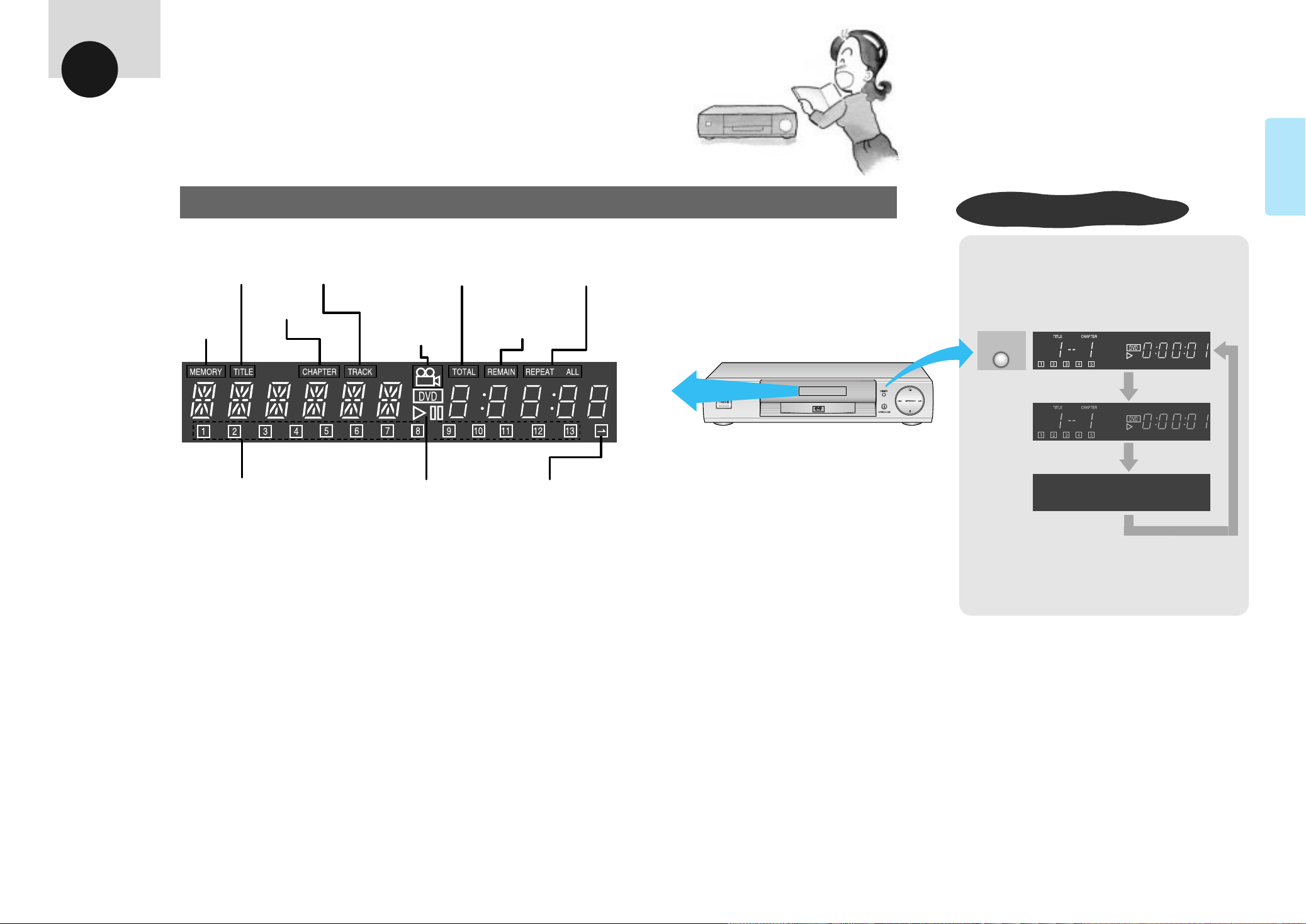
BEFORE
DIMMER
USAGE
Descriptions - FLT Display
BEFORE USAGE
FLT Display
Title Indicator Track Indicator
Chapter
Memory
Indicator
Title/Track No. Indicator Operation
Indicator
Total play time Repeat Indicator
Angle
Indicator
Indicator
Remaining
Time
Title/Track No. Indicator
Lights when the disc contains
•
more than 14 titles.
Adjusting Display Illumination
Press 'DIMMER' Button.
Press once to dim the display. Press again to turn the
•
display off.
To return to normal illumination, press a third time.
11
12
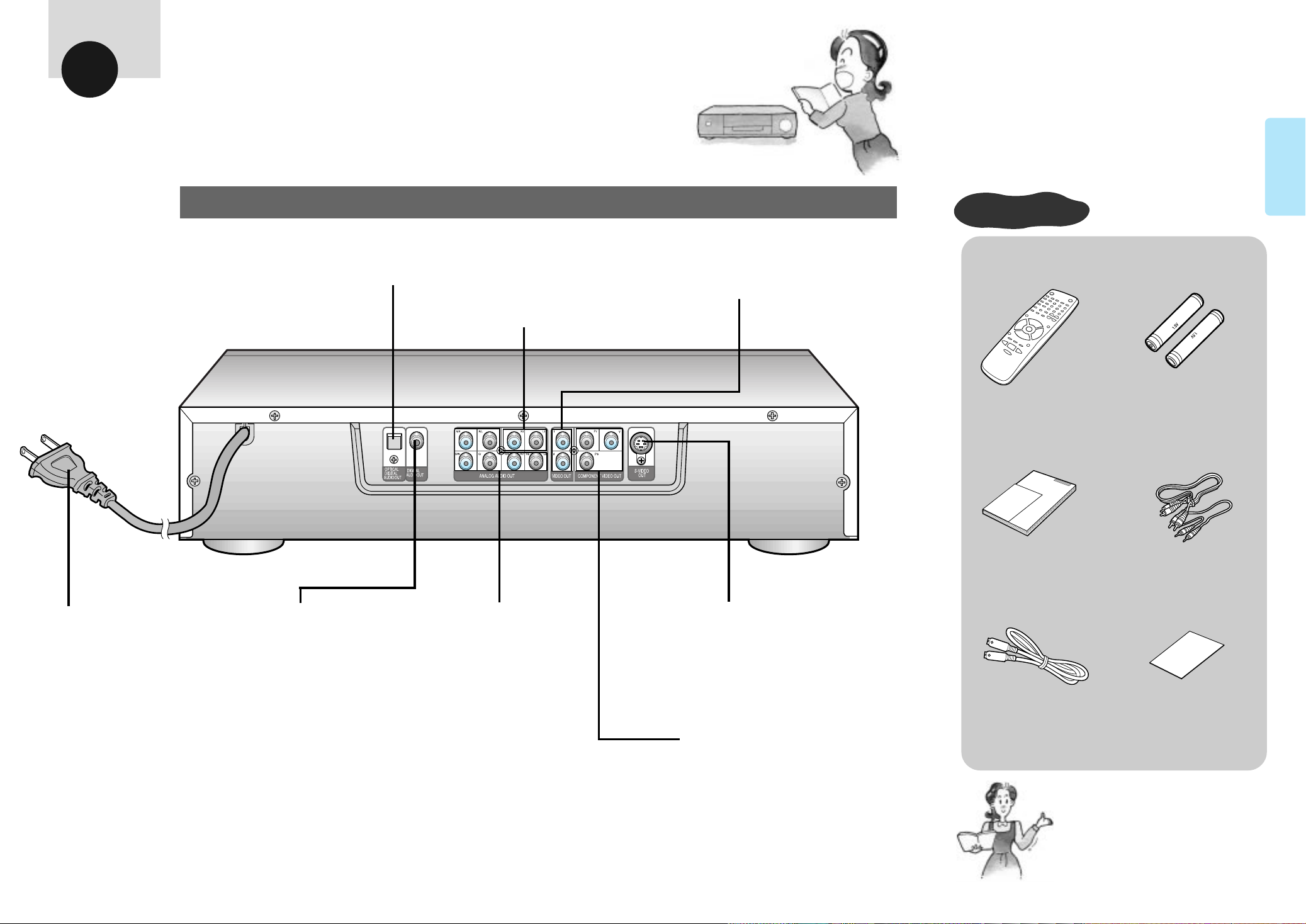
BEFORE
Owner's Manual
Warranty Card
Battery
Battery
USAGE
Descriptions - Rear Panel
BEFORE USAGE
Rear Panel
Optical Digital Audio Out Terminal
Connect to audio system with optical digital
•
audio input connector.
2 Channel Audio Out Terminals
SYSTEM
CONTROL
T
Video Out Terminal
Connect to video in terminal on TV.
•
Accessories
To purchase accessories, please contact SAMSUNG at
*
1-800-SAMSUNG.
Remote Control Batteries (AAA Dry-Cell
1.5V) for Remote control
Owner's
Manual
Video/Audio
Connection Cable
Power Cord
120V only.
•
13
Digital Audio Out
Terminal
Connect to audio system with
•
coaxial digital
audio input connector.
AC-3 5.1 Channel Audio
Out Terminals
Connect 5.1 Channel Amplifier.
•
R/R :
•
Rear Right
R/L:Rear Left
S/W :
Subwoofer
C/T : Center
F/R : Front Right
F/L :
Front Left
S-Video Out Terminal
The S (separate)video output connector separates
the color (C) and luminance (Y) signals before
transmitting them to the TV set in order to achieve
a sharper picture. Use the S-video cable When
connecting the player to a TV set equipped with an
S-video input connector for the best picture clarity
possible.
Component Video Out terminals
The component video output connector outputs
the color difference signals (Pr,Pb) and luminance
signal (Y) separately in order to achieve high
fidelity in reproducing colors.
The description of the component video input
•
connectors may differ depending on the TV set or
monitor (e.g. Y/Pr/Pb, Y/R-Y/B-Y, Y/Cr/Cb and so
on). Refer to the instruction manual of your TV
set for details.)
S-Video Cable Registration Card
Note
Be sure to select the proper audio and
•
video output in the setup menu before
operating the unit. Refer to pages 49-50.
14
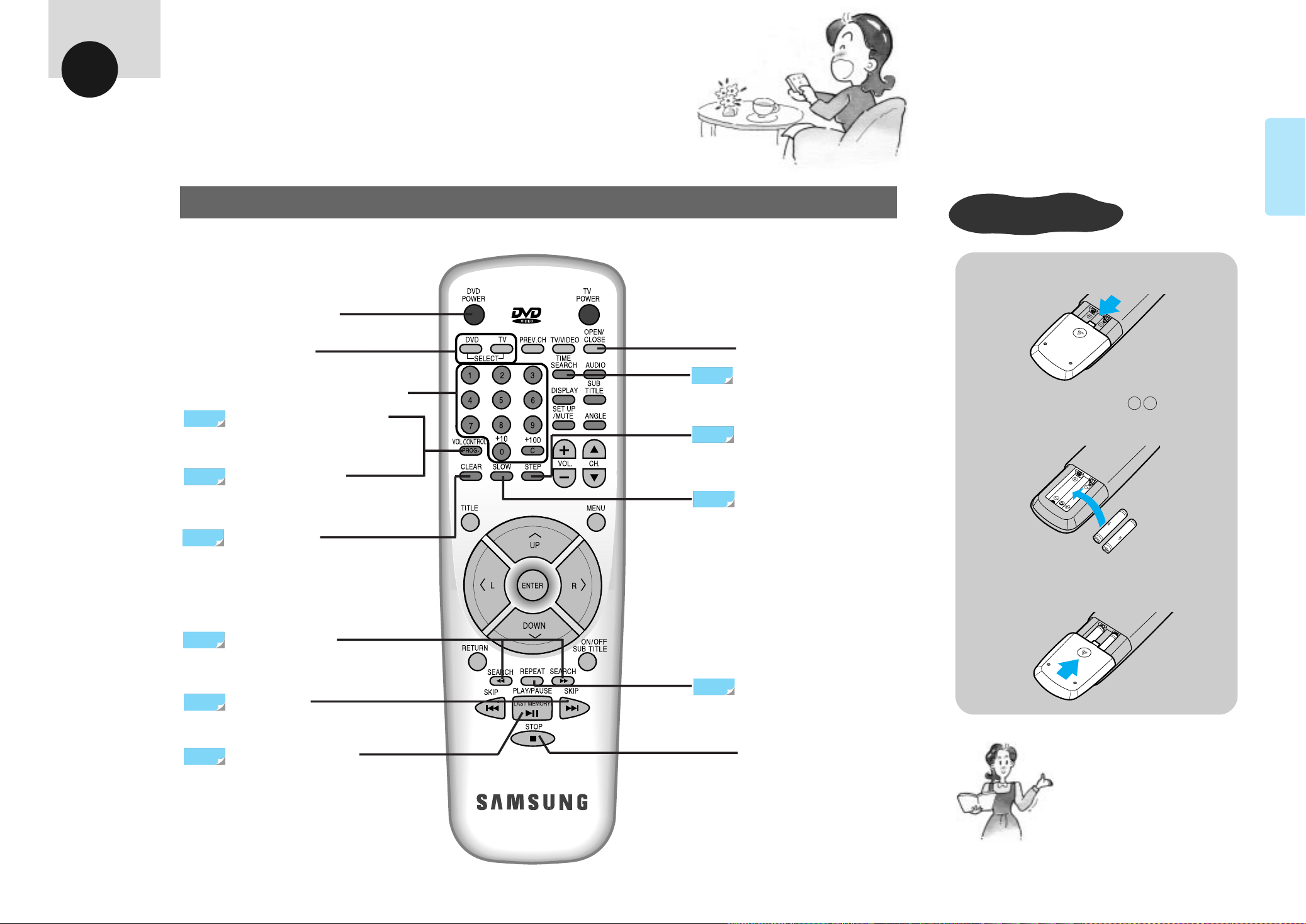
BEFORE
Battery
Battery
Battery
Battery
USAGE
Remote Control
BEFORE USAGE
Basic Operations
POWER Button
SELECT Buttons
(for DVD, TV)
To operate DVD or TV.
CHANNEL/NUMBER Buttons
VOL.CONTROL Button
65
To control the sound volume of analog
AC-3 output.
87~88
82,87
PROGRAM Button
To program selections in desired order.
CLEAR Button
To cancel a memorized program.
81~82
83
83
OPEN / CLOSE Button
TIME SEARCH Button
To search for a position on a disc.
STEP Button
To advance playback one frame at
a time.
SLOW Button
To enjoy video in slow motion during
DVD/VIDEO-CD playback.
Remote Control
Battery Installation
Open battery cover in the direction
shown.
1
+
Carefully check the Polarity of batteries and
load them correctly into the battery compartment.
2
Close battery cover in the
direction shown.
3
–
15
80
SEARCH Buttons
To search through tracks easily and
rapidly.
80
SKIP Buttons
To skip selections on discs.
89
PLAY/PAUSE Button
Play/Pause/To start playback
from the last stopped point on
the disc.
85~86
REPEA TButton
To repeat the entire disc, or a desired title or
track.
STOP Button
Note
Remove the batteries from the remote
•
control if it will not be used for an
extended period.
After you press the TV button, certain
•
DVD function buttons will not work.
Press the DVD button.
16
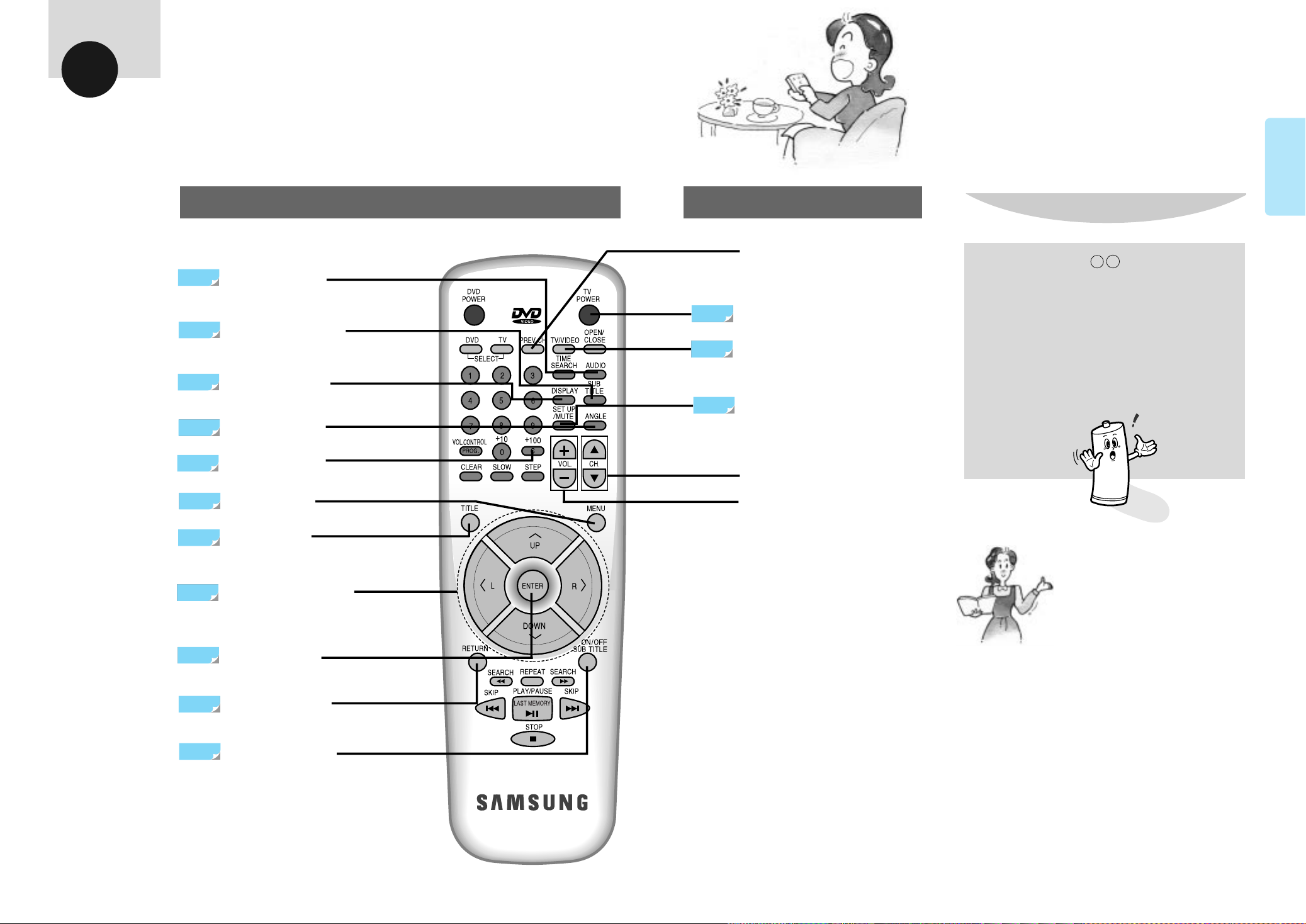
BEFORE
USAGE
Remote Control
BEFORE USAGE
Buttons for DVD
37
38
84
39
81~82
41~48,71
35~36,73
35~65
AUDIO Selector
To select Audio when playing a DVD disc.
SUBTITLE Selector
To select the sub title when playing
a DVD disc.
DISPLAY Button
To see the current DISC mode.
ANGLE Selector
To change the screen angle.
CHAPTER Button
To search chapters.
MENU Button
To change audio, subtitle, angle,etc...
TITLE Button
DIRECTION Buttons
When using the menus, press these buttons when
you want to move to desired position.
Buttons for TV
PREV. CH
Press to select the previous channel on the TV.
22
22
49~66
TV POWER Button
TV/VIDEO Selector
To select TV or VIDEO.
SET UP/MUTE Selector
To bring up the setup menu or to mute the TV sound
temporarily.
CHANNEL Selector
VOLUME CONTROL Buttons
If remote doesn’t operate properly:
+
1.Check the polarity of the batteries
(Dry-Cell)
2.Check if the batteries are drained.
3.Check if remote sensor is blocked by obstacles.
4.Check if there is any fluorescent lighting
nearby
Note
When ‘!!’ appears while a button is being
•
operated, it means that the function does
not work the disc corrently playing.
–
17
35~66
43~66
40
ENTER Button
To play a selected title.
RETURN Button
To return to a previous menu.
SUBTITLE Button
To turn subtitles on or off.
18
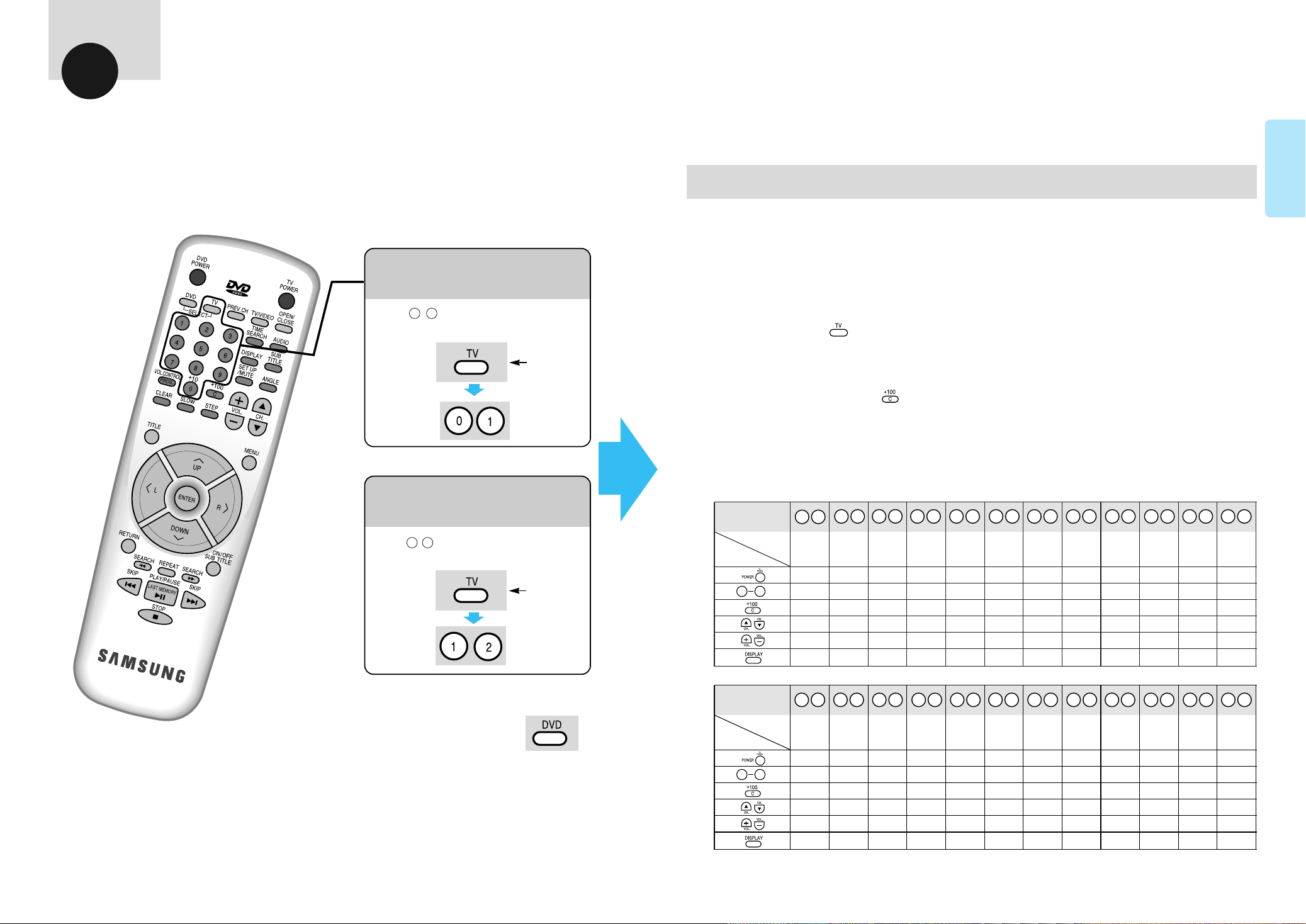
BEFORE
0 1
0 2
0 3
0 4
0 5
0 6
0 7
0 8
0 9
1 0
1 1
1 2
0 9
0 9
USAGE
Controlling your TV with the Remote
This remote control works not only with Samsung TVs, but also with other
manufacturer's TVs.
BEFORE USAGE
Programming TV-List of Compatible TV's
To Control a Compatible TV
Ex1)
•
Ex2)
•
for Samsung TVs
0 1
Press , key when pressing TV button.
Keep
pressing
for Panasonic TVs
Press , key when pressing TV button.
21
Keep
pressing
To program your DVD remote to control a specific brand of TV;
Turn the TV on and point the remote at the TV.
1
Press and hold down . At the same time, press the appropriate buttons respectively according to the chart below.
2
When the TV turns off, programming is completed. The remote then controls the TV as shown in the chart.
A “YES” indicates the remote button works as marked, a “NO” indicates the button does not work. Any other functions are
marked.
(For example: for an Emerson TV, works for DISPLAY.)
It will not operate all TV’s made by these manufacturers. If your TV does not respond to any of the button combinations,
the TV probably cannot be controlled by this remote control. The DVD remote will now control certain functions of your TV
depending on the type of TV.
Press Button
Select
TV Brand
▼
▼
▼
Samsung
Sharp Sony
old new new old
Magnavox
Sanyo Goldstar
RCA/GE
Goldstar Toshiba Hitachi JVC
Panasonic 1
YES YES YES YES YES YES YES YES YES YES YES YES
YES YES YES YES YES YES A-K YES YES YES YES YES
YES YES YES YES YES YES YES YES YES YES
NO NO
YES YES YES YES YES YES YES YES YES YES YES YES
YES YES YES YES YES YES YES YES YES YES YES YES
YES YES YES YES
NO NO
YES
NO NO NO
YES YES
19
To operate DVD while watching TV
Press DVD button, then
•
press the function you
want.
Press Button
TV Brand
Select
▼
1 3 1 4 1 5 1 6 1 7 1 8 1 9 2 0 2 1 2 2 2 3 2 4
▼
▼
Mitsubishi
Samsung Samsung
new Latin old Latin
Sharp Zenith Goldstar Daewoo Sanyo
Emerson
Sharp
Samsung
Latin new
YES YES YES YES YES YES YES YES YES YES YES YES
YES YES YES YES YES YES A-K YES YES YES YES YES
NO
YES
NO NO
YES
NO NO
YES
DISPLA Y
NO
YES
YES YES YES YES YES YES YES YES YES YES YES YES
YES YES YES YES YES YES YES YES YES YES YES YES
YES YES
NO NO NO NO
YES YES
NO NO NO
Panasonic 2
NO
YES
20
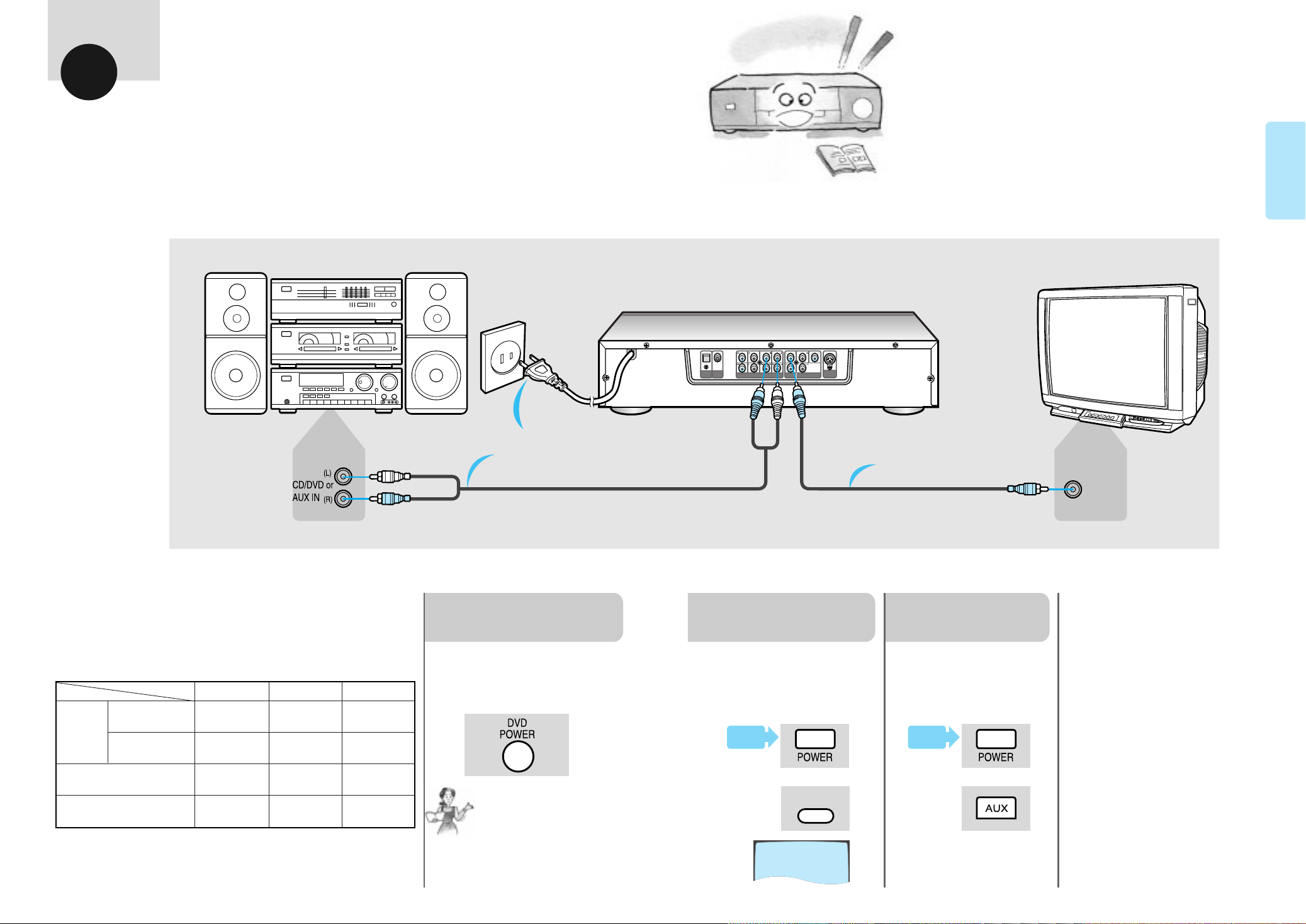
BEFORE
USAGE
Preparation before usage
For better performance be sure to read the following carefully.
Connection to
AC outlet
Connection to Audio
Connections differ
•
depending on the Amplifier.
OPTICAL
DIGITAL
AUDIOOUT
DIGITAL
AUDIOOUT
SYSTEM
CONTROL
T
ANALOG AUDIO OUT
VIDEOOUT
COMPONENT VIDEO OUT
S-VIDEO
OUT
BEFORE USAGE
Connection to TV
VIDEO IN
Connect TV & Audio to the unit as
shown in picture above.
Refer to pages 23-30 for more detailed
connections(including AC-3).
DVD-907 Audio Output Specifications
OUTPUT
Analog
Audio Out
(R/R,R/LC/T,S/W ,F/R,F/L)
Digital Audio Out
Optical Digital Audio Out
For DVDs, Sound having 96KHz Sampling is not output from the Optical
Digital Output and Digital Audio Output connector.
DISC
2 Channel
(R1,L1)
5.1Channel
DVD
48/96KHz
sampling
sampling
48KHz
sampling
48KHz
sampling
VIDEO-CD CD
44.1KHz
sampling
__48KHz
44.1KHz
sampling
44.1KHz
sampling
44.1KHz
sampling
44.1KHz
sampling
44.1KHz
sampling
21
DVD Power On
1
Press power button.
Power is turned on while
•
Power/STANDBY indicator
light goes out.
AUTO POWER OFF FUNCTION
Note
•
This unit has an Automatic
power off feature. If the unit
is left 30 minutes in stop
mode without any button
being pressed, the power
will automatically shut off.
TV Power On &
Selection
2
Press TV power button &
TV/VIDEO Selector and select
Video function.
TV
TV/VIDEO
VIDEO
Audio Power On &
Input Selection
3
Press audio power button &
select desired input.
Example: CD, DVD or AUX.
•
AUDIO
22
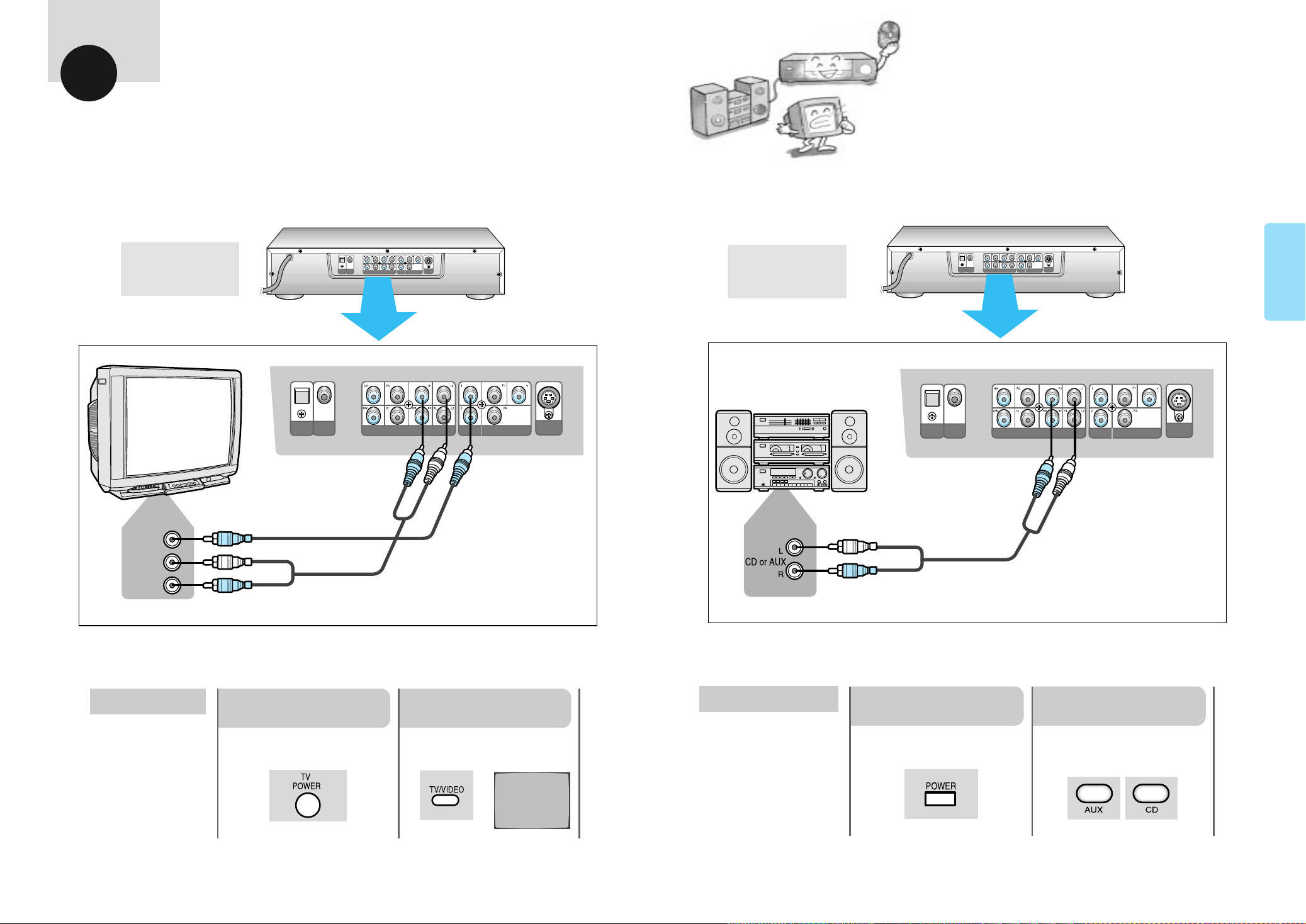
SYSTEM
CONTROL
S-VIDEO
OUT
DIGITAL
AUDIOOUT
OPTICAL
DIGITAL
AUDIOOUT
ANALOG AUDIO OUT
COMPONENT VIDEO OUT
VIDEOOUT
T
S-VIDEO
OUT
DIGITAL
AUDIOOUT
OPTICAL
DIGITAL
AUDIOOUT
ANALOG AUDIO OUT
COMPONENT VIDEO OUT
VIDEOOUT
T
L
AUDIO IN
VIDEO IN
R
SYSTEM
CONTROL
S-VIDEO
OUT
DIGITAL
AUDIOOUT
OPTICAL
DIGITAL
AUDIOOUT
ANALOG AUDIO OUT
COMPONENT VIDEO OUT
VIDEOOUT
T
S-VIDEO
OUT
DIGITAL
AUDIOOUT
OPTICAL
DIGITAL
AUDIOOUT
ANALOG AUDIO OUT
COMPONENT VIDEO OUT
VIDEOOUT
T
CONNECTIONS
Connections
This shows you how to connect the DVD to a TV or Audio system.
Please make sure that the power switches of the player and other equipment are OFF
before connecting.
CONNECTION
Connecting to
a TV
Connecting to an
Audio System
23
How to use the TV
Turn on the TV.
1
Set the TV/Video button to the
Video position.
2
Input signal will appear.
•
How to use the Audio System
Turn on your Audio
System.
1
Select the AUX or CD button
on your Audio system.
2
CD or AUX IN is selected
•
depending on the input you
use on the Audio system.
VIDEO
24

S-VIDEO
OUT
DIGITAL
AUDIOOUT
OPTICAL
DIGITAL
AUDIOOUT
ANALOG AUDIO OUT
COMPONENT VIDEO OUT
VIDEOOUT
T
S-VIDEO
OUT
DIGITAL
AUDIOOUT
OPTICAL
DIGITAL
AUDIOOUT
ANALOG AUDIO OUT
COMPONENT VIDEO OUT
VIDEOOUT
T
SYSTEM
CONTROL
S-VIDEO
OUT
DIGITAL
AUDIOOUT
OPTICAL
DIGITAL
AUDIOOUT
ANALOG AUDIO OUT
COMPONENT VIDEO OUT
VIDEOOUT
T
L
AUDIO IN
S-VIDEO IN
R
CONNECTIONS
Connections
These connections will provide superior sound and video reproduction.
S-VIDEO
Connection
Connect with TV
*
having S-VIDEO IN.
AC-3 5.1 channel
and Y,Pr,Pb Video
connection
Manufactured under license from Dolby Laboratories. “Dolby”, “AC-3”, “Pro Logic”
and the double-D symbol are trademarks of Dolby Laboratories. Confidential
unpublished works. 1992-1997 Dolby Laboratories, Inc. All rights reserved.
* Component signals(Y, Pr, Pb) are output from the Y,Pr,Pb jacks.
Amplifier with
5.1 channel analog Input
CONNECTION
25
How to use the TV
1
Using the S-Video connection plug.
Turn on the TV.
Select 'S-Video' mode by pressing the
TV/Video button to the Video positon.
2
S-Video’'will appear depending
’
•
on each TV.
S-VIDEO
front
speaker
(left)
rear
speaker
(left)
center speaker
Pr
TV or MONITOR with
Y,Pr,Pb VIDEO in
Pb
Y
sub-woofer
for supporting
bass sound.
front
speaker
(right)
rear
speaker
(right)
26
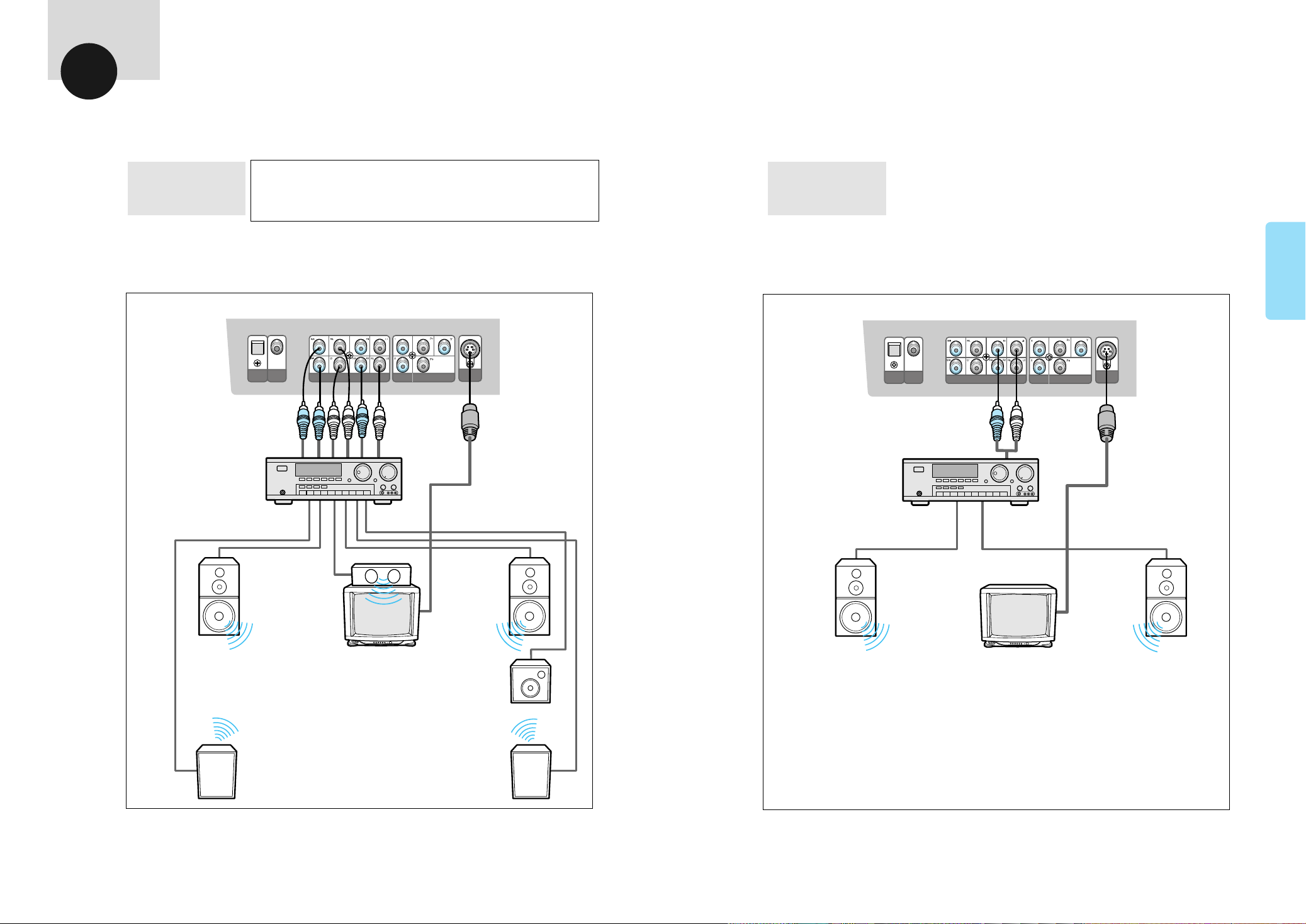
S-VIDEO
OUT
DIGITAL
AUDIOOUT
OPTICAL
DIGITAL
AUDIOOUT
ANALOG AUDIO OUT
COMPONENT VIDEO OUT
VIDEOOUT
T
S-VIDEO
OUT
DIGITAL
AUDIOOUT
OPTICAL
DIGITAL
AUDIOOUT
ANALOG AUDIO OUT
COMPONENT VIDEO OUT
VIDEO OUT
T
CONNECTIONS
Connections
AC-3 5.1 channel and
S-Video connection
Manufactured under license from Dolby Laboratories. “Dolby”, “AC-3”, “Pro
Logic” and the double-D symbol are trademarks of Dolby Laboratories.
Confidential unpublished works. 1992-1997 Dolby Laboratories, Inc. All
rights reserved.
Stereo amplifier and
S-Video connection
(2 channel)
* AC-3 5.1 channel connection. * Normal stereo amplifier connection. (2 channel)
5.1 channel analog Input
Amplifier with
Stereo amplifier
CONNECTION
27
front
speaker
(left)
rear
speaker
(left)
center speaker
TV or MONITOR
with S-VIDEO in
front
speaker
(right)
sub-woofer
for supporting
bass sound.
rear
speaker
(right)
speaker
(left)
speaker
(right)
28
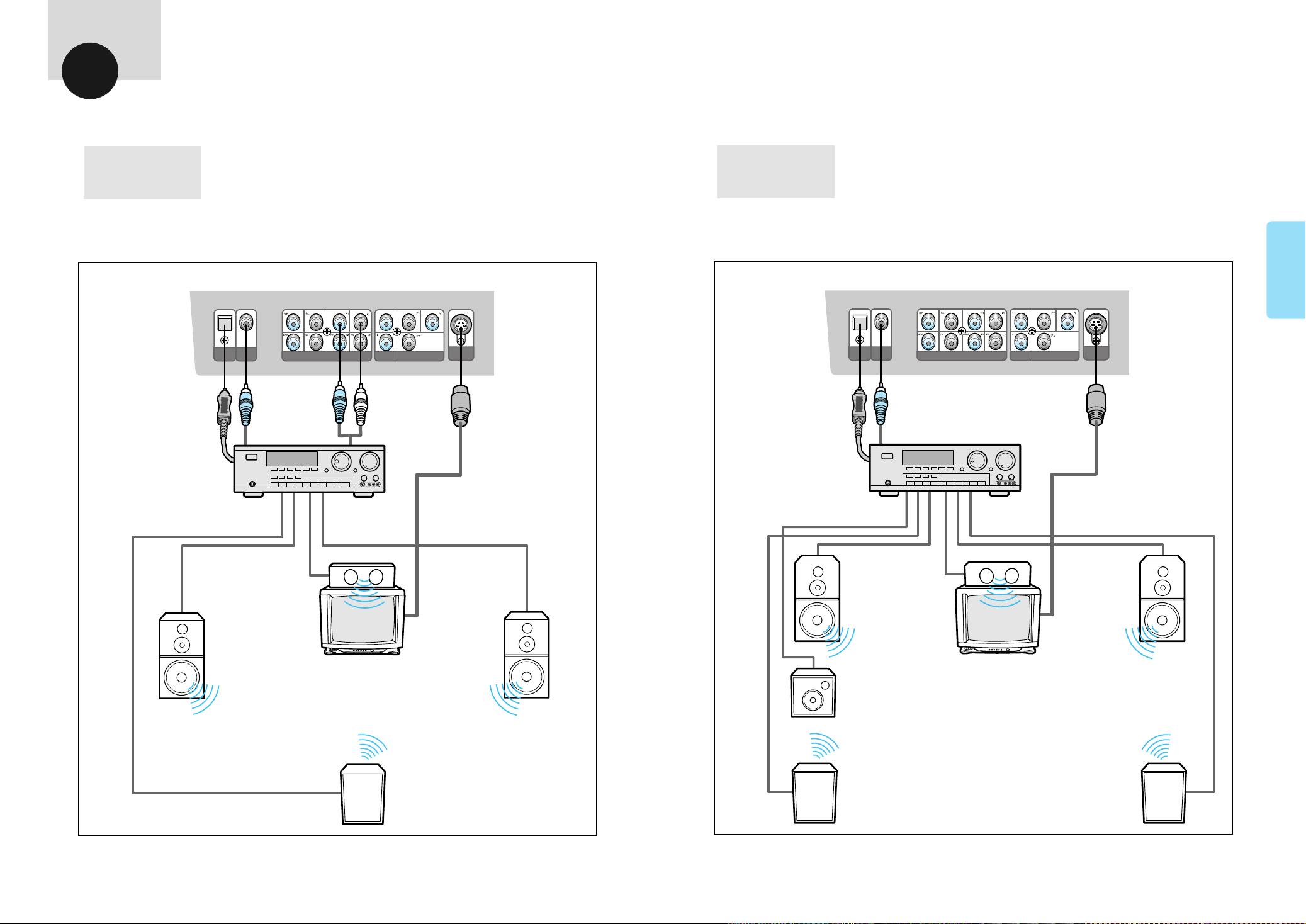
CONNECTIONS
S-VIDEO
OUT
DIGITAL
AUDIOOUT
OPTICAL
DIGITAL
AUDIOOUT
ANALOG AUDIO OUT
COMPONENT VIDEO OUT
VIDEOOUT
T
S-VIDEO
OUT
DIGITAL
AUDIOOUT
OPTICAL
DIGITAL
AUDIOOUT
ANALOG AUDIO OUT
COMPONENT VIDEO OUT
VIDEOOUT
T
Connections
Dolby Pro-Logic
Connection
* Either the Optical Digital Audio Out, Digital Audio Out or Analog Audiot Out (R/L) should be connected
to the Dolby Pro-Logic amplifier.
* The Optical Digital Audio Out and Digital Audio Out both output the same signal.
Amplifier equipped with
'Dolby Pro-Logic'.
AC-3 decoder amplifier
digital connection
* Either the Optical Digital Audio Out or the Digital Audio Out should be connected to the AC-3 decoder
amplifier.
* The Optical Digital Audio Out and Digital Audio Out both output the same signal.
Amplifier with 5.1
channel digital input.
CONNECTION
29
left
speaker
center speaker
surround
speaker
right
speaker
front
speaker
(left)
sub-woofer
for supporting
bass sound.
rear
speaker
(left)
center speaker
front
speaker
(right)
rear
speaker
(right)
30
