Page 1
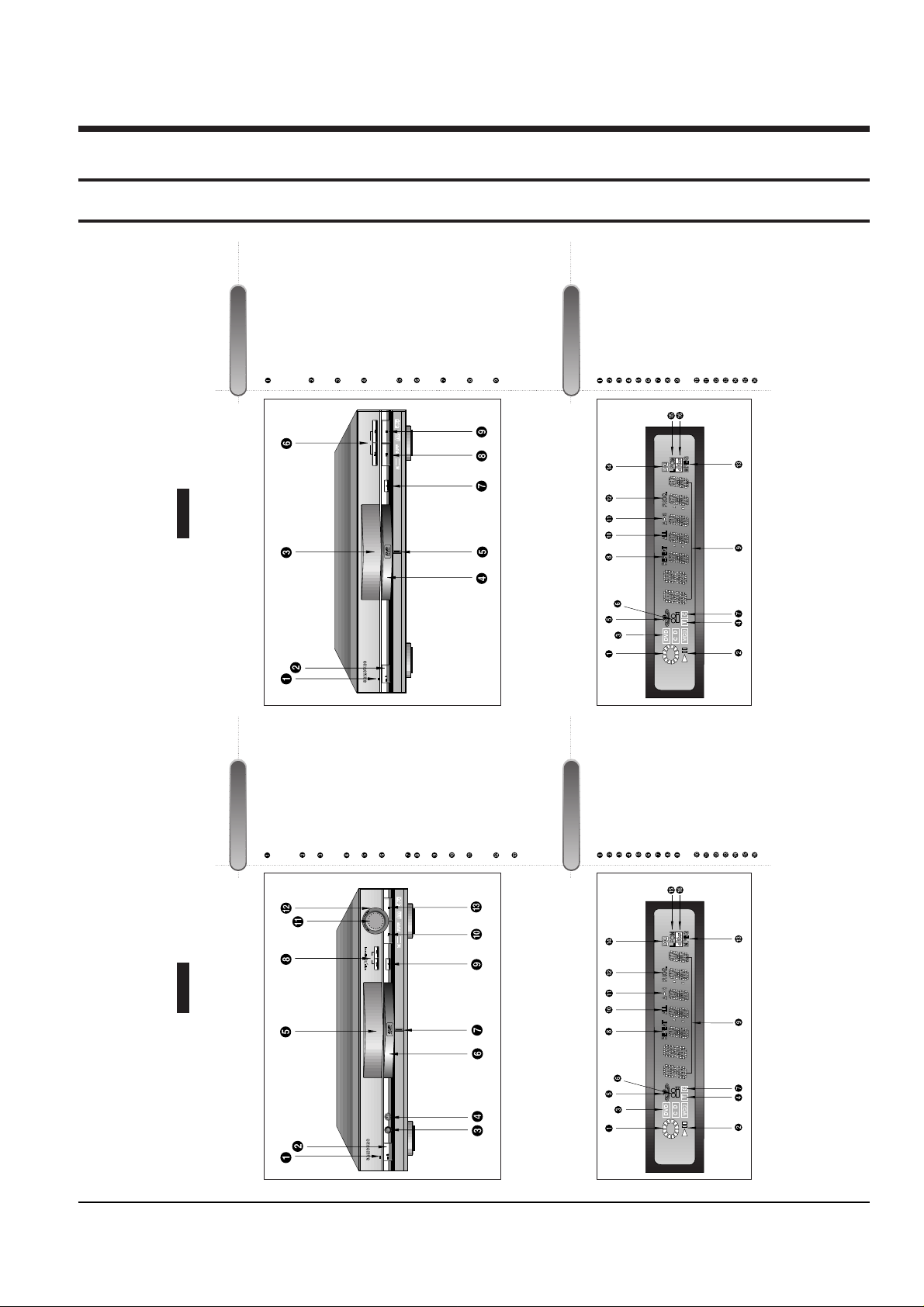
Samsung Electronics 4-1
4. Operating Instructions
4-1 NTSC (DVD-909/709)
Front Panel Controls
Description-Front Panel
DVD-909
Front Display
STANDBY LAMP
• When the unit is first plugged in, the indi-
cator lights. When power is pressed on,
the lamp goes out.
POWER
• Use to turn the power on and off.
HEADPHONES JACK
• You can attach headphones here for pri-
vate listening.
HEADPHONES VOLUME
• Use to adjust headphones volume level.
DISPLAY (See below)
• Operation indicators are displayed here.
DISC TRAY
• Press OPEN/CLOSE to open and close
the disc tray.
GREEN LAMP
SKIP/SEARCH
• Use to skip or search a scene or music.
OPEN/CLOSE
• Press to open and close the disc tray.
PLAY/PAUSE
• Begin or pause disc play.
JOG DIAL
• Operates frame by frame playback. In
CD mode, performs track search.
SHUTTLE DIAL
• Performs fast or slow motion playback.
STOP
• Stops disc play.
DISC OPERATION ROTARY INDICATOR
OPERATION INDICATOR
DISC TYPE INDICATOR
TRACK INDICATOR
3D SOUND INDICATOR
ANGLE INDICATOR
CHAPTER INDICATOR
REPEAT INDICATOR
CHAPTER, TITLE, TRACK & MESSAGE
INDICATOR
ALL REPEAT INDICATOR
A-B REPEAT INDICATOR
PROGRAM PLAYINDICATOR
MPEG INDICATOR
DOLBY DIGITAL INDICATOR
LINEAR PCM INDICATOR
DTS INDICATOR
Description-Front Panel
DVD-709
Front Panel Controls
Front Display
STANDBY LAMP
• When the unit is first plugged in, the indi-
cator lights. When power is pressed on,
the lamp goes out.
POWER
• Use to turn the power on and off.
DISPLAY (See below)
• Operation indicators are displayed here.
DISC TRAY
• Press OPEN/CLOSE to open and close
the disc tray.
GREEN LAMP
SKIP/SEARCH
• Use to skip or search a scene or music.
OPEN/CLOSE
• Press to open and close the disc tray.
PLAY/PAUSE
• Begin or pause disc play.
STOP
• Stops disc play.
DISC OPERATION ROTARY INDICATOR
OPERATION INDICATOR
DISC TYPE INDICATOR
TRACK INDICATOR
3D SOUND INDICATOR
ANGLE INDICATOR
CHAPTER INDICATOR
REPEAT INDICATOR
CHAPTER, TITLE, TRACK & MESSAGE
INDICATOR
ALL REPEAT INDICATOR
A-B REPEAT INDICATOR
PROGRAM PLAYINDICATOR
MPEG INDICATOR
DOLBY DIGITAL INDICATOR
LINEAR PCM INDICATOR
DTS INDICATOR
DIGITAL VIDEO
SKIP
N-2-2
SPATIALIZER
OPEN/
CLOSE
OPEN/
CLOSE
DVD/VIDEO-CD/CD PLAYER DVD-709
POWER
STANDBY
24bit 96kHz AUDIO D/A CONVERTER
DIGITAL VIDEO
N-2-2
SPATIALIZER
SKIP
OPEN/
CLOSE
OPEN/
CLOSE
OPEN/
CLOSE
DVD/VIDEO-CD/CD PLAYER DVD-909
LEVEL
PHONE
POWER
STANDBY
MIN MAX
ADVANCED DOLBY DIGITAL DECODER BUILT-IN
Page 2
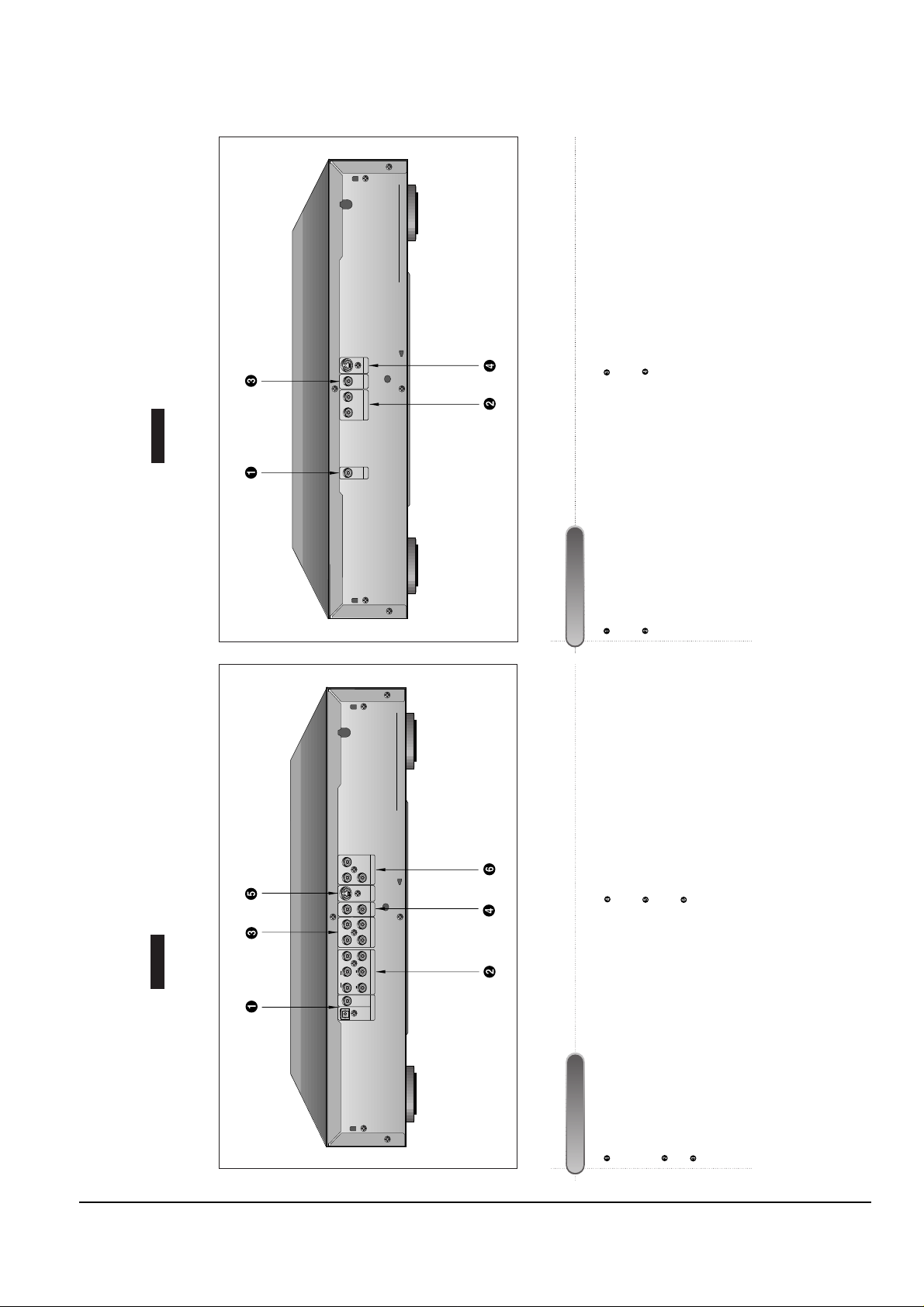
Operating Instructions
4-2 Samsung Electronics
Description-Rear Panel
DVD-909
Rear Panel
DIGITAL AUDIO OUT JACK
• Use either an optical or coaxial digital cable to connect to a
compatible Dolby Digital receiver. Use to connect to an A/V
Amplifier that contains the Dolby Digital decoder or DTS
decoder.
5.1CH ANALOG AUDIO OUTJACKS
• Connect to an amplifier with 5.1ch analog input jacks.
MIXED AUDIO OUT JACKS
• Connect to the Audio input jacks of your television, audio/video
receiver, or VCR.
VIDEO OUT JACKS
• Use a video cable to connect one of these jacks to the Video
input on your television.
S-VIDEO OUT JACK
• Use the S-Video cable to connect this jack to the S-Video jack
on your television for a higher quality picture.
COMPONENT VIDEO OUT JACKS
• Use these jacks if you have a TV with component video in
jacks. These jacks provide Pr, Pb and Yvideo. Along with S-
Video, Component Video provides the best picture quality.
Description-Rear Panel
DIGITAL AUDIO OUT JACK
• Use a coaxial digital cable to connect to an A/V Amplifier that
contains a Dolby Digital decoder or DTS decoder.
ANALOG AUDIO OUT JACKS
• Connect to the Audio input jacks of your television, audio/video
receiver, or VCR.
VIDEO OUT JACK
• Use a video cable to connect this jack to the Video input on
your television.
S-VIDEO OUT JACK
• Use the S-Video cable to connect this jack to the S-Video jack
on your television for a higher quality picture.
DVD-709
Rear Panel
VIDEO OUT S-VIDEO OUT
R L
ANALOG AUDIO OUT
DIGITAL
AUDIO OUT
YPb
COMPONENT VIDEO OUT
Pr
V1
V2
VIDEO OUT S-VIDEO OUT
L1
L2
R2
S/W
CENTER R1
R FRONT L
R SURROUND L
DIGITAL AUDIO OUT ANALOG AUDIO OUT MIXED AUDIO OUT
OPTICAL COAXIAL
Page 3
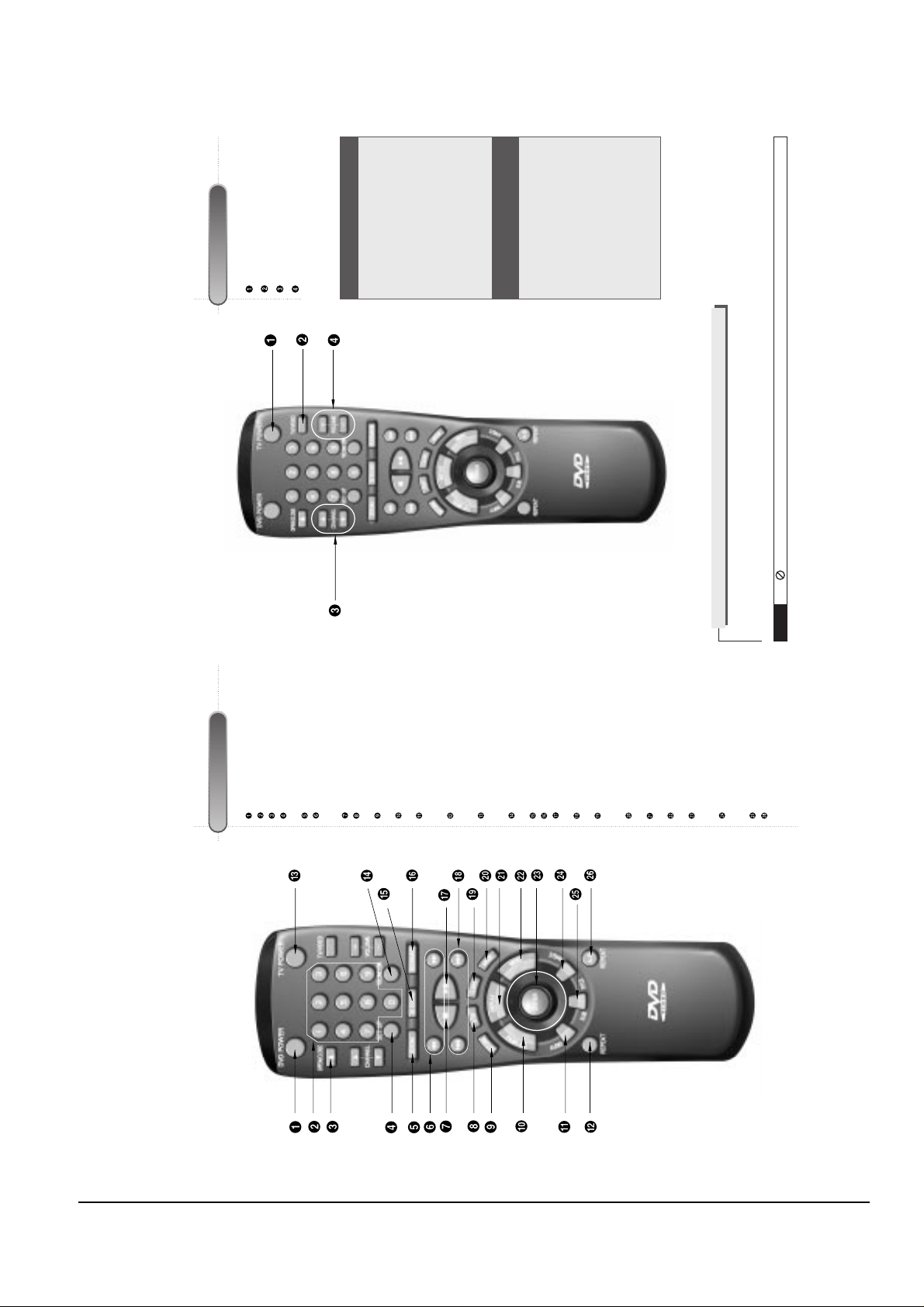
Operating Instructions
Samsung Electronics 4-3
ATour of the Remote Control
DVD Function Buttons
DVD POWER Button
NUMBER Buttons
OPEN/CLOSE Button
SETUP Button
• Brings up the DVD player’s Setup menu.
ZOOM Button
SEARCH Buttons
• Allows you to search forward/backward
through a disc.
STOP Button
STEP Button
• Advances playback one frame at a time.
RETURN Button
• Returns to a previous menu.
TOP MENU Button
• Accesses a music or video display directly.
AUDIO Button
• Use this button to access various audio
functions on a disc.
REPEAT Button
• Allows you to repeat play a title, chapter,
track, or disc.
TV POWER Button
• Use to set the remote to control a compati-
ble TV.
VOLUME CON. Button
• To control the master volume of the player.
3D SOUND Button
BOOKMARK Button
PLAY/PAUSE Button
• Begin/Pause disc play.
SKIP Buttons
• Use to skip the title, chapter, or track.
CLEAR Button
• Use to remove menus or status displays
from the screen.
MODE Button
• Allows you to program a specific order.
DISPLAYButton
• Displays the current disc mode.
MENU Button
• Brings up the Disc menu.
ENTER/DIRECTION Button
(UP/DOWN or LEFT/RIGHT Button)
• This button functions as a toggle switch.
ANGLE Button
• Use to access various camera angles on a
DVD.
SUBTITLE Button
A-B REPEAT Button
• Use to mark a segment to repeat between
A and B.
ATour of the Remote Control (Cont’d)
TV Function Buttons
TV POWER Button
TV/VIDEO Selection Button
CHANNEL UP/DOWN Buttons
VOLUME UP/DOWN Buttons
NOTE
This icon indicates an invalid button press.
If remote doesn’t operate
properly:
1.
Open the battery cover on
the back of the remote.
2.
Insert two AAbatteries.
Make sure that the polari-
ties (+ and -) are aligned
correctly.
3.
Replace the battery cover.
• Check the polarity + - of the
batteries (Dry-Cell)
• Check if the batteries are
drained.
• Check if remote sensor is
blocked by obstacles.
• Check if there is any fluores-
cent lighting nearby.
Install Batteries in the Remote
To Connect Headphones (not included) (DVD-909 only)
Connect headphones with a standard stereo plug to the headphone jack (M6).
• Before connecting, set headphone volume at minimum. Then adjust to a suitable volume.
Page 4
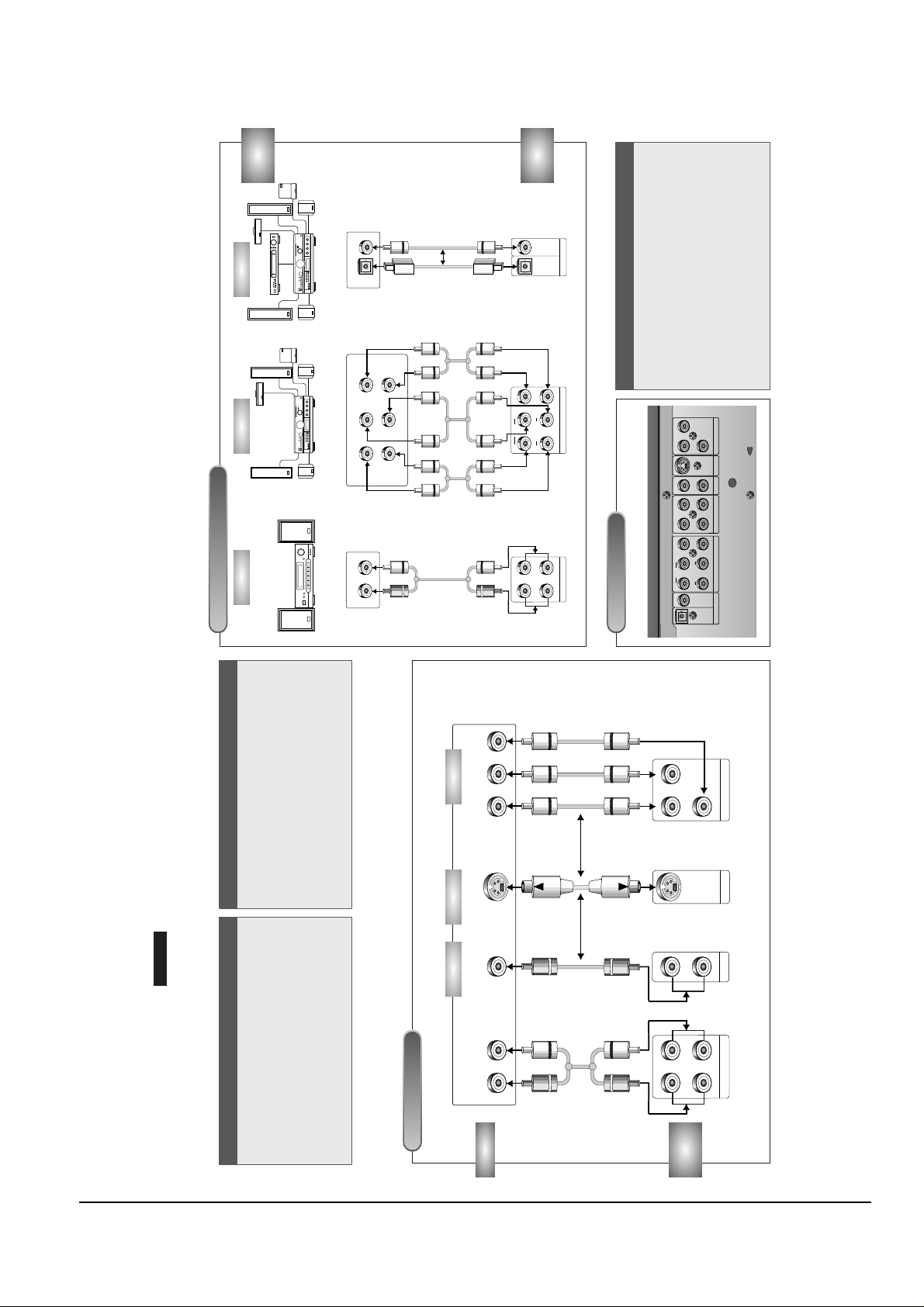
Operating Instructions
4-4 Samsung Electronics
Choosing a Connection
The following show examples of connections commonly used to connect the DVD player with a TV and other
components.
DVD-909
Before Connecting the DVD Player Connecting to a TV (For Video)
MIXED AUDIO OUT
R1
R2
L1
R L
L2
COMPONENT VIDEO OUT
Y
Y
PbPbPr
Pr
VIDEO OUT
S-VIDEO OUT
V1
V2
TV
DVD
PLAYER
Connecting to a TV
• Method 1
DVD Player + TV with Video Input Jack
• Method 2
DVD Player + TV with S-Video Input Jack
• Method 3
DVD Player + TV with Component Video Jacks
• Always turn off the DVD player, TV, and other
components before you connect or disconnect any
cables.
• Refer to owner’s manual of the components you
are connecting for more information on those par-
ticular components.
TV (Normal, Widescreen, Projection, etc..)
Audio Input Jacks
Good
pictureBasic Audio
OR
OR
AV Cable
(included)
S-Video
Cable
(included)
Video Cables
(not included)
Better
picture Best picture
Video Input Jack S-Video Jack Component Video Jacks
Method 1 Method 2 Method 3
MIXED AUDIO OUT
R1
R2
L1
R L
L2
ANALOG AUDIO OUT
R FRONT L
R SURROUND L
CENTER
S/W
OPTICAL COAXIAL
OPTICAL COAXIAL
DIGITAL AUDIO OUT
C
hoosing a Connection (Cont’d)
Connecting to an Audio System
AUDIO
SYSTEM
DVD
PLAYER
Connecting to an Audio System
Rear Panel
• Method 1
DVD Player + 2ch Stereo Amplifier or
Dolby Pro Logic Decoder
• Method 2
DVD Player + Amplifier with 5.1ch
Analog Input Jacks
• Method 3
DVD Player + Amplifier with Dolby
Digital Decoder/DTS Decoder
Method 1 Method 2 Method 3
Mixed Audio Out Analog Audio Out
Audio Input JacksAudio Input Jacks
5.1ch Analog Amplifier Dolby Digital Decoder
Digital Audio Input Jacks
2ch Amplifier
Digital Audio Out
OPTICAL COAXIAL
DIGITAL AUDIO OUT ANALOG AUDIO OUT MIXED AUDIO OUT
VIDEO OUT S-VIDEO OUT
V1
V2
COMPONENT VIDEO OUT
YPb
Pr
R FRONT L
R SURROUND L
CENTER R1
R2
L1
L2
S/W
Front (RH)
Rear (RH)
Front (LH)
Rear (LH)
Center
Subwoofer
OR
Page 5
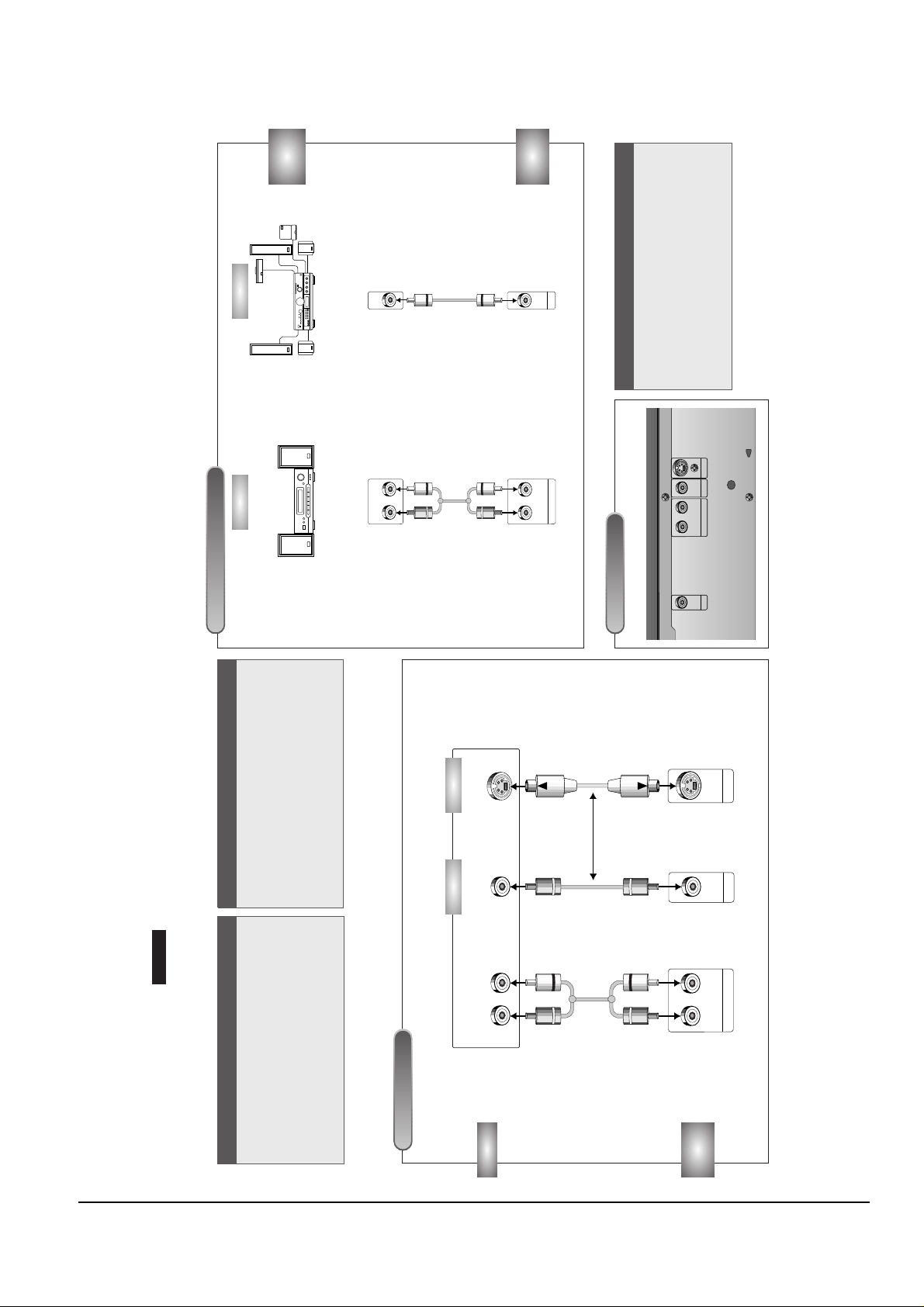
Operating Instructions
Samsung Electronics 4-5
Choosing a Connection
The following show examples of connections commonly used to connect the DVD player with a TV and other
components.
DVD-709
Before Connecting the DVD Player Connecting to a TV (For Video)
R L
ANALOG AUDIO OUT
R L
VIDEO OUT
S-VIDEO OUT
TV
DVD
PLAYER
Connecting to a TV
• Method 1
DVD Player + TV with Video Input Jack
• Method 2
DVD Player + TV with S-Video Input Jack
• Always turn off the DVD player, TV, and other
components before you connect or disconnect any
cables.
• Refer to owner’s manual of the additional compo-
nents you are connecting for more information for
those particular components.
AV Cable
(included)
S-Video Cable
(included)
Better
picture
Basic Audio
Best
picture
Video Input Jack
Audio Input Jacks
S-Video Jack
Method 1 Method 2
TV (Normal, Widescreen, Projection, etc..)
OR
Choosing a Connection (Cont’d)
DIGITAL
AUDIO OUT
R L
ANALOG AUDIO OUT
R L
AUDIO
SYSTEM
DVD
PLAYER
Connecting to an Audio System
Method 1 Method 2
Analog Audio Out
Audio Input Jacks
Digital Audio Input Jack
Dolby Digital Decoder2ch Amplifier
Digital Audio Out
Rear Panel
DIGITAL
AUDIO OUT
ANALOG AUDIO OUT
R L
VIDEO OUT S-VIDEO OUT
Connecting to an Audio System
• Method 1
DVD Player + 2ch Stereo Amplifier or Dolby Pro
Logic Decoder
• Method 2
DVD Player + Amplifier with Dolby Digital
Decoder/DTS Decoder
Page 6

Operating Instructions
4-6 Samsung Electronics
Description-Front Panel
Front Panel Controls
DVD-909
Front Display
STANDBY LAMP
• When the unit is first plugged in, the indi-
cator lights. When power is pressed on,
the lamp goes out.
POWER
• Use to turn the power on and off.
HEADPHONES JACK
• You can attach headphones here for pri-
vate listening.
HEADPHONES VOLUME
• Use to adjust headphones volume level.
DISPLAY (See below)
• Operation indicators are displayed here.
DISC TRAY
• Press OPEN/CLOSE to open and close
the disc tray.
GREEN LAMP
SKIP/SEARCH
• Use to skip or search a scene or music.
OPEN/CLOSE
• Press to open and close the disc tray.
PLAY/PAUSE
• Begin or pause disc play.
JOG DIAL
• Operates frame by frame playback. In
CD mode, performs track search.
SHUTTLE DIAL
• Performs fast or slow motion playback.
STOP
• Stops disc play.
DISC OPERATION ROTARY INDICATOR
OPERATION INDICATOR
DISC TYPE INDICATOR
TRACK INDICATOR
3D SOUND INDICATOR
ANGLE INDICATOR
CHAPTER INDICATOR
REPEAT INDICATOR
CHAPTER, TITLE, TRACK & MESSAGE
INDICATOR
ALL REPEAT INDICATOR
A-B REPEAT INDICATOR
PROGRAM PLAYINDICATOR
PAL INDICATOR
MPEG INDICATOR
DOLBY DIGITAL INDICATOR
LINEAR PCM INDICATOR
DTS INDICATOR
4-2 PAL (DVD-909/709)
Description-Front Panel
DVD-709
Front Panel Controls
Front Display
STANDBY LAMP
• When the unit is first plugged in, the indi-
cator lights. When power is pressed on,
the lamp goes out.
POWER
• Use to turn the power on and off.
DISPLAY (See below)
• Operation indicators are displayed here.
DISC TRAY
• Press OPEN/CLOSE to open and close
the disc tray.
GREEN LAMP
SKIP/SEARCH
• Use to skip or search a scene or music.
OPEN/CLOSE
• Press to open and close the disc tray.
PLAY/PAUSE
• Begin or pause disc play.
STOP
• Stops disc play.
DISC OPERATION ROTARY INDICATOR
OPERATION INDICATOR
DISC TYPE INDICATOR
TRACK INDICATOR
3D SOUND INDICATOR
ANGLE INDICATOR
CHAPTER INDICATOR
REPEAT INDICATOR
CHAPTER, TITLE, TRACK & MESSAGE
INDICATOR
ALL REPEAT INDICATOR
A-B REPEAT INDICATOR
PROGRAM PLAYINDICATOR
PAL INDICATOR
MPEG INDICATOR
DOLBY DIGITAL INDICATOR
LINEAR PCM INDICATOR
DTS INDICATOR
DIGITAL VIDEO
SKIP
N-2-2
SPATIALIZER
OPEN/
CLOSE
OPEN/
CLOSE
DVD/VIDEO-CD/CD PLAYER DVD-709
POWER
STANDBY
24bit 96kHz AUDIO D/A CONVERTER
DIGITAL VIDEO
N-2-2
SPATIALIZER
SKIP
OPEN/
CLOSE
OPEN/
CLOSE
OPEN/
CLOSE
DVD/VIDEO-CD/CD PLAYER DVD-909
LEVEL
MIN MAX
PHONE
POWER
STANDBY
ADVANCED DOLBY DIGITAL DECODER BUILT-IN
Page 7

Operating Instructions
Samsung Electronics 4-7
Description-Rear Panel
DVD-909
Rear Panel
DIGITAL AUDIO OUT JACK
• Use either an optical or coaxial digital cable to connect to a
compatible Dolby Digital receiver. Use to connect to an A/V
Amplifier that contains the Dolby Digital decoder or DTS
decoder.
5.1CH ANALOG AUDIO OUTJACKS
• Connect to an amplifier with 5.1ch analog input jacks.
MIXED AUDIO OUT JACKS
• Connect to the Audio input jacks of your television, audio/video
receiver, or VCR.
VIDEO OUT JACKS
• Use a video cable to connect one of these jacks to the Video
input on your television.
S-VIDEO OUT JACK
• Use the S-Video cable to connect this jack to the S-Video jack
on your television for a higher quality picture.
TV SYSTEM SELECT SWITCH
• Use the switch to set TV system.
SCART AV1 JACK
• Connect to a TV with scart input jack.
SCART AV2 JACK
• Connect to a video recorder or other equipment.
Description-Rear Panel
DIGITAL AUDIO OUT JACK
• Use a coaxial digital cable to connect to an A/V Amplifier that
contains a Dolby Digital decoder or DTS decoder.
ANALOG AUDIO OUT JACKS
• Connect to the Audio input jacks of your television, audio/video
receiver, or VCR.
VIDEO OUT JACK
• Use a video cable to connect this jack to the Video input on
your television.
S-VIDEO OUT JACK
• Use the S-Video cable to connect this jack to the S-Video jack
on your television for a higher quality picture.
TV SYSTEM SELECT SWITCH
• Use the switch to set TV system.
SCART AV JACK
• Connect to a TV with scart input jack.
DVD-709
Rear Panel
SCART JACK
AV
PAL
TV SYSTEM SELECT
NTSC
SECAM
VIDEO OUT S-VIDEO OUT
R L
ANALOG AUDIO OUT
DIGITAL
AUDIO OUT
AV1
AV2
PAL
TV SYSTEM SELECT
NTSC
SECAM
V1
V2
VIDEO OUT S-VIDEO OUT
L1
L2
R2
S/W
CENTER R1
R FRONT L
R SURROUND L
DIGITAL AUDIO OUT ANALOG AUDIO OUT MIXED AUDIO OUT
OPTICAL COAXIAL
Page 8

Operating Instructions
4-8 Samsung Electronics
Description-Rear Panel
DVD-909
Rear Panel
DIGITAL AUDIO OUT JACK
• Use either an optical or coaxial digital cable to connect to a
compatible Dolby Digital receiver. Use to connect to an A/V
Amplifier that contains the Dolby Digital decoder, MPEG-2
decoder or DTS decoder.
5.1CH ANALOG AUDIO OUTJACKS
• Connect to an amplifier with 5.1ch analog input jacks.
MIXED AUDIO OUT JACKS
• Connect to the Audio input jacks of your television, audio/video
receiver, or VCR.
VIDEO OUT JACKS
• Use a video cable to connect one of these jacks to the Video
input on your television.
S-VIDEO OUT JACK
• Use the S-Video cable to connect this jack to the S-Video jack
on your television for a higher quality picture.
COMPONENT VIDEO OUT JACKS
• Use these jacks if you have a TV with Component Video in
jacks. These jacks provide Pr, Pb and Yvideo. Along with S-
Video, Component Video provides the best picture quality.
TV SYSTEM SELECT SWITCH
• Use the switch to set TV system.
Description-Rear Panel
DIGITAL AUDIO OUT JACK
• Use a coaxial digital cable to connect to an A/V Amplifier that
contains a Dolby Digital decoder, MPEG-2 decoder or DTS
decoder.
ANALOG AUDIO OUT JACKS
• Connect to the Audio input jacks of your television, audio/video
receiver, or VCR.
VIDEO OUT JACK
• Use a video cable to connect this jack to the Video input on
your television.
S-VIDEO OUT JACK
• Use the S-Video cable to connect this jack to the S-Video jack
on your television for a higher quality picture.
TV SYSTEM SELECT SWITCH
• Use the switch to set TV system.
DVD-709
Rear Panel
COMPONENT VIDEO RCA JACK
PAL
NTSC
SECAM
VIDEO OUT S-VIDEO OUT TV SYSTEM SELECT
L
R
ANALOG AUDIO OUT
DIGITAL
AUDIO OUT
PAL
SECAM
NTSC
TV SYSTEM SELECT
Y
Pr
Pb
COMPONENT VIDO OUT
V1
V2
VIDEO OUT S-VIDEO OUT
L1
L2
MIXED ADUIO OUT
R2
FRONT
R L CENTER R1
R L SWSURROUND
OPTICAL COAXIAL
DIGITAL AUDIO OUT ANALOG AUDIO OUT
Page 9

Operating Instructions
Samsung Electronics 4-9
ATour of the Remote Control
DVD Function Buttons
DVD POWER Button
NUMBER Buttons
OPEN/CLOSE Button
SETUP Button
• Brings up the DVD player’s Setup menu.
ZOOM Button
SEARCH Buttons
• Allows you to search forward/backward
through a disc.
STOP Button
STEP Button
• Advances playback one frame at a time.
RETURN Button
• Returns to a previous menu.
TOP MENU Button
• Accesses a music or video display directly.
AUDIO Button
• Use this button to access various audio
functions on a disc.
REPEAT Button
• Allows you to repeat play a title, chapter,
track, or disc.
TV POWER Button
• Use to set the remote to control a compati-
ble TV.
VOLUME CON. Button
• To control the master volume of the player.
3D SOUND Button
BOOKMARK Button
PLAY/PAUSE Button
• Begin/Pause disc play.
SKIP Buttons
• Use to skip the title, chapter, or track.
CLEAR Button
• Use to remove menus or status displays
from the screen.
MODE Button
• Allows you to program a specific order.
DISPLAYButton
• Displays the current disc mode.
MENU Button
• Brings up the Disc menu.
ENTER/DIRECTION Button
(UP/DOWN or LEFT/RIGHT Button)
• This button functions as a toggle switch.
ANGLE Button
• Use to access various camera angles on a
DVD.
SUBTITLE Button
A-B REPEAT Button
• Use to mark a segment to repeat between
A and B.
ATour of the Remote Control (Cont’d)
TV Function Buttons
TV POWER Button
TV/VIDEO Selection Button
CHANNEL UP/DOWN Buttons
VOLUME UP/DOWN Buttons
NOTE
This icon indicates an invalid button press.
If remote doesn’t operate
properly:
1.
Open the battery cover on
the back of the remote.
2.
Insert two AAbatteries.
Make sure that the polari-
ties (+ and -) are aligned
correctly.
3.
Replace the battery cover.
• Check the polarity + - of the
batteries (Dry-Cell)
• Check if the batteries are
drained.
• Check if remote sensor is
blocked by obstacles.
• Check if there is any fluores-
cent lighting nearby.
Install Batteries in the Remote
To Connect Headphones (not included) (DVD-909 only)
Turn the headphone volume down to the minimum setting before connecting.
Adjust to your desired volume after connection.
Page 10

Operating Instructions
4-10 Samsung Electronics
Choosing a Connection
The following diagrams show common connection examples that can be used for connecting your DVD player
to a TV or other equipment.
DVD-909
Before Connecting the DVD Player Connecting to a TV (For Video)
MIXED AUDIO OUT
R1
R2
L1
R L
L2
VIDEO OUT
S-VIDEO OUT
V1
V2
AV1
TV
DVD
PLAYER
Connecting to a TV
• Method 1
DVD Player + TV with Video Input Jack
• Method 2
DVD Player + TV with S-Video Input Jack
• Method 3
DVD Player + TV with Scart Input Jack (Audio &
Video)
• Always turn off the DVD player, TV, and other
components before you connect or disconnect any
cables.
• Refer to owner’s manual of the components you
are connecting for more information on those par-
ticular components.
TV (Normal, Widescreen, Projection, etc..)
Good
picture
Basic Audio
(In case of
Method 1 or 2)
OR OR
AV Cable
(included)
S-Video
Cable
(included)
Scart Cable
(not included)
Better
picture
Best picture
(If RGB is selected in
SETUP MENU)
Video Input JackAudio Input Jacks S-Video Jack Scart Input Jack
Method 1 Method 2 Method 3
Choosing a Connection (Cont’d)
Connecting to an Audio System
AUDIO
SYSTEM
DVD
PLAYER
Connecting to an Audio System
An Example of Connecting DVD with Other Equipment
• Method 1
DVD Player + 2ch Stereo Amplifier or
Dolby Pro Logic Decoder
• Method 2
DVD Player + Amplifier with 5.1ch
Analog Input Jacks
• Method 3
DVD Player + Amplifier with Dolby
Digital Decoder/DTS Decoder
Method 1 Method 2 Method 3
Mixed Audio Out Analog Audio Out
Audio Input JacksAudio Input Jacks
5.1ch Analog Amplifier Dolby Digital Decoder
Digital Audio Input Jacks
2ch Amplifier
Digital Audio Out
AV1
AV1/TV
AV2
AV2/OTHER EQUIPMENT
Front (RH)
Rear (RH)
Front (LH)
Rear (LH)
Center
Subwoofer
TV
VIDEO
DVD
OTHER EQUIPMENT
NOTE
You can build up the optimum AV system by following the connection examples on this page and the previous page.
OR
SCART JACK
OPTICAL COAXIAL
DIGITAL AUDIO OUT
OPTICAL COAXIAL
S/W
CENTER
R SURROUND L
L2
R2
ANALOG AUDIO OUT
MIXED AUDIO OUT
R FRONT L
L1
R L
R1
Page 11

Operating Instructions
Samsung Electronics 4-11
Choosing a Connection
The following diagrams show common connection examples that can be used for connecting your DVD player
to a TV or other equipment.
DVD-709
Before Connecting the DVD Player Connecting to a TV (For Video)
R L
ANALOG AUDIO OUT
R L
VIDEO OUT
S-VIDEO OUT
AV
TV
DVD
PLAYER
Connecting to a TV
• Method 1
DVD Player + TV with Video Input Jack
• Method 2
DVD Player + TV with S-Video Input Jack
• Method 3
DVD Player + TV with Scart Input Jack (Audio &
Video)
• Always turn off the DVD player, TV, and other
components before you connect or disconnect any
cables.
• Refer to owner’s manual of the additional compo-
nents you are connecting for more information for
those particular components.
AV Cable
(included)
S-Video Cable
(included)
Scart Cable
(not included)
Good
picture
Basic Audio
(In case of
Method 1 or 2)
Best picture
(If RGB is selected in
SETUP MENU)
Better
picture
Video Input Jack
Audio Input Jacks
S-Video Jack
Method 1
Method 2
Scart Input Jack
Method 3
TV (Normal, Widescreen, Projection, etc..)
OR
Choosing a Connection (Cont’d)
DIGITAL
AUDIO OUT
R L
ANALOG AUDIO OUT
R L
AUDIO
SYSTEM
DVD
PLAYER
Connecting to an Audio System
Method 1 Method 2
Analog Audio Out
Audio Input Jacks
Digital Audio Input Jack
Dolby Digital Decoder2ch Amplifier
Digital Audio Out
Rear Panel
ANALOG AUDIO OUT
R L
VIDEO OUT S-VIDEO OUT
TV SYSTEM SELECT
NTSC
SECAM
PAL
AV
Connecting to an Audio System
• Method 1
DVD Player + 2ch Stereo Amplifier or Dolby Pro
Logic Decoder
• Method 2
DVD Player + Amplifier with Dolby Digital
Decoder/DTS Decoder
NOTE
You can build up the optimum AV system by following the connection examples on this page and the previous page.
SCART JACK
Page 12

Operating Instructions
4-12 Samsung Electronics
Choosing a Connection
The following show examples of connections commonly used to connect the DVD player with a TV and other
components.
DVD-909
Before Connecting the DVD Player Connecting to a TV (For Video)
MIXED AUDIO OUT
R1
R2
L1
R L
L2
COMPONENT VIDEO OUT
Y
Y
PrPrPb
Pb
VIDEO OUT
S-VIDEO OUT
V1
V2
TV
DVD
PLAYER
Connecting to a TV
• Method 1
DVD Player + TV with Video Input Jack
• Method 2
DVD Player + TV with S-Video Input Jack
• Method 3
DVD Player + TV with Component Video Jacks
• Always turn off the DVD player, TV, and other
components before you connect or disconnect any
cables.
• Refer to owner’s manual of the components you
are connecting for more information on those par-
ticular components.
TV (Normal, Widescreen, Projection, etc..)
Audio Input Jacks
Good
pictureBasic Audio
OR
OR
AV Cable
(included)
S-Video
Cable
(included)
Video Cables
(not included)
Better
picture Best picture
Video Input Jack S-Video Jack Component Video Jacks
Method 1 Method 2 Method 3
MIXED AUDIO OUT
R1
R2
L1
R L
L2
ANALOG AUDIO OUT
R FRONT L
R SURROUND L
CENTER
S/W
OPTICAL COAXIAL
OPTICAL COAXIAL
DIGITAL AUDIO OUT
Choosing a Connection (Cont’d)
Connecting to an Audio System
AUDIO
SYSTEM
DVD
PLAYER
Connecting to an Audio System
Rear Panel
• Method 1
DVD Player + 2ch Stereo Amplifier or
Dolby Pro Logic Decoder
• Method 2
DVD Player + Amplifier with 5.1ch
Analog Input Jacks
• Method 3
DVD Player + Amplifier with Dolby
Digital Decoder/MPEG-2 Decoder/DTS Decoder
Method 1 Method 2 Method 3
Mixed Audio Out Analog Audio Out
Audio Input JacksAudio Input Jacks
5.1ch Analog Amplifier Dolby Digital Decoder
Digital Audio Input Jacks
2ch Amplifier
Digital Audio Out
DIGITAL AUDIO OUT ANALOG AUDIO OUT
OPTICAL COAXIAL
R L CENTER R1
R2
FRONT
MIXED ADUIO OUT
V1
V2
VIDEO OUT S-VIDEO OUT
TV SYSTEM SELECT
L1
L2
Pr
Pb
COMPONENT VIDO OUT
Y
R L SWSURROUND
NTSC
SECAM
PAL
Front (RH)
Rear (RH)
Front (LH)
Rear (LH)
Center
Subwoofer
OR
COMPONENT VIDEO RCA JACK
Page 13

Operating Instructions
Samsung Electronics 4-13
Choosing a Connection
The following show examples of connections commonly used to connect the DVD player with a TV and other
components.
DVD-709
Before Connecting the DVD Player Connecting to a TV (For Video)
R L
ANALOG AUDIO OUT
R L
VIDEO OUT
S-VIDEO OUT
TV
DVD
PLAYER
Connecting to a TV
• Method 1
DVD Player + TV with Video Input Jack
• Method 2
DVD Player + TV with S-Video Input Jack
• Always turn off the DVD player, TV, and other
components before you connect or disconnect any
cables.
• Refer to owner’s manual of the additional compo-
nents you are connecting for more information for
those particular components.
AV Cable
(included)
S-Video Cable
(included)
Better
picture
Basic Audio
Best
picture
Video Input Jack
Audio Input Jacks
S-Video Jack
Method 1 Method 2
TV (Normal, Widescreen, Projection, etc..)
OR
Choosing a Connection (Cont’d)
DIGITAL
AUDIO OUT
R L
ANALOG AUDIO OUT
R L
AUDIO
SYSTEM
DVD
PLAYER
Connecting to an Audio System
Method 1 Method 2
Analog Audio Out
Audio Input Jacks
Digital Audio Input Jack
Dolby Digital Decoder2ch Amplifier
Digital Audio Out
Rear Panel
DIGITAL
AUDIO OUT
ANALOG AUDIO OUT
R
VIDEO OUT S-VIDEO OUT TV SYSTEM SELECT
L
NTSC
SECAM
PAL
Connecting to an Audio System
• Method 1
DVD Player + 2ch Stereo Amplifier or Dolby Pro
Logic Decoder
• Method 2
DVD Player + Amplifier with Dolby Digital
Decoder/MPEG-2 Decoder/DTS Decoder
COMPONENT VIDEO RCA JACK
Page 14

Operating Instructions
4-14 Samsung Electronics
TV SYSTEM SELECT
NTSC
SECAM
PAL
TV system select
You can enjoy NTSC or PAL encoded discs by using your TV SYSTEM SELECT switch to choose the appro-
priate system.
• Only when you playback PAL-encoded DVD with NTSC-TV. The play-
er can not playback the disc.
• When the selected TV-SYSTEM doesn't coincide with the system of
your TV, normal color picture may not be displayed.
• Select the TV-SYSTEM when in stop mode.
• When you playback NTSC-encoded disc with PAL-TV, some discs
may produce black bands at the top and bottom of the screen.
* This switch is located in the rear of
DVD player.
TV SYSTEM SELECT
NTSC
SECAM
PAL
If you use PAL-TV
You should set TV SYSTEM to 'PAL'.
TV SYSTEM SELECT
NTSC
SECAM
PAL
If you use NTSC-TV
You should set TV SYSTEM to 'NTSC'.
TV SYSTEM SELECT
NTSC
SECAM
PAL
If you use SECAM-TV
You should set TV SYSTEM to 'SECAM'.
PAL
TV
NTSC SECAM
•
VIDEO-CD only.
TV SYSTEM SELECT
NTSC
SECAM
PAL
TV SYSTEM SELECT
NTSC
SECAM
PAL
TV SYSTEM SELECT
NTSC
SECAM
PAL
TV SYSTEM SELECT
NTSC
SECAM
PAL
TV SYSTEM SELECT
NTSC
SECAM
PAL
TV SYSTEM SELECT
NTSC
SECAM
PAL
NTSC-encoded
(DVD/VIDEO-CD)
PAL-encoded
(DVD/VIDEO-CD)
DISC
TV SYSTEM SELECT
NTSC
PAL-M
PAL-N
TV system select (PAL-N/M)
You can enjoy NTSC or PAL-N/M encoded discs by using your TV SYSTEM SELECTswitch to choose the
appropriate system.
• Only when you playback PAL-N/M-encoded DVD with NTSC-TV, the
player can not playback the disc.
• When the selected TV-SYSTEM doesn't coincide with the system of
your TV, normal color picture may not be displayed.
• Select the TV-SYSTEM when in stop mode.
• When you playback NTSC-encoded disc with PAL-N/M-TV, some
discs may produce black bands at the top and bottom of the screen.
* This switch is located in the rear of
DVD player.
TV SYSTEM SELECT
NTSC
PAL-M
PAL-N
If you use PAL-N
You should set TV SYSTEM to 'PAL-N'.
TV SYSTEM SELECT
NTSC
PAL-M
PAL-N
If you use NTSC-TV
You should set TV SYSTEM to 'NTSC'.
TV SYSTEM SELECT
NTSC
PAL-M
PAL-N
If you use PAL-M-TV
You should set TV SYSTEM to 'PAL-M'.
PAL-N
TV
NTSC PAL-M
•
VIDEO-CD only.
TV SYSTEM SELECT
NTSC
PAL-M
PAL-N
TV SYSTEM SELECT
NTSC
PAL-M
PAL-N
TV SYSTEM SELECT
NTSC
PAL-M
PAL-N
TV SYSTEM SELECT
NTSC
PAL-M
PAL-N
TV SYSTEM SELECT
NTSC
PAL-M
PAL-N
TV SYSTEM SELECT
NTSC
PAL-M
PAL-N
NTSC-encoded
(DVD/VIDEO-CD)
PAL-N/M-encoded
(DVD/VIDEO-CD)
DISC
(PAL/SECAM)
