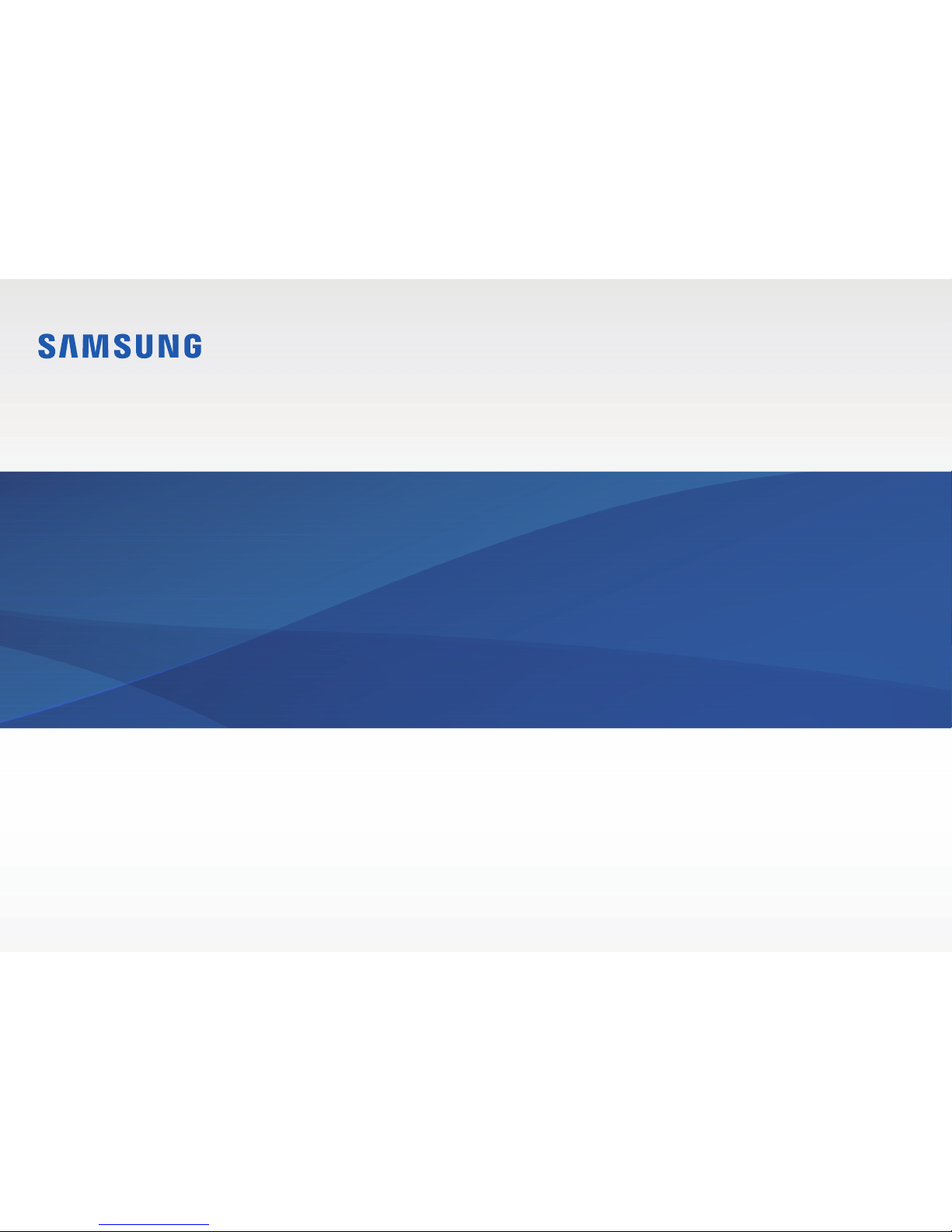
www.samsung.com
User Manual
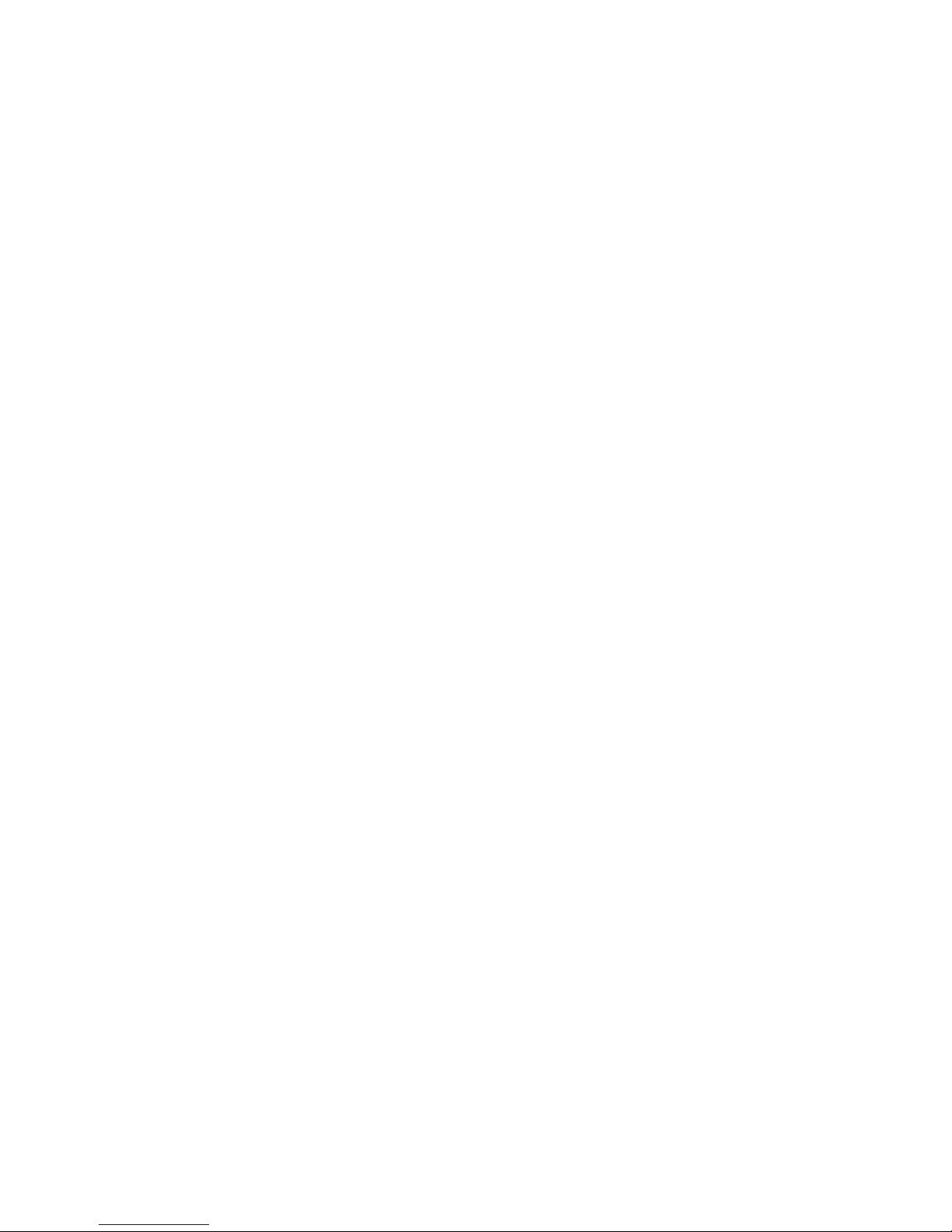
2
Getting started
3 About this manual
7 Layout
12 Turning the computer on
and off
14 Unlocking the screen
14 Windows
Basics
17 Wired keyboard/mouse
(optional)
19 Wireless keyboard/mouse
(optional)
28 Memory card
31 External display
32 Using the LCD as an
external monitor
(optional)
33 Playing music from a
mobile device through
the computer’s speakers
(optional)
36 Wired LAN
40 Wireless LAN
42 Using the TV (optional)
46 Using the remote control
(optional)
49 Using the Security slot
Applications
50 Using applications
51 Samsung Settings
52 Samsung Update
53 Samsung PC Help (Self-
help application)
Settings & Upgrade
54 LCD brightness
55 Volume
57 BIOS (Setup utility)
Troubleshooting
62 Samsung Recovery
68 Windows recovery
function
68 Q&A
Appendix
71 Product specifications
72 Ergonomic tips
76 Safety precautions
89 Important safety
information
92 Replacement parts and
accessories
95 Regulatory compliance
statements
113 WEEE symbol information
115 Samsung package Take-
Back program
Table of contents
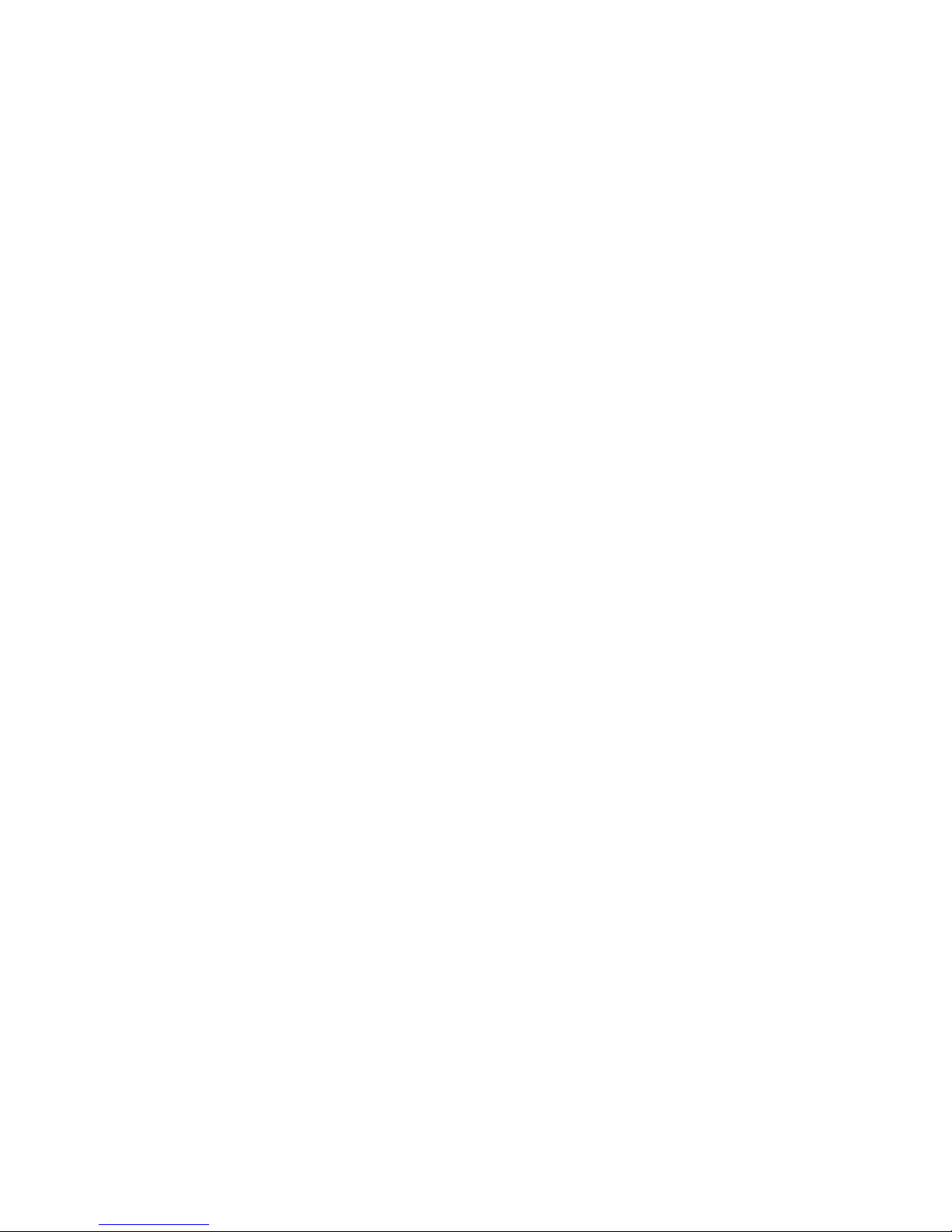
3
Getting started
About this manual
•
This user manual is specially designed to detail the computer’s
functions and features.
•
The user manual supplied with the computer may vary
depending on the model.
•
Please read this manual before using the computer to ensure
safe and proper use.
•
Optional accessories, some devices, and software referred to
in this manual may not be provided or may not be subject to
upgrades. Note that the computer environment referred in
the user manual may not be the same as your environment.
•
Descriptions are based on the computer’s default settings
and the Windows 10 operating system. Available features and
additional services may vary depending on the computer or
operating system.
•
This user manual describes procedures for using the
touchpad, mouse and touch screen. Instructions for using the
touch screen are for models with the touch screen feature.
•
Images and screenshots are those of the representative model
of the series and may differ in appearance from the actual
product.
•
Content may differ from the final product and is subject to
change without prior notice. For the latest version of the
manual, refer to the Samsung website, www.samsung.com.
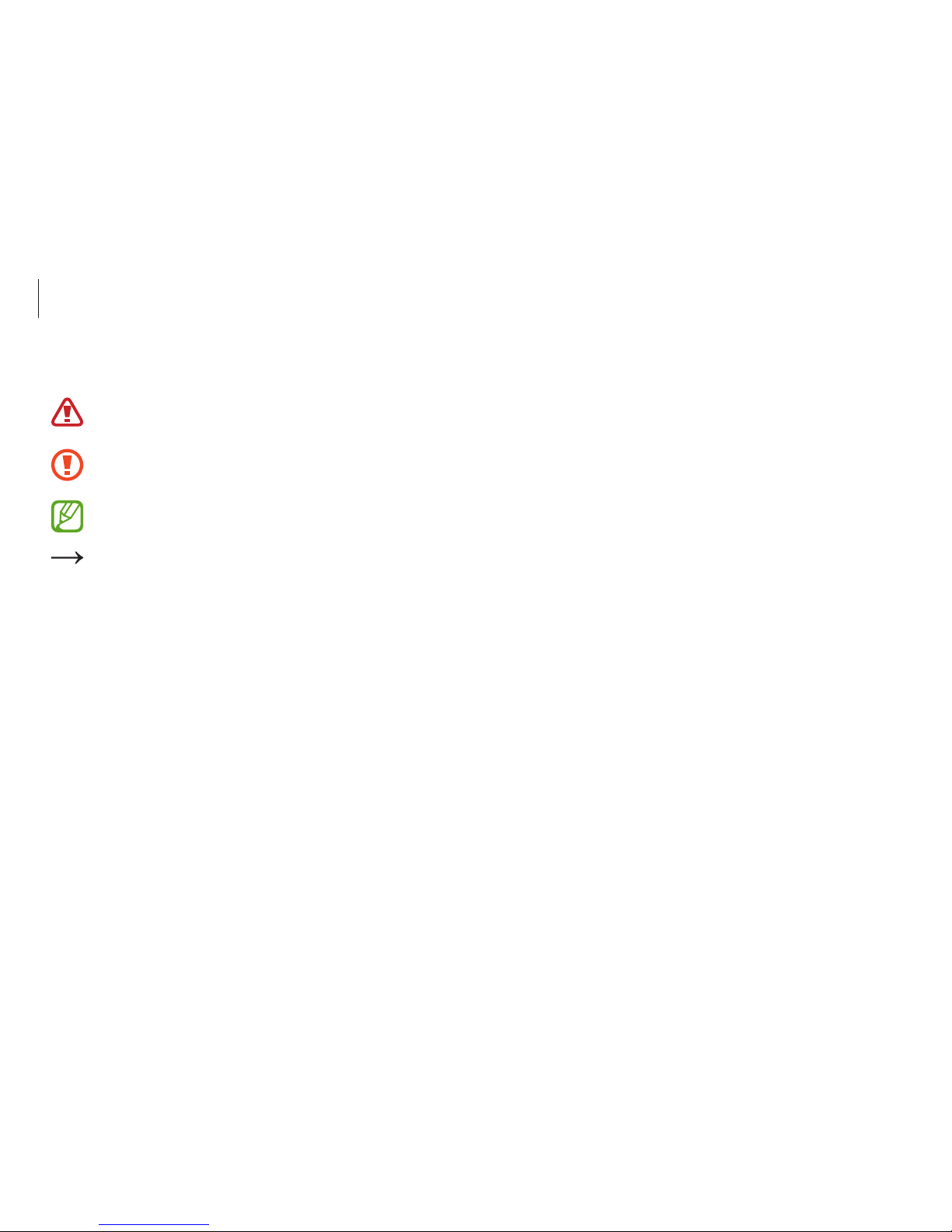
Getting started
4
Copyright
Copyright © 2015 Samsung Electronics
This manual is protected under international copyright laws.
No part of this manual may be reproduced, distributed, translated,
or transmitted in any form or by any means, electronic or
mechanical, including photocopying, recording, or storing in any
information storage and retrieval system, without the prior written
permission of Samsung Electronics.
Computer specifications or the contents of this manual may
be changed without prior notice due to an upgrade of the
computer’s functions.
Instructional icons and expressions
Warning
: situations that could cause injury to yourself or
others
Caution
: situations that could cause damage to the
computer or other equipment
Note
: notes, usage tips, or additional information
The path you should follow to carry out an instruction. For
example, “select
Settings
→
Devices
” indicates that you
should select
Settings
and then
Devices
.
Select Click the mouse or tap the touchpad or touch screen.
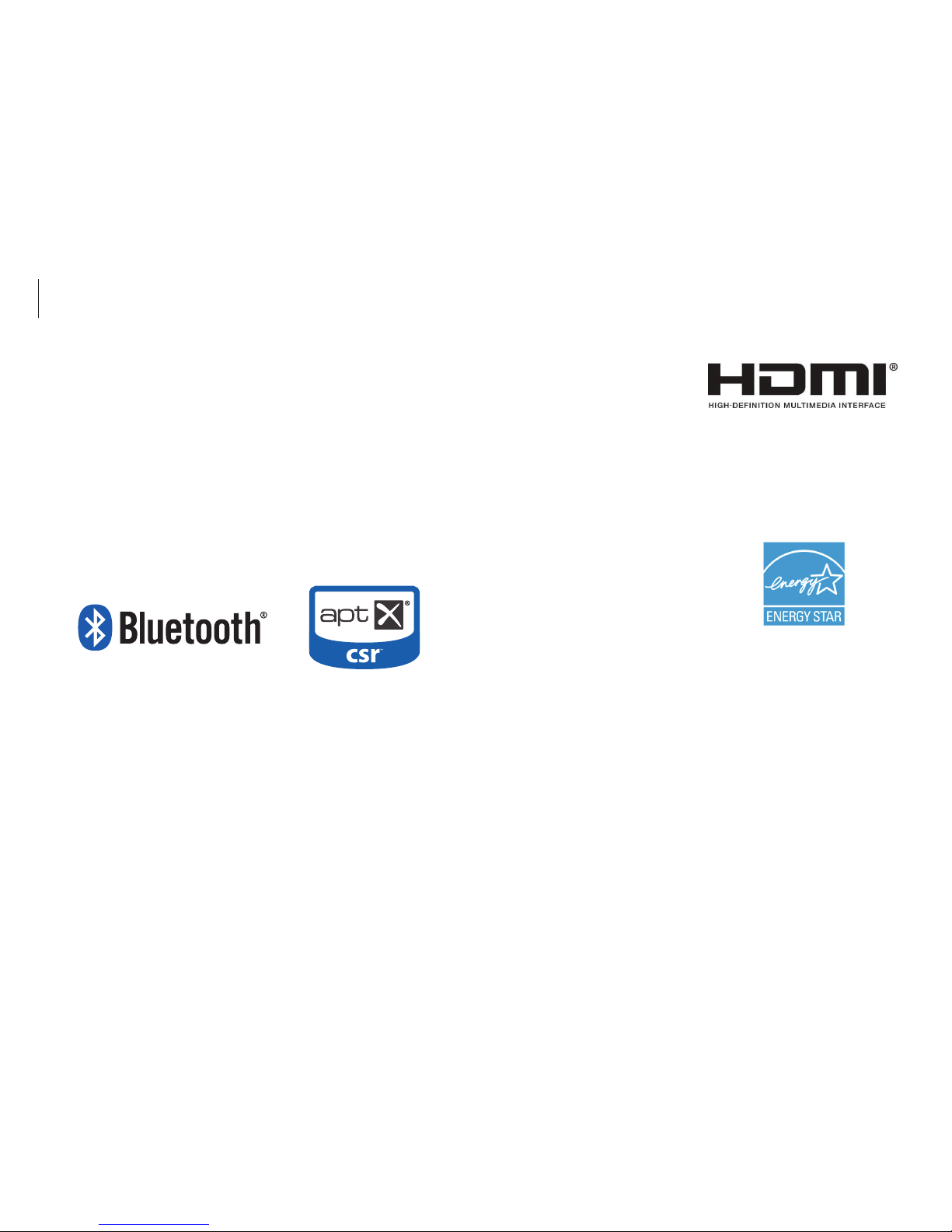
Getting started
5
•
HDMI, the HDMI logo, and
the term High Definition
Multimedia Interface are
trademarks or registered
trademarks of HDMI Licensing
LLC.
•
All other trademarks and copyrights are the property of their
respective owners.
As an ENERGY STAR
®
Partner,
Samsung has determined that this
product meets the ENERGY STAR
®
guidelines for energy efficiency.
•
The ENERGY STAR Program has reduced greenhouse gas
emissions and saved energy through voluntary labeling.
•
Power management setting of this product have been
enabled by default, and have various timing settings from
1 minute to 5 hours.
•
The product can wake with a button press on the chassis from
sleep mode.
Trademarks
•
Samsung and the Samsung logo are trademarks or registered
trademarks of Samsung Electronics.
•
Intel and Core are trademarks or registered trademarks of the
Intel Corporation.
•
Microsoft, MS-DOS, and Windows are trademarks or registered
trademarks of the Microsoft Corporation.
•
Bluetooth® is a registered trademark of Bluetooth SIG, Inc.
worldwide.
•
Wi-Fi®, Wi-Fi Protected Setup™, Wi-Fi Direct™, Wi-Fi
CERTIFIED
™
, and the Wi-Fi logo are registered trademarks of
the Wi-Fi Alliance.
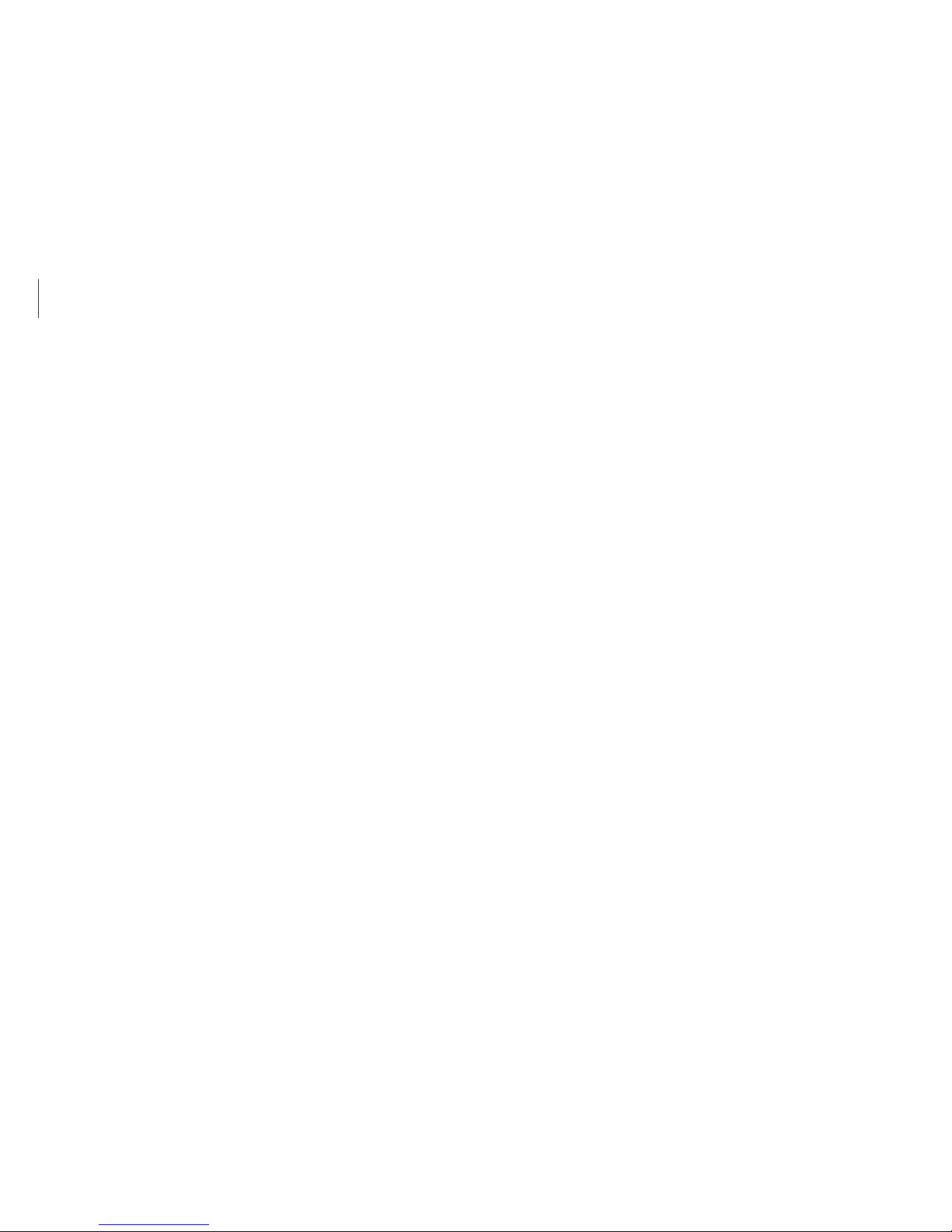
Getting started
6
Product capacity representation
Storage capacity representation
The capacity of the storage device (HDD, SSD) of the manufacturer
is calculated assuming that 1 KB = 1,000 Bytes.
However, the operating system (Windows) calculates the storage
device capacity assuming that 1 KB = 1,024 Bytes. Therefore, the
available capacity of the HDD in Windows is smaller than the
actual capacity due to the difference in capacity calculation. For
example, for an 80 GB HDD, Windows calculates the capacity as
74.5 GB, (80x1,000x1,000x1,000) Bytes/(1,024x1,024x1,024) Bytes
= 74.505 GB.
In addition, the capacity representation in Windows may be even
smaller because some programs, such as Samsung Recovery, may
reside in a hidden area of the HDD.
Memory capacity representation
The available memory capacity in Windows is less than the actual
capacity of memory. This is because some memory is required for
regular system operations.
For example, for 1 GB (= 1,024 MB) memory installed, Windows
may report the capacity as 1,022 MB or less.
Data precautions
Samsung Electronics shall not be liable for any data loss. Please
take care to avoid losing any important data and back up your
data to prevent any such data loss.
Operating system and software support
If you change the product’s factory OS (Operating System) to
another OS or if you install software which is not supported by the
product’s original factory OS, you will not receive any technical
support, product exchange or refund, and a fee will be charged
when requesting a service.
Please use your computer with the original factory OS. If you
install an OS other than the factory OS, data may be deleted or the
computer may not start.
Recommended screen resolutions
It is recommended to set the resolution of your display based on
standard Windows settings.
If you set a high resolution, such as QHD+ (3200x1800), it may not
correctly display some applications.
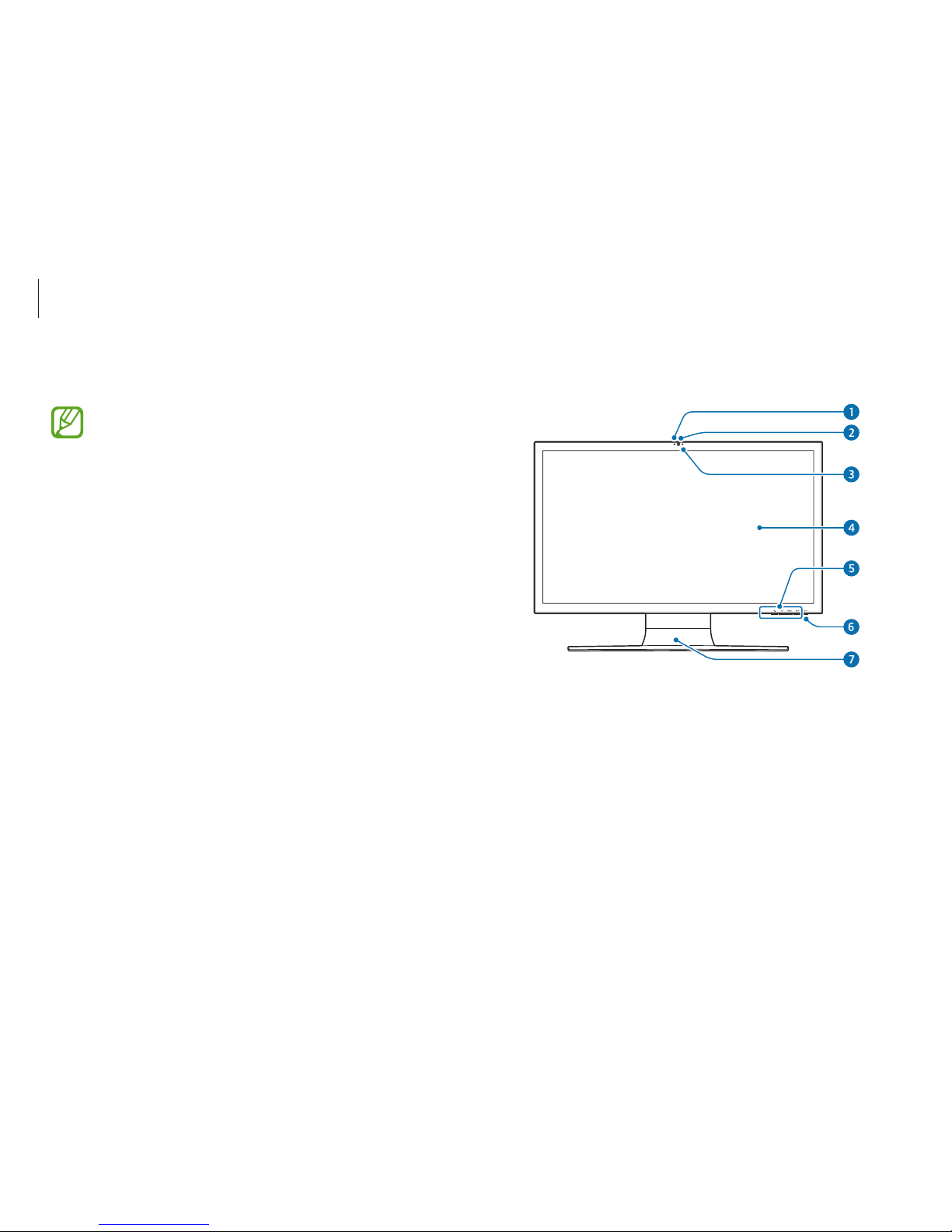
Getting started
7
Front view
Layout
•
Features or options may differ depending on the model.
•
The items marked as optional may not be provided or
may be provided in different locations.
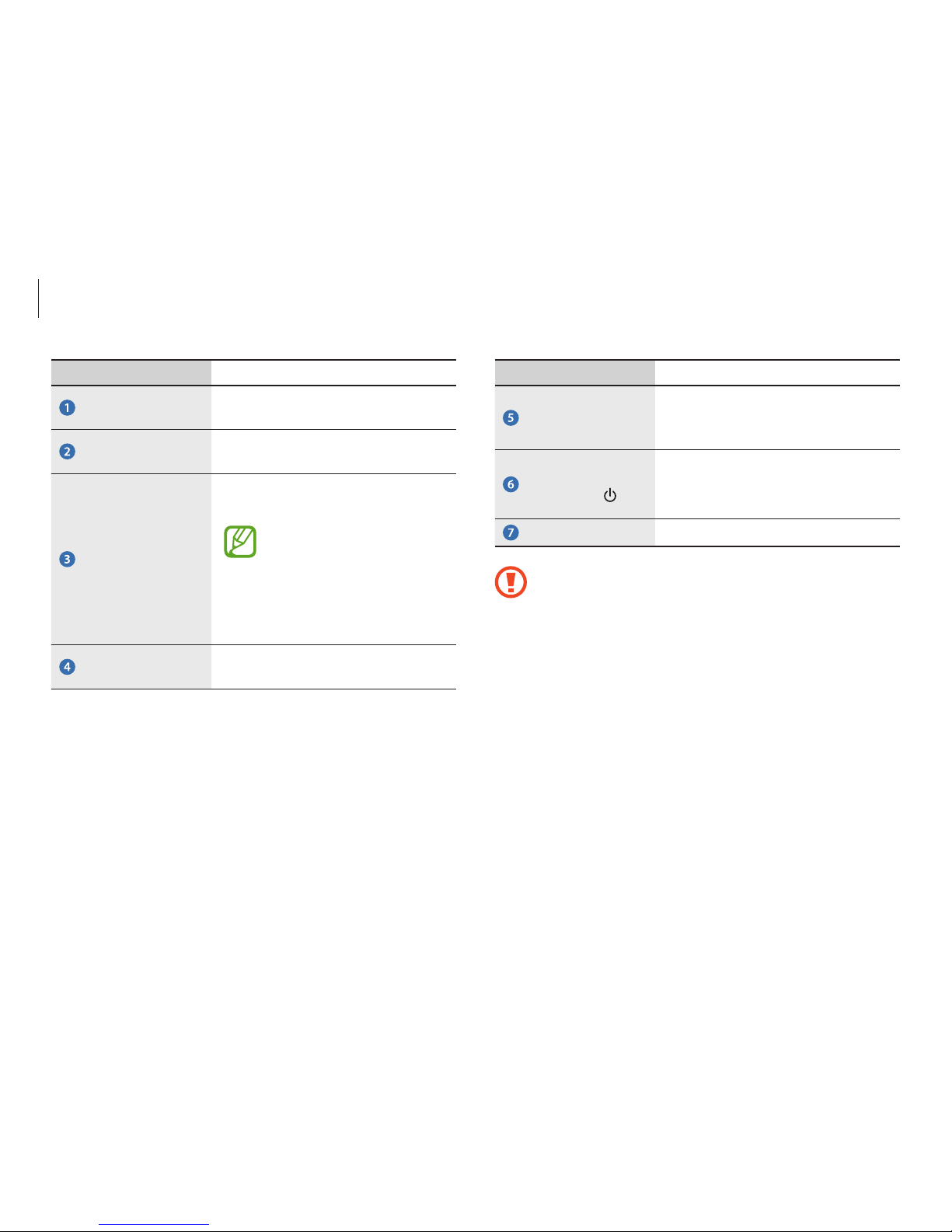
Getting started
8
Number/Name Description
Control buttons
(specified models
only)
•
This allows you to adjust various
functions.
Power button/
Power LED
•
Turns the computer on and off.
•
When the computer is on, the
power LED is lit.
Stand
•
This supports the computer.
•
Do not place your hand between the stand and the
back of the monitor. It may result in a hand injury.
•
To change the angle of the screen, hold the edges of
the screen and tilt it to the desired angle.
•
Do not apply downward force to the product when it is
placed face down. Doing so may damage the LCD.
Number/Name Description
Camera indicator
light
•
This indicates the camera
operating status.
Camera
•
Using this camera, you can take
still pictures and record video.
Remote control
sensor (optional)
•
This detects user inputs from the
remote control.
When using the remote
control, ensure that the
sensor is not blocked. If the
sensor is blocked, it cannot
recognize remote control
commands.
LCD
•
The screen’s images are displayed
here.
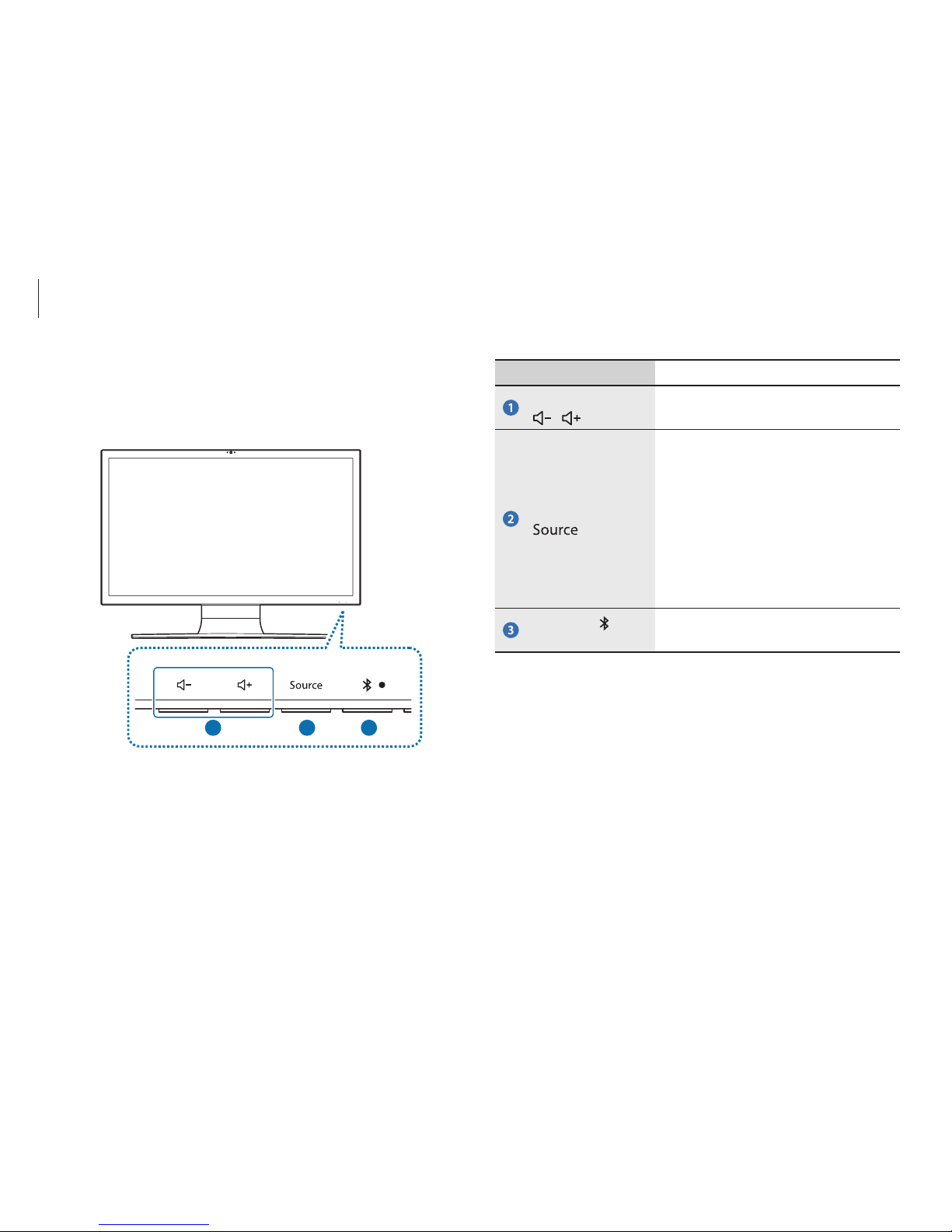
Getting started
9
Number/Name Description
Volume control
/
•
Adjust the volume.
Mode selection
•
Switches between
PC mode
and
Monitor mode
.
–
PC mode
: The computer
operates normally as a
computer.
–
Monitor mode
: The
computer functions as a
monitor.
Bluetooth
(optional)
•
Enable or disable Bluetooth.
Control buttons (specified models only)
Use the buttons at the bottom of the monitor to control various
functions.
2
1
3
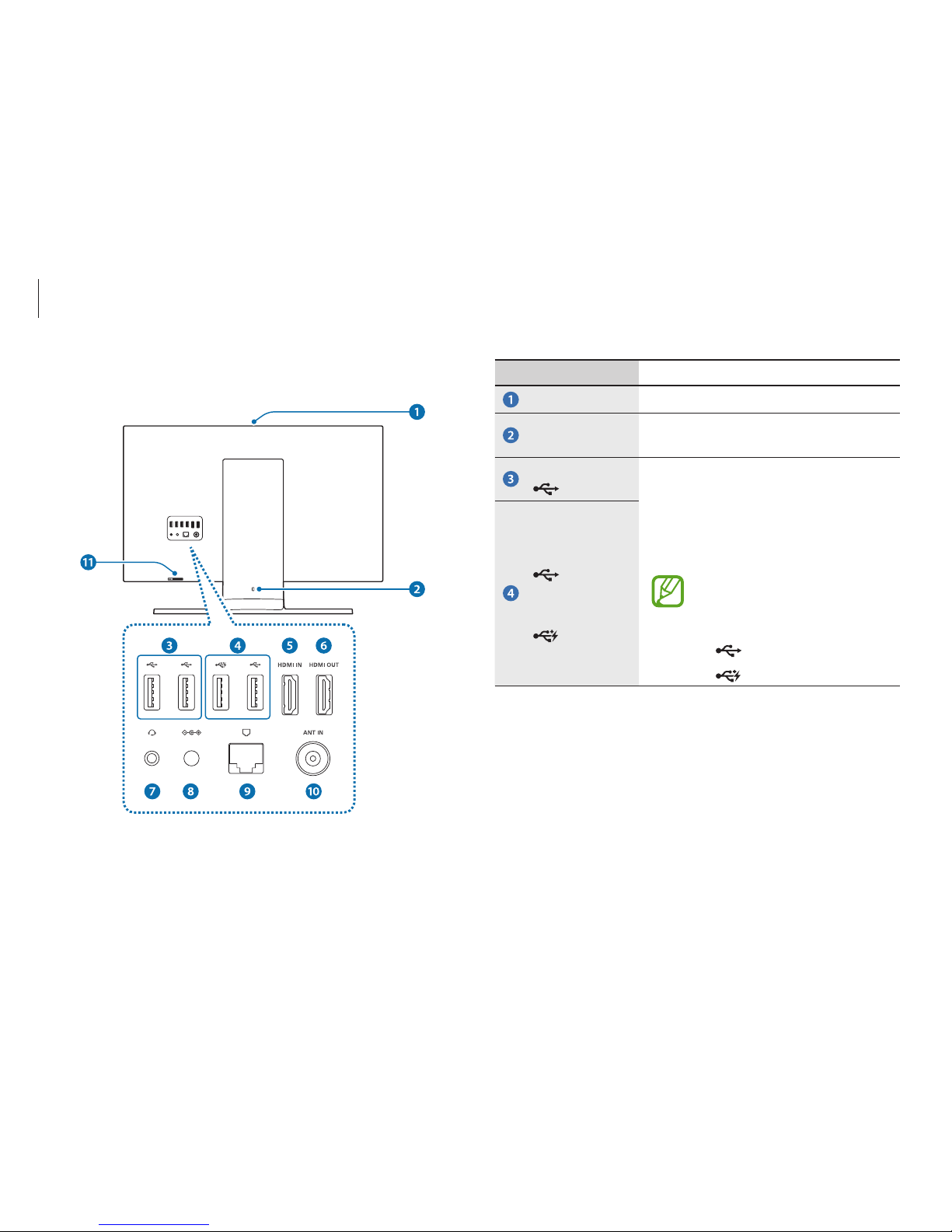
Getting started
10
Number/Name Description
Microphone
•
You can use the built-in microphone.
Security slot
•
Secure the computer by connecting
an optional lock and cable to it.
USB 2.0 port
•
USB ports to which you can connect
USB devices as well as a chargeable
USB port are provided.
•
The USB port can be used to connect
and charge a USB device.
You can distinguish the ports by
the figures printed on the ports
or by color.
•
: USB port
•
: Chargeable USB 3.0 port
USB 3.0 port
or
chargeable
USB 3.0 port
(optional)
Rear view
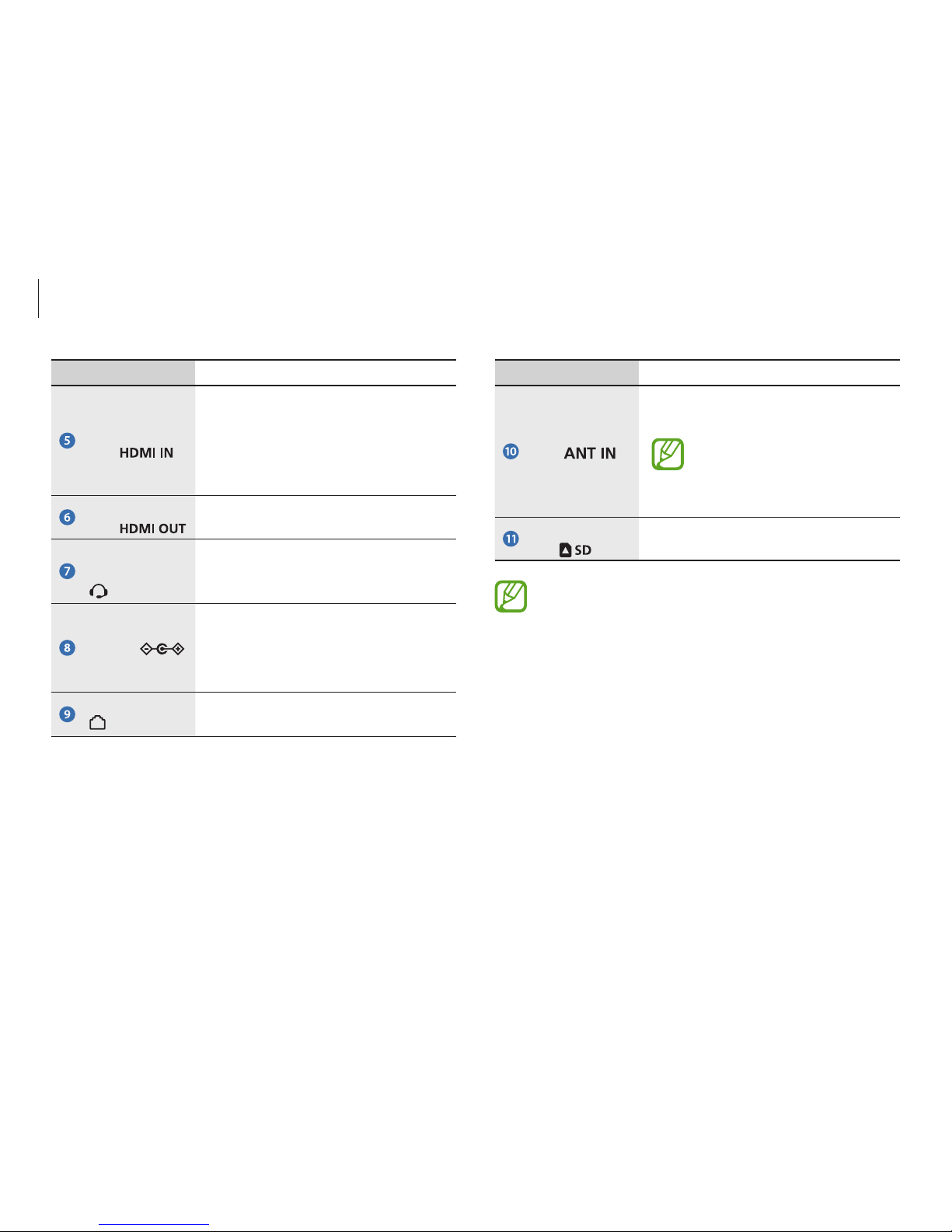
Getting started
11
Number/Name Description
TV input
port
(optional)
•
You can watch TV programs by
connecting an antenna cable.
This feature is only for models
with a TV tuner card. The shape
of the port may differ depending
on the country.
Memory card
slot
•
Insert a memory card into the slot.
About the chargeable USB port
•
It may take longer to charge the battery when charging
a USB device.
•
The charging status of the USB device is not displayed
on the computer.
•
This feature may not be available with some USB
devices.
Number/Name Description
HDMI input
port
•
Used to connect an HDMI cable from
an external device.
•
Connect to another device via an
HDMI cable to receive its audio and
video on your computer.
HDMI output
port
•
Used to connect an HDMI cable to
an external device.
Earpiece/
Headset jack
•
Connect an earpiece or a headset to
the computer to listen to audio.
DC jack
•
This jack connects to the AC adapter
to supply power to the computer.
•
The appearance of the jack may
differ depending on the model.
Wired LAN port
•
Connect the Ethernet cable to this
port.
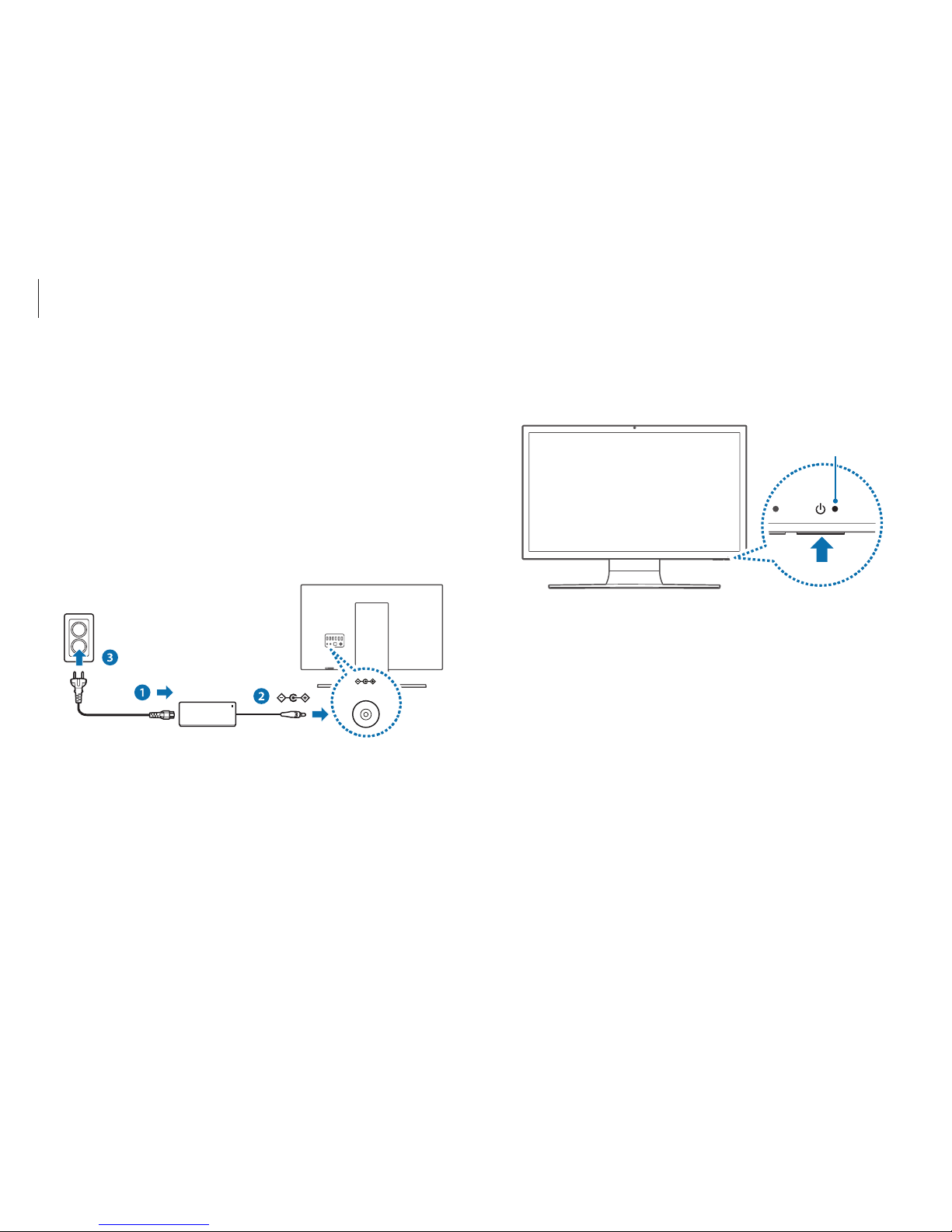
Getting started
12
4
Press the Power button to turn the computer on.
While the computer is on, the power LED is lit.
Power LED
Turning the computer on and off
Turning the computer on
1
Connect the power cable to the AC adapter.
2
Connect the AC adapter to the DC jack of the computer.
3
Plug the power cable into an electric socket.
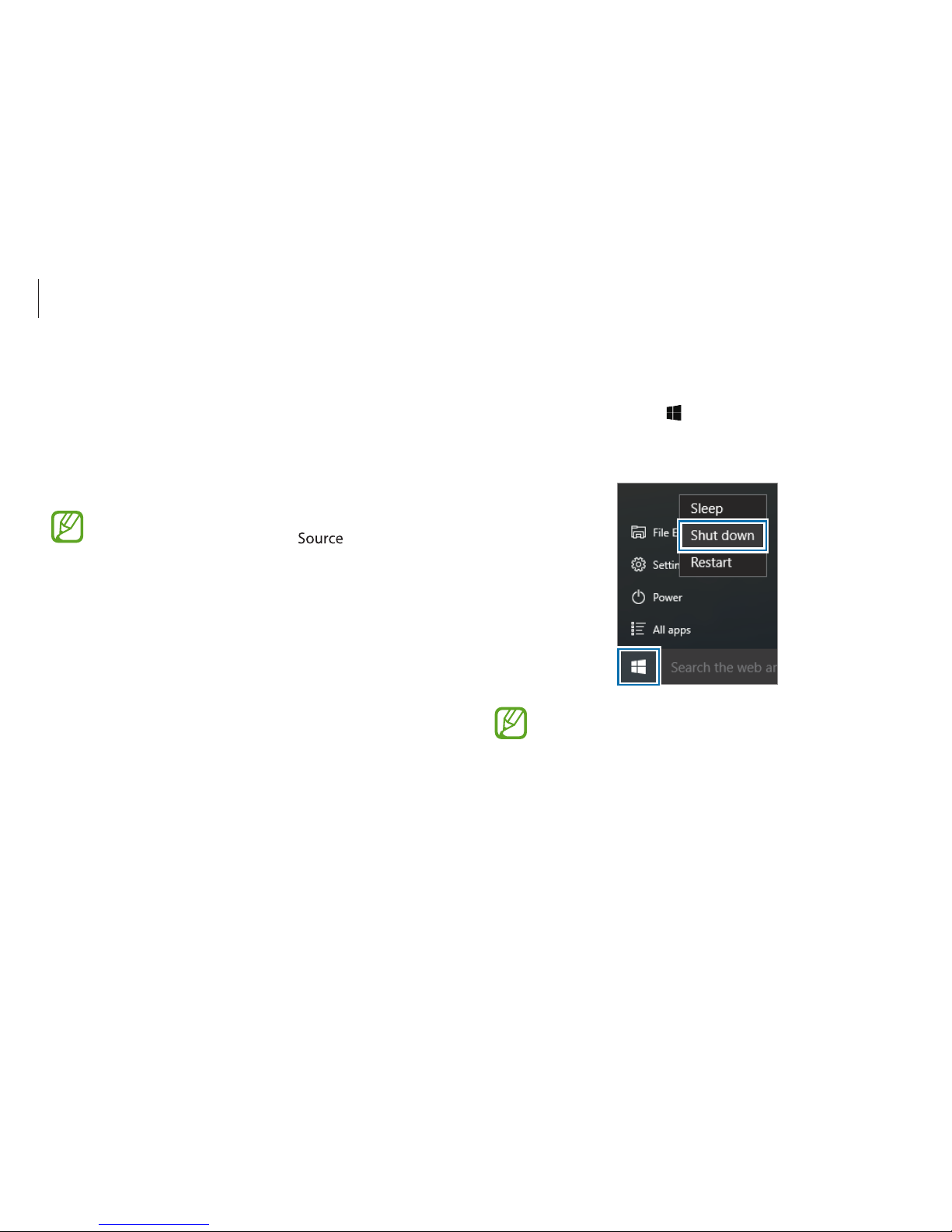
Getting started
13
Turning the computer off
1
Select the Start button ( ).
2
Select
Power
→
Shut down
.
•
Save all data before turning off the computer.
•
Since the procedures to turn the computer off may
differ depending on the installed operating system,
turn the computer off according to the procedures for
the purchased operating system.
About Windows Activation
When you turn the computer on for the first time, the Windows
activation screen appears.
Follow the activation procedures according to the instructions on
the screen to use the computer.
After turning on the computer, if the HDMI message
appears on the screen, press the
button to change
the screen modes (Monitor mode
→
PC mode).
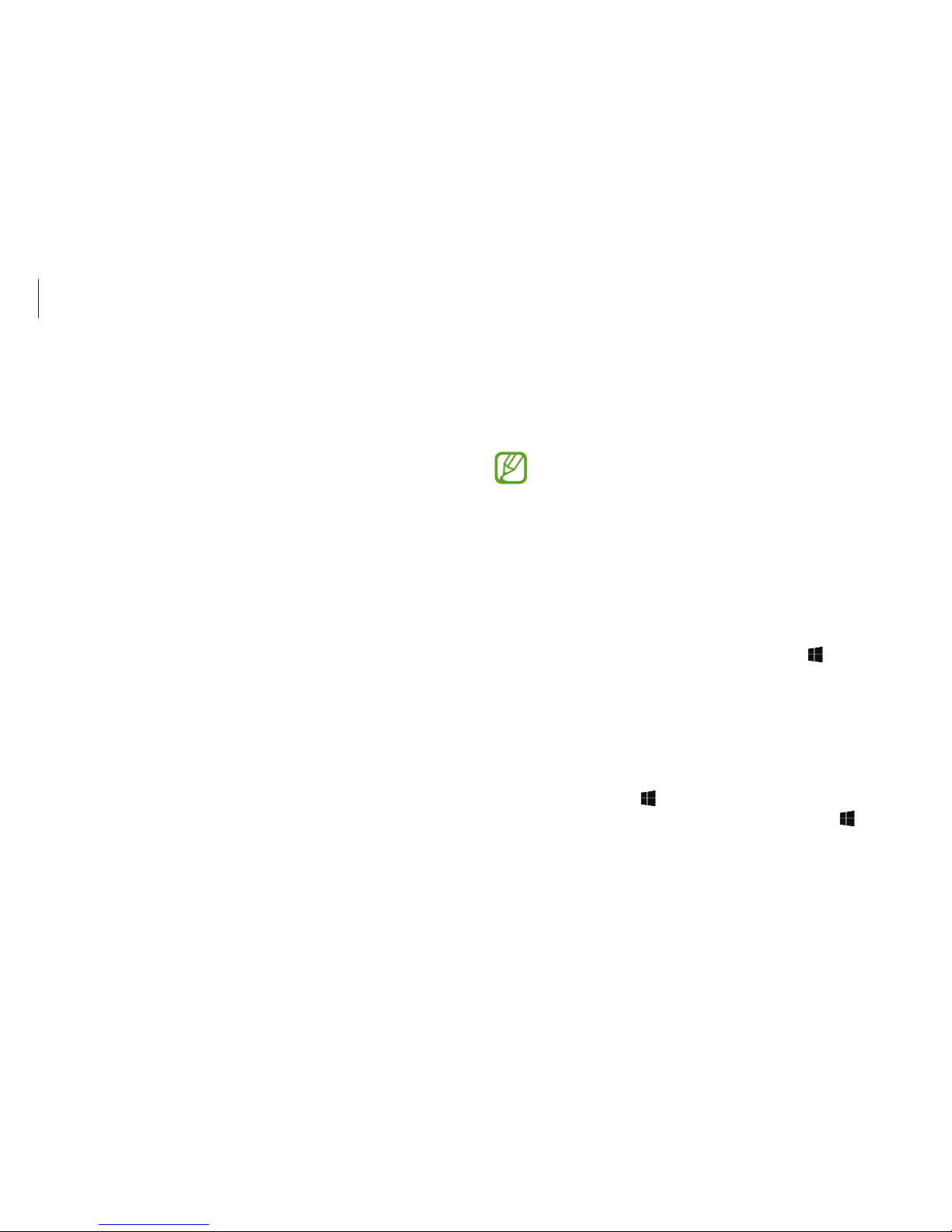
Getting started
14
Windows
Microsoft Windows is an operating system that is used to control a
computer.
•
Images and available features may differ depending on
the model and operating system.
•
This manual is designed for Windows 10 and content
may differ depending on the OS version.
•
The image displayed on the desktop screen may differ
between models and OS versions.
Help
To access help information, select the Start button ( ) →
All apps
→
Get Started
.
Using the control panel
You can adjust basic system settings, such as hardware, software,
or user account settings.
Select the Start button (
) →
All apps
→
Windows System
→
Control Panel
. Alternatively, right-click the Start button ( ) and
select
Control Panel
.
Then, select options you want to change.
Unlocking the screen
To unlock the lock screen, do one of the following:
•
Mouse
: Click the lock screen.
•
Keyboard
: Press any key.
If the account has a password, enter the password to log in after
unlocking the screen.
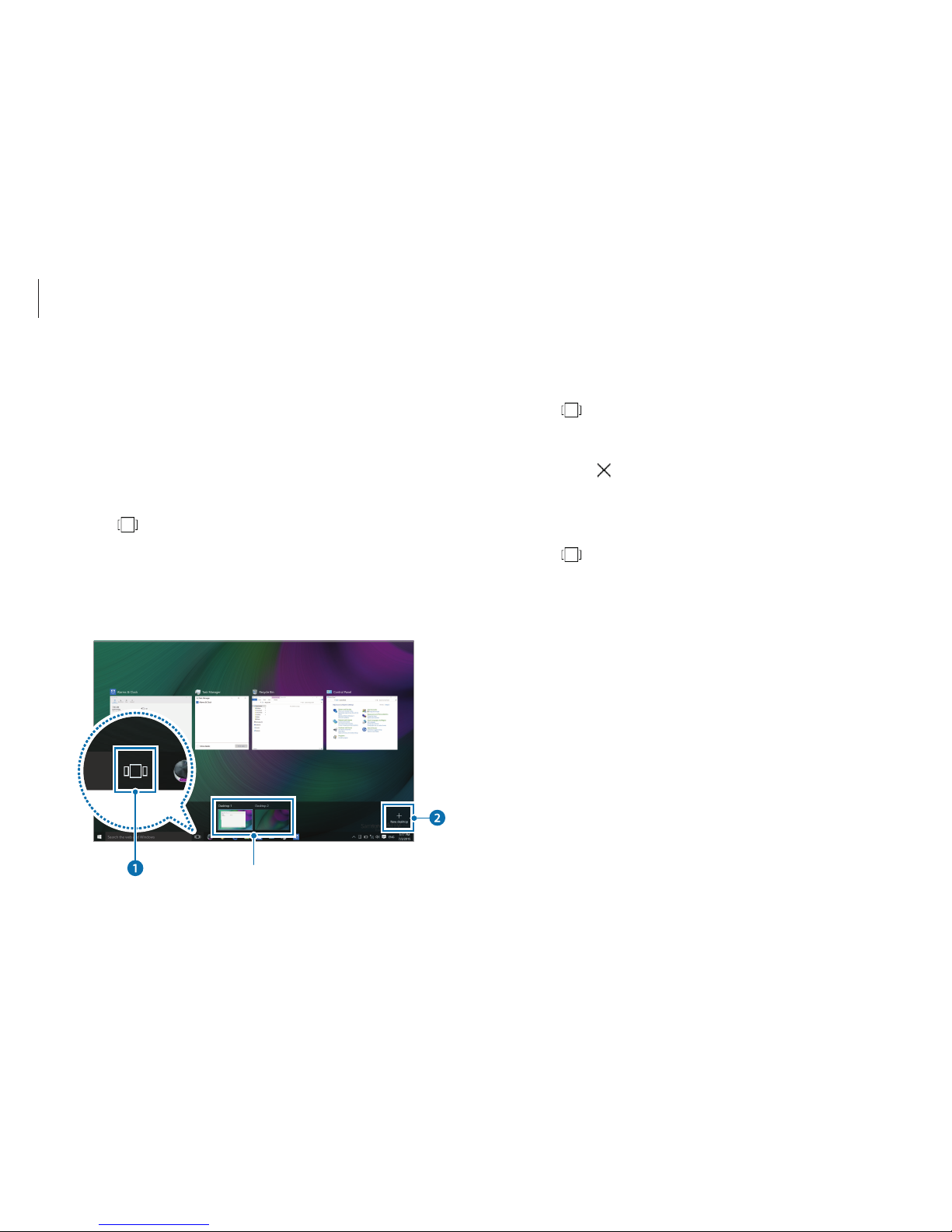
Getting started
15
Deleting a desktop
1
Select on the taskbar.
2
Move the cursor over the desktop icon you want to delete.
Then, select
in the upper-right corner of the icon.
Moving a program to another desktop
1
Select on the taskbar.
2
Right-click a window, select
Move to
and select the name of
the desktop you want to move the window to.
Using a multi desktop
Multi desktop allows you to work on various tasks at the same
time via multiple desktops. You can use different desktops for
various purposes.
Creating a new desktop
1
Select on the taskbar.
2
Select
New desktop
.
A new desktop will be added. You can select a desktop from
the list displayed at the bottom of the screen.
Multi desktop list
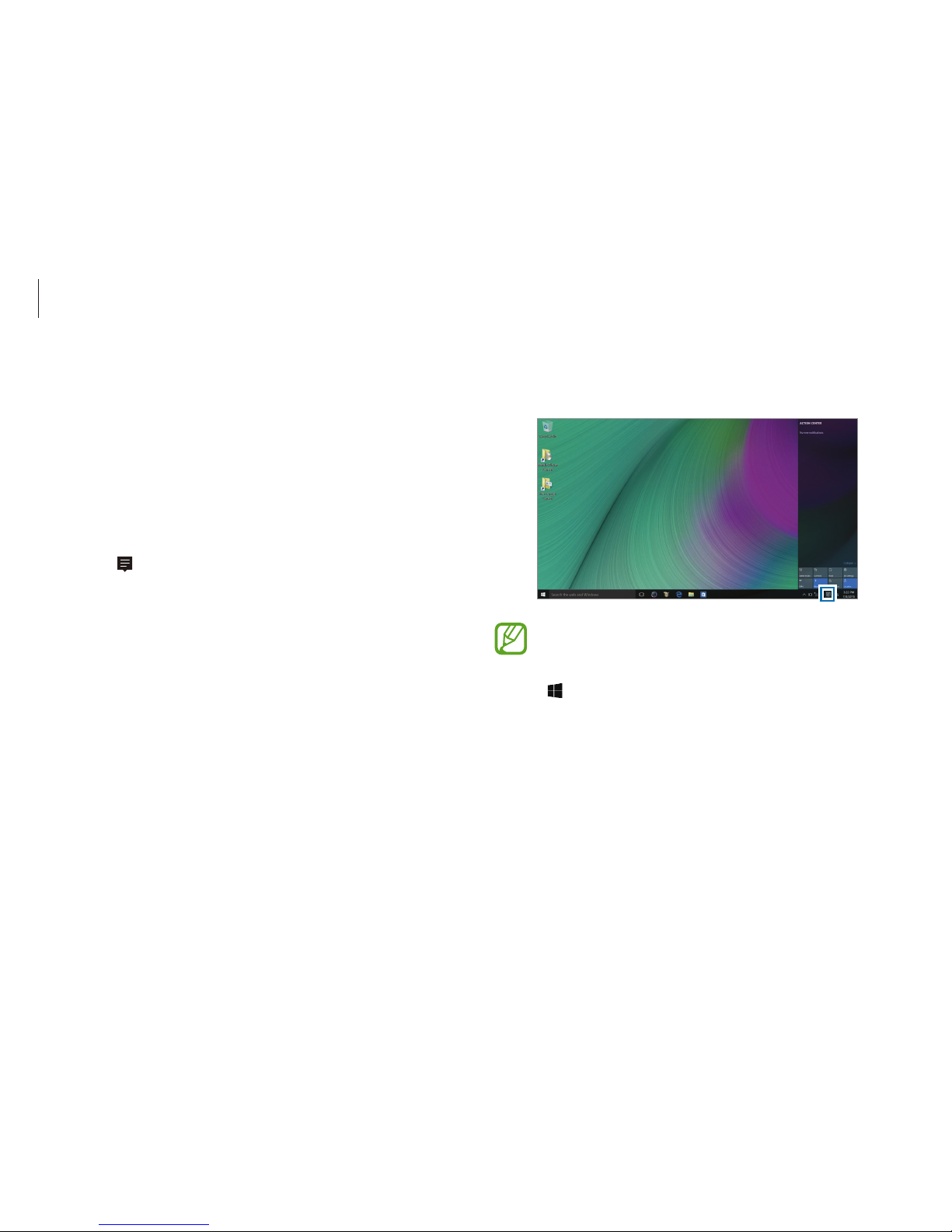
Getting started
16
2
When the action center panel appears, select a message to
check it.
You can enable or disable push notifications for
applications. You can also set personalized hot keys to
appear in the action center by selecting the Start button
(
) →
Settings
→
System
→
Notifications & actions
.
Action Center
The Windows 10 action center allows you to receive system
notifications, such as updates, and push notifications, such as
emails and SNS updates. You can also adjust settings conveniently.
For example, you can select wireless network options or adjust the
volume and screen brightness via hot keys in the action center.
Checking notifications
1
Select on the taskbar.
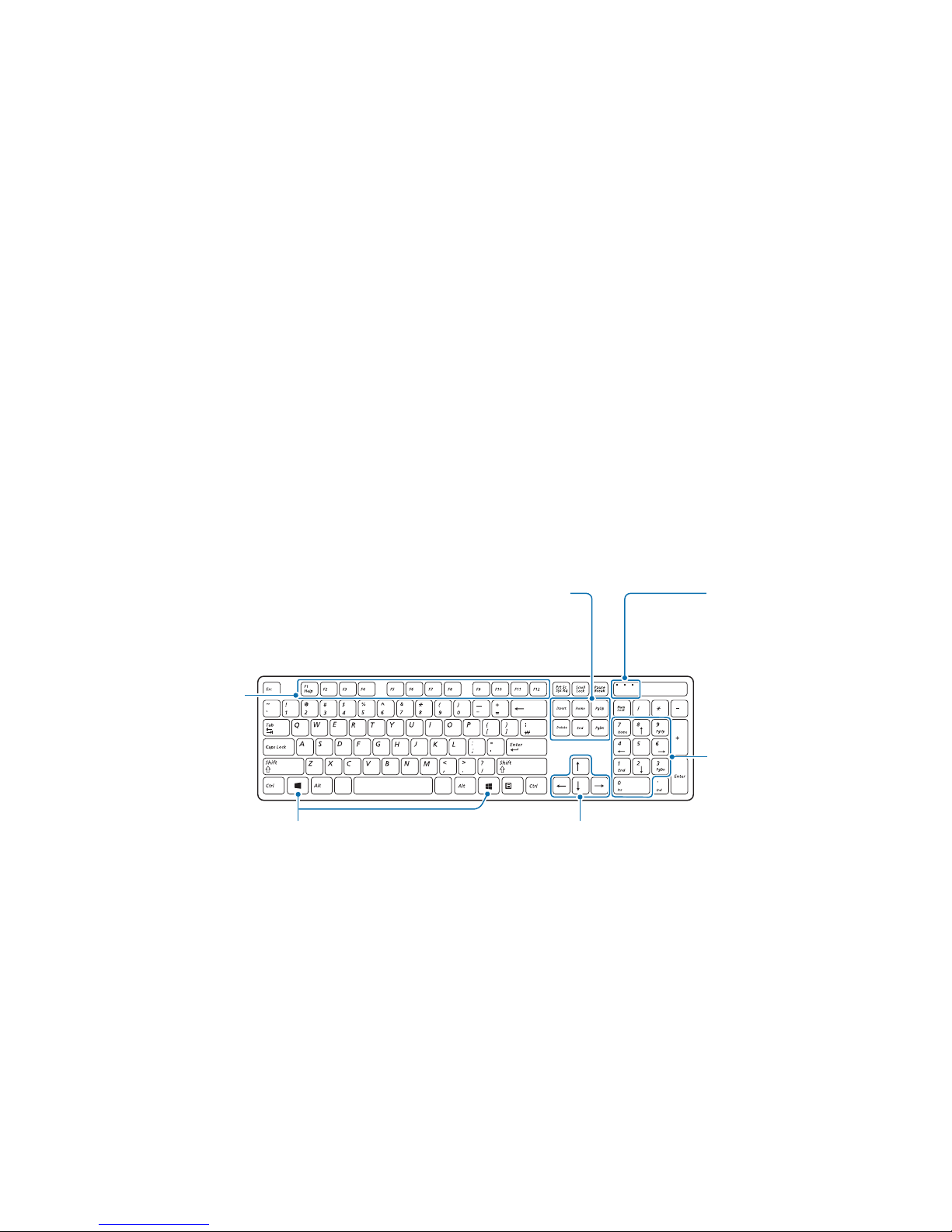
17
Basics
Wired keyboard/mouse (optional)
Wired keyboard
Use the keyboard to enter characters and perform various functions.
Directional keys
Moves the cursor up,
down, left, or right.
Number keys
The numeric keypad can be used
when the Num Lock key is
pressed.
Indicator light
Indicates if the Num Lock, Caps
Lock, and Scroll Lock keys are
activated.
Function keys
Performs specific software
functions. Functions may differ
depending on the program.
Special keys
Delete or insert text, move the cursor to the beginning
or the end of the line, or scroll up or down the page.
Windows key
Displays the Start menu.
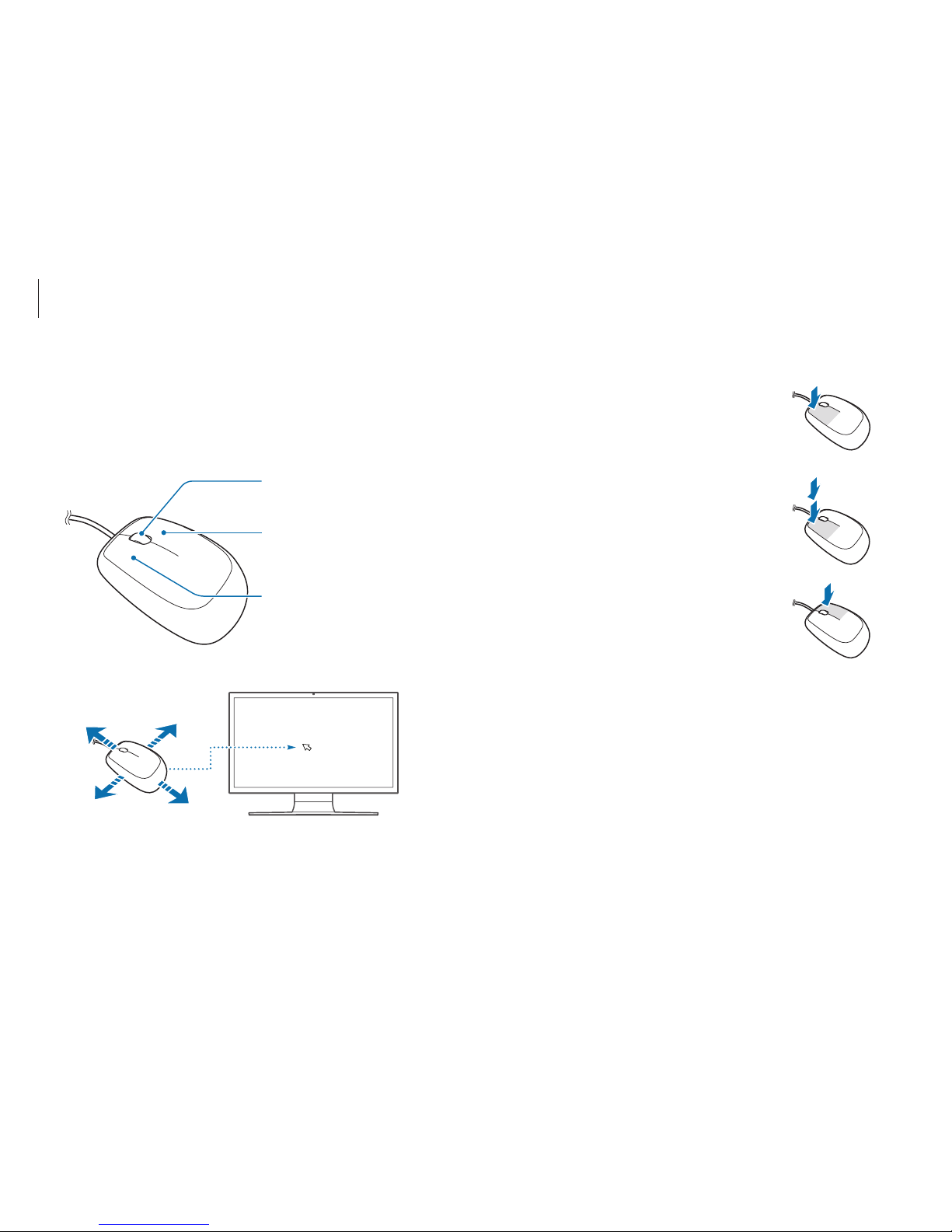
Basics
18
Clicking
Briefly press the left mouse button
once.
Click this button once to select an
item.
Double-clicking
Double-click an item to launch it.
Right-clicking
Click the right mouse button once to
display the context-sensitive menu for
the current program.
Wired mouse
A mouse controls the cursor on the screen.
The appearance of the provided mouse may differ depending on
the model.
Right button
Shows context-sensitive menus
for the current program.
Left button
Selects and launches an item.
Wheel button
Moves the cursor up and down.
If you move the mouse, the cursor moves in the same direction on
the screen.
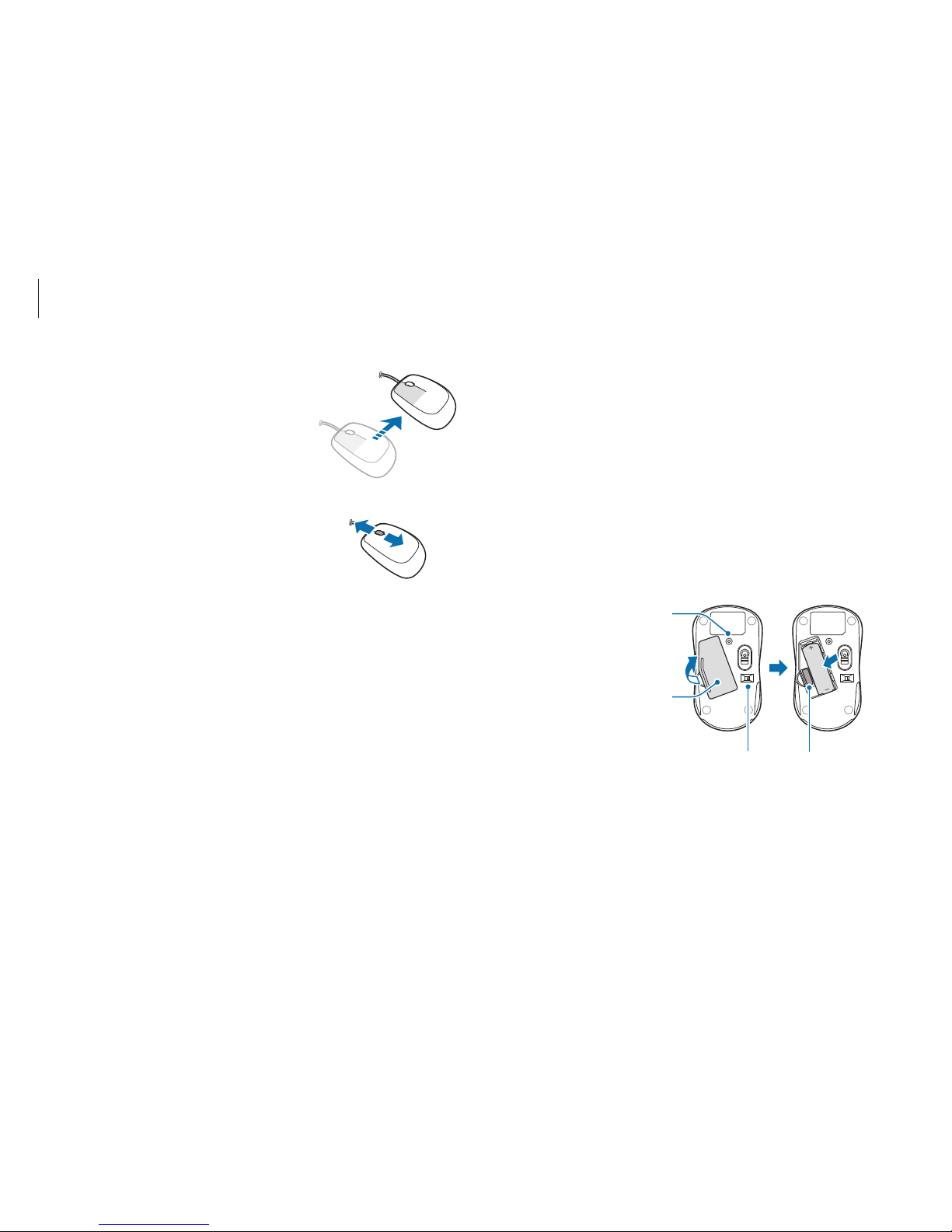
Basics
19
Wireless keyboard/mouse
(optional)
The wireless keyboard and mouse are optional and the
appearance may differ depending on the model.
Installing the wireless receiver
1
Open the battery cover at the bottom and insert the battery
as shown in the image below.
Battery cover
Wireless
receiver
Power switch
Set the switch to the OFF position when the
mouse is not in use to save battery power.
Connect button
Press the Connect button to
activate the wireless receiver.
Dragging
Use the mouse to position the cursor
on an item to be moved. Then, click
the left mouse button and move the
item while the left mouse button is
held down.
Scrolling
Move the wheel in either direction
to move through a screen in either
direction when the page is larger than
the computer screen.
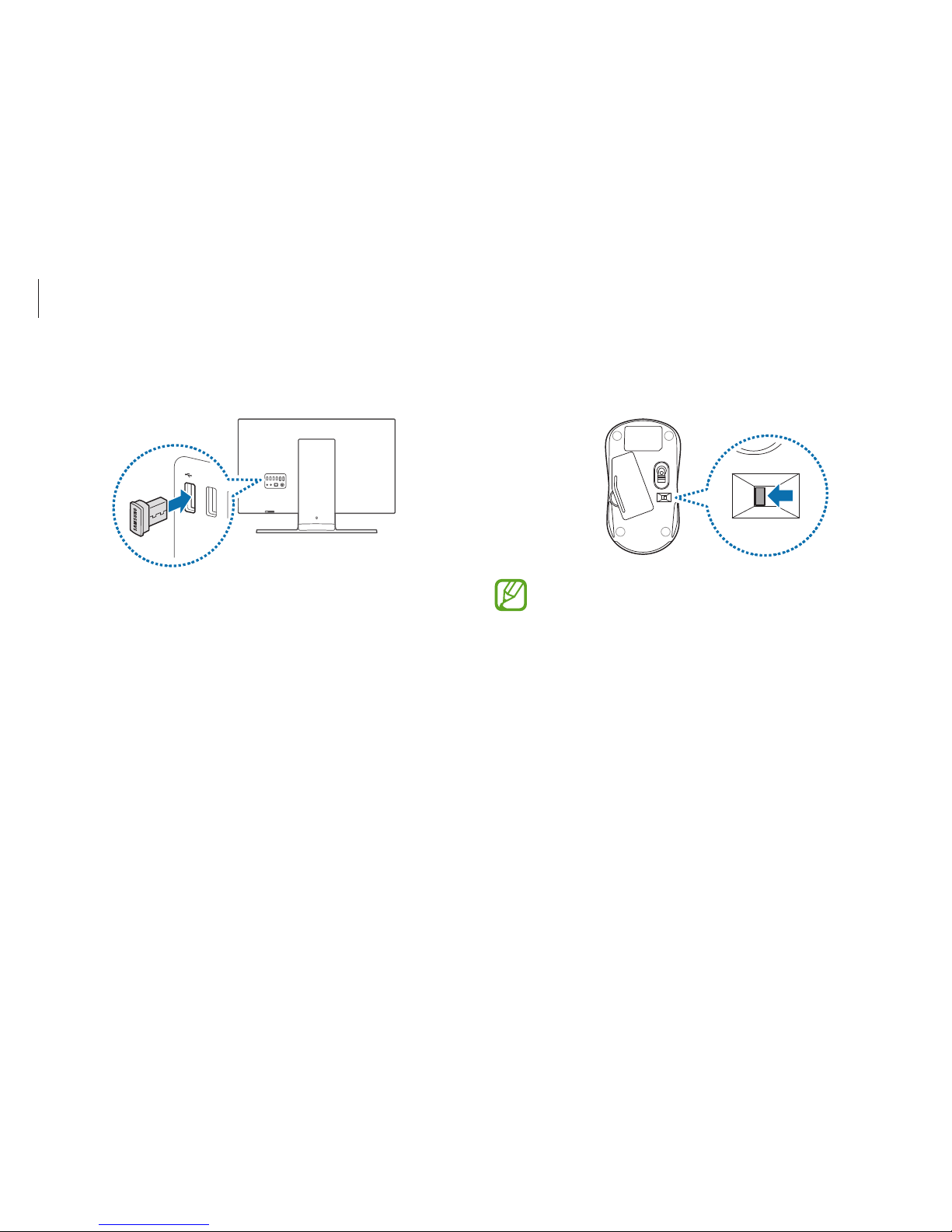
Basics
20
3
Move the switch at the bottom of the mouse to the ON
position. You can now use your wireless keyboard and mouse.
•
The wireless keyboard and wireless mouse can operate
within 5 meters of the wireless signal sensor.
•
The range is based on the operating environment. If
there is electromagnetic interference present, such
as that created by a Wi-Fi network AP, the range may
decrease.
2
Connect the wireless receiver to a USB port at the back of the
computer.
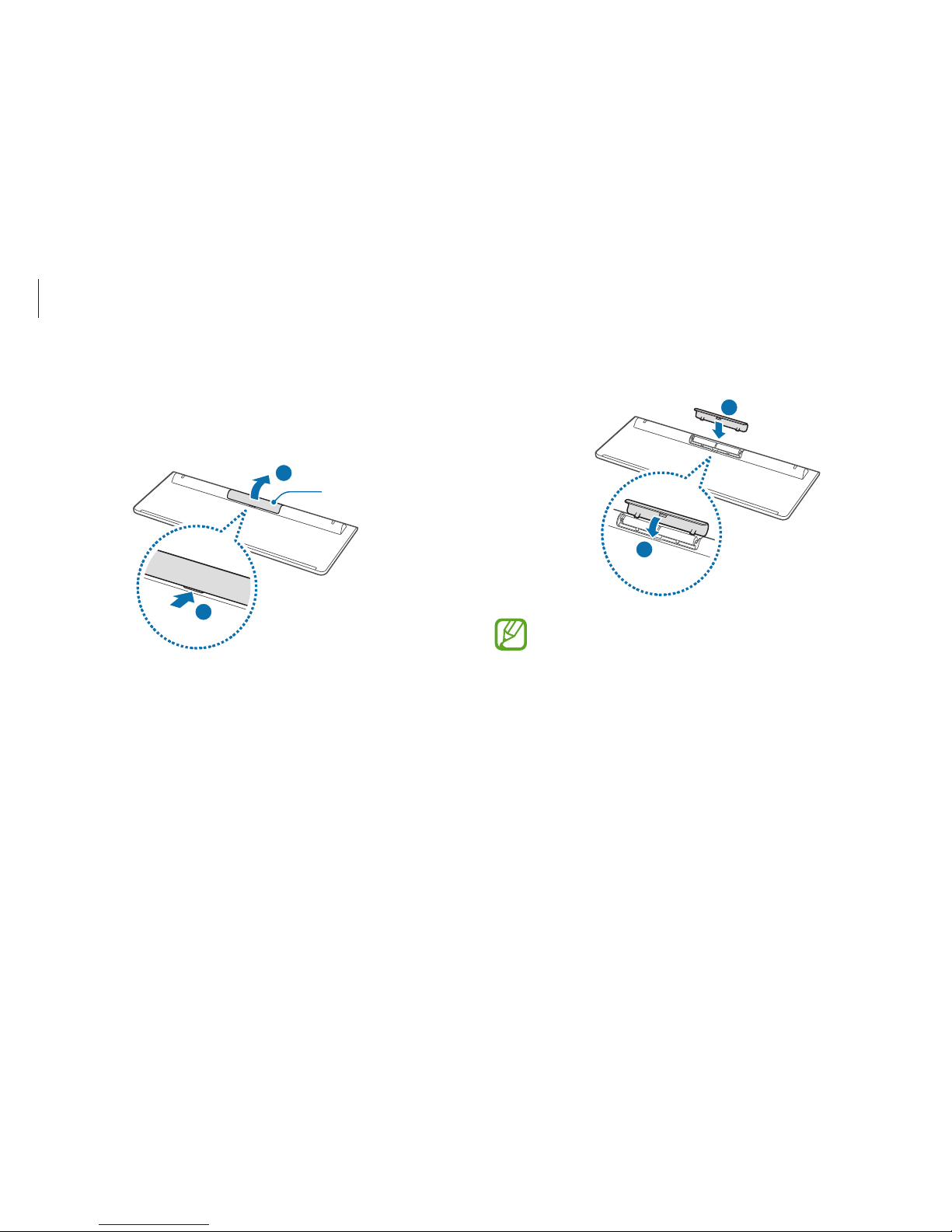
Basics
21
2
Insert the batteries and then close the battery cover.
1
2
•
Ensure the positive (+) and negative (-) ends of the
batteries are positioned correctly.
•
The AAA batteries supplied with the product cannot be
recharged.
Wireless keyboard
1
Open the battery cover on the bottom side of the keyboard.
Slide the cover upward using your fingers.
Battery cover
1
2
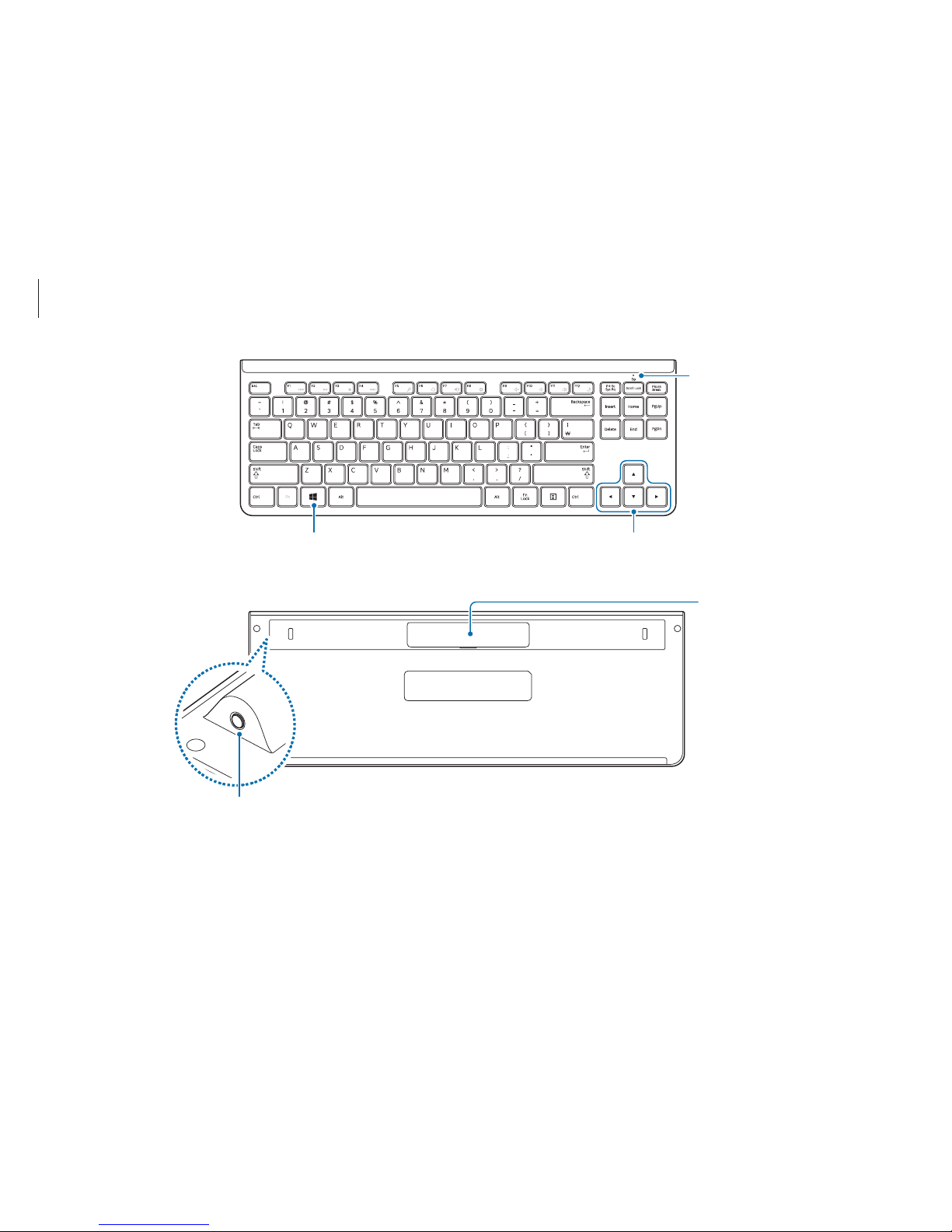
Basics
22
Windows key
Displays the Start menu.
Battery replacement LED
The LED blinks when the keyboard's
battery needs to be replaced.
Directional keys
Moves the cursor up, down, left or right.
Battery cover
Connect button
Press to connect with the wireless receiver.

Basics
23
Key/Icon Function Description
F9
Mute
Toggle the sound on and off.
F10
Volume control
Adjust the volume.
F11
F12
Power saving
mode
Switch to power saving mode.
The wireless keyboard automatically enters power saving
mode if there is no key input for a preset period. When the
keyboard is in power saving mode, press any key to start
using it again.
Hot key functions
Press and hold the Fn key and press a hot key.
+
Hot keys
Key/Icon Function Description
F1
Play the previous
file
Multimedia playback
F2
Play/Pause
F3
Stop
F4
Play the next file
F5
Search
The functions are based on
Windows menus. The key will
activate the function if it is
supported by the operating
system.
F6
Share
F7
Device
F8
Setup
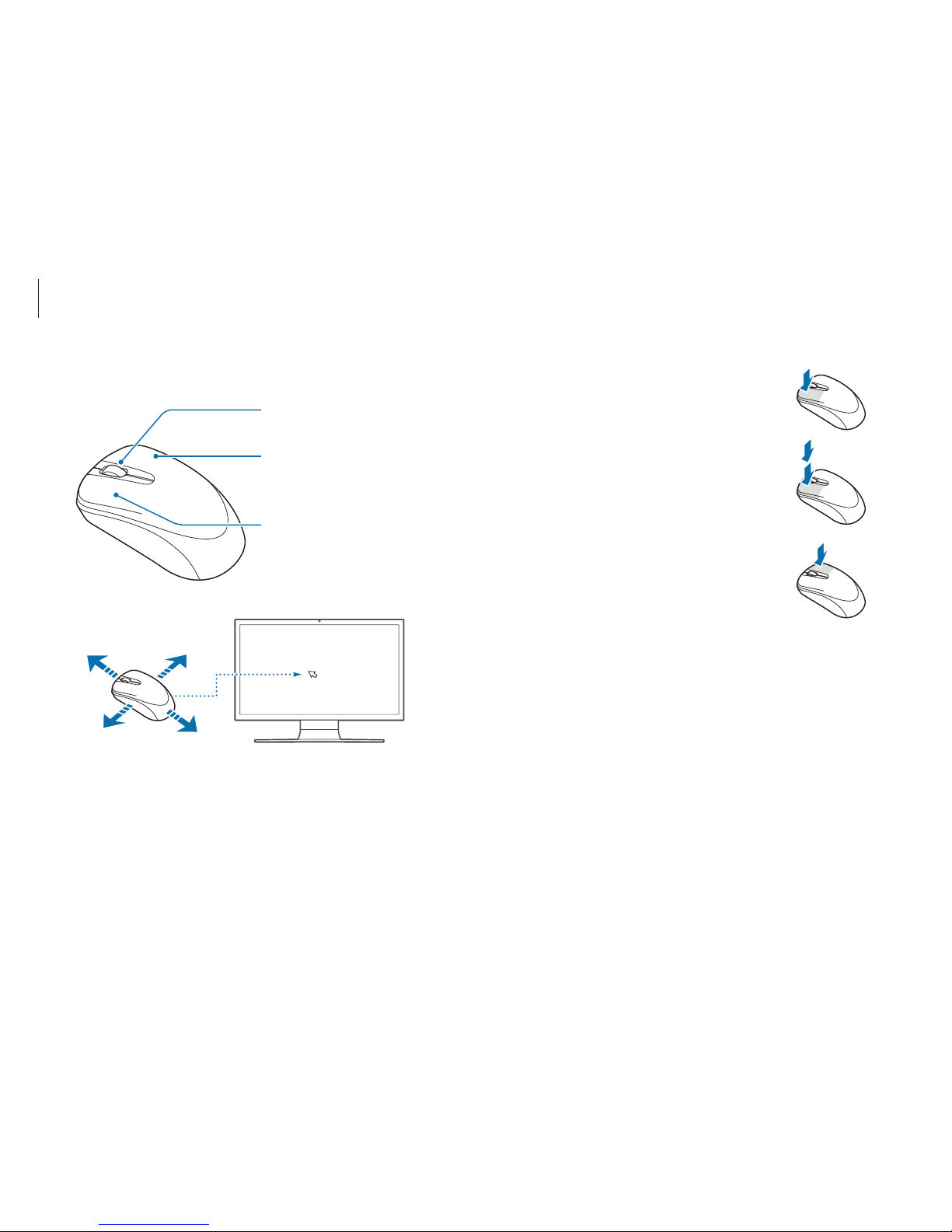
Basics
24
Clicking
Briefly press the left mouse button once.
Click this button once to select an item.
Double-clicking
Double-click an item to launch it.
Right-clicking
Click the right mouse button once to
display the context-sensitive menu for
the current program.
Wireless mouse
Right button
Shows context-sensitive menus
for the current program.
Left button
Selects and launches an item.
Wheel button
Moves the cursor up and down.
When you move the mouse, the cursor on the screen moves in the
same direction.
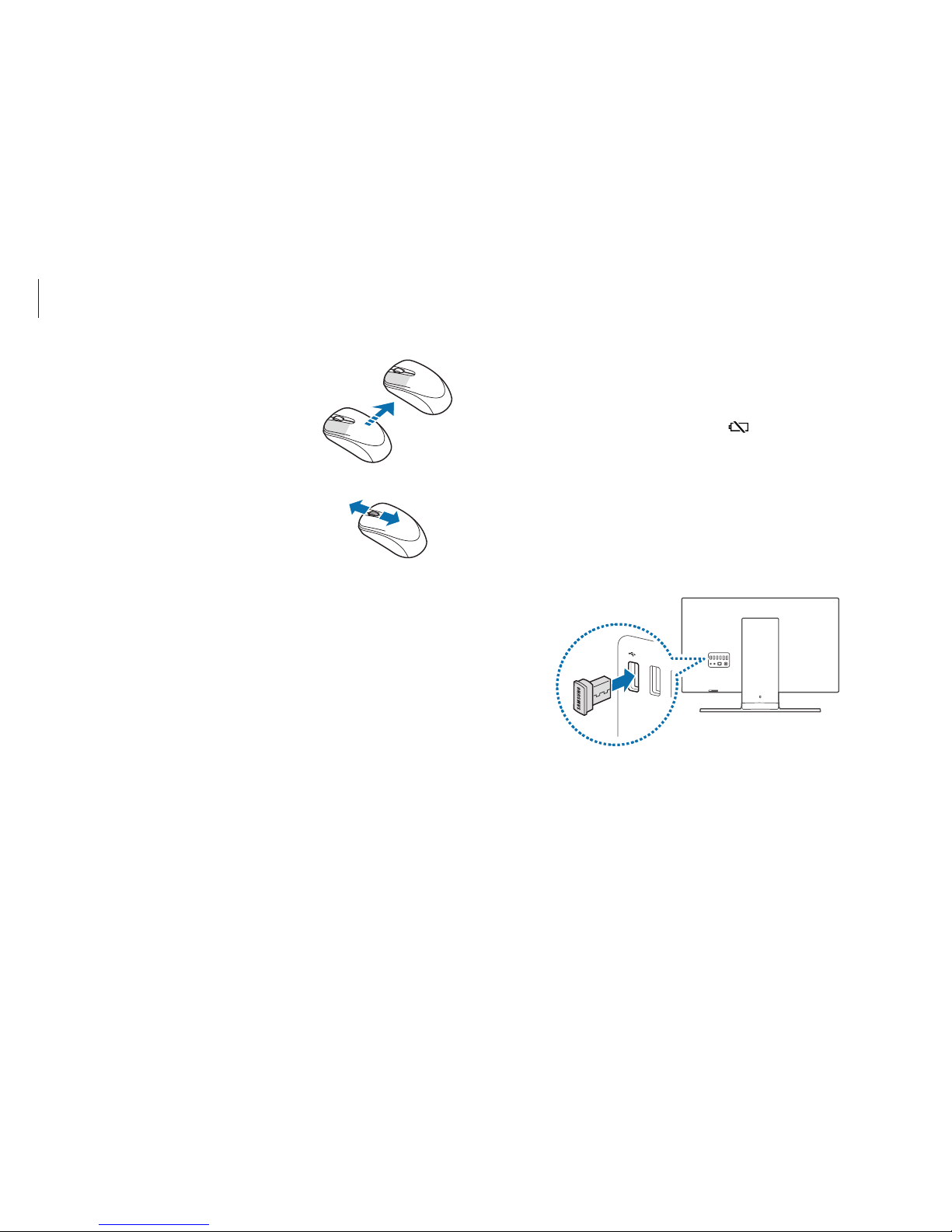
Basics
25
If the wireless keyboard does not work
►
Check the batteries.
Check if the battery replacement LED (
) at the top right of the
keyboard is blinking.
If the LED is blinking, replace the batteries.
►
Check the wireless receiver connection.
1
Disconnect the wireless receiver from the USB port and then
reconnect it.
Dragging
Use the mouse to position the cursor on
an item to be moved. Then, click the left
mouse button and move the item while
the left mouse button is held down.
Scrolling
Move the wheel in either direction
to move through a screen in either
direction when the page is larger than
the computer screen.
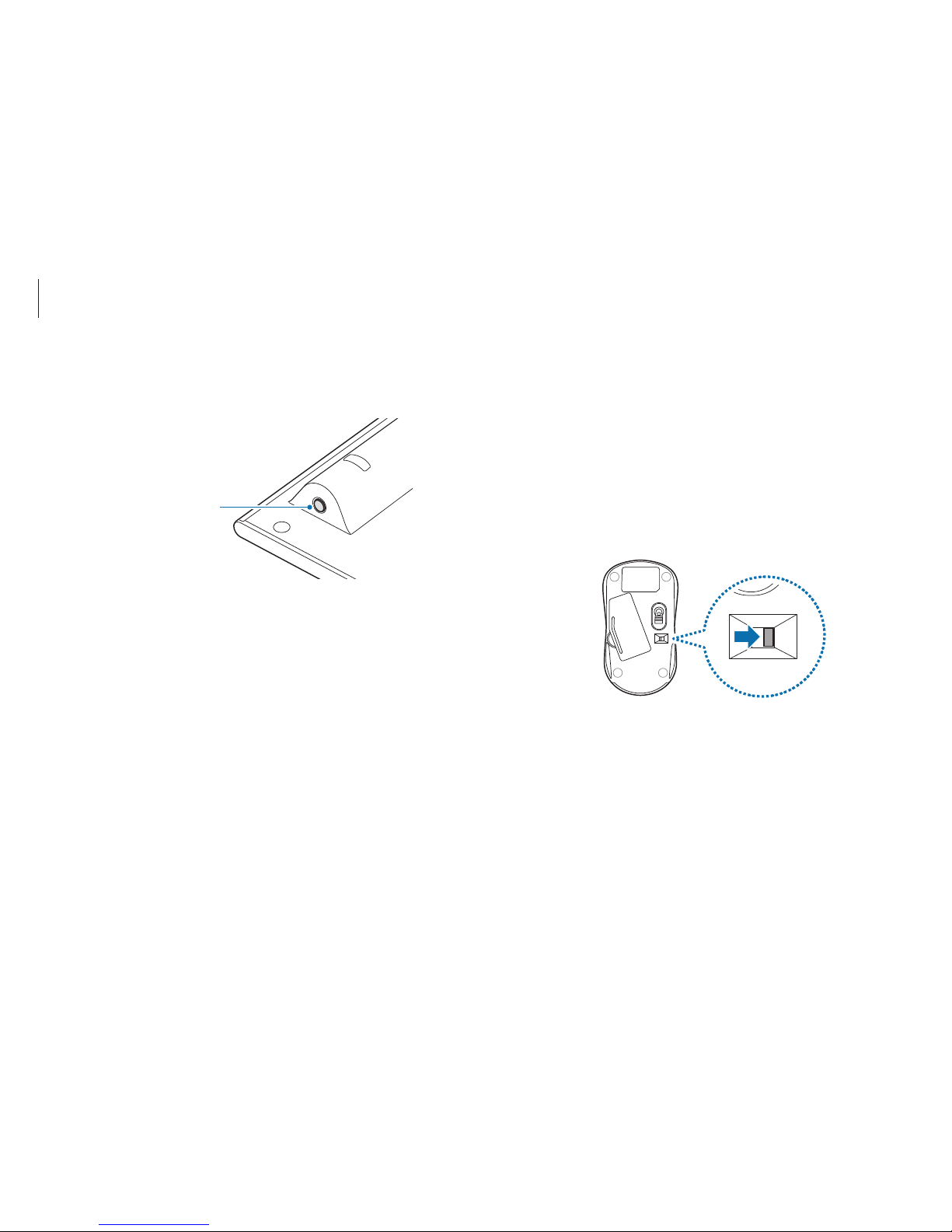
Basics
26
If the wireless mouse does not work
►
Ensure that the switch on the bottom side of the mouse is in
the ON position.
►
Check the batteries.
►
Check the wireless receiver connection.
1
Slide the switch on the bottom side of the mouse to the OFF
position.
2
Immediately place the keyboard near the receiver. Then,
briefly press and hold the Connect button.
Connect button
3
Check that the wireless keyboard is operating properly.
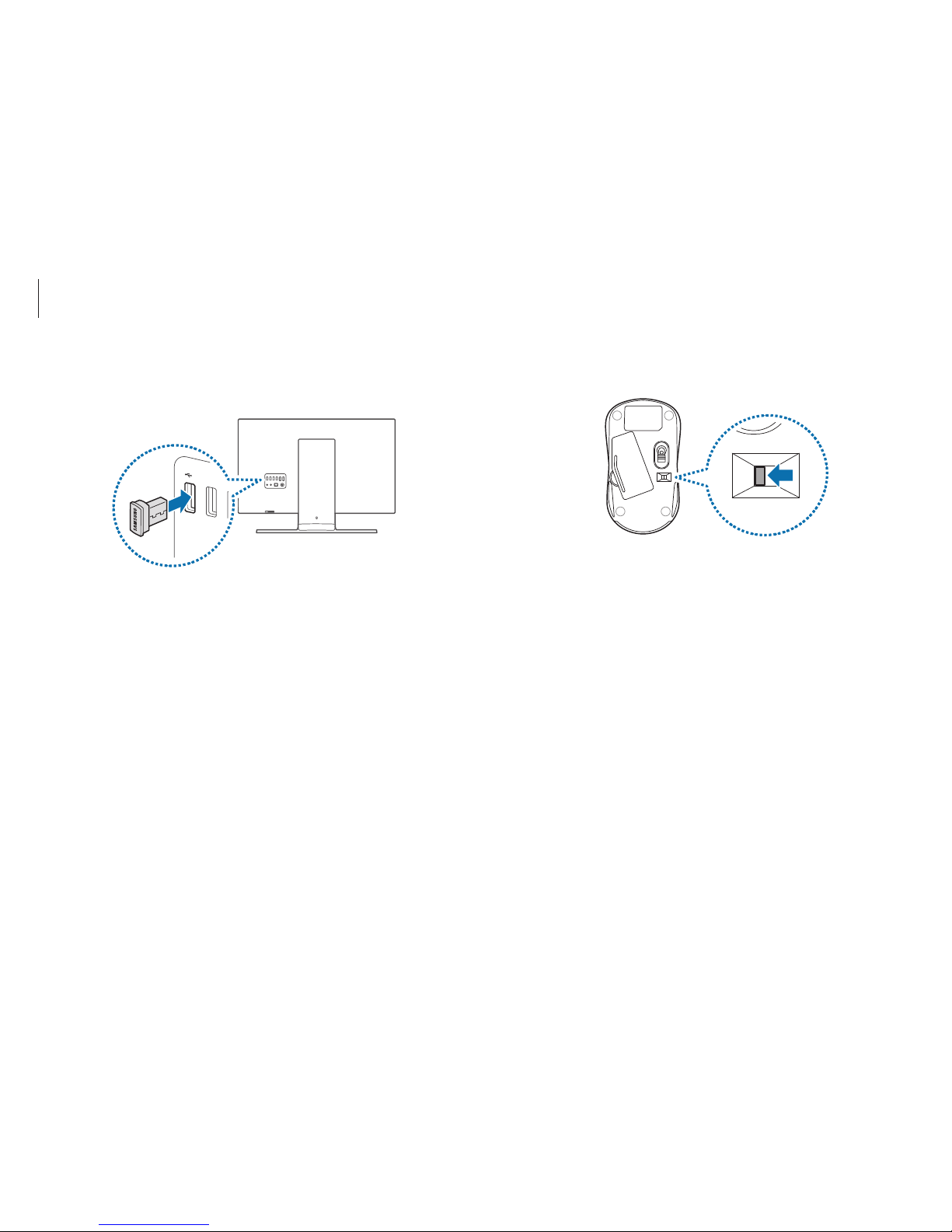
Basics
27
3
Return the switch on the mouse to the ON position.
4
Immediately place the mouse near the receiver. Then, briefly
press and hold the Connect button.
5
Check that the wireless mouse is operating properly.
2
Disconnect the wireless receiver from the USB port and then
reconnect it.
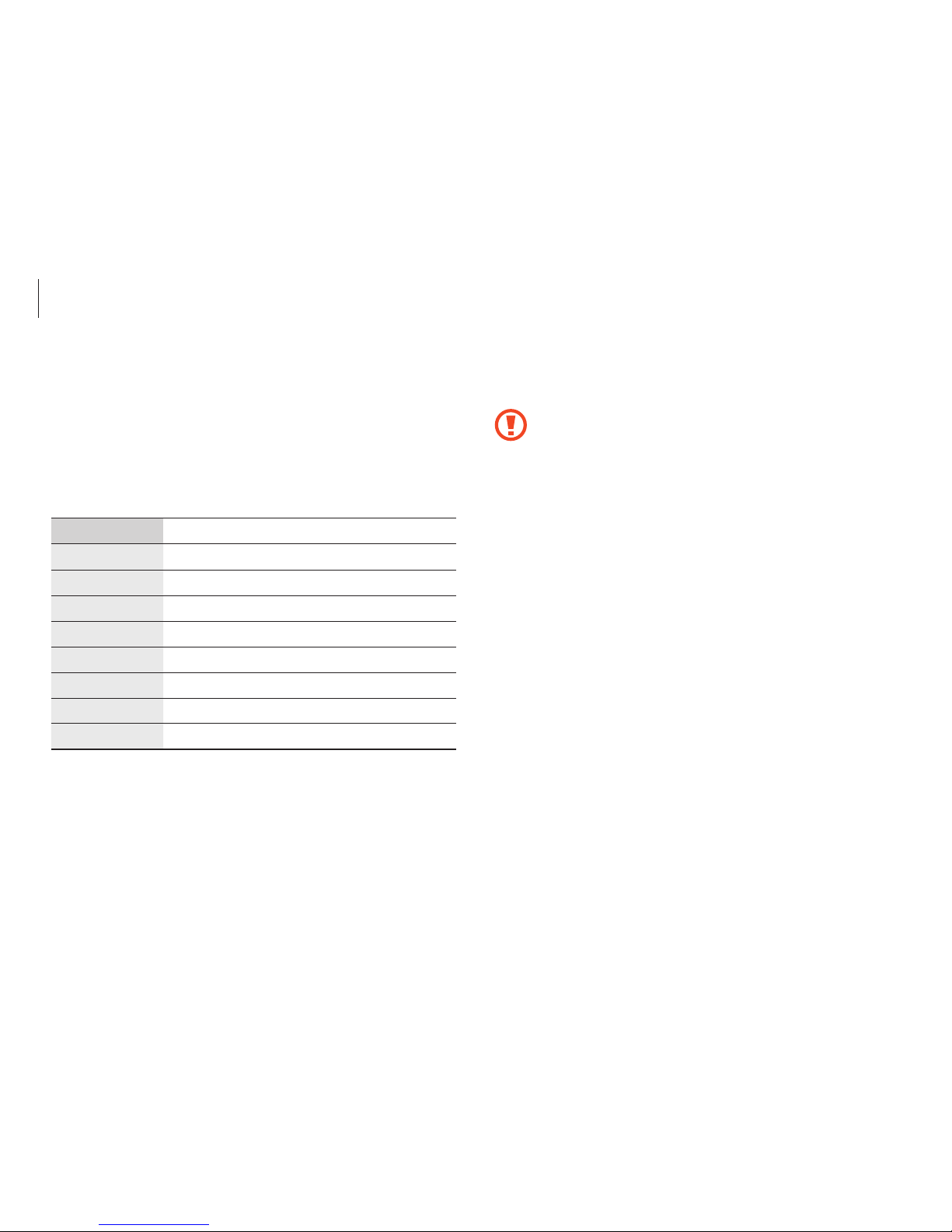
Basics
28
To use a mini or micro card, insert the card into an adapter before
inserting it into the memory card slot.
•
Some memory cards may not be fully compatible with
the computer. Using an incompatible card may damage
the computer or the memory card, or corrupt the data
stored in it.
•
Use caution to insert the memory card in the indicated
direction.
•
Store the card separately to prevent losing the card
when moving the computer.
•
Memory card speeds vary.
Memory card
Use a memory card to transfer data to other devices, such as
digital cameras or MP3 players. Memory cards are sold separately.
Purchase a memory card with the necessary capacity for the
requirement.
This computer supports the following types of memory cards.
Abbreviation Description
SD
•
Secure Digital
mini SD
•
mini Secure Digital
micro SD
•
micro Secure Digital
SDHC
•
Secure Digital High Capacity
mini SDHC
•
mini Secure Digital High Capacity
micro SDHC
•
micro Secure Digital High Capacity
SDXC
•
Secure Digital eXtended Capacity
micro SDXC
•
micro Secure Digital eXtended Capacity
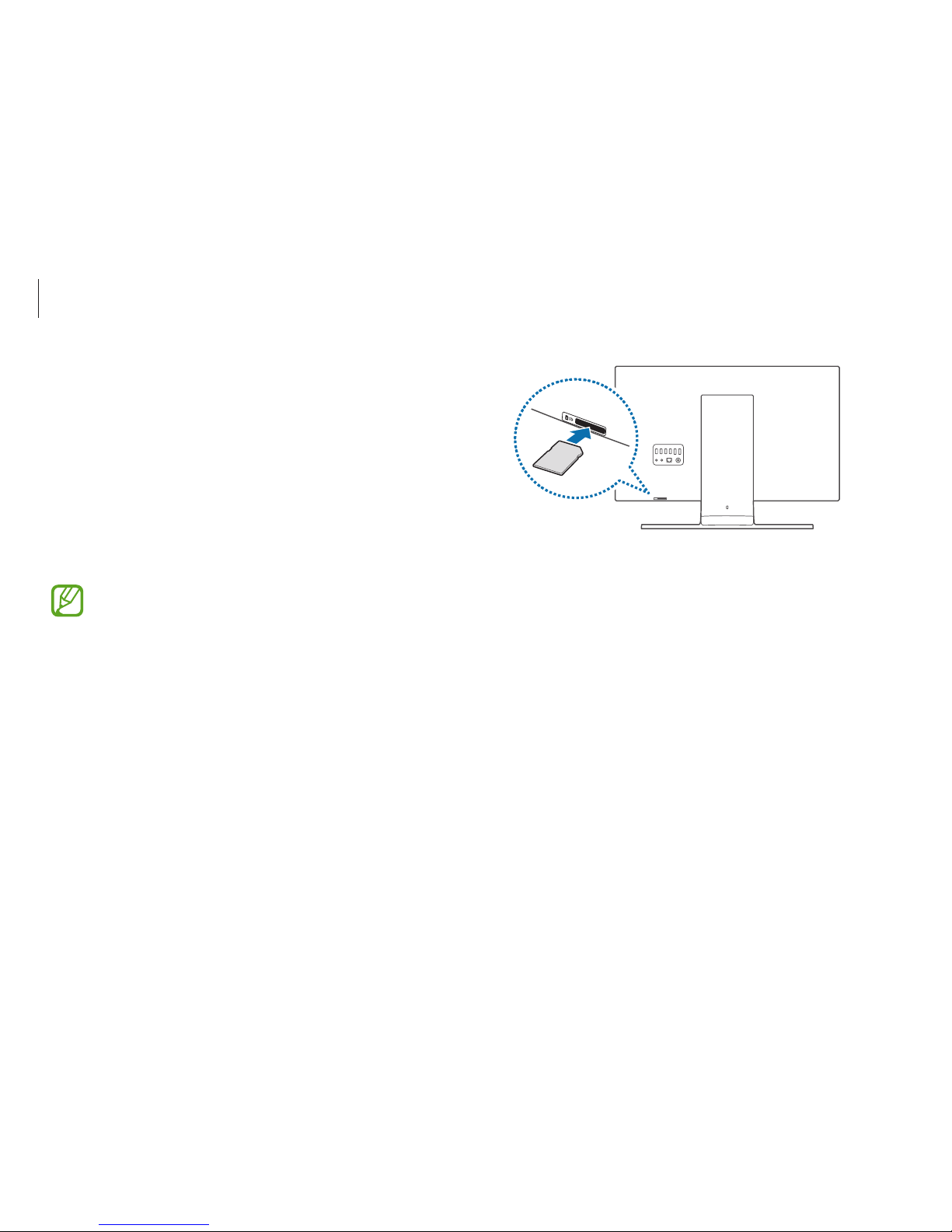
Basics
29
3
Select the pop-up message to open the memory card folder.
If a pop-up message appears, select the corresponding
window
→
Continue without scanning
.
4
Select
Open folder to view files
.
5
Save, move, or delete data on the memory card.
The memory card folder opens only on the desktop.
Inserting a memory card
1
If a dummy card or a memory card adapter is inserted in the
memory card slot, remove it.
2
Insert a memory card into the memory card slot in the
indicated direction.
Use a memory card adapter to insert a micro memory card
into the memory card slot. For mini memory cards, use a mini
card adapter.
A memory card adapter is an optional item and may not
be provided with some models.
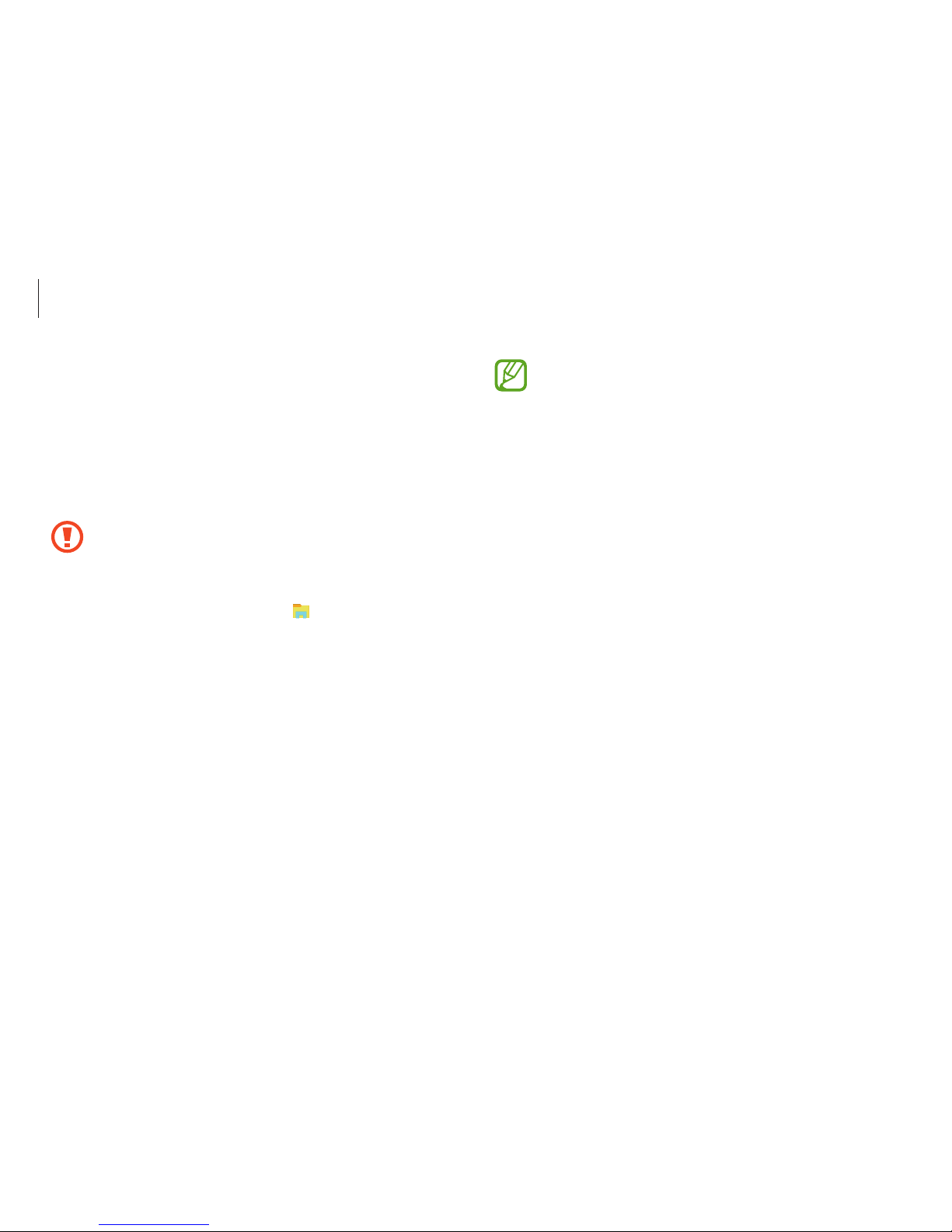
Basics
30
•
To use a memory card to exchange data with a digital
device, such as a digital camera, formatting the data
with the digital device is recommended.
•
When trying to use a formatted memory card in
another digital device, format the memory card again in
the device.
•
Data protected by copyright laws cannot be reviewed
or modified.
•
Inserting and removing a memory card repeatedly may
damage the memory card.
•
Secure Digital Input Output (SDIO) is not supported.
•
If the write-protect tab is in the locked position, you
cannot format, write, or delete data on the card.
Removing a memory card
Grasp the end of the card and pull it out of the slot.
Formatting a memory card
Format the memory card to remove all data or before using it for
the first time.
Formatting a memory card deletes all data saved on
the card. If necessary, back up important data before
formatting the card.
1
On the taskbar, select File Explorer ( ).
2
Right-click the memory card drive, and then select
Format
.
3
Select
Start
.
