Page 1
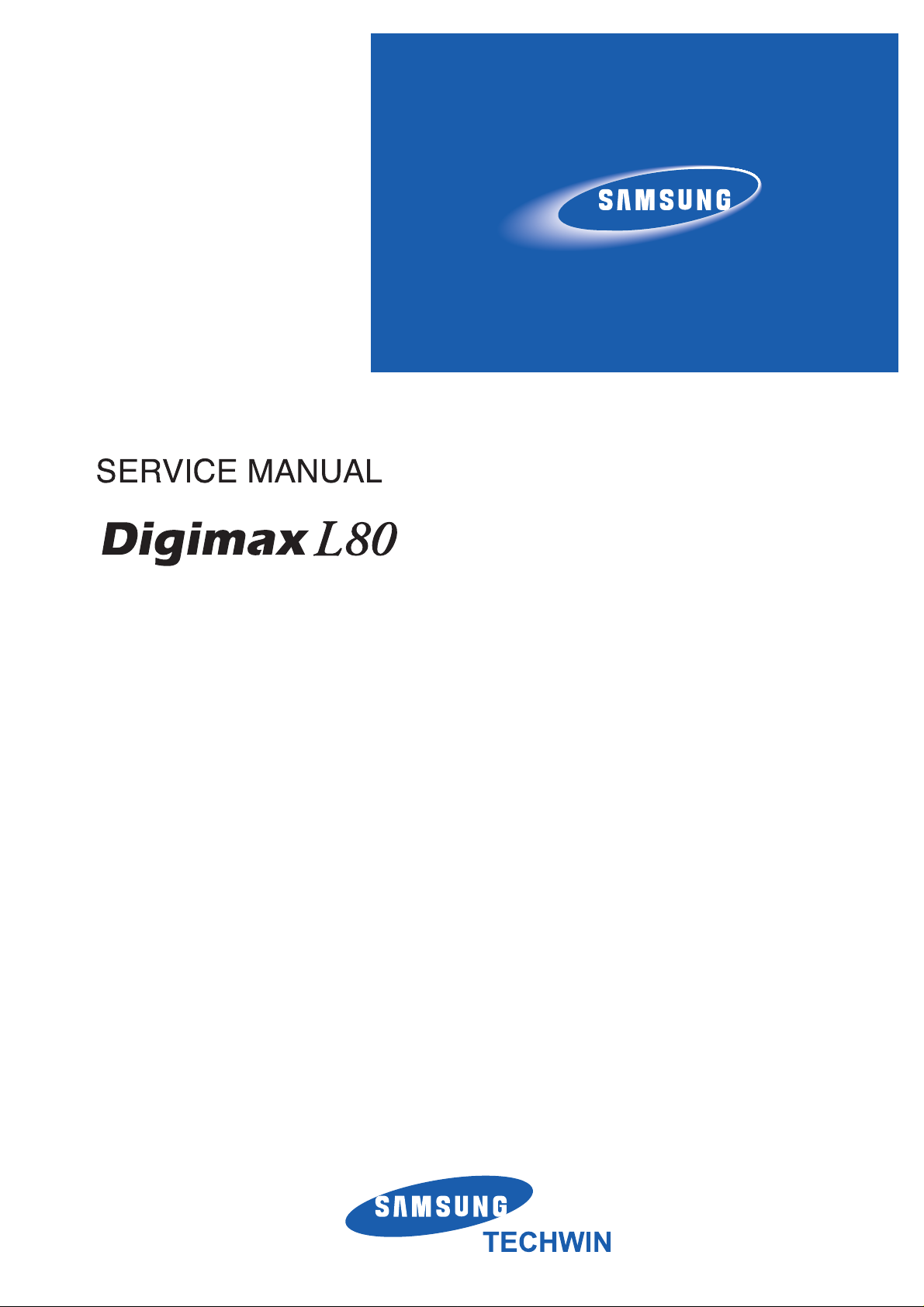
Page 2
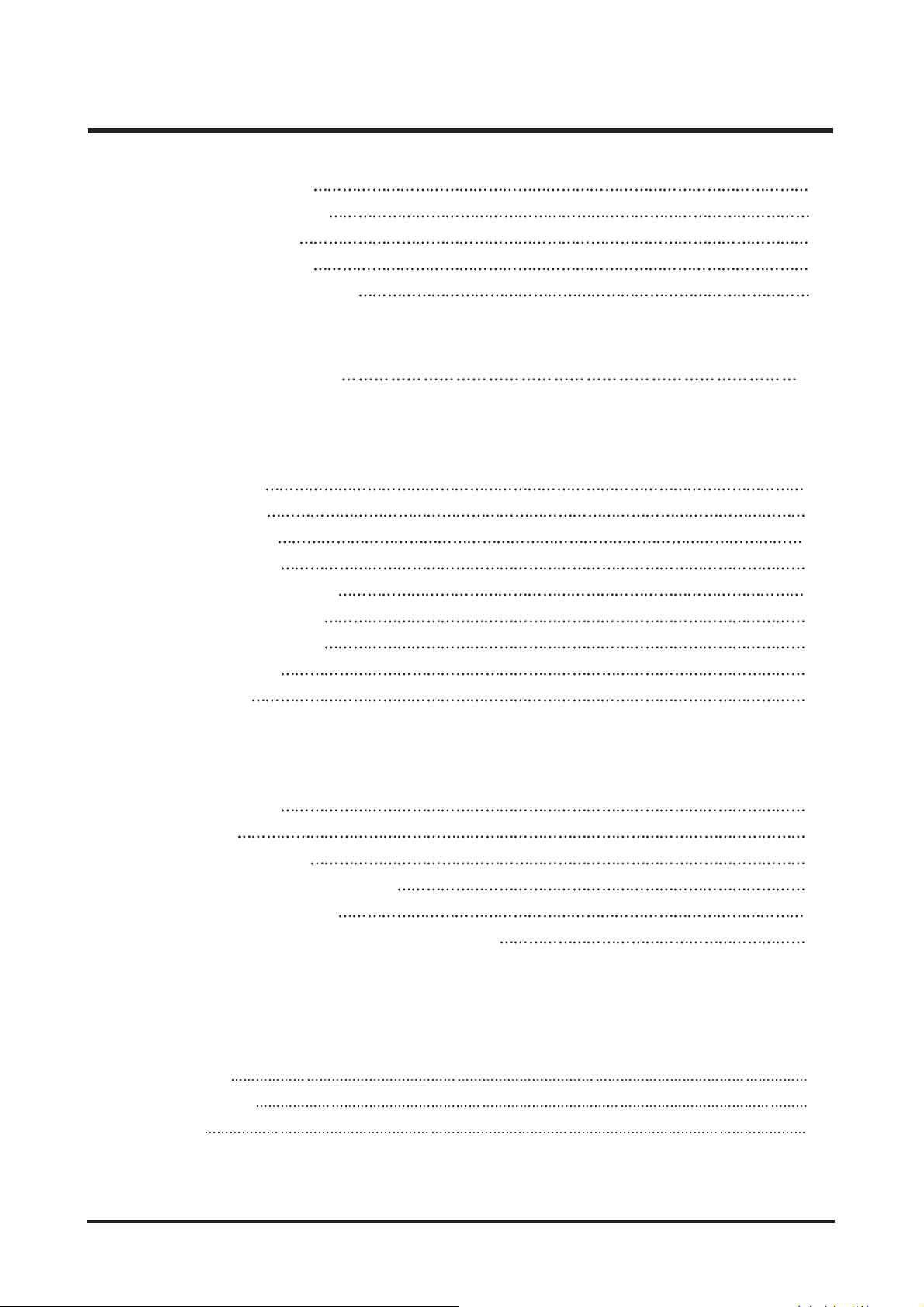
2
CONTENTS
ⅠⅠ
. SPECIFICATION
1. CAMERA SPECIFICATION 4
2. SYSTEM REQUIREMENTS
5
3. TFT LCD PANEL MARK
6
4. CONNECTION DIAGRAM
8
5. IDENTIFICATION OF FEATURES
9
ⅡⅡ
. INSTALLATION & FAQ 12
ⅢⅢ
. EXPLODED VIEW AND PARTS LIST
1. MAIN ASSEMBLY 20
2. BODY ASSEMBLY
22
3. BARREL ASSEMBLY
24
4. BARRIER ASSEMBLY
26
5. MIDDLE COVER ASSEMBLY
28
5. FRONT COVER ASSEMBLY
30
6. BACK COVER ASSEMBLY
32
7. CRADLE ASSEMBLY
34
8. PACKING ITEM
36
ⅣⅣ
. ADJUSTMENT
1. Digital camera service 39
2. ADJUSTMENT
45
3. EEPROM Data Read/Write
59
4. How to check the FIRMWARE VERSION
63
5. How to update the FIRMWARE
64
6. Upgrading the firmware with the Coach Download program
65
ⅤⅤ
. PATTERN DIAGRAM
1. PARTS ARRANGEMENT FOR EACH PCB ASS’Y
1) MAIN_TOP 70
2) MAIN_BOTTOM 71
3) UI_TOP 72
Page 3
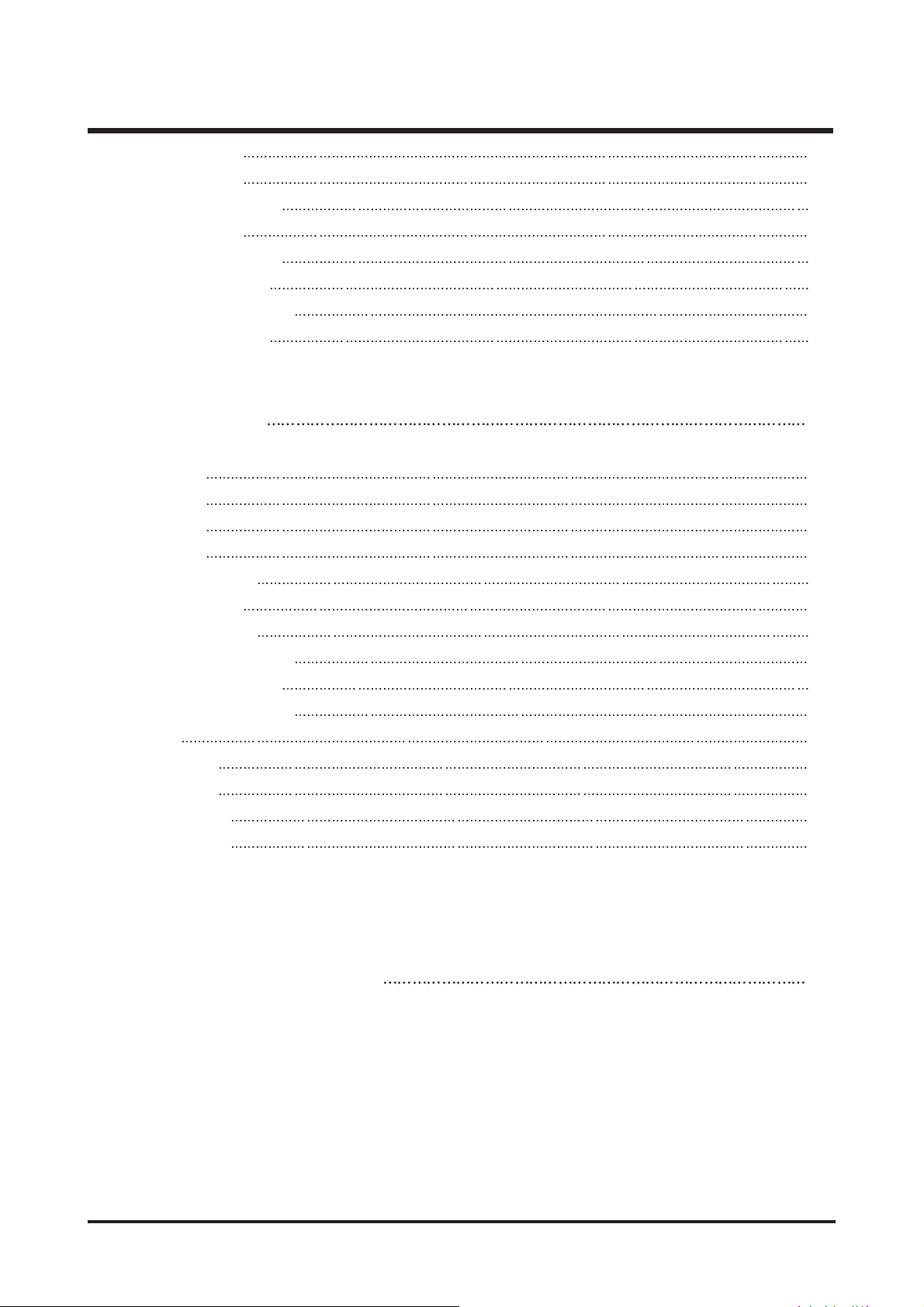
3
4) UI_BOTTOM 72
5) STROBE_TOP 73
6) STROBE_BOTTOM 73
7) SENSOR_TOP 74
8) SENSOR_BOTTOM 74
9) CRADLE_A_TOP 75
10) CRADLE_A_BOTTOM 75
11) CRADLE_B_TOP 75
ⅥⅥ
. CIRCUIT DIAGRAM
1. BLOCK DIAGRAM 76
2. CIRCUIT DIAGRAM
1) MAIN_1 77
2) MAIN_2 78
3) MAIN_3 79
4) MAIN_4 80
5) MAIN_SENSOR 81
6) MAIN_POWER 82
7) MAIN_UI/AUDIO 83
8) MAIN_HDMI/REMOTE 84
9) MAIN_POWER MAX 85
10) MAIN_CONNECTOR 86
11) UI 87
12) STROBE 88
13) SENSOR 89
14) CRADLE_A 90
15) CRADLE_B 91
ⅦⅦ
. SERVICE INFORMATION
1. The order of disassembly and assembly 92
Page 4
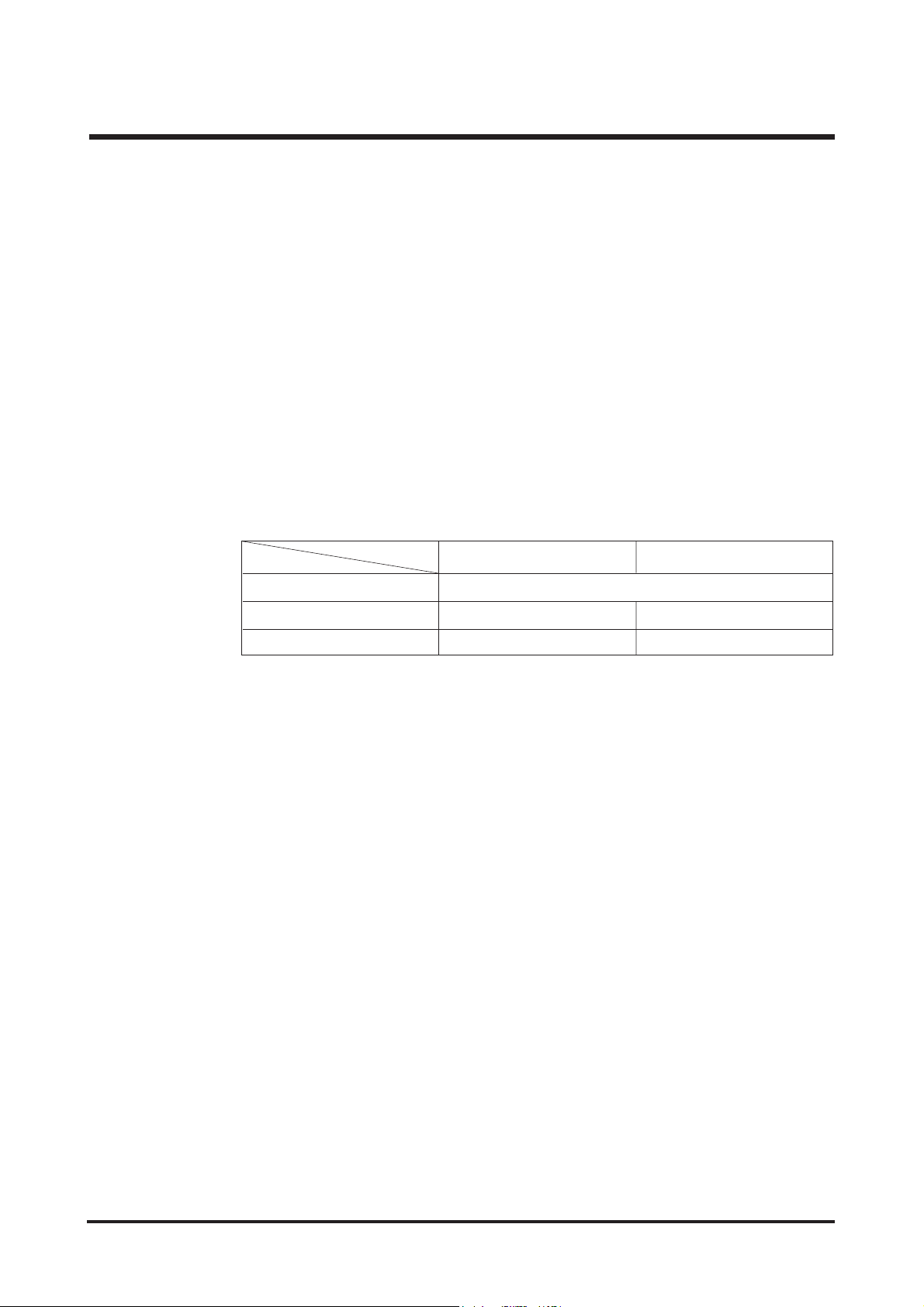
1. CAMERA SPECIFICATION
■ Image Sensor
- Type : 1/1.8"CCD
- Effective Pixel : Approx. 8.1Mega-pixel
- Total Pixel : Approx. 8.4Mega-pixel
■ Lens
- Focal Length : SHD f =7.4 - 22.2mm (35mm film equivalent : 35 - 105mm)
- F No. : F2.8 - 5.1
-Digital Zoom: Still lmage mode:1.0X-10.0X
Play mode : 1.0X - 12.8X (depends on image size)
■ LCD Monitor :2.5" wide view color TFT LCD (230,000 dots)
■ Focusing
- Type : TTL auto focus, AF Assist Lamp
- Range
■ Shutter
- Type : Mechanical and Electronic shutter
- Speed : Auto : 1 - 1/1,500 sec.
Night : 15 - 1/1,500 sec.
Fireworks : 4 - 1/1,500 sec.
■ Exposure
- Control : Program AE
Metering : Multi, Spot
- Compensation : ±2EV (1/3EV steps)
- ISO Equivalent : Auto, 50, 100, 200, 400, 800
■ Flash
- Modes : Auto, Auto & Red-eye reduction, Fill-in flash, Slow sync, Flash off
- Range : Wide : 0.3m - 3.7m, Tele : 0.5m - 2.1m
- Recharging Time : Approx. 3.7 sec.
■ Sharpness : Soft, Normal, Vivid
■ Effect : Normal, B/W, Sepia, Red, Green, Blue ,Negative
■ White Balance : Auto, Daylight, Cloudy, Fluorescent_H, Fluorescent_L, Tungsten, Custom
■ Voice Recording : Voice Recording (Max. 1 hour) Voice Memo in Still Image (Max. 10 sec.)
■ Date Imprinting : Date, Date&Time, Off (user selectable)
Ⅰ. SPECIFICATION
4
Normal
Auto Macro
80cm - Infinity
Wide
4 - 80cm
4cm - Infinity
50 - 80cm
50cm - Infinity
Tele
Macro
Page 5
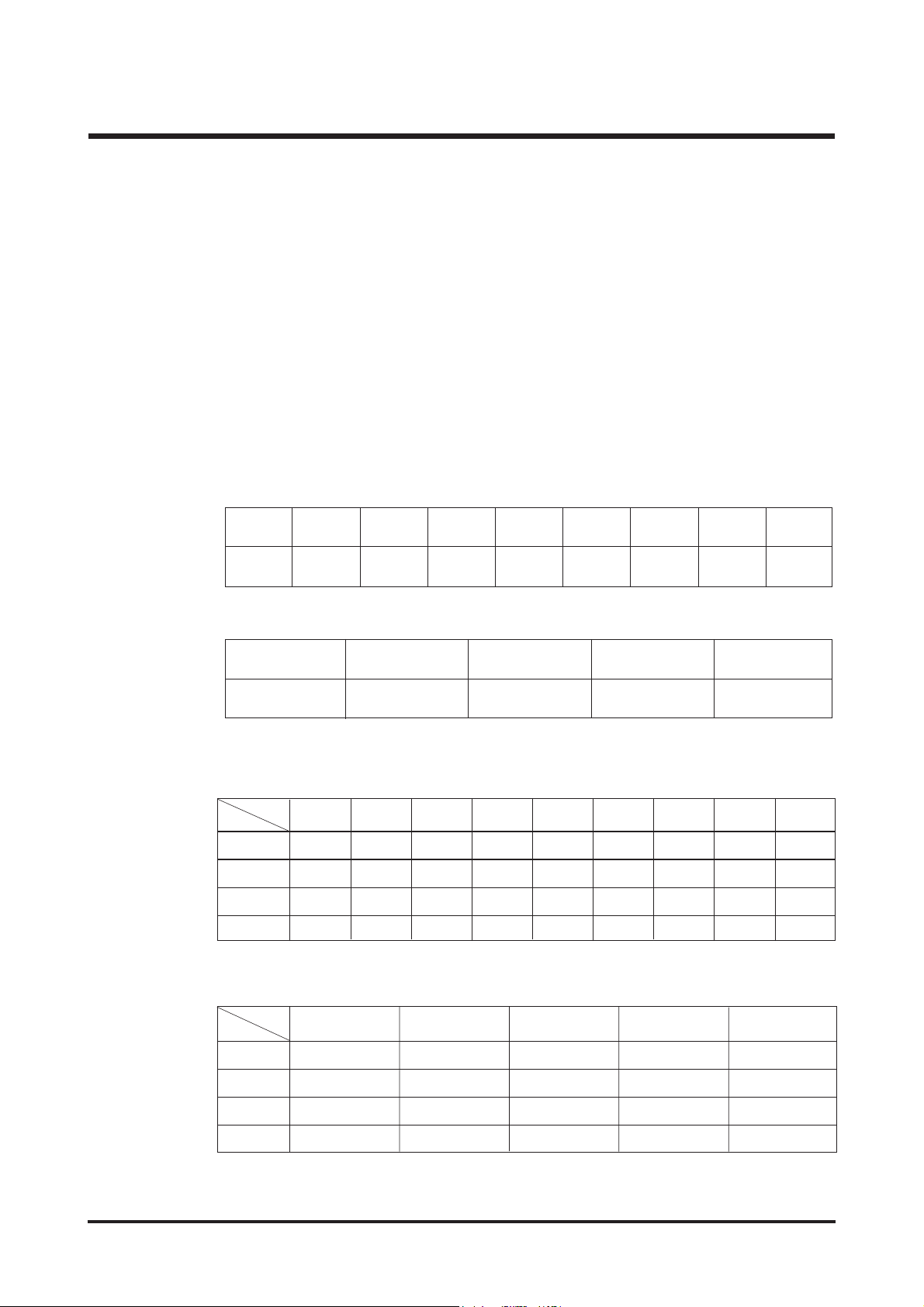
■ Shooting
- Still Image ·Modes : Auto, Program, Wide, Motion Capture, Night, Portrait, Scene, Movie
·Scene : Children, Landscape, Close-up, Text, Sunset, Dawn, Backlight,
Fireworks,Beach&Snow
·Shooting : Single, Continuous, AEB(0.3 step unto 3cut)
·Self-timer : 10 sec., 2 sec., Double, Remocon (optional)
- Movie Clip :With Audio (recording time : memory capacity dependent)
·Size : 640x480, 320x240
·Frame rate : 30 fps, 15 fps
·Optical Zoom : up to 3.0X
■ Storage
- Media : Internal 20MB, SD / MMC Card (up to 1GB guaranteed)
- File Format :
- Image Size:
·Wide Shooting Mode
- Internal Capacity (20MB)
·Normal Shooting Mode
Ⅰ. SPECIFICATION
5
8M 7M 6M 5M 4M 3M 2M 1M VGA
00 11 12 3 715
45 6 7 91119 4183
910 12 14 18 22 34 69 89
13 15 17 21 22 32 41 83 104
Fine
Normal
TIFF
Super Fine
Fine
Normal
TIFF
Super Fine
5M 4M 3M 2M 1M
112 25
7 9 11 19 26
14 18 22 31 44
21 2 32 4162
8M 7M 6M 5M 4M 3M 2M 1M VGA
3264x2448 3072x2304 3072x2304 2592x1944 2272x1704 2048x1536 1600x1200 1024x768 640x480
5M 4M
3264x1632 2816x1408 2272x1136
2048x1024
1600x800
3M 2M 1M
※ These figures are measured under Samsung’s standard conditions and may vary
depending on shooting conditions and camera settings.
·Wide Shooting Mode
·Movie Clip : AVI (MPEG-4)·Audio : WAV
·Normal Shooting Mode
Page 6
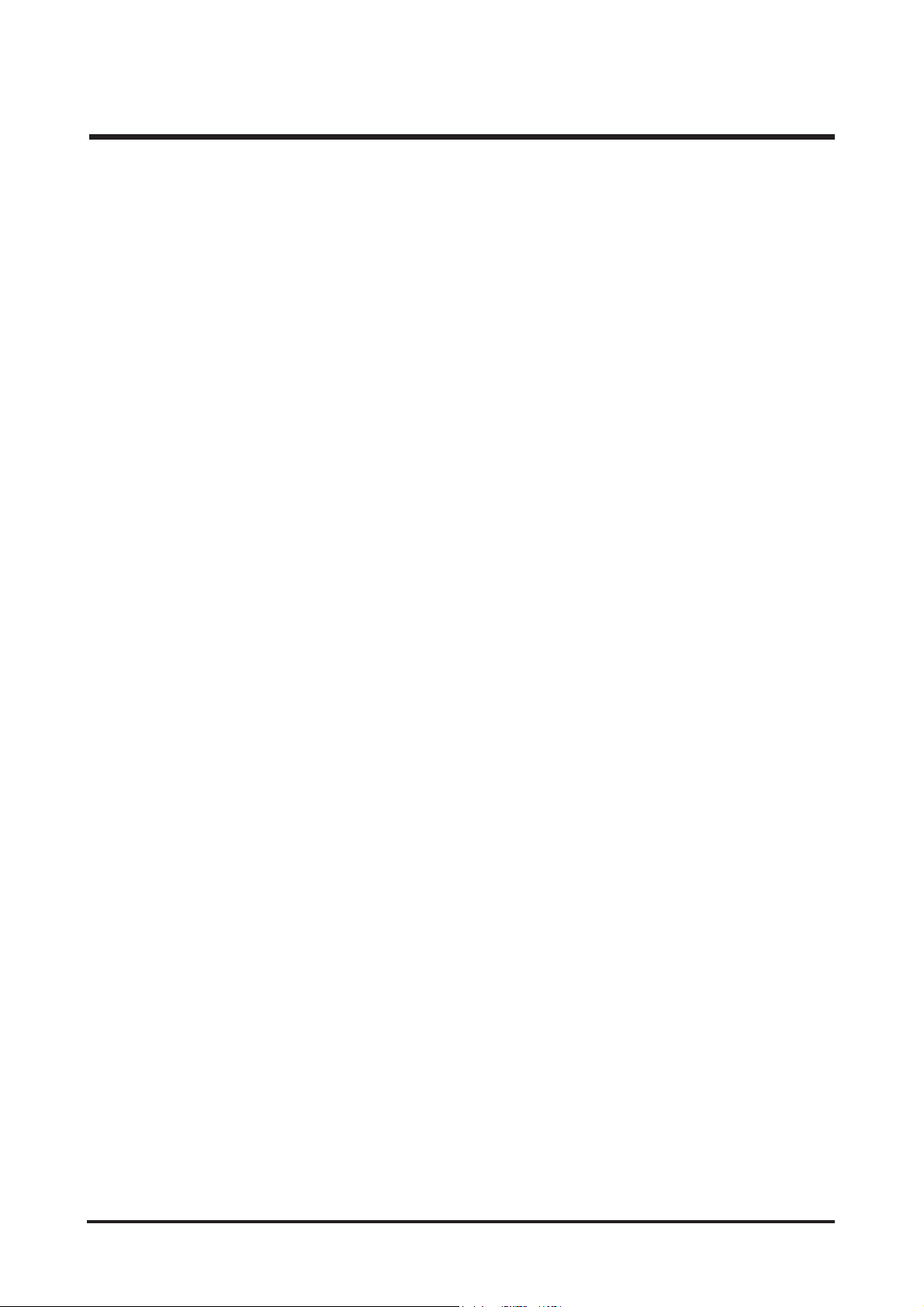
Ⅰ. SPECIFICATION
6
■ Image Play
- Type : Single image, Thumbnails, Slide show, Movie Clip
- Editing : Trimming, Resizing, Rotate, Color Effect
■ Interface
- Digital output connector : USB 2.0 (full speed)
- Audio : Mono
- Video output : NTSC, PAL (user selectable)
- DC power input connector : 4.2V
- Speaker : Mono
■ Power Source
- Rechargeable battery : 3.7V Li-ion battery
- Charger : SBC-L5 , SAC-42
※ Included battery may vary depending on sales region.
■ Dimensions (WxHxD) : 106 x 60 x 28(23.7) mm (excluding protrusion)
■ Weight : 153g (without batteries and card)
■ Operating Temperature : 0 - 40°C
■ Operating Humidity : 5 - 85%
■ Software
- Camera Driver : Storage Driver (98/98SE/2000/ ME/ XP, Mac OS 9.0 ~ 10.4)
- Application : Digimax Master, Digimax Reader
※ Specifications are subject to change without prior notice.
※ All trademarks are the property of their respective owners.
Page 7
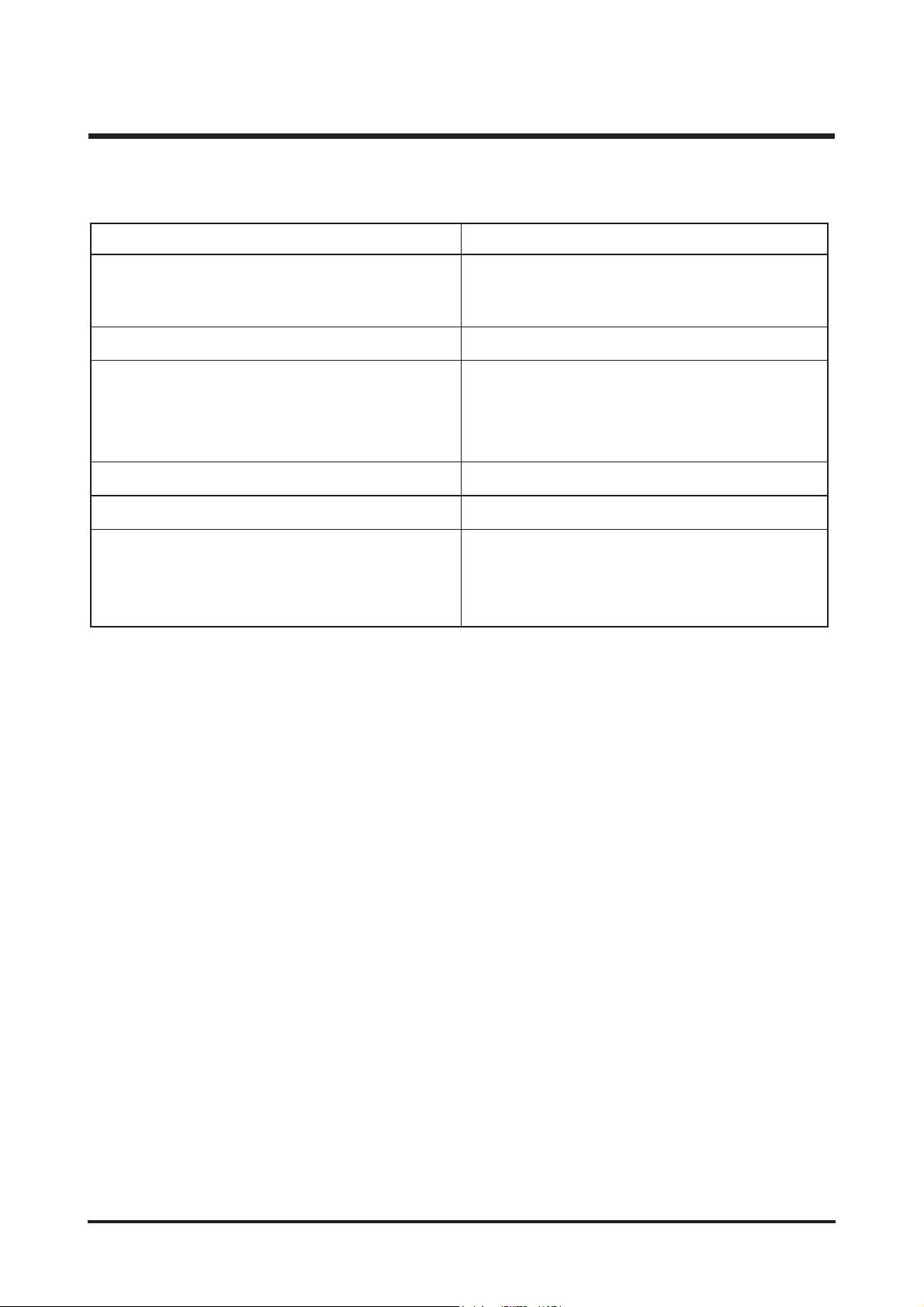
Windows 98/ 98SE/ 2000/ ME/ XP Mac OS 9.0~10.4
Minimum 64MB RAM (XP : 128MB)
200MB of available hard disk space
USB port (1GB recommended)
USB port
CD-ROM drive
1024x768 pixels, 16bit color display compatible
monitor (24bit color display recommended)
Ⅰ. SPECIFICATION
7
For playing back a movie clip
Mac OS 10.1 or later
MPlayer, VLC Media Player
Power Mac G3 or later
PC with processor b
e
tter than Pentium II 450MHz
(Pentium 700MHz recommended)
2. System Requirements
Minimum 64MB RAM
110MB of available hard-disk space
USB port
CD-ROM drive
For Macintosh
For Windows
Page 8
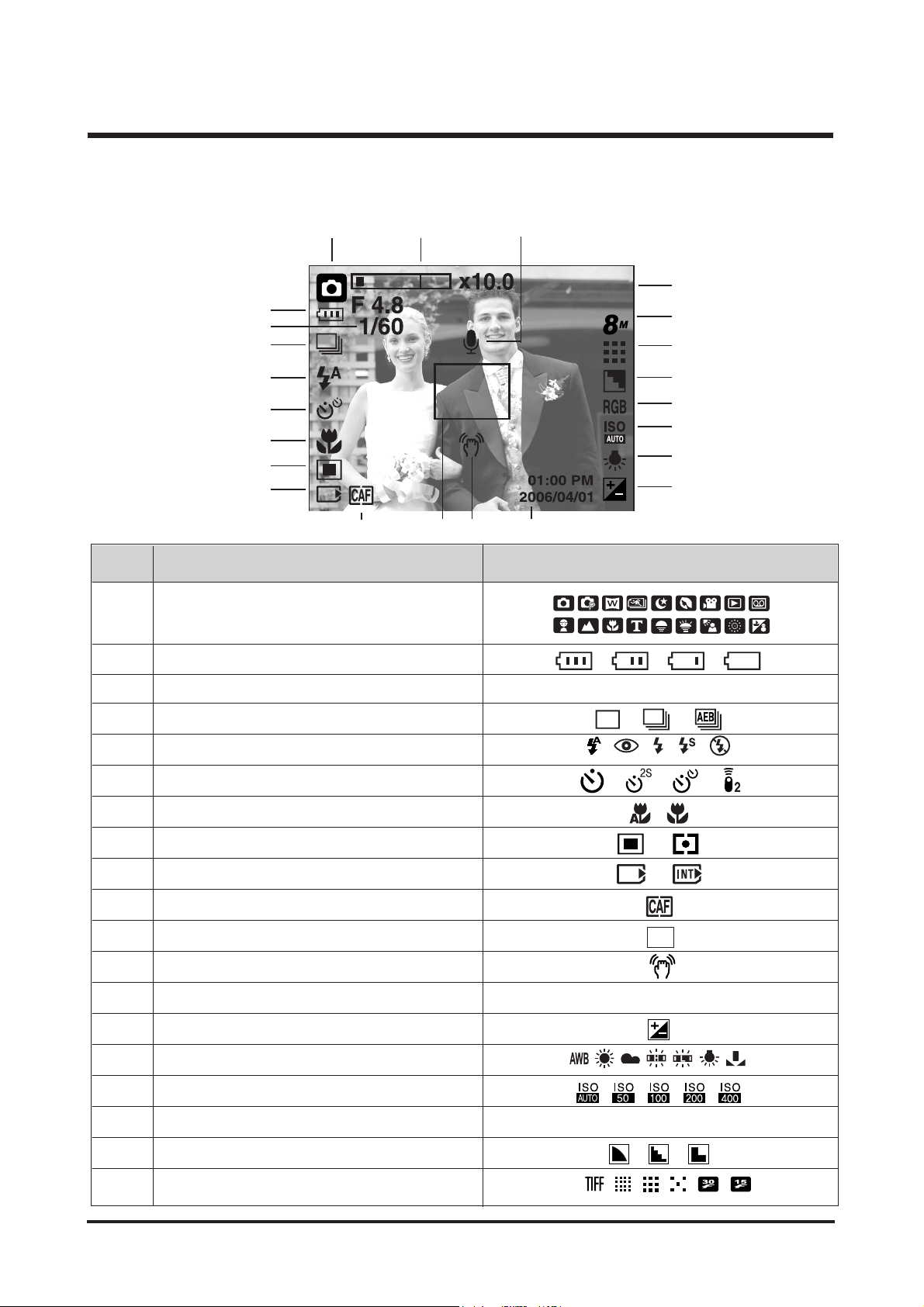
No. Description Icons
2
3 Aperture Value/ Shutter Speed F4.8, 1/60
4 Continuous shot
5 Flash
6 Self-timer
7 Macro
8 Metering
9 Card inserted indicato
10 Continuous auto focus
11 Auto focus frame
12 Camera shake warning
13 Date/ Time 2006/01/01 01:00 PM
14 Exposure compensation
15 White Balance
16 ISO
17 RGB RGB
18 Sharpness
19 Image quality/ Frame rat
Recording mode
1
Ⅰ. SPECIFICATION
8
■ Recording mode
3. TFT LCD PANEL MARK
[Image & Full Status]
6
②
③
⑤
④
⑥
⑦
⑧
⑨
⑰
⑯
⑭
⑮
⑲
⑱
⑳
⑬⑩
⑫⑪
①
Battery
Page 9
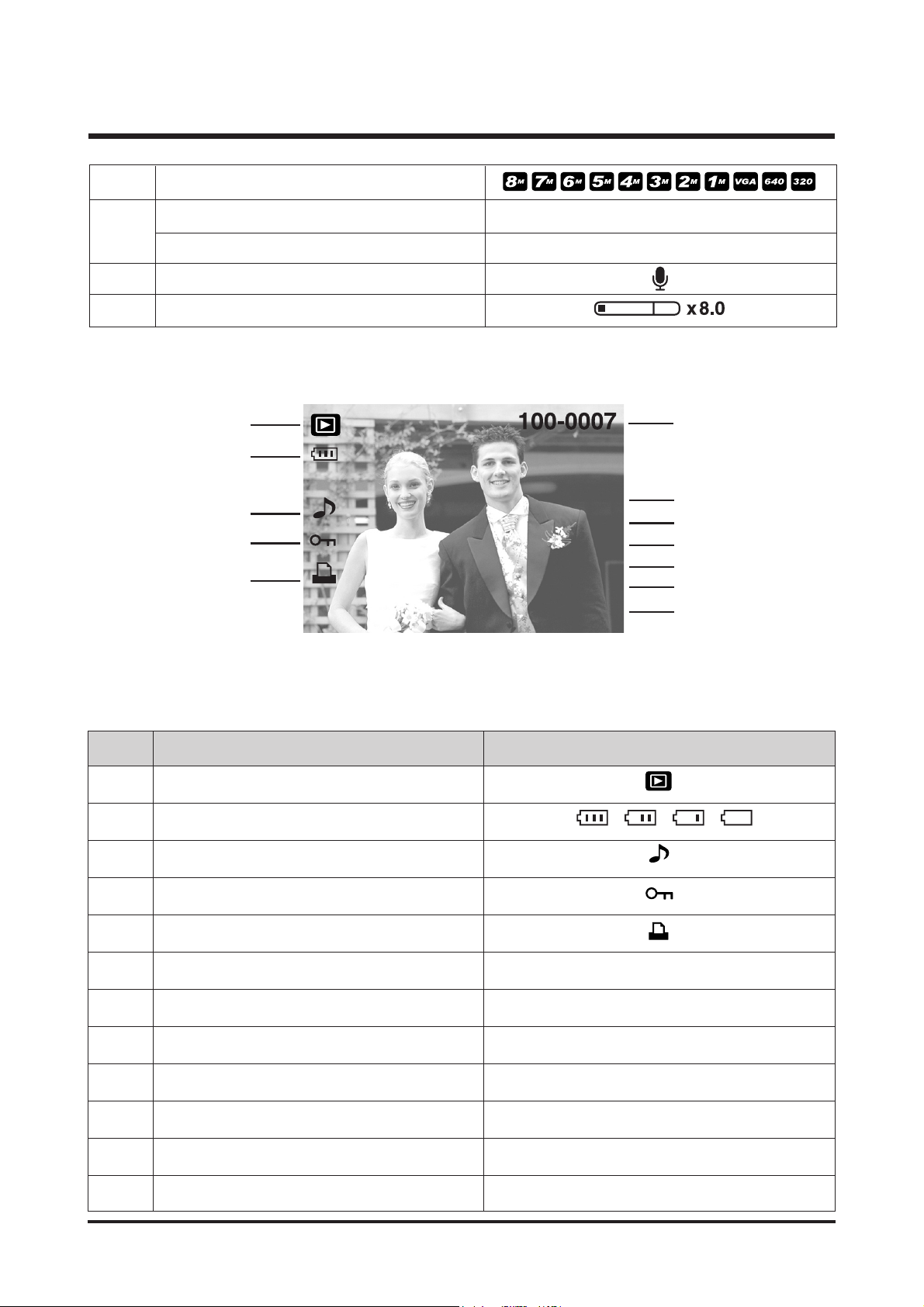
No. Description Icon
1
Play mode icon
2
Battery
3
Voice Memo
4
Protect
5
DPOF
6
Recording date
2006/04/01
7
Image siz
8
Flash
9
Shutter speed
10 I
Aperture value
11
ISO
12
Folder name & File nam
20 Image size 아이콘
22 Voice memo
23 Optical/ Digital Zoom bar/ Digital Zoom rate
Number of available shots remaining
Remaining time (Movie clip/ Voice recording
21
System Requirements
9
②
①
③
⑤
④
⑩
⑪
⑫
⑨
⑧
⑥
⑦
Av:F2.8
Tv:1/30
ISO:50
Flash:ON
3264X2448
2006/03/01
6
00:01:00/ 01:00:00
■ Playback mode
3264X2448 ~ 256X192
ON / OFF
15 ~ 1/1500
F2.8 ~ F13.1
50 ~ 800
100-0007
Page 10
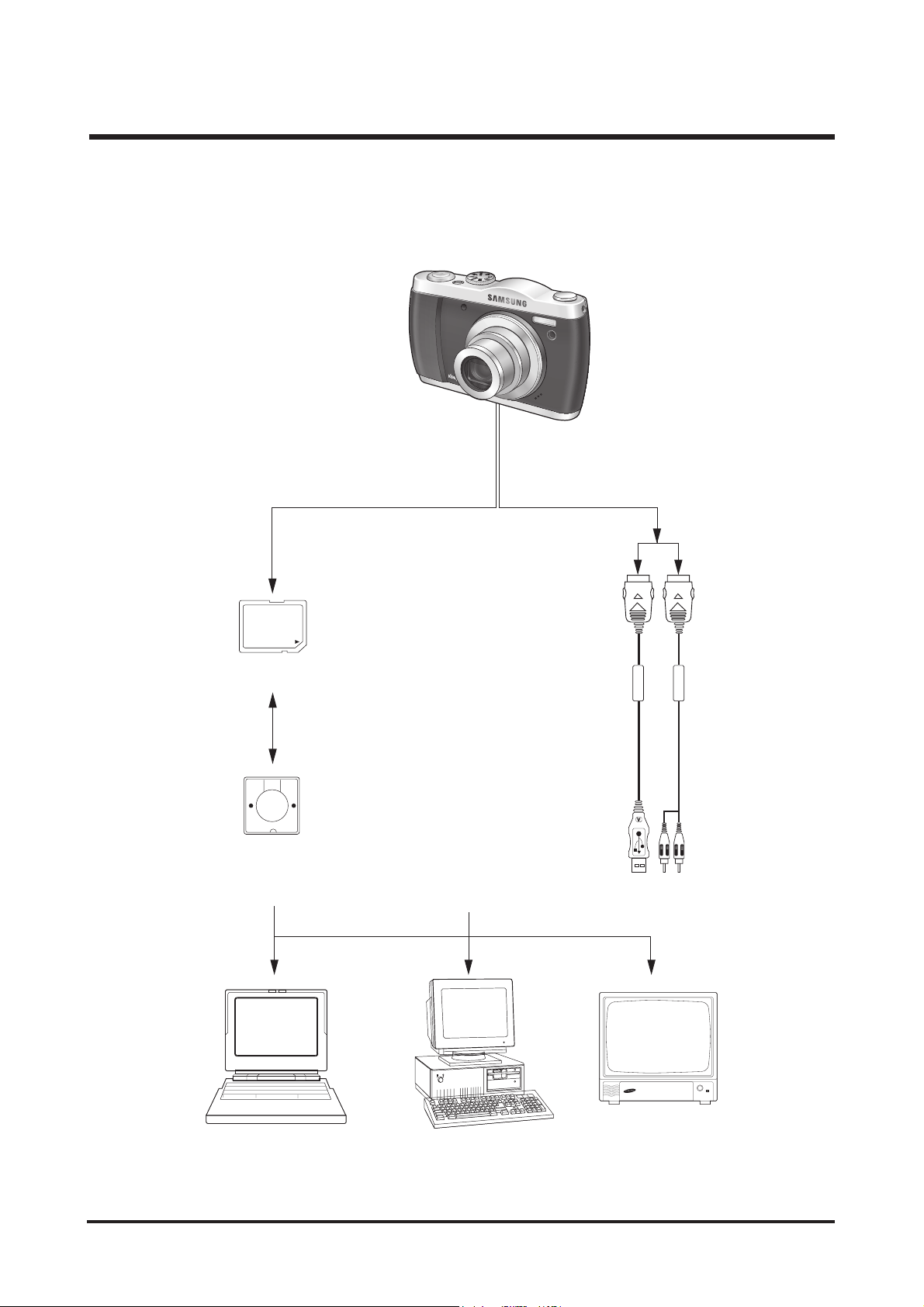
Ⅰ. SPECIFICATION
10
4. CONNECTION DIAGRAM
SD Card
Card Reader
Lap top
IBM / MAC
USB Cable
TV Monitor
AV Cable
Page 11

Ⅰ. SPECIFICATION
11
5. IDENTIFICATION OF FEATURES
Front & Top
Back & Bottom
Camera strap eyelet
Shutter button
Power button
Flash
Speaker
Lens/ Lens cover
Self-timer lamp/ Auto focus lamp
Microphone
Remote control sensor
Mode dial
LCD monitor
USB/
AV connection terminal
5 function button
E (Effect) button
+/- button,
DELETE button
Play mode button/
Printer button
Zoom T button
(Digital zoom)
Camera status lamp
Zoom W button
(Thumbnail)
Camera strap
eyelet
Tripod socket
Page 12
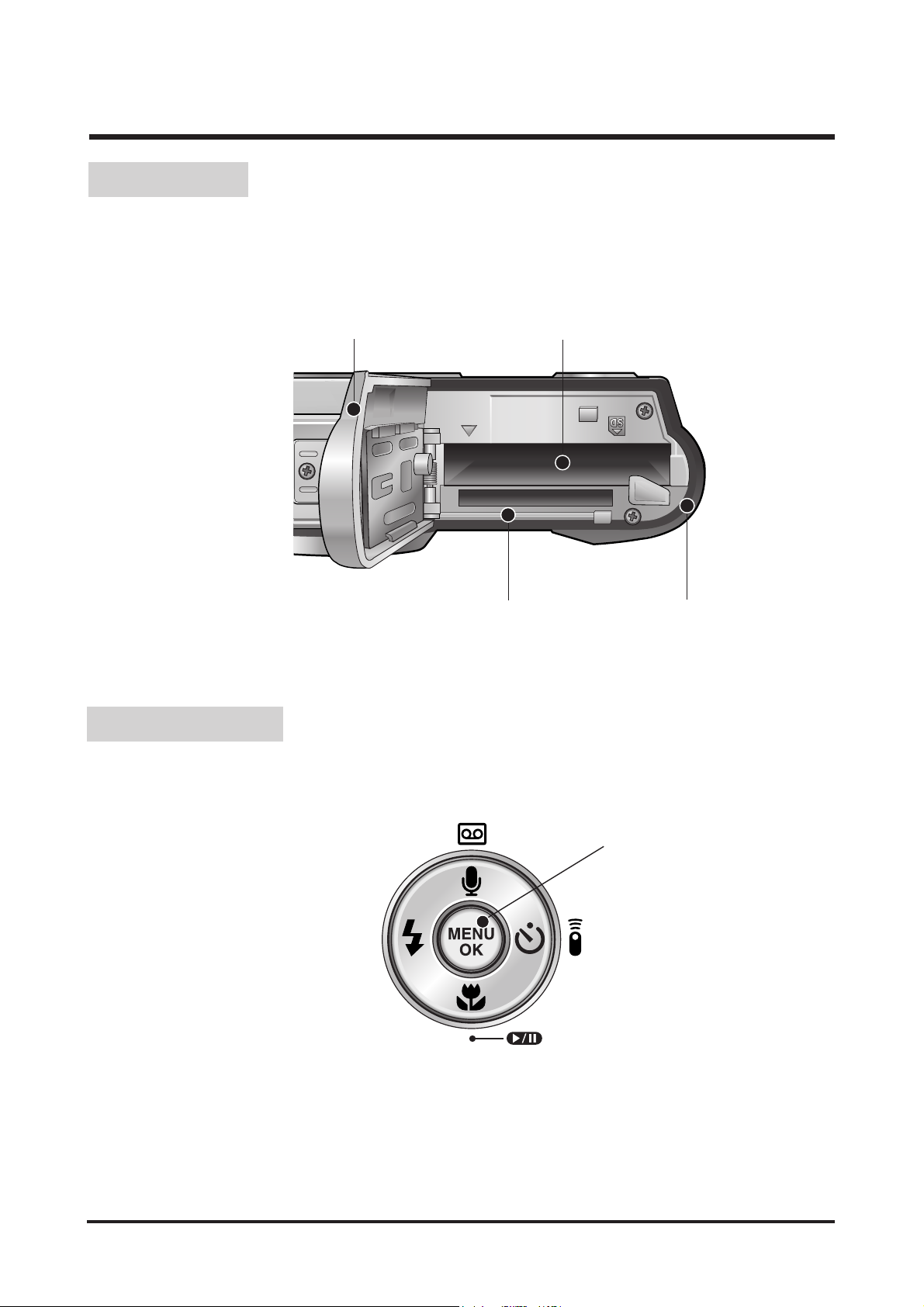
Ⅰ. SPECIFICATION
12
Bottom
5-function button
Battery chamber cover
Voice memo/ Voice Recording/ Up button
Flash/
Left button
Menu/ OK button
Self-timer/
Remote/ Right button
Macro/ Down button
Play & Pause button
Battery chamber
Battery holderMemory card slot
Page 13
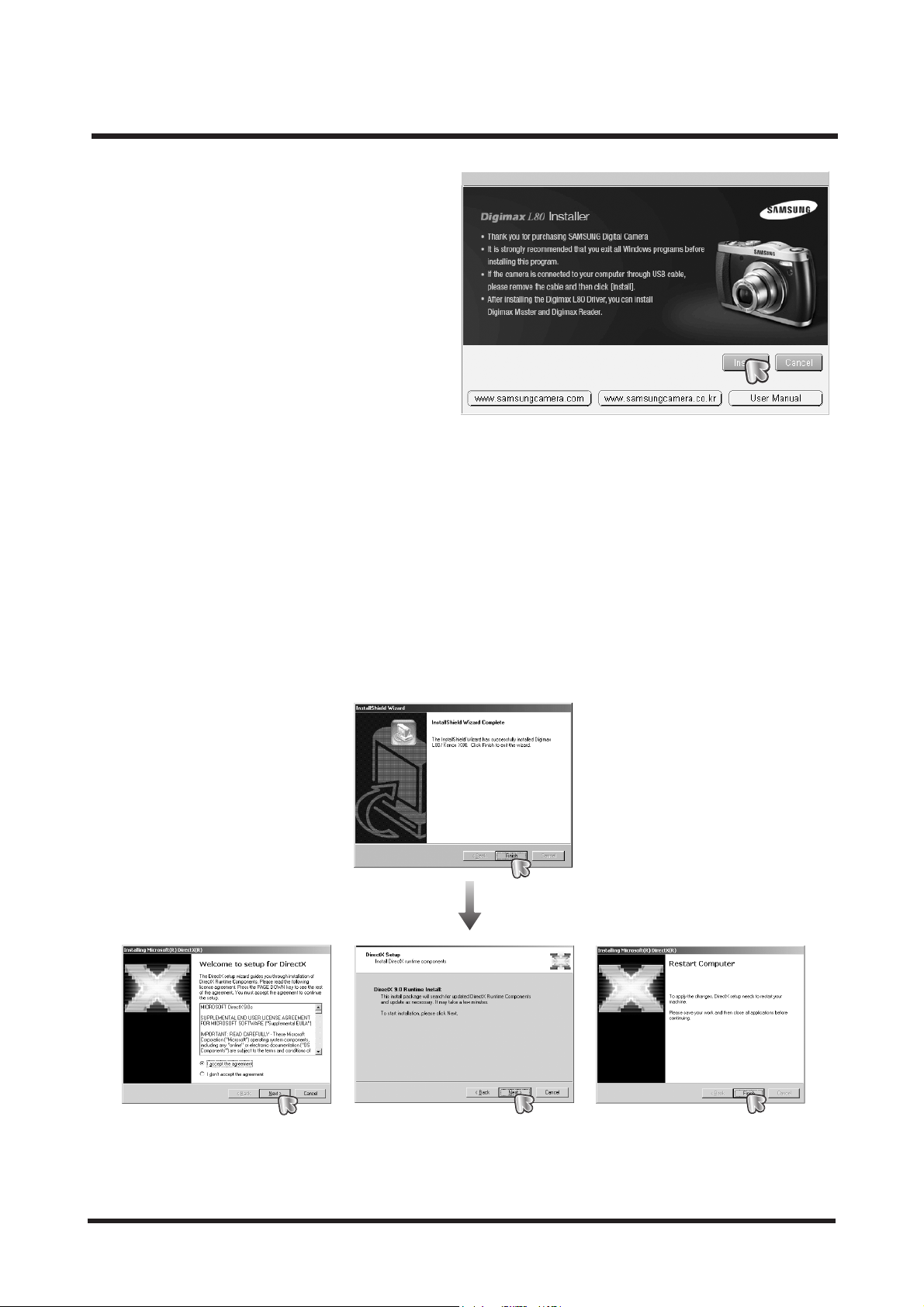
Ⅱ. INSTALLATION & FAQ
13
1. The auto run frame will display. Click the [Install]
menu in the Auto run frame.
2. Install the camera driver and DirectX by selecting a button shown on the monitor. If an upper version of DirectX was
installed on your computer, DirectX may not be installed.
Page 14
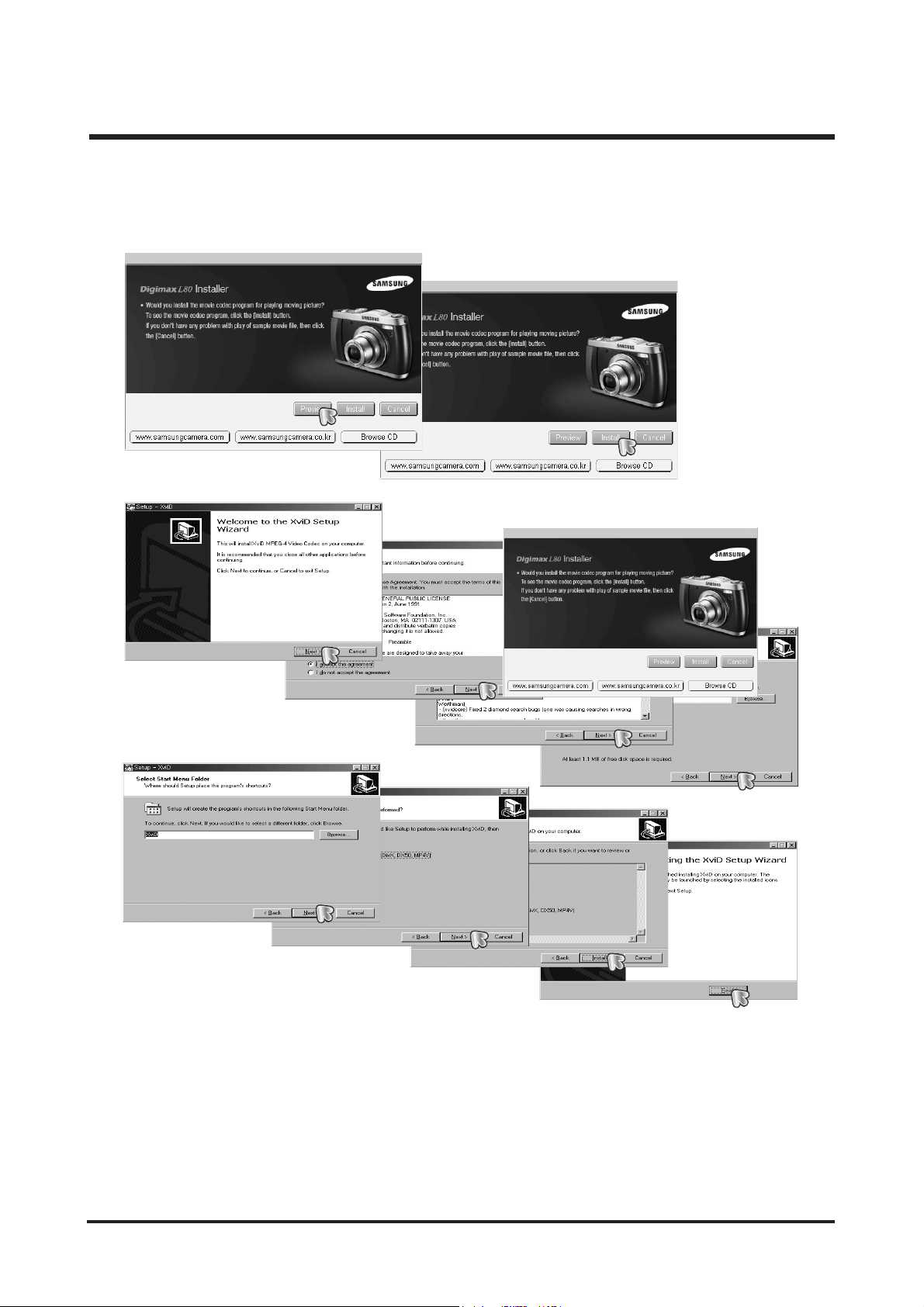
Ⅱ. INSTALLATION & FAQ
14
3. To play back the movie clip recorded with this camera on the computer, install the XviD codec.
※ The XviD codec is distributed according to and under the terms and conditions of the GNU General Public License
and everyone can copy, modifiy and distribute this codec freely, but WITHOUT ANY WARRANTY, IMPLIED OR
EXPRESSED, OF MERCHANTABILITY OR FITNESS FOR A PARTICULAR PURPOSE; provided, however,
that you have to follow the GNU General Public License whenever you are distributing this codec or modification
thereof. For more information see the GNU General Publice License documents
(http://www.gnu.org/copyleft/gpl.html).
Page 15
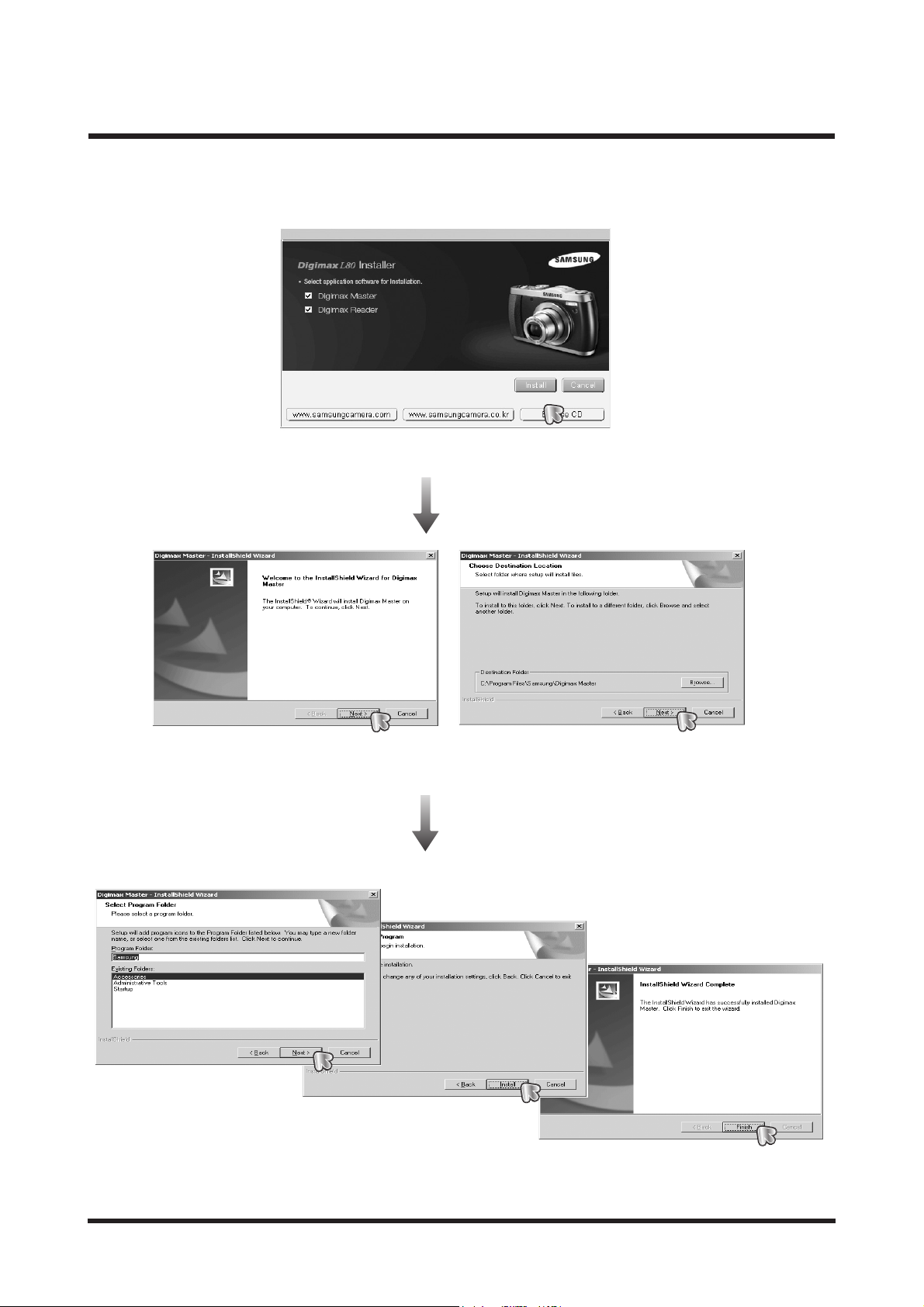
Ⅱ. INSTALLATION & FAQ
15
4. Install the Digimax Master and Digimax Reader in order.
Page 16
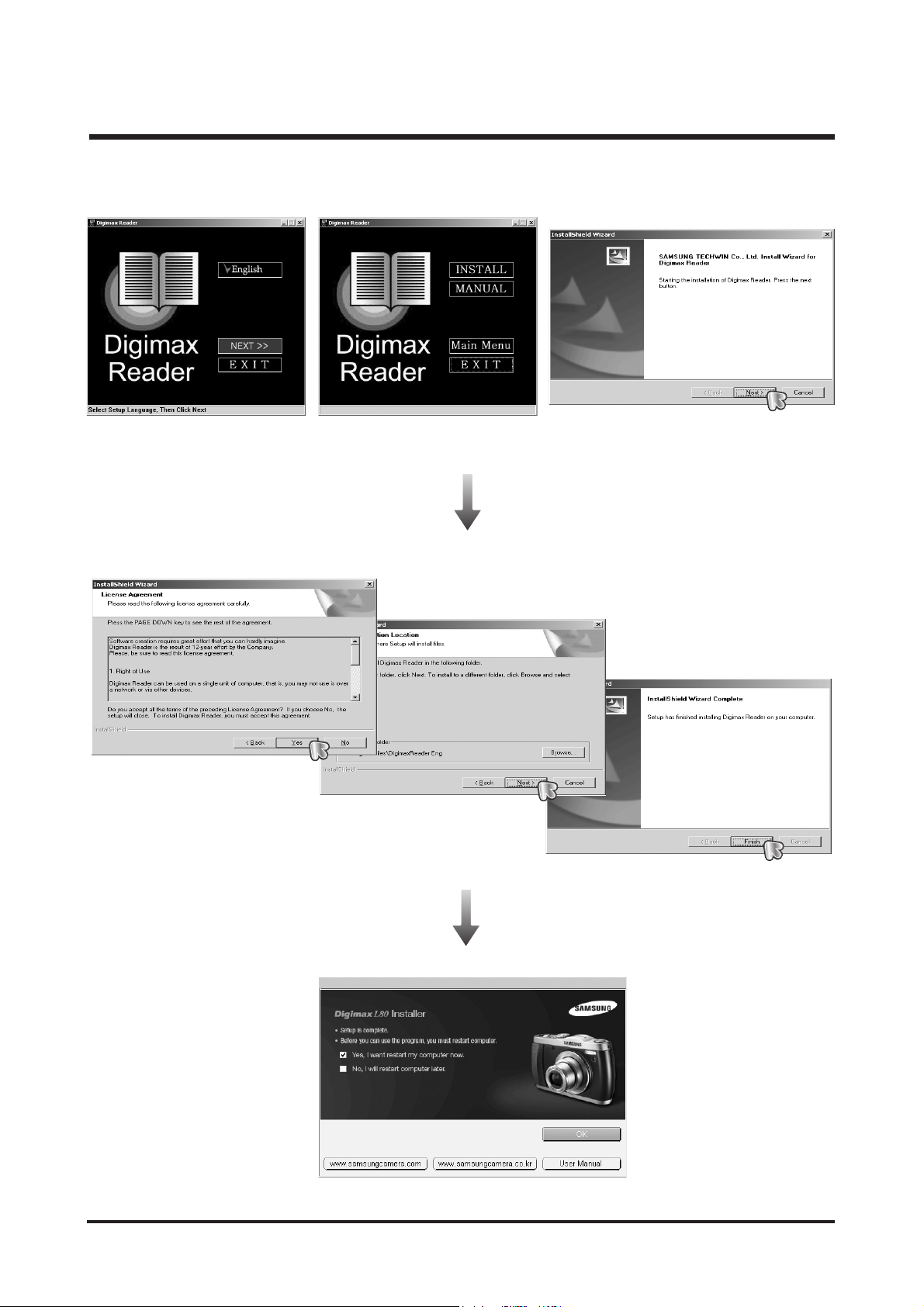
Ⅱ. INSTALLATION & FAQ
16
Page 17
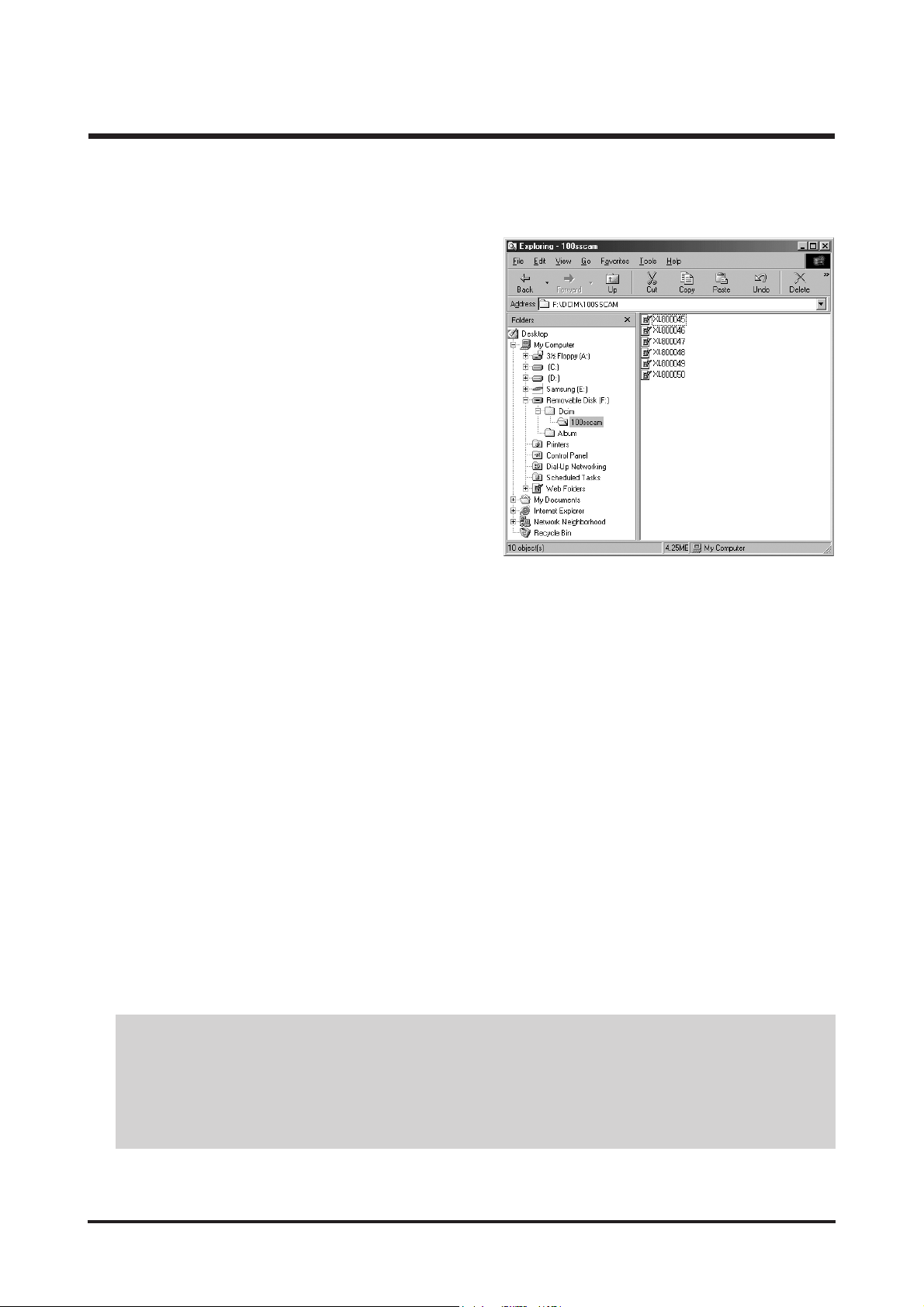
Ⅱ. INSTALLATION & FAQ
17
5. After restarting the computer, connect the PC to the camera with the USB cable.
6. Turn the camera power on.
The [Found New Hardware Wizard] will open and
the computer will recognise the camera.
※ If your OS is Windows XP, an image viewer
program will open.If the download window of
Digmax Master opens after starting Digimax
Master, the camera driver was set up successfully.
● If you have installed the camera driver, the [Found New Hardware Wizard] may not open.
● On a Windows 98 or 98 SE system, the Found New Hardware Wizard dialog box opens and a
window asking you to select a driver file may appear. In this case, specify "USB Driver" in the CD
supplied. (for Windows 98 and 98 SE).
Page 18
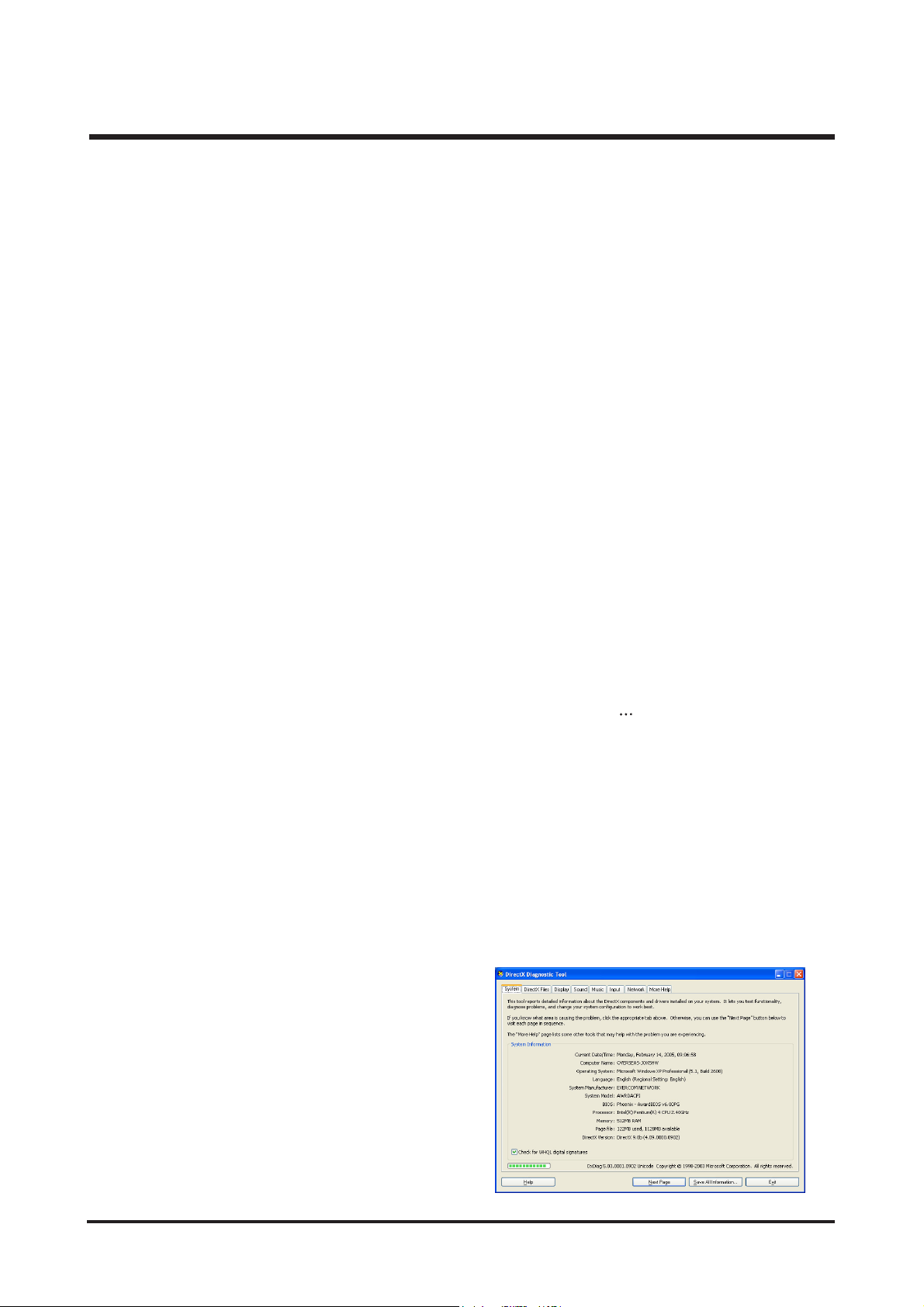
Ⅱ. INSTALLATION & FAQ
18
FAQ
<< For Windows >>
* System Requirements
- Windows 98/98SE, ME, 2000, XP
- Pentium Ⅱ 450MHz or higher (Pentium 700MHz recommended)
- Minimum 200MB hard disk space (1GB recommended)
- Minimum 64MB RAM (128MB recommended)
- 1024X768 pixels, 16-bit colour display compatible monitor
- DirectX 9.0 or later
* Using a Hand-made PC or a PC and OS that has not been guaranteed by the manufacturer is not covered by the
Samsung warranty.
* When the supplied software is installed in the Windows 2000 or XP, log on as an Administrator account.
* If two or more USB devices are connected on a PC, some devices may not operate correctly.
* Connect the camera directly to the PC. Don't use the USB hub or USB located on the keyboard.
* The computer may not recognize the camera when the computer is resuming from the suspend or sleep mode.
* If there are delays when the movie plays back on the camera, copy the files on the computer and play them back
on the computer.
Q1. While the S/W installation, DirectX is inatalled. Do I have to install the
program?
A1. To play back a Movie taken with L80 on the computer without any delay, you must install the program. Click the
Install button on the auto-run window and USB driver will be installed first and
DirectX 9.0 is installed. If an old
version of DirectX was installed on your compter, DirectX 9.0 will install automatically.
Q2. How can I check the version of installed DirectX?
A2. Click [Start → Run] and type 'DXdiag'. Click OK button and a window for checking the DirectX will display. You can
check the version of installed DirectX on the window.
< Note >
DirectX is required about 55MB hard disk space. It will take about 22MB hard disk space after installing the
DirectX. It will change settings of applications and registries. You can't remove it as the OS doesn't have
uninstall program.
Q3. My computer can't recognize the camera.
A3. (1) Install the supplied USB Driver.
(2) Check the USB cable connection between
the compter and camera.
(3) The connected camera must be turned on. If
the battery capacity is low, change it with fully
charged one or use the AC adapter.
(4) USB menu of the camera setting must be set
as Computer. You can change the setting in
the Setup menu of the camera by using the 5
function button.
Page 19
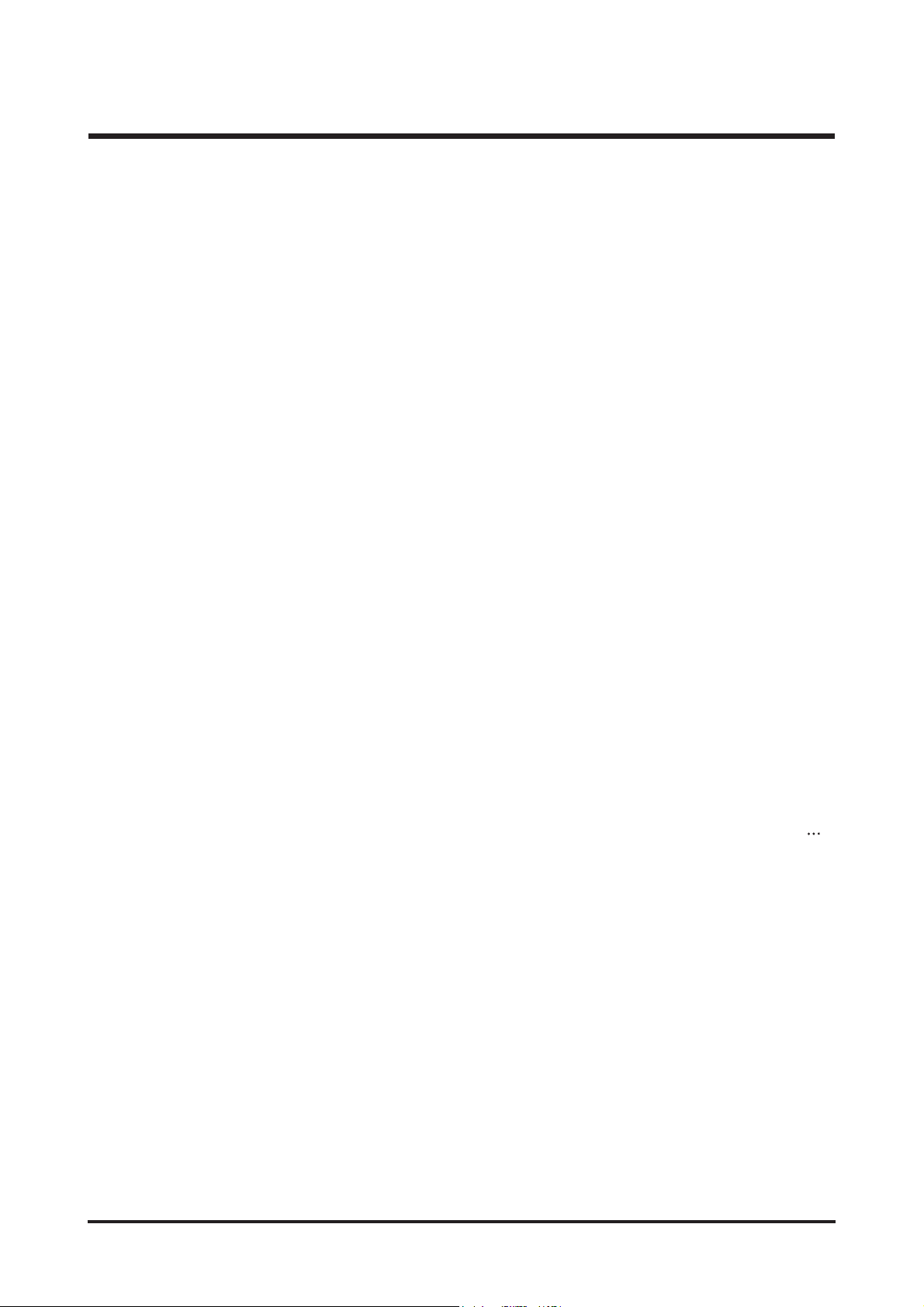
Ⅱ. INSTALLATION & FAQ
19
(5) If other USB cables are connected to the compter, remove them. Sometimes the devices crash other. Remove
them and reboot the computer. And then check whether the computer can recognize the camera.
(6) If the steps 1-5 are correct, remove the USB driver and install again.
Q4. How can I check whether the USB Driver was installed correctly?
A4. Install the USB Driver and connect the camera and the computer with the supplied USB cable. And then turn them on.
You can find the removeable disk.
(1) "The device is working properly" message will display on the system information window.
(2) The camera driver file has to be installed under the following folders
< Windows 98/98SE >
STP2_83.inf : Windows/inf
DSCPDR.pdr : Windows/system/iosubsys
DSCSYS.sys : Windows/system32/drivers
< Windows ME / 2000 / XP >
usbstor.sys : Windows/system32/drivers
usbstor.inf : Windows/infQ5. Removing the USB Mass Storage driver for Windows 98/98SE
A5. When you remove the USB drivr files for Windows 98/99SE manually, refer to the following steps.
(1) Click [Control Panel → Program Add/Remove] and remove the Digimax L80.
(2) Click [Start → Run].
(3) Type "regedit" to run the regedit program.
(4) Select "HKEY_LOCAL_MACHINE/Enum/SCSI/SAMSUNG_DIGITAL_CAMERA_" and delete the VID :0839,
PID:103F folders by pressing the DEL button.
(5) Select "HKEY_LOCAL_MACHINE/Enum/USB" folder and delete VID_0839&PID_103F folder by pressing the
DEL button.
(6) Select "HKEY_LOCAL_MACHIN/System/CurrentControlSet/Services/Class/hdc" folder. Select each folders
related with "STP2_83.inf" and delete them by pressing the DEL button. The registry structures of Window
2000/XP are different from other Operating Systems. You must check the folder name before deleting the data. To
delete the data, you must log on as administrator account.
Q6. Does L80 support USB 2.0?
A6. L80 supports full speed of USB 2.0.
Page 20
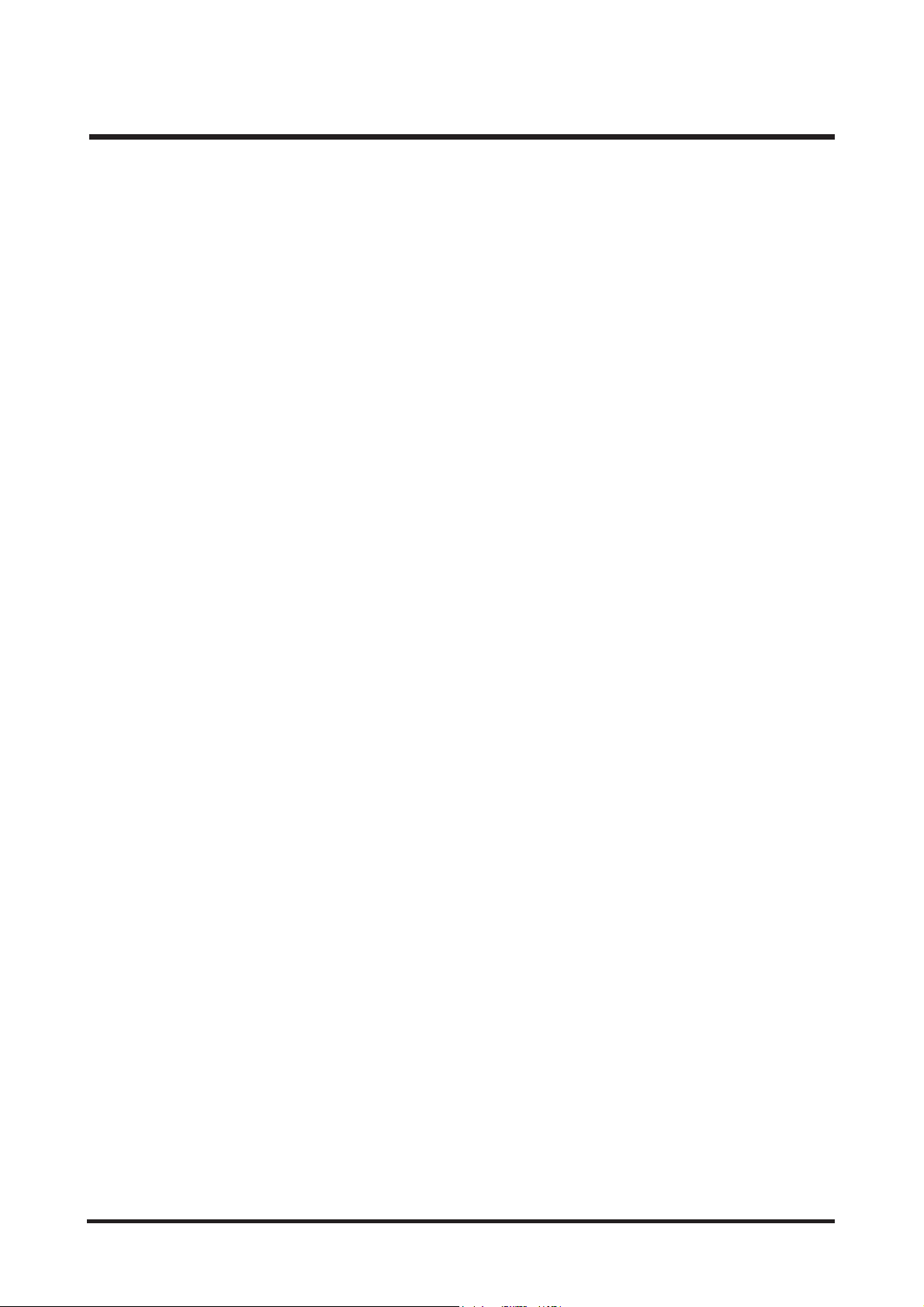
Ⅱ. INSTALLATION & FAQ
20
▶ Digimax Master 1.0
Digimax Master is the all-in-on multi media software solution.
You can download, view, edit and save your digital images and movie clips clip with this software.
- Digimax Master can be installed and run in the Windows 98SE but that is not covered by Samsung's warranty.
Q1. When installing the Digimax Master, how to choose the
installing language?
A1. The Digimax Master used in L80 is 1.0.24 version.
This version supports Korean, English, Russian, S.Chinese, T.Chinese, German, French and Spanishi. If your
system language corresponds the supported language, Digimax Master will be installed in your language
\automatically. If not, Digimax Master will be installed only in English.
▶ Digimax Reader
- The Digimax Reader used in L80 is 1.0.01 version, and this version supports Korean, EnglishandRussian.
- The cognitive rate of Russian is lower than that of Korean and English.
Q1. Does Digimax Reader recognize any picture or text?
A1. Digimax Reader recognizes images taken only by Samsung camera. To recognize the text clearly, the image's
DPI (Dot Per Inch) must be over 300.
Q2. How to take a picture for reconizing as a text?
A2. - Choose a distance at which the text can be clearly focused.
(7-8 Mega Pixels : 25cm, 5-6 Mega Pixels : 20cm recommended)
- The subject needs to be centered.
- Seek to avoid camera shake to get a good image.
- When taking a picture of a book or magazine, put some heavy object at the edgy of it.
Page 21
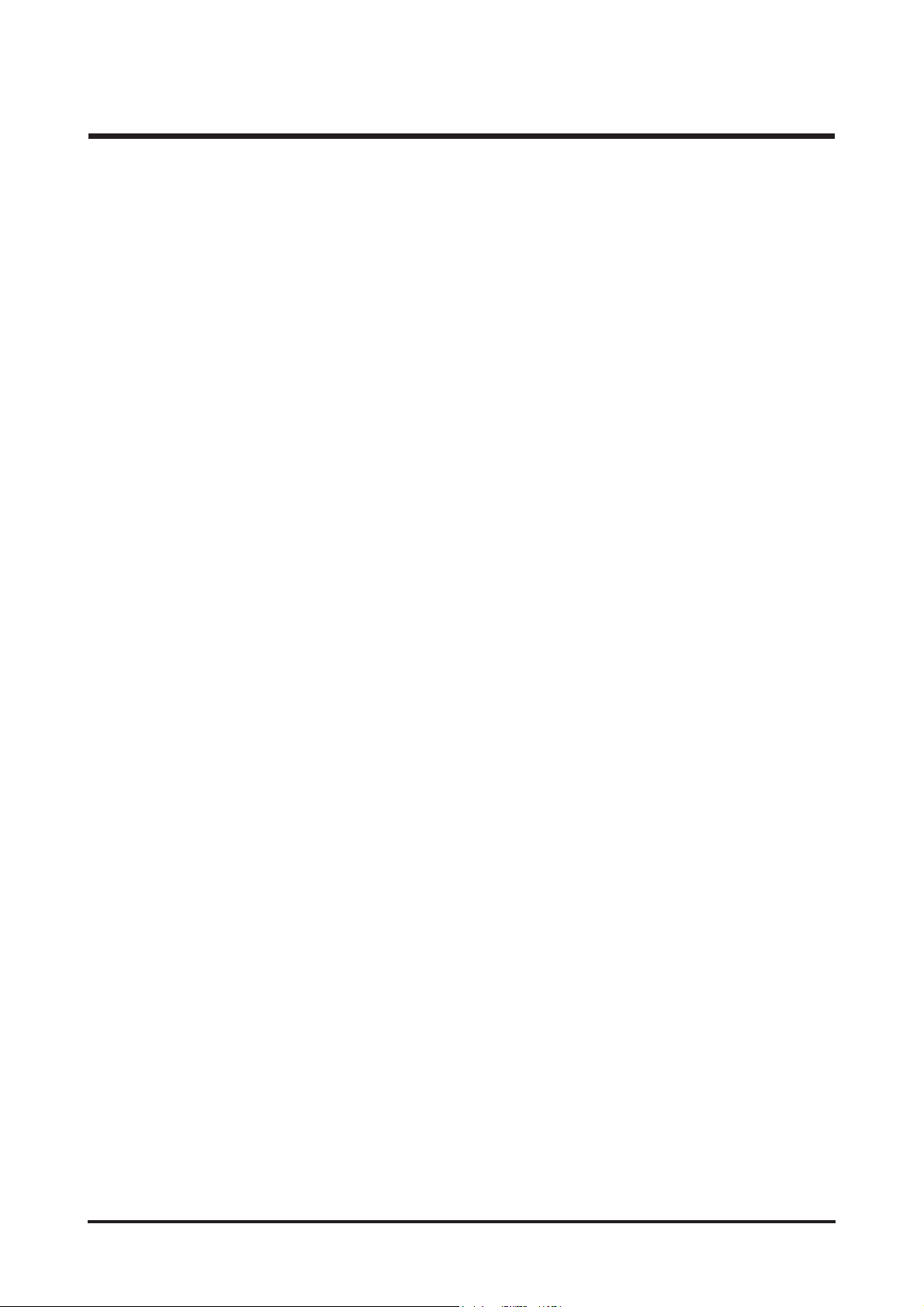
Ⅱ. INSTALLATION & FAQ
21
Q3. Does Digimax Reader turn the direction automatially?
A3. Digimax Reader cannot detect the text in itself. Select the turning direction icon and the text will turn vertically
.
☞ Refer to the CS Manual(ex. U-CA 5, #1, etc.) for the common cotents such as explanation of USB 2.0, Xvid,
installing confirmation, etc.
Page 22

Ⅲ. EXPLODED VIEW AND PART LIST
22
1. MAIN ASSEMBLY
1-9
1-15
1-10
1-1
1-11
1-12
1-14
1-6
1-4
1-
5
1-3
1-2
1-8
1
-1
1-7
3
Page 23
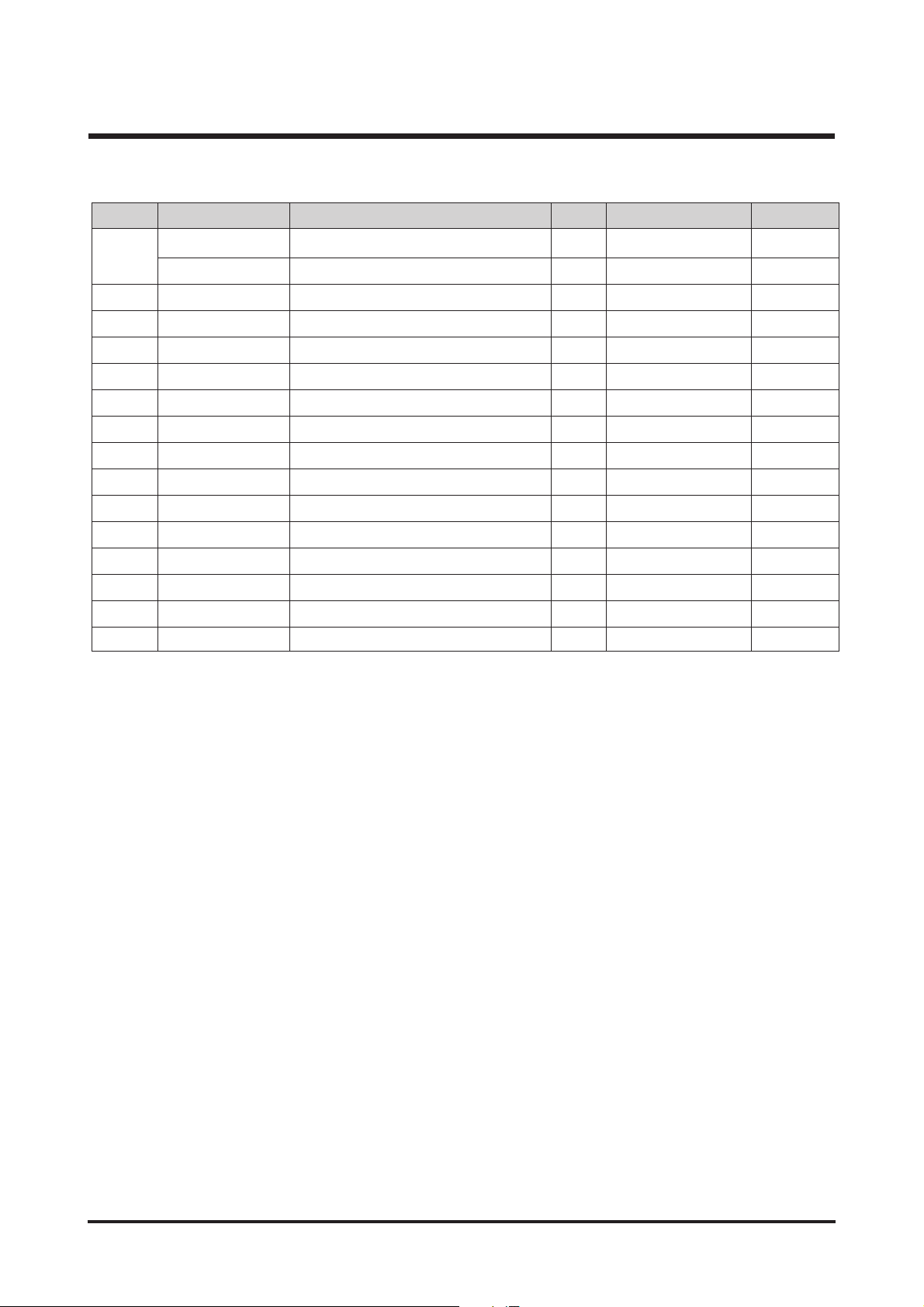
Ⅲ. EXPLODED VIEW AND PART LIST
23
▶
PARTS LIST
Q9007265601A FRONT COVER ASSY-DIGIMAX 1 O
Q9007265601B FRONT COVER ASSY-KENOX 1 O
1-2 Q6003042701A SCREW 4 X
1-3 Q0961900301A SCREW 1 X
1-4 Q9007265801A BACK COVER ASSY 1 O
1-5 Q6003042701A SCREW 5 X
1-6 Q7211068701A TRIPOD 1 O
1-7 Q7217381701A BOTTOM COVER 1 O
1-8 Q6003042701A SCREW 2 X
1-9 Q9007265901A TOP COVER ASSY 1 O
1-10 Q6003042701A SCREW 1 X
1-11 Q6003000801A SCREW 1 X
1-12 Q7409227501A SC CAP SHEET 1 X
1-13 Q9761173501 SCREW 1 X
1-14 Q9761173501 SCREW 1 X
1-15 Q7211085501A LCD WINDOW 1 X
Fig.No Parts No. Parts Name Q’ty
Supply Available Parts
Remarks
1-1
Page 24
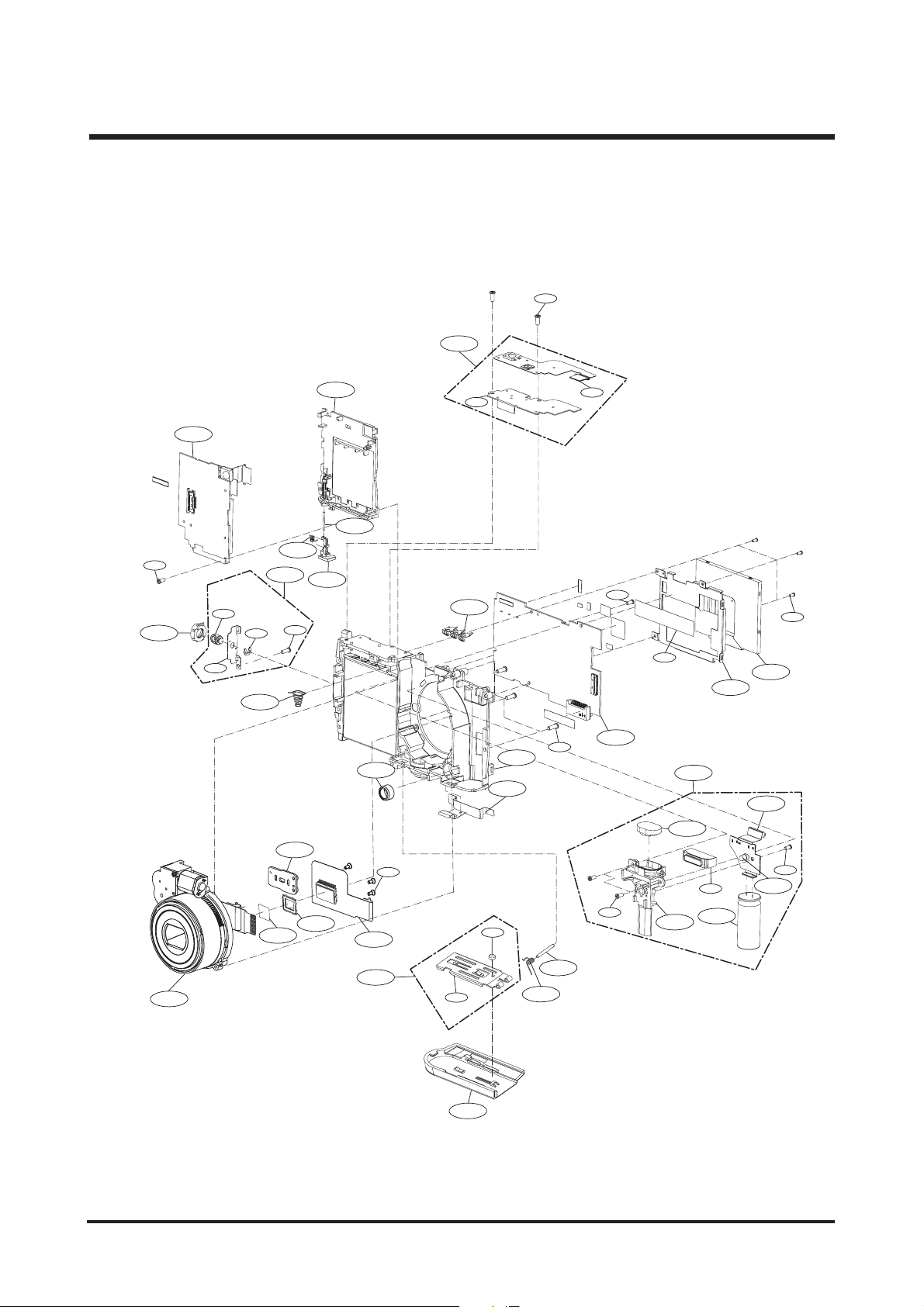
Ⅲ. EXPLODED VIEW AND PART LIST
24
2. BODY ASSEMBLY
2-36
2-19
2-23
2-8
2-7
2-35
2-34
2-33
2-17
2-28
2-29
2-46
2-39
2-3
2-49
2-38
2-1
2-9
2-10
2-16
2-12
2-11
2-44
2-24
2-32
2-40
2-47
2-48
2-45
2
-25
2
-26
2-2
7
2
-4
3
2
-3
7
2
-2
2
2
-4
1
2
-5
2
-4
2
2
-1
8
2-30
2-15
2-13
2-6
2-14
2-31
2
-2
0
2-2
1
2-2
2-4
Page 25
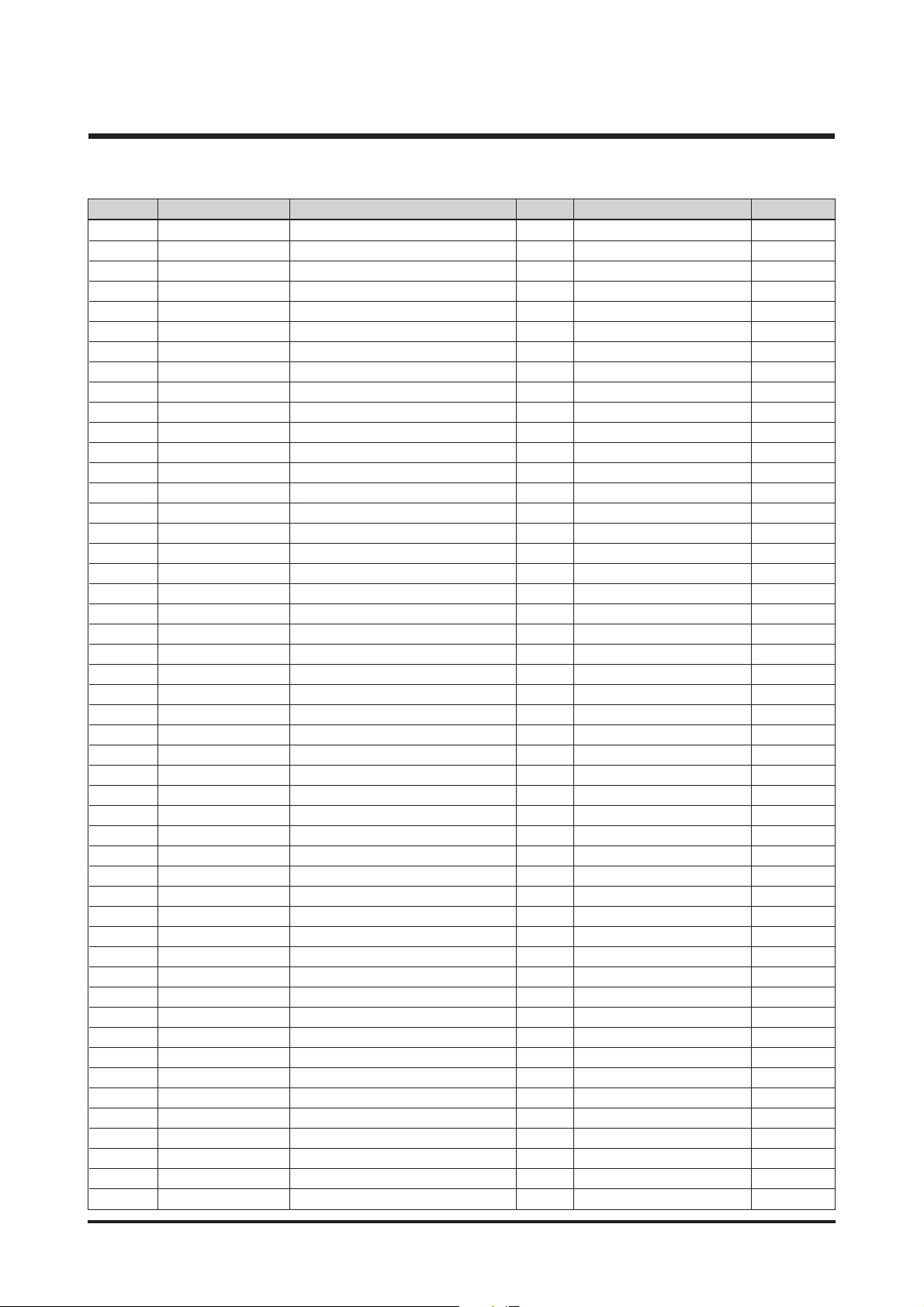
2-1 Q7211085002A CHAMBER 1 O
2-2 Q9002145501A BARREL ASSY(WITH DECORING) 1O
2-3 Q7111002702A CCD PLATE 1 O
2-4 Q9008105801A CCD_FPCB_SMT_ASSY 1 O
2-5 Q9765143007 SCREW 3 X
2-6 Q9761174007 SCREW 3 X
2-7 Q7011057502A BATTERY CONTACT 3 O
2-8 Q6107064001A BATTERY SPRING 1 O
2-9 Q9008103501A STROBO FPCB SMD ASSY 1 O
2-10 Q0408001101A AF LED 1 O
2-11 Q2401007601A MAIN CONDENSER 1 O
2-12 Q7211085402B STROBO HOLDER 1 O
2-13 Q5900009301A FLASH MODULE 1 X
2-14 Q9761173501 SCREW 1 X
2-15 Q9761174001 SCREW 2 X
2-16 Q3001001501A SPEAKER 1 O
2-17 Q9008103601A MAIN PCB ASSY 1 O
2-18 Q9761174007 SCREW 1 X
2-19 Q9007265401A STRAP PLATE ASSY 1 O
2-20 Q7017053501A STRAP PLATE 1 X
2-21 Q7411126501A STRAP 1 X
2-22 Q7017036201A E-RING 1 X
2-23 Q7211085302A STRAP HOLDER 1 O
2-24 Q9008103801A TOP PCB ASSY 1 O
2-25 Q7017053301A TOP KEY PLATE 1 X
2-26 Q9008105901A MODE_FPCB_SMT_ASSY 1 X
2-27 Q9761174001 SCREW 2 X
2-28 Q7017053401A LCD FRAME 1 O
2-29 Q0704012901A LCD 1 O
2-30 Q7409224701A LCD TAPE 1 X
2-31 Q9761174001 SCREW 3 X
2-32 Q7211085102A BATTERY HOLDER 1 O
2-33 Q7211085202A BATTERY HOOK 1 O
2-34 Q7011057701A BATTERY HOOK SHAFT 1 O
2-35 Q6107069501A BATTERY LOCK SPRING 1 O
2-36 Q9008103401A FRONT PCB ASSY 1 O
2-37 Q9761174001 SCREW 1 X
2-38 Q7309048101A IR CUT FILTER CUSHION 1 O
2-39 Q3003001201A MIC 1 O
2-40 Q9001116101A ASSY BATTERY PLATE 1 O
2-41 Q7011057401A BATTERY PLATE 1 X
2-42 Q7011058501A BATTERY SUPPORT 1 X
2-43 Q9761174001 SCREW 1 X
2-44 Q9004088001A STROBO ASSY 1 O
2-45 Q7217381802A BATTERY COVER 1 O
2-46 Q7011057901A CRADLE PLATE 1 O
2-47 Q6107069601A BATTERY HINGE SPRING 1 O
2-48 Q7011057601A BATTERY HINGE 1 O
2-49 Q2904003702A IR CUT FILTER 1 O
Fig.No Parts No. Parts Name Q’ty
Supply Available Parts
Remarks
Ⅲ. EXPLODED VIEW AND PART LIST
25
▶
PARTS LIST
Page 26
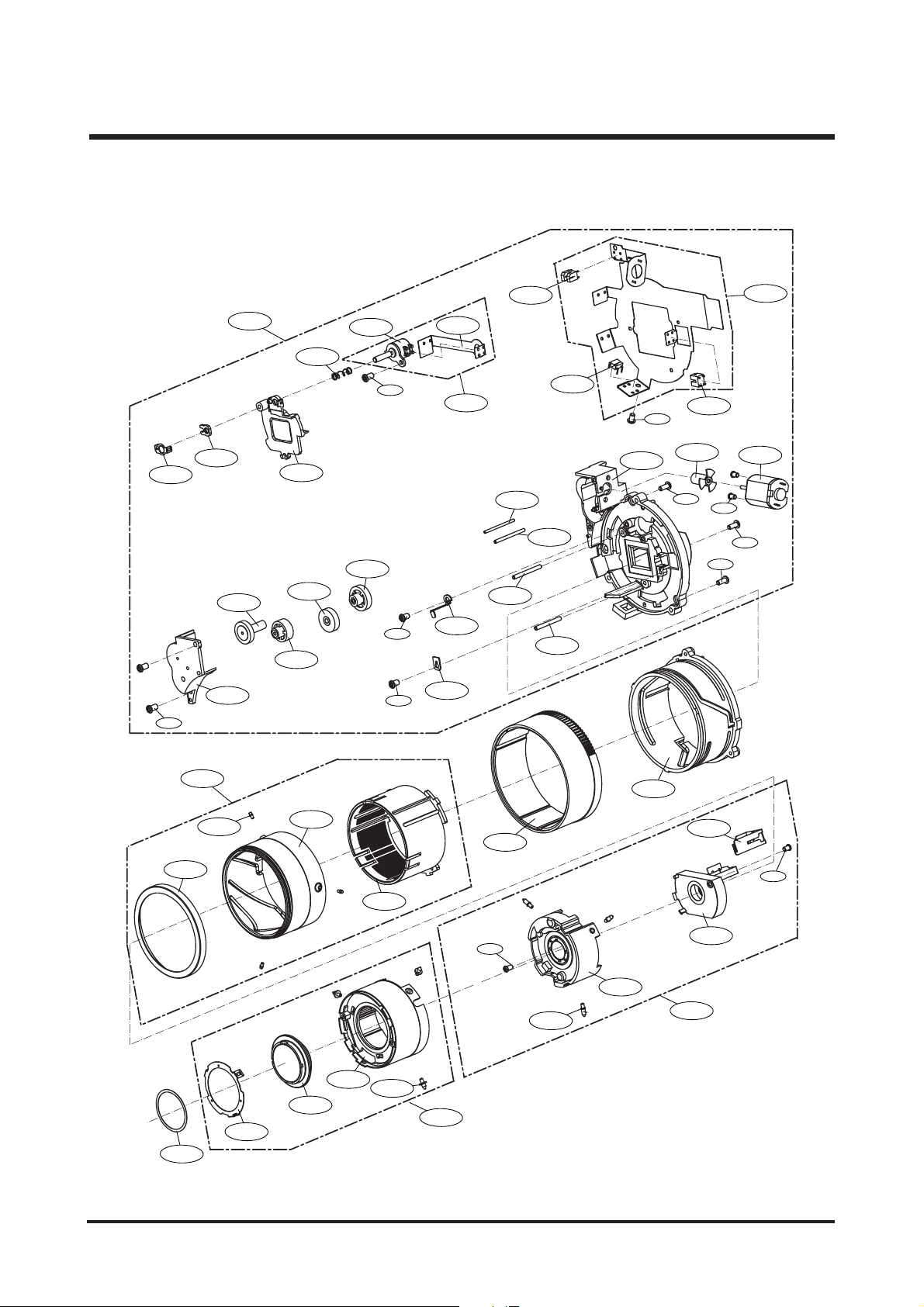
Ⅲ. EXPLODED VIEW AND PART LIST
26
3. BARREL ASSEMBLY
3-1
3-12
3-2
3-14
3-13
3-51
3-3
3-16
3-15
3-5
3-6
3-17
3-9
3-50
3-7
3-23
3-11
3-26
3-40
3-28
3-30
3-10
3-27
3-29
3-30
3-30
3-4
3-49
3-22
3-24
3-18
3-19
3-25
3-21
3-20
3-31
3-36
3-54
3-46
3-37
3-32
3-38
3-39
3-33
3-47
3-52
3-42
3-34
3-48
3-35
3-44
3-45
3-43
3-41
3-53
Page 27
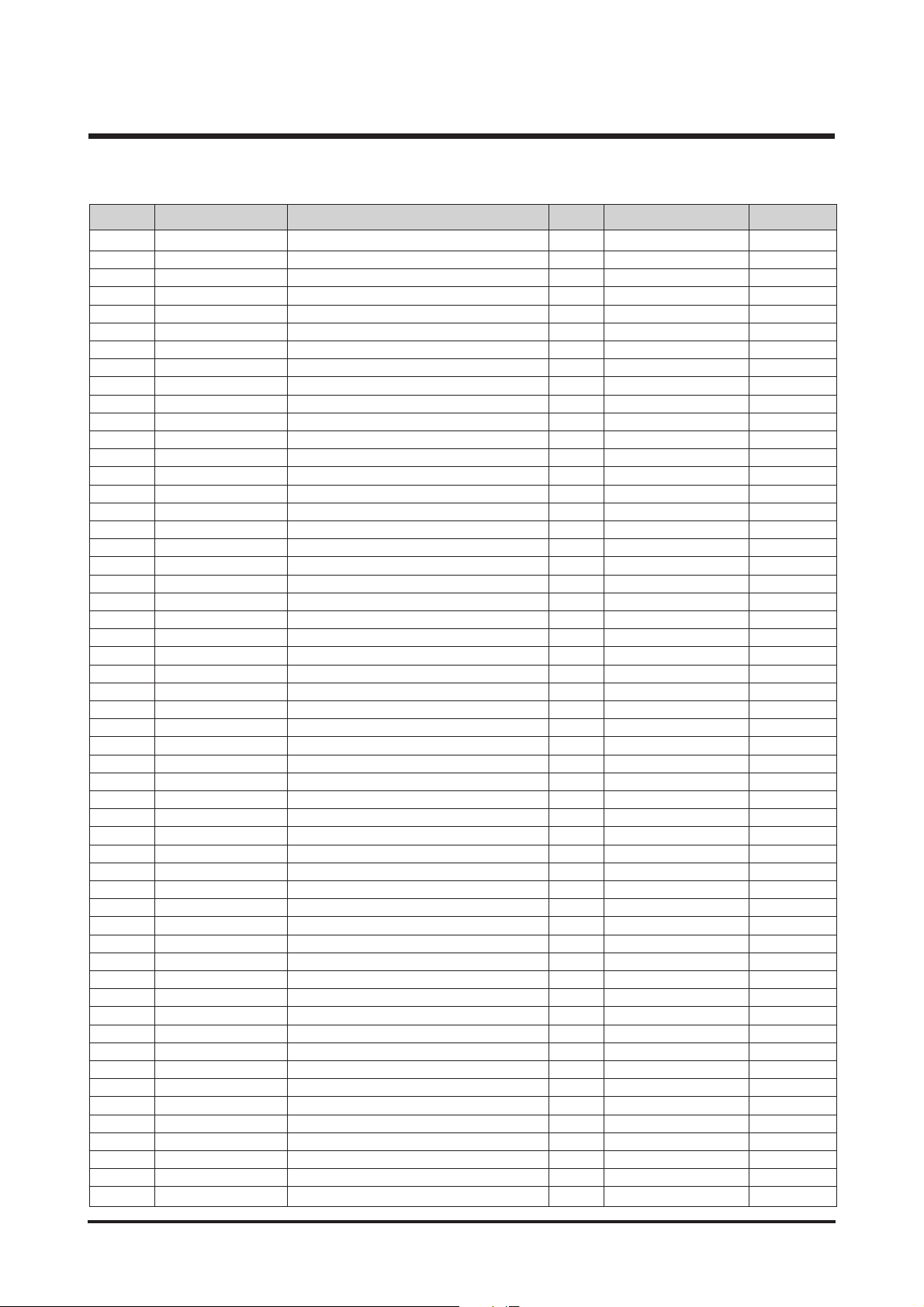
Ⅲ. EXPLODED VIEW AND PART LIST
27
▶
PARTS LIST
3-1 Q7012080802A AF CLIP HOLDER 1 O
3-2 Q7012088601A AF CLIP 1 O
3-3 Q9002144601A 3RD LENS ASSY 1 O
3-4 Q6003000201A SCREW 1 X
3-5 Q6107058303A 3RD BARREL SPRING 1 O
3-6 Q3104000901A AF MOTOR 1 X
3-7 Q4101034801A AF FPCB 1 X
3-8 Q4101034701A MAIN FPCB 1 X
3-9 Q0608001201A PHOTO INTERRUPTER 1 X
3-10 Q0608001001A PHOTO INTERRUPTER 1 X
3-11 Q0608000701A PHOTO REFLECTOR 1 X
3-12 Q0961900301A SCREW 2 X
3-13 Q7212189502A ZOOM COVER 1 O
3-14 Q7212189801A ZOOM GEAR_B 1 O
3-15 Q7212189701A ZOOMGEAR_A 1 O
3-16 Q7212190001A ZOOM GEAR_D 1 O
3-17 Q7212189901A ZOOM GEAR_C 1 O
3-18 Q6001014001A SCREW 2 X
3-19 Q7012088301A AF GUIDE HOLDER 1 O
3-20 Q0961900101A SCREW 1 X
3-21 Q7012088401A SENSOR HOLDER 1 O
3-22 Q7411122601A ZOOM GEAR SHAFT_B 1 X
3-23 Q7411122401A ZOOM GEAR SHAFT_A 1 X
3-24 Q7411121401A AF GUIDE BAR_A 1 X
3-25 Q7411121501A AF GUIDE BAR_B 1 X
3-26 Q7212190902A LENS BASE 1 X
3-27 Q3107002401A ZOOM MOTOR 1 O
3-28 Q7212189601A ZOOM MOTOR GEAR 1 O
3-29 Q9611142007 SCREW 2 X
3-30 Q0961900301A SCREW 3 X
3-31 Q7012086601A CAM DECORATION RING 1 X
3-32 Q7212190602A CAM BARREL 1 X
3-33 Q7212190401A GUIDE PLATE 1 X
3-34 Q9002145101A OUTER GUIDE BARREL 1 O
3-35 Q7212190701A OUTER CAM BARREL 1 O
3-36 Q7409220002A 1ST SHEET 1 O
3-37 Q7012086802A 1ST PUSH PLATE 1 X
3-38 Q9002144401A1 1ST LENS ASSY 1 X
3-39 Q7212190501A ZOOM RING 1 O
3-40 Q0994913101A SCREW 1 X
3-41 Q9002144501A1 2ND LENS ASSY 1 O
3-42 Q0961900101A SCREW 1 X
3-43 Q9005163103A SHUTTER ASSY 1 O
3-44 Q7012087103A FPCB GUIDER 1 O
3-45 Q6001014001A SCREW 1 X
3-46 Q7411120101A OCB PIN 3 O
3-47 Q7411122201A 1ST MOVE PIN 3 O
3-48 Q7411122302A 2ND MOVE PIN 3 O
3-49 Q9008092201A AF MOTOR FPCB ASSY 1 O
3-50 Q9008092101A MAIN FPCB ASSY 1 O
3-51 Q9002145401A LENS BASE ASSY 1 O
3-52 Q9002144901A ZOOM RING ASSY 1 O
3-53 Q9002144701A 2ND LENS BARREL ASSY 1 O
3-54 Q9002145301A OUTER CAM BARREL ASSY 1 O
Fig.No Parts No. Parts Name Q’ty
Supply Available Parts
Remarks
Page 28
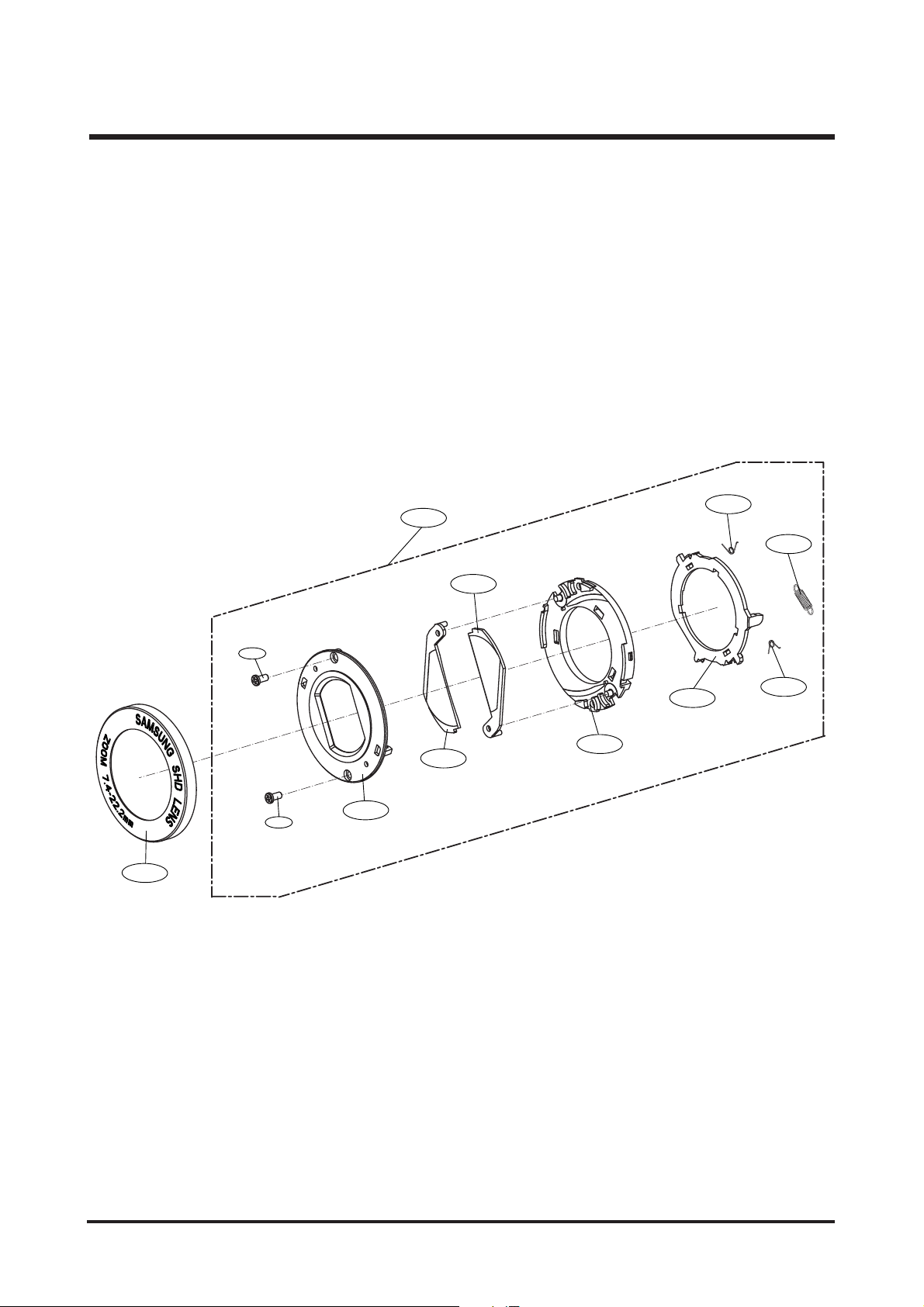
Ⅲ. EXPLODED VIEW AND PART LIST
28
4. BARRIER ASSEMBLY
4-1
4-9
4-7
4-8
4-4
4-2
4-6
4-7
4-5
4-4
4-2
4-3
Page 29
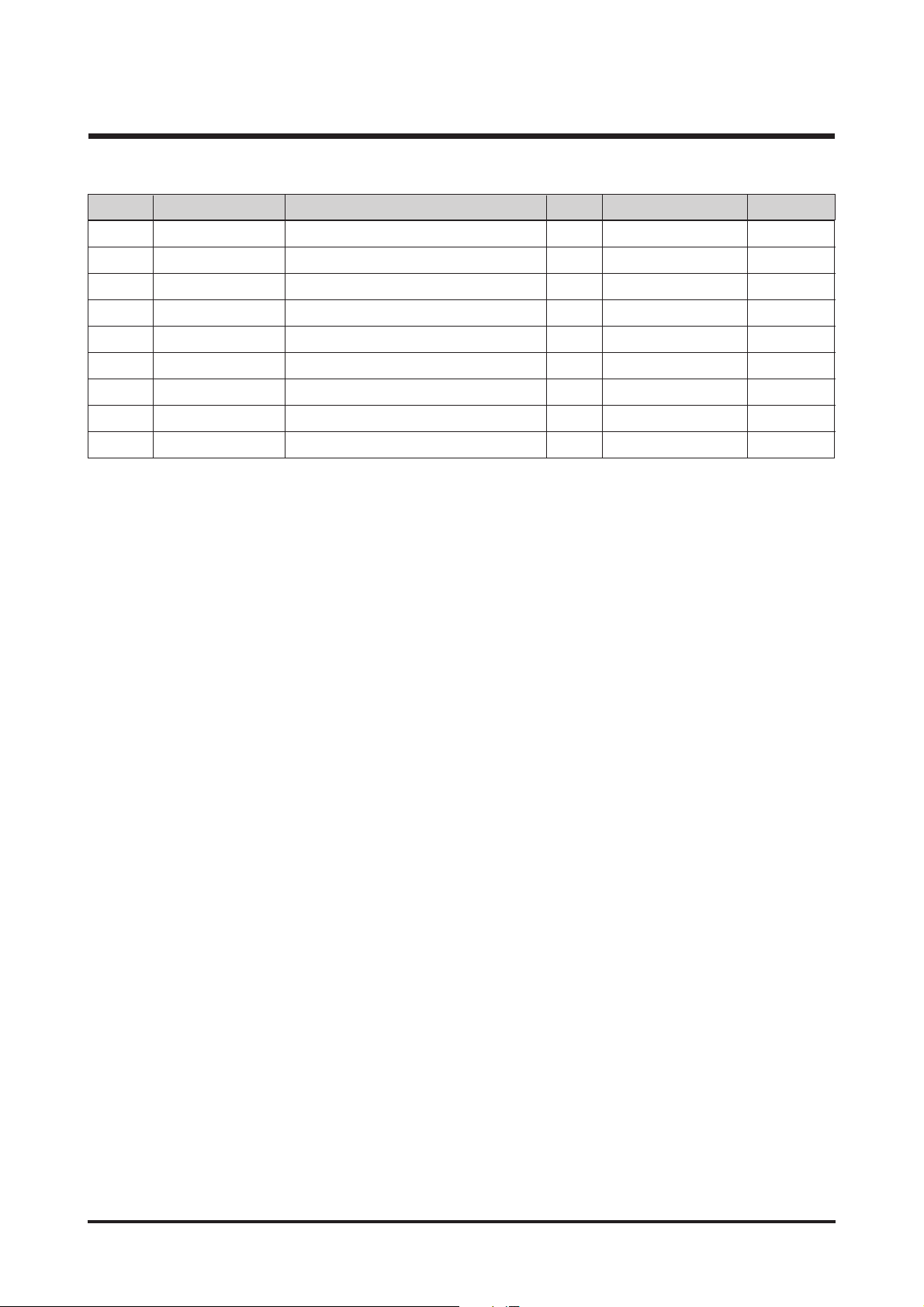
4-1 Q7012086503A FRONT DECORING 1 O
4-2 Q6003048101A BARRIER SCREW 2 X
4-3 Q7212189103A FRONT PANE 1 X
4-4 Q7212189302A BARRIER FRAME 2 O
4-5 Q7212189205A BARRIER BASE 1 O
4-6 Q7212189404A BARRIER LEVER 1 O
4-7 Q6107065501A CLOSE SPRING 2 O
4-8 Q6107065401A OPEN SPRING 1 O
4-9 Q9002145201A BARRIER ASS’Y 1 O
Ⅲ. EXPLODED VIEW AND PART LIST
29
▶
PARTS LIST
Fig.No Parts No. Parts Name Q’ty
Supply Available Parts
Remarks
Page 30
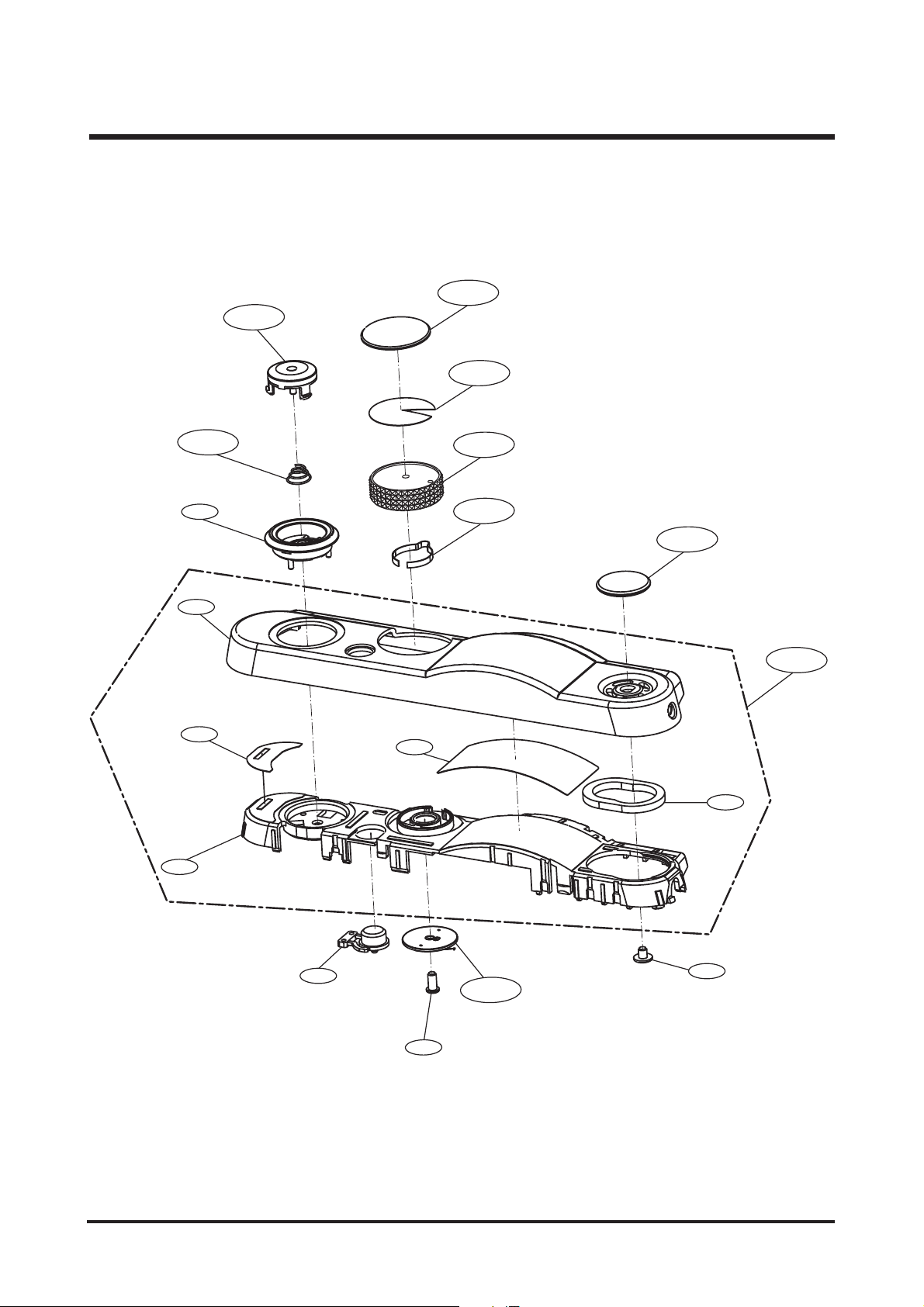
Ⅲ. EXPLODED VIEW AND PART LIST
30
5. TOP_COVER_ASSEMBLY
5-16
5-8
5-7
5-2
5-15
5-14
5-1
5-3
5-6
5-9
5-11
5-18
5-4
5-5
5-17
5-13
5-10
12
5-
Page 31

Ⅲ. EXPLODED VIEW AND PART LIST
31
5-1 Q7117015001A TOP COVER 1
X
5-2 Q7217381202A TOP HOLDER 1
X
5-3 Q7409235701A TOP HOLDER TAPE1 1
X
5-4 Q7409002501A TOP HOLDER TAPE2 1
X
5-5 Q7409239101A SPEAKER SPONGE 1
X
5-6 Q7217382002A MODE DIAL 1 O
5-7 Q7409175404A MODE DIAL TAPE 1 O
5-8 Q7017053701A MODE DIAL DECO 1 O
5-9 Q7017039003A MODE CLICK SPRING 1 O
5-10 Q9008060101A MODE CONTACT ASSY 1 O
5-11 Q7411126301A SPEAKER PLATE 1 O
5-12 Q6003046102A
SCREW
1
X
5-13 Q6001019101A
SCREW
1
X
5-14 Q7217381302A RELEASE DECO 1
X
5-15 Q6107059701A RELEASE SPRING 1 O
5-16 Q7217381401A RELEASE BUTTON 1 O
5-17 Q7217381501A POWER BUTTON 1
X
5-18 Q9007268801A ASM TOP SUB ASSY 1 O
▶
PARTS LIST
Fig.No Parts No. Parts Name Q’ty
Supply Available Parts
Remarks
Page 32

Ⅲ. EXPLODED VIEW AND PART LIST
32
6. FRONT COVER ASSEMBLY
6-2
6-8
6-3
6-5
6-4
6-1
6-7
6-6
Page 33

Ⅲ. EXPLODED VIEW AND PART LIST
33
Q7217380502A FRONT COVER-DIGIMAX 1 X
Q7217380502B FRONT COVER-KENOX 1 X
6-2 Q7217380702B HAND GRIP 1 X
6-3 Q7217380301A REMOCON WINDOW 1 X
6-4 Q7217372502A AF LED WINDOW 1 X
6-5 Q7217380801A FRONT DECO FACE 1 X
6-6 Q7217380902A FRONT DECO GUIDE 1 X
6-7 Q7411126401A FRONT DECO RING 1 X
6-8 Q7017053201A FRONT PLATE 1 X
▶
PARTS LIST
Fig.No Parts No. Parts Name Q’ty
Supply Available Parts
Remarks
6-1
Page 34

Ⅲ. EXPLODED VIEW AND PART LIST
34
7. BACK COVER ASSMEBLY
7-9
7-1
7-7
7-5
7-6
7-4
7-2
7-3
7-8
Page 35

Ⅲ. EXPLODED VIEW AND PART LIST
35
▶
PARTS LIST
7-1 Q7217380602A BACK COVER 1 X
7-2 Q7217380402A AF LED LAMP 1 X
7-3 Q7217381101A NAVI BUTTON 1 X
7-4 Q7017053601A REAR PLATE 1 X
7-5 Q7217382401A ZOOM BUTTON 1 X
7-6 Q7217381001A FUNCTION BUTTON 1 X
7-7 Q7217382501A OK BUTTON 1 X
7-8 Q7409235501A LCD SPONGE 1 X
7-9 Q7409235601A LCD WINDOW TAPE 1 X
Fig.No Parts No. Parts Name Q’ty
Supply Available Parts
Remarks
Page 36

Ⅲ. EXPLODED VIEW AND PART LIST
36
8. PACKING ITEM
8-4 8-18 8-178-15 8-14
8-1
8-6
8-5
8-11
8-8
8-3
8-9
8-10
8-2
8-7
8-21
8-19
8-20
8-18
8-12
8-16
8-13
Page 37

Ⅲ. EXPLODED VIEW AND PART LIST
37
▶
PARTS LIST
8-1 QP960210101A PE BAG (FOR CAMERA) 1
8-2 Q6909018202A PE BAG (FOR ACCESSORY) 1
8-3 Q6901241101A INNER PAD_KENOX X80_KOR 1
8-4 Q7409236301A STRAP_KOR/EXP 1
8-5 Q4609014401A DRIVER + Digimax Master + Digimax Reader 1
8-6 Q6909018501A AIR BAG(FOR CAMERA) 1
8-7 Q6904030101A POUCH 1
Q6806342101A Q/GUIDE_Digimax L80_ENG 1
Q6806341901A Q/GUIDE_KENOX X80 1
Q6806342201A Q/GUIDE_Digimax L80_GER 1
Q6806342301A Q/GUIDE_Digimax L80_FRA 1
Q6806342401A Q/GUIDE_Digimax L80_SPA 1
Q6806342501A Q/GUIDE_Digimax L80_ITA 1
Q6806342601A Q/GUIDE_Digimax L80_CHI(T) 1
Q6806342701A Q/GUIDE_Digimax L80_DUT 1
Q6806342801A Q/GUIDE_Digimax L80_POR 1
Q6806342901A Q/GUIDE_Digimax L80_SWE 1
Q6806343001A Q/GUIDE_Digimax L80_DEN 1
Q6806343101A Q/GUIDE_Digimax L80_FIN 1
Q6806343201A Q/GUIDE_Digimax L80_RUS 1
Q6806343301A Q/GUIDE_Digimax L80_CHI(S) 1
Q6806343401A Q/GUIDE_Digimax L80_TK 1
Q6806343501A Q/GUIDE_Digimax L80_IND 1
Q6806343601A Q/GUIDE_Digimax L80_ARA 1
Q6806000601A Q/GUIDE_Digimax L80_THA 1
Q6806343701A U/MANUAL_Digimax L80_ENG 1
Q6806342001A U/MANUAL_KENOX X80 1
Q6806343801A U/MANUAL_Digimax L80_GER 1
Q6806343901A U/MANUAL_Digimax L80_FRA 1
Q6806344001A U/MANUAL_Digimax L80_SPA 1
Q6806344101A U/MANUAL_Digimax L80_ITA 1
Q6806344201A U/MANUAL_Digimax L80_CHI(T) 1
Q6806344301A U/MANUAL_Digimax L80_DUT 1
Q6806344401A U/MANUAL_Digimax L80_POR 1
Q6806344501A U/MANUAL_Digimax L80_SWE 1
Q6806344601A U/MANUAL_Digimax L80_DEN 1
Q6806344701A U/MANUAL_Digimax L80_FIN 1
Q6806344801A U/MANUAL_Digimax L80_RUS 1
Q6806344901A U/MANUAL_Digimax L80_CHI(S) 1
Q6806345001A U/MANUAL_Digimax L80_TK 1
Q6806345101A U/MANUAL_Digimax L80_IND 1
Fig.No Parts No. Parts Name Q’ty Remarks
8-8
8-9
Page 38

Fig.No Parts No. Parts Name Q’ty Remarks
Ⅲ. EXPLODED VIEW AND PART LIST
38
Q6806345201A U/MANUAL_Digimax L80_ARA 1
Q6806001701A U/MANUAL_Digimax L80_THA 1
QP955150101F WARRANTY CARD 1
Q6807003003U WARRANTY CARD_EXP 1
Q6807012301A WARRANTY CARD_2 YEARS 1
Q6807010903C WARRANTY CARD_RUS(3 YEARS) 1
Q6807011301B WARRANTY CARD_TSOE(CHINA) 1
Q6807009502E CARD_PRODUCT(Mexico) 1
Q6807012101A WARRANTY CARD_IRAN 1
Q6804012401A WARRANTY CARD_TURKEY 1
Q6804012501A SERVICE CENTER_TURKEY 1
Q6901240901A G/T BOX_Digimax L80_EXP/AUS 1
Q6901241001A G/T BOX_Digimax L80_USA/CAN 1
Q6901240801A G/T BOX_KENOX X80_KOR 1
8-12 Q3802006101A 24PIN USB Cable 1
8-13 Q3802004901A 24PIN AV CABLE 1
8-14 Q4302001101A LITHIUM-ION_SLB-0837 1
Q4401001101A AC_ADAPTOR_4.2V (SAC-42)_EXP 1
Q4401001201A AC_ADAPTOR_4.2V (SAC-42)_USA 1
Q4401001301A AC_ADAPTOR_4.2V (SAC-42)_UK 1
Q4401001401A AC_ADAPTOR_4.2V (SAC-42)_AUS 1
Q4401001501A AC_ADAPTOR_4.2V (SAC-42)_TSOE 1
8-16 Q4719005001A CHARGER 1
Q3801005201A AC CODE CABLE_EXP 1
Q3801003001A AC CODE CABLE_KOR-D1 1
Q3801004901A AC CODE CABLE_USA 1
Q3801005101A AC CODE CABLE_UK 1
Q3801005001A AC CODE CABLE_AUS 1
8-18 Q9010055101A REMOCON 1
Q7409241101A FCC LABEL_Digimax L80_EXP (MADE IN KOREA) 1
Q7409241201A FCC LABEL_Digimax L80_EXP (MADE IN CHINA) 1
Q7409241301A FCC LABEL_Digimax L80_EXP (MADE BY SAMSUNG) 1
Q7409241401A MIC LABEL_KENOX X80(MADE IN KOREA) 1
Q7409241501A MIC LABEL_KENOX X80(MADE IN CHINA) 1
8-20 QP282190101A SERIAL NO. STICKER 1
8-21 Q7409241601A PRODUCT STICKER 1
8-10
8-11
8-15
8-17
8-19
Page 39

1. Digital camera service
To take a digital camera service (Repair, Tuning and Checking), the following equipments have to be arranged.
The sequences for the camera service are as shown.
1. Receiving the camera
When receiving a camera, check whether the accessories are
included or not and ask the customer exact problems.
2. Checking the camera
Checking the camera with priority given to the exact problems to find
overall malfunctions.
3. Repairing the camera
Repair the camera malfunctions found at the step 2.
4. Inspection
After repairing the camera, inspect all of the camera functions.
※ The illustrations may be different from the real display in accordance with the camera model.
39
Ⅳ. ADJUSTMENT
Receiving the camera
Checking the camera
Repairing the camera
Tuning
Finish
1. Checking the camera and Inspection
2. Repairing the camera 3. Tuning
Inspection
Page 40

40
Ⅳ. ADJUSTMENT
1) Equipments for checking and inspection
To check and inspect the camera malfunction, the following equipments have to be arranged.
①
②
③
⑤
⑥
⑦
⑧
⑪
⑨
⑩
④
No. Device Description
- Installing a digital camera driver or Checking the removable device
- Checking the file transference(upload and download)
- Playing back the still image or movie clip
HARD RACK, For the compatibility test.
by Operating System by the O/S(WIN 98SE, ME, 2000, XP)
3 Driver CD, by camera models S/W CDs for installing a camera driver
4 USB HUB For using all kinds of USB cable at a time
5 USB cable, by camera models For checking file transference(upload and download) by camera models
6Chart for checking colors For checking color and image resolution before or after camera repair
7 TV MONITOR For checking video output and whether NTSC/PAL can be selected
8 Memory card by types checking card recognition by brands and sizes
9A/V CABLE For checking whether the image can be displayed on a external monitor
10
11
For checking camera power by camera models
1
2
PC for inspection
POWER SUPPLY
Power cable by camera models
Page 41

41
Ⅳ. ADJUSTMENT
2) Equipments for camera repair
To repair the camera, the following equipments have to be arranged.
①
②
③
⑤
⑥
⑨
④
No. Device Description
1A set of tools Pincette/ Screwdriver/ Discharger etc.
2 Cleaning paper For cleaning camera lens and camera parts
3 Detergent container For containing detergent
4 Parts case For keeping various camera parts and disassembled camera parts
5 Anti-electricity mat For repairing table made from anti-electricity material
6 Soldering sponge For removing solder
7 Air pump For removing various kinds of dust
8 LIGHT BOX Color temperature 5100
9 POWER SUPPLY 7.5V 2.0A
10 Soldering iron Soldering iron that can select temperature
11 Tester Portable tester that can test AC/DC, Ω,♪ect.
AC ADAPTOR & Rechargeable battery by camera models
- SBP3603/ SBP3605/ SBP3606
- SLB 1437
- SBP 1103
⑩
⑧
⑪
⑫
⑬
⑦
12
BATTERY &AC
ADAPTOR
Page 42

42
Ⅳ. ADJUSTMENT
3) Equipments for camera tuning
To tune the camera, the following equipments have to be arranged.
①
②
③
⑤
⑥
No. Device Description
1 AE TESTER For tuning AE and STROBE
AWB LIGHT
SOURCE BOX
3 COLOR chart For checking AWB and color of images
4 AF chart For tuning AF
5 Chart for checking resolution For checking image resolution
6 TRIPOD
④
2
For checking and tuning
AWB
Page 43

43
Ⅳ. ADJUSTMENT
4) Check list for Digital camera repair
To check the digital camera functions before/after repairing, refer to the check list.
No. Checking item Check point
2
5
6
7
8
9
4
Check the exterior of a camera.
Insert the adapter.
Check the battery cover.
Check the card condition after
inserting the card.
Insert the Video cable.
Turn on the camera.
Press the zoom W/T button.
Macro focus.
Normal focus.
- Check the scratch, stain, misprint.
Check whether the screws are turned firmly.
- Check the corrosion of terminal, bad exterior.
Do chemical and glue test to the printing/ painting parts.
- Check the connecting and contact condition.
- Insert the batteries with the correct polarity and check the
contact condition.
Check whether the cover is opened easily after closing.
- The card can be inserted or removed easily and cover is
closed firmly.
- Do inserting and removing card(SD/MMC) test two
times.
→ The card must be inserted firmly and has not tspring
out.
- Insert the card/batteries and give a little impact on the
camera.
The camera must recognize the card and “CARD
LOCKED” message has not to be displayed.
- When the cable is inserted, check whether the
images play back on the external monitor.
- Check whether the green LED is blinking, SAMSUNG
LOGO is on and the start-up sound sounds.
- Check the “L” and “FINE” icon on the LCD monitor.
- Checkwhether the AE function is correct at the low light
and high light condition.
- Check whether the “beep” sounds on the recording and
movie clip mode
.
→ The “beep”can be sounded in the microphone part.
Check that in a quiet room.
- Press the zoom W/T button with the viewfinder.
→ Check dust and percentage of theframeseen,zoomrate.
- Press the zoom W/T button with the TFT-LCD monitor.
→
Check the zoom rate and whether the zoom bar moves
smoothly.
- Check whether the Macro icon(Flower) is displayed on the LCD monitor.-
Check the AF in the Macro focus with the TFT-LCD monitor.
- Check whether the subject captured from 2M has over or
under exposure and the fucus is clear.
1
3
Page 44

No. Checking item Check point
11
12
14
17
18
15
16
13
MANUAL focus.
Take a movie clip with TELE zoom during 10
seconds.
Take a chart with TELE zoom in a low light
condition.
Play back a image with the TFT LCDmonitor.
Start the slide showin the PLAY mode.
Format the card in the PLAY mode.
(Delete all images in the PLAY mode)
Try to rotate the mode dial.
Download a image from a PC with USB
cable and check the image quality in a
external monitor.
Check whether there is no image and reset the
camera. Remove the card and turn off the
camera.
- Check whether the icon and counter are displayed on the LCD
monitor.
- Check whether the recording time is displayed and there are a
noise, dim frame and discontinuous frame in the movie clip.
- Check whether the zoom rate is changed and there are unclear part,
noise and dim part in the image.
- The distance from the subject is 2M and have to use the FILL IN flash.
- Check whether the PLAY mode can be selected without any
problem and there are any noise, frame shaking and
discoutinuous frame.
- Check the voice recorded in the still image and the movie clip.
- Check whether the still image can be enlarged correctly with the 5
function button
.
- Select 2 sec. of slide show interval time and check whether there
are any noise, image shaking and discontinuous frame.
- Check whether the mode dial is rotated with the equal force.
- Check whether each camera mode can be recognized correctly.
- Check whether there are unclear part, dim part, noticeable flare,
noise, ghost image and smear.
- Check whether all images are deleted.
- Check whether the “NO IMAGE” message is displayed on the
number are displayed.
Check whether the camera power is turned off without nyproblem.
10
44
Ⅳ. ADJUSTMENT
Page 45

45
Ⅳ. ADJUSTMENT
2. Adjustment items by changed parts
PROCESS MAIN POWER BARREL CCD
CODE PCB PCB ASS’Y
FIRMWARE UPGRADE ●●
PUNT ADJ. 2 ●●●
SHUTTER CLOSE TIME ADJ. 7 ●●●
LENS SHADING 8 ●
BACK LASH ADJ. 9 ●●●
FLASH ADJ. 13 ●●
BATTERY LEVEL 17 ●●
OB SETTING 18 ●●
DEFECTIVE PIXEL 18 ●
BURNING TEST
10 ●●●●
EEPROM READ 16
EEPROM WRITE 17
1) Equipments for adjustment
▶ Equipments
- AE TESTER : AE TESTER can test upto LV 16.1.
- POWER SUPPLY : 3.3V/2A
▶ Chart
- Focus chart
After changing the electronic parts of Digimax L80, the parts have to be adjusted in accordance withe the adjusted
items.The items listed on the table are have to be adjusted after changing.
Page 46

Program Codes of program Codes of
<1> PROCESS CODE ; Insert the PROCESS CODE that you want to adjust
<2> 65535 ; 65535 --> DEFAULT
<3> PROCESS CODE ; Insert the PROCESS CODE that you want to adjust
<4> 0 OR 1 ; Insert 1 to write adjusted code to the EEPROM
<5> 0 OR 1 ; To save the result data to the SD card, insert 1 or 0
<6> CONDITION ; Insert each adjustment item's condition (See each adjustment item)
<7> SPEC ; Insert each adjustment item's value (See each adjustment item)
<8> NOT Not used
<9> NOT Not used
<10> NOT Not used
<11> NOT Not used
<12> NOT Not used
<13> NOT Not used
<14> 0 0 --> DEFAULT
<15> 0 0 --> DEFAULT
46
Ⅳ. ADJUSTMENT
3. Adjustment
To adjust all items, all kinds of code by items have to be inserted in program file and saved them to the SD card
as TXT file type. The codes are listed below.
< Description of TXT file >
If the program is saved as shown above, the file name has to be saved as STP2_83ADJ.TXT.
※ SD CARD SHOULD BE FORMATTED BEFORE USING.
※ After inserting each code, [;] mark has to be inserted.
Page 47

47
Ⅳ. ADJUSTMENT
PREVIEW OB SETTING
R: 1808 G: 1792 B: 1792
CAPTURE OB SETTING
R: 1808 G:1808 B: 1808
< Figure 1-1 >
EXPOSURE : 8XEC
REF LEVEL : 3500
DEFECT PIXEL : 308
SUCCEDD!!
< Figure 1-2 >
1) OB SETTING
After changing the MAIN PCB, adjust the black color.
< Codes of program >
BASIC PROGRAM OB SETTING
<1> PROCESS CODE ; <1>18;
<2> 65535 ; <2>65535;
<3> PROCESS CODE ; <3>18,1;
<4> 0 OR 1 ; <4>1,1;
<5> 0 OR 1 ; <5>1;
<6> CONDITION ; <6>5,0,0,0,200,100;
<7> SPEC ; <7>39,0,0,0,200,100;
<8> NOT <8>1;
<9> NOT <9>6,0;
<10> NOT <10>1,1;
<11> NOT <11>1;
<12> NOT <12>1,3500,800,6;
<13> NOT <13>30000,0;
<14> 0 <14>65535;
<15> 0 <15>0;
< How to adjust >
a. Insert the codes and save the program in the SD card.
b. Insert the SD card to the camera and turn on the camera.
c. After completing the adjustment, the camera will be turned off.
Page 48

48
Ⅳ. ADJUSTMENT
Lens Shading TEST
Result : Shading Success!
Before : 59,60,67,67,100
After : 69,56,96,98,100
Lens Shading Success !
Lens Shading TEST
Result : Shading Failure! (X)
Before : 196, 8, 73, 160, 100
After : 45, 53, 146, 66, 100
NG
< Figure 2-2 >
< Figure 2-1 >
2) LENS SHADING
After changing the MAIN PCB, BARREL and CCD, adjust the brightness gaps between center of the lens
and around the lens.
< Codes of program >
< How to adjust the item >
a. Prepare a AE TESTER that can test upto LV 16.1±0.2
b. Attach the camera to the AE TESTER.
(Distances from the camera to the AE TESTER should be within 1.5cm.
c. Change the LV to 8.5±0.1
d. Insert the codes and save the program in ths SD card.
e. Insert the SD card to the camera and turn on the camera.
f. After completing the adjustment, the camera will be turned off.
※ If the adjustment is incomplete, <Figure 2-1> will display with beep sound. In this case, re-try the adjustment process.
BASIC PROGRAM LENS SHADING
<1> PROCESS CODE ; <1>8;
<2> 65535 ; <2>65535;
<3> PROCESS CODE ;
<3>8,2;
<4> 0 OR 1 ;
<4>1,1;
<5> 0 OR 1 ;
<5>1;
<6> CONDITION ;
<6>60,200;
<7> SPEC ; <7>;
<8> NOT <8>;
<9> NOT <9>;
<10> NOT <10>;
<11> NOT <11>;
<12> NOT <12>;
<13> NOT <13>;
<14> 0 <14>65535;
<15> 0 <15>0;
Page 49

49
Ⅳ. ADJUSTMENT
3) BATTERY LEVEL ADJUSTMENT
After changing the MAIN PCB, adjust WARNING LEVEL and LOCK LEVEL.
< Codes of program >
< How to adjust the item >
a. Prepare a POWER SUPPLY.
b. Connect the camera to the POWER SUPPLY.
c. Change the voltage to 3.7.
d. Insert the codes and save the program in ths SD card.
e. Insert the SD card to the camera and turn on the camera.
f. The adjustment is complete automatically. The LCD will turn on and off without any display.
BASIC PROGRAM BATTERY LEVEL ADJUSTMENT
<1> PROCESS CODE ; <1>17;
<2> 65535 ; <2>65535;
<3> PROCESS CODE ; <3>17,3;
<4> 0 OR 1 ; <4>0;
<5> 0 OR 1 ; <5>0;
<6> CONDITION ; <6>5,37,201,38,207,39,196,40,200,48,198;
<7> SPEC ; <7>;
<8> NOT <8>;
<9> NOT <9>;
<10> NOT <10>;
<11> NOT <11>;
<12> NOT <12>;
<13> NOT <13>;
<14> 0 <14>;
<15> 0 <15>0;close lens
Page 50

50
Ⅳ. ADJUSTMENT
PPROCESS FAIL
BACKLASH TEST NG
BACKLASH : XX
D1:-27
BACKLASH : -27
< Figure 4-2 >
< Figure 4-1 >
4) BACK LASH ADJUSTMENT
After changing the MAIN PCB, BARREL and CCD, adjust the BACK LASH.
< Codes of program >
<How to adjust the item>
a. Insert the codes and save the program in the SD card.
b. Insert the SD card to the camera and turn on the camera.
c. After completing the adjustment, the camera will be turned off.
BASIC PROGRAM BACK LASH
<1> PROCESS CODE ; <1>9;
<2> 65535 ; <2>65535;
<3> PROCESS CODE ; <3>9,1;command, delay
<4> 0 OR 1 ; <4>1,1;
<5> 0 OR 1 ; <5>1;
<6> CONDITION ; <6>2,50;
<7> SPEC ; <7>;
<8> NOT <8>;
<9> NOT <9>;
<10> NOT <10>;
<11> NOT <11>;
<12> NOT <12>;
<13> NOT <13>;
<14> 0 <14>65535;
<15> 0 <15>0;
Page 51

51
Ⅳ. ADJUSTMENT
TEST COUNT : 5
LUMINANCE : 510
LINE DELAY : 249
SHUTTER ADJ SUCCESS!
PROCESS FAIL
TEST COUNT : 15
LUMINANCE : 3048
LINE DELAY : 109
< Figure 5-2 >
< Figure 5-1 >
5) SHUTTER CLOSE TIME ADJUSTMENT
After changing the MAIN PCB, BARREL and CCD, adjust the SHUTTER CLOSE TIME.
< Codes of program >
< How to adjust the item >
a. Prepare a AE TESTER that can test upto LV 16.1±0.2
b. Attach the camera to the AE TESTER.
c. Change the LV to 15.8±0.1
d. Insert the codes and save the program in ths SD card.
e. Insert the SD card to the camera and turn on the camera.
f. After completing the adjustment, the camera will be turned off.
※ If the adjustment is incomplete, <Figure 5-2> will display with beep sound. In this case, re-try the adjustment process.
BASIC PROGRAM SHUTTER CLOSE TIME
<1> PROCESS CODE ; <1>7;
<2> 65535 ; <2>65535;
<3> PROCESS CODE ; <3>7,1;
<4> 0 OR 1 ; <4>1,1;
<5> 0 OR 1 ; <5>1;
<6> CONDITION ; <6>1,607,577,244,2,15;
<7> SPEC ; <7>;
<8> NOT <8>;
<9> NOT <9>;
<10> NOT <10>;
<11> NOT <11>;
<12> NOT <12>;
<13> NOT <13>;
<14> 0 <14>65535;
<15> 0 <15>0;
Page 52

6) FLASH ADJUSTMENT
After changing the MAIN PCB and SUB PCB, adjust the FLASH.
< Codes of program >
< How to adjust the item >
a. Arrange a 18% reflect chart in a darkroom.
b. Arrange a camera in a darkroom.
c. The distance between the reflect chart and the camera should be 80cm.
d. Insert the codes and save the program in the SD card.
e. Insert the SD card to the camera and turn on the camera.
f. After completing the adjustment, the camera will be turned off.
※ If the adjustment is incomplete, <Figure 6-2> will display with beep sound. In this case, re-try the adjustment process.
52
Ⅳ. ADJUSTMENT
STROBO TEST
TEST CNT : X ▲MIN▼
LUMINANCE : XXX
STROBO ADJ SUCCESS!!
AWB Adj
Rgain:XXX Bgain:XXX
PROCESS FAIL
STROBO TEST
TEST CNT : X ▲MAX▼
LUMINANCE : XXX
FLASH ADJ IN WIDE
FAIL!!
AWB Adj ▶ NG
< Figure 6-2 >
< Figure 6-1 >
<1> PROCESS CODE ; <1>13;
<2> 65535 ; <2>65535;
<3> PROCESS CODE ; <3>13,1;
<4> 0 OR 1 ; <4>1,1;
<5> 0 OR 1 ; <5>2;
<6> CONDITION ; <6>6500,4000,2500,600,950,430,730,250,500,640,470,360,260,9;
<7> SPEC ; <7>;
<8> NOT <8>;
<9> NOT <9>;
<10> NOT <10>;
<11> NOT <11>
<12> NOT <12>
<13> NOT <13>;
<14> 0 <14>65535;
<15> 0 <15>0;
BASIC PROGRAM
BURNING TEST
Page 53

53
Ⅳ. ADJUSTMENT
PUNT ADJUSTMENT PROCESS
ZOOM 0 : 127
ZOOM 1 : 123
ZOOM 2 : 117
ZOOM 3 : 117
ZOOM 4 : 123
ZOOM 5 : 129
ZOOM 6 : 120
ZOOM 7 : 117
< Figure 7-2 >
< Figure 7-1 >
7) PUNT ADJUSTMENT
After changing the MAIN PCB and BARREL, adjust the PUNT.
< Codes of program >
< How to adjust the item >
a. Arrange a chart for adjust the PUNT.
b. Attach the camera to the tripod.
c. The distance between the chart and the camera should be 80cm.
d. Insert the codes and save the program in the SD card.
e. Insert the SD card to the camera and turn on the camera.
f. After completing the adjustment, the camera will be turned off.
※ If the adjustment is incomplete, < Figure 7-2 > will display. In this case, re-try the adjustment process.
BASIC PROGRAM PUNT ADJUSTMENT
<1> PROCESS CODE ; <1>2;
<2> 65535 ; <2>65535;
<3> PROCESS CODE ; <3> 2,3;
<4> 0 OR 1 ; <4> 1,1;
<5> 0 OR 1 ; <5> 1;
<6> CONDITION ; <6> 0,0,1,2,3,4,5,6,7;Iris,Zoom Level
<7> SPEC ; <7> 20,394,21,429,32,418,46,404,61,397,79,395,100,402,122,412;
<8> NOT <8> 34,373,41,408,52,398,66,384,81,376,99,375,120,381,142,391;
<9> NOT <9> -43,10,-39,10,-38,20,-21,11,-14,20,-10,25,-10,38;
<10> NOT <10> ;
<11> NOT <11> ;
<12> NOT <12> ;
<13> NOT <13> ;
<14> 0 <14> 65535;
<15> 0 <15> 0;
Page 54

8) BURNING TEST & CCD DEFECT
BURNING TEST : After changing the MAIN PCB & parts, check whether the camera operates correctly or not.
CCD DEFECT CELL : After changing the MAIN PCB & parts, run the BURNING TEST. And then adjust the
defect of the CCD CELL.
< Codes of program >
BASIC PROGRAM BURNING TEST
<1> PROCESS CODE ; <1>10;
<2> 65535 ; <2>65535;
<3> PROCESS CODE ; <3>10,0;
<4> 0 OR 1 ; <4>>0;save to e2prom
<5> 0 OR 1 ; <5>0;don't save to sd card
<6> CONDITION ; <6>20,14,1,2,4,3,6,7,8,9,10,11,12,13,14,15;
<7> SPEC ; <7>;
<8> NOT <8>;
<9> NOT <9>;
<10> NOT <10>;
<11> NOT <11>;
<12> NOT <12>;
<13> NOT <13>;
<14> 0 <14>65535;
<15> 0 <15>0;close lens
Specify the repeat times
54
Ⅳ. ADJUSTMENT
Total number
of codes
Camera function
number
Page 55

55
Ⅳ. ADJUSTMENT
< How to test >
a. Insert the camera function number to the <6> code.
The first position is for repeat time (10 means 10 repeat time), the rest of the positions are for camera function. See the
below list.
b.Insert the codes and save the program in the SD card.
c. Insert the SD card to the camera and turn on the camera. (Set the mode dial to a still image mode)
d. The BURNING TEST will start automatically. After the adjustment, CCD DEFECT CELL test will start automatically.
If the test is complete, the camera will be turned off with beep sound.
CODE Function CODE Function
1 DELETE ALL 9 MACRO SHOOTING
2 LCD ON 10 CONTINUOUS SHOOTING(2)
3 WIDE 11 SELF TIMER (10 sec.)
4 TELE 12 PLAY MODE
5 NOT USE 13 SLIDE SHOW
6 FLASH ONSHOOTING 14 MOVIE CLIP RECORD
7 FLASH OFF SHOOTING 15 MOVIE PLAY
8 NORMAL SHOOTING
< Codes of program >
Page 56

56
Ⅳ. ADJUSTMENT
9) EEPROM READ
To read the data of EEPROM, refer to the below codes.
< Codes of program >
BASIC PROGRAM EEPROM READ
<1> PROCESS CODE ; <1>16;
<2> 65535 ; <2>65535;
<3> PROCESS CODE ; <3>16,3;
<4> 0 OR 1 ; <4>0;
<5> 0 OR 1 ; <5>1;
<6> CONDITION ; <6>0,500;
<7> SPEC ; <7>;
<8> NOT <8>;
<9> NOT <9>;
<10> NOT <10>;
<11> NOT <11>;
<12> NOT <12>;
<13> NOT <13>;
<14> 0 <14>;
<15> 0 <15>0;close lens
< How to test >
a. Insert the codes (from START ADDRESS 0 to END ADDRESS 500) and save the program in the SD card
.
b. Insert the SD card to the camera and turn on the camera.
c. Turn on the camera and the DATA in the EEPROM will be copied in the SD card. The codes from ADDRESS 1
to 10 will display on the LCD monitor and the rest of codes will not display.
d. Turn off the camera after reading and saving the data.
e. If you read the SD card in your PC, you can find the STS2_E2PR.CSV file and you can check the EEPROM
DATA.
Page 57

57
Ⅳ. ADJUSTMENT
10) EEPROM WRITE
If you want to write the DATA of EEPROM, do as follows.
< Codes of program >
< How to test >
a. Insert the codes (from 0 to 500) and save the program in the SD card.
b. Insert the SD card to the camera and turn on the camera.
c. Turn on the camera and the data of EEPROM will be copied to the camera.
d. When the copy is complete, turn off the camera.
BASIC PROGRAM EEPROM WRITE
<1> PROCESS CODE ; <1>17;
<2> 65535 ; <2>65535;53248
<3> PROCESS CODE ; <3>17,3;
<4> 0 OR 1 ; <4>0;
<5> 0 OR 1 ; <5>0;
<6> CONDITION ; <6>Sum_ADD,ADDRESS 0,DATA, ,....,ADDRESS 158,DATA;
<7> SPEC ; <7>;
<8> NOT <8>;
<9> NOT <9>;
<10> NOT <10>;
<11> NOT <11>;
<12> NOT <12>;
<13> NOT <13>;
<14> 0 <14>;
<15> 0 <15>0;
Number of ADDRESSes you want to insert If
you want to insert all addresses (from 0 to
500), 501 will display.
Page 58

4. How to check the FIRMWARE VERSION
1. Remove the SD card from the camera and turn it on
2.After entering the voice recording mode, press the Left, Right, Down and DEL(+/-)button inorder.
3. Check the firmware version and turn off the camera by using the Power button.
58
Ⅳ. ADJUSTMENT
Page 59

59
Ⅳ. ADJUSTMENT
4. After completing the upgrade, the camera is turned off automatically. Remove the SD card and check the
firmware whether it is updated or not. If the values of D0, D1, L0 are 0, control the Lens Shading of CCD defect cell.
※
Note that you have to use fully charged battery when you upgrade the firmware. Or, the camera may
be turned off while it is upgraded. Should this be the case, the camera may not operate forever. After
completing the upgrade, reset the camera.
3. The camera status lamp blinks and the firmware is upgraded.
5. How to update FIRMWARE
1. Connect the service site ‘ww.samsungcamera.com/service’ and download the FIRWARE in the arbitrary
older. (The file name is st8m.elf)
2. Insert the SD card that has the firmware and turn on the camera. Press the Left, Right, Down and
DEL(+/-) button in order.
Page 60

60
Ⅳ. ADJUSTMENT
6. Upgrading the firmware with the Coach Download program
When connecting the camera to a pc for the first time, install the driver.
① Select X of the USB mode in test mode and turn the power off.
② After powering on the camera and connecting it to a pc, you can check whether the pc reconizes the
camera or not.
③ When the searching window as the following is shown, Click Browse.
Page 61

61
Ⅳ. ADJUSTMENT
④ Select the driver about L80.
⑤ When the camerar is recognized correctly, the camera displays in the device manager.
Page 62

62
Ⅳ. ADJUSTMENT
⑧ After setting the camera on the Jig, start the tool for Firmware upgrade.
⑥ After checking whether the pc reconizes the camera or not, turn off the camera.
⑦ Prepare the Jig for connecting with camera. Move the switch of the Jig as the following image and connect the
camera with USB cable.
Page 63

63
Ⅳ. ADJUSTMENT
⑨ Select the options as shown and set up the Main and DDR. Press the start button of the program and Power
button of the camera at the same time.
⑩ The status bar as shown progresses and the full version upgrade starts.
Page 64

64
Ⅳ. ADJUSTMENT
⑪ When the 'Burning Competed' message displays, disconnect the camera.
Page 65

65
Ⅴ. PATTERN DIAGRAM
1. P ARTS ARRANGEMENT FOR EACH PCB ASS’Y
1) MAIN_TOP
Page 66

66
Ⅴ. PATTERN DIAGRAM
2) MAIN_BOTTOM
Page 67

67
Ⅴ. PATTERN DIAGRAM
3) MODE
Page 68

68
Ⅴ. PATTERN DIAGRAM
5) CARD_BOTTOM
4) CARD_TOP
Page 69

69
Ⅴ. PATTERN DIAGRAM
7). STROBE
6) CCD
CCD±ICX476AQF
U1
CCD±FACB±CONNECT
J1
Page 70

70
Ⅵ. CIRCUIT DIAGRAMⅥ. CIRCUIT DIAGRAM
1. BLOCK DIAGRAM
LENS
3V
(K4H511638C-UCB3)
S
D
C
A
R
D
CCD-8M
(ICX476)
15V,-7.5V
DDR
DRAM-512Mb
FLASH-256Mb
(K9F5608UOC)
(CXD4805)
3V,3.3V,15V,-7.5V
36
MHz
108
MHz
COACH-8m
(ZR36460)
3.3V
1.8V
2.5V
LENS M
DRIVER
(FOCUS,ZOOM,
IRIS,SHUTTER)
3V,3.3V,4.1V
PLL
12 MHz
RTC
32.768 KHz
STROBO
BLOCK
KEY
SWITCH
䖐㐐 LED
(AF,STROBO)
⫠⯜䂌 Receiver
USB
JACK
MIC
Speaker
AV
OUT
EEPROM
(M24C08)
Audio
Amplifier
VIDEO
Filiter
DOTCLK
18 MHz
TFT-LCD
2.5"
LTV250QV-F06
POWER
BLOCK
Page 71

71
Ⅵ. CIRCUIT DIAGRAM
1) MAIN_1
2. CIRCUIT DIAGRAM
MOTOR
MOTOR I/F
N
IA
M_
CCV3
_
3
ZOOM[1..0]
SHUTT[1..0]
IRIS[1..0]
FOCUS[3..0]
AFPI_CNT
ZPI_CNT
ZPR_CNT
2_5VCC_DDR
RAMDAT[15..0]
RAMADD[14..0]
RAMCLK
XRAMCLK
RAMLDM
RAMUDM
XRAMCAS
XRAMRAS
XRAMWE
RAMCKEN
XRAMCS
RAMVREF
RAMLDQS
RAMUDQS
3_3VCC_COACH
XFRESCE
XFRESBSY
SPKRP1
SPKRN1
KEY_IN1
MODE_KEY
3_3VCC_ADC
PWRON
PLAY_ON
EFFECT
POWER_ON
VDDPWR
FD[7..0]
AFPI
ZPI
ZPR
M_PS
NWP
SE
ALE
XFWR
CLE
XFOE
SCL
SDA
MLED
SH1
SH2
TELE
WIDE
DEL
3VCC_MOT
4_5VCC_MOT
3VCC_MOT
3_3VCC_MAIN
DDR&MEMORY1
DDR&MEMORY
KEY
KEY I/F
3_3VCC_MAIN
ZOOM[1..0]
SHUTT[1..0]
IRIS[1..0]
FOCUS[3..0]
AFPI_CNT
AFPI
ZPI_CNT
ZPI
ZPR_CNT
ZPR
2_5VCC_DDR
RAMDAT[15..0]
RAMADD[14..0]
RAMCLK
XRAMCLK
RAMLDM
RAMUDM
XRAMCAS
XRAMRAS
XRAMWE
RAMCKEN
XRAMCS
RAMVREF
RAMLDQS
RAMUDQS
3_3VCC_COACH
FD[7..0]
NWP
SE
ALEALE
XFRESCE
XFWRXFWR
CLECLE
XFOE
XFRESBSYXFRESBSY
SPKRP1
SPKRN1
KEY_IN1
MODE_KEY
MLED
SH1
SH2
3_3VCC_ADC
PWRON
PLAY_ON
EFFECT
POWER_ON
VDDPWR
TELE
WIDE
DEL
4_5VCC_MOT
FEP
FEP I/F
]0..11[ATADC
]0..11[ATADC
COACH-8M
ZOOM[1..0]
SHUTT[1..0]
IRIS[1..0]
FOCUS[3..0]
AFPI_CNT
AFPI
ZPI_CNT
ZPI
ZPR_CNT
ZPR
M_PS BAT_CHK
2_5VCC_DDR
RAMDAT[15..0]
RAMADD[14..0]
RAMCLK
XRAMCLK
RAMLDM
RAMUDM
XRAMCAS
XRAMRAS
XRAMWE
RAMCKEN
XRAMCS
RAMVREF
RAMLDQS
RAMUDQS
3_3VCC_COACH
FD[7..0]
NWP
SE
ALE
XFRESCE
XFWR
CLE
XFOE
XFRESBSY
SCL
SDA
SPKRP1
SPKRN1
KEY_IN1
MODE_KEY
MLED
SH1
SH2
3_3VCC_ADC
PWRON
PLAY_ON
EFFECT
POWER_ON
VDDPWR
TELE
WIDE
DEL
STROBO
STROBO
]0..11[ATADC
GIRTHSLF
EGRAHC
YDAERF
DEL_LA
GIRTHSLF
EGRAHC
YDAERF
DEL_LA
YDAERF
EGRAHC
DEL_LA
GIRTHSLF
OBORTS_CCV5
DEL_CCV5
CCV
3_3VCC_COACH
VCC
N7_5VCC_CCD
15VCC_CCD
3VCC_CCD
3_3VCC_HR
1LTNCBUS
TUOKLCC
TSR_PEF
TSR_PEF
TSR_PEF
LTNCB
ATADPS
LAVEFA
LAVGT
KLCPS
KLCC
DH
U
DV
S
1LTNCBUS1LTNCBUS1LTNCBUS1LTNCBUS1LTNCBUS1LTNCBUS1LTNCBUS1LTNCBUS1LTNCBUS1LTNCBUS1LTNCBUS1LTNCBUS
TUOKLCCTUOKLCCTUOKLCCTUOKLCCTUOKLCCTUOKLCCTUOKLCCTUOKLCC
ATADPSATADPS
LTNCBUSLTNCBUSLTNCBUSLTNCBUSLTNCBUSLTNCBUSLTNCBUSLTNCBUSLTNCBUSLTNCBUSLTNCBUSLTNCBUS
LAVEFALAVEFALAVEFA
LAVGTLAVGTLAVGTLAVGTLAVGTLAVGTLAVGTLAVGTLAVGTLAVGTLAVGTLAVGTLAVGTLAVGTLAVGTLAVGTLAVGTLAVGTLAVGTLAVGT
KLCPSKLCPSKLCPS
KLCC
DH
DVDVDVDVDVDVDVDVDVDVDVDVDVDVDVDVDVDVDVDVDVDVDVDV
L
LAVEFA
LTNC
1LTNCBUS
TUOKLCC
ATADPS
KL
KLCPS
DV
DH
AVGT
C
C
B
US
3_3VCC_MAIN
2_5VCC_MAIN
1_8VCC_MAIN
3_3VCC_AUD
COACH8
SUBVBSU
TSR_DCL
TUOENIL
NTED_JV
TUOENILTUOENILTUOENILTUOENILTUOENILTUOENILTUOENILTUOENIL
SBVCSBVCSBVCSBVC
TUOENIL
SUBVBSU
IO&LCD
K
L
TADS
SBVC
C
NCIM
PCIM
KCS
D
C
L
TSR_DCL
NTED_JVNTED_JVNTED_JVNTED_JVNTED_JVNTED_JVNTED_JVNTED_JVNTED_JVNTED_JVNTED_JVNTED_JVNTED_JVNTED_JVNTED_JVNTED_JVNTED_JVNTED_JVNTED_JVNTED_JVNTED_JVNTED_JVNTED_JVNTED_JVNTED_JVNTED_JV
KLCDCL
TADS
PCIM
NCIM
KCS
NES
TADS
TSR_DCL
KCS
SBVC
PCIM
KLC
NTED_JV
NCIM
D
C
L
3_3VCC_LCD
NDBSU
PDBSU
SUBVBSUSUBVBSU
PD
NDBSUNDBSUNDBSUNDBSU
B
SUPDBSUPDBSUPDBSU
IO&LCD
PDBSU
NDBSU
HCAOC_CCV3_3
CCV
5VCC_STROBO 5VCC_STROBO
5VCC_LED 5VCC_LED
CCD_CNT1
CCD_CNT2
CCD_CNT3
XFEXTCE1
NES
CNYSV
NES
XRESET
BL_CNT1
VDDPWR
VDDRTC
PW_SW
SD_WP
RC_ON
RC_CNT
CNYSH
CNYSV
CN
Y
SH
CNYSV
CNY
S
H
N7_5VCC_CCDN7_5VCC_CCD
15VCC_CCD15VCC_CCD
3VCC_CCD
3_3VCC_HR
TO
M
_CCV
3_3VCC_MAIN
2_5VCC_MAIN
1_8VCC_MAIN
CCD_CNT1
CCD_CNT2
CCD_CNT3
XRESET
BL_CNT1
BAT_CHK
3_3VCC_AUD
VDDPWR
VDDRTC
BLEDP
PW_SW
VCC
5VCC_STROBO
5VCC_LED
3_3VCC_LCD
XFEXTCE1
FCLK
SDCD
SD_WP
RC_ON
RC_CNT
VDDRTC
3
TOM_CCV3
POWER
CARD PCB
TO
M_
CCV
5
_
4
3_3VCC_HR
3VCC_CCDBLEDN
15VCC_CCD
N7_5VCC_CCD
3.3VCC_COACH
5VCC
5VCC
5VCC
3_3VCC_COACH
3_3VCC_MAIN3_3VCC_MAIN3_3VCC_MAIN3_3VCC_MAIN3_3VCC_MAIN3_3VCC_MAIN3_3VCC_MAIN3_3VCC_MAIN3_3VCC_MAIN3_3VCC_MAIN3_3VCC_MAIN3_3VCC_MAIN3_3VCC_MAIN3_3VCC_MAIN3_3VCC_MAIN3_3VCC_MAIN
2_5VCC_MAIN2_5VCC_MAIN
1_8VCC_MAIN1_8VCC_MAIN1_8VCC_MAIN1_8VCC_MAIN1_8VCC_MAIN1_8VCC_MAIN1_8VCC_MAIN1_8VCC_MAIN1_8VCC_MAIN1_8VCC_MAIN
CCD_CNT1
CCD_CNT2CCD_CNT2CCD_CNT2CCD_CNT2CCD_CNT2CCD_CNT2CCD_CNT2CCD_CNT2CCD_CNT2CCD_CNT2
CCD_CNT3
XRESETXRESETXRESET
BL_CNT1BL_CNT1BL_CNT1BL_CNT1BL_CNT1BL_CNT1BL_CNT1BL_CNT1BL_CNT1BL_CNT1BL_CNT1BL_CNT1BL_CNT1BL_CNT1BL_CNT1BL_CNT1BL_CNT1BL_CNT1BL_CNT1BL_CNT1BL_CNT1BL_CNT1BL_CNT1BL_CNT1BL_CNT1BL_CNT1BL_CNT1BL_CNT1BL_CNT1BL_CNT1BL_CNT1BL_CNT1BL_CNT1BL_CNT1BL_CNT1BL_CNT1BL_CNT1BL_CNT1BL_CNT1BL_CNT1BL_CNT1BL_CNT1BL_CNT1BL_CNT1BL_CNT1BL_CNT1BL_CNT1BL_CNT1BL_CNT1BL_CNT1BL_CNT1BL_CNT1BL_CNT1BL_CNT1BL_CNT1BL_CNT1BL_CNT1BL_CNT1BL_CNT1BL_CNT1BL_CNT1BL_CNT1BL_CNT1BL_CNT1BL_CNT1BL_CNT1BL_CNT1BL_CNT1BL_CNT1BL_CNT1BL_CNT1BL_CNT1BL_CNT1BL_CNT1BL_CNT1BL_CNT1BL_CNT1BL_CNT1BL_CNT1BL_CNT1BL_CNT1BL_CNT1BL_CNT1BL_CNT1BL_CNT1BL_CNT1BL_CNT1BL_CNT1BL_CNT1BL_CNT1BL_CNT1BL_CNT1BL_CNT1BL_CNT1BL_CNT1BL_CNT1BL_CNT1
BAT_CHK
3_3VCC_AUD3_3VCC_AUD3_3VCC_AUD3_3VCC_AUD3_3VCC_AUD3_3VCC_AUD3_3VCC_AUD
VDDRTC
PW_SW
C
V
XFEXTCE1
FCLK
FCLK
SDCD
SDCD
SD_WP
RC_ON
RC_CNT
]0..7[TADDCL
]0..7[TADDCL
PD
ND
CCV C
E
EL
LB
B
]0..
7
[TAD
D
CL
BLEDN
BLEDP
VCC
3_3VCC_MAIN3_3VCC_MAIN
POWER
CARD PCB
C
TRDDV
DCL_C
OBO
D
E
C
R
L_CCV5
V
TS_CCV
3
_3
5
Page 72

72
Ⅵ. CIRCUIT DIAGRAM
2) MAIN_2
8 - 5 Boot
NAND
0101 - 16-32M
1000 - SD 4b
1_8VCC_MAIN
3_3VCC_MAIN
2_5VCC_MAIN
3_3VCC_COACH
3_3VCC_ADC
2_5VCC_DDR
3_3VCC_AUD
VDDPWR
VDDRTC
R135
R135
820K(1%)
820K(1%)
R143
R143
2M7(1%)
2M7(1%)
3_3VCC_MAIN
3_3VCC_MAIN
LCDDAT[4..0]
RESERVED CONFIGURATION PINS
LCDDAT4
K
K
K
K01411R K01411R
0
0
0
3
3
3311R K03311R
2
2
1
1
1R
1R
ADS
D
DXT
XR
TP104
TP104
TP105
TP105
TXD
TXD
RXD
RXD
DTC114YE(EMT) / KRC407E
DTC114YE(EMT) / KRC407E
R1490R R1490R
12MHz(FCX-03)
12MHz(FCX-03)
K0
1
1
7
7
1
1
1R K0
1R
LC
S
TXD
RXD
Q101
Q101
12
C14727P C14727P
X101
X101
C14327P C14327P
LCDDAT3
LCDDAT2
LCDDAT1
LCDDAT0
FA17
FA14
K
K
K
K
K
K
K
K93
K
K
9
9
9
93901RK93901R
9301
9301
9
9
9
9
3201R K93201R
3
3
380
380
330
330
1
12
1
1
12
1
12
2
2
2
2
1
1
1
0
0
11R K93111R
1R
1R
1
1
1
1
1R
1R
R K
R
R
R
M_PS
SHUTT[1..0]
IRIS[1..0]
ZOOM[1..0]
FOCUS[3..0]
CDATA[11..0]
VDDPWR
TP102
TP102
VDD_RTC
VDD_RTC
VDDRTC
VDDRTC VDDRTC
3_3VCC_COACH
3_3VCC_DAC
SSCGR101
SSCGR101
1 2
R146150R R146150R
3
1 2
2
R14733K R14733K
1
C1427P C1427P
RTCXORTCXORTCXORTCXORTCXORTCXORTCXORTCXORTCXORTCXORTCXORTCXO
RTCXORTCXORTCXORTCXORTCXORTCXORTCXORTCXORTCXORTCXORTCXORTCXORTCXORTCXORTCXORTCXORTCXORTCXORTCXORTCXORTCXORTCXORTCXORTCXO
X102
X102
RTCXIRTCXIRTCXI
RTCXIRTCXIRTCXIRTCXIRTCXIRTCXI
32.768KHz
32.768KHz
C1467P C1467P
VCLKOVCLKOVCLKOVCLKOVCLKOVCLKOVCLKOVCLKOVCLKOVCLKOVCLKOVCLKOVCLKOVCLKOVCLKOVCLKOVCLKOVCLKOVCLKOVCLKOVCLKOVCLKO
VCLKOVCLKOVCLKOVCLKOVCLKOVCLKOVCLKOVCLKOVCLKOVCLKOVCLKOVCLKOVCLKOVCLKOVCLKOVCLKOVCLKOVCLKOVCLKOVCLKOVCLKOVCLKOVCLKOVCLKOVCLKOVCLKOVCLKOVCLKOVCLKOVCLKOVCLKOVCLKOVCLKOVCLKOVCLKOVCLKOVCLKOVCLKOVCLKOVCLKOVCLKOVCLKOVCLKOVCLKOVCLKO
R1481K2 R1481K2
R145
R145
1M
1M
<Implementation>
<Implementation>
VCLKIVCLKIVCLKIVCLKIVCLKIVCLKIVCLKIVCLKIVCLKI
VCLKIVCLKIVCLKIVCLKI
VCLKIVCLKIVCLKIVCLKIVCLKIVCLKIVCLKIVCLKIVCLKIVCLKIVCLKIVCLKIVCLKIVCLKIVCLKIVCLKIVCLKIVCLKI
LED1
LED1
AFPI_CNT
ZPI_CNT
ZPR_CNT
SUBCNTL1
SUBCNTL
PWRON
PW_SW
R131 10KR131 10K
3_3VCC_ADC
1_8VCC_COACH
C106
C106
C107
C107
C105
C105
C103
C103
C104
C104
0.1
0.1
0.1
0.1
0.1
0.1
0.1
0.1
0.1
N
OC_
1TNC
LCDCLK
AL_LED
AL_LED
VSYNC
HSYNC
SDAT
SCK
SEN
LCD_RSTLCD_RSTLCD_RSTLCD_RST
LCD_RST
BL_CNT1
BL_CNT1
GPIO2
TP100
TP100
GPIO2
GPIO2
M_PS
U102
U102
AFPI_CNT
C1
M4D
AFPI
B1
AFPI
M4C
SHUTT1
C2
M4B
SHUTT0
A1
M4A
B2
M3D
A2
M3C
IRIS1
E3
M3B
LENS
LENS
IRIS0
C3
M3A
INTERFACE
INTERFACE
ZPI_CNT
D3
M2D
ZPR_CNT
B3
M2C
ZOOM1
A3
M2B
ZOOM0
C4
M2A
FOCUS3
D4
M1D
FOCUS2
C5
M1C
FOCUS1
A4
M1B
FOCUS0
B4
M1A
CDATA0
M20
VID0
CDATA1
L19
VID1
CDATA2
N19
VID2
CDATA3
N20
VID3
CDATA4
P19
VID4
CDATA5
R20
VID5
CDATA6
M19
VID6
CDATA7
N18
VID7
CDATA8
N17
VID8
CDATA9
R18
VID9
CDATA10
P20
VID10
CDATA11
P18
VID11
HD
T19
HD
HIS
VD
R19
VD
VIS
CCD
CCD
INTERFACE
INTERFACE
SUBCNTL1
T3
EXPCNTL
SUBCNTL
U4
SUBCNTL
SPDATA
U13
SPDATA
SPDATA
SPCLK
V12
SPCLK
SPCLK
TGVAL
U11
TGVAL
TGVAL
AFEVAL
V9
AFEVAL
AFEVAL
CCLK
R17
CCLK
CCLK
T20
CCLKOUT
U15
NC1
T17
NC2
SCL
V16
SCL
SCL
AUXILIARY PORT
AUXILIARY PORT
SDA
V15
SDA
SDA
XRESET
A20
RESET_N
PWRC INTERFACE
PWRC INTERFACE
PWRON
B20
PWRON0
PW_SW
H18
PWRENB
PDETECT
D18
PDETECT
C20
VDDPWR
E17
GNDPWR
RTCXI
F18
RTCXI
RTC INTERFACE
RTC INTERFACE
RTCXO
E18
RTCXO
G18
VDDRTC
V11
EJTMS
EJTAG INTERFACE
EJTAG INTERFACE
V8
EJTDO
V10
EJTDI
U7
EJTCK
V2
RTS
UART PORT
UART PORT
V3
CTS
U3
TXD
T2
RXD
D14
VDDDAC
TV OUTPUT
TV OUTPUT
B14
GNDDAC
B13
CVBS
CVBS
RSET
A13
RSET
R133
R133
392R(1%)
392R(1%)
DN
DN
DNG9MDNG
DNG
G
G
61D
01M
8
9
71U
L
1U
1.0101C 1.0101C
K
NESNES
CSKCSKCSKC
S
5K15
1
1R 5K1511R
02H
9
0
0
02J
91J
1K
2
2
L
K
6
9L
8L
7L
5
L
L
T
T
TNCVD
TNCVD
T
NCVD
NC
NCVD
V
D
DNG
D
DN
D
DNG
DNG
DNG
DNG
DNG9JDNG
NG
N
G
G
21L
2
2
01K
01L
1
1
11L
1
1
1
1
K
K
M
M
1T
7T
0
4T
5TA
6T
2T
3TADDCL
TADDCL
ADDCL
ADDCL
ADDC
A
A
DDC
DDC
DDCL
L
L
L
KLCDCL
1
1
1N
1N
1NS121BB
1NS121BB
1NS121
1NS121
1NS
1NS
1NS1
NS
NS
S
S
1
1
1
1
1
1
1
1
2
2
2
2
21B
21B
21BB5
21BB5
2
2
1B
1B
1B
1B
1
1
BB
BB
B
B
B
B
B
B5
B5
B51MLB501BF 1NS121BB51MLB501BF
B51
B51
B
B
5
5
5
5
5
5
5
5
1M
1M
1MLB7
1MLB7
1M
1M
1MLB6
1MLB6
1M
1M
1M
1M
M
M
L
L
LB
LB
L
L
L
L
L
L
B
B
B0
B0
B
B
B
B
R0
DEL_
CNYSHCNYSH
CNY
2
TADSTAD
1611R R021611R
L
S
A
S
VCNYSVCNYSVCNYSVCNYSVCNYSVCNYSVCNYSV
3
22AF22AF22AF
2AF32AF32AF
30
30
4
4
20
20
10
10
NE
0
0
01
01
01BF 1NS121
01BF
01
01
1BF
1BF
1
1
1
1
1
1
P
P
BF
BF
B
B
BF 1NS
BF
B
B
BF 1NS
BF
O
O
F
F
F 1NS1
F
20
20
1C NE
1C
8
91G
02G
91H
91
02
9
0
81
02F
91F
81L
81J
1M
4
3N
2
1E
E
D
N
K
D
32
0
7TADVD
6TAD
5TADVD
4T
3TADV
2T
1
4LTNCVD
0L
2
3LTNC
1LTN
KLCVD
LTNC
T
TA
T
A
ADVD
A
ADV
F
NCVD
D
DV
C
VD
V
V
V
V
D
D
D
D
D
D
D
DLCD INTERFACE
DLCD INTERFACE
POWER PINS
POWER PINS
PDDV
PD
PDDV
P
P
PD
PD
PDD
PD
PD
DNG9KDNG
DN
DNG
DN
D
D
D
NG
DV
DV
D
D
DV
D
D
V
V
G
V
V
V
G
4F
4
4J
71
8
71K
02U
0
11J
71M
4
7
4
2
11D
91U
1
1J
1
1
R
H
G
J
J
T
P
3_3VCC_COACH 1_8VCC_COACH
1_8VCC_COACH
1
1
1
2
2
2
A
A
A
F
F
F
4M
22AF
E
RO
CDDV
71H
LCDDAT[7..0]LCDDAT[7..0]LCDDAT[7..0]LCDDAT[7..0]LCDDAT[7..0]LCDDAT[7..0]LCDDAT[7..0]LCDDAT[7..0]LCDDAT[7..0]LCDDAT[7..0]LCDDAT[7..0]LCDDAT[7..0]LCDDAT[7..0]LCDDAT[7..0]LCDDAT[7..0]LCDDAT[7..0]LCDDAT[7..0]LCDDAT[7..0]LCDDAT[7..0]LCDDAT[7..0]LCDDAT[7..0]LCDDAT[7..0]LCDDAT[7..0]LCDDAT[7..0]LCDDAT[7..0]LCDDAT[7..0]LCDDAT[7..0]LCDDAT[7..0]LCDDAT[7..0]LCDDAT[7..0]LCDDAT[7..0]LCDDAT[7..0]LCDDAT[7..0]LCDDAT[7..0]LCDDAT[7..0]LCDDAT[7..0]LCDDAT[7..0]LCDDAT[7..0]LCDDAT[7..0]LCDDAT[7..0]LCDDAT[7..0]LCDDAT[7..0]LCDDAT[7..0]LCDDAT[7..0]LCDDAT[7..0]LCDDAT[7..0]LCDDAT[7..0]LCDDAT[7..0]LCDDAT[7..0]LCDDAT[7..0]LCDDAT[7..0]LCDDAT[7..0]LCDDAT[7..0]LCDDAT[7..0]LCDDAT[7..0]LCDDAT[7..0]LCDDAT[7..0]LCDDAT[7..0]LCDDAT[7..0]LCDDAT[7..0]LCDDAT[7..0]LCDDAT[7..0]
LCDDAT[7..0]LCDDAT[7..0]LCDDAT[7..0]LCDDAT[7..0]LCDDAT[7..0]LCDDAT[7..0]LCDDAT[7..0]LCDDAT[7..0]LCDDAT[7..0]LCDDAT[7..0]LCDDAT[7..0]LCDDAT[7..0]LCDDAT[7..0]LCDDAT[7..0]LCDDAT[7..0]LCDDAT[7..0]LCDDAT[7..0]LCDDAT[7..0]LCDDAT[7..0]LCDDAT[7..0]LCDDAT[7..0]LCDDAT[7..0]LCDDAT[7..0]LCDDAT[7..0]LCDDAT[7..0]LCDDAT[7..0]LCDDAT[7..0]LCDDAT[7..0]LCDDAT[7..0]LCDDAT[7..0]LCDDAT[7..0]LCDDAT[7..0]LCDDAT[7..0]LCDDAT[7..0]LCDDAT[7..0]LCDDAT[7..0]LCDDAT[7..0]LCDDAT[7..0]LCDDAT[7..0]LCDDAT[7..0]LCDDAT[7..0]LCDDAT[7..0]LCDDAT[7..0]LCDDAT[7..0]LCDDAT[7..0]LCDDAT[7..0]LCDDAT[7..0]LCDDAT[7..0]LCDDAT[7..0]LCDDAT[7..0]LCDDAT[7..0]LCDDAT[7..0]LCDDAT[7..0]LCDDAT[7..0]LCDDAT[7..0]LCDDAT[7..0]LCDDAT[7..0]LCDDAT[7..0]LCDDAT[7..0]LCDDAT[7..0]LCDDAT[7..0]LCDDAT[7..0]LCDDAT[7..0]LCDDAT[7..0]LCDDAT[7..0]LCDDAT[7..0]LCDDAT[7..0]LCDDAT[7..0]LCDDAT[7..0]LCDDAT[7..0]LCDDAT[7..0]LCDDAT[7..0]LCDDAT[7..0]LCDDAT[7..0]LCDDAT[7..0]LCDDAT[7..0]LCDDAT[7..0]LCDDAT[7..0]LCDDAT[7..0]LCDDAT[7..0]LCDDAT[7..0]LCDDAT[7..0]LCDDAT[7..0]LCDDAT[7..0]LCDDAT[7..0]LCDDAT[7..0]LCDDAT[7..0]LCDDAT[7..0]LCDDAT[7..0]LCDDAT[7..0]LCDDAT[7..0]LCDDAT[7..0]LCDDAT[7..0]LCDDAT[7..0]LCDDAT[7..0]LCDDAT[7..0]LCDDAT[7..0]LCDDAT[7..0]LCDDAT[7..0]LCDDAT[7..0]LCDDAT[7..0]LCDDAT[7..0]LCDDAT[7..0]LCDDAT[7..0]LCDDAT[7..0]LCDDAT[7..0]LCDDAT[7..0]LCDDAT[7..0]LCDDAT[7..0]LCDDAT[7..0]LCDDAT[7..0]LCDDAT[7..0]LCDDAT[7..0]LCDDAT[7..0]LCDDAT[7..0]LCDDAT[7..0]LCDDAT[7..0]LCDDAT[7..0]LCDDAT[7..0]LCDDAT[7..0]LCDDAT[7..0]LCDDAT[7..0]LCDDAT[7..0]LCDDAT[7..0]LCDDAT[7..0]LCDDAT[7..0]
LCDDAT[7..0]
_D
LED
PW
C
C
N
12
A
F
1
TNC_DC
61AF61AF61AF61AF61AF
02AF02AF02AF
9
51
81AF81AF81AF
4
21AF21AF21AF71AF71AF71AF
31AF31AF31AF31AF31
P
LE
1A
1A
1A
1
WN
AF41AF41AF41AF41AF
AF
A
C
D
F9
F9
F51AF51AF
F
2
1G
3
2
1H
3K
2K
1
4
1F
4
3J
2
1J
H
L
G
J
H
K
K
1
9
9AF
7AF
0
81
61AF
4
21AF
0
8
7
51AF
3
11AF
2AF
1
1A
1
2A
1
1AF
A
A
A
A
AF
F
F
F
F
F
F
FLASH/ROM MEMORY INTERFACE
FLASH/ROM MEMORY INTERFACE
COACH-8m (ZR36460)
COACH-8m (ZR36460)
PLL
XLGPIO
PLL
XLGPIO
PORT
PORT
PORT
PORT
E
EROC
E
E
E
0OIPGL
1O
2OI
3
ROC
ROC
R
ROCDD
OIPG
O
IPG
I
OKLCV
A
C
A
PG
K
DNG
D
DDV
DDV
L
D
D
DV
LX
LX
DV
C
DV
LX
V
X
V
9
9A
7
4P
0
7
4
8A
11
0
9
71D
1L
1F
1A
1
E
U
D
C
C
R
0
251R R0251R
TNC_CR
DEL
IKLCV
O
KLCV
_F
I
RP
P
A
Z
Z
IPZ
RP
TNC
Z
_C
R
]
E
0
.
GR
.7
[
E
ELC
AHC
DF
L
ES
A
N
NDW
OC_
P_
EGRAH
7DF7DF7
2DF2DF2
5
3
6DF6DF6DF
0DF0DF0DF
1DF1DF1DF1DF1DF
4DF4DF4D
O
I
DF
DF5DF5D
DF3DF3DF3DF3D
DF
DUA
E
ELA
F
F
F
LC
ESESESESESESESESESESESESESESESE
S
C
3
1
1U
1
2D
2
1
2E
2P
1
2
3F
4T
1
2
F
E
N
L
R
T
G
D
R
5A
3
1
6AF
4A
2
0
7
5
3DF
1D
6
4DF
2DF
0D
A
A
AF
A
D
D
D
F
F
F
F
F
F
F
F
F
F
E
E
BO
BO
RTS HSA
RTS HSA
PWM
PWM
ADC
ADC
LF
LF
PORT
PORT
INTERFACE
INTERFACE
G
I
4
5OIPGLX
CDADD
RT
OIP
1
3M
5MWP
7MW
0M
2MWP
4MW
6
NID
HS
M
M
G
WP
WP
WP
W
LX
L
PF
P
F
P
P
V
71V
8D
8B
5D
5
6B
6
41C
6C
5A
6A
7D
81V
21D
B
D
K0
1151RK01151R
N
O_
GIRT
N
N
EGRAHC
YD
NO
T
T
O
R
C
_
E
EWOP
_
AERF
E
Y
H
D
2H
1HS
CR
F
ALP
SLF
_J
F
S
E
V
1
2H
GIRTH
NTE
NO_CR
TCE
YD
NO_Y
EGRAHC
NO
HS
S
AE
_
D_JV
FFE
RE
ALP
R
S
F
LF
W
OP
3_3VCC_ADC
3_3VCC_COACH
XFEXTCE1
SD_WP
XFRESCE
XFRESBSY
TELE
WIDE
SDCD
Y
1
FEP_RST
EC
S
EC
B
XFWR
PW_DS
S
SE
T
ERF
E
XEFX
E
XFOE
RF
LE
D
IW
FCLK
X
X
T
TSR_PE
TSR_PE
R
DC
EO
K
L
WF
DS
F
CF
F
F
X
X
2M
1M
3
3R
2U
2N
5V
1P
4V
3P
7
6V
1L
M
V
T
KL
KLC
N_
N
D
N
N
N_YS
N_ECSERF3LN_1EC
N_1DCF
N_2DC
OI
_YSBTXEF
_
_
S
M
D
2EC
E
CF
RWF
RTXEF
CO
SMF
OF
O
ID
BS
I
TXE
T
F
D
SF
XE
EF
S
F
F
F
ECAFRETNI RDD
ECAFRETNI RDD
ECAFRETNI OIDUA
ECAFRETNI OIDUA
USB
USB
INTERFACE
INTERFACE
LL
NERWPBSU
P
T
SUBVBSU
CDAD
0CDAPG
1
4
5CDAP
B
B
E
CDAPG
C
S
S
NDBS
S
P
DIBS
DAP
U
U
R
D
DDV
D
BSU
BS
N
DV
U
G
G
U
U
G
01
01B
21A
11B
2
7
71A
11A
41A
31C
31D
81
1
1
C
D
C
C
YE
SU
TES
K
1NI
K_
HC_TA
ND
PD
BV
ED
RB
_
B
B
B
Y
OM
S
SU
SU
SU
EK
U
B
)
%
%
1(91K6
1(91K6
KHC_TA
PD
1
SUBVBSU
NDBSU
Y
N
E
K011
K011
I_
BSU
K_
YEK
E
DO
B
1
1
M
K
33441RK33441R
2
1 2
2
2
2
41R )
41R
4
4
1
1
R
R
RAMDAT0
RAMDAT1
RAMDAT2
RAMDAT3
RAMDAT4
RAMDAT5
RAMDAT6
RAMDAT7
RAMDAT8
RAMDAT9
RAMDAT10
RAMDAT11
RAMDAT12
RAMDAT13
RAMDAT14
RAMDAT15
RAMADD0
RAMADD1
RAMADD2
RAMADD3
RAMADD4
RAMADD5
RAMADD6
RAMADD7
RAMADD8
RAMADD9
RAMADD10
RAMADD11
RAMADD12
RAMBA0
RAMBA1
RAMCAS_N
RAMRAS_N
RAMCLK
RAMCLK_N
RAMLDM
RAMUDM
RAMLDQS
RAMUDQS
RAMCS_N
RAMWE_N
RAMCKEN
RAMVREF
VDDDDR0
VDDDDR1
VDDDDR2
VDDDDR3
VDDDDR4
VDDDDR5
VDDDDR6
DAOUT
DAMCLK
DASCLK
DAFRM
MIC_N
MICENB
LINEOUT
SPKRN
SPKRP
VDDAUD
VDDSPKR
GNDAUD
GNDSPKR
L
LP
BSUD
B
S
U
DN
N
G
G
2
9B
1B
1_8VCC_USB 3_3VCC_USB
RAMDAT0
V1
RAMDAT1
Y1
RAMDAT2
Y2
RAMDAT3
Y3
RAMDAT4
Y4
RAMDAT5
Y5
RAMDAT6
Y6
RAMDAT7
Y7
RAMDAT8
W8
RAMDAT9
W7
RAMDAT10
W6
RAMDAT11
W5
RAMDAT12
W4
RAMDAT13
W3
RAMDAT14
W2
RAMDAT15
W1
RAMADD0
Y18
RAMADD1
Y19
RAMADD2
Y20
RAMADD3
V19
RAMADD4RAMADD4RAMADD4RAMADD4
V20
RAMADD5RAMADD5RAMADD5RAMADD5
W20
RAMADD6RAMADD6RAMADD6RAMADD6
W19
RAMADD7RAMADD7RAMADD7RAMADD7
W18
RAMADD8RAMADD8RAMADD8RAMADD8
W17
RAMADD9RAMADD9RAMADD9RAMADD9
W16
RAMADD10RAMADD10RAMADD10RAMADD10
Y17
RAMADD11RAMADD11RAMADD11RAMADD11
W15
RAMADD12RAMADD12RAMADD12RAMADD12
W14
RAMADD13RAMADD13RAMADD13RAMADD13
Y15
RAMADD14RAMADD14RAMADD14RAMADD14
Y16
XRAMCASXRAMCASXRAMCASXRAMCASXRAMCASXRAMCASXRAMCASXRAMCASXRAMCASXRAMCASXRAMCASXRAMCASXRAMCASXRAMCASXRAMCASXRAMCAS
Y12
XRAMCAS
XRAMRASXRAMRASXRAMRASXRAMRASXRAMRASXRAMRASXRAMRASXRAMRASXRAMRASXRAMRASXRAMRASXRAMRASXRAMRASXRAMRASXRAMRASXRAMRAS
Y13
XRAMRAS
R127 33RR127 33R
W12
R128 33RR128 33R
Y11
RAMLDM
Y9
RAMLDM
RAMUDM
W10
RAMUDM
RAMLDQS
Y8
RAMLDQS
RAMUDQS
W9
RAMUDQS
XRAMCS
Y14
XRAMCS
XRAMWE
W11
XRAMWE
RAMCKEN
W13
RAMCKEN
RAMVREF
Y10
RAMVREF
U5
U6
U8
U10
U12
U14
U16
V14
NC3
V13
NC4
A7
DAIN
B7
C8
C9
C7
A19
MIC
A18
C19
C15
A16
A15
B17
AREF
B18
VCM
G17
B16
B19
B15
D15
HPR
C16
HPL
2_5VCC_DDR
CCD_CNT2
CCD_CNT2
CCD_CNT3
CCD_CNT3
0.047C129 0.047C129
1 2
C131 0.047C131 0.047
1 2
MICENB
LINEOUT
SPKRN
SPKRP
AREF
3_3VCC_AUD
VCMVCM
C145
C145
C144
C144
1(1)
1(1)
1(1)
1(1)
0.1
3_3VCC_COACH
C115
C115
C112
C112
C116
C116
C111
C111
C113
C113
C117
C117
C114
C114
C110
C110
0.1
0.1
0.1
0.1
0.1
0.1
0.1
0.1
0.1
0.1
0.1
0.1
0.1
0.1
0.1
0.1
2_5VCC_DDR
C120
C120
C121
C121
C122
C122
C123
C123
0.1
0.1
0.1
0.1
0.1
0.1
0.1
0.1
RAMDAT[15..0]
RAMADD[14..0]
RAMCLK
RAMCLK
R165
R165
OPEN
OPEN
XRAMCLK
XRAMCLK
MICP
MICN
MICENBMICENBMICENBMICENB
MICENB
+
+
TC104
TC104
C132
C132
R130
R130
4K7
4K7
22/10V(A)
22/10V(A)
0.1
0.1
1 2
<Implementation>
<Implementation>
MICPMICPMICPMICPMICPMICPMICPMICPMICPMICPMICPMICPMICPMICPMICPMICPMICPMICPMICPMICPMICPMICPMICPMICPMICPMICPMICPMICPMICPMICPMICPMICPMICPMICPMICPMICPMICPMICPMICPMICPMICPMICPMICPMICPMICPMICPMICPMICPMICPMICPMICPMICPMICPMICPMICPMICPMICPMICPMICPMICPMICPMICPMICPMICPMICPMICPMICPMICPMICPMICPMICPMICPMICPMICPMICPMICPMICPMICPMICPMICPMICPMICPMICPMICPMICPMICPMICPMICPMICPMICPMICPMICPMICPMICPMICPMICPMICPMICPMICPMICPMICPMICPMICPMICPMICPMICPMICPMICPMICPMICPMICPMICPMICPMICPMICPMICPMICPMICPMICPMICPMICPMICPMICPMICPMICPMICPMICPMICPMICPMICPMICPMICPMICPMICPMICPMICPMICPMICPMICPMICPMICPMICPMICPMICPMICPMICPMICPMICPMICPMICPMICPMICPMICPMICPMICPMICPMICPMICPMICPMICPMICPMICPMICPMICPMICPMICPMICPMICPMICPMICPMICPMICPMICPMICPMICPMICPMICPMICPMICPMICPMICPMICPMICPMICPMICPMICPMICPMICPMICPMICPMICPMICPMICPMICPMICPMICPMICPMICPMICPMICPMICPMICPMICPMICPMICPMICPMICPMICPMICPMICPMICPMICPMICPMICPMICPMICPMICPMICPMICPMICPMICPMICPMICPMICPMICPMICPMICPMICPMICPMICPMICPMICPMICPMICPMICPMICPMICPMICPMICPMICPMICPMICPMICPMICPMICPMICPMICPMICPMICPMICPMICPMICPMICPMICPMICPMICPMICPMICPMICPMICPMICPMICPMICPMICPMICPMICPMICPMICPMICPMICPMICPMICPMICPMICPMICPMICPMICPMICPMICPMICPMICPMICPMICPMICPMICPMICPMICPMICPMICPMICPMICPMICPMICPMICPMICPMICPMICPMICPMICPMICPMICPMICPMICPMICPMICPMICPMICPMICPMICPMICPMICPMICPMICPMICPMICPMICPMICPMICPMICPMICPMICPMICPMICPMICPMICPMICPMICPMICPMICPMICPMICPMICPMICPMICPMICPMICPMICPMICPMICPMICPMICPMICPMICPMICPMICPMICPMICPMICPMICPMICPMICPMICPMICPMICPMICPMICPMICPMICPMICPMICPMICPMICPMICPMICPMICPMICPMICPMICPMICPMICPMICPMICPMICPMICPMICPMICPMICPMICPMICPMICPMICPMICPMICPMICPMICPMICPMICPMICPMICPMICPMICPMICPMICPMICPMICPMICPMICPMICPMICPMICPMICPMICPMICPMICPMICPMICPMICPMICPMICPMICPMICPMICPMICPMICPMICPMICPMICPMICPMICPMICPMICPMICPMICPMICPMICPMICPMICPMICPMICPMICPMICPMICPMICPMICPMICPMICPMICPMICPMICPMICPMICPMICPMICPMICPMICPMICPMICPMICPMICPMICPMICPMICPMICPMICPMICPMICPMICPMICPMICPMICPMICPMICPMICPMICPMICPMICPMICPMICPMICPMICPMICPMICPMICPMICPMICPMICPMICPMICPMICPMICPMICPMICPMICPMICPMICPMICPMICPMICPMICPMICPMICPMICPMICPMICPMICPMICPMICPMICPMICPMICPMICPMICPMICPMICPMICPMICPMICPMICPMICPMICPMICPMICPMICPMICPMICPMICPMICPMICPMICPMICPMICPMICPMICPMICPMICPMICPMICPMICPMICPMICPMICPMICPMICPMICPMICPMICPMICPMICPMICPMICPMICPMICPMICPMICPMICPMICPMICPMICPMICPMICPMICPMICPMICPMICPMICPMICPMICPMICPMICPMICPMICPMICPMICPMICPMICPMICPMICPMICPMICPMICPMICPMICPMICPMICPMICPMICPMICPMICPMICPMICPMICPMICPMICPMICPMICPMICPMICPMICPMICPMICPMICPMICPMICPMICPMICPMICPMICPMICPMICPMICPMICPMICPMICPMICPMICPMICPMICPMICPMICPMICPMICPMICPMICPMICPMICPMICPMICPMICPMICPMICPMICPMICPMICPMICPMICPMICPMICPMICPMICPMICPMICPMICPMICPMICPMICPMICPMICPMICPMICPMICPMICPMICPMICPMICPMICPMICPMICPMICPMICPMICPMICPMICPMICPMICPMICPMICPMICPMICPMICPMICPMICPMICPMICPMICPMICPMICPMICPMICPMICPMICPMICPMICPMICPMICPMICPMICPMICPMICPMICPMICPMICPMICPMICPMICPMICPMICPMICPMICPMICPMICPMICPMICPMICPMICPMICPMICPMICPMICPMICPMICPMICPMICPMICPMICPMICPMICPMICPMICPMICPMICPMICPMICPMICPMICPMICPMICPMICPMICPMICPMICPMICPMICPMICPMICPMICPMICPMICPMICPMICPMICPMICPMICPMICPMICPMICPMICPMICPMICPMICPMICPMICPMICPMICPMICPMICPMICPMICPMICPMICPMICPMICPMICPMICPMICPMICPMICPMICPMICPMICPMICPMICPMICPMICPMICPMICPMICPMICPMICPMICPMICPMICPMICPMICPMICPMICPMICPMICPMICPMICPMICP
MICPMICPMICPMICPMICPMICPMICPMICPMICPMICPMICPMICPMICPMICPMICPMICPMICPMICPMICPMICPMICPMICPMICPMICPMICPMICPMICPMICPMICPMICPMICPMICPMICPMICPMICPMICPMICPMICPMICPMICPMICPMICPMICPMICPMICPMICPMICPMICPMICPMICPMICPMICPMICPMICPMICPMICPMICPMICPMICPMICPMICPMICPMICPMICPMICPMICPMICPMICPMICPMICPMICPMICPMICPMICPMICPMICPMICPMICPMICPMICPMICPMICPMICPMICPMICPMICPMICPMICPMICPMICPMICPMICPMICPMICPMICPMICPMICPMICPMICPMICPMICPMICPMICPMICPMICPMICPMICPMICPMICPMICPMICPMICPMICPMICPMICPMICPMICPMICPMICPMICPMICPMICPMICPMICPMICPMICPMICPMICPMICPMICPMICPMICPMICPMICPMICPMICPMICPMICPMICPMICPMICPMICPMICPMICPMICPMICPMICPMICPMICPMICPMICPMICPMICPMICPMICPMICPMICPMICPMICPMICPMICPMICPMICPMICPMICPMICPMICPMICPMICPMICPMICPMICPMICPMICPMICPMICPMICPMICPMICPMICPMICPMICPMICPMICPMICPMICPMICPMICPMICPMICPMICPMICPMICPMICPMICPMICPMICPMICPMICPMICPMICPMICPMICPMICPMICPMICPMICPMICPMICPMICPMICPMICPMICPMICPMICPMICPMICPMICPMICPMICPMICPMICPMICPMICPMICPMICPMICPMICPMICPMICPMICPMICPMICPMICPMICPMICPMICPMICPMICPMICPMICPMICPMICPMICPMICPMICPMICPMICPMICPMICPMICPMICPMICPMICPMICPMICPMICPMICPMICPMICPMICPMICPMICPMICPMICPMICPMICPMICPMICPMICPMICPMICPMICPMICPMICPMICPMICPMICPMICPMICPMICPMICPMICPMICPMICPMICPMICPMICPMICPMICPMICPMICPMICPMICPMICPMICPMICPMICPMICPMICPMICPMICPMICPMICPMICPMICPMICPMICPMICPMICPMICPMICPMICPMICPMICPMICPMICPMICPMICPMICPMICPMICPMICPMICPMICPMICPMICPMICPMICPMICPMICPMICPMICPMICPMICPMICPMICPMICPMICPMICPMICPMICPMICPMICPMICPMICPMICPMICPMICPMICPMICPMICPMICPMICPMICPMICPMICPMICPMICPMICPMICPMICPMICPMICPMICPMICPMICPMICPMICPMICPMICPMICPMICPMICPMICPMICPMICPMICPMICPMICPMICPMICPMICPMICPMICPMICPMICPMICPMICPMICPMICPMICPMICPMICPMICPMICPMICPMICPMICPMICPMICPMICPMICPMICPMICPMICPMICPMICPMICPMICPMICPMICPMICPMICPMICPMICPMICPMICPMICPMICPMICPMICPMICPMICPMICPMICPMICPMICPMICPMICPMICPMICPMICPMICPMICPMICPMICPMICPMICPMICPMICPMICPMICPMICPMICPMICPMICPMICPMICPMICPMICPMICPMICPMICPMICPMICPMICPMICPMICPMICPMICPMICPMICPMICPMICPMICPMICPMICPMICPMICPMICPMICPMICPMICPMICPMICPMICPMICPMICPMICPMICPMICPMICPMICPMICPMICPMICPMICPMICPMICPMICPMICPMICPMICPMICPMICPMICPMICPMICPMICPMICPMICPMICPMICPMICPMICPMICPMICPMICPMICPMICPMICPMICPMICPMICPMICPMICPMICPMICPMICPMICPMICPMICPMICPMICPMICPMICPMICPMICPMICPMICPMICPMICPMICPMICPMICPMICPMICPMICPMICPMICPMICPMICPMICPMICPMICPMICPMICPMICPMICPMICPMICPMICPMICPMICPMICPMICPMICPMICPMICPMICPMICPMICPMICPMICPMICPMICPMICPMICPMICPMICPMICPMICPMICPMICPMICPMICPMICPMICPMICPMICPMICPMICPMICPMICPMICPMICPMICPMICPMICPMICPMICPMICPMICPMICPMICPMICPMICPMICPMICPMICPMICPMICPMICPMICPMICPMICPMICPMICPMICPMICPMICPMICPMICPMICPMICPMICPMICPMICPMICPMICPMICPMICPMICPMICPMICPMICPMICPMICPMICPMICPMICPMICPMICPMICPMICPMICPMICPMICPMICPMICPMICPMICPMICPMICPMICPMICPMICPMICPMICPMICPMICPMICPMICPMICPMICPMICPMICPMICPMICPMICPMICPMICPMICPMICPMICPMICPMICPMICPMICPMICPMICPMICPMICPMICPMICPMICPMICPMICPMICPMICPMICPMICPMICPMICPMICPMICPMICPMICPMICPMICPMICPMICPMICPMICPMICPMICPMICPMICPMICPMICPMICPMICPMICPMICPMICPMICPMICPMICPMICPMICPMICPMICPMICPMICPMICPMICPMICPMICPMICPMICPMICPMICPMICPMICPMICPMICPMICPMICPMICPMICPMICPMICPMICPMICPMICPMICPMICPMICPMICPMICPMICPMICPMICPMICPMICPMICPMICPMICPMICPMICPMICPMICPMICPMICPMICPMICPMICPMICPMICPMICPMICPMICPMICPMICPMICPMICPMICPMICPMICPMICPMICPMICPMICPMICPMICPMICPMICPMICPMICP
MICP
C1301nC130
1n
1 2
MICNMICNMICNMICNMICNMICNMICNMICNMICN
1
R134
R134
150K(1%)
150K(1%)
U101
U101
TPA2005D1
TPA2005D1
2
AUDIO_PWDN
SPKRP
SPKRN
1
SHUTDOWN
2
NC
1/6.3V
1/6.3V
C136
C136
R137 150K(1%)R137 150K(1%)
12
3
IN+
C137
C137
1/6.3V
1/6.3V
R138 150K(1%)R138 150K(1%)
12
4
IN-
MICN
R132
R132
1K1
1K1
VCC
C135
C135
FB117
FB117
C151
C151
10/10V(2)
10/10V(2)
BLM18PG181SN1(1)
BLM18PG181SN1(1)
0.1
0.1
SPKRN1
8
SPKRN1
Vo-
7
GND
1.5 PAI
6
VDD
SPKRP1
5
SPKRP1
Vo+
R
EWOP
C141
C141
C140
C140
DNG
0.01
0.01
0.1
0.1
[AUDIO PART]
3_3VCC_COACH
K0
K9340
K
K
0
00
00
1
01601R K001601R
1
1
1
1
1
1
Boot8
Boot8
SW101
SW101
2
2
2
2
1
501R K01501R
70
70
1
1R K
1R
R K93401R
Clk bypass
FA12
Vis bus
FA13
Reserve
FA15
MS
FA16
Boot 5
FA18FA18
Boot 6
FA19FA19
Boot 7
FA20FA20
Boot 8
FA21FA21
Boot Spd
FA22FA22FA22FA22
Boot Loc
FA23
K
K
K9
K010
K93
K0
K
K
K00
K
93
93
93521RK93521R
93421RK93421R
0
0
3
3
1
1
0
0
1
1
1
1
1
1
1
12
1
1
12
12
2
2
2
2
2
2
911R K001911R
3
3
6
6
8
2
2
1
1
21R
21R
2
2
2
11R K93811R
2
2
2
2
1R K
1R
1R K9
1R
1R K01021R
1R K0
1R
1_8VCC_MAIN
FB109 BLM18PG181SN1(1)FB109 BLM18PG181SN1(1)
TP108
TP108
3_3VCC_MAIN
FB110 BLM18PG181SN1(1)FB110 BLM18PG181SN1(1)
TP109
TP109
GND
GND
FB114 BLM18PG181SN1(1)FB114 BLM18PG181SN1(1)
FB115 BLM18PG181SN1(1)FB115 BLM18PG181SN1(1)
2_5VCC_MAIN
FB116 BLM18PG181SN1(1)FB116 BLM18PG181SN1(1)
68/6.3V(A)(Conformal)
68/6.3V(A)(Conformal)
3_3VCC_COACH
3_3VCC_ADC
2_5VCC_DDR
3_3VCC_AUD
VDDPWR
VDDRTC
VDDPWR
1
2
PDETECT
PDETECTPDETECT
12
1
C138
C138
OPEN
OPEN
2
1_8VCC_USB
1_8VCC_COACH
R155 0R(1)R155 0R(1)
C109
C109
TC100
TC100
C108
C108
+
+
0.1
0.1
0.01
0.01
33/6.3V(A)
33/6.3V(A)
3_3VCC_DAC
C119
C119
+
TC101
+
TC101
C118
C118
0.01
0.01
47/6.3V(A)
47/6.3V(A)
0.1
0.1
3_3VCC_USB
3_3VCC_COACH
R161 0R(1)R161 0R(1)
+
+
TC102
TC102
C124
C124
C125
C125
47/6.3V(A)
47/6.3V(A)
0.1
0.1
0.01
0.01
3_3VCC_ADC
1
C128
C128
C127
C127
C126
C126
0.01
0.01
0.1
0.1
1(1)
1(1)
2
2_5VCC_DDR
C133
C133
C134
C134
+
TC103
+
TC103
0.1
0.1
0.01
0.01
[POWER]
3_3VCC_COACH
1
R136
R136
100K
100K
2
XRESET
12
C139
C139
V101
V101
I
I
0.1
0.1
VC
VC
0N
0N
15
15
X8
X8
04
04
0
0
3_3VCC_COACH
Boot5
Boot5
Boot7
Boot7
SW104
SW104
SW102
SW102
2
2
1
1
2
UART TEST
TP103
TP103
3_3VCC_COACH
3_3VCC_COACH
3_3VCC_COACH
AF_LED
Page 73

73
Ⅵ. CIRCUIT DIAGRAM
3) MAIN_3
RAMDAT[15..0]
RAMLDQS RAMUDQS
RAMLDM
XRAMWE
XRAMCAS
XRAMRAS RAMCKEN
XRAMCS
RAMDAT0
RAMDAT1
RAMDAT2
RAMDAT3
RAMDAT4
RAMDAT5
RAMDAT6
RAMDAT7
RAMLDQS
RAMLDM
XRAMWE
XRAMCAS
XRAMCS
RAMADD13
RAMADD14
RAMADD10
RAMADD0
RAMADD1
RAMADD2
RAMADD3
RAMDAT[15..0]RAMDAT[15..0]RAMDAT[15..0]RAMDAT[15..0]RAMDAT[15..0]RAMDAT[15..0]RAMDAT[15..0]RAMDAT[15..0]RAMDAT[15..0]RAMDAT[15..0]RAMDAT[15..0]RAMDAT[15..0]RAMDAT[15..0]RAMDAT[15..0]
RAMDAT[15..0]RAMDAT[15..0]RAMDAT[15..0]RAMDAT[15..0]RAMDAT[15..0]RAMDAT[15..0]
U_D201
U_D201
1
VDD
2
DQ0
3
VDDQ
4
DQ1
5
DQ2
6
VSSQ
7
DQ3
8
DQ4
9
VDDQ
10
DQ5
11
DQ6
12
VSSQ
13
DQ7
14
NC
15
VDDQ
16
LDQS
17
NC
18
VDD
19
NC
20
LDM
21
WE
22
CAS
23
RAS
24
CS
25
NC
26
BA0
27
BA1
28
AP/A10
29
A0
30
A1
31
A2
32
A3
VDD33VSS
K4H511638C-UCB3
K4H511638C-UCB3
2_5VCC_DDR2_5VCC_DDR
66
VSS
DQ15
VSSQ
DQ14
DQ13
VDDQ
DQ12
DQ11
VSSQ
DQ10
DQ9
VDDQ
DQ8
NC
VSSQ
UDQS
NC
VREF
VSS
UDM
CK
CK
CKE
NC
A12
A11
RAMDAT15
65
64
RAMDAT14
63
RAMDAT13
62
61
RAMDAT12
60
RAMDAT11
59
58
RAMDAT10
57
RAMDAT9
56
55
RAMDAT8
54
53
52
RAMUDQS
51
50
RAMVREF
49
48
RAMUDM
47
46
45
44
43
42
41
40
A9
39
A8
38
A7
37
A6
36
A5
35
A4
34
RAMCKENXRAMRAS
RAMADD12
RAMADD11
RAMADD9
RAMADD8
RAMADD7
RAMADD6
RAMADD5
RAMADD4
XRAMCLK
RAMCLK
RAMVREF
RAMUDM
XRAMCLK
RAMCLK
XFRESBSY
XFRESCE
XFWR
XFRESBSY
XFOEXFOEXFOE
XFOE
XFRESCEXFRESCEXFRESCEXFRESCEXFRESCEXFRESCEXFRESCEXFRESCEXFRESCEXFRESCEXFRESCEXFRESCE
CLE
CLE
ALE
ALE
XFWRXFWRXFWRXFWRXFWRXFWRXFWRXFWRXFWRXFWRXFWRXFWR
NWPNWPNWPNWPNWPNWPNWPNWPNWPNWPNWPNWP
NWP
SESE
SE
K
K
K33202D_RK33202D_R
K
K33
K
330
3
3
330
330
330
U_D202
U_D202
1
NC
2
NC
3
2D_R
2D_R
DNU
4
NC
5
NC
6
NC
7
R/B
8
RE
9
CE
10
DNU
11
NC
12
VCC
13
VSS
14
NC
15
DNU
16
CLE
17
ALE
18
WE
19
WP
20
NC
21
NC
22
DNU
23
NC
NC24NC
K9F5608UOC(WSOP1) NAND 256 Mb
K9F5608UOC(WSOP1) NAND 256 Mb
1
02
02D_RK33102D_R
02
D_R
D_R
C_D200
C_D200
0.1
0.1
R_D204
R_D204
33K
33K
3_3VCC_COACH3_3VCC_COACH
3_3VCC_COACH
48
NC
47
NC
46
DNU
45
NC
I/O7
I/O6
I/O5
I/O4
NC
DNU
NC
VCC
VSS
NC
DNU
NC
I/O3
I/O2
I/O1
I/O0
NC
DNU
NC
FD7
44
FD6
43
FD5
42
FD4
41
40
39
38
37
36
35
34
33
32
31
30
29
28
27
26
25
C_D201
C_D201
0.1
0.1
FD3
FD2
FD1
FD0
FD[7..0]
RAMADD[14..0]
2_5VCC_DDR
RAMVREF
C_D208
C_D208
0.1
0.1
2_5VCC_DDR
C_D209
C_D209
0.1
0.1
C_D210
C_D210
0.1
0.1
2_5VCC_DDR
1
2
1
2
C_D211
C_D211
0.1
0.1
R_D214
R_D214
10K(1%)
10K(1%)
R_D215
R_D215
10K(1%)
10K(1%)
RAMADD[14..0]
C_D204
C_D204
0.1
0.1
C_D206
C_D206
0.1
0.1
Coach SIDE DDR SIDE
3_3VCC_COACH
SCL
SCL
SDA
SDA
R_D217
R_D217
100R
100R
C_D205
C_D205
0.1
0.1
C_D207
C_D207
0.1
0.1
M24C08-WDW6T(TSSOP-8)
M24C08-WDW6T(TSSOP-8)
RAMVREF
U_D203
U_D203
8
7
6
5
R_D216 47KR_D216 47K
3_3VCC_COACH
C_D212
C_D212
0.1
0.1
1
VCC
A0
2
WP
A1
3
SCL
A2
GND4SDA
Page 74

74
Ⅵ. CIRCUIT DIAGRAM
4) MAIN_4
N7_5VCC_SENSOR
N7_5VCC_SENSOR
CCD POWER PART
C_F318
C_F318
0.1
0.1
C_F327
C_F327
0.1
0.1
C_F336
C_F336
0.1
0.1
C_F341
C_F341
0.1
0.1
FB_F300
FB_F300
BLM18AG601SN1(1)
BLM18AG601SN1(1)
1 2
TC_F301
TC_F301
33/6.3V(A)
33/6.3V(A)
GND
FB_F302
FB_F302
BLM18AG601SN1(1)
BLM18AG601SN1(1)
1 2
TC_F303
TC_F303
33/6.3V(A)
33/6.3V(A)
GND
TC_F305
TC_F305
47/6.3V(A)
47/6.3V(A)
GND
FB_F307
FB_F307
BLM18PG181SN1(1)
BLM18PG181SN1(1)
1 2
TC_F308
TC_F308
100/10V(B)(Conformal)
100/10V(B)(Conformal)
GND
FB_F304
FB_F304
BLM18AG601SN1(1)
BLM18AG601SN1(1)
1 2
3VCC_CCD
C_F320
C_F320
1(1)
1(1)
C_F330
C_F330
1(1)
1(1)
C_F337
C_F337
1(1)
1(1)
3_3VCC_HR
C_F342
C_F342
1(1)
1(1)
CCD Power1
VDD
DVDD
AVDD
HVDD
V9V9V9V9V9
V7V7V7V7V7
V5BV5BV5B
V4V4V4V4V4
V3AV3AV3AV3AV3A
V2V2V2V2V2V2
V1
SUB
H1A
H1B
3VCC_CCD
3_3VCC_HR
GND
GND
3VCC_CCD
3_3VCC_HR
CN_F301
CN_F301
1
GNDTG
2
V10
3
V9
4
V8
5
V7
6
V6
7
V5B
8
V5A
9
V4
10
V3B
11
V3A
12
VHLD
13
V2
14
VST
15
V1
16
GNDCCD
17
GNDCCD
18
CCDOUT
19
GNDCCD
20
GNDCCD
21
VL
15VCC_SENSOR
22
VDD
23
SUB
24
CSUB
25
GNDTG
26
H2A
27
H1A
28
GNDTG
29
H1B
30
H2B
31
GNDTG
32
RG
33
34
GNDTG
FIX1
35
FIX2
54809-3398
54809-3398
GNDGND GND
15VCC_TG
FB_F301
FB_F301
BLM18AG601SN1(1)
BLM18AG601SN1(1)
C_F351
C_F351
C_F319
C_F319
0.01
0.01
10/16V(3)
10/16V(3)
15VCC_SENSOR 15VCC_CCD
GND
FB_F303
FB_F303
BLM18AG601SN1(1)
BLM18AG601SN1(1)
C_F352
C_F352
C_F328
C_F328
C_F329
C_F329
10/16V(3)
10/16V(3)
0.1
0.1
0.01
0.01
GND
N7_5VCC_SENSOR
R341 0R(1)R341 0R(1)
1 2
C_F353
C_F353
10/16V(3)
10/16V(3)
N7_5VCC_TG
GND
FB_F306 BLM18AG601SN1(1)FB_F306 BLM18AG601SN1(1)
1 2
C_F339
C_F339
C_F354
C_F354
10/16V(3)
10/16V(3)
1(1)
1(1)
GND
R_F324 0RR_F324 0R
R_F329 OpenR_F329 Open
R_F332 OpenR_F332 Open
GND GND GND GND
1ATADPS203F_PT 1ATADPS203F_PT
LAVGT103F_PT LAVGT103F_PT
1
1
K
K
L
L
CPS003F_PT
15VCC_TG
GND
N7_5VCC_TG
C_F302
C_F302
C_F301
C_F301
0.1/16V
0.1/16V
0.1/16V
0.1/16V
0
9
8
1
D
E
D
L
HV
MV
V
U_F301
U_F301
CXD4805GA
CXD4805GA
TSRT
O
TSR
P
RV
G
31C
21A
2C
2
1
D
R74023F_R R74023F_R
DVDVDVDVDVDVDVDVDVDV
GND
CPS003F_PT
A
LAVGT
T
K
ADPSATADPSATADPS
LCPS
K01103
F
_R K01103F_R
GND
6M
6D
5D
2H
5B
5K
1SSV1L2S
3SS
4SSV8M5SSV9K6SSV
1
1
1KCS
OS
IS
NES
S
S
V
V
7DDV
6DDV4D5DDV
4D
3D
2DDV
1DD
D
DV
V
V
21J
21C
21G
21M
4N
4H
VDD
C_F335
C_F335
C_F334
C_F334
C_F333
C_F333
0.1
0.1
0.1
0.1
0.1
0.1
GND
VDD
R_F326
R_F326
10K
10K
FEP_RST
R_F327 1KR_F327 1K
C_F340
C_F340
0.1
0.1
GND
GND
21H
2
21L
01J
4M
6A
5
4B
1
A
E
7S
8
01S
1
3SSVD
2SS
9SSV
S
SSVD
S
SV
S
V
V
V
D
DVDD
A7
DVDD1
C_F305
C_F305
C_F304
C_F304
K4
DVDD2
0.1
0.1
0.1
0.1
M3
DVDD3
GND
RA_F301
RA_F301
100Rx4
R_F314 1K(1%)R_F314 1K(1%)
C_F323 1nC_F323 1n
R_F316 100RR_F316 100R
TP_F304 SHP1TP_F304 SHP1
TP_F305 SHD1TP_F305 SHD1
TP_F306 ADCLK1TP_F306 ADCLK1
R_F315 0RR_F315 0R
GND
100Rx4
8
7
RA_F302
RA_F302
100Rx4
100Rx4
8
7
RA_F303
RA_F303
100Rx4
100Rx4
8
7
C_F332
C_F332
OPEN
OPEN
A4
D0
A3
D1
A2
D2
B1
D3
C1
D4
D1
D5
E1
D6
F1
D7
G1
D8
H1
D9
J1
D10
K1
D11
M9
XSHP
N9
SHP
M11
XSHD
N11
SHD
N8
CLPOBI
N12
CLPOB
N7
ADCLKI
M7
ADCLK
K7
PBLKI
K8
PBLK
A11
MON
F13
OSCI
G13
OSCO
J13
CKI
D13
MCKO
DLF/N
L
P
SGSS
X
E
/
E
DI
W
3B
2J
2B
VDD
R_F3210RR_F321
0R
SPCLK
SPCLK
SPDATA
SPDATA
AFEVAL
AFEVAL
TGVAL
TGVAL
VD
VD
HD
HD
FEP_RST
FEP_RST
CCLK
CCLK
SUBCNTL
SUBCNTL
SUBCNTL1
SUBCNTL1
CDATA[11..0]
CDATA0CDATA0
CDATA0CDATA0
1
CDATA1CDATA1
CDATA1CDATA1
2
CDATA2CDATA2
CDATA2CDATA2
3456
CDATA3
CDATA3
CDATA4CDATA4
CDATA4CDATA4
1
CDATA5CDATA5
CDATA5CDATA5
2
CDATA6CDATA6
CDATA6CDATA6
3456
CDATA7CDATA7
CDATA7CDATA7
CDATA8CDATA8
CDATA8CDATA8
1
CDATA9CDATA9
CDATA9CDATA9
2
CDATA10CDATA10CDATA10CDATA10
CDATA10CDATA10CDATA10CDATA10
3456
CDATA11CDATA11
CDATA11CDATA11
X_F301 36MHz(FCX-04)X_F301 36MHz(FCX-04)
2
1
CX2
GND
4
3
CX1
GND
C_F3179PC_F317
C_F3249PC_F324
CCLK
9P
9P
GND
GND
TSV
A3V
V10
V8
V6
V5A
V3B
VHLD
VST
15VCC_SENSOR
CCDOUT
C_F300
C_F300
0.1/16V
0.1/16V
GND
R_F3051K3 R_F3051K3
CSUB
H2A
H2B
RG
C_F311
C_F311
0.1
0.1
15VCC_CCD
12
C_F321
C_F321
0.1
0.1
12
C_F331
C_F331
0.1
0.1
N7_5VCC_CCD
C_F338
C_F338
1(1)
1(1)
R_F325 0RR_F325 0R
R_F330 OpenR_F330 Open
R_F333 OpenR_F333 Open
15VCC_CCD
N7_5VCC_CCD
SUBCNTL1
2
Q_F301
Q_F301
1 3
DTC114YE(EMT) / KRC407E
DTC114YE(EMT) / KRC407E
GND
R_F3111K3 R_F3111K3
SUBCNTL
2
Q_F302
Q_F302
1 3
DTC114YE(EMT) / KRC407E
DTC114YE(EMT) / KRC407E
GND
15VCC_TG
D_F300 KDS160(ESC)D_F300 KDS160(ESC)
C_F303
C_F303
0.1/50V(1)
0.1/50V(1)
SUB
R_F3021MR_F302
R_F303
R_F303
1M
100K
100K
GND
GND
RG
R_F304 33RR_F304 33R
C_F306 0.1C_F306 0.1
H2B
R_F306 10RR_F306 10R
H1B
R_F307 10RR_F307 10R
H1A
R_F308 10RR_F308 10R
H2A
R_F309 10RR_F309 10R
R_F310 33KR_F310 33K
GND
R_F312 47RR_F312 47R
C_F3091nC_F309
1n
GND
AVDD
C_F312
C_F312
C_F313
C_F313
0.1
0.1
HVDD
C_F314
C_F314
C_F315
C_F315
0.1
0.1
0.1
0.1
GND
VDD
R_F313 0RR_F313 0R
C_F316
C_F316
0.1
0.1
GND
15VCC_SENSOR
CCDOUTCCDOUTCCDOUTCCDOUTCCDOUTCCDOUTCCDOUTCCDOUTCCDOUTCCDOUTCCDOUTCCDOUTCCDOUTCCDOUTCCDOUTCCDOUTCCDOUTCCDOUTCCDOUTCCDOUTCCDOUTCCDOUTCCDOUTCCDOUTCCDOUTCCDOUTCCDOUTCCDOUTCCDOUTCCDOUTCCDOUTCCDOUTCCDOUTCCDOUTCCDOUTCCDOUTCCDOUTCCDOUTCCDOUTCCDOUTCCDOUTCCDOUTCCDOUTCCDOUTCCDOUTCCDOUTCCDOUTCCDOUTCCDOUTCCDOUTCCDOUTCCDOUTCCDOUTCCDOUTCCDOUTCCDOUTCCDOUTCCDOUTCCDOUTCCDOUTCCDOUTCCDOUTCCDOUTCCDOUTCCDOUTCCDOUTCCDOUTCCDOUTCCDOUTCCDOUTCCDOUT
Q_F303
Q_F303
2
KTC4082(UMT3)
KTC4082(UMT3)
1 3
C_F325 0.1C_F325 0.1
R_F318
R_F318
4K7
4K7
GND
1V
C_F345
C_F345
1/25V(2)
1/25V(2)
1V2E2V4F3V2F4V4G5V
SUBOUT
G2
SUB
M1
RG
N2
H1
N3
H2
N5
H3
N6
H4
H13
R1
C_F307 0.1C_F307 0.1
F12
C2
C_F308 0.1C_F308 0.1
E13
C3
K13
C1A
C_F310
C_F310
0.1
0.1
L13
C1B
F10
AVDD
0.1
0.1
K10
AVSS1
B12
AVSS2
GND
L2
PVDD1
M2
PVDD2
M5
PVDD3
K6
PVDD4
N10
PVDD5
J4
TEST1
K2
TEST2
H10
TEST3
K12
TEST4
M10
AFTEST
GND
M13
CCDIN
DLHV
01V
B5V
B3V
A5V
7V
9
4V2V6
8V
V
V
0
0
11B
2
1
7D
9B8V8B9V7B
1
6
4
E
D
D
B
B
7
6V
41V
0
11V
21V
3
1
1
V
V
V
TUOT
2
2KCS
2ISS
NES
RH
31B
01A
8A
01G
9A
R
R
7
7
K01223F_R K01223F_R
4
4
91
91
3
3
L
A
F_R
F_R
T
AVEFA
K
ADPS
LC
DHDHDHDHDHDH
P
S
TP_F311
TP_F311
GND
AFEVAL
AFEVAL
Page 75

75
Ⅵ. CIRCUIT DIAGRAM
5) MAIN_5
BAT+
C_L409
C_L409
TP_L405
TP_L405
680P
680P
TP_L406
TP_L406
BAT_ID
R_L401 0RR_L401 0R
BAT-
BAT+
BAT+
C_L408
C_L408
BAT-
BAT-
3_3VCC_MAIN
FA21
TP_L400
TP_L400
150P
150P
TP_L401
TP_L401
3_3VCC_LCD
C_L423
C_L423
4U7/6.3V(1)
4U7/6.3V(1)
CN_L401
CN_L401
1
2
3
4
5
6
7
8
9
10
11
12
13
14
15
16
17
18
19
20
21
22
23
26
2425
49045-0011
49045-0011
<Cradle Connector>
BAT+
FB_L407
FB_L407
BLM21PG331SN1(2)
BLM21PG331SN1(2)
1 2
V_L407
V_L407
ICVN0518X400
ICVN0518X400
1 2
FB_L408
FB_L408
BLM21PG331SN1(2)
BLM21PG331SN1(2)
BAT-
TP_L402TP_L402
BAT_ID
1
2
0
0
0
4
4
X
X
81
81
50NVCI10
50NVCI10
4
4
L_V 0
L_V
BAT_P
BAT_P
C_L411
C_L411
0.1
0.1
BAT_N
BAT_N
D_L401
D_L401
KDR720E
KDR720E
FB_L401
FB_L401
BLM18BB221SN1(1)
BLM18BB221SN1(1)
1 2
004X
004X
0
0
0
04X
04X
0
0
4
4
X
X
8
8
8
8
815
815
15
15
150
150
0
0
0NV
0NV
N
N
N
N
V
V
V
V
CI2
CI2
CI
CI
C
C
I304L_
I304L_
40
40
0
0
4L
4L
4L_V
4L_V
_
_
V 0
V
V
V
V_L408
V_L408
ICVN0518X400
ICVN0518X400
Power Supply
C_L416
C_L416
C_L415
C_L415
)1
)1
)1(V3.6/7
)1(V3.6/7
(V
(V
3.
3.
6
6
/7U4
/7U4
U
U
4
4
12
D_L402
D_L402
KDR720E
KDR720E
C_L422
C_L422
1/25V(2)
1/25V(2)
0
0
0
0
4X8
4X8
1
1
50
50
N
N
V
V
C
C
I504
I504
L_V
L_V
C_L417
C_L417
)1
)1
(
(
V
V
3
3
.
.
6
6
/7U4
/7U4
CHARGER_ID
LINEOUT_O
NTSC
VJ_DET
USBDN_O
USBDP_O
VBUS
F_V401
F_V401
FHC16(1)
FHC16(1)
C_L410
C_L410
1(1)
1(1)
BLEDP
BLEDN
4U7/6.3V(1)
4U7/6.3V(1)
C_L418
C_L418
CHARGER_ID CHARGER_ID
FB_L402
FB_L402
BLM18BB221SN1(1)
BLM18BB221SN1(1)
LINEOUT_O
USBDN_O
USBDP_O
VBUS
NTSC
VJ_DET
VCC
FB_L403
FB_L403
BLM18BB221SN1(1)
BLM18BB221SN1(1)
1 2
BLEDP
BLEDN
C_L412
C_L412
LCDDAT[7..0]
3_3VCC_LCD
)
)
1(V
1(V
3
3
.6/7
.6/7
U
U
4
4
E0
E0
1
27
27
.0
.0
R
R
1
D
D
C_L421
C_L421
K
K
1
1
34
34
L
L
304
304
_
1/25V(2)
1/25V(2)
_
C 1
C
L_
L_
2
D
D
1 2
1 2
L_L401
L_L401
DLP11SN900SL2
DLP11SN900SL2
FB_L404
FB_L404
BLM18PG181SN1(1)
BLM18PG181SN1(1)
1 2
FB_L405
FB_L405
BLM18BB221SN1(1)
BLM18BB221SN1(1)
1 2
3_3VCC_COACH
U_L402
U_L402
KRX203E
KRX203E
C_L424 0.1C_L424 0.1
C_L426 4U7/6.3V(1)C_L426 4U7/6.3V(1)
C_L428 4U7/6.3V(1)C_L428 4U7/6.3V(1)
34
43
2 5
LCD_RST
VSYNC
HSYNC
LCDCLK
C_L413 1(1)C_L413 1(1)
C_L414 1(1)C_L414 1(1)
C_L419 1(1)C_L419 1(1)
C_L420 4U7/6.3V(1)C_L420 4U7/6.3V(1)
C_L401 0.1C_L401 0.1
R_L402 47nHR_L402 47nH
1 2
R_L403 47nHR_L403 47nH
1 2
R_L404 0RR_L404 0R
1
R_L408
R_L408
33K
33K
2
6
1
SEN
SDAT
SCK
C_L425 3U3/10V(2)C_L425 3U3/10V(2)
C_L427 4U7/6.3V(1)C_L427 4U7/6.3V(1)
C_L429 4U7/6.3V(1)C_L429 4U7/6.3V(1)
C_L430 4U7/6.3V(1)C_L430 4U7/6.3V(1)
NTSC
V_L406
V_L406
ICVN0518X400
ICVN0518X400
CNYSV
CNYSV
30
30
4PT
4PT
C_L402
C_L402
10P
10P
2
Q_L402
Q_L402
DTC114YE(EMT) / KRC407E
DTC114YE(EMT) / KRC407E
C_L405 22PC_L405 22P
C_L406
C_L406
330P
330P
KLCDCL
KLCDCL
CNYSH
CNYSH
504P
504P
404
404
PT
PT
T
T
1
2
3
4
5
6
7
8
9
10
LCDCLK
11
LCDDAT7
12
LCDDAT6
13
LCDDAT5
14
LCDDAT4
15
LCDDAT3
16
LCDDAT2
17
LCDDAT1
18
LCDDAT0
19
20
21
22
23
24
25
26
27
28
29
30
31
32
33
34
35
36
37
38
39
40
41
42
43
44
45
46
47
48
49
C_L403
C_L403
10P
10P
R_L405 10KR_L405 10K
3
1
LED+
LEDC11+
GND1
RESET
CS
SDI
SCL
VSYNC
HSYNC
COTCLK
PD7
PD6
PD5
PD4
PD3
PD2
PD1
PD0
VCC
RVDD
C11
NC__VC1
VDCI
VCOMH
GND2
VCOML
C23C23+
C22C22+
VDD2
C21C21+
C12+
C12GND3
VGL
VGH
DE
VCI
CRTEST
VGM
VS
VCL
C32C31C31+
C32+
LCD PART
CN_L402
CN_L402
12
FB_L4064u7(1) FB_L4064u7(1)
C_L407
C_L407
270P
270P
54809-4998
54809-4998
12
FIX1
FIX2
5VCC
13
Q_L401
Q_L401
2
UMT2907(UMT) / KTN2907AU
UMT2907(UMT) / KTN2907AU
R_L406
R_L406
33K
33K
12
R_L407
R_L407
75R(1%)
75R(1%)
50
51
LINEOUT
USBVBUS
USBDN
USBDP
Power
C_L404
C_L404
0.1
0.1
CVBSNTSC
connect to Coach Block
CN_MIC401
CN_MIC401
MIC
MIC
VJ_DETNVJ_DETN
MIC
CHARGER_ID
1
2
VCC5VCC
USBDP
USBDN
USBVBUS
FA21
LINEOUT
CVBS
VJ_DETN
CHARGER_ID
MICP MICPMICPMICPMICP MICPMICPMICP
V_L409
V_L409
ICVN0518X400
ICVN0518X400
R_L422 100KR_L422 100K
U_L401
U_L401
4
5
SSM6J50TU
SSM6J50TU
S
D3
D46D1
MICNMICN
V_L410
V_L410
ICVN0518X400
ICVN0518X400
G
D2
VCC
5VCC
USBDP
USBDN
USBVBUS
FA21
LINEOUT
CVBS
VJ_DETN
CHARGER_ID
MICP
MICN
BAT_ID
BAT_ID
3
2
1
12
R_L423
R_L423
27K(1%)
27K(1%)
Page 76

76
Ⅵ. CIRCUIT DIAGRAM
6) MAIN_6
TELE
WIDE
DEL
3_3VCC_ADC
R_K511
R_K511
15K
15K
R_K513
R_K513
3K9
3K9
R_K514
R_K514
6K2
6K2
R_K521
R_K521
11K
11K
R_K522
R_K522
33K
33K
VDDPWR
5
V_K515
V_K515
I
I
NVC
NVC
0
0
15
15
8
8
X
X
4
4
0
0
0
0
SW_K502
SW_K502
PLAY_KEY
PLAY_KEY
V_K502
V_K502
ICVN0518X400
ICVN0518X400
EFFECT
TELETELETELETELETELETELETELETELETELETELETELETELETELETELETELETELE
WIDEWIDEWIDEWIDEWIDEWIDE WIDEWIDEWIDEWIDEWIDEWIDEWIDEWIDE WIDEWIDEWIDEWIDEWIDEWIDE WIDEWIDEWIDEWIDEWIDEWIDE WIDEWIDEWIDEWIDEWIDEWIDEWIDEWIDE WIDEWIDEWIDEWIDEWIDEWIDE WIDEWIDEWIDEWIDEWIDEWIDE WIDEWIDEWIDEWIDEWIDEWIDEWIDEWIDE WIDEWIDEWIDEWIDEWIDEWIDE WIDEWIDEWIDEWIDEWIDEWIDE WIDEWIDEWIDEWIDEWIDEWIDEWIDEWIDE WIDEWIDEWIDEWIDEWIDEWIDE WIDEWIDEWIDEWIDEWIDEWIDE WIDEWIDEWIDEWIDEWIDEWIDEWIDEWIDE WIDEWIDEWIDEWIDEWIDEWIDE WIDEWIDEWIDEWIDEWIDEWIDE WIDEWIDEWIDEWIDEWIDEWIDEWIDEWIDE WIDEWIDEWIDEWIDEWIDEWIDE WIDEWIDEWIDEWIDEWIDEWIDE WIDEWIDEWIDEWIDEWIDEWIDEWIDEWIDE WIDEWIDEWIDEWIDEWIDEWIDE WIDEWIDEWIDEWIDEWIDEWIDE WIDEWIDEWIDEWIDEWIDEWIDEWIDEWIDE WIDEWIDEWIDEWIDEWIDEWIDE
DELDELDELDELDELDELDEL DELDELDELDELDEL DELDELDELDELDELDELDEL DELDELDELDELDEL
RIGHTRIGHT
LEFTLEFTLEFTLEFTLEFT LEFTLEFTLEFTLEFT LEFTLEFTLEFTLEFTLEFT LEFTLEFTLEFTLEFT LEFTLEFT LEFTLEFT LEFTLEFTLEFT LEFTLEFTLEFT LEFTLEFTLEFTLEFTLEFTLEFTLEFTLEFT
LEFTLEFTLEFTLEFTLEFT LEFTLEFTLEFTLEFT LEFTLEFTLEFTLEFTLEFT LEFTLEFTLEFTLEFT
UPUPUPUPUPUPUPUPUPUPUPUPUPUPUPUPUPUPUPUPUPUPUPUPUPUPUPUPUPUPUPUP
UPUPUPUPUPUPUPUPUPUPUPUPUPUPUPUP
DOWNDOWNDOWNDOWNDOWNDOWNDOWNDOWN
DOWNDOWNDOWNDOWN
ENTERENTERENTERENTERENTERENTERENTERENTERENTERENTERENTERENTERENTERENTERENTERENTERENTERENTERENTERENTERENTERENTERENTERENTERENTERENTERENTERENTERENTERENTERENTERENTERENTERENTERENTERENTERENTERENTERENTERENTERENTERENTERENTERENTERENTERENTER ENTERENTERENTERENTERENTERENTERENTERENTERENTERENTERENTERENTERENTERENTERENTERENTERENTERENTERENTERENTERENTERENTERENTERENTER ENTERENTERENTERENTERENTERENTERENTERENTERENTERENTERENTERENTERENTER ENTERENTERENTERENTERENTERENTER
ENTERENTERENTERENTERENTERENTERENTERENTERENTERENTERENTERENTERENTERENTERENTERENTERENTERENTERENTERENTERENTERENTERENTERENTERENTERENTERENTERENTERENTERENTERENTERENTERENTERENTERENTERENTERENTERENTERENTERENTERENTERENTERENTERENTERENTERENTERENTERENTERENTERENTERENTERENTERENTERENTERENTERENTERENTERENTERENTERENTERENTERENTERENTERENTERENTERENTERENTERENTERENTERENTERENTERENTERENTERENTERENTERENTERENTERENTERENTERENTERENTERENTERENTERENTERENTERENTERENTERENTERENTERENTERENTERENTERENTERENTERENTERENTERENTERENTERENTERENTERENTERENTERENTERENTERENTERENTERENTERENTERENTERENTERENTERENTERENTERENTERENTERENTERENTERENTERENTERENTERENTERENTERENTERENTERENTERENTERENTERENTERENTERENTERENTERENTERENTERENTERENTERENTERENTERENTERENTERENTERENTERENTERENTERENTERENTERENTERENTERENTERENTERENTERENTERENTERENTERENTERENTERENTERENTERENTERENTERENTERENTERENTERENTERENTERENTERENTERENTERENTERENTERENTERENTERENTERENTERENTERENTERENTERENTERENTER ENTERENTERENTERENTERENTERENTERENTERENTERENTERENTERENTERENTERENTERENTERENTERENTERENTERENTERENTERENTERENTERENTERENTERENTERENTERENTERENTERENTERENTERENTERENTERENTERENTERENTERENTERENTERENTERENTERENTERENTERENTERENTERENTERENTERENTERENTERENTERENTERENTERENTERENTERENTERENTERENTERENTERENTERENTERENTERENTERENTERENTERENTERENTERENTERENTERENTERENTERENTERENTERENTERENTERENTERENTERENTERENTERENTERENTERENTERENTERENTERENTERENTERENTERENTERENTERENTERENTERENTERENTERENTER ENTERENTERENTERENTERENTERENTERENTERENTERENTERENTERENTERENTERENTERENTERENTERENTERENTERENTERENTERENTERENTERENTERENTERENTERENTERENTERENTERENTERENTERENTERENTERENTERENTERENTERENTERENTERENTERENTERENTERENTERENTERENTERENTERENTERENTERENTER
C_K518
C_K518
0.047
0.047
PWR_KEY
31
3_3VCC_ADC
R_K506
R_K506
R_K507
R_K507
R_K508
R_K508
15K
15K
TELE
WIDE
DELDEL
C_K509
C_K509
V_K507
V_K507
V_K508
V_K508
I
I
I
I
C
C
0.047
0.047
V
V
VC
VC
N
N
0
0
5
5
50N
50N
1
1
1
1
8
8
X8
X8
X
X
04
04
04
04
0
0
0
0
LEFTLEFTLEFTLEFT
UPUPUPUPUPUPUPUPUPUPUPUPUPUPUPUP
DOWNDOWNDOWNDOWNDOWNDOWNDOWNDOWNDOWNDOWNDOWNDOWNDOWNDOWNDOWNDOWN
C_K514
C_K514
V_K511
V_K511
I
I
C
C
0.047
0.047
V
V
N
N
0
0
5
5
1
1
X8
X8
04
04
0
0
V_K512
V_K512
C_K510
C_K510
0.047
0.047
15K
15K
15K
15K
C_K511
C_K511
V_K509
V_K509
I
I
0.047
0.047
VC
VC
N
N
50
50
1
1
8
8
X
X
4
4
00
00
KEY_IN1
V_K513
V_K513
C_K515
C_K515
I
I
I
I
C
C
C
C
0.047
0.047
V
V
V
V
N
N
N
N
0
0
0
0
5
5
5
5
1
1
X8
X8
4X81
4X81
0
0
04
04
0
0
0
0
C_K516
C_K516
0.047
0.047
V_K514
V_K514
VDDPWR
C_K503
C_K503
0.1
0.1
C_K517
C_K517
I
I
C
C
0.047
0.047
V
V
0N
0N
815
815
X
X
4
4
00
00
PLAY_KEY
C_K504
C_K504
1(1)
1(1)
SW_K501 SOT-152HSTSW_K501 SOT-152HST
1 3
SW_K503 SOT-152HSTSW_K503 SOT-152HST
1 3
SW_K504 SOT-152HSTSW_K504 SOT-152HST
1 3
SW_K505 SOT-152HSTSW_K505 SOT-152HST
1 3
SW_K506 SOT-152HSTSW_K506 SOT-152HST
1 3
SW_K507 SOT-152HSTSW_K507 SOT-152HST
1 3
SW_K508 SOT-152HSTSW_K508 SOT-152HST
1 3
SW_K509 SOT-152HSTSW_K509 SOT-152HST
1 3
SW_K510 SOT-152HSTSW_K510 SOT-152HST
1 3
1 2
R_K500 10KR_K500 10K
C_K505
C_K505
1(1)
1(1)
R_K501
33K
33K
4
2
1
3
12
R_K502
R_K502
10K
10K
1 2
EMG5T2R(EMT5) / KRC657E
EMG5T2R(EMT5) / KRC657E
1
2
3
Q_K501
Q_K501
KTC601E
KTC601E
Q_K503
Q_K503
3_3VCC_MAIN
R_K503
R_K503
4K7
4K7
5
4
TP501TP501
PWRON
C_K501
C_K501
0.1
0.1
12
12
R_K504
R_K504
4K7
4K7
C_K502
C_K502
0.1
0.1
C_K506
C_K506
0.1
0.1
PLAY_ON
POWER_ON
C_K513
C_K513
0.047
0.047
V_K501
V_K501
ICVN0518X400
ICVN0518X400
V_K503
V_K503
ICVN0518X400
ICVN0518X400
V_K504
V_K504
ICVN0518X400
ICVN0518X400
PWRON
PLAY_ON
POWER_ON
3_3VCC_ADC
R_K512
R_K512
15K
15K
V_K510
V_K510
ICVN0518X400
ICVN0518X400
17
CN_K502
CN_K502
G1
G1
G2
G2
54548-1570
54548-1570
3_3VCC_ADC VDDPWR
CN_K501
CN_K501
1
2
3
4
5
6
7
8
9
10
111213
14
54548-1270
54548-1270
MODE KEY CONNECTOR
3_3VCC_COACH VDDRTC 5VCC
1
R_K515
R_K515
100R
2
3
4
5
6
7
8
9
10
11
12
13
14
1516
1 2
R_K516
R_K516
1 2
R_K517
R_K517
1 2
R_K518
R_K518
1 2
R_K519 100RR_K519 100R
1 2
R_K520 100RR_K520 100R
1 2
100R
100R
100R
100R
100R
75R
75R
FRONT PCB CONNECTOR
PWR_KEY
3_3VCC_MAIN
SPKRP1
SPKRN1
V_K505
V_K505
ICVN0518X400
ICVN0518X400
SH2
SH1
PWR_KEY
MODE_KEY
FB_K501BLM15BB121SN1FB_K501BLM15BB121SN1
FB_K502BLM15BB121SN1FB_K502BLM15BB121SN1
FB_K503BLM15BB121SN1FB_K503BLM15BB121SN1
FB_K504BLM15BB121SN1FB_K504BLM15BB121SN1
FB_K505BLM15BB121SN1FB_K505BLM15BB121SN1
EFFECT
PWR_KEY
3_3VCC_MAIN
J_K501
J_K501
1
2
SPEAKER
SPEAKER
V_K506
V_K506
ICVN0518X400
ICVN0518X400
FD(1)
FD(2)
FD(3)
XFEXTCE1
FCLK
FD(0)
SDCD
SD_WP
RC_CNT
RC_ON
Page 77

77
Ⅵ. CIRCUIT DIAGRAM
7) MAIN_7
M_PS
FOCUS[3..0]
IRIS[1..0]
ZOOM[1..0]
3_3VCC_MAIN
4_5VCC_MOT
3VCC_MOT
3_3VCC_MAIN3_3VCC_MAIN3_3VCC_MAIN3_3VCC_MAIN3_3VCC_MAIN3_3VCC_MAIN3_3VCC_MAIN3_3VCC_MAIN3_3VCC_MAIN3_3VCC_MAIN3_3VCC_MAIN3_3VCC_MAIN3_3VCC_MAIN3_3VCC_MAIN3_3VCC_MAIN3_3VCC_MAIN3_3VCC_MAIN3_3VCC_MAIN3_3VCC_MAIN3_3VCC_MAIN3_3VCC_MAIN3_3VCC_MAIN3_3VCC_MAIN3_3VCC_MAIN
4_5VCC_MOT
3VCC_MOT
3_3VCC_MAIN
4_5VCC_MOT
FB_M600
FB_M600
68/6.3V(A)(Conformal)
68/6.3V(A)(Conformal)
BLM18PG181SN1(1)
BLM18PG181SN1(1)
C_M601
C_M601
TC_M600
TC_M600
ZOOM0ZOOM0
ZOOM1ZOOM1
4_5VCC_MOT
C_M600
C_M600
1(1)
1(1)
4
5
6
3
3
3
SP
A1NI
U_M601
U_M601
BD6758KN
BD6758KN
1KRB
2KRB
1
21
0
1
1
33
23
1
3
1MV
1DNGP
A2TUO
B2T
U
O
2DN
A3T
B3TUO
2MV
U
G
P
O
3
41
5
1
1
AFM_AN AFM_AN
R_M602 15KR_M602 15K
92
03
8
2
1
B1TUO
A1
LE
TU
S
O
EN1
IN5
OUT5B
VM3
RNF
SENSE
OUT5A
VREF
VLIM
A4TUO61B
4TU
2L
ES
O
8
71
1
R_M609 15KR_M609 15K
R_M601 0RR_M601 0R
M_PS
FOCUS0FOCUS0
FOCUS1FOCUS1
FOCUS2FOCUS2
FOCUS3FOCUS3
IRIS0
IRIS1
VCC_LOGICVCC_LOGICVCC_LOGICVCC_LOGICVCC_LOGICVCC_LOGICVCC_LOGIC
C_M602
C_M602
1(1)
1(1)
0.1
0.1
3VCC_MOT
C_M606
C_M606
C_M605
C_M605
0.1
0.1
1(1)
1(1)
3VCC_MOT
C_M604
C_M604
1(1)
1(1)
1
IN1B
2
IN2A
3
IN2B
4
VCC
5
GND
6
IN3A
7
IN3B
8
IN4A
9
IN4B
3VCC_MOT
27
26
25
24
23
22
21
R_M604 11K(1%)R_M604 11K(1%)
20
19
3VCC_MOT
AFM_BN
AFM_BPAFM_BP
AFM_AP
R_M605
R_M605
1K(1%)
1K(1%)
R_M606
R_M606
1R(1%)(1)
1R(1%)(1)
3VCC_MOT
R_M607
R_M607
1R(1%)(1)
1R(1%)(1)
IRIS0_AN_ST2
IRIS1_AP_ST1
C_M603
C_M603
1(1)
1(1)
ZM_OUT_NZM_OUT_N
ZM_IN_PZM_IN_PZM_IN_P
SHUTT0
SHUTT1
SHT_C_SI02SHT_C_SI02SHT_C_SI02
SHT_C_SI01
SHUTT[1..0]
3VCC_MOT
AFPIC
AFPIE
ZPRC
ZPRE
SHT_C_SI01
IRIS1_AP_ST1
IRIS0_AN_ST2
SHT_C_SI02
AFM_BP
AFM_AN
AFM_AP
AFM_BN
ZPIE
ZPIC
ZM_IN_P
ZM_OUT_N
1
2
3
4
5
6
7
8
9
10
11
12
13
14
15
16
17
18
19
20
21
54548-1970
54548-1970
CN_M601
CN_M601
1
2
3
4
5
6
7
8
9
10
11
12
13
14
15
16
17
18
19
20
21
ZPR_CNT
Q_M601
Q_M601
1
1
5
2
2
334
EMG5T2R(EMT5) / KRC657E
EMG5T2R(EMT5) / KRC657E
C
Q_M603
Q_M603
1
5
1
5
2
2
4
334
EMG5T2R(EMT5) / KRC657E
EMG5T2R(EMT5) / KRC657E
IPFA
R_M615
R_M615
180R
180R
AFPIAFPIAFPIAFPIAFPIAFPIAFPIAFPIAFPIAFPIAFPIAFPI
C
Q_M602
Q_M602
1
5
1
5
2
2
4
334
EMG5T2R(EMT5) / KRC657E
EMG5T2R(EMT5) / KRC657E
I
P
Z
R_M616
R_M616
180R
180R
CRPZ
5
4
R_M614
R_M614
180R
180R
ZPRZPRZPRZPRZPRZPRZPRZPRZPRZPRZPRZPR
D_M601
D_M601
KDS160(ESC)
KDS160(ESC)
R_M619
R_M619
ERPZERPZERPZERPZERPZERPZ
ZPI_CNT
18K
18K
E
IP
Z
D_M602
D_M602
KDS160(ESC)
KDS160(ESC)
R_M618
R_M618
10K
10K
AFPI_CNT
ZPIZPIZPIZPIZPIZPIZPIZPIZPIZPIZPIZPI
D_M603
D_M603
KDS160(ESC)
KDS160(ESC)
R_M620
R_M620
3_3VCC_MAIN
EIPFA
7K
7K
7K
7
K4016M_
K4016M_
4216
4216
43
43
16M
16M
M
M
_
_
_R
_R
R 7K
R
R 7
R
AFPI_CNT
AFPI
ZPI_CNT
ZPI
ZPR_CNT
ZPR
10K
10K
Page 78

78
Ⅵ. CIRCUIT DIAGRAM
8) MAIN_8
VCC
PW_SW
2_5VCC_MAIN
3_3VCC_LCD
3_3VCC_MAIN
1_8VCC_MAIN
3_3VCC_MAIN
4_5VCC_MOT
R_P734 0R(1)R_P734 0R(1)
5VCC
TP128
TP128
5VCC
5VCC
38_FBHLED
PG2
GD
L_P705
L_P705
A993AS-100M
A993AS-100M
2
3
36
35
34
33
32
31
30
29
28
27
26
25
C_L718 0.01C_L718 0.01
U_P706
U_P706
G1D
S
A
SSM5H05TU
SSM5H05TU
D_P704
D_P704
RB501V-40
RB501V-40
R_P715 10KR_P715 10K
C_L706
C_L706
1(1)
1(1)
C_L708
C_L708
10/10V(2)
10/10V(2)
C_L710
C_L710
10/10V(2)
10/10V(2)
26_FBBST26_FBBST26_FBBST26_FBBST26_FBBST26_FBBST26_FBBST26_FBBST26_FBBST26_FBBST26_FBBST26_FBBST26_FBBST26_FBBST26_FBBST26_FBBST26_FBBST26_FBBST26_FBBST26_FBBST26_FBBST26_FBBST26_FBBST26_FBBST26_FBBST26_FBBST26_FBBST26_FBBST26_FBBST26_FBBST26_FBBST26_FBBST26_FBBST26_FBBST26_FBBST26_FBBST26_FBBST26_FBBST26_FBBST26_FBBST26_FBBST26_FBBST26_FBBST26_FBBST26_FBBST26_FBBST26_FBBST26_FBBST26_FBBST26_FBBST26_FBBST26_FBBST26_FBBST26_FBBST26_FBBST26_FBBST26_FBBST26_FBBST26_FBBST26_FBBST26_FBBST26_FBBST26_FBBST26_FBBST26_FBBST26_FBBST26_FBBST26_FBBST26_FBBST26_FBBST26_FBBST26_FBBST26_FBBST26_FBBST26_FBBST26_FBBST26_FBBST26_FBBST26_FBBST26_FBBST26_FBBST26_FBBST26_FBBST26_FBBST26_FBBST26_FBBST26_FBBST26_FBBST26_FBBST26_FBBST26_FBBST26_FBBST26_FBBST26_FBBST26_FBBST26_FBBST26_FBBST26_FBBST26_FBBST26_FBBST26_FBBST26_FBBST26_FBBST26_FBBST26_FBBST26_FBBST26_FBBST26_FBBST26_FBBST26_FBBST26_FBBST26_FBBST26_FBBST26_FBBST26_FBBST26_FBBST26_FBBST26_FBBST26_FBBST26_FBBST26_FBBST26_FBBST26_FBBST26_FBBST26_FBBST26_FBBST26_FBBST26_FBBST26_FBBST26_FBBST26_FBBST26_FBBST26_FBBST26_FBBST26_FBBST26_FBBST26_FBBST26_FBBST26_FBBST26_FBBST26_FBBST26_FBBST26_FBBST26_FBBST26_FBBST26_FBBST26_FBBST26_FBBST26_FBBST26_FBBST26_FBBST26_FBBST26_FBBST26_FBBST26_FBBST26_FBBST26_FBBST26_FBBST26_FBBST26_FBBST26_FBBST26_FBBST26_FBBST26_FBBST26_FBBST26_FBBST26_FBBST26_FBBST26_FBBST26_FBBST26_FBBST26_FBBST26_FBBST26_FBBST26_FBBST26_FBBST26_FBBST26_FBBST26_FBBST26_FBBST26_FBBST26_FBBST26_FBBST26_FBBST26_FBBST26_FBBST26_FBBST26_FBBST26_FBBST26_FBBST26_FBBST26_FBBST26_FBBST26_FBBST26_FBBST26_FBBST26_FBBST26_FBBST26_FBBST26_FBBST26_FBBST26_FBBST26_FBBST26_FBBST26_FBBST26_FBBST26_FBBST26_FBBST26_FBBST26_FBBST26_FBBST26_FBBST26_FBBST26_FBBST26_FBBST26_FBBST26_FBBST26_FBBST26_FBBST26_FBBST26_FBBST26_FBBST26_FBBST26_FBBST26_FBBST26_FBBST26_FBBST26_FBBST26_FBBST26_FBBST26_FBBST26_FBBST26_FBBST26_FBBST26_FBBST26_FBBST26_FBBST26_FBBST26_FBBST26_FBBST26_FBBST26_FBBST26_FBBST26_FBBST26_FBBST26_FBBST26_FBBST26_FBBST26_FBBST26_FBBST26_FBBST26_FBBST26_FBBST26_FBBST
25_FBINV25_FBINV25_FBINV25_FBINV25_FBINV25_FBINV
R_P731 10KR_P731 10K
12
5
4
C
VCC
R_P740
R_P740
10K
10K
UMT2907(UMT) / KTN2907AU
UMT2907(UMT) / KTN2907AU
FB_P700 BLM18PG181SN1(1)FB_P700 BLM18PG181SN1(1)
FB_P701 BLM18PG181SN1(1)FB_P701 BLM18PG181SN1(1)
L_P701
L_P701
A993AS-100M
A993AS-100M
L_P702
L_P702
A993AS-100M
A993AS-100M
CCD_CNT3
TP120
TP120
N7_5VCC_CCD
N7_5VCC_CCD
C_L720
C_L720
22/10V(3)
22/10V(3)
TP121
TP121
4_5VCC_MOT
4_5VCC_MOT
TC_P704
TC_P704
100/6.3V(B)NEO
100/6.3V(B)NEO
2_5VCC_MAIN
3_3VCC_MAIN
R_P738
R_P738
R_P737
R_P737
10K
10K
OPEN
OPEN
R_P741
R_P741
OPEN
OPEN
2
Q_P701
Q_P701
VCC
TC_P700
L_P720 A914BYW2R2ML_P720 A914BYW2R2M
C_L702
C_L702
C_L701
C_L701
22/10V(3)
22/10V(3)
22/10V(3)
22/10V(3)
3_3VCC_AUD
3_3VCC_AUD
1
2
3
RT9167A-30PB
RT9167A-30PB
R_P736 4K7R_P736 4K7
2
Vout
1
GND
TP123
TP123
U_P707
U_P707
VIN
GND
EN
C_L741
C_L741
22/10V(3)
22/10V(3)
5VCC
C_L714
C_L714
10/10V(2)
10/10V(2)
C_L722
C_L722
0.1
0.1
VOUT
BP
R_P710 10KR_P710 10K
R_P712 10KR_P712 10K
R_P713 10KR_P713 10K
L_P700 A993AS-4R7ML_P700 A993AS-4R7M
C_L742
C_L742
22/10V(3)
22/10V(3)
L_P703 A993AS-100ML_P703 A993AS-100M
3_3VCC_AUD
5
4
C_L730
C_L730
0.01
0.01
C_L735
C_L735
10/10V(2)
10/10V(2)
2_5VCC_MAIN
TC_P703
TC_P703
47/6.3V(A)
47/6.3V(A)
3VCC_MOT
3VCC_MOT
C_L736
C_L736
0.01
0.01
TP125
TP125
2_5VCC_MAIN
3_3VCC_AUD
VDDPWR
2_FBM
R_P726 10KR_P726 10K
11_FBAFE11_FBAFE11_FBAFE11_FBAFE11_FBAFE11_FBAFE11_FBAFE11_FBAFE11_FBAFE11_FBAFE11_FBAFE11_FBAFE11_FBAFE11_FBAFE11_FBAFE11_FBAFE11_FBAFE11_FBAFE11_FBAFE11_FBAFE11_FBAFE11_FBAFE11_FBAFE11_FBAFE11_FBAFE11_FBAFE11_FBAFE11_FBAFE11_FBAFE11_FBAFE
12_FBSD12_FBSD12_FBSD
VCC
C_L717
C_L717
1/16V(1)
1/16V(1)
L_P704 A993AS-100ML_P704 A993AS-100M
3VCC_MOT
TP130
TP130
2_5VCC_MAIN
2_5VCC_MAIN
C_L729
C_L729
10/10V(2)
10/10V(2)
PW_SW
1
2
3
4
5
6
7
8
9
10
11
12
R_P730 10KR_P730 10K
R_P732 10KR_P732 10K
3VCC_MOT
INVOK/
FBM
ONM
PVM
LXM
PGM
PGAFE
LXAFE
PVAFE
ONAFE
FBAFE
FBSD
CCD_CNT3
2_FBM
PW_SW
VCC
2_5VCC_MAIN
C_L707
C_L707
10/10V(2)
10/10V(2)
TP131
TP131
3VCC_LCD
3VCC_LCD
3_3VCC_LCD
FB_P702
FB_P702
BLM18PG181SN1(1)
BLM18PG181SN1(1)
3_3VCC_MAIN
C_L712
C_L712
C_L713
C_L713
1(1)
1(1)
22/10V(3)
22/10V(3)
11_FBAFE
12_FBSD 26_FBBST
PW_SWPW_SW
TP_P700
TP_P700
1_8VCC_MAIN
1_8VCC_MAIN
1_8VCC_MAIN
FB_P703
FB_P703
BLM18PG181SN1(1)
BLM18PG181SN1(1)
C_L721
C_L721
0.1
0.1
C_L728
C_L728
1(1)
1(1)
VCC VDDPWR
U_P709
U_P709
3
Vin
C_L734
C_L734
AAT3220IGY-3.0(SOT23-3)
AAT3220IGY-3.0(SOT23-3)
1(1)
1(1)
TC_P700
C_L704
C_L704
10/10V(2)
10/10V(2)
100/6.3V(B)NEO
100/6.3V(B)NEO
)%1(K001417P_R )%1(K001417P_R
54
74
TTAB
USNO64USXL
MAX8611ETM+T
MAX8611ETM+T
X
UANO
DSNO
DSXL
61
41
51
)1(05/1.0507L_C )1(05/1.0507L_C
USBF_24
FER
34
24
93
73
44
14
04
TXER
FER
USBF
US
DNG
DELHBF83DELLBF
USVP
U_P701
U_P701
DSGP
71
ONLED
PVLED
SWLED
LXLED
LXBST
SWBST
PVBST
SEQCCD
FBBST
XUAVRD
FBINV
DCCNO
XUACC
XUABF
VNIVP
VNIXL
1GP
42
91
81
02
22
32
12
R_P729
R_P729
47K(1%)
47K(1%)
VCC
C_L723
C_L723
1/16V(1)
1/16V(1)
VCC
L_P706
L_P706
A914BYW6R8M
A914BYW6R8M
C_L727
C_L727
10/10V(2)
10/10V(2)
C_L703
C_L703
OPEN
OPEN
84
94
1DNG
USGP
DSVP
31
1 2
1 2
C_L715
C_L715
1/16V(1)
1/16V(1)
13
2
TC_P707
TC_P707
1/16V(A)
1/16V(A)
R_P709
R_P709
1R(1%)
1R(1%)
R_P711
R_P711
10R(1%)
10R(1%)
VCC
D_P702
D_P702
RB501V-40
RB501V-40
D_P703
D_P703
RB501V-40
RB501V-40
VCC
4_5VCC_MOT
C_L709
C_L709
10/16V(3)
10/16V(3)
C_L711
C_L711
10/16V(3)
10/16V(3)
25_FBINV
23_FBAUX
N7_5VCC_CCD
TP_P701
TP_P701
XRST1
XRST1
XRESETXRESETXRESETXRESET
3
Q_P702
Q_P702
DTC114YE(EMT) / KRC407E
DTC114YE(EMT) / KRC407E
1
5VCC_STROBO
5VCC_LED
TP127
TP127
BLEDN
BLEDN
15VCC_CCD
15VCC_CCD
CCD_CNT3
N7_5VCC_CCD
4_5VCC_MOT
XRESET
2_5VCC_MAIN
3_3VCC_MAIN 1_8VCC_MAIN
R_P701
R_P701
R_P702
R_P702
91K(1%)
91K(1%)
120K(1%)
120K(1%)
11_FBAFE11_FBAFE11_FBAFE11_FBAFE 23_FBAUX
5VCC_STROBO
5VCC_LED
BLEDN
BLEDN
BL_CNT1
TP126
TP126
BLEDP
BLEDP
BLEDP
TP119
TP119
15VCC_CCD
TC_P705
TC_P705
1/16V(A)
1/16V(A)
CCD_CNT1
CCD_CNT2
2_FBM
R_P705
R_P705
62K(1%)
62K(1%)
N7_5VCC_CCD
R_P716
R_P716
180K(1%)
180K(1%)
25_FBINV 42_FBSU
R_P722
R_P722
30K(1%)
30K(1%)
REFREFREFREFREF
BLEDP
15VCC_CCD
3_3VCC_MAIN
R_P733 4K7R_P733 4K7
C_L726
C_L726
1(1)
1(1)
12
R_P735 4K7R_P735 4K7
C_L733
C_L733
1(1)
1(1)
15VCC_CCD
26_FBBST26_FBBST
3_3VCC_MAIN
VCC
UMC2N(UMT5) / KRX103U
UMC2N(UMT5) / KRX103U
3_3VCC_MAIN
1
2
1
2
3
U_P705
U_P705
IN
GND
EN3BP
RT9193-30PB
RT9193-30PB
U_P708
U_P708
IN
GND
EN3BP
RT9193-33PB
RT9193-33PB
R_P706
R_P706
51K(1%)
51K(1%)
R_P717
R_P717
470K(1%)
470K(1%)
R_P723
R_P723
33K(1%)
33K(1%)
U_P702
U_P702
U_P703
U_P703
Cathode
KDR521T(SOT23)
KDR521T(SOT23)
OUT
OUT
1
2
354
R_P728
R_P728
300K(1%)
300K(1%)
Anode
NC
38_FBHLED
5
4
5
4
12_FBSD12_FBSD
BAT_CHK
1
2
R_P703
R_P703
62K(1%)
62K(1%)
R_P707
R_P707
82K(1%)
82K(1%)
BLEDP 5VCC
R_P718
R_P718
330K(1%)
330K(1%)
R_P724
R_P724
36K(1%)
36K(1%)
R_P727
R_P727
100K(1%)
100K(1%)
BAT_CHK
C_L716
C_L716
1/16V(1)
1/16V(1)
1_8VCC_MAIN
TP122
TP122
3VCC_CCD
3VCC_CCD
3VCC_CCD
C_L725
C_L725
10/10V(2)
10/10V(2)
C_L724
C_L724
0.01
0.01
TP129
TP129
3_3VCC_HR
3_3VCC_HR
3_3VCC_HR
C_L732
C_L732
C_L731
C_L731
10/10V(2)
10/10V(2)
0.01
0.01
4_5VCC_MOT
GNDPOWER
R_P719
R_P719
120K(1%)
120K(1%)
R_P725
R_P725
30K(1%)
30K(1%)
R_P704
R_P704
62K(1%)
62K(1%)
R_P708
R_P708
27K(1%)
27K(1%)
3VCC_CCD
3_3VCC_HR
Page 79

79
Ⅵ. CIRCUIT DIAGRAM
9) MAIN_9
VCC
C_S801
C_S801
C_S806
C_S806
0.1
0.1
22/10V(3)
22/10V(3)
3_3VCC_MAIN
FB_S801 BLM18PG181SN1(1)FB_S801 BLM18PG181SN1(1)
12
C_S802
C_S802
C_S807
C_S807
0.1
0.1
10/10V(2)
10/10V(2)
FREADY
CHARGE_CON
5VCC_LED
5VCC_STROBO
3_3VCC_MAIN
GNDPOWER
CHARGE
FREADY
AL_LED
FLSHTRIG
VCC
R_S821 0RR_S821 0R
CHARGE_CON CHARGE_CON
CHARGE CHARGE
AL_LED AL_LED
Q_S809
Q_S809
DTA114YE(EMT) / KRA307E
DTA114YE(EMT) / KRA307E
R_S808
R_S808
47K
47K
<Control>
VCC
5VCC_LED 5VCC_STROBO
R_S806
R_S806
47K
47K
2
1
3
CHARGE
FREADY
CHARGE_CON
AL_LED
FLSHTRIGFLSHTRIGFLSHTRIGFLSHTRIGFLSHTRIGFLSHTRIG
R_S805
R_S805
2K(1%)
2K(1%)
DTA114YE(EMT) / KRA307E
DTA114YE(EMT) / KRA307E
C_S804
C_S804
0.1
0.1
3_3VCC_MAIN
R_S809
R_S809
R_S810
R_S810
OPEN
OPEN
Q_S810
Q_S810
1
10K
10K
R_S8020RR_S802
U106
U106
1
Rref
2
Vbatt
Charge
3
RFB
Done
4
Vcc
SEC
GND5SW
LT3420-1
LT3420-1
3
2
R_S817 2K2R_S817 2K2
FLSHTRIGFLSHTRIG FLSHTRIG
<Power>
110U/320WV
3
3
2
1
Q_S814
Q_S814
DTC114YE(EMT) / KRC407E
DTC114YE(EMT) / KRC407E
CAPACITOR
5VCC_LED
1
Q_S811
Q_S811
2
DTA114YE(EMT) / KRA307E
DTA114YE(EMT) / KRA307E
3
R_S811
R_S811
47R
47R
IGBT_G
12
R_S815
R_S815
D_S801 GSD2004SD_S801 GSD2004S
R_S825 47KR_S825 47K
47R
47R
R_S816
R_S816
4K7
4K7
R_S803
R_S803
57K6(1%)
57K6(1%)
0R
10
Ct
9
8
7
6
C_S803
C_S803
R_S807
R_S807
47K
47K
1/(1)
1/(1)
5VCC_STROBO
R_S8131KR_S813
1K
TP118TP118
R_S814
R_S814
100R
100R
2
R_S8181KR_S818
C_S805
C_S805
1K
330P
330P
R_S804
R_S804
510R(1%)
510R(1%)
3
Q_S806
Q_S806
UMT3904 / 2N3904U
UMT3904 / 2N3904U
1
1
E
2
E
3
E
4
E
W03-073
W03-073
Q_S804
Q_S804
5
G
G2S
SSM6L05FU
SSM6L05FU
U105
U105
6
E
5
E
AL_LED
4
S
6
D
3
D
1
TP_S805 SVCCTP_S805 SVCC
TP_S806
TP_S806
TP_S807
TP_S807
TP_S808
TP_S808
MAIN CONDENSOR
XGND
XGND
SLP
SLP
IGBT_G
IGBT_G
IGBT_GSLP
1.5PAI
1.5PAI
TP_S800
TP_S800
SVCC
SVCC
TP_S802
TP_S802
XGND
XGND
TP_S801
TP_S801
SLP
SLP
TP_S803
TP_S803
IGBT_G
IGBT_G
Page 80

80
Ⅵ. CIRCUIT DIAGRAM
10) MODE
FPCB_MODE_KEY
FPCB_MODE_KEY
C1M1
SW3
SW3
M4
M3
M2
5
4
3
2
R2 150K(1%)R2 150K(1%)
R3 75K(1%)R3 75K(1%)
R4 27K(1%)R4 27K(1%)
R6 12K(1%)R6 12K(1%)
3_3VCC_ADC
1
R1
22KR122K
2
MODE_KEY
C1
0.047C10.047
MODE_KEY
E1
E1
ICVL1018101A400
ICVL1018101A400
J1
J1
FPCB-54550
FPCB-54550
123456789
1HS
2
YEK_RWP
H
S
CDA_CCV3_3
011121
CDA_CCV3_3
Y
E
K
_E
DOM
RW
P
DD
V
3_3VCC_ADC
12
12
R8
R7
10KR810K
SH1
SW1
SW1
SH2
2
SH1
1
EVQ3PRA09
EVQ3PRA09
SH2
C
B
A
3
D
4
10KR710K
E2
E2
ICVL1018101A400
ICVL1018101A400
SH1
SH2
E3
E3
ICVL1018101A400
ICVL1018101A400
PWR_KEY
PWR_KEY
E4
E4
ICVL1018101A400
ICVL1018101A400
SW2
SW2
1 3
SOT-152HST
SOT-152HST
VDDPWR
Page 81

81
Ⅵ. CIRCUIT DIAGRAM
11) STROBE
CP1
CP1
SVCC
SVCC
CP2
CP2
SLP
SLP
SLP
SLP
R1
1M(1)R11M(1)
SVCC
XETN
SVCC
: 300V~310V
1) Patten Width 1.0 ~ 1.2mm
2) Patten Spacing 1.2mm
3) Via 8
C1
C1
110uF/320WV
110uF/320WV
CAPACITOR
CP5S+CP5
S+
CP6S-CP6
S-
GND
GND
IGBT_G
IGBT_G
MAIN CONNECTOR
CP3
CP3
CP4
CP4
IGBT_G
SLP
S_TRIG
XE-TUBE
SLP
DS2
DS2
1
2
SLP
SLP
C2
C2
E1
GR732QR72E333KW (3225)
GR732QR72E333KW (3225)
81
6
5
7
Q1
Q1
2
4
3
GT8G133_TSOP
GT8G133_TSOP
T1
T1
1
E1
E
E
2
E2
KP-133
KP-133
XETN, GND
1) Patten Width 1.2 ~ 1.5mm
2) Patten Spacing 1.2 mm
3) Via 10~12
S_TRIG
: Ipeak 130A , 5KV
2) Patten Spacing Place Spacing 3 mm
Page 82

82
Ⅵ. CIRCUIT DIAGRAM
12) CARD
SD_WPSD_WP
XFEXTCE1 SCMD
SDCD
FD0 DAT0
FCLK SCLK
FD3 DAT3
FD2 DAT2
FD1 DAT1
RC_ON
5VCC_RC
5VCC_RC
RC_GND
FD(0)
FD(3)
FD(2)
FD(1)
XFEXTCE1
FCLK
SD_WP
SDCD
VDDRTC
RC_CNT
FD(1)
FD(2)
XFEXTCE1
FD(3)
FCLK
FD(0)
SDCD
SD_WP
RC_CNT
RC_ON
3_3VCC_COACH
VDDRTC
5VCC
5VCC3_3VCC_COACH VDDRTC
RC_GND
FRONT PCB CONNECTOR
C2
0.1C20.1
R17 0RR17 0R
12
K515R K515R
K
511RK511R
TP1
SD_WP
TP1
SD_WP
TP135
5VCC_RC
TP135
5VCC_RC
12
K516R K516R
K512R K512R
TP137
RC_ON
TP137
RC_ON
12345678910111213141516
17
G1
G2
J1
54548-1570
G1
G2
J1
54548-1570
C5
1(1)C51(1)
3TAD/DC
1
DMC
2
SSV
3
DDV
4
KLC
5
2SSV
6
0TAD
7
1
TAD
8
2
TAD
9
MOC
11
WP
12
1DC
01
GND113GND2
14
1DDV
44
1SSV
3
3
J2
SCDA3A0302J2SCDA3A0302
R150RR15
0R
C4 0.1C4 0.1
12
K517R K517R
+
TC1
33/6.3V(A)
+
TC1
33/6.3V(A)
TP136
GND
TP136
GND
2
1 3
Q2
DTC114YE(EMT) / KRC407EQ2DTC114YE(EMT) / KRC407E
R16
1K5
R16
1K5
12
K514R K514R
1
2
BT1
MS412
BT1
MS412
C6
0.1C60.1
12
K513R K513R
1A2
C
D1
RB501V-40D1RB501V-40
C1
1(1)C11(1)
FB1
)1
(1NS181GP81MLB
FB1
)1
(1NS181GP81MLB
12
K518R K518R
Page 83

83
Ⅵ. CIRCUIT DIAGRAM
13) CCD
GNDTG
CCDOUT
V1
H2A
RG
H2B
CSUB
H1B
H1A
SUB
15VCC_SENSOR
V1
V9V9V9V9V9
V7V7V7V7V7
V5BV5BV5B
V2V2V2V2V2V2
V3AV3AV3AV3AV3A
V4V4V4V4V4
V10
VHLD
VST
V8
V6
V5A
V3B
N7_5VCC_SENSOR
CCDOUT
H2A
H1B
GNDTG
GNDTG
RG
H2B
N7_5VCC_SENSOR
V9V9V9V9V9
V10
VHLD
VST
V8
V6
V5A
V3B
H1A
SUB
15VCC_SENSOR
V7V7V7V7V7
CSUB
V5BV5BV5B
V2V2V2V2V2V2
V3AV3AV3AV3AV3A
V4V4V4V4V4
GNDTG
GNDTG
GNDTG
GNDCCD GNDCCD
GNDCCDGNDTG
GNDTG
GNDTG
1
V9
3
V7
5
V5B
7
V4
9
V3A
11
V2
13
V1
15
GNDCCD
17
GNDCCD
19
VL
21
SUB
23
GNDTG
25
H1A
27
H1B
29
GNDTG
31
GNDTG
33
V10
2
V8
4
V6
6
V5A
8
V3B
10
VHLD
12
VST
14
GNDCCD
16
CCDOUT
18
GNDCCD
20
VDD
22
CSUB
24
H2A
26
GNDTG
28
H2B
30
RG
32
J1
FPCB_54809
J1
FPCB_54809
1V
1
TS
V
2
2
V
3
D
L
H
V
4
A3V5B3V
6
4V
7
A5V8B
5
V
9
6
V
01
7V
1
1
8V219V
3
1
01V
4
1
TU
O
V
5
1
DNG61D
N
G
7
1
DNG
81
DDV
91
GR
02
B
2H
12
B1H
22
B
U
S
3
2
BUSC
4
2
A1
H
52
A2
H
6
2
L
V
72
D
NG
82
U1
CCD_ICX476AQF
U1
CCD_ICX476AQF
Page 84

1. The order of disassembly and assembly
■ Caution
1. Do the disassembling and assembling camera where the blocking static electricity mat is on the table.
2. When handling the major PCBs of camera, please wearing the band which cuts off the electric current on the wrist.
3. When handling the major parts, be careful of below caution.
Ⅷ. SERVICE INFORMATION
84
Parts Caution etc.
F PCB type
CCD & IR CUT
PCB type
CONTACT type
When assembling the F PCB to the CONNECTOR by using
pincette, be careful of tearing and hooking.
Be careful of the handprinting while handling them.
Using the pincette which has soft tip.
The spot will be shown by using normal alchol when cleaning them.
Do the repairing where is no dust.
Wearing the band which cuts off the electric current and do the
reparing where the blocking static electricity mat is on by preventing
the defect of parts.
Be careful of defect and change by pincette.
Page 85

85
■■
The order of disassembly
■ TOP COVER
Ⅶ. SERVICE INFORMATION
1. Remove the screw cover
3. Remove the middle screw.( The length of scerws is different.)
2. Remove the left screw.( The length of scerws is different.)
4. Remove the right screw.( The length of scerws is different.)
①②③
①
②
③
Page 86

■
Ⅶ. SERVICE INFORMATION
86
■ BOTTOM COVER
1. Remove the screws.
2. Open the battery cover as shown.
3. Disassemble the Bottom cover handling with care of Lock part.
Page 87

87
■ BACK COVER
Ⅶ. SERVICE INFORMATION
1. Remove the screws of top part.
2. Remove the screws of bottom part.
3. Disassemble the back cover carefully.
4. Raise and pull it in the direction as shown below.
①①
②②
Page 88

88
■LCD
1. Remove the screws.
2. Raise the LCD as shown.
3. The left part of the picture has the Lock structure as shown below.
4. Raise the fixed connector pin and pull it in the direction as shown below.
Ⅶ. SERVICE INFORMATION
①①
②②
Page 89

89
3. After discharging the electric pressure charged in Strobe with a Discharger, remove the soldering.
(Caution : After 10 seconds discharging, stay it for about 1 minute. Discharge it for about 3 seconds again and then
disassemble the Strobe.)
■MAIN Board
Ⅶ. SERVICE INFORMATION
1. The marked parts in the picture below should be removed
2. Remove the insulated tapes with pincette.( Beware of an electric shock.)
4. Remove the MIC soldering.
Don't short the
pins by solder.
5. Remove the speaker soldering.
Page 90

90
8. Disassemble the FPCB Connector of the barrel(N3).
9. Remove the screws.
7. Disassemble the Connector of the Top FPCB.
6. Disassemble the Connector of the Connecting FPCB.
Ⅶ. SERVICE INFORMATION
Page 91

91
Ⅶ. SERVICE INFORMATION
10. Be careful of disassembling this part because it has the Lock structure as shown below.
11. Left part has the Lock structure. So raise and disassemble it from the right part.
12. Raise the fixed connector pin and pull it in the direction as shown below.
①
①
②
②
Page 92

92
■FRONT COVER
1. Remove the screws.
2. Disassemble the front cover as shown.
Ⅶ. SERVICE INFORMATION
BBee ccaarreeffuull wwhheenn
aasssseemmbblliinngg tthhiiss ppaarrtt..
LLoocckk ssttrruuccttuurree
Page 93

93
■
SPEAKER
Ⅶ. SERVICE INFORMATION
1. Remove the MIC soldering.
2. Pull out the MIC wire.
2. Pull out the MIC wire.
1. Remove the speaker soldering.
2. Disassemble the speaker.
Page 94

■TOP FPCB
1. Pull the fixed Connector pin in the arrow direction as shown and disassemble the FPCB.
2. Remove the two front screws and disassemble the Strobe Ass'y.
3. Left part has the Lock structure. So raise and disassemble it from the right part.
Ⅶ. SERVICE INFORMATION
94
Page 95

95
■
STROBE
Ⅶ. SERVICE INFORMATION
1. Remove the insulated tapes with pincette as shown.( Beware of an electric shock.)
2. After discharging the electric pressure charged in Strobe with the Discharger, remove the soldering.
(Caution : After 10 seconds discharging, stay it for about 1 minute. Discharge it for about 3 seconds again and then
disassemble the Strobe.)
3. Remove the screws and disassemble the Strobe.
Don't short the pins by
solder.
Page 96

96
■CARD(FRONT) PCB
1. Pull the fixed pin of the Card FPCB Connector in the arrow direction as shown and disassemble the FPCB.
2. Disassemble the Card PCB with pulling the Lock.
Ⅶ. SERVICE INFORMATION
Page 97

97
■
BATTERY HOLDER
Ⅶ. SERVICE INFORMATION
1. Remove the screw.
2. There are three Lock structures.
■ Barrel (N3)
2. Disassemble the Barrel diagonally from the right as shown.
1. Remove the screws.
