Samsung Digimax L80 Owner Manual

Thank you for buying a Samsung Camera.
This manual will guide you through using the camera, including
capturing images, downloading images and using the application software.
Please read this manual carefully before using your new camera.
User Manual
ENGLISH
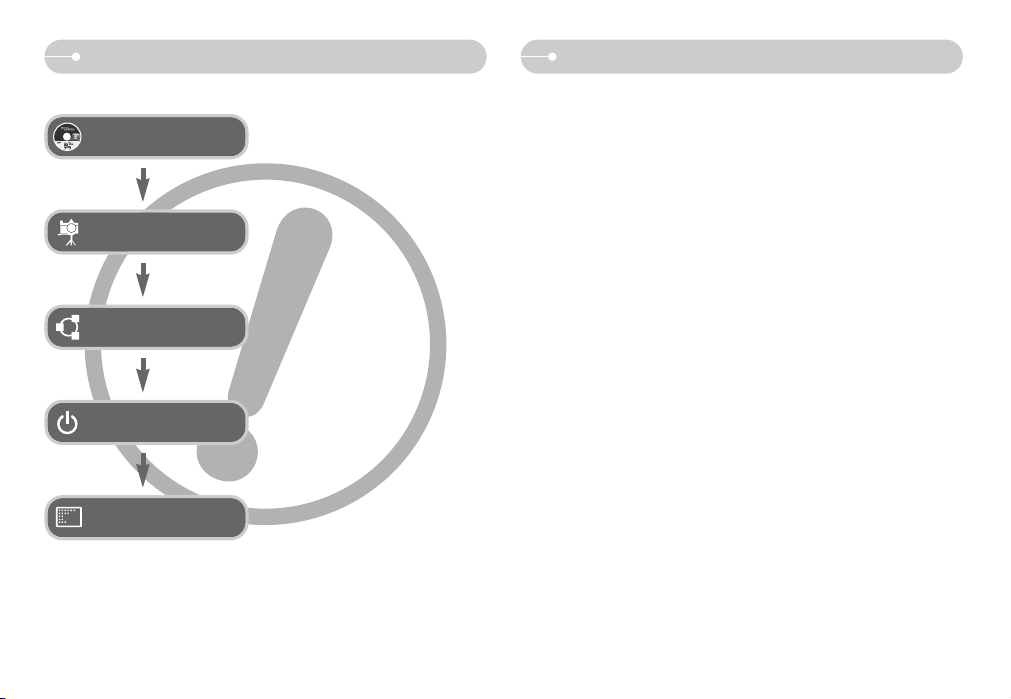
ŝ1Ş
Instructions Getting to know your camera
Thank you for buying a Samsung Digital Camera.
ƃ Prior to using this camera, please read the user manual thoroughly.
ƃ When you require After Sales service, please bring the camera and the cause of
the camera malfunction (such as battery, Memory card etc.) to the A/S centre.
ƃ Please check that the camera is operating properly prior to when you intend to
use it (e.g. for a trip or an important event) to avoid disappointment. Samsung
camera takes no responsibility for any loss or damages that may result from
camera malfunction.
ƃ Keep the manual in a safe place.
Ҭ Microsoft, Windows and Windows logo are registered trademarks of Microsoft
Corporation incorporated in the United States and/or other countries.
Ҭ All brand and product names appearing in this manual are registered trademarks
of their respective companies.
ƈ Use this camera in the following order
ƃ If you use a card reader to copy the images on the memory card to your PC, the
images could be damaged. When transferring the images taken with the camera
to your PC, be sure to use the supplied USB cable to connect the camera to
your PC. Please note that the manufacturer holds no responsibility for loss or
damage of images on the memory card due to the use of a card reader.
Set up the camera driver
Take a picture
Insert the USB cable
Check the camera’s power
Check [Removable Disk]
Before connecting the camera to a PC, via
the USB cable, you will need to set up the
camera driver. Install the camera driver
that is contained in Application software
CD-ROM. (p.74)
Take a picture. (p.15)
Insert the supplied USB cable into the
PC’s USB port and the camera’s USB
connection terminal. (p.76)
Check the camera’s power. If the power is
turned off, press the camera button to turn
it on.
Open Window’s EXPLORER and search
for [Removable Disk]. (p.78)
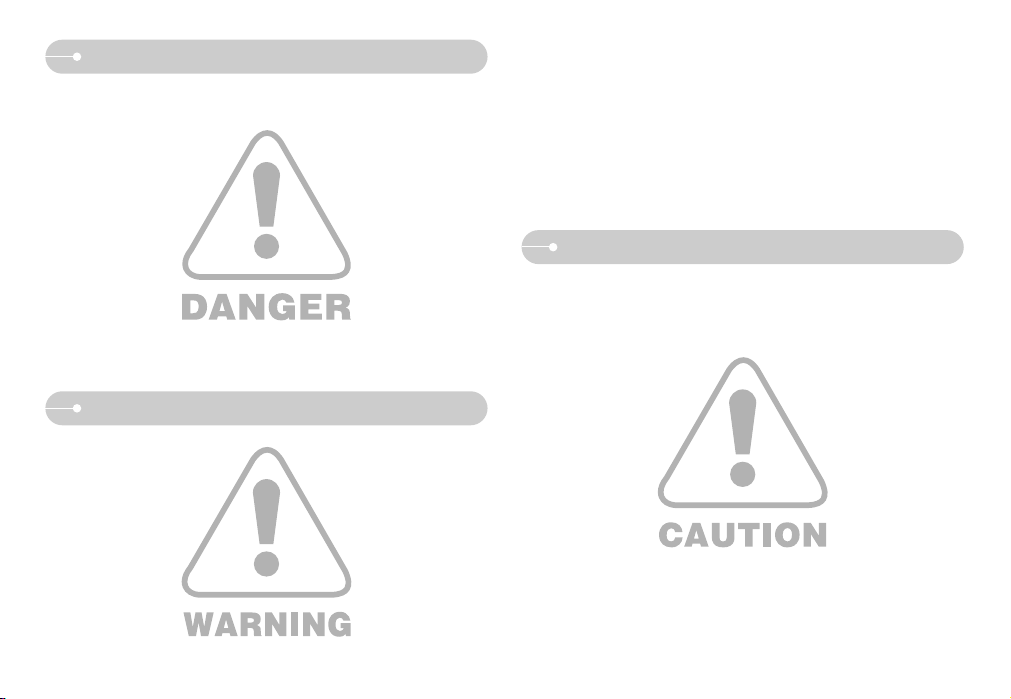
Danger
ŝ2Ş
Caution
Warning
WARNING indicates a potentially hazardous situation which, if not avoided, could
result in death or serious injury.
ƈ Do not use the flash in close proximity to people or animals. Positioning the flash
too close to your subject’s eyes may cause eyesight damage.
ƈ For safety reasons keep this product and accessories out of reach of children or
animals to prevent accidents e.g.:
ҮSwallowing battery or small camera accessories. If an accident should occur,
please consult a doctor immediately.
ҮThere is the possibility of injury from the camera’s moving parts.
ƈ Battery and camera may become hot during prolonged use and it may result in
camera malfunction. Should this be the case, allow the camera to sit idle for a
few minutes to allow it time to cool.
ƈ Do not leave this camera in places subject to extremely high temperatures, such
as a sealed vehicle, direct sunlight or other places of extreme variances in
temperature. Exposure to extreme temperatures may adversely affect the
camera’s internal components and could cause a fire.
ƈ When in use, do not cover the camera or Charger. This may cause heat to build
up and distort the camera body or cause a fire. Always use the camera and its
accessories in a well-ventilated area.
DANGER indicates an imminently hazardous situation which, if not avoided, will
result in death or serious injury.
ƈ Do not attempt to modify this camera in any way. This may result in fire, injury,
electric shock or severe damage to you or your camera. Internal inspection,
maintenance and repairs should only be carried out by your dealer or Samsung
Camera Service centre.
ƈ Please do not use this product in close proximity to flammable or explosive
gases, as this could increase the risk of explosion.
ƈ Should any form of liquid or a foreign object enter the camera, do not use it.
Switch off the camera, and then disconnect the power source. You must contact
your dealer or Samsung Camera Service centre. Do not continue to use the
camera as this may cause a fire or electric shock.
ƈ Do not insert or drop metallic or inflammable foreign objects into the camera
through access points e.g. the memory card slot and battery chamber. This may
cause a fire or electric shock.
ƈ
Do not operate this camera with wet hands. This could pose a risk of electric shock.
CAUTION indicates a potentially hazardous situation which, if not avoided, may
result in a minor or moderate injury.
ƈ Leaking, overheating, or damaged battery could result in fire or injury.
ҮUse battery with the correct specification for the camera.
ҮDo not short circuit, heat or dispose of battery in fire.
ҮDo not insert the battery with the polarities reversed.
ƈ Remove the battery when not planning to use the camera for a long period of
time. Battery may leak corrosive electrolyte and permanently damage the
camera’s components.
ƈ Do not fire the flash while it is in contact with hands or objects. Do not touch the
flash after using it continuously. It may cause burns.
ƈ Do not move the camera while it is switched on, if you are using the AC Charger.
After use, always switch off the camera before unplugging the cable from the
wall socket. Then make sure that any connector cords or cables to other devices
are disconnected before moving the camera. Failure to do so may damage the
cords or cables and cause a fire or electric shock.
ƈ Take care not to touch the lens or lens cover to avoid taking an unclear image
and possibly causing camera malfunction.
ƈ Avoid obstructing the lens or the flash when you capture an image.
ƈ Before inserting any cables or AC adapter, check the directions and do not insert
by force. It may cause breakage of cable or camera.
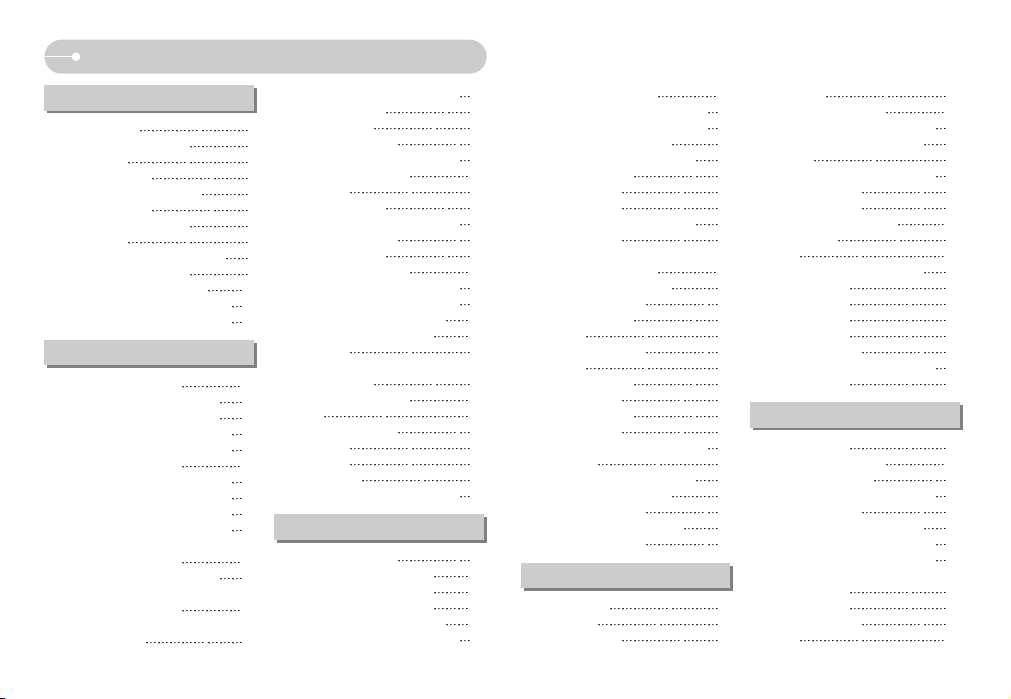
ƃLCD monitor Indicator 43
ƃ
Using the camera buttons to set the camera
43
ƈ
Thumbnail/ Enlargement button
43
ƈVoice memo/ Up button
45
ƈPlay & Pause/ Down button
45
ƈE (Effect) button
46
ƈDelete button
46
ƈPrinter button
47
ƈLeft/ Right/ Menu/ OK button
47
ƈRemote control
48
ƃSetting up the play back function
using the LCD monitor
49
ƈStarting the slide show
51
ƈProtecting images
52
ƈDeleting images
52
ƈResize
53
ƈRotating an image
53
ƈDPOF
54
ƈDPOF : Standard
54
ƈDPOF : Index
55
ƈDPOF : Print size
55
ƈCopy To Card
56
ƈOn Screen Display information
56
ƈPictBridge
57
ƈPictBridge : Picture Selection
57
ƈPictBridge : Print Setting
58
ƈPictBridge : Printing
59
ƈPictBridge : DPOF Printing
59
ƈPictBridge : Reset
59
ƃSetup menu
60
ƈFile name
61
ƈAuto power off
61
ƈLanguage
61
ƈFormatting a memory
62
ƈ
Setting up the Date/ Time/ Date type
62
ƈImprinting the recording date
63
ƈSound
63
ƈ
Connecting an External Device (USB)
63
ƈAuto Focus lamp
63
ƈLCD brightness
64
ƈSelecting Video out type
64
ƈQuick view
65
ƈReset
65
ƃSetting up the Mycam menu
65
ƈStart up image
65
ƈStart up sound
66
ƈShutter sound
66
ƃImportant notes
66
ƃWarning indicator
68
ƃ
Before contacting a service centre
68
ƃSpecifications
70
ƃSoftware Notes
72
ƃSystem Requirements
72
ƃAbout the software
73
ƃ
Setting up the application software
74
ƃStarting PC mode
76
ƃRemoving the removable disk
78
ƃ
Setting up the USB Driver for MAC
79
ƃUsing the USB Driver for MAC
79
ƃRemoving the USB Driver for
Windows 98SE
80
ƃDigimax Master
80
ƃDigimax Reader
83
ƃFAQ
85
ƃSystem chart
4
ƃIdentification of features
5
ƈFront & Top
5
ƈBack & Bottom
6
ƈBottom/ 5-function button
7
ƈSelf-timer lamp
7
ƈCamera Status Lamp
7
ƈMode icon
8
ƃConnecting to a Power Source
8
ƈUsing the AC Charger
9
ƃInserting the memory card
10
ƃ
Instructions on how to use the memory card
11
ƃ
When Using the Camera for the First Time
13
ƃLCD monitor indicator
14
ƃStarting the recording mode
15
ƈHow to use the AUTO mode
15
ƈ
How to use the PROGRAM mode
15
ƈ
How to use the Wide angle mode
16
ƈNight / Portrait mode
16
ƈ
How to use the Motion capture mode
17
ƈHow to use the SCENE mode
17
ƈ
How to use the MOVIE CLIP mode
18
ƈ
Recording the movie clip without voice
18
ƈ
Pausing while recording a movie clip
(Successive Recording)
18
ƈUsing Successive Recording
18
ƈHow to use the VOICE
RECORDING mode
19
ƃThings to Watch Out for When
Taking Pictures
19
ƃ
Using the camera buttons to set the camera
20
ƈPOWER button
20
ƈShutter button
20
ƈZOOM W/ T button
20
ƈ
Voice recording/ Voice memo/ UP button
22
ƈMacro/ Down button
22
ƈFocus lock
23
ƈFlash/ Left button
24
ƈ
Self-timer/ Remote/ Right button
26
ƈMENU/ OK button
27
ƈE (Effect) button
28
ƈSpecial Effect : Colour
28
ƈ
Special Effect : Preset focus frames
29
ƈ
Special Effect : Composite shooting
30
ƈSpecial Effect : Photo Frame
31
ƈMovie Clip frame stabiliser
32
ƈ+/ - button
32
ƃUsing the LCD monitor to set the
camera settings
36
ƈHow to use the menu
36
ƈSize
37
ƈQuality/ Frame rate
37
ƈMetering
38
ƈShooting
39
ƈSharpness
39
ƈ
OSD (On Screen Display) information
40
ƃStarting play mode
40
ƈPlaying back a still image
40
ƈPlaying back a movie clip
41
ƈMovie clip capture function
41
ƈOn camera movie trimming
42
ƈPlaying back a recorded voice
42
ŝ3Ş
Contents
READY
PLAY
SETUP
SOFTWARE
RECORDING
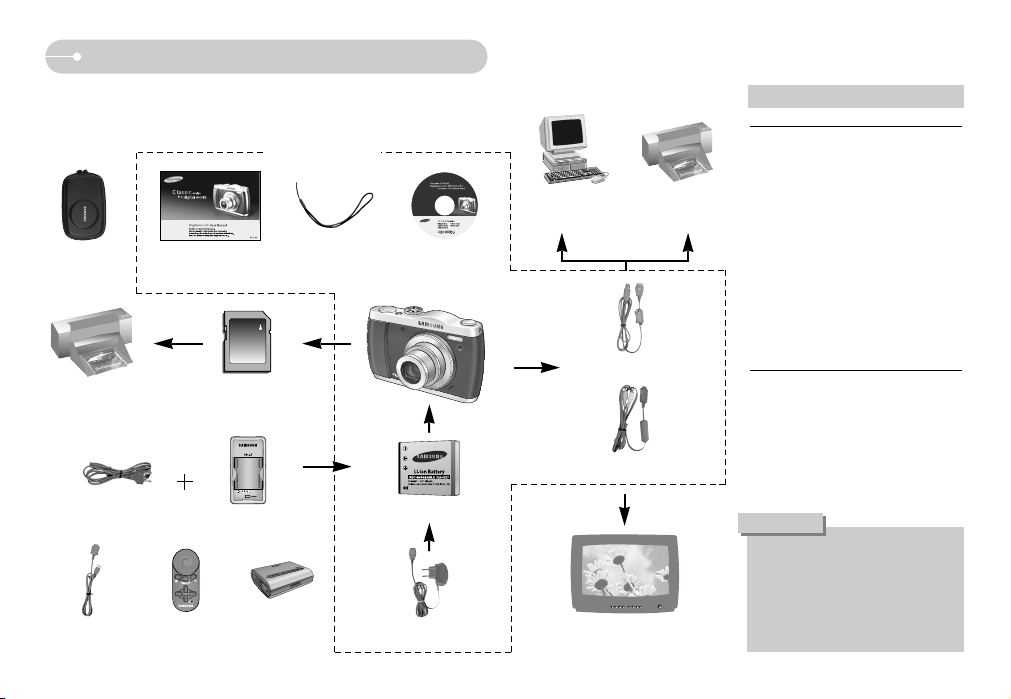
ŝ4Ş
System chart
System Requirements
When you connect the camera to a
computer, printer or external monitor,
you must use the USB / AV cable
supplied with the camera, or the
external devices can't recognise the
camera.
CAUTION
For Windows
ҮPC with processor better than
Pentium II 450MHz (Pentium
700MHz or better is recommended)
ҮWindows 98/ 98SE/ 2000/ ME/ XP
ҮMinimum 64MB RAM (XP : 128MB)
Ү200MB of available hard-disk space
(1GB recommended)
ҮUSB port
ҮCD-ROM drive
Ү1024x768 pixels, 16-bit colour display
compatible monitor (24-bit colour
display recommended)
ҮDirectX 9.0 or later
For Macintosh
ҮPower Mac G3 or later
ҮMac OS 9.0 ~ 10.4
*
For playing back a movie clip : Mac OS
10.1 or later (MPlayer, VLC Media Player)
ҮMinimum 64MB RAM
Ү110MB of available hard-disk space
ҮUSB port
ҮCD-ROM drive
Software CD
(see p.73)
Camera strap
User manual,
Product warranty
Camera case
SD memory card/ MMC
(see p.10)
DPOF compatible
printer (see p.54)
PictBridge compatible
printer (see p.57)
Computer
(see p.76)
< Included items >
Rechargeable battery (SLB-0837)
AV cable
USB cable
AC Charger
USB cable for recharging
the battery
SBP-4442 (Portable
rechargeable battery)
Remote control
(SRC-A2)
External monitor
(see p.64)
Please check that you have the correct contents before using this product. The
contents can vary depending on the sales region. To buy the optional equipment,
contact your nearest Samsung dealer or Samsung service centre.
Charger (SBC-L5)
)+KWZL
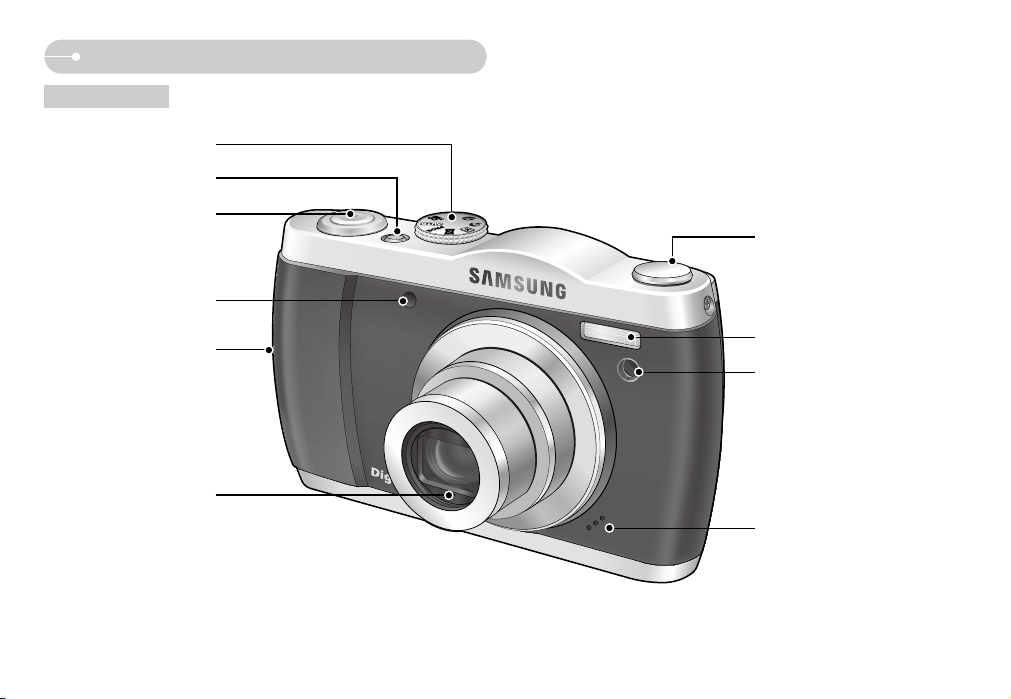
ŝ5Ş
Identification of features
Front & Top
Camera strap eyelet
Shutter button
Power button
Flash
Speaker
Lens/ Lens cover
Self-timer lamp/
Auto focus lamp
Microphone
Remote control sensor
Mode dial
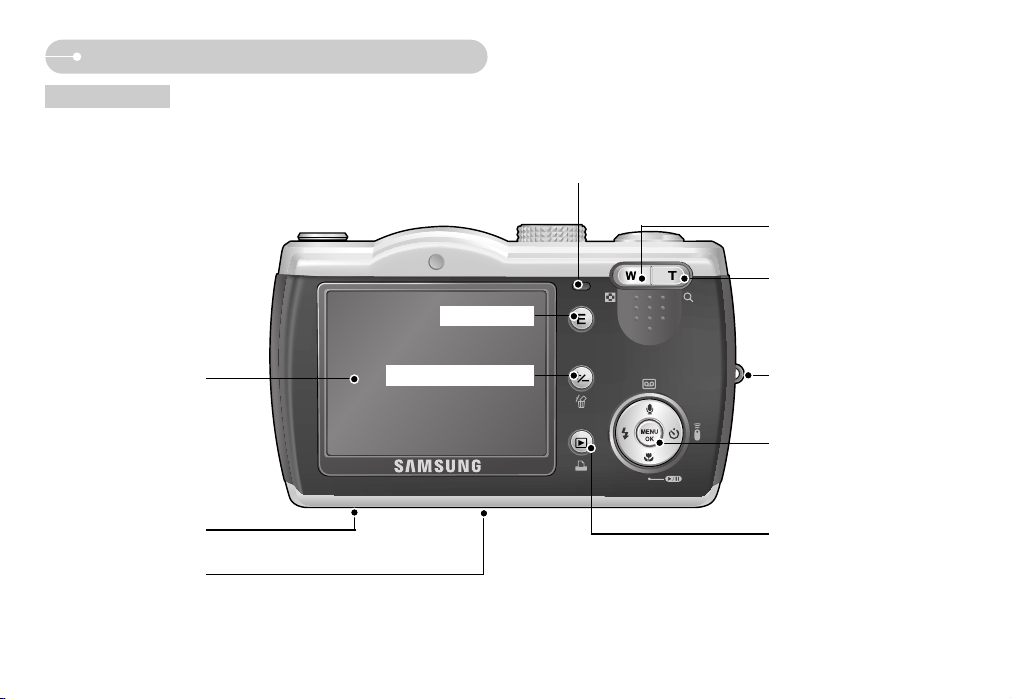
ŝ6Ş
Identification of features
Back & Bottom
LCD monitor
USB/
AV connection terminal
5 function button
E (Effect) button
+/- button, DELETE button
Play mode button/ Printer button
Zoom T button
(Digital zoom)
Camera status lamp
Zoom W button (Thumbnail)
Camera strap eyelet
Tripod socket

ŝ7Ş
Identification of features
Bottom/ 5-function button
Battery chamber cover
Voice memo/ Voice Recording/ Up button
Flash/
Left button
Menu/ OK button
Self-timer/
Remote/ Right
button
Macro/ Down button
Play & Pause button
Battery chamber
Battery holderMemory card slot
ƈ Self-timer lamp
Icon Status Description
- For the first 8 seconds, the lamp blinks at 1 second
intervals.
- For the final 2 seconds, the lamp blinks quickly at 0.25second intervals
For the 2 seconds, the lamp blinks quickly at 0.25-second
intervals before taking a picture
A picture will be taken after about 10 seconds and
2 seconds later a second picture will be taken.
Pressing the shutter button of remote control will allow an
interval of 2 seconds before the image is taken.
Blinking
Blinking
Blinking
Blinking
ƈ Camera Status Lamp
Status Description
The lamp turns on and off when the camera is ready to
take a picture
The lamp blinks while saving the image data and turns off
when the camera is ready to take a picture
The lamp blinks
The lamp lights up
(LCD monitor turns off after initialising the device)
The lamp blinks (LCD monitor turns off)
The lamp blinks
The lamp turns on (The camera focus on the subject)
The lamp blinks (The camera doesn't focus on the subject)
When the AF activates
When the USB cable
is inserted to a PC
Power on
While voice memo recording
Transmitting Data with a PC
When the printer is printing
When the USB cable
is inserted to a printer
The lamp is off
After taking a picture
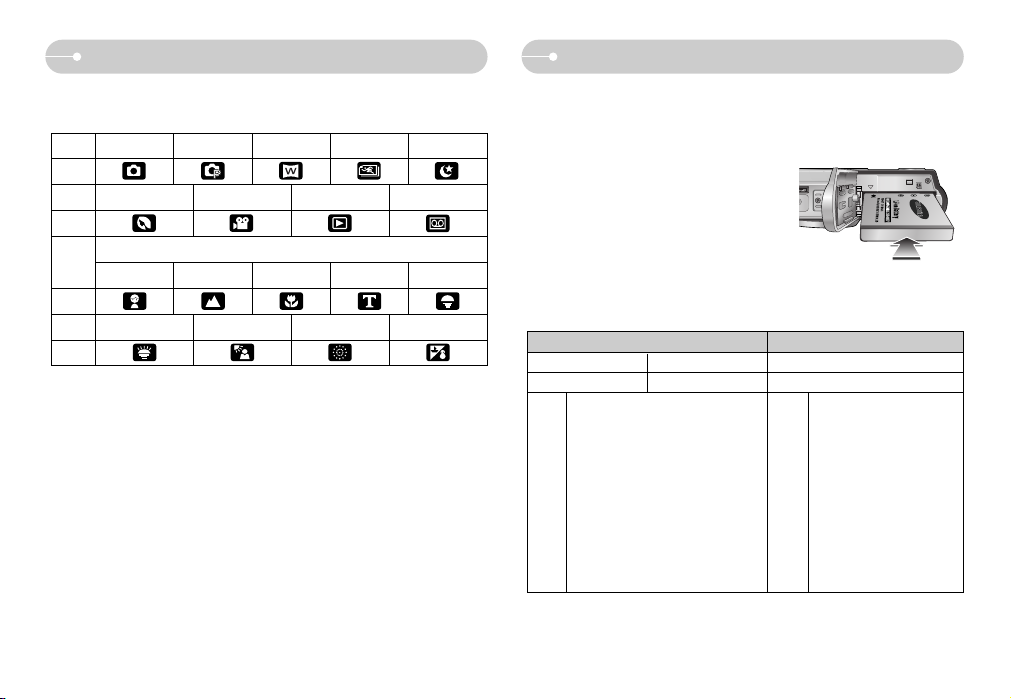
ŝ8Ş
Connecting to a Power SourceIdentification of features
ƈ Mode icon : Refer to pages 15-19 for more information about the camera mode
setting.
Battery life Number of images Recording time
Approx. 100 MIN Approx. 200 Approx. 80 MIN
Using the fully charged battery,
Auto mode, 8M image size,
Fine image quality, Shot to shot
interval : 30Sec.
Changing the zoom position
between the Wide and the Tele
after every shot. Using the flash on
every second shot.
Using the camera for 5 minutes and
then Powering it off for 1 minute.
Still image
Movie
Based on
the
following
shooting
conditions
Based on
the
following
shooting
conditions
Using the fully charged
battery
640X480 image size
30fps frame rate
ƈ Number of images and battery life : Using the SLB-0837
ſ These figures are measured under Samsung’s standard conditions and shooting
conditions and may vary depending on the user's methods.
ƈ You should use the rechargeable battery (SLB-0837) supplied with the camera.
Be sure to charge the battery before using the camera.
ƈ Insert the battery as shown
- If the camera does not turn on after you have
inserted battery, please check whether the
battery is inserted with the correct polarity (+/-).
- To avoid damaging the camera, do not use
unnecessary force while the battery chamber
cover is open.
MODE AUTO PROGRAM WIDE
MOTION CAPTURE
NIGHT
Icon
MODE PORTRAIT MOVIE PLAY
VOICE RECORDING
Icon
CHILDREN
LANDSCAPE
CLOSE UP TEXT SUNSET
Icon
MODE DAWN BACKLIGHT FIREWORKS
BEACH & SNOW
Icon
MODE
SCENE
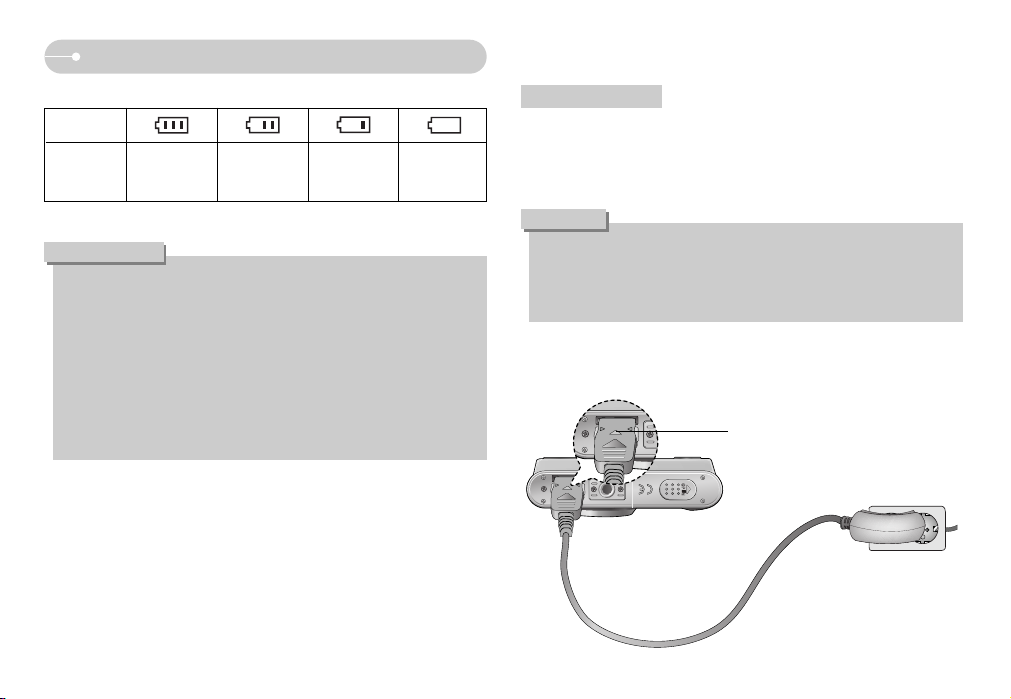
ŝ9Ş
Connecting to a Power Source
Important information about battery usage
ƃ When the camera is not used, turn off the camera power.
ƃ Please remove the battery if the camera will not be used for long periods.
Battery can lose power over time and are prone to leaking if kept inside the
camera.
ƃ Low temperatures (below 0˚C) can affect the performance of the battery
and you may experience reduced battery life.
ƃ Battery will usually recover at normal temperatures.
ƃ During extended use of the camera, the camera body may become warm.
This is perfectly normal.
INFORMATION
ƈ
There are 4 indicators for battery condition that are displayed on the LCD monitor.
Battery status
Battery indicator
Fully charged
Low capacity
(recharge or use
spare battery)
Low capacity
(recharge or use
spare battery)
Low capacity
(recharge or use
spare battery)
Before turning on the camera power with an AC Charger, insert a rechargeable
battery that had been charged for at least 10 minutes.
If you have access to a main supply, using an AC Charger allows the camera to be
used for long periods of time.
Using the AC Charger
ƃ Ensure that neither the camera nor Charger comes into contact with water
or metallic materials as this may cause damage to camera and AC charger.
ƃ Please ensure that you use an AC Charger with the correct specification for
the camera. Failure to do so may affect your warranty.
DANGER
Charging LED
ƃ Charging with the camera
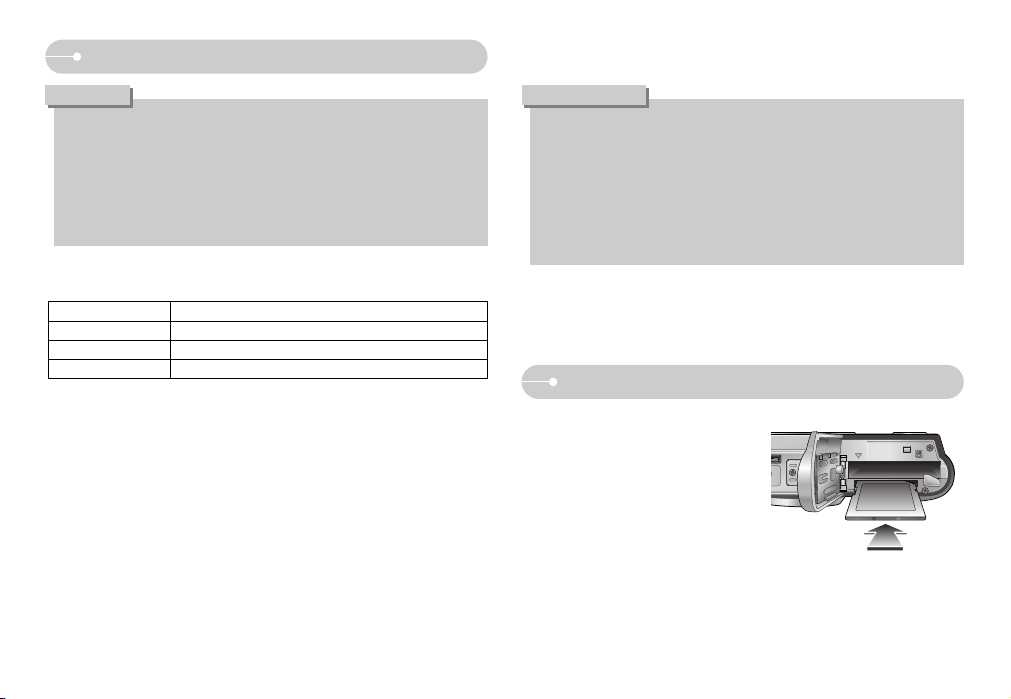
ŝ10Ş
Connecting to a Power Source
Inserting the memory card
ƈ Insert the memory card as shown.
- Turn off the camera’s power before
inserting the memory card.
- Have the front of the memory card
facing toward the back of the camera
(LCD monitor) and the card pins toward
the front of the camera (lens), and then
push the memory card into the card slot
until you hear a click.
- Do not insert the memory card the
wrong way round. Doing so may
damage the memory card slot.
ƃ Before inserting any cables or AC adapter, check the directions and do not
insert by force. It may cause breakage of cable or camera.
ƃ If the charging LED of the AC Charger does not turn on or blink after
inserting the rechargeable battery, please check whether the battery is
inserted correctly.
ƃ If you charge the battery with the camera power on, the battery can't charge
fully. Turn the camera off while charging the battery.
CAUTION
ƈ Charging LED of the AC Adapter
ƃ A USB cable for transmitting data can’t be used for charging the rechargeable
battery.
ƃ A USB cable for recharging the battery is optional.
- When the USB cable for recharging the battery is inserted into the connection
terminal of the camera, you can charge the battery and transmit data at the
same time.
ƈ Charging time (When the camera is turned off)
- Using the AC Charger : About 150MIN
Charging LED
Being Charged Red LED is on
Charging is complete Green LED is on
Charging error Red LED is off or blinking
ƃ If you insert the fully discharged battery to charge it, do not turn on the camera
at the same time. The camera may not be turned on because of the low
battery capacity. Charge the battery for more than 10 minutes before using
the camera.
ƃ Do not attempt to use the flash frequently or take a movie clip when a fully
discharged battery has only been re-charged for a short time. Even if the
charger is inserted, the camera power may turn off automatically during use
because the partially recharged battery has insufficient power.
INFORMATION
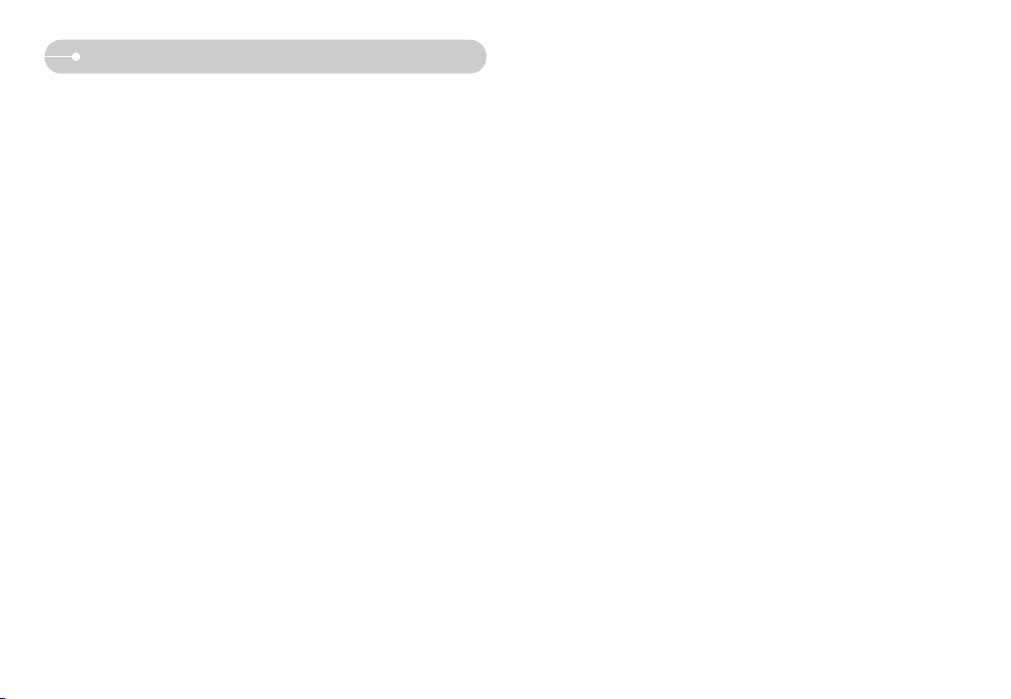
ŝ11Ş
Instructions on how to use the memory card
ƃ Be sure to format the memory card (see p.62) if you are using a newly
purchased memory for the first time, or if it contains data that the camera cannot
recognise, or if it contains images captured with a different camera.
ƃ Turn off the camera power whenever the memory card is being inserted or
removed.
ƃ Repeated use of the memory card will eventually reduce the memory card’s
performance. Should this be the case, you will need to purchase a new memory
card. Wear and tear on the memory card is not covered by the Samsung
warranty.
ƃ The memory card is an electronic precision device.
Do not bend, drop or subject the memory card to any heavy impact.
ƃ Do not store the memory card in an environment with strong electronic or
magnetic fields, e.g. near loudspeakers or TV sets.
ƃ Please do not use or store in an environment where there are extremes in
temperature.
ƃ Do not allow the memory card to become dirty or to come into contact with any
liquid. Should this happen, clean the memory card with a soft cloth.
ƃ Please keep the memory card in its case when not in use.
ƃ During and after periods of extended use, you may notice that the memory card
is warm. This is perfectly normal.
ƃ Do not use a memory card that is used in another digital camera.
To use the memory card in this camera, format the memory card using this
camera.
ƃ Do not use a memory card formatted by another digital camera or memory card
reader.
ƃ If the memory card is subjected to any of the following, the recorded data may
become corrupted :
- When the memory card is used incorrectly.
- If the power is switched off or the memory card is removed while recording,
deleting (formatting) or reading.
ƃ Samsung cannot be held responsible for lost data.
ƃ It is advisable to copy important data onto other media as back-up e.g. floppy
disks, hard disks, CD etc.
ƃ If there is insufficient memory available
: A [Memory Full!] message will appear and the camera will not operate. To
optimise the amount of memory in the camera, replace the memory card or
delete unnecessary images stored on the memory card.
ƃ The camera can use SD Memory Cards and MMC (Multi Media Cards).
Some cards are not compatible according to the memory card manufacturer and
memory card type. Especially, the compatibility of the MMC card made by
Transcend company is somewhat low.
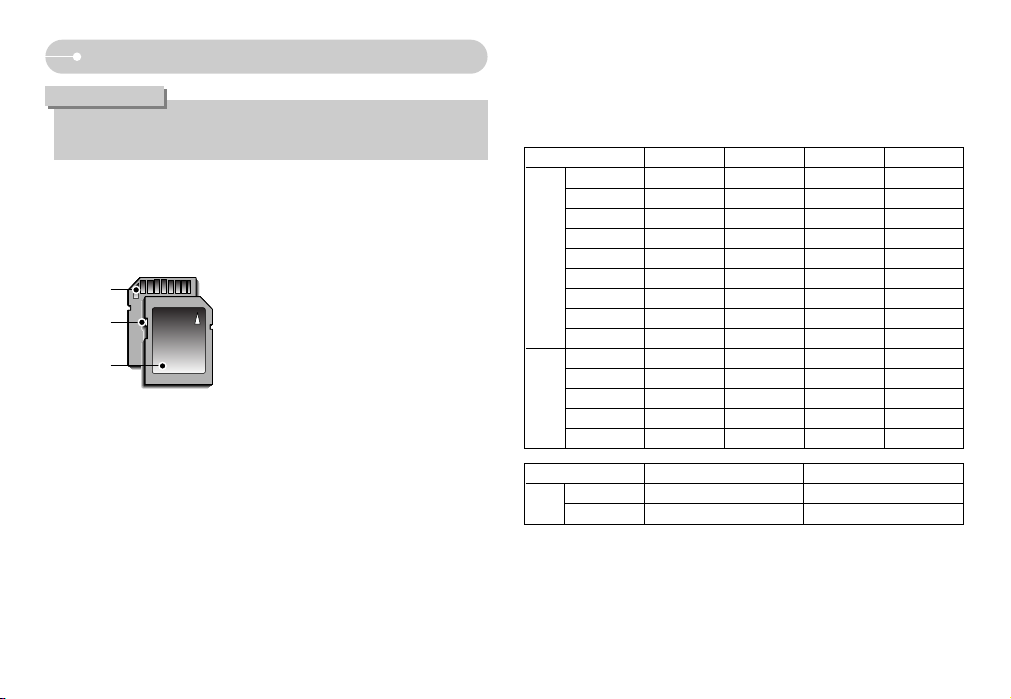
ŝ12Ş
Instructions on how to use the memory card
[ SD (Secure Digital) memory card ]
Write protect
switch
Label
Card pins
ƈ The camera can use SD Memory Cards and MMC (Multi Media Cards).
When using MMC cards, please consult the instructions supplied with the cards.
The SD memory card has a write protect
switch that prevents image files from being
deleted or formatted. By sliding the switch
towards the bottom of the SD memory
card, the data will be protected. By sliding
the switch towards the top of the SD
memory card, the data protection will be
cancelled.
Slide the switch towards the top of the SD
memory card before taking a picture.
ƈ When using a 20MB internal memory, the specified shooting capacity will be as
follows. These figures are approximate as image capacities can be affected by
variables such as subject matter and memory card type.
* The recording times can be changed by the zoom operation.
The zoom button doesn't operate while recording movies.
ƃ Don't remove the memory card when the camera status lamp is blinking as
this may cause damage to data in the memory card.
INFORMATION
*
Movie
Recorded image size
30FPS 15FPS
640 About 1' 4'' About 1' 43''
320 About 2' 56'' About 4' 51'
Recorded image size
TIFF Super Fine Fine Normal
04913
051015
161217
171421
191822
2112232
3193441
7416983
15 83 89 104
171421
191822
2112232
2193141
5264462
5M
4M
3M
2M
1M
8M
7M
6M
5M
4M
3M
2M
1M
VGA
Normal
angle
Wide
angle
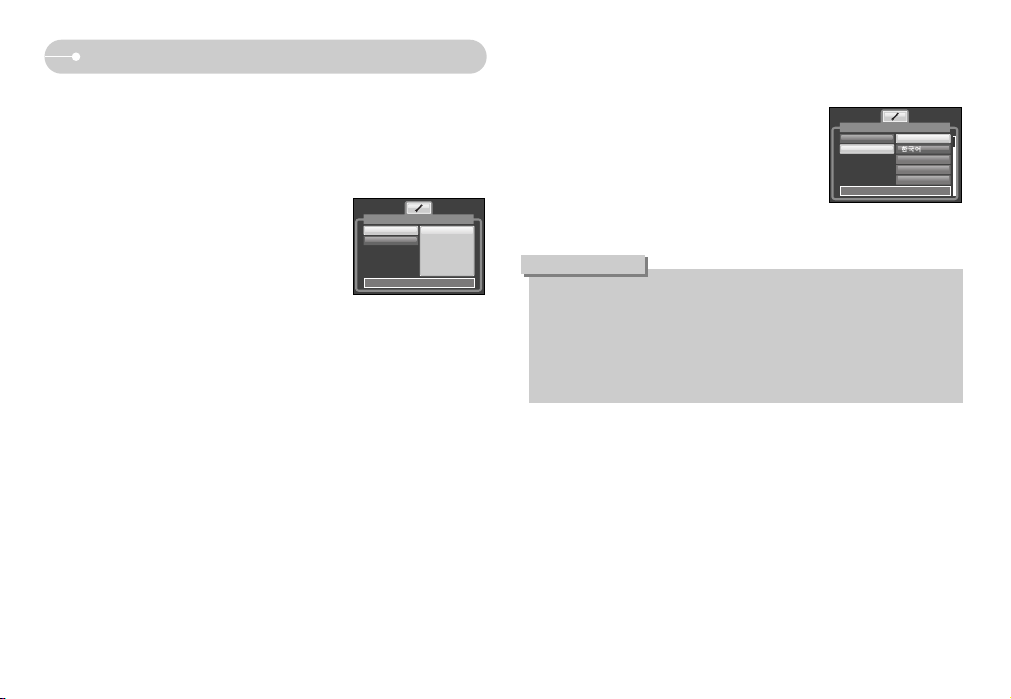
ŝ13Ş
When Using the Camera for the First Time
ƈ When the camera is turned on for the first time, a menu will be displayed to set
date, time and language in the LCD monitor. This menu will not be displayed
again after setting up the date, time and language. Set up the date, time and
language before using this camera.
ƃ Setting up the date, time and date type
1. Select the [Date&Time] menu by pressing the
UP/DOWN button and press the RIGHT button.
2. Select the desired sub menu by pressing the
UP/ DOWN/ LEFT/ RIGHT button.
RIGHT button : selects YEAR/ MONTH/ DAY/
HOUR/ MINUTE/ DATE TYPE
LEFT button :
Moves the cursor to the
[Date&Time] main menu if the cursor is at the first item of the
date and time setup. In all other instances, the cursor will be
shifted to the left of its current position.
UP/ DOWN button
: changes the value of each item.
ƃ Setting up the language
1. Select the [Language] menu by pressing the
UP/DOWN button and press the RIGHT button.
2. Select the desired sub menu by pressing the UP/
DOWN button and press the OK button.
When the settings are complete, press the MENU
button twice to exit the menu screen.
ƃ You can select any one of the following 22 languages.
- English, Korean, French, German, Spanish, Italian, S.Chinese, T.Chinese,
Japanese, Russian, Portuguese, Dutch, Danish, Swedish, Finnish, Thai,
BAHASA(MALAY/ INDONESIAN), Arabic, Czech, Polish, Hungarian and
Turkish.
ƃ Even if the camera is restarted, the language setting will be maintained.
INFORMATION
SETUP
Date&Time
Language
Back: Set:OK
06/04/01
12:02
yy/mm/dd
SETUP
Date&Time
Language
ENGLISH
FRANÇAIS
DEUTSCH
ESPAÑOL
Back: Set:OK
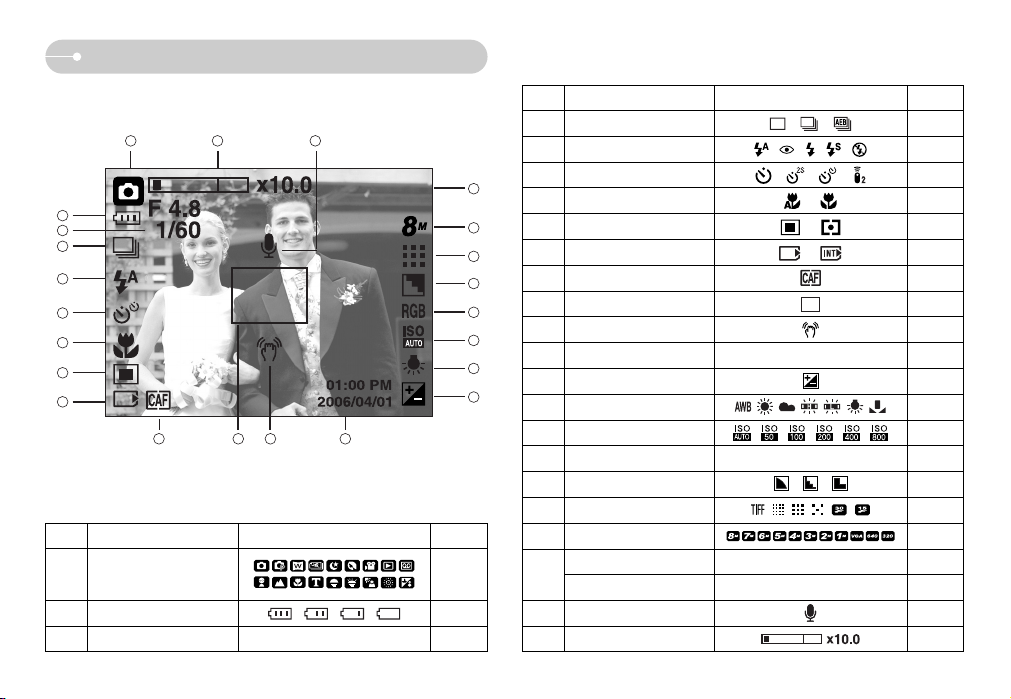
ŝ14Ş
LCD monitor indicator
[Image & Full Status]
ƈ The LCD monitor displays information about the shooting functions and
selections.
No. Description Icons Page
2 Battery p.9
3
Aperture Value/ Shutter Speed
F4.8, 1/60 -
Recording mode
p.15-19
1
No. Description Icons Page
4 Continuous shot p.39
5Flash p.24-25
6 Self-timer p.26-27
7 Macro p.22-23
8 Metering p.38
9 Card inserted indicator -
10 Continuous auto focus p.18
11 Auto focus frame -
12 Camera shake warning p.19
13 Date/ Time 2006/04/01 01:00 PM p.62
14 Exposure compensation p.35
15 White Balance p.34
16 ISO p.33
17 RGB RGB p.33
18 Sharpness p.39
19
Image quality/ Frame rate
p.37-38
20 Image size p.37
Number of available shots remaining
6 p.12
Remaining time (Movie clip/ Voice recording)
00:01:00/ 01:00:00 p.12
22 Voice memo p.22
23
Optical/ Digital Zoom bar/ Digital Zoom rate
p.20-21
21
6
1
2
3
5
6
7
8
9
4
23 22
14
10 11 12 13
15
16
17
18
19
20
21
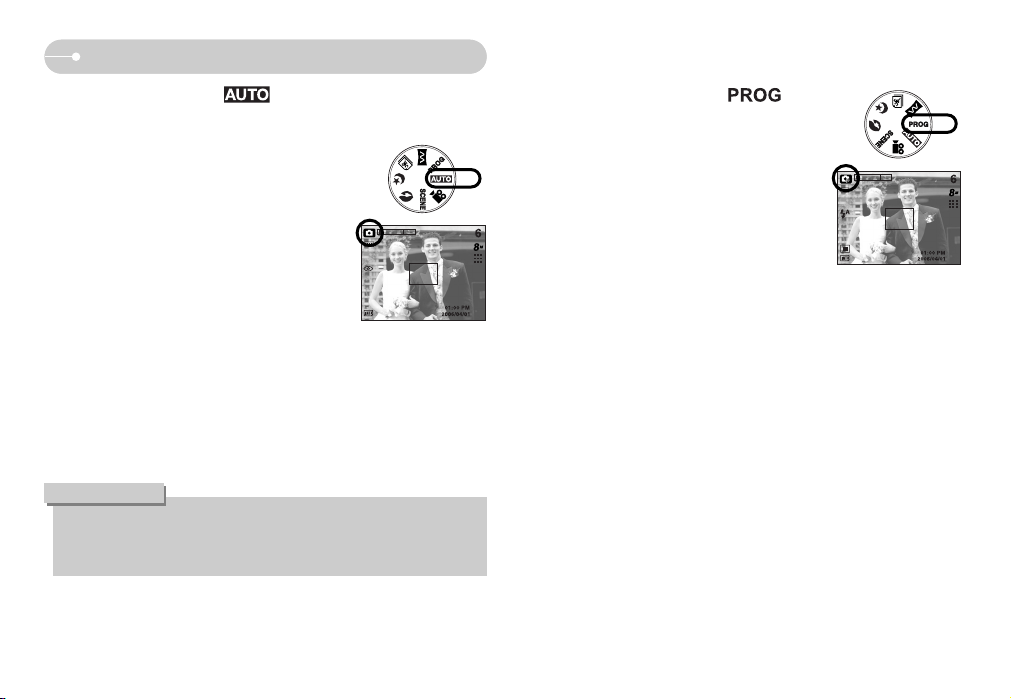
ŝ15Ş
Starting the recording mode
ƈ How to use the AUTO mode ( )
Please select this mode for quick and easy picture taking with minimal user
interaction.
ƃ If the auto focus frame turns to red when you press the shutter button down
half way, it means that the camera cannot focus on the subject. Should this
be the case, the camera is unable to capture an image clearly.
INFORMATION
1. Insert the batteries (p.8) taking note of the polarity
(+ / -).
2. Insert the memory card (p.10). As this camera has
a 20MB internal memory, it is not essential to
insert the memory card. If the memory card is not
inserted, an image will be stored in the internal
memory. If the memory card is inserted, an image
will be stored on the memory card.
3. Close the battery chamber cover.
4. Press the power button to turn on the camera.
(If the date/ time that is displayed on the LCD
monitor is incorrect, reset the date/ time before
taking a picture.)
5. Select the AUTO mode by rotating the mode dial.
6. Point the camera towards the subject and compose the image by using the
LCD monitor.
7. Press the shutter button to capture an image.
[ AUTO mode ]
ƈ How to use the PROGRAM mode ( )
Selecting the automatic mode will configure the
camera with optimal settings. You can still manually
configure all functions except the aperture value and
shutter speed.
1. Select the PROGRAM mode by rotating the mode
dial.
2. Press the menu button to configure advanced
functions such as image size (p.37), quality (p.37),
metering (p.38), continuous shooting (p.39) and
special effects (p.28).
[ PROGRAM mode ]
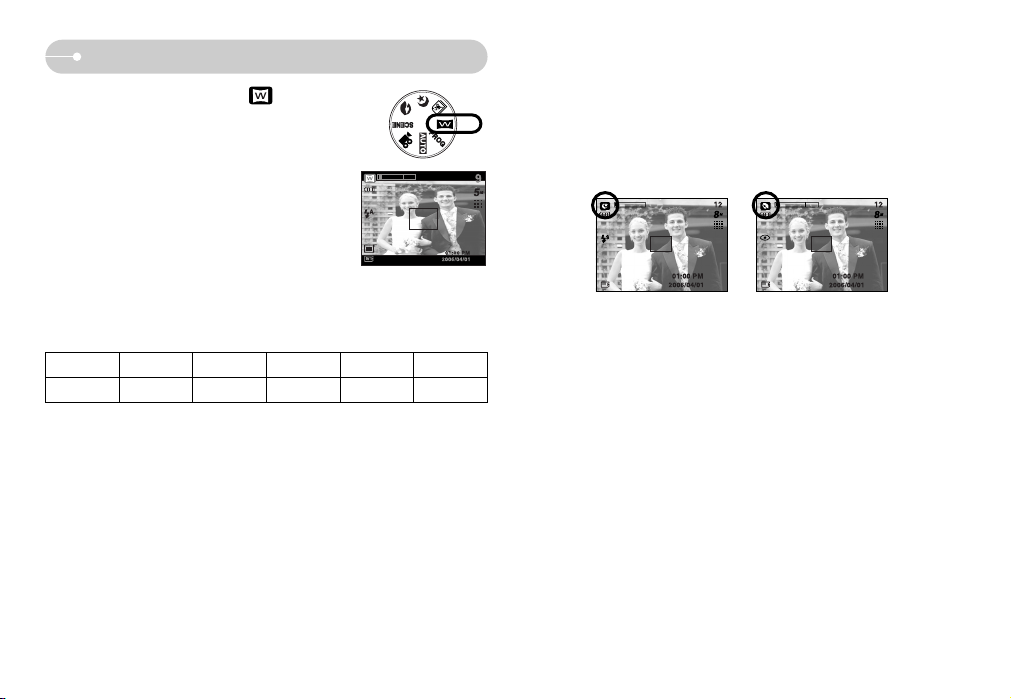
ŝ16Ş
Starting the recording mode
ƈ Night / Portrait mode
Rotate the mode dial to select a desired mode.
- Night mode : Use this for still images at night or in other dark conditions
- Portrait mode : To take a picture of a person
[Night mode] [Portrait mode]
ƈ How to use the Wide angle mode ( )
You can select the wide angle mode or normal
angle mode by using this button
1. Select the Wide angle mode by rotating the
mode dial.
2. The screen size will be changed as shown.
3. Point the camera towards the subject and
compose the image by using the LCD monitor.
4. Press the shutter button to capture an image.
ſ When you select the wide angle mode, sub menus of the [SIZE] menu are
changed. For details of the sub menu changes, refer to the table below.
Size 5M 4M 3M 2M 1M
Wide angle mode
3264X1632 2816X1408 2272X1136 2048X1024 1600X800
[Wide angle mode]
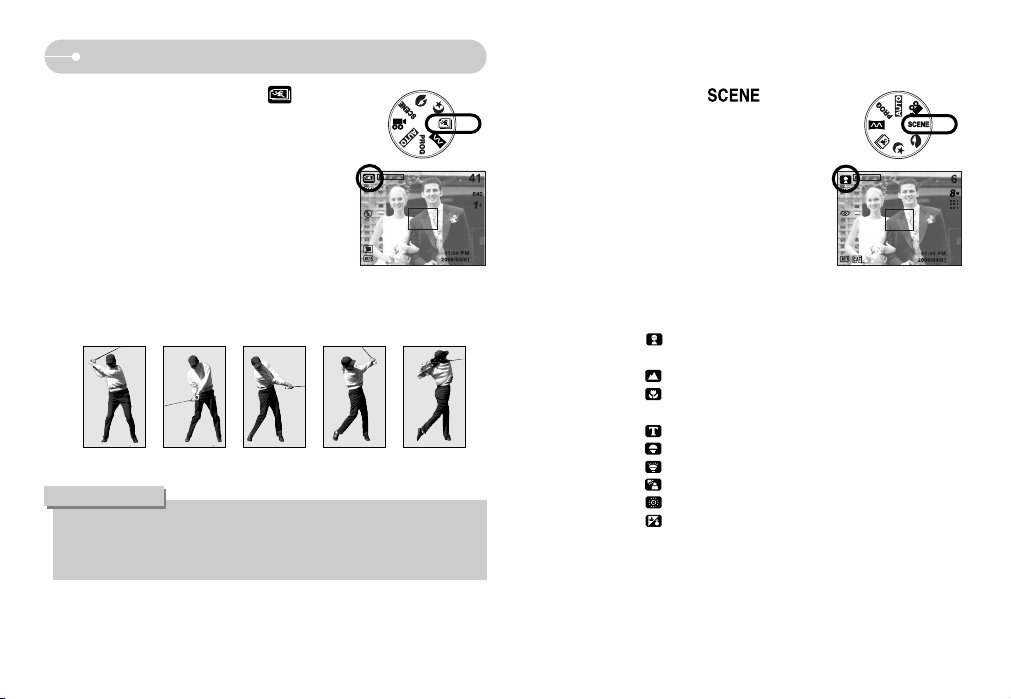
ŝ17Ş
Starting the recording mode
ſContinuous images by using the Motion capture mode
ƃ In the Motion capture mode, the VGA (640X480) image size is fixed.
ƃ In the Motion capture mode, the shutter speed can be fixed according to the
shooting conditions (For example; Indoors, or in dark or shaded places).
INFORMATION
[Motion capture mode]
ƈ How to use the SCENE mode ( )
Use the menu to easily configure optimal settings
for a variety of shooting situations.
1. Select the SCENE mode by rotating the mode
dial.
2. Press the menu button and select a desired
scene menu.
[SCENE mode]
ſ The scene modes are listed below.
[Children] ( ) : To take a picture of fast moving objects, for example,
children.
[Landscape] ( ) : To take pictures of distant scenery.
[Close up] ( ) : Close-up shooting for small objects such as plants
and insects.
[Text] ( ) : Use this mode to shoot a document.
[Sunset] ( ) : For taking pictures of sunsets.
[Dawn] ( ) : Daybreak scenes.
[Backlight] ( ) : Portrait without shadows caused by backlight.
[Firework] ( ) : Firework scenes.
[Beach&Snow] ( ) : For ocean, lake, beach and snow scape scenes.
ƈ How to use the Motion capture mode ( )
You can take 30 continuous images. (p.38)
This is suitable mode for taking fast moving objects in
outdoor shooting. But, the image quality can be down.
1. Select the Motion capture mode by rotating the
mode dial.
2. Point the camera towards the subject and compose
the image by using the LCD monitor.
3. Press the shutter button to capture an image. While
taking the images, the camera status lamp turns
on.
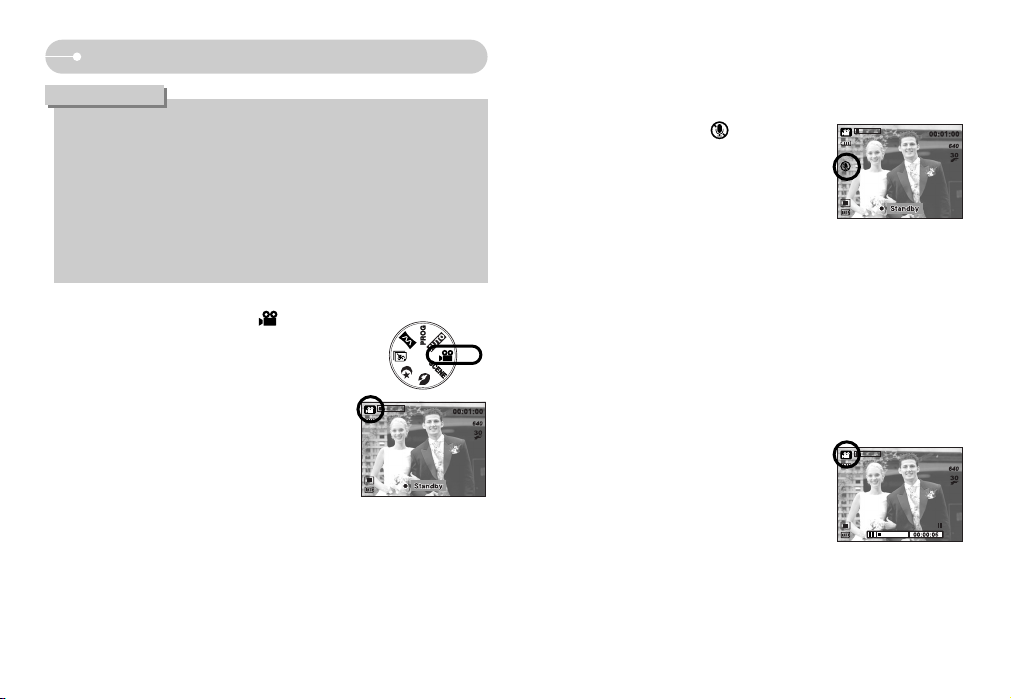
ƈ Pausing while recording a movie clip (Successive Recording)
This camera allows you to temporarily stop during unwanted scenes, while
recording a movie clip. Using this function, you can record your favourite scenes
into a movie clip without having to create multiple movie clips.
ƃ Using Successive Recording
1. Press the shutter button and movie clips are
recorded for as long as the available recording
time allows. Movie clips will still be recorded if the
shutter button is released.
2. Press the Pause button to pause recording. Press
the Pause button again to resume the recording.
3. If you wish to stop recording, press the shutter
button again.
ƈ How to use the MOVIE CLIP mode ( )
A movie clip can be recorded for as long as the
available recording time of the memory capacity allows.
1. Select the MOVIE CLIP mode by rotating the
mode dial. (Available recording time will display on
the LCD monitor)
2. The MOVIE CLIP mode icon and available
recording time will display on the LCD monitor.
3. Point the camera towards the subject and
compose the image by using the LCD monitor.
Press the shutter button and movie clips are
recorded for as long as the available recording
time allows. Movie clips will still be recorded if the
shutter button is released.
If you wish to stop recording, press the shutter button again.
* Image size and type are listed below.
- Image size : 640X480, 320X240 (Selectable)
- File type : *.avi (MPEG-4)
ƈ Recording the movie clip without voice
You can record the movie clip without voice.
1. Press the Up button and the ( ) icon will
display on the LCD monitor.
2. Press the shutter button and movie clip is recorded
for as long as the available recording time without
voice allows.
3. To stop the recording, press the shutter button
again.
ŝ18Ş
Starting the recording mode
ƃ
If the close-up, sunset, dawn or fireworks mode is selected, camera shake might
occur. If this is the case, use a tripod or other firm support to eliminate this.
ƃ In the [Children] and [Close up] scene mode, the Continuous Automatic
Focusing (CAF) function will be activated and the CAF icon is displayed at
the bottom of the LCD monitor.
ƃ Continuous automatic focusing : The camera keeps focusing while the
object is moving even if the shutter button is not slightly pressed. Note that
using the Continuous automatic focusing uses more battery than the
Automatic focusing does.
INFORMATION
[MOVIE CLIP mode]
[ MOVIE CLIP mode ]
[Successive recording of a
movie clip]
;;\\WWXX"";;PP]]\\\\MMZZ::--++
"
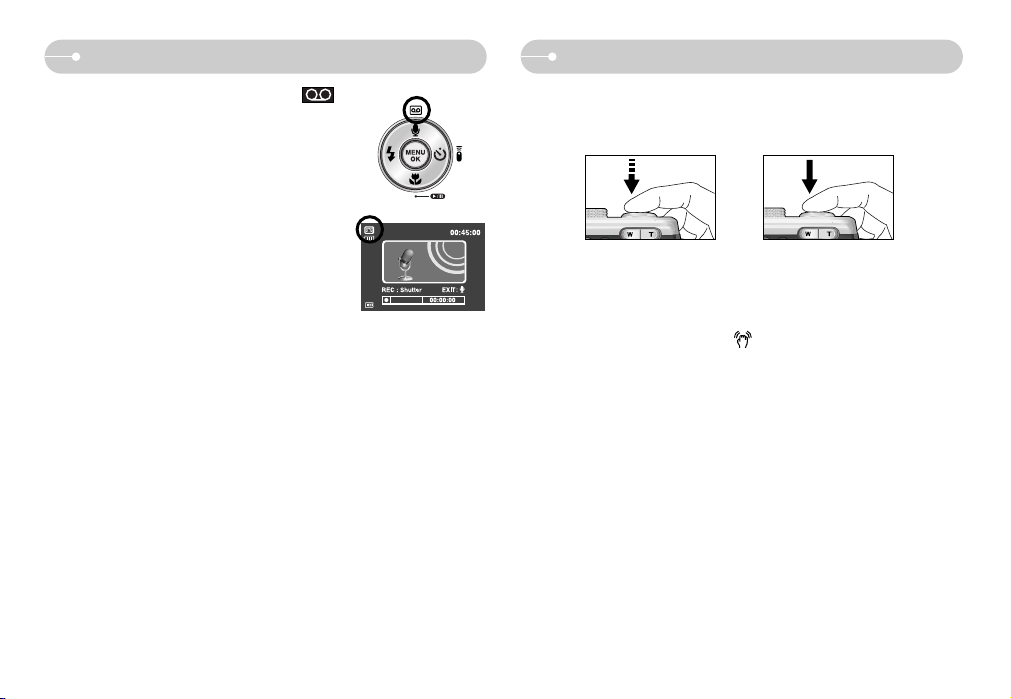
ŝ19Ş
Starting the recording mode
Things to Watch Out for When Taking Pictures
ƈ How to use the VOICE RECORDING mode ( )
A voice recording can be recorded for as long as the
memory capacity allows. (Max: 1 hour).
1. In any mode with the exception of Movie clip mode,
select the VOICE RECORDING mode by pressing
the Voice recording button twice.
2. Press the shutter button to record a voice.
- Press the shutter button once and voice is
recorded for as long as the available recording
time (Max : 1 hour) allows. Voice will still be
recorded if the shutter button is released.
- If you wish to stop recording, press the shutter
button again.
- File type : *.wav
* A distance of 40cm between you and the camera (microphone) is the best
distance to record sound.
[VOICE RECORDING mode]
ƈ Pressing the shutter button down half way.
Lightly press the shutter button to confirm focus and flash battery charge.
Press the shutter button all way down to take the picture.
[Lightly press the shutter button] [Press the shutter button]
ƈ The available recording time may vary depending on shooting conditions and
camera settings.
ƈ When the Flash Off or Slow synchro mode is selected in a low lighting condition,
the camera shake warning indicator ( ) may appear on the LCD monitor. In
this case, use a tripod, support the camera on a solid surface or change to flash
shot mode.
ƈ Shooting against the light :
Taking a picture against the sun may make the picture dark. To take a picture
against the sun, please use the [Backlight] in the scene shooting mode (see page
17), fill-in flash (see page 24), spot metering (see page 38), or exposure
compensation (see page 35).
ƈ Avoid obstructing the lens or the flash when you capture an image.
ƈ Compose the image by using the LCD monitor.
ƈ Under certain conditions the auto focus system may not perform as expected.
- When photographing a subject that has little contrast.
- If the subject is highly reflective or shiny.
- If the subject is moving at high speed.
- When there is strong reflected light, or when the background is very bright.
- When the subject matter has only horizontal lines or the subject is very narrow
(such as a stick or flagpole).
- When the surroundings are dark.
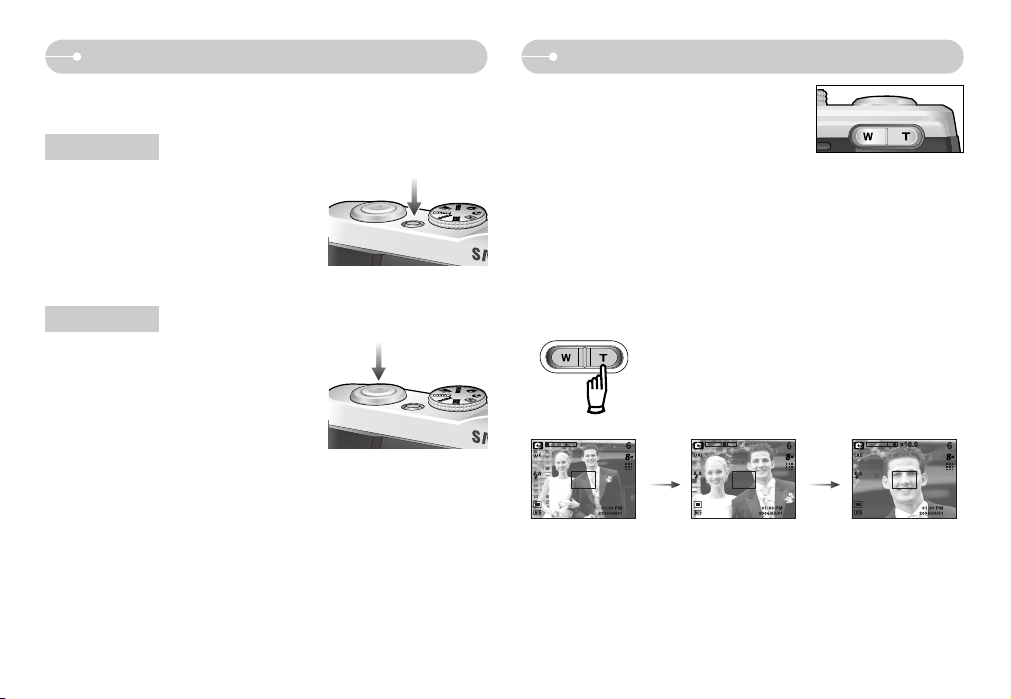
ƈ The recording mode function can be set up by using the camera buttons.
ƃ Used for turning the camera’s power on/ off.
ƃ If there is no operation during the specified
time, the camera's power will be turned off
automatically to save battery life.
Refer to page 61 for more information about
the auto power off function.
Power button
ƃ Used for taking an image or recording voice in
the RECORDING mode.
ƃ In MOVIE CLIP mode :
Pressing the shutter button down fully starts
the process for recording a movie clip. Press
the shutter button once and the movie clip is
recorded for as long as the available recording
time in the memory allows. If you wish to stop recording, press the shutter button
again.
ƃ In STILL IMAGE mode
Pressing the shutter button down halfway activates the autofocus and checks
the condition of the flash. Pressing the shutter button down fully takes and stores
the image. If you select voice memo recording, the recording will start after the
camera has finished storing the image data.
Shutter button
ƃ If the menu is not displayed, this button works
as the OPTICAL ZOOM or DIGITAL ZOOM
button.
ƃ This camera has a 3X optical zoom and a 10X digital zoom function.
Using both will offer a total zoom ratio of 30X.
ƃ TELE Zoom
Optical zoom TELE : Pressing the ZOOM T button. This will zoom into the
subject i.e. the subject will appear nearer.
Digital zoom TELE : When the maximum (3X) optical zoom is selected,
pressing the ZOOM T button activates the digital zoom
software. Releasing ZOOM T button stops the digital
zooming at the required setting. Once the maximum
digital zoom (10X) is achieved, pressing the ZOOM T
button will have no effect.
ŝ20Ş
Using the camera buttons to set the camera
ZOOM W/ T button
[WIDE zoom] [TELE zoom] [Digital zoom 10X]
Pressing
the ZOOM
T button
Pressing
the ZOOM
T button
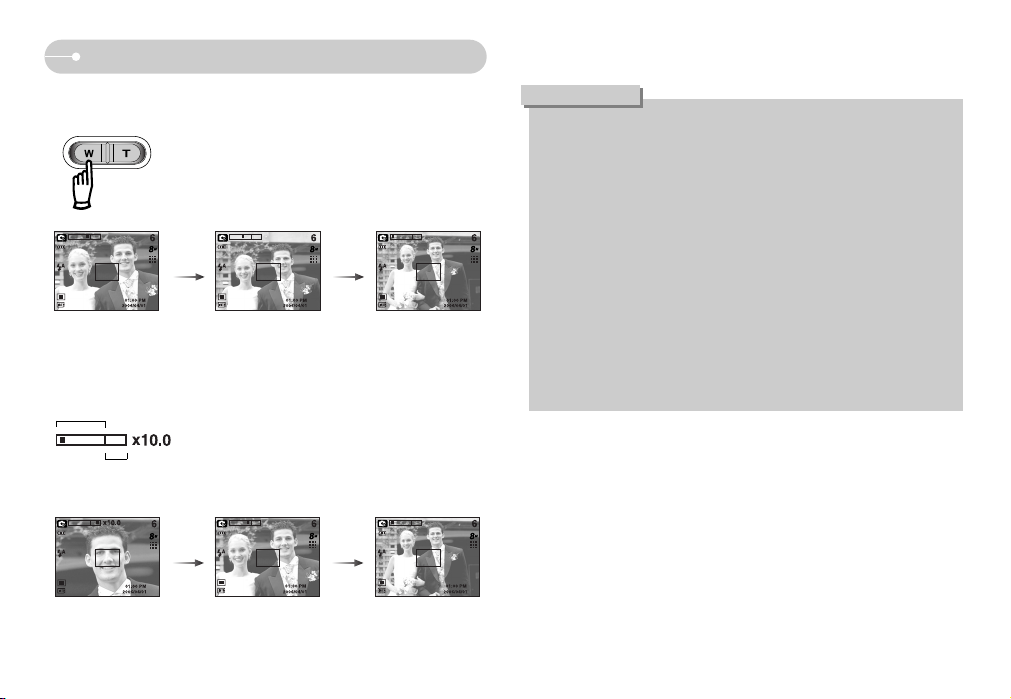
ŝ21Ş
ZOOM W/ T button
ƃ WIDE Zoom
Optical zoom WIDE : Pressing the ZOOM W button. This will zoom out from
the subject i.e. the subject will appear farther away.
Pressing the ZOOM W button continuously will set the
camera to its minimum zoom setting i.e. the subject
appears at its farthest from the camera.
Digital zoom WIDE : When the digital zoom is in operation, pressing the
ZOOM W button will reduce the digital zooming in steps.
Releasing ZOOM W button stops digital zooming.
Pressing the ZOOM W button will reduce the digital
zoom and then it will continue to reduce the optical
zoom until the minimum setting is reached.
Optical zoom
Digital zoom
[ TELE zoom ] [ Optical zoom 2X ] [ WIDE zoom ]
Pressing
the ZOOM
W button
Pressing
the ZOOM
W button
[ Digital zoom 10X ] [ TELE zoom ] [ WIDE zoom ]
Pressing
the ZOOM
W button
Pressing
the ZOOM
W button
ƃ Images taken using the digital zoom may take a little longer for the camera
to process. Allow time for this to take place.
ƃ The digital zoom cannot be used in movie clip shots.
ƃ You may notice a decrease in image quality when using the digital zoom.
ƃ To view a clearer digital zoom image, press the shutter button halfway at the
maximum (3X) optical zoom position and press the zoom T button again.
ƃ The digital zoom can’t be activated in the Motion capture mode, [Night],
[Children], [Close up], [Text] and [Fireworks] scene modes. It can't be
activated either when you select the TIFF file.
ƃ Take care not to touch the lens to avoid taking an unclear image and
possibly causing camera malfunction. If the image is dim, turn the camera
power off and on again to modify the lens position.
ƃ Take care not to press the lens as this may cause a camera malfunction.
ƃ When the camera is turned on, take care not to touch the camera's moving
lens parts as this may cause the resulting image to be dim and unclear.
ƃ You can operate the Wide and Tele zoom by using the remote control.
INFORMATION
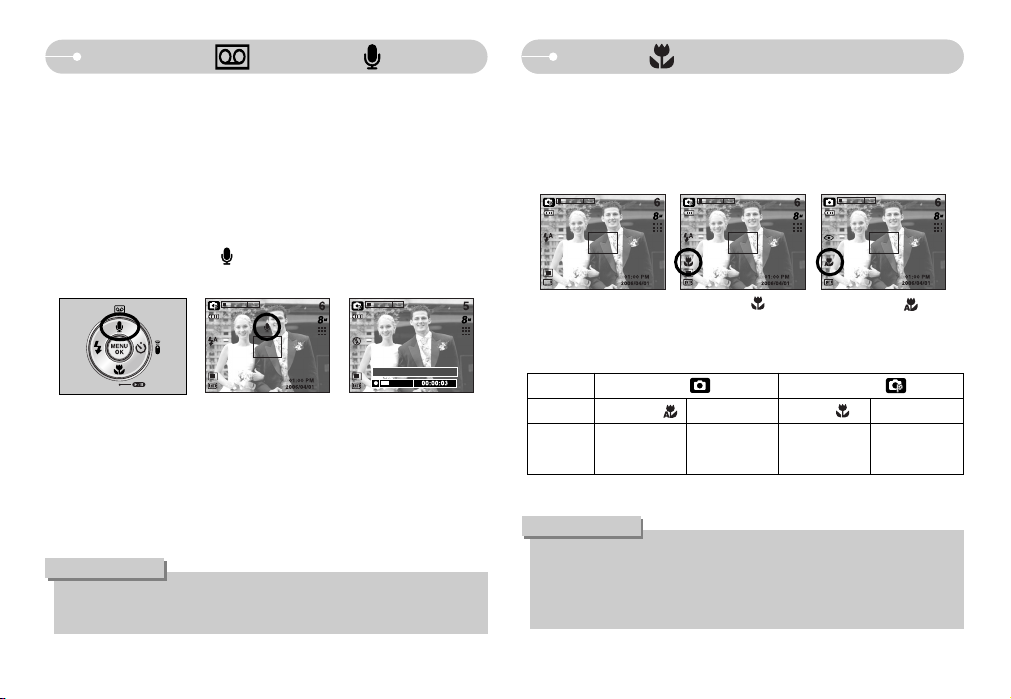
Voice recording( )/ Voice memo( )/ Up button
ƈ While the menu is showing, press the UP button to move up the sub menu.
When the menu is not displayed on the LCD monitor, the UP button operates as
the voice recording or voice memo button. You can add your voice-over to a
stored still image. Refer to page 19 for more information about the voice
recording.
ƃ Recording a voice memo
1. Rotate the MODE DIAL to select a RECORDING mode with the exception of
Movie clip and Motion capture modes.
2. Press the VOICE MEMO ( ) button. If the voice memo indicator is
displayed on the LCD monitor, the setting is completed.
3. Press the shutter button and take a picture. The picture is stored on the
memory card.
4. Voice memo will be recorded for ten seconds from the moment the picture is
stored. In the middle of the sound recording, pressing the shutter button will
stop the voice memo.
ƃ A distance of 40cm between you and the camera (microphone) is the best
distance to record sound.
INFORMATION
Macro( )/ Down button
ƈ While the menu is showing, press the DOWN button to move from the main
menu to a sub menu, or to move down the sub menu. When the menu is not
showing, you can use the MACRO / DOWN button to take macro pictures. The
distance ranges are shown below. Press the Macro button until the desired
macro mode indicator displays on the LCD monitor.
ƈ Types of focus modes and focus ranges (W: Wide, T: Tele)
(Unit : cm)
ƃ When the macro mode is selected, it is possible that camera shake will
occur. Take care not to shake the camera.
ƃ When you take a picture within 30cm in the Macro mode, select the FLASH
OFF mode.
INFORMATION
ŝ22Ş
[Preparing for Voice Memo]
[Recording Voice Memo]
Stop:Shutter
[Auto macro ( )][Macro ( )][Auto focus - No icon]
Mode
Focus Type
Auto macro
( ) Normal Macro( ) Normal
Focus range
W:4~Infinity
T:50~Infinity
W:80~Infinity
T:80~Infinity
Program ( )
Auto ( )
W:80~Infinity
T:80~Infinity
W:4~80
T:50~80
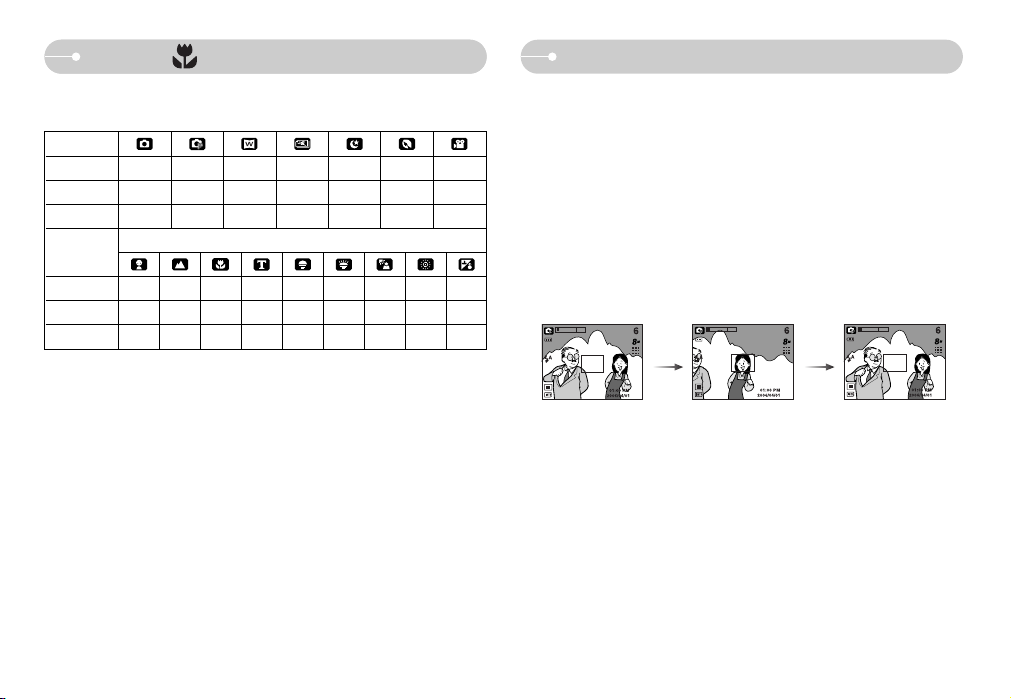
ŝ23Ş
Macro( )/ Down button
ƈ Available focusing method, by recording mode
(O: Selectable , X: Not selectable, ∞: Infinity focus range)
O OOOOOO
X OOOXXO
O XXXXXX
Mode
Normal
Macro
Auto macro
Normal
Macro
Auto macro
Mode
SCENE
O ū XXūūO ū O
XXOXXXX XX
XXXOXXX XX
ƈ To focus on a subject not positioned in the centre of the picture, use the focus
lock function.
ƃ Using the Focus Lock
1. Ensure the subject is in the centre of the autofocus frame.
2. Press the SHUTTER button halfway. When the green auto focus frame lights
up, it means the camera is focused on the subject. Be careful not to press the
SHUTTER button all the way down to avoid taking an unwanted picture.
3. With the SHUTTER button still pressed down only halfway, move the camera
to recompose your picture as desired, and then press the SHUTTER button
completely to take the picture. If you release your finger from the SHUTTER
button, the focus lock function will be cancelled.
1. The image to be
captured.
2. Press the SHUTTER
button halfway and focus
on the subject.
3. Recompose the picture
and fully press the
SHUTTER button.
Focus lock
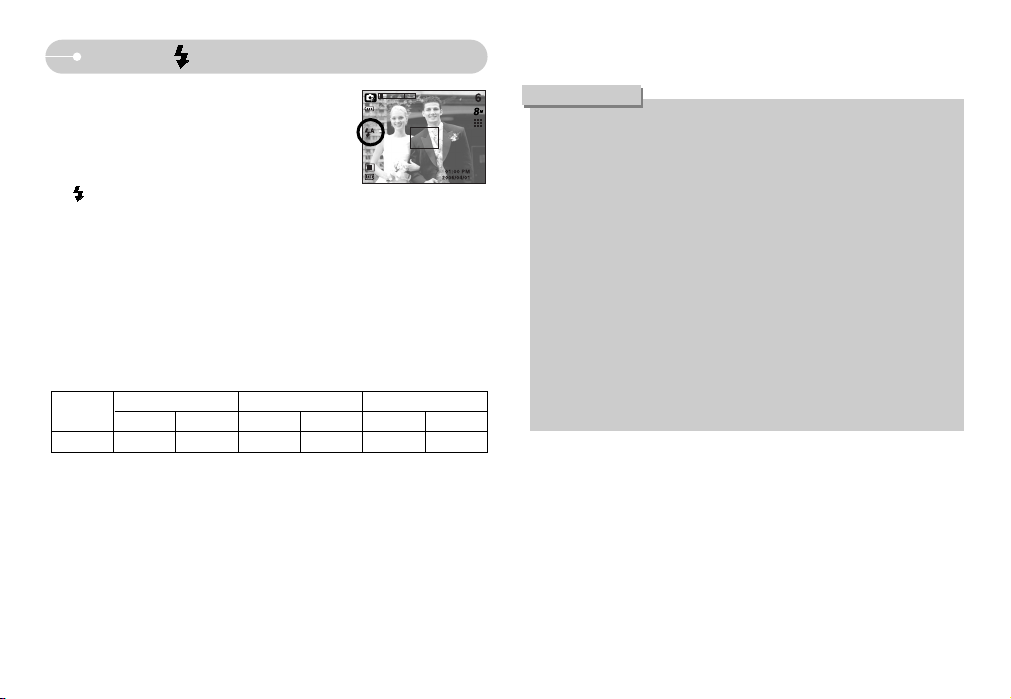
ƃ If you press the shutter button after selecting the Auto, Fill-in, Slow sychro
flash, the first flash fires to check the shooting condition (Flash range and
Power ratio of flash).
Do not move the camera until the second flash fires.
ƃ Using the flash frequently will reduce the life of the battery.
ƃ Under normal operating conditions the charging time for the flash is
normally within 3.7 seconds. If the battery is weak, the charging time will be
longer.
ƃ During the continuous shot, AEB, Motion capture mode, movie clip mode
and scene mode (except Children, Backlight, Beach&Snow), the flash
function will not operate.
ƃ Take photographs within the flash range.
ƃ The image quality is not guaranteed if the subject is too close or highly
reflective.
ƃ When taking an image in poorly lit conditions with the flash, there may be a
white speck in the captured image. The speck is caused by the reflecting of
the flash light from the atmospheric dust. It is not camera malfuction.
INFORMATION
ƃ Flash range
(Unit : m)
ƈ When the menu is displayed on the LCD monitor,
pressing the LEFT button makes the cursor shift to
the left tab.
ƈ When the menu is not displayed on the LCD monitor,
the LEFT button operates as the FLASH
( ) button.
ƃ Selecting the flash mode
1. Rotate the MODE DIAL to select a RECORDING mode with the exception of
Movie clip and Motion capture modes.
2. Press the Flash button until the desired flash mode indicator displays on the
LCD monitor.
3. A flash mode indicator will be displayed on the LCD monitor.
Use the correct flash to suit the environment.
Normal
WIDE TELE WIDE TELE WIDE TELE
0.8 - 3.7 0.8 - 2.1 0.3 - 0.8 0.5 - 0.8 0.3 - 3.7 0.5 - 2.1
Macro
Auto macro
ISO
AUTO
ŝ24Ş
Flash ( )/ Left button
[Selecting the Auto flash]
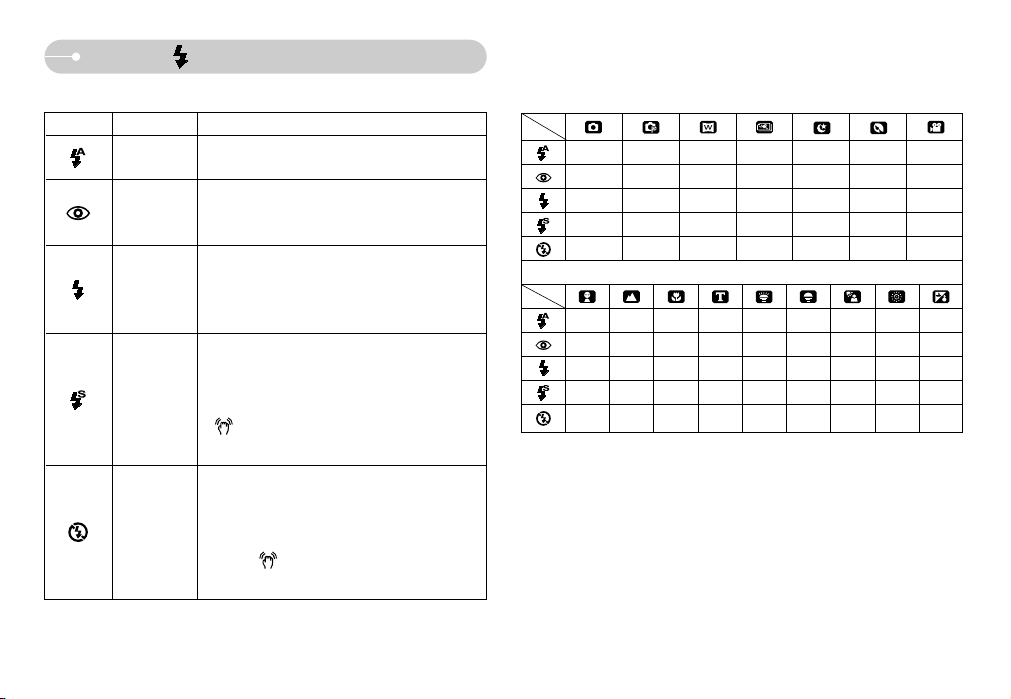
ŝ25Ş
Flash ( )/ Left button
ƃ Flash mode indicator
Menu tab Flash mode Description
If the subject or background is dark, the camera
flash will operate automatically.
If a subject or background is dark, the camera flash
will work automatically and will reduce the red-eye
effect by using the red-eye reduction function.
The flash fires regardless of available light.
The intensity of the flash will be controlled, according to
the prevailing conditions. The brighter the background
or subject is, the less intense the flash will be.
The flash will operate in conjunction with a slow
shutter speed in order to obtain the correct
exposure. When you take an image in a condition
with poor light, the camera shake warning indicator
( ) will display on the LCD monitor.
We recommend using a tripod for this function.
The flash does not fire. Select this mode when
capturing images in a place or situation where flash
photography is prohibited. When you capture an image
in a poorly lit condition, the camera shake warning
indicator ( ) will display on the LCD monitor. We
recommend using a tripod for this function.
Auto flash
Auto &
Red eye
reduction
Fill in flash
Slow synchro
Flash off
ƃ Available flash mode, by recording mode (O : Selectable X : Not selectable)
Scene modes
@77@ @ @@
777 @ @ 7@
@77@ @ @@
@77@7 @@
7777 7 77
@@@@@@@@7
7@@@@@@@@
@@@@@@7@@
@@@@@@@@@
777777@7@
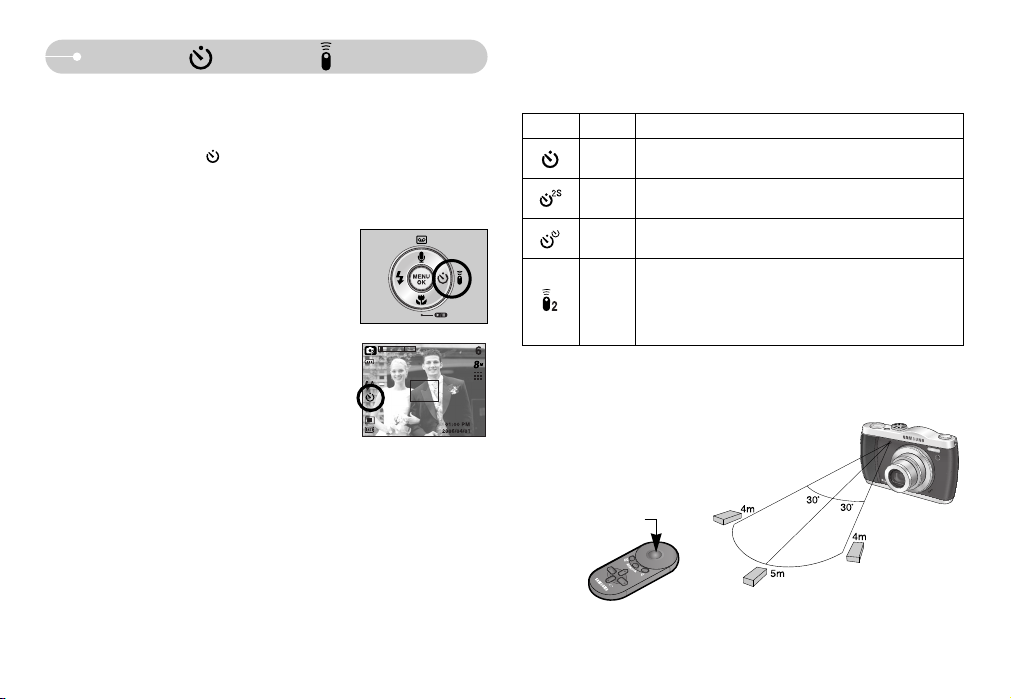
ƃ Selecting the self-timer
1. Rotate the MODE DIAL to select a RECORDING
mode with the exception of VOICE RECORDING
mode.
2. Press the SELF-TIMER button until the desired
mode indicator displays on the LCD monitor.
A self-timer icon or remote control icon appears on
the LCD monitor. In Movie Clip and Motion
capture mode, only the 10-second self-timer and
remote modes will work.
- Selecting a self-timer
: When you press the Shutter button, the picture
will be taken after the specified time has
elapsed and the self-timer function will be
cancelled.
- Selecting a remote mode
: Pressing the shutter button of remote control will allow an interval of 2
seconds before the image is taken. In the remote mode, the shutter button
of the camera can’t be activated. After taking a picture, the remote mode
will be maintained. But, pressing the Power button, Play mode button,
MENU/ OK button and Self-timer button will cancel the remote mode.
3. When you press the SHUTTER button, the picture will be taken after the
specified time has elapsed.
ƃ Description of Self-timer/ Remote mode
Icon Mode Description
Remote
10s
2s
Double
You can take a picture by remote control instead of using
the shutter button of the camera.
Pressing the shutter button of remote control will allow an
interval of 2 seconds before the image is taken.
Pressing the shutter button will allow an interval of
2 seconds before the image is taken.
A picture will be taken after about 10 seconds and
2 seconds later a second picture will be taken.
Pressing the shutter button will allow an interval of
10 seconds before the image is taken.
ŝ26Ş
Self-timer( )/ Remote ( )/ Right button
ƈ When the menu is displayed on the LCD monitor, pressing the Right button
makes the cursor shift to the right tab.
ƈ When the menu is not displayed on the LCD monitor, the RIGHT button
operates as the Self-timer( ) button. This function is used when the
photographer would also like to be in the image.
ƃ Remote control range
When you take a picture by using the remote control,
refer to the illustrations shown alongside about the
remote control range.
[Shutter button on the
remote control]
[Selecting the 10 SEC self-timer]
