Samsung Digimax L60 User Manual

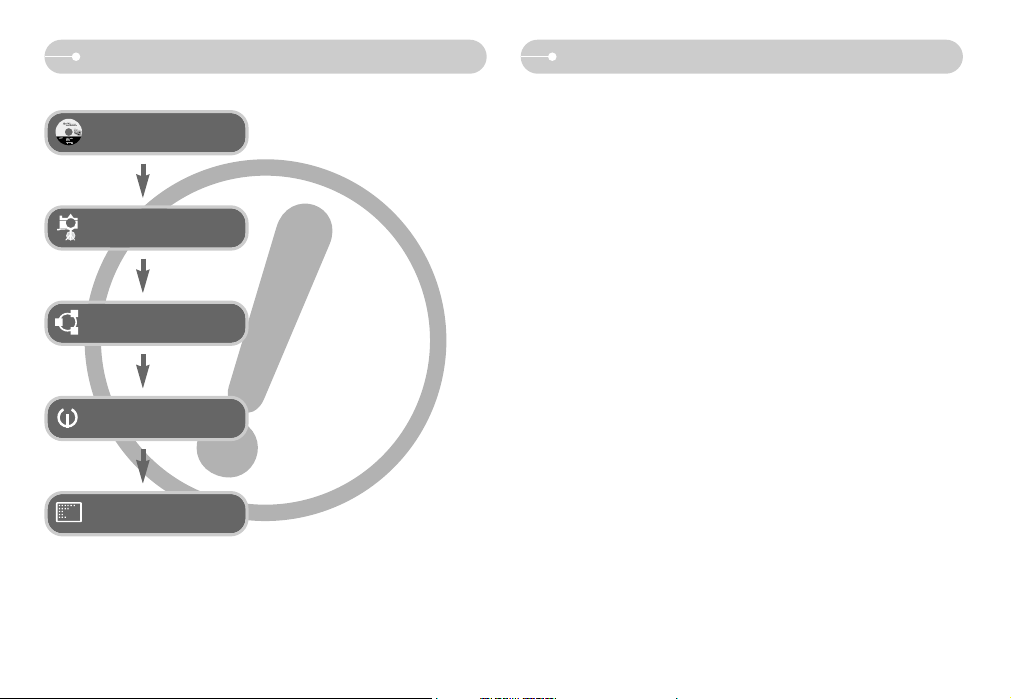
ŝ1Ş
Instructions Getting to know your camera
ƈ Use this camera in the following order
Set up the camera driver
Take a picture
Insert the USB cable
Check the camera’s power
Check [Removable Disk]
Before connecting the camera to a PC, via
the USB cable, you will need to set up the
camera driver. Install the camera driver
that is contained in Application software
CD-ROM. (p.64)
Take a picture. (p.13)
Insert the supplied USB cable into the
PC’s USB port and the camera’s USB
connection terminal. (p.65)
Check the camera’s power. If the power is
turned off, press the camera button to turn
it on.
Open WindowŖs EXPLORER and search
for [Removable Disk]. (p.66)
ƃ If you use a card reader to copy the images on the memory card to your PC, the
images could be damaged. When transferring the images taken with the camera
to your PC, be sure to use the supplied USB cable to connect the camera to
your PC. Please note that the manufacturer holds no responsibility for loss or
damage of images on the memory card due to the use of a card reader.
Thank you for buying a Samsung Digital Camera.
ƃ Prior to using this camera, please read the user manual thoroughly.
ƃ If you require After Sales service, please bring the camera and the cause of the
camera malfunction (such as battery, Memory card etc.) to the A/S centre.
ƃ Please check that the camera is operating properly prior to when you intend to
use it (e.g. for a trip or an important event) to avoid disappointment. Samsung
camera takes no responsibility for any loss or damages that may result from
camera malfunction.
ƃ Keep the manual in a safe place.
Ҭ Microsoft, Windows and Windows logo are registered trademarks of Microsoft
Corporation incorporated in the United States and/or other countries.
Ҭ All brand and product names appearing in this manual are registered trademarks
of their respective companies.
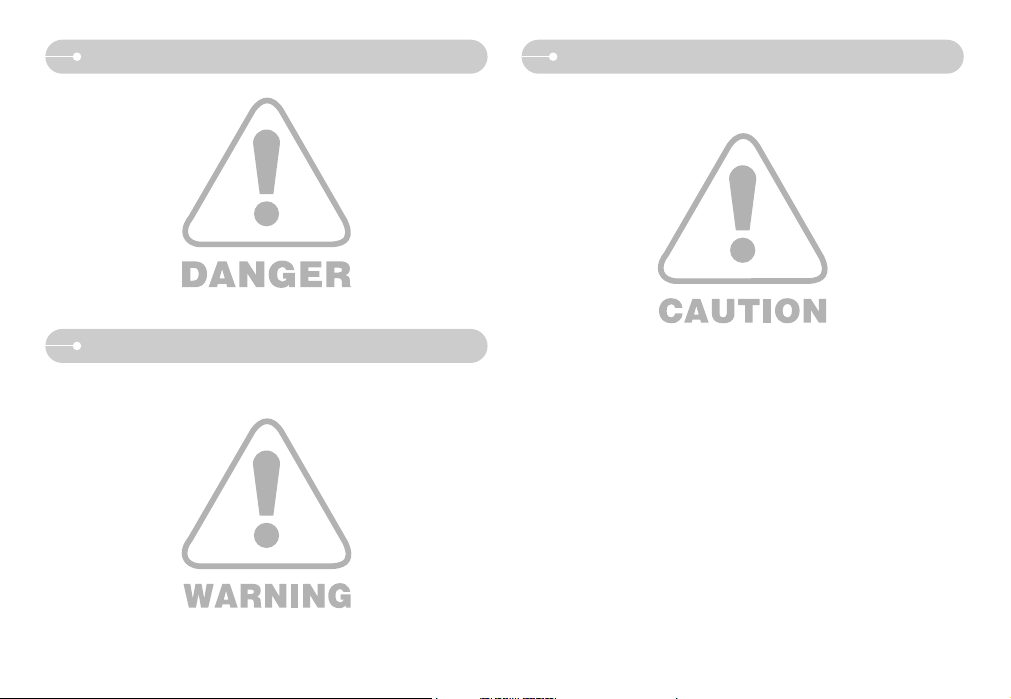
Danger
Warning
ŝ2Ş
Caution
WARNING indicates a potentially hazardous situation which, if not avoided, could result
in death or serious injury.
ƈ Do not use the flash in close proximity to people or animals. Positioning the flash too
close to your subject’s eyes may cause eyesight damage.
ƈ For safety reasons keep this product and accessories out of reach of children or
animals to prevent accidents e.g.:
ҮSwallowing battery or small camera accessories. If an accident should occur,
please consult a doctor immediately.
ҮThere is the possibility of injury from the camera’s moving parts.
ƈ Battery and camera may become hot during prolonged use and it may result in
camera malfunction. Should this be the case, allow the camera to sit idle for a few
minutes to allow it time to cool.
ƈ Do not leave this camera in places subject to extremely high temperatures, such as
a sealed vehicle, direct sunlight or other places of extreme variances in temperature.
Exposure to extreme temperatures may adversely affect the camera’s internal
components and could cause a fire.
ƈ When in use, do not cover the camera or Charger. This may cause heat to build up
and distort the camera body or cause a fire. Always use the camera and its
accessories in a well-ventilated area.
DANGER indicates an imminently hazardous situation which, if not avoided, will result
in death or serious injury.
ƈ Do not attempt to modify this camera in any way. This may result in fire, injury,
electric shock or severe damage to you or your camera. Internal inspection,
maintenance and repairs should be carried out by your dealer or Samsung Camera
Service centre.
ƈ Please do not use this product in close proximity to flammable or explosive gases,
as this could increase the risk of explosion.
ƈ Should any form of liquid or a foreign object enter the camera, do not use it. Switch
off the camera, and then disconnect the power source. You must contact your
dealer or Samsung Camera Service centre. Do not continue to use the camera as
this may cause a fire or electric shock.
ƈ Do not insert or drop metallic or inflammable foreign objects into the camera through
access points e.g. the memory card slot and battery chamber. This may cause a fire
or electric shock.
ƈ Do not operate this camera with wet hands. This could pose a risk of electric shock.
CAUTION indicates a potentially hazardous situation which, if not avoided, may
result in a minor or moderate injury.
ƈ Leaking, overheating, or burst battery could result in fire or injury.
ҮUse battery with the correct specification for the camera.
ҮDo not short circuit, heat or dispose of battery in fire.
ҮDo not insert the battery with the polarities reversed.
ƈ Remove the battery when not planning to use the camera for a long period of
time. Battery may leak corrosive electrolyte and permanently damage the
camera’s components.
ƈ Do not fire the flash while it is in contact with hands or objects. Do not touch the
flash after using it continuously. It may cause burns.
ƈ Take care not to touch the lens or lens cover to avoid taking an unclear image
and possibly causing camera malfunction.
ƈ Avoid obstructing the lens or the flash when you capture an image.
ƈ Credit cards may be demagnetized if left near case. Avoid leaving magnetic strip
cards near the case.
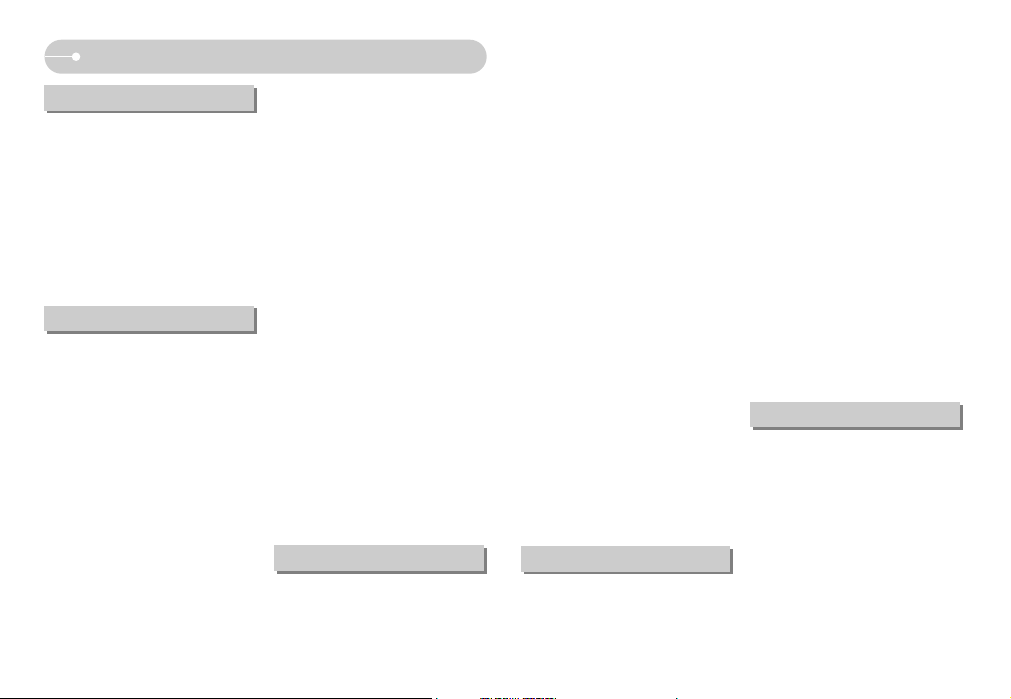
ŝ3Ş
Contents
READY
ƃSystem chart ōōōōōōōōō4
ƃIdentification of features ōōōōō5
ƈFront & Topōōōōōōōōōō5
ƈBack & Bottom ōōōōōōōō6
ƈBottom / 5-function buttonōōōō7
ƈSelf-timer lamp ōōōōōōōō7
ƈCamera Status Lamp ōōōōō7
ƈMode icon ōōōōōōōōōō8
ƃConnecting to a Power Source ōō8
ƃInserting the memory card ōōōō9
ƃ
Instructions on how to use the memory card
ō9
ƃLCD monitor indicator ōōōōō11
ƃChanging the recording modeōō12
ƈSelecting the [MODE] menu ōō12
ƈChanging the recording mode ō12
ƃStarting the recording mode ōō13
ƈHow to use the Auto mode ōōō13
ƈ
How to use the Movie clip mode
ō14
ƈ
Recording the movie clip without voice
ō14
ƈ
Pausing while recording a movie clip
(Successive Recording)
ōōōōō14
ƈUsing Successive Recording ōō14
ƈHow to use the Program mode ō15
ƈHow to use the Scene modes ō15
ƈ
How to use the VOICE RECORDING mode
ō16
ƃ
Things to Watch Out for When Taking Pictures
ō16
ƃ
Using the camera buttons to set the camera
ō17
ƈPOWER button ōōōōōōō17
ƈShutter button ōōōōōōōō17
ƈZOOM W / T buttonōōōōōō17
ƈTELE Zoom ōōōōōōōōō17
ƈWIDE Zoom ōōōōōōōōō18
ƈ
Voice recording / Voice memo / UP button
ō19
ƈRecording a voice memo ōōō19
ƈMacro / Down button ōōōōō19
ƈFocus lock ōōōōōōōōō20
ƈFlash / Left button ōōōōōō20
ƈSelf-timer / Right button ōōōō22
ƈMENU / OK button ōōōōōō23
ƈM (Mode) button ōōōōōōō23
ƈE (Effect) button ōōōōōōō24
ƈSpecial Effect : Colourōōōōō25
ƈ
Special Effect : Preset focus frames
ō25
ƈ
Special Effect : Composite shooting
ō26
ƈSpecial Effect : Photo Frame ōō28
ƈMovie Clip frame stabiliser ōōō28
ƈ+ / - button ōōōōōōōōō29
ƃUsing the LCD monitor to set the
camera settingsōōōōōōōō31
ƈHow to use the menu ōōōōō32
ƈMode Set ōōōōōōōōōō33
ƈModeōōōōōōōōōōōō33
ƈSize ōōōōōōōōōōōō34
ƈQuality / Frame rateōōōōōō34
ƈMetering ōōōōōōōōōō35
ƈContinuous shot ōōōōōōō35
ƈSharpness ōōōōōōōōō35
ƈ
OSD (On Screen Display) information
ō36
ƃStarting play mode ōōōōōō36
ƈPlaying back a movie clip ōōō37
ƈMovie clip capture function ōōō37
ƈHow to capture the movie clip ō37
ƈOn camera movie trimming ōō37
ƈPlaying back a recorded voice ō38
ƃLCD monitor indicator ōōōōō38
ƃ
Using the camera buttons to adjust the camera
ō38
ƈ
Thumbnail / Enlargement button
ō39
ƈVoice memo / Up button ōōōō40
ƈPlay & Pause / Down button ōō41
ƈLeft / Right / Menu / OK button ō41
ƈE (Effect) button ōōōōōōō41
ƈDelete button ōōōōōōōō41
ƃSetting up the play back function
using the LCD monitor ōōōōō42
ƈStarting the slide show ōōōō44
ƈOn Screen Display information ō45
ƈRotating an image ōōōōōō45
ƈResize ōōōōōōōōōōō46
ƈProtecting images ōōōōōō46
ƈDeleting images ōōōōōōō47
ƈCopy To Card ōōōōōōōō47
ƈDPOF ōōōōōōōōōōō48
ƈDPOF : STANDARD ōōōōō48
ƈDPOF : Index ōōōōōōōō48
ƈDPOF : Print sizeōōōōōōō49
ƈPictBridge ōōōōōōōōōō49
ƈPictBridge : Picture Selection ōō50
ƈPictBridge : Print Setting ōōōō50
ƈPictBridge : Print ōōōōōōō51
ƈPictBridge : RESETōōōōōō52
ƃSetup menu ōōōōōōōōō52
ƈFile name ōōōōōōōōōō53
ƈAuto power off ōōōōōōōō54
ƈLanguage ōōōōōōōōōō54
ƈFormat ōōōōōōōōōōō54
ƈ
Setting up the Date / Time / Date type
ō55
ƈWorld Time ōōōōōōōōō55
ƈImprinting the recording date ōō55
ƈAuto Focus lamp ōōōōōōō55
ƈSound ōōōōōōōōōōō55
ƈ
Connecting an External Device (USB)
ō55
ƈSelecting Video out type ōōōō56
ƈLCD brightness ōōōōōōō56
ƈQuick view ōōōōōōōōō56
ƈInitialisation ōōōōōōōōō56
ƃSetting up the Mycam menu ōō57
ƈStart up image ōōōōōōōō57
ƈStart up sound ōōōōōōōō57
ƈShutter sound ōōōōōōōō57
ƃImportant notesōōōōōōōō58
ƃWarning indicator ōōōōōōō59
ƃ
Before contacting a service centre
ō60
ƃSpecifications ōōōōōōōō61
ƃSoftware Notes ōōōōōōōō63
ƃSystem Requirements ōōōōō63
ƃAbout the software ōōōōōō63
ƃ
Setting up the application software
ō64
ƃStarting PC mode ōōōōōōō65
ƃRemoving the removable diskōō67
ƃ
Setting up the USB Driver for MAC
ō68
ƃ
Using the USB Driver for MAC
ōōō68
ƃ
Removing the USB Driver for Windows 98SE
ō68
ƃDigimax Masterōōōōōōōō69
ƃFAQ ōōōōōōōōōōōō72
PLAY
SETUP
SOFTWARE
RECORDING
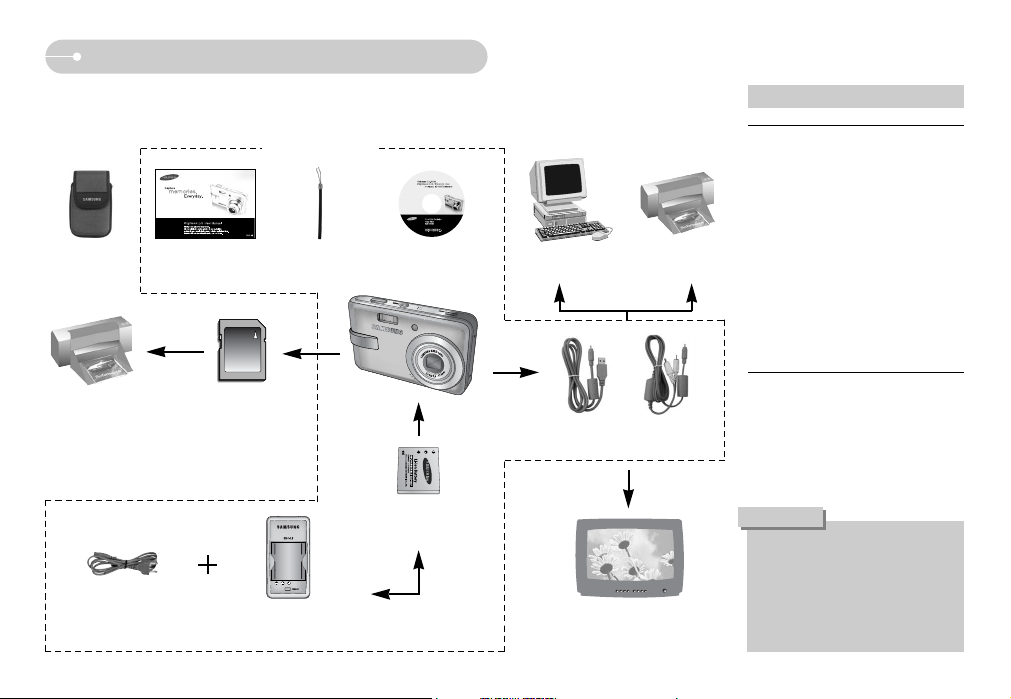
ŝ4Ş
System chart
Please check that you have the correct contents before using this product. The
contents can vary depending on the sales region. To buy the optional equipment,
contact your nearest Samsung dealer or Samsung service centre.
Software CD
(see p.63)
Camera strapUser manual,
Product warranty
Camera case
SD memory card / MMC
(see p.9)
DPOF compatible
printer (see p.49)
PictBridge compatible
printer (see p.49)
Computer
(see p.65)
USB cable AV cable
External monitor
(see p.56)
For Windows
ҮWindows 98 / 98SE / 2000 / ME / XP
ҮPC with processor better than
Pentium II 450MHz (Pentium
700MHz or better is recommended)
Ү200MB of available hard-disk space
ҮMinimum 64MB RAM
Ү1024x768 pixels, 16-bit colour display
compatible monitor (24-bit colour
display recommended)
ҮCD-ROM drive
ҮDirectX 9.0 or later
ҮUSB port
For Macintosh
ҮPower Mac G3 or later
Ү Mac OS 9.0 ~ 10.3
ҮMinimum 64MB RAM
Ү110MB of available hard-disk space
ҮUSB port
ҮCD-ROM drive
System Requirements
When you connect the camera to a
computer, printer or external monitor,
you must use the USB / AV cable
supplied with the camera, or the
external devices can't recognise the
camera.
CAUTION
< Included items >
Rechargeable battery
(SLB-0837)
Charger
(SBC-L5)
AC cord
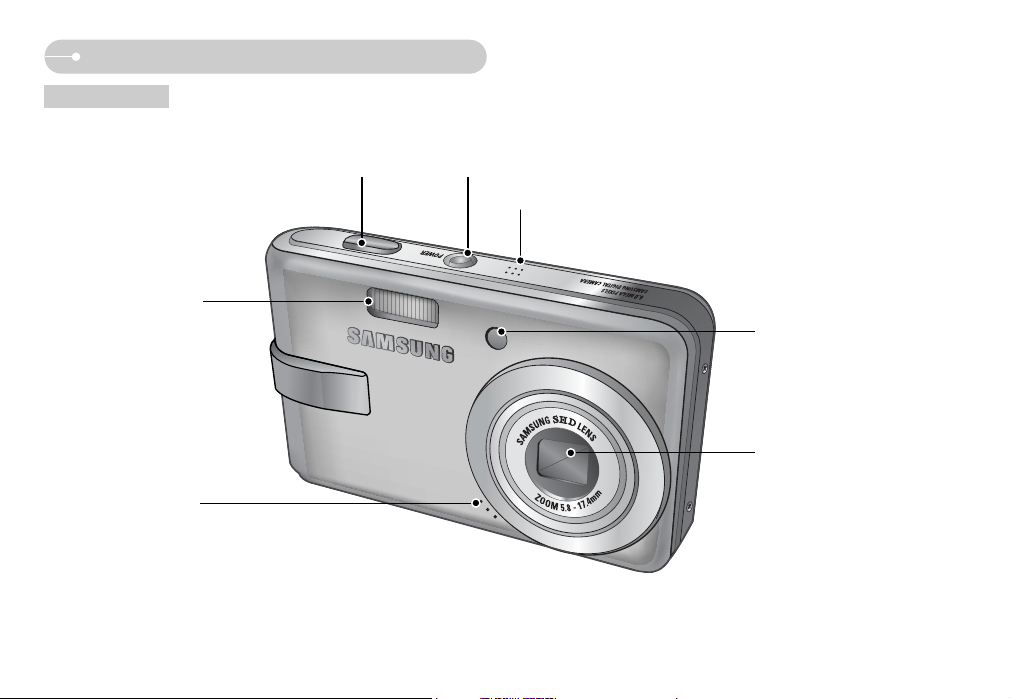
ŝ5Ş
Identification of features
Flash
Microphone
Shutter button
Self-timer lamp /
Auto focus lamp
Lens
Front & Top
Power button
Speaker
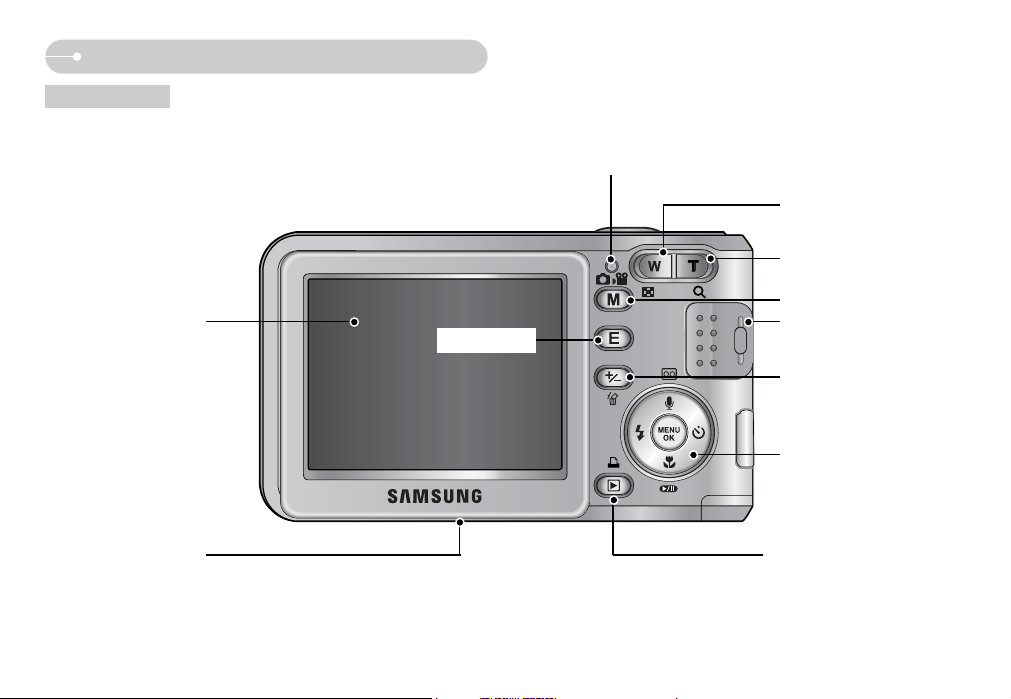
ŝ6Ş
Identification of features
Back & Bottom
LCD monitor
Tripod socket
5 function button
M (Mode) button
+ / - button, Delete button
Zoom T button
(Digital zoom)
Camera status lamp
Strap eyelet
Play mode button
Zoom W button
(Thumbnail)
E (Effects) button
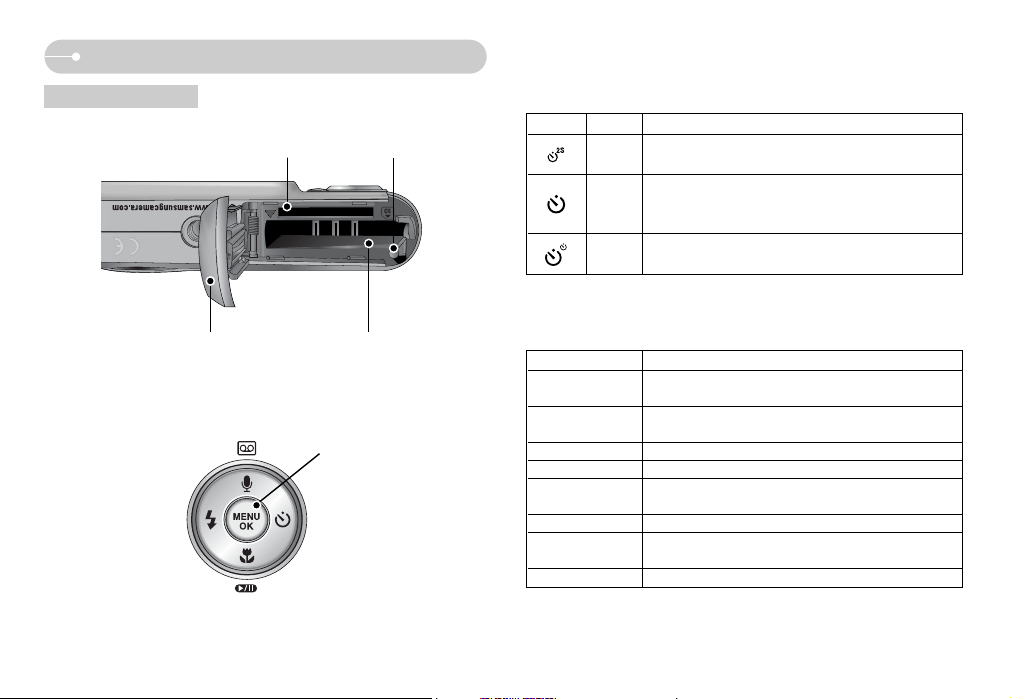
ŝ7Ş
Bottom / 5-function button
Voice memo / Voice Recording / Up button
Flash /
Left button
Menu / OK button
Self-timer /
Right button
Macro / Down button
Play & Pause button
ƈ Self-timer lamp
Icon Status Description
Blinking
For the 2 seconds, the lamp blinks quickly at 0.25-second
intervals.
-
For the first 7 seconds, the lamp blinks at 1 second intervals.
Blinking - For the final 3 seconds, the lamp blinks quickly at 0.25-
second intervals.
A picture will be taken after about 10 seconds and 2
seconds later a second picture will be taken.
Blinking
ƈ Camera Status Lamp
Status Description
Power on
The lamp turns on and off when the camera is ready to
take a picture
After taking a picture
The lamp blinks while saving the image data and turns off
when the camera is ready to take a picture
While movie recording
The lamp blinks at a 0.25-second interval
While voice recording
The lamp blinks at a 0.25-second interval
The lamp lights up (LCD monitor turns off after initializing
the device)
Transmitting Data with a PC
The lamp blinks (LCD monitor turns off)
The lamp is off
When the printer is printing
The lamp blinks
When the USB cable
is inserted to a PC
When the USB cable
is inserted to a printer
Memory card slot Battery holder
Battery chamber cover Battery chamber
Identification of features
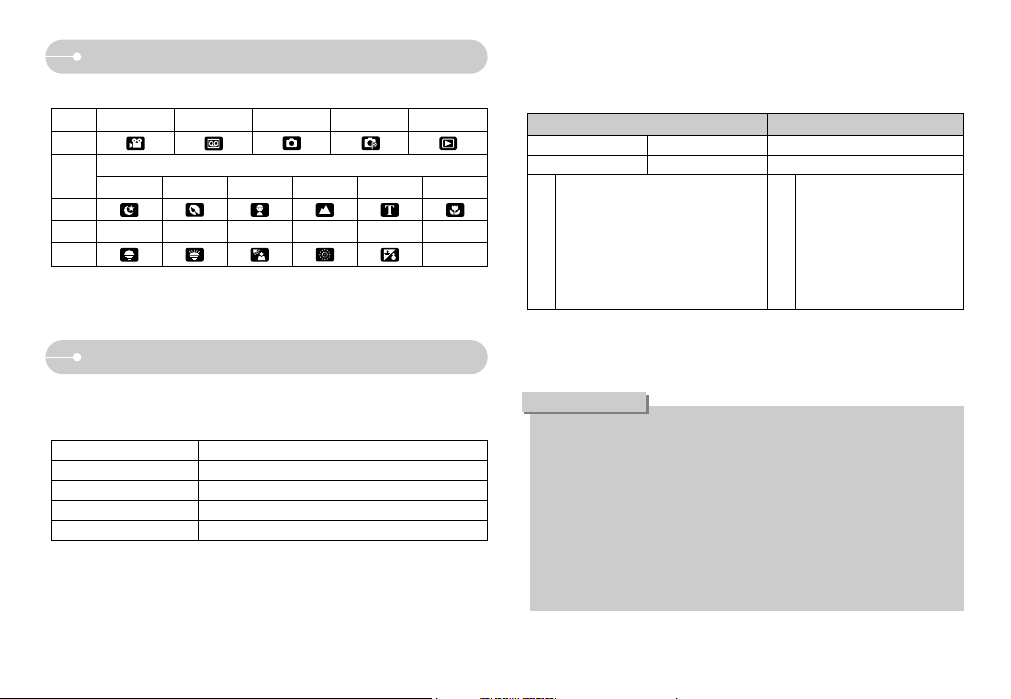
ŝ8Ş
Identification of features
Connecting to a Power Source
ƈ
Mode icon : Refer to page 12 for more information about the camera mode setting.
Model SLB-0837
Type Lithium Ion
Capacity 860mAh
Voltage 3.7V
Charging time Approx. 170 MIN (Using the SBC-L5)
Battery life Number of images Recording time
Approx. 95 MIN Approx. 190 Approx. 84 MIN
Using the fully charged battery, Auto mode
6M image size, Fine image quality
Shot to shot interval : 30Sec.
Changing the zoom position
between the Wide and the Tele ends every
1 shot.
Using the flash every two times
Still image Movie
Based
on
the
following
shooting
conditions
Based
on
the
following
shooting
conditions
Using the fully charged battery
640X480 image size
30fps frame rate
ƈ Number of images and battery life
ſThese figures are measured under Samsung’s standard conditions and Shooting
conditions and may vary depending on the way of user’s usage.
Important information about battery usage
ƃ When the camera is not in use, turn off the camera power.
ƃ Please remove the battery if the camera will not be used for long periods.
The battery can lose power over time and may leak if kept inside the
camera.
ƃ Low temperatures (below 0°C) can affect the performance of the battery
and you may experience reduced battery life.
ƃ Battery will usually recover at normal temperatures.
ƃ During extended use of the camera, the camera body may become warm.
This is perfectly normal.
INFORMATION
ƈ You should use the rechargeable battery (SLB-0837) supplied with the camera.
ƈ SLB-0837 rechargeable battery Specification
MODE MOVIE CLIP
VOICE RECORDING
AUTO PROGRAM PLAY
ICON
NIGHT
PORTRAIT
CHILDREN
LANDSCAPE
TEXT
CLOSE UP
ICON
MODE SUNSET DAWN
BACKLIGHT
FIREWORKS
BEACH&SNOW
-
ICON -
MODE
SCENE
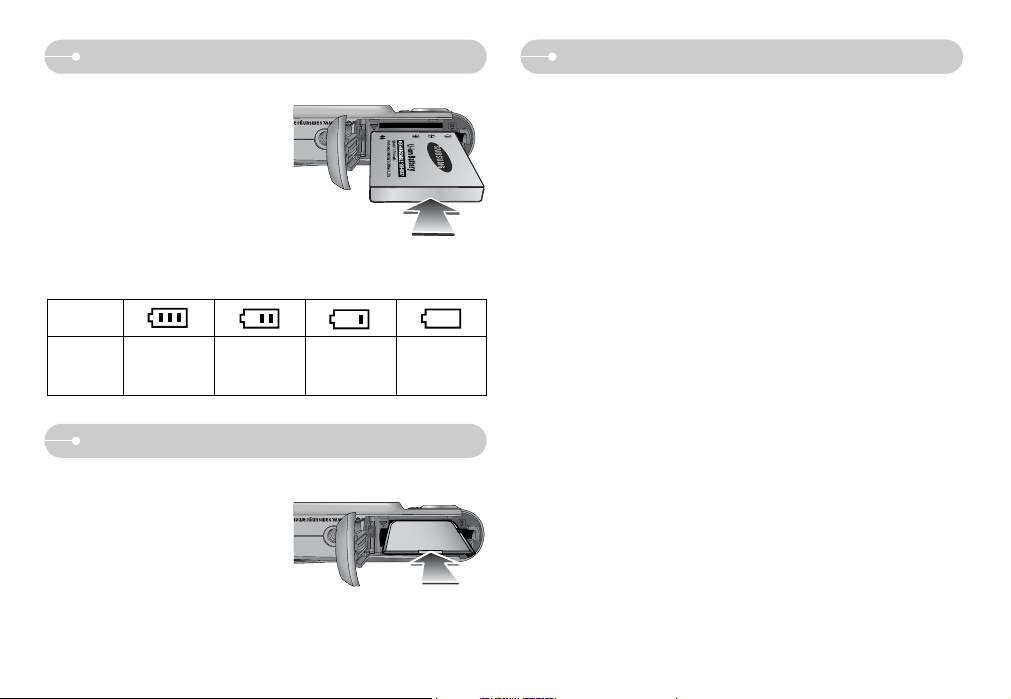
ŝ9Ş
Connecting to a Power Source
Inserting the memory card
ƈ Insert the battery as shown
- If the camera does not turn on after you
have inserted battery, please check
whether the battery is inserted with the
correct polarity (+ / -).
- When the battery chamber cover is
opened, do not press the battery chamber
cover by force. This may cause damage
to the battery chamber cover.
Battery
status
Battery
indicator
The battery is
fully charged
Low battery capacity
(Prepare to recharge
or use spare battery)
Low battery capacity
(Prepare to recharge
or use spare battery)
Low battery capacity
(Prepare to recharge
or use spare battery)
ƈ There are 4 indicators for battery condition that are displayed on the LCD
monitor.
ƈ Insert the memory card as shown.
- Turn off the camera’s power before
inserting the memory card.
- Have the front of the memory card
facing toward the front of the camera
(lens) and the card pins toward the back
of the camera (LCD monitor).
- Do not insert the memory card in the wrong
way round. Doing so may damage the
memory card slot.
Instructions on how to use the memory card
ƃ Be sure to format the memory card (see p.54) if you are using a newly
purchased memory for the first time, if it contains data that the camera cannot
recognise, or if it contains images captured with a different camera.
ƃ
Turn off the camera power whenever the memory card is being inserted or removed.
ƃ
Repeated use of the memory card will eventually reduce the memory card’s
performance. Should this be the case, you will need to purchase a new memory card.
Wear and tear on the memory card is not covered by the Samsung warranty.
ƃ The memory card is an electronic precision device.
Do not bend, drop or subject the memory card to any heavy impact.
ƃ Do not store the memory card in an environment with strong electronic or
magnetic fields, e.g. near loud speakers or TV receivers.
ƃ
Please do not use or store in an environment where there are extremes in temperature.
ƃ Do not allow the memory card to become dirty or to come into contact with any
liquid. Should this happen, clean the memory card with a soft cloth.
ƃ Please keep the memory card in its case when not in use.
ƃ During and after periods of extended use, you may notice that the memory card
is warm. This is perfectly normal.
ƃ Do not use a memory card that is used in another digital camera. To use the
memory card in this camera, format the memory card using this camera.
ƃ
Do not use a memory card formatted by another digital camera or memory card reader.
ƃ If the memory card is subjected to any of the following, the recorded data may
become corrupted :
- When the memory card is used incorrectly.
- If the power is switched off or the memory card is removed while recording,
deleting (formatting) or reading.
ƃ Samsung cannot be held responsible for lost data.
ƃ It is advisable to copy important data onto other media as back-up e.g. floppy
disks, hard disks, CD etc.
ƃ If there is insufficient memory available
: A [Memory Full!] message will appear and the camera will not operate. To
optimise the amount of memory in the camera, replace the memory card or
delete unnecessary images stored on the memory card.
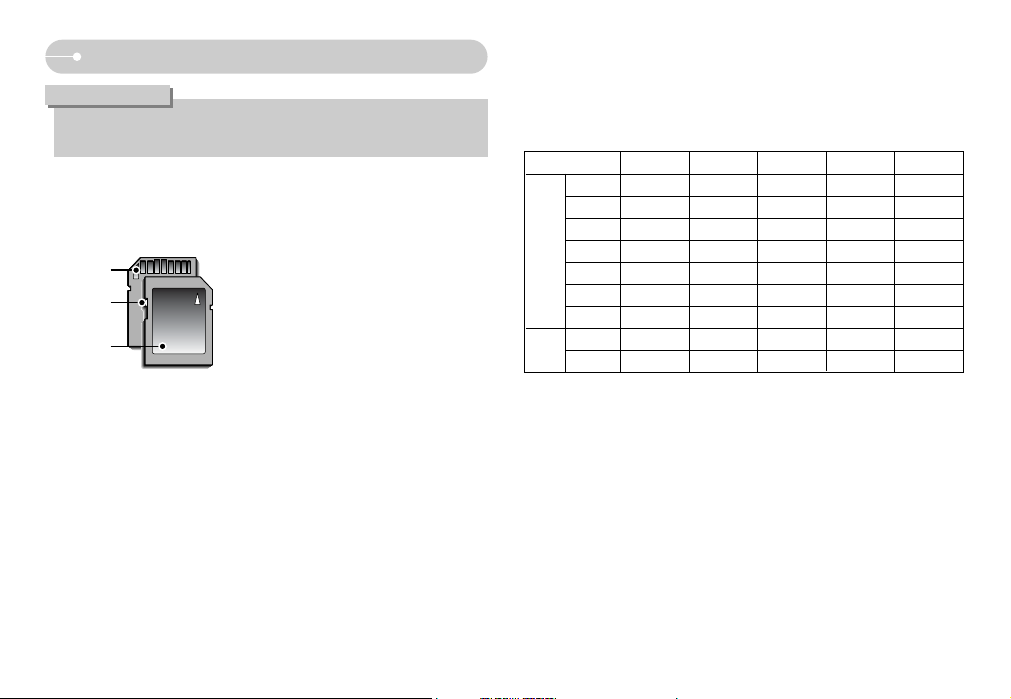
ŝ10Ş
Instructions on how to use the memory card
[SD (Secure Digital) memory card]
Write protect
switch
Label
Card pins
ƈ The camera can use SD Memory Cards and MMC (Multi Media Cards).
Please consult the enclosed manual for using the MMC Cards.
The SD memory card has a write protect
switch that prevents image files from being
deleted or formatted. By sliding the switch
to the bottom of the SD memory card, the
data will be protected. By sliding the switch
to the top of the SD memory card, the data
protection will be cancelled.
Slide the switch to the top of the SD
memory card before taking a picture.
ƃ Don't remove the memory card when the camera status lamp is blinking as
this may cause damage to data in the memory card.
INFORMATION
ƈ When using the 23MB internal memory, the specified shooting capacity will be
as follows. These figures are approximate as image capacities can be affected
by variables such as subject matter and memory card type.
ſ The recording times can be changed by the zoom operation.
The zoom button doesn’t use during the movie recording.
Recorded image size
Super Fine Fine Normal
30FPS 15FPS
71221 - -
8 15 24 - -
11 19 32 - -
14 24 39 - -
23 36 50 - -
52 72 85 - -
111 133 138 - -
---About 1' 3" About 2' 2"
---About 3' 51" About 6' 52"
640
320
6M
5M
4M
3M
2M
1M
VGA
Movie
clip
Still
image
*

ŝ11Ş
LCD monitor indicator
[Image & Full Status]
ں
ڻ
ڽ
ڼ
ھ
ڿ
ۀ
ۇ
ۆ
ۄ
ۅ
؆
؈
؇
ۃہ ۂ
؊ ؉ڹ
ƈ
The LCD monitor displays information about the shooting functions and selections.
No. Description Icons Page
4 Flash p.20~22
5 Self-timer p.22
6 Macro p.19~20
7 Metering p.35
8 Card inserted indicator -
9 Auto focus frame -
10 Camera shake warning p.16
11 Date / Time 2006.03.01 01:00 PM p.55
12 Exposure compensation p.31
13 White Balance p.30
14 ISO p.29
15 RGB RGB p.29
16 Sharpness p.35
17 Image quality p.34
18
Image size
p.34
Number of available shots remaining
12 p.10
Remaining time (Movie clip / Voice recording)
00:01:30/ 01:00:00 p.10
20 Voice memo p.19
21
Optical/ Digital Zoom bar/ Digital Zoom rate
p.17~18
19
No. Description Icons Page
2 Battery p.9
3 Continuous shot AEB p.35
Recording mode
p.13~161
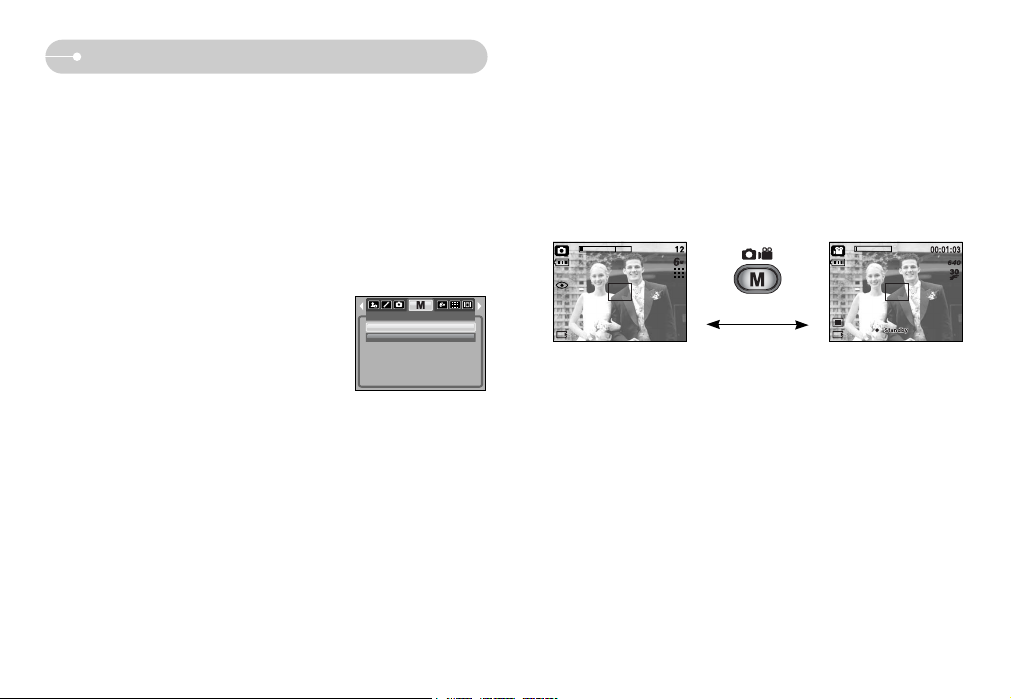
ŝ12Ş
Changing the recording mode
ƈ You can select the desired working mode by the M (mode) button located on the
back of the camera and [MODE], [MODE SET] menu. Auto, Program, movie
clip, scene (night, portrait, children, landscape, text recognition, close-up, sunset,
dawn, backlight, fireworks, beach & snow) camera modes are available.
ƃ Selecting the [MODE] menu
1. Insert the battery (p.9).
2. Insert the memory card (p.9). As this camera has a 23MB internal memory, it
is not essential to insert the memory card. If the memory card is not inserted,
an image will be stored in the internal memory. If the memory card is inserted,
an image will be stored on the memory card.
3. Close the battery chamber cover.
4. Press the power button to turn on the camera.
5. Press the menu button and a menu will display.
6.
Use the Left / Right button to select the [MODE] menu.
7. Select [STILL & MOVIE] or [FULL] sub menu by
pressing the UP / DOWN button.
- [STILL & MOVIE] : A still image mode that was
selected on the [MODE SET] menu and movie clip mode
can be selected.
Refer to page 51 for more information about using the
[MODE SET] menu.
- [FULL] : Auto, Program, Movie clip and scene modes can be selected.
8. Press the MENU button and the menu will disappear.
ƃ Changing the recording mode : If the [STILL & MOVIE] menu was selected
Steps from 1-4 are the same as those for selecting the [MODE] menu.
5. The recording mode used just before will display.
6. Press the M (Mode) button located on the back of the camera and the
recording mode will change to the movie clip mode.
7. Press the M (Mode) button again and a still image mode selected on the
[MODE SET] menu will be selected.
[Pressing the M (Mode) button]
[AUTO mode]
[MOVIE CLIP mode]
MODE
STILL & MOVIE
FULL
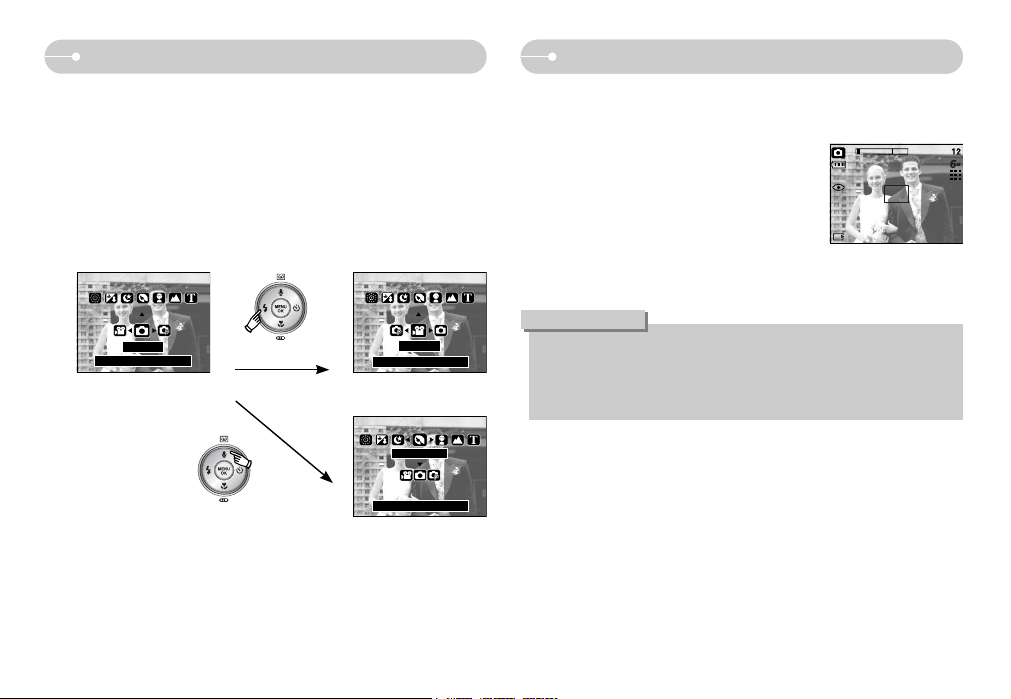
ŝ13Ş
Changing the recording mode Starting the recording mode
ƃ Changing the recording mode : If the [FULL] menu was selected
Steps from 1-4 are the same as those for selecting the [MODE] menu.
5. The recording mode used just before will display.
6. Press the M (Mode) button located on the back of the camera and the mode
selection menu will display.
7. To select the Auto, Program, Movie clip or Scene modes, press the Left /
Right button.
To move between the Auto, Manual, Movie clip menu line and Scene menu
line, press the Up / Down button.
8. Press the M (Mode) button and the mode selection menu will disappear.
[Pressing the Up button]
Portrait
[Pressing the Left button]
[Mode selection menu]
AUTO
MOVIE
[Selecting the Movie clip mode]
[Selecting the Scene mode]
Confirm:Mode/OK
Confirm:Mode/OK
Confirm:Mode/OK
ƈ How to use the Auto mode
Use this for shooting basic still images.
1. Select the [FULL] sub menu on the [MODE] menu (p.12).
2. Select the Auto mode by pressing the M (Mode)
button (p.13).
3. Point the camera towards the subject and
compose the image by using the LCD monitor.
4. Press the shutter button to capture an image.
[AUTO mode]
ƃIf the auto focus frame turns to red when you press the shutter button down
half way, it means that the camera cannot focus on the subject. Should this
be the case, the camera is less likely to capture an image clearly.
ƃAvoid obstructing the lens or the flash when you capture an image.
INFORMATION
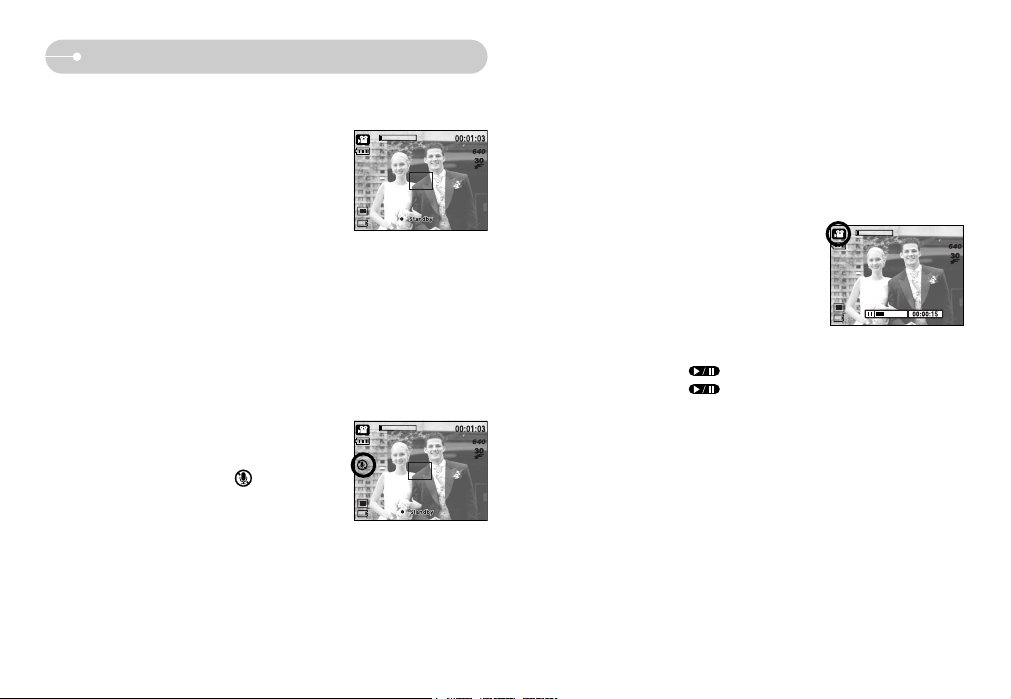
ŝ14Ş
Starting the recording mode
ƈ How to use the Movie clip mode
A movie clip can be recorded for as long as the available recording time of the
memory capacity allows.
1. Select the [FULL] sub menu on the [MODE] menu
(p.12).
2. Select the Movie clip mode by pressing the M
(Mode) button (p.13).
3. Point the camera towards the subject and
compose the image by using the LCD monitor.
4. Press the shutter button once and movie clips are
recorded for as long as the available recording time allows. Movie clips will still
be recorded if the shutter button is released.
If you wish to stop recording, press the shutter button again.
ſ Image size and type are listed below.
- Image size : 640X480, 320X240 (user selectable)
- Movie clip file type : AVI (MPEG-4)
[MOVIE CLIP mode]
ƈ Recording the movie clip without sound
You can record the movie clip without sound.
Steps from 1-3 are the same as those for MOVIE
CLIP mode.
4. Press the Up button and the ( ) icon will
display on the LCD monitor.
5. Press the shutter button and movie clip is
recorded for as long as the available recording
time without sound.
6. To stop the recording, press the shutter button again.
ƈ Pausing while recording a movie clip (Successive Recording)
This camera allows you to temporarily stop during unwanted scenes, while
recording a movie clip. Using this function, you can record your favourite scenes
into a movie clip without having to create multiple movie clips.
ƃ Using Successive Recording
Steps from 1-2 are the same as those for MOVIE
CLIP mode.
3. Point the camera towards the subject and
compose the image by using the LCD monitor.
Press the shutter button and movie clips are
recorded for as long as the available recording
time. Movie clips will still be recorded if the shutter
button is released.
4. Press the Pause button ( ) to pause recording.
5. Press the Pause button ( ) again to resume the recording.
6. If you wish to stop recording, press the shutter button again.
[Successive recording of a movie clip]
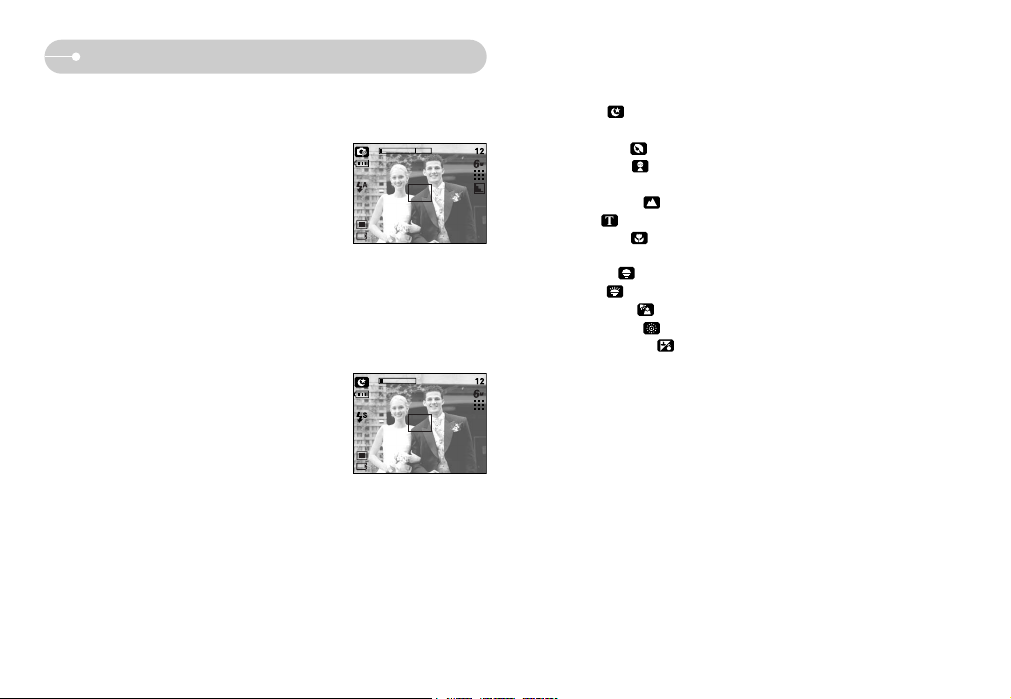
ŝ15Ş
Starting the recording mode
ƈ How to use the Program mode
Selecting the automatic mode will configure the camera with optimal settings
and you can manually configure various functions.
1. Select the [FULL] sub menu on the [MODE] menu
(p.12).
2. Select the Program mode by pressing the M
(Mode) button (p.13).
3. Point the camera towards the subject and
compose the image by using the LCD monitor.
4. Press the shutter button to capture an image.
[PROGRAM mode]
ſ The scene modes are listed below.
[NIGHT] ( ) : Use this for shooting still images at night or in other
dark conditions.
[PORTRAIT] ( ) : To take a picture of a person.
[CHILDREN] ( ) : To take a picture of fast moving objects, for
example, children.
[LANDSCAPE] ( ) : To take pictures of distant scenery.
[TEXT] ( ) : Use this mode to shoot a document.
[CLOSE UP] ( ) : Close-up shooting for small objects such as plants
and insects.
[SUNSET] ( ) : For taking pictures of sunsets.
[DAWN] ( ) : Daybreak scenes.
[BACKLIGHT] ( ) : Portrait without shadows caused by backlight.
[FIREWORKS] ( ) : Firework scenes.
[BEACH&SNOW] ( ) : For ocean, lake, beach and snowscape scenes.
ƈ How to use the Scene modes
Use the menu to easily configure optimal settings for a variety of shooting
situations.
1. Select the [FULL] sub menu on the [MODE]
menu (p.12).
2. Select the Scene mode by pressing the M
(Mode) button (p.13).
3. Point the camera towards the subject and
compose the image by using the LCD monitor.
4. Press the shutter button to capture an image.
[SCENE mode]

ŝ16Ş
Starting the recording mode
Things to Watch Out for When Taking Pictures
ƈ How to use the VOICE RECORDING mode ( )
A voice recording can be recorded for as long as the
memory capacity allows.
1. In any mode with the exception of Movie clip mode,
select the VOICE RECORDING mode by pressing
the Voice recording button twice.
2. Press the shutter button to record a voice.
- Press the shutter button once and voice is
recorded for as long as the available recording
time allows. The recording time will be displayed
on the LCD monitor. Voice will still be recorded if
the shutter button is released.
- If you wish to stop recording, press the shutter
button again.
- File type : *.wav
* A distance of 40cm between you and the camera
(microphone) is the best distance to record
sound.
ƈ Pressing the shutter button down half way.
Lightly press the shutter button to confirm focus and flash battery charge.
Press the shutter button all way down to take the picture.
[Lightly press the shutter button] [Press the shutter button]
ƈ The available memory capacity may vary depending on shooting conditions and
camera settings.
ƈ
When the Flash Off or Slow synchro mode is selected in a low lighting condition, the
camera shake warning indicator ( ) may appear on the LCD monitor. In this case,
use a tripod, support the camera on a solid surface or change to flash shot mode.
ƈ Shooting against the light :
Please do not take pictures to the sunlight direction. Taking a picture against the
sun may make the picture dark. To take a picture against the sun, please use the
[Backlight] in the scene shooting mode (see page 15), fill-in flash (see page 21),
spot metering (see page 35), or exposure compensation (see page 31).
ƈ Avoid obstructing the lens or the flash when you capture an image.
ƈ Compose the image by using the LCD monitor.
ƈ Under certain conditions the auto focus system may not perform as expected.
- When photographing a subject that has little contrast.
- If the subject is highly reflective or shiny.
- If the subject is moving at high speed.
- When there is strong reflected light, or when the background is very bright.
- When the subject matter has only horizontal lines or the subject is very narrow
(such as a stick or flagpole).
- When the surroundings are dark.
[VOICE RECORDING mode]
REC:Shutter EXIT:
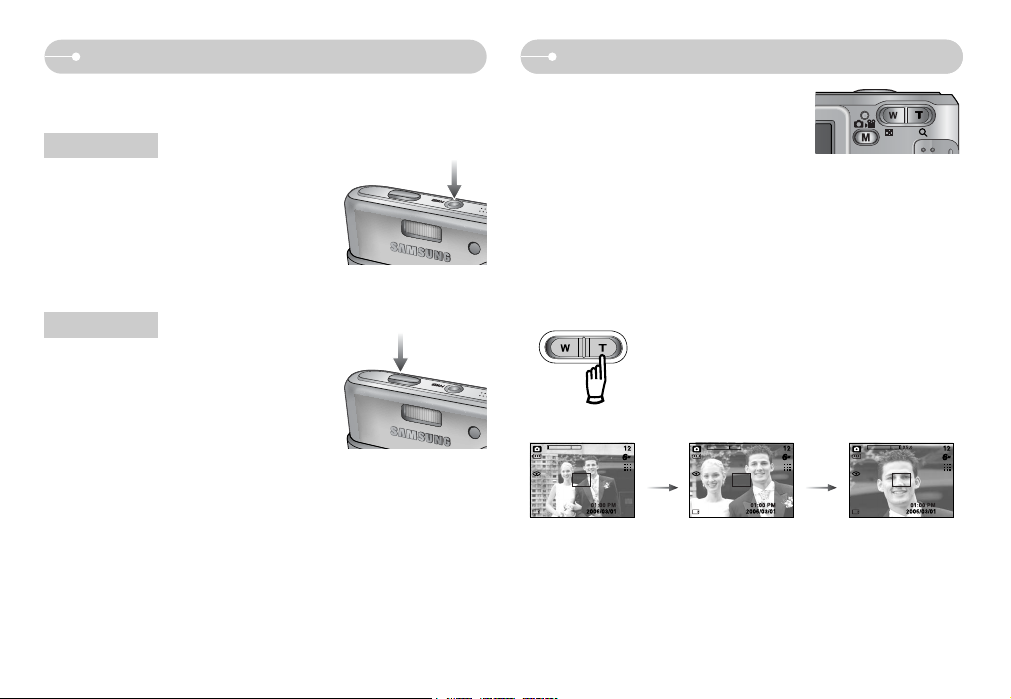
ŝ17Ş
Using the camera buttons to set the camera
ZOOM W / T button
ƈ The recording mode function can be set up by using the camera buttons.
ƃ Used for turning the camera’s power on / off.
ƃ If there is no operation during the specified time,
the camera's power will be turned off
automatically to save battery life.
Refer to page 54 for more information about the
auto power off function.
POWER button
ƃ Used for taking an image or recording voice in
the RECORDING mode.
ƃ In MOVIE CLIP mode :
Pressing the shutter button down fully starts the
process for recording a movie clip. Press the
shutter button once and the movie clip is
recorded for as long as the available recording
time in the memory allows. If you wish to stop recording, press the shutter button
again.
ƃ In STILL IMAGE mode
Pressing the shutter button down halfway activates the autofocus and checks
the condition of the flash. Pressing the shutter button down fully takes and stores
the image. If you select voice memo recording, the recording will start after the
camera has finished storing the image data.
Shutter button
ƃ If the menu is not displayed, this button works
as the OPTICAL ZOOM or DIGITAL ZOOM
button.
ƃ This camera has a 3X optical zoom and a 5X digital zoom function.
Using both will offer a total zoom ratio of 15X.
ƃ TELE Zoom
Optical zoom TELE : Pressing the ZOOM T button. This will zoom into the
subject i.e. the subject will appear nearer.
Digital zoom TELE : When the maximum (3X) optical zoom is selected,
pressing the ZOOM T button activates the digital zoom
software. Releasing ZOOM T button stops the digital
zooming at the required setting. Once the maximum
digital zoom (5X) is achieved, pressing the ZOOM T
button will have no effect.
[WIDE zoom]
[TELE zoom] [Digital zoom 5.0X]
Pressing
the ZOOM
T button
Pressing
the ZOOM
T button

ŝ18Ş
ZOOM W / T button
ƃ Images taken using the digital zoom may take a little longer for the camera
to process. Allow time for this to take place.
ƃ The digital zoom cannot be used in movie clip shots.
ƃ You may notice a decrease in image quality when using the digital zoom.
ƃ To view a clearer digital zoom image, press the shutter button halfway at the
maximum (3X) optical zoom position and press the zoom T button again.
ƃ The digital zoom can't be activated in the Night scene mode, Children
mode,Text mode and two scene modes (Close up, Fireworks).
ƃ Take care not to touch the lens to avoid taking an unclear image and
possibly causing camera malfunction. If the image is dim, turn the camera
power off and on again to modify the lens position.
ƃ Take care not to press the lens as this may cause a camera malfunction.
ƃ When the camera is turned on, take care not to touch the camera's moving
lens parts as this may cause the resulting image to be dim and unclear.
INFORMATION
[TELE zoom]
[Optical zoom 2X] [WIDE zoom]
Pressing
the ZOOM
W button
Pressing
the ZOOM
W button
[Digital zoom 5.0X]
[TELE zoom] [WIDE zoom]
Pressing
the ZOOM
W button
Pressing
the ZOOM
W button
ƃ WIDE Zoom
Optical zoom WIDE : Pressing the ZOOM W button. This will zoom out from
the subject i.e. the subject will appear further away.
Pressing the ZOOM W button continuously will set the
camera to its minimum zoom setting i.e. the subject
appears at its furthest from the camera.
Digital zoom WIDE : When the digital zoom is in operation, pressing the
ZOOM W button will reduce the digital zooming in
steps. Releasing ZOOM W button stops digital
zooming. Pressing the ZOOM W button will reduce the
digital zoom and then it will continue to reduce the
optical zoom until the minimum setting is reached.
Optical zoom
Digital zoom
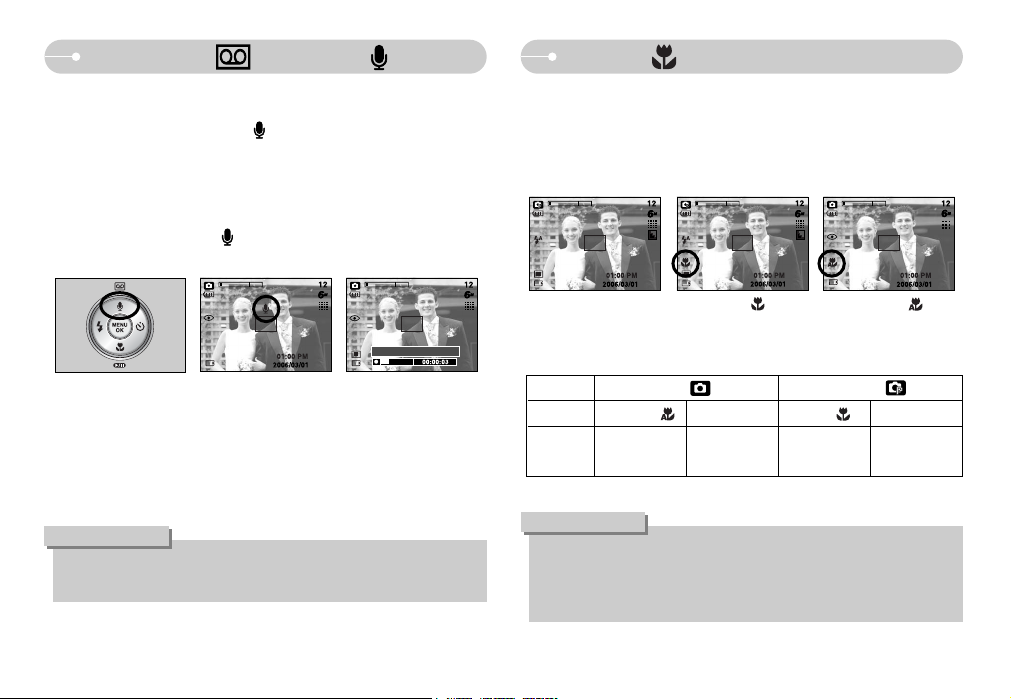
ŝ19Ş
Voice recording ( ) / Voice memo ( ) / UP button
Macro ( ) / Down button
ƈ While the menu is showing, press the UP button to move up the sub menu.
When the menu is not displayed on the LCD monitor, the UP button operates as
the voice recording or voice memo ( ) button. You can add your voice-over to
a stored still image. Refer to page 16 for more information about the voice
recording.
ƃ Recording a voice memo
1. Select a RECORDING mode with the exception of MOVIE CLIP mode. (p.13)
2. Press the VOICE MEMO ( ) button. If the voice memo indicator is
displayed on the LCD monitor, the setting is completed.
3. Press the shutter button and take a picture. The picture is stored on the
memory card.
4. Voice memo will be recorded for ten seconds from the moment the picture is
stored. In the middle of the sound recording, pressing the shutter button will
stop the voice memo.
ƃ A distance of 40cm between you and the camera (microphone) is the best
distance to record sound.
INFORMATION
ƈ While the menu is showing, press the DOWN button to move from the main
menu to a sub menu, or to move down the sub menu. When the menu is not
showing, you can use the MACRO / DOWN button to take macro pictures.
The distance ranges are shown below. Press the Macro button until the desired
macro mode indicator displays on the LCD monitor.
ƈ Types of focus modes and focus ranges (W : Wide, T : Tele)
(Unit : cm)
ƃ When the macro mode is selected, it is possible that camera shake will
occur. Take care not to shake the camera.
ƃ When you take a picture within 20cm in the Macro mode, select the FLASH
OFF mode.
INFORMATION
[Preparing for Voice Memo] [Recording Voice Memo]
Stop:Shutter
[Auto macro ( )][Macro ( )][Auto focus - No icon]
Mode
Focus Type
Auto macro
( ) Normal Macro ( ) Normal
Focus range
W : 5~Infinity
T : 40~Infinity
W : 80~Infinity
T : 80~Infinity
W : 80~Infinity
T : 80~Infinity
W : 5~80
T : 40~80
Program ( )
Auto ( )
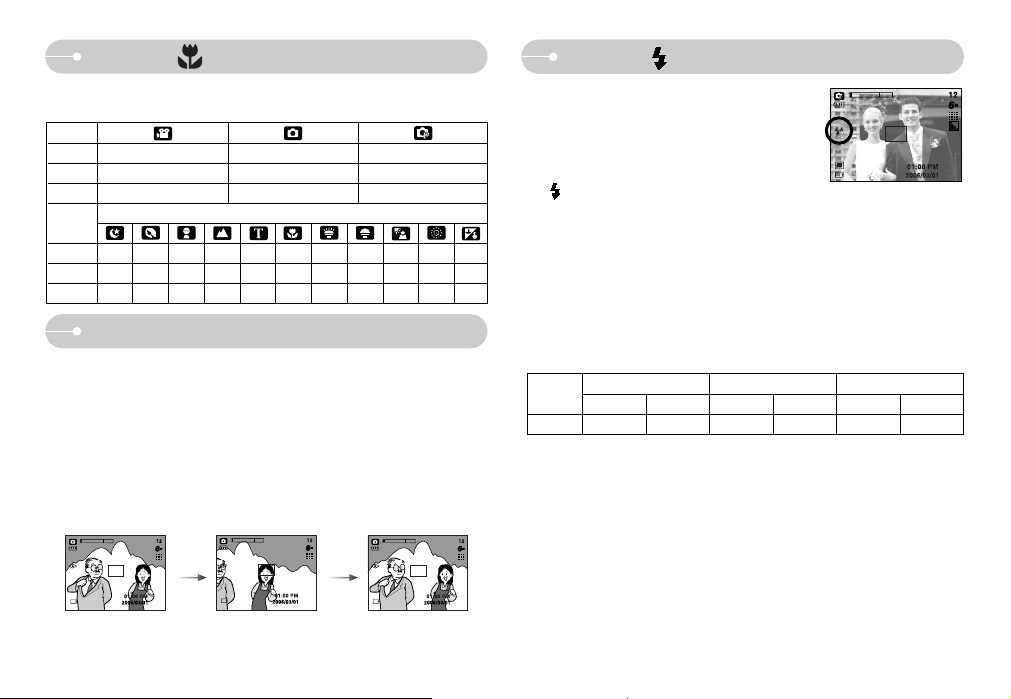
ŝ20Ş
Macro ( ) / Down button Flash ( ) / Left button
ƈ Available focusing method, by recording mode
(O : Selectable, X : Not selectable, ∞ : Infinity focus range)
ƈ
To focus on a subject not positioned in the centre of the picture, use the focus lock function.
ƃ Using the Focus Lock
1. Ensure the subject is in the centre of the autofocus frame.
2. Press the SHUTTER button halfway. When the green auto focus frame lights
up, it means the camera is focused on the subject. Be careful not to press the
SHUTTER button all the way down to avoid taking an unwanted picture.
3. With the SHUTTER button still pressed down only halfway, move the camera
to recompose your picture as desired, and then press the SHUTTER button
completely to take the picture. If you release your finger from the SHUTTER
button, the focus lock function will be cancelled.
1. The image to be
captured.
2. Press the SHUTTER
button halfway and
focus on the subject.
3. Recompose the picture
and fully depress the
SHUTTER button.
Focus lock
ƃ Flash range (Unit : m)
ƈ When the menu is displayed on the LCD monitor,
pressing the LEFT button makes the cursor shift to
the left tab.
ƈ When the menu is not displayed on the LCD
monitor, the LEFT button operates as the FLASH
( ) button.
ƃ Selecting the flash mode
1. Select a RECORDING mode with the exception of MOVIE CLIP mode. (p.13)
2. Press the Flash button until the desired flash mode indicator displays on the
LCD monitor.
3. A flash mode indicator will be displayed on the LCD monitor.
Use the correct flash to suit the environment.
[Selecting the Auto flash]
OOO
OXO
XOX
SCENE
Mode
Normal
Macro
Auto macro
Normal
Macro
Auto macro
Mode
OOOū XXūūO ū O
XXXXXOXXXXX
XXXXOXXXXXX
WIDE TELE WIDE TELE WIDE TELE
0.8 ~ 3.0 0.8 ~ 2.0 0.2 ~ 0.8 0.4 ~ 0.8 0.2 ~ 3.0 0.4 ~ 2.0
ISO
AUTO
Normal Macro
Auto macro
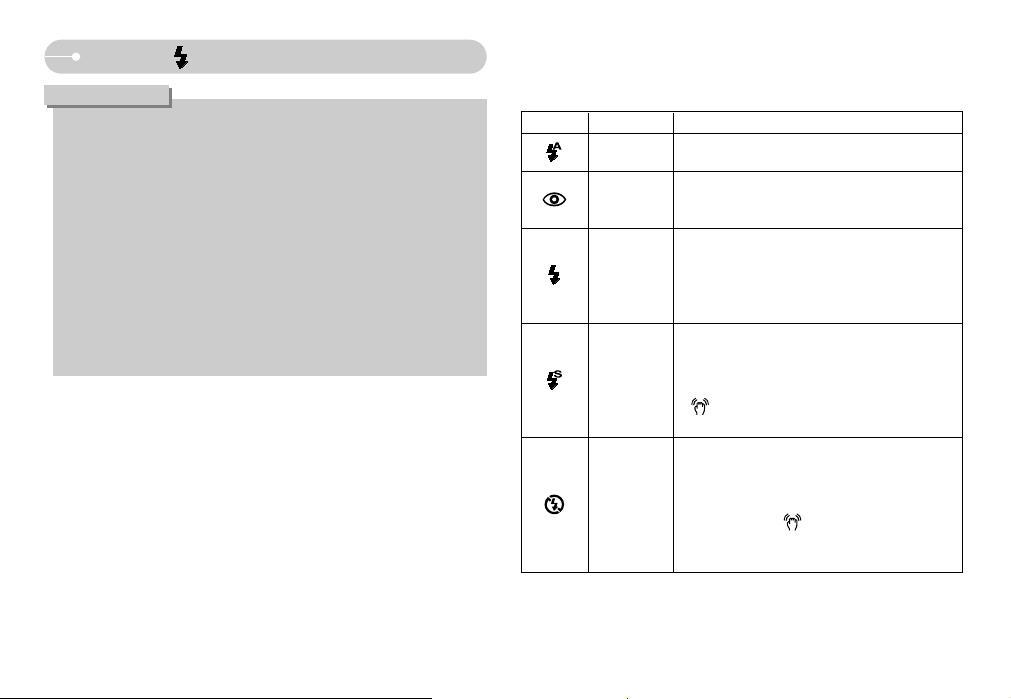
ŝ21Ş
Flash ( ) / Left button
Menu tab Flash mode Description
ƃ Flash mode indicator
If the subject or background is dark, the camera
flash will operate automatically.
If a subject or background is dark, the camera flash
will work automatically and will reduce the red-eye
effect by using the red-eye reduction function.
The flash fires regardless of available light.
The intensity of the flash will be controlled,
according to the prevailing conditions. The brighter
the background or subject is, the less intense the
flash will be.
The flash will operate in conjunction with a slow
shutter speed in order to obtain the correct
exposure. When you take an image in a condition
with poor light, the camera shake warning indicator
( ) will display on the LCD monitor.
We recommend using a tripod for this function.
The flash does not fire. Select this mode when
capturing images in a place or situation where flash
photography is prohibited. When you capture an
image in a poorly lit condition, the camera shake
warning indicator ( ) will display on the LCD
monitor.
We recommend using a tripod for this function.
Auto flash
Auto &
Red eye
reduction
Fill in flash
Slow synchro
Flash off
ƃ If you press the shutter button after selecting the Auto, Fill-in, Slow sychro
flash, the first flash fires to check the shooting condition (Flash range and
Power ratio of flash).
Do not move until the second flash fires.
ƃ Using the flash frequently will reduce the life of the battery.
ƃ
Under normal operating conditions the charging time for the flash is normally
less than 5 seconds. If the battery is weak, the charging time will be longer.
ƃ During the continuous shot, AEB and movie clip mode, the flash function will
not operate.
ƃ Take photographs within the flash range.
ƃ
The image quality is not guaranteed if the subject is too close or highly reflective.
ƃ When taking an image in a poorly lit condition with the flash, there may be a
white speck in the captured image. The speck is caused by the reflecting of
the flash light from the atmospheric dust. It is not camera malfunction.
INFORMATION

ŝ22Ş
Flash ( ) / Left button
ƃ If you operate the Power button, Self-timer button, Shutter button or Play
mode button during the self-timer operation, the self-timer function is
cancelled.
ƃ Use a tripod to prevent the camera from shaking.
ƃ In Movie Clip mode, only the 10SEC self-timer will work.
ƃ Available flash mode, by recording mode ƃ Selecting the self-timer
1. Select a RECORDING mode with the exception of
VOICE RECORDING mode. (p.13)
2. Press the SELF-TIMER button until the desired
mode indicator displays on the LCD monitor.
A 10 second, 2 second or double self-timer icon
appears on the LCD monitor. In Movie Clip mode,
only the 10-second self-timer will work.
Ү10SEC self-timer ( )
: Pressing the shutter button will allow an interval
of 10 seconds before the image is taken.
Ү2SEC self-timer ( )
: Pressing the shutter button will allow an interval
of 2 seconds before the image is taken.
ҮDouble self-timer ( )
: A picture will be taken after about 10 seconds and 2 seconds later a
second picture will be taken. When using the flash, the 2-second self-timer
may be delayed for longer than 2 seconds depending on the flash
charging time.
3. When you press the SHUTTER button, the picture will be taken after the
specified time has elapsed.
ƈ When the menu is displayed on the LCD monitor, pressing the Right button
makes the cursor shift to the right tab.
ƈ When the menu is not displayed on the LCD monitor, the RIGHT button
operates as the Self-timer ( ) button. This function is used when the
photographer would also like to be in the image.
INFORMATION
[Selecting the 10 SEC self-timer]
Self-timer ( ) / Right button
XXOXXXXXXXXXXO
XOOXOOXXXXXXXX
XXOXXXXXXXXOXX
XXOOXXXXXXXXXX
OOOOOOOOOOOXO X
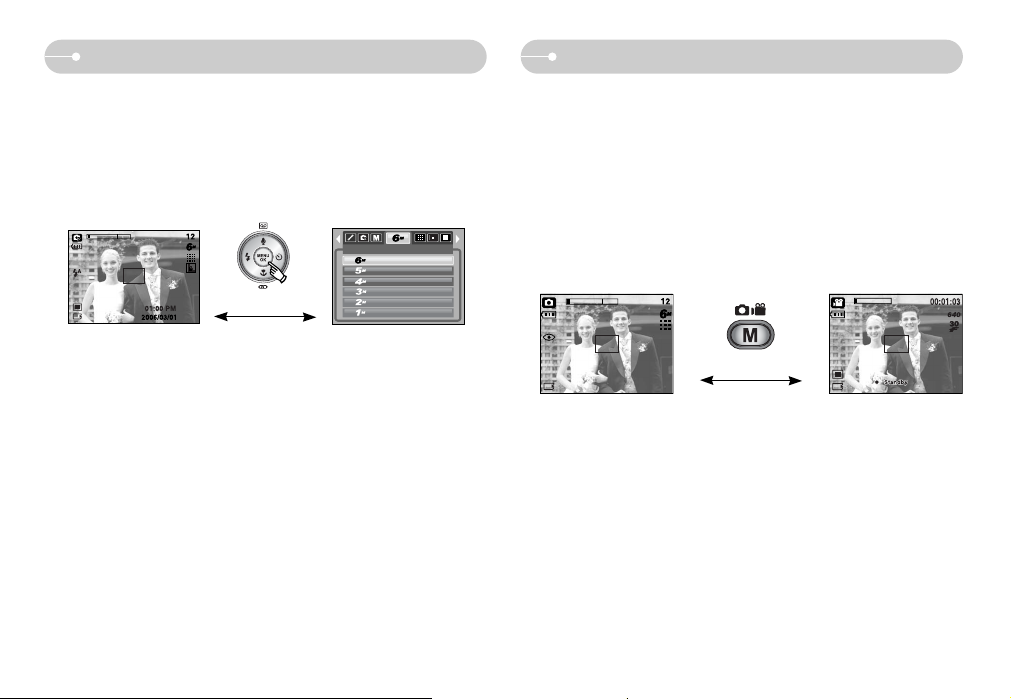
ŝ23Ş
ƈ MENU button
- When you press the MENU button, a menu related to each camera mode will
be displayed on the LCD monitor. Pressing it again will return the LCD to the
initial display.
- A menu option can be displayed when the followings are selected :
MOVIE CLIP and STILL IMAGE mode. There is no menu available when the
VOICE RECORDING mode is selected.
ƈ OK button
- When the menu is displayed on the LCD monitor, this button is used for shifting
the cursor to the sub menu or for confirming data.
[Pressing the MENU button]
[Menu off]
[Menu on]
SIZE
2816X2112
2592X1944
2272X1704
2048X1536
1600X1200
1024X768
MENU / OK button M (Mode) button
[Auto mode] [Movie clip mode]
ƈ You can turn on the camera with this button.
ƈ You can select the desired recording mode. The selectable recording modes are
different from what you selected sub menu in the [MODE] menu.
- [STILL & MOVIE] : A recording mode selected in the [MODE SET] menu,
Movie clip mode
- [FULL] : Auto, Movie clip, Program, Scene modes
ƃ How to use the mode button : In case of [STILL & MOVIE] and [AUTO] sub
menu
[Pressing the M button]
