Samsung Digimax L55W Owner Manual

ENGLISH
User’s Manual
Thank you for buying a Samsung Camera.
This manual will guide you through using the camera, including capturing images,
downloading images and using the application software.
Please read this manual carefully before using your new camera.
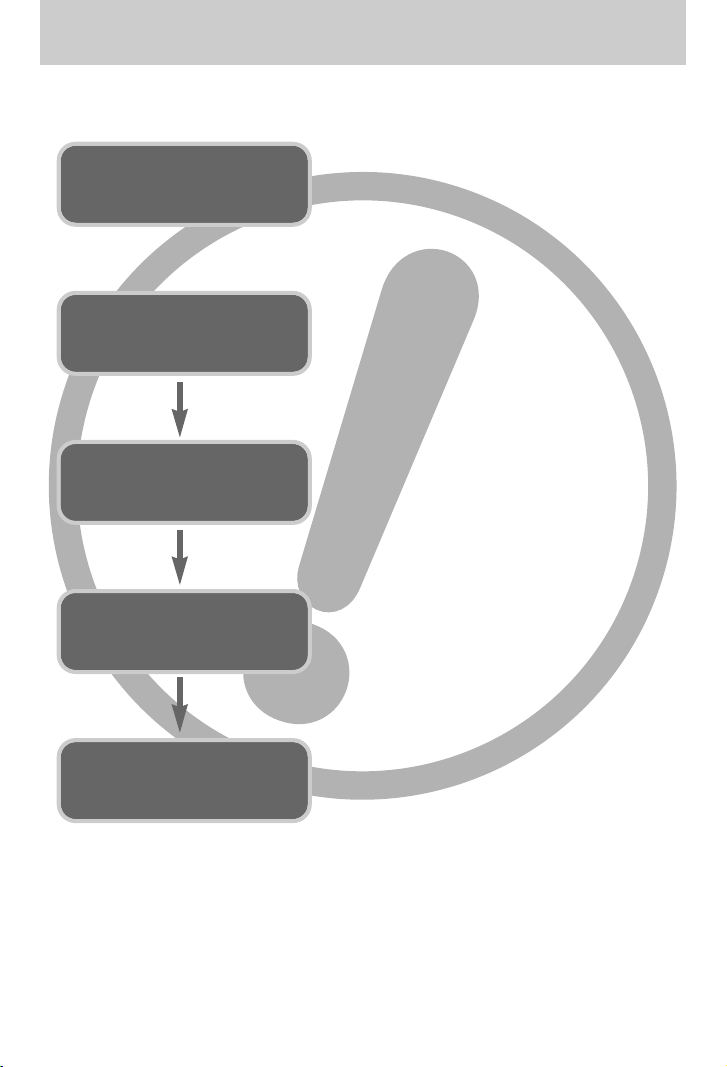
ŝ2Ş
Instructions
ƈ Use this camera in the following order
Insert the
USB cable
Set up the
camera driver
Before connecting the camera to a PC, via the USB
cable, you will need to set up the camera driver.
Install the camera driver that is contained in
Application software CD-ROM. (p.118)
Take a picture. (p.26)
Insert the supplied USB cable into the PC’s USB
port and the camera’s USB connection terminal.
(p.127)
Check the camera’s power. If the power is turned off,
press the camera button to turn it on.
Take a picture
Check the
camera’s power
Check
[Removable Disk]
Open WindowŖs EXPLORER and search for
[Removable Disk]. (p.128)
ƃ If you use a card reader to copy the images on the memory card to your PC, the images
could be damaged. When transferring the images taken with the camera to your PC, be sure
to use the supplied USB cable to connect the camera to your PC. Please note that the
manufacturer holds no responsibility for loss or damage of images on the memory card due
to the use of a card reader.
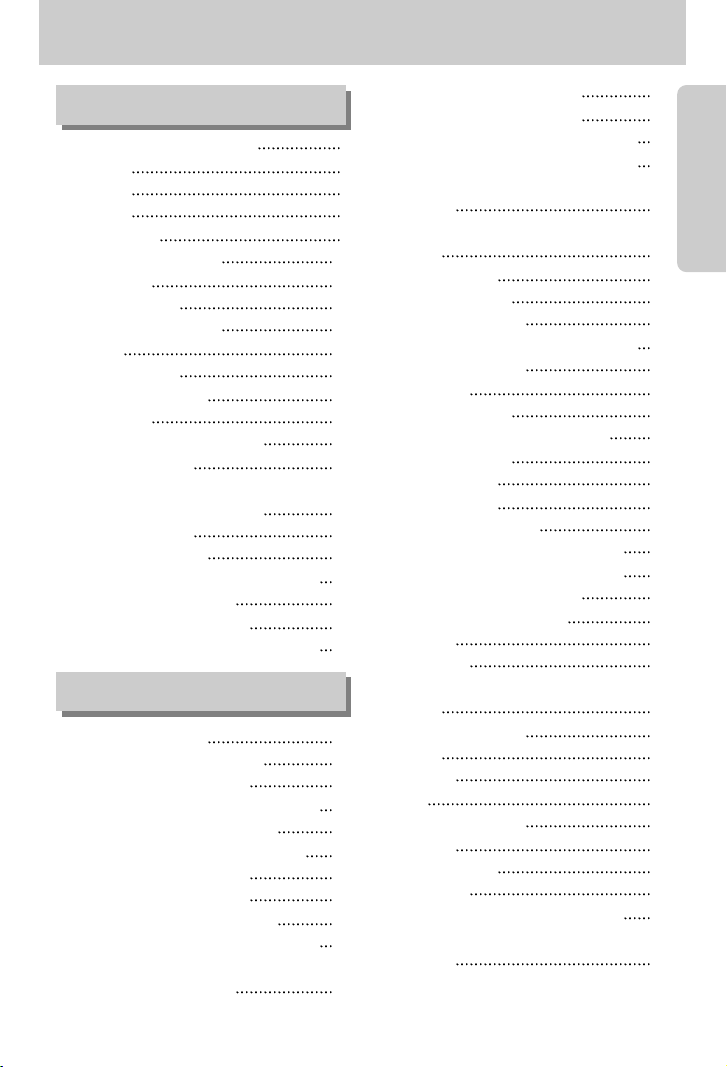
ŝ3Ş
ƃGetting to know your camera 5
ƃDanger 6
ƃWarning 6
ƃCaution 7
ƃSystem chart 8
ƃIdentification of features 10
ƈFront & Top 10
ƈBack & Bottom 10
ƈSide / 5-function button 11
ƈCradle 11
ƈSelf-timer lamp 12
ƈCamera Status Lamp 12
ƈMode icon 12
ƃConnecting to a Power Source 13
ƈUsing the SAC-41 14
ƈHow to charge the rechargeable battery
(SLB-1237) with the SAC-41. 15
ƈUsing the battery 17
ƈRemoving the battery 17
ƃ
Instructions on how to use the memory card
18
ƃInserting the memory card 20
ƃRemoving the memory card 20
ƃ
When Using the Camera for the First Time
21
ƃLCD monitor indicator 22
ƃChanging the recording mode 23
ƈSelecting the [MODE] menu 23
ƈ
If the [STILL & MOVIE] menu was selected
24
ƈIf the [FULL] menu was selected 24
ƈIf the [CUSTOM] menu was selected 25
ƃStarting the recording mode 26
ƈHow to use the Auto mode 26
ƈHow to use the Movie clip mode 26
ƈRecording the movie clip without voice 27
ƈPausing while recording a movie clip
(Successive Recording) 27
ƈHow to use the Program mode
27
ƈHow to use the Scene modes 28
ƈ
How to use the VOICE RECORDING mode
29
ƈ
Pausing while recording a voice recording
29
ƃThings to Watch Out for When Taking
Pictures 30
ƃUsing the camera buttons to adjust the
camera 31
ƈPOWER button 31
ƈSHUTTER button 31
ƈZOOM W / T button 31
ƈ
Voice recording / Voice memo / UP button
34
ƈMacro / Down button 35
ƈFocus lock 36
ƈFlash / Left button 37
ƈSelf-timer / Remote / Right button 39
ƈMENU / OK button 41
ƈM (Mode) button 41
ƈE (Effect) button 44
ƈSpecial Effect : Colour 44
ƈSpecial Effect : Preset focus frames 45
ƈSpecial Effect : Composite shooting 46
ƈSpecial Effect : Photo Frame 48
ƈMovie Clip frame stabiliser 49
ƈ+/- button 50
ƈWide button 54
ƃ
Using the LCD monitor to adjust the camera
settings
55
ƈHow to use the menu 57
ƈMode 57
ƈMode set 58
ƈSize 59
ƈQuality / Frame rate 60
ƈMetering 61
ƈContinuous shot 61
ƈSharpness 62
ƈOSD(On Screen Display) information 62
ƈ
Save / Load a specific camera configuration
(MySET) 63
Contents
READY
RECORDING
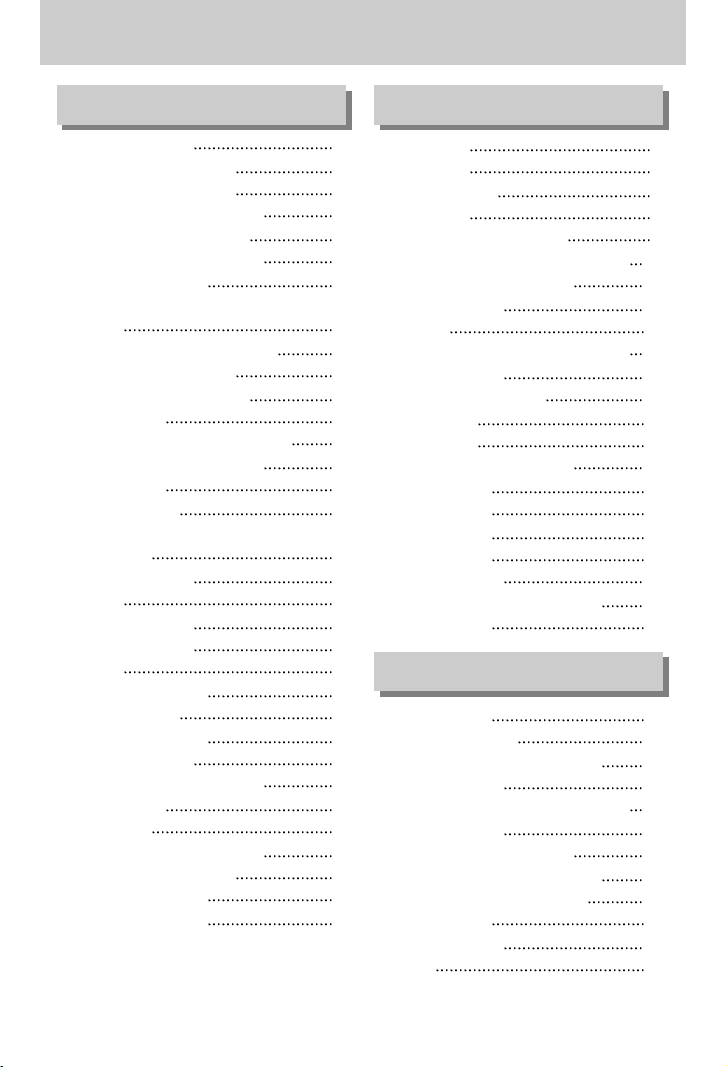
ŝ4Ş
ƃStarting play mode 64
ƈPlaying back a still image 64
ƈPlaying back a movie clip 65
ƈHow to capture the movie clip 65
ƈOn camera movie trimming 66
ƈPlaying back a recorded voice 67
ƃLCD monitor indicator 68
ƃUsing the camera buttons to adjust the
camera 69
ƈThumbnail / Enlargement button 70
ƈVoice memo / Up button 70
ƈPlay & Pause / Down button 71
ƈDelete button 72
ƈ Red eye reduction / Printer button 73
ƈLeft / Right / Menu / OK button 74
ƈAlbum button 75
ƈRemote control 78
ƃSetting up the play back function using the
LCD monitor 80
ƈRotating an image 83
ƈResize 84
ƈProtecting images 85
ƈDeleting all images 86
ƈDPOF 86
ƈDPOF : STANDARD 87
ƈDPOF : INDEX 87
ƈDPOF : PRINT SIZE 88
ƈDPOF : CANCEL 88
ƈOn Screen Display information 89
ƈCopy To Card 90
ƈPictBridge 91
ƈPictBridge : Picture Selection 92
ƈPictBridge : Print Setting 93
ƈPictBridge : Printing 94
ƈPictBridge : RESET 95
ƃSetup menu
96
ƈFile name 97
ƈAuto power off 98
ƈLanguage 99
ƈFormatting a memory card 99
ƈSetting up the Date / Time / Date type 100
ƈImprinting the recording date 100
ƈAuto Focus lamp 101
ƈSound 101
ƈConnecting an External Device (USB) 102
ƈLCD brightness 102
ƈSelecting Video out type 103
ƈQuick view 105
ƈInitialisation 105
ƃSetting up the Mycam menu 106
ƈStart up image 106
ƈStart up sound 107
ƈShutter sound 107
ƃImportant notes 108
ƃWarning indicator 110
ƃBefore contacting a service centre 111
ƃSpecifications 114
ƃSoftware Notes 116
ƃAbout the software 117
ƃSetting up the application software 118
ƃStarting PC mode 127
ƃ
Removing the USB Driver for Windows 98SE
130
ƃRemovable Disk 132
ƃRemoving the removable disk 133
ƃSetting up the USB Driver for MAC 134
ƃUsing the USB Driver for MAC 134
ƃDigimax Master 135
ƃDigimax Reader 140
ƃFAQ 142
Contents
SOFTWARE
SETUPPLAY
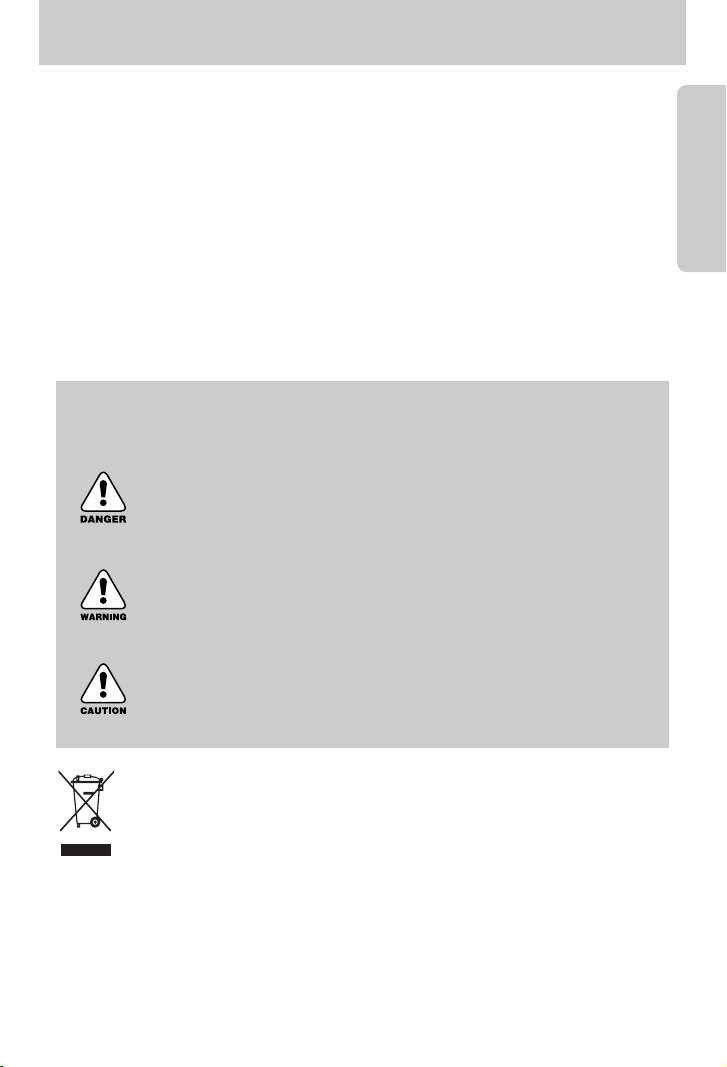
ŝ5Ş
Getting to know your camera
Thank you for buying a Samsung Digital Camera.
ƃ Prior to using this camera, please read the user manual thoroughly.
ƃ When you require After Sales service, please bring the camera and the cause of the camera
malfunction (such as battery, Memory card etc.) to the A/S centre.
ƃ Please check that the camera is operating properly prior to when you intend to use it
(e.g. for a trip or an important event) to avoid disappointment. Samsung camera takes no
responsibility for any loss or damages that may result from camera malfunction.
ƃ Keep the manual in a safe place.
Ҭ Microsoft, Windows and Windows logo are registered trademarks of Microsoft Corporation
incorporated in the United States and/or other countries.
Ҭ Apple, Mac and QuickTime logo are registered trademarks of Apple computer.
Ҭ All brand and product names appearing in this manual are registered trademarks of their
respective companies.
DANGER
DANGER indicates an imminently hazardous situation which, if not avoided, will
result in death or serious injury.
WARNING
WARNING indicates a potentially hazardous situation, which, if not avoided,
could result in death or serious injury.
CAUTION
CAUTION indicates a potentially hazardous situation, which, if not avoided,
may result in a minor or moderate injury.
Correct Disposal of This Product (Waste Electrical & Electronic Equipment)
(Applicable in the European Union and other European countries with separate
collection systems) This marking shown on the product or its literature, indicates that
it should not be disposed with other household wastes at the end of its working life.
To prevent possible harm to the environment or human health from uncontrolled
waste disposal, please separate this from other types of wastes and recycle it responsibly to
promote the sustainable reuse of material resources. Household users should contact either the
retailer where they purchased this product, or their local government office, for details of where
and how they can take this item for environmentally safe recycling. Business users should
contact their supplier and check the terms and conditions of the purchase contract.
This product should not be mixed with other commercial wastes for disposal.
This manual contains instructions on using this camera that will help you to use this
camera safely and correctly. This will help prevent danger and injury to others.
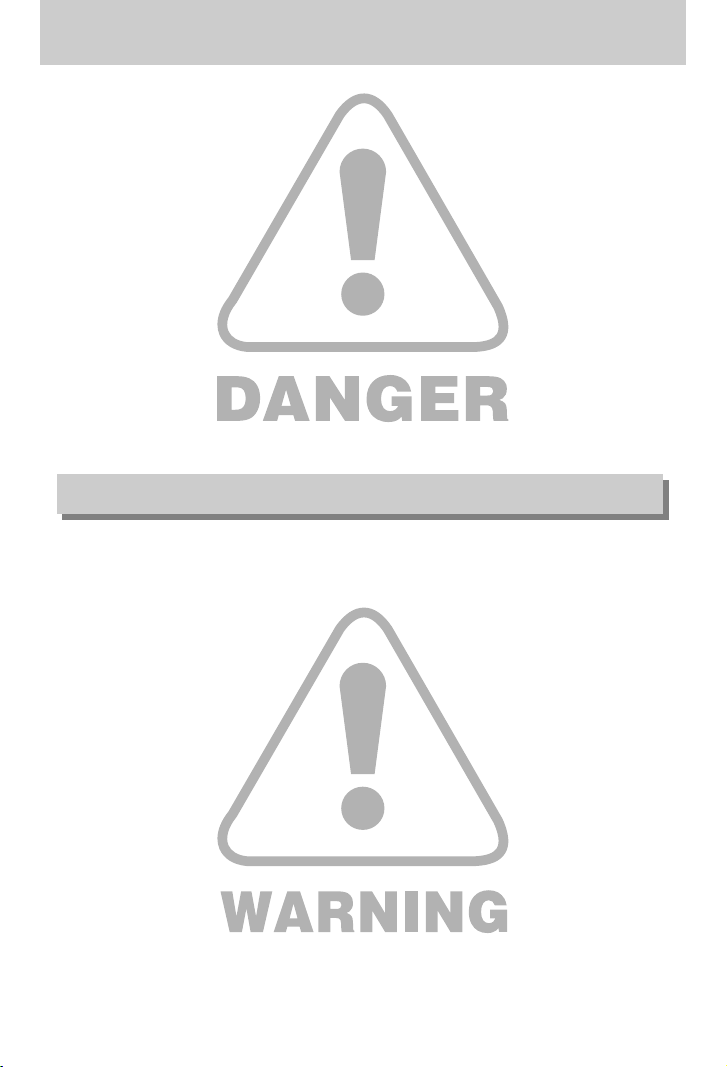
ŝ6Ş
Danger
ƈ Do not attempt to modify this camera in any way. This may result in fire, injury, electric shock
or severe damage to you or your camera. Internal inspection, maintenance and repairs
should be carried out by your dealer or Samsung Camera Service centre.
ƈ Please do not use this product in close proximity to flammable or explosive gases, as this
could increase the risk of explosion.
ƈ Should any form of liquid or a foreign object enter the camera, do not use it. Switch off the
camera, and then disconnect the power source. You must contact your dealer or Samsung
Camera Service centre. Do not continue to use the camera as this may cause a fire or
electric shock.
ƈ Do not insert or drop metallic or inflammable foreign objects into the camera through access
points e.g. the memory card slot and battery chamber. This may cause a fire or electric
shock.
ƈ Do not operate this camera with wet hands. This could pose a risk of electric shock.
ƈ Do not use the flash in close proximity to people or animals. Positioning the flash too close to
your subject’s eyes, may cause eyesight damage.
ƈ For safety reasons keep this product and accessories out of reach of children or animals to
prevent accidents e.g.:
ҮSwallowing battery or small camera accessories. If an accident should occur, please
consult a doctor immediately.
ҮThere is the possibility of injury from the camera’s moving parts.
ƈ battery and camera may become hot during prolonged use and it may result in camera
malfunction. Should this be the case, allow the camera to sit idle for a few minutes to allow it
time to cool.
ƈ Do not leave this camera in places subject to extremely high temperatures, such as a sealed
vehicle, direct sunlight or other places of extreme variances in temperature. Exposure to
extreme temperatures may adversely affect the camera’s internal components and could
cause a fire.
ƈ When in use, do not cover the camera or AC Charger. This may cause heat to build up and
distort the camera body or cause a fire. Always use the camera and its accessories in a wellventilated area.
Warning
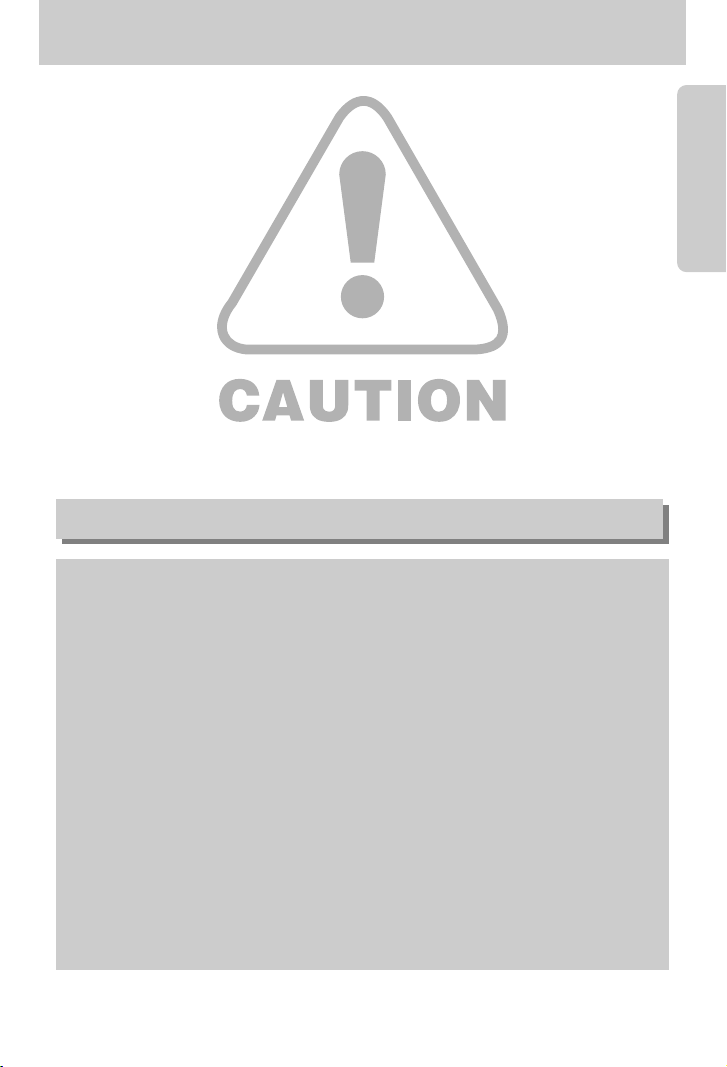
ŝ7Ş
Caution
ƈ Leaking, overheating, or burst battery could result in fire or injury.
ҮUse battery with the correct specification for the camera.
ҮDo not short circuit, heat or dispose of battery in fire.
ҮDo not insert the battery with the reverse polarities.
ƈ Remove the battery when not planning to use the camera for a long period of time.
Battery may leak corrosive electrolyte and permanently damage the camera’s components.
ƈ Do not fire the flash while it is in contact with hands or objects. Do not touch the flash after
using it continuously. It may cause burns.
ƈ Do not move the camera while it is switched on, if you are using the AC Charger.
After use, always switch off the camera before unplugging the cable from the wall socket.
Then make sure that any connector cords or cables to other devices are disconnected before
moving the camera. Failure to do so may damage the cords or cables and cause a fire or
electric shock.
ƈ Take care not to touch the lens and where the lens cover is to avoid taking an unclear image
and possibly causing camera malfunction.
ƈ Avoid obstructing the lens or the flash when you capture an image.
An FCC warning
ҮThis device has been tested in accordance with the limits of a class B digital device
under item 15 of the FCC rules. These limits are designed to provide protection
against harmful interference in commercial installation. This equipment generates,
absorbs and can emit radio frequency energy. If it is not installed and used in
accordance with the instructions, it may cause harmful interference to radio
communication. There is however, no guarantee that interference will not occur in
some situations. Should any interference occur when this device is in operation,
please try one or more of the following measures.
ƈ Change the location and direction of any aerial.
ƈ Increase distance between the camera and the affected device.
ƈ Use a different socket away from the affected device.
ƈ Please contact a Samsung agent or a radio/TV engineer.
ҮThis device complies with part 15 of the FCC Rules.
ҮChanges or modifications not expressly approved by the party responsible for
compliance could void the users authority to operate the equipment.
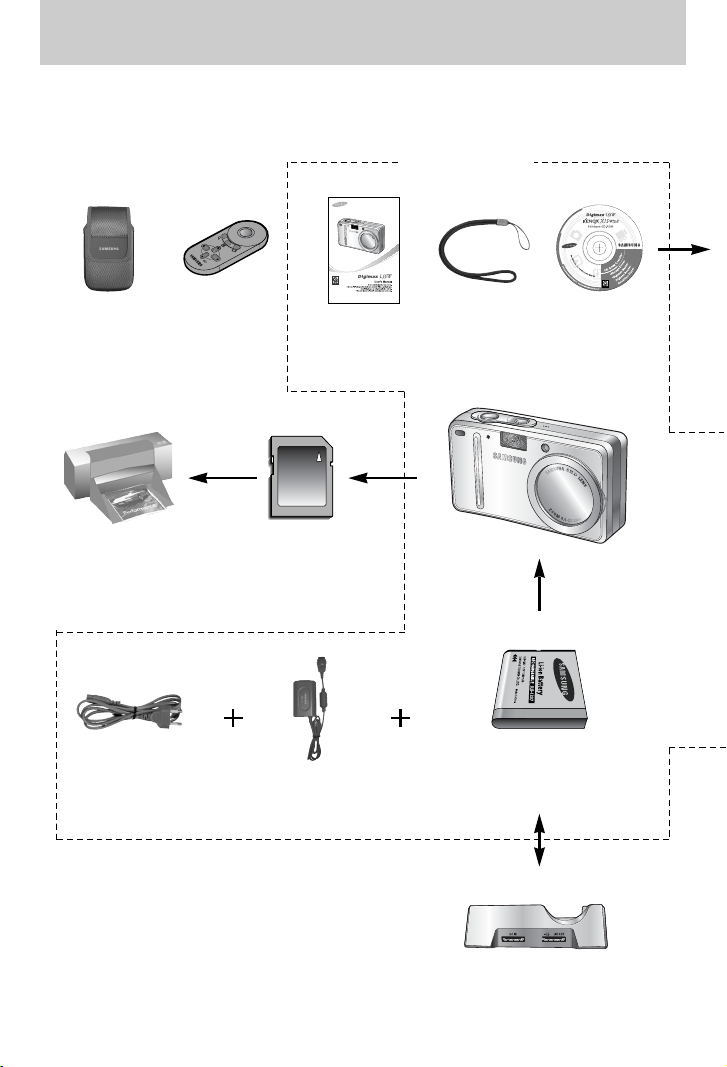
ŝ8Ş
System chart
Please check that you have the correct contents before using this product. The contents can
vary depending on the sales region. To buy the optional equipment, contact your nearest
Samsung dealer or Samsung service centre.
Software CD
(see p.117)
Camera strap
User manual,
Product warranty
Camera case
SD memory card/MMC
(see p.18)
DPOF compatible
printer (see p.86)
Rechargeable
battery (SLB-1237)
Cradle
SAC-41AC cord
< Included items >
Remote control
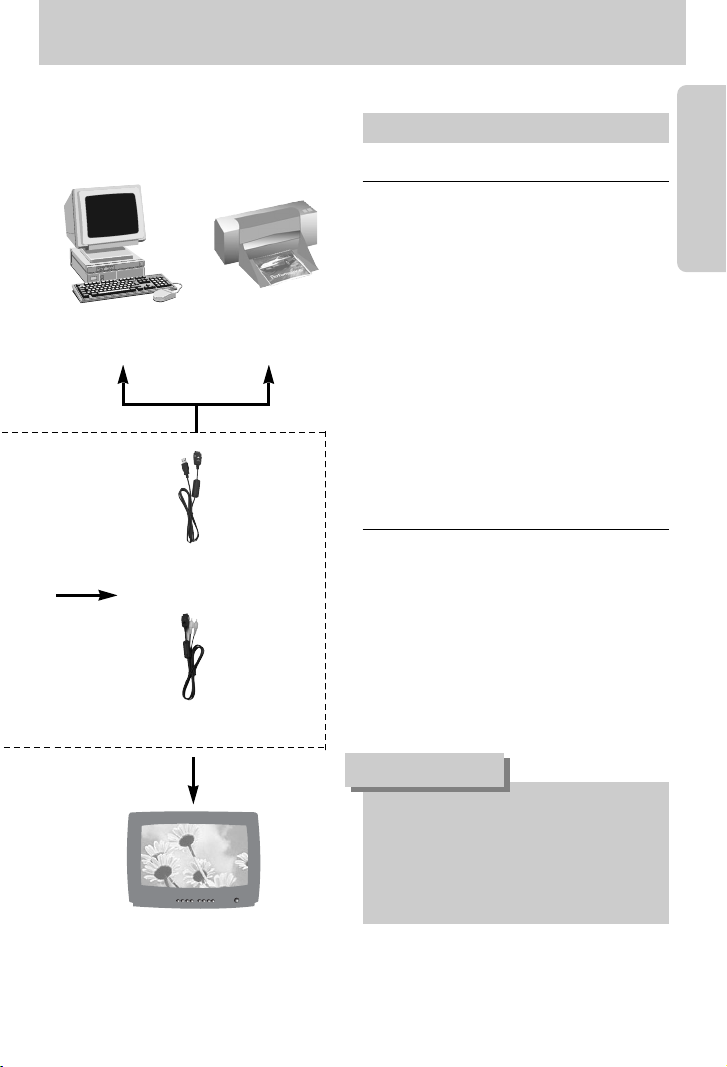
ŝ9Ş
System chart
USB cable
PictBridge compatible
printer(see p.91)
Computer
(see p.127)
For Windows
ҮWindows 98/ 98SE/ 2000/ ME/ XP
ҮPC with processor better than Pentium II
450MHz (Pentium 700MHz or better is
recommended)
Ү200MB of available hard-disk space
(Over 1GB is recommended)
ҮMinimum 64MB RAM (XP : 128MB)
Ү1024x768 pixels, 16-bit colour display
compatible monitor (24-bit colour display
recommended)
ҮDirectX 9.0 or later
ҮUSB port
ҮCD-ROM drive
For Macintosh
ҮPower Mac G3 or later
ҮMac OS 10.0 or later
ҮMinimum 64MB RAM
Ү110MB of available hard-disk space
ҮUSB port
ҮCD-ROM drive
ҮQuickTime Player
System Requirements
When you connect the camera to a
computer, printer or external monitor, you
have to use the USB/ AV cable supplied
with the camera, or the external devices
can't recognise the camera.
CAUTION
External monitor
Yellow colour - Video
White colour - Voice
(see p.103)
AV cable
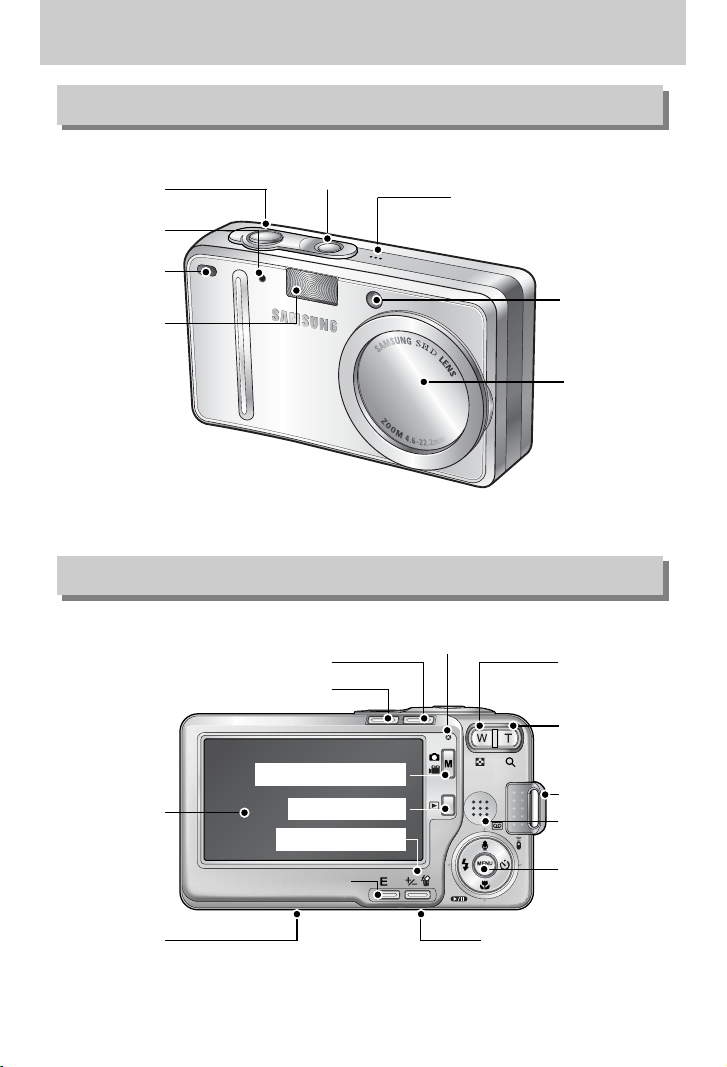
ŝ10Ş
Identification of features
Front & Top
Back & Bottom
Flash
Self-timer lamp
Remote control
sensor
Shutter button
Power button
Microphone
Auto Focus lamp
Lens / Lens cover
LCD monitor
Tripod
DC/USB/AV connection terminal
Cradle connector
5 function button
E (Effects) button
Speaker
Strap eyelet
Zoom T button
(Digital zoom)
Camera status lamp
Zoom W button
(Thumbnail)
Wide view button
Red-eye reduction button / Printer button
M(Mode/Album) button
Play mode button
+/-, Delete button

ŝ11Ş
Identification of features
Side/ 5-function button
ƃ Back
ƃ Top
ƈ You can recharge your rechargeable battery, transfer a captured image to print, and
download images with the cradle. (Refer to page 14, 91~95, 125~127)
Battery chamber
Cradle
Camera
connection
terminal
USB port
AV connection
terminal
DC connection
terminal
Memory card slot
Battery chamber
cover
Voice memo / Voice Recording / Up button
Flash / Left
button
Menu /
OK button
Self-timer /
Remote /
Right button
Macro / Down button
Play & Pause button
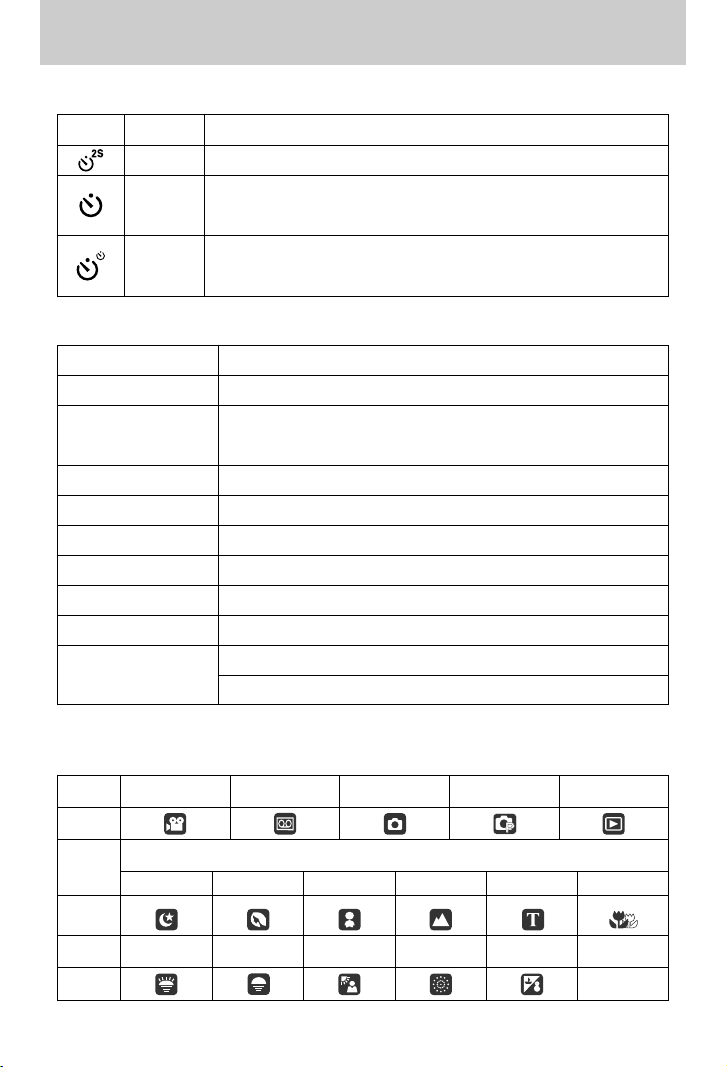
ŝ12Ş
Identification of features
ƈMode icon : Refer to page 23~25 for more information about the camera mode setting.
ƈ Self-timer lamp
ƈCamera Status Lamp
Status Description
Power on The lamp turns on and off when the camera is ready to take a picture
The lamp blinks while saving the image data and turns off when the
camera is ready to take a picture
While voice memo recording
The lamp blinks at 1 second intervals
While voice recording The lamp blinks at 1 second intervals
When the USB cable is inserted to a PC
The lamp lights up (LCD monitor turns off after initializing the device)
Transmitting Data with a PC
The lamp blinks (LCD monitor turns off)
When the USB cable is inserted to a printer
The lamp is off
When the printer is printing
The lamp blinks
The lamp turns on (The camera focus on the subject)
The lamp blinks (The camera doesn't focus on the subject)
Icon Status Description
Blinking For the 2 seconds, the lamp blinks quickly at 0.25-second intervals.
For the first 8 seconds, the lamp blinks at 1 second intervals.
For the final 2 seconds, the lamp blinks quickly at 0.25-second intervals.
A picture will be taken after about 10 seconds and 2 seconds later a
second picture will be taken.
Blinking
After taking a picture
When the AF activates
Blinking
MODE MOVIE
VOICE RECORDING
AUTO PROGRAM PLAY
Icon
NIGHT PORTRAIT CHILDREN
LANDSCAPE
TEXT CLOSE UP
Icon
MODE DAWN SUNSET BACKLIGHT
FIREWORKS
BEACH & SNOW
-
Icon -
MODE
SCENE
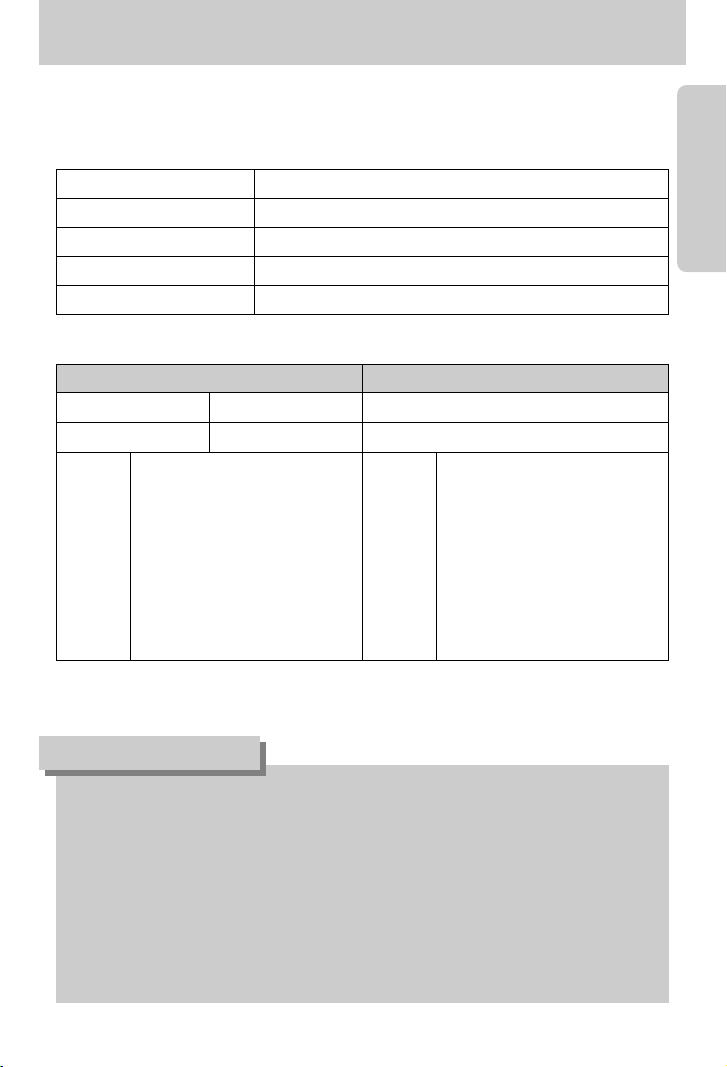
ŝ13Ş
Connecting to a Power Source
Still image Movie
Battery life Number of images Recording time
Approx. 180 MIN Approx. 340 Approx.90 MIN
Important information about battery usage
ƃ When the camera is not used, turn off the camera power.
ƃ Please remove the battery if the camera will not be used for long periods.
Battery can lose power over time and are prone to leaking if kept inside the camera.
ƃ Low temperatures (below 0˚C) can affect the performance of the battery and you may
experience reduced battery life.
ƃ Battery will usually recover at normal temperatures.
ƃ During extended use of the camera, the camera body may become warm.
This is perfectly normal.
INFORMATION
ƈ You should use the rechargeable battery (SLB-1237) supplied with the camera.
Be sure to charge the battery before using the camera.
ƈ SLB-1237 rechargeable battery Specification
ƈ Number of images and battery life
ſ These figures are measured under Samsung’s standard conditions and Shooting conditions
and may vary depending on the usage.
Using the fully charged battery Auto
mode, 5 megapixel image size
Fine image quality,
Shot to shot interval : 30Sec.
Changing the zoom position
between the Wide and the Tele
Tele limits for every shot. Using
the flash every second shot.
Based on
the
following
shooting
conditions
Based on
the
following
shooting
conditions
Using the fully charged battery
640X480 image size
30fps frame rate
Model SLB-1237
Type Lithium Ion
Capacity 1280mAh
Voltage 3.7V
Charging time Approx. 170 MIN (Using the SAC-41)
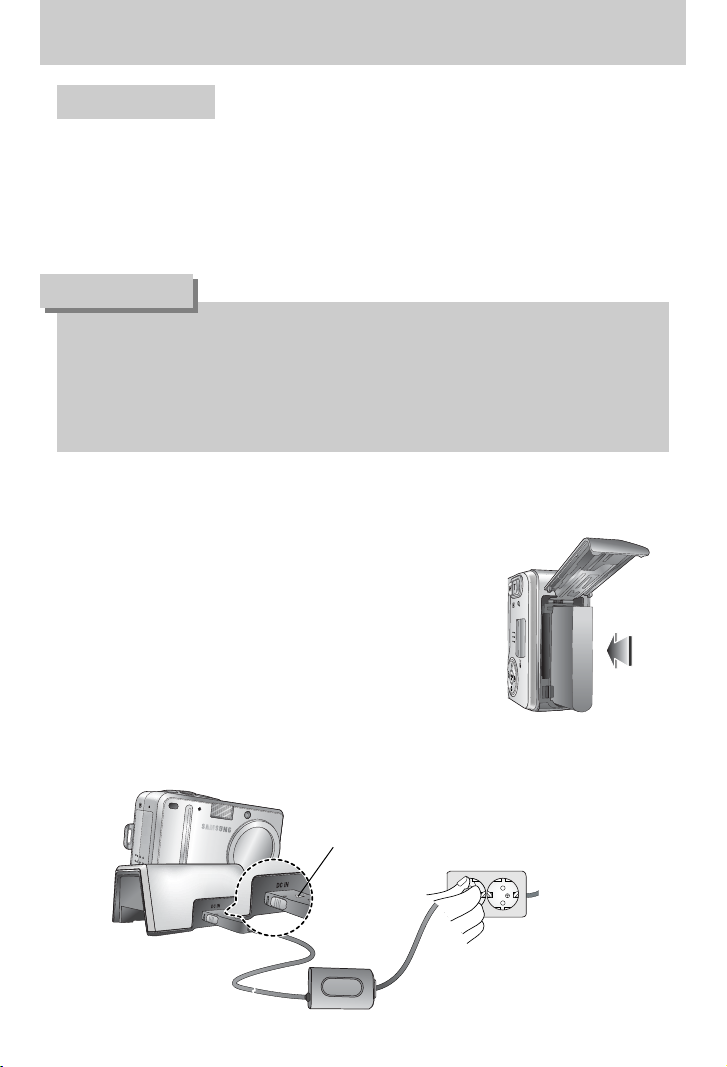
ŝ14Ş
Connecting to a Power Source
ƃ Always turn off the power before taking the SAC-41 out of the mains supply.
ƃ As with all mains powered devices, safety is important. Ensure that neither the camera
nor Charger comes into contact with water or metallic materials.
ƃ Please ensure that you use the SAC-41 with the correct specification for the camera.
Failure to do so may affect your warranty.
DANGER
If you have access to a mains supply, using an SAC-41 allows the camera to be used for long
periods of time.
Plug the SAC-41 into the DC connection terminal on the camera or cradle.
Before turning on the camera power with an SAC-41, insert the rechargeable battery that was
charged for over 10 minutes with turning off the camera.
ƃ Charging with the cradle
1. Insert the rechargeable battery into the battery
chamber.
ƈ How to charge the rechargeable battery (SLB-1237) with the SAC-41.
Using the SAC-41
Charging LED
2. Place the camera correctly in the cradle. 3. Put the SAC-41 into your power socket
and DC connection terminal of the cradle.
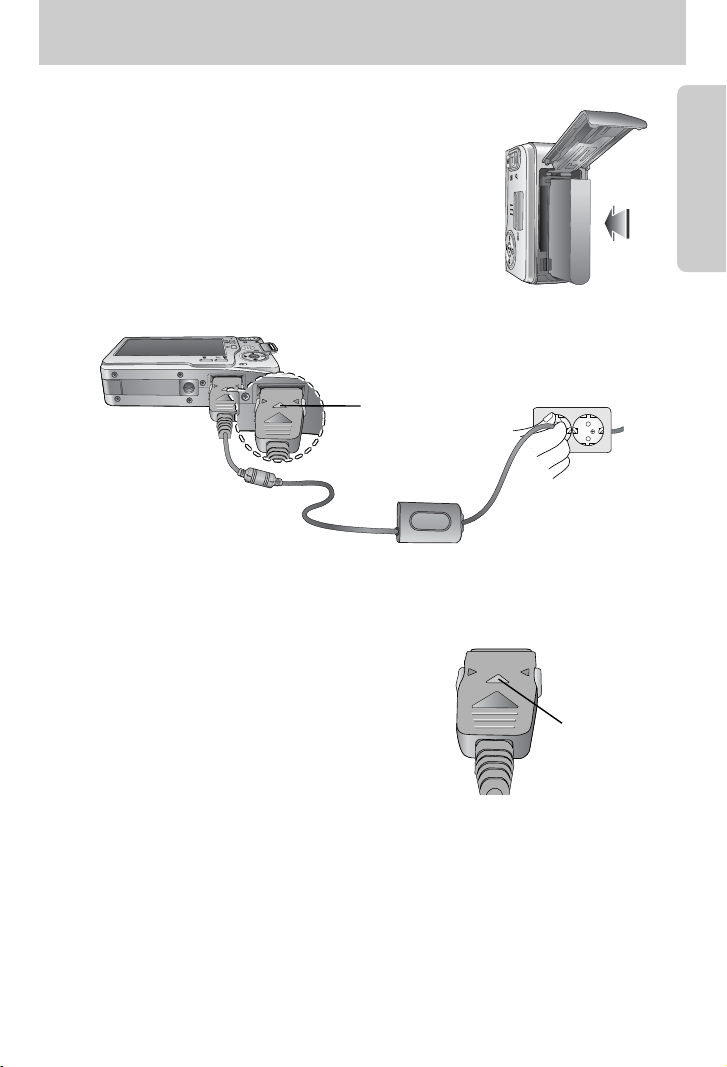
ŝ15Ş
Connecting to a Power Source
ſ If you connect the SAC-41 to camera without inserting the rechargeable battery, the charging
LED will brink or be off. In this case, insert the battery and connect the SAC-41 again.
ƈ Important information about battery (SLB-1237) charging with the SAC-41
ƃ If the charging LED of the SAC-41 does not turn on or
blink after inserting the rechargeable battery, please
check whether the battery are inserted correctly.
ƃ Please check the battery charging status with the
charging LED of SAC-41.
Charging LED
Charging LED
ƃ Charging with the camera
1. Insert the rechargeable battery into the battery
chamber.
2. Put the SAC-41 into your power socket and DC
connection terminal of the camera.
ƈ How to charge the rechargeable battery (SLB-1237) with the SAC-41.
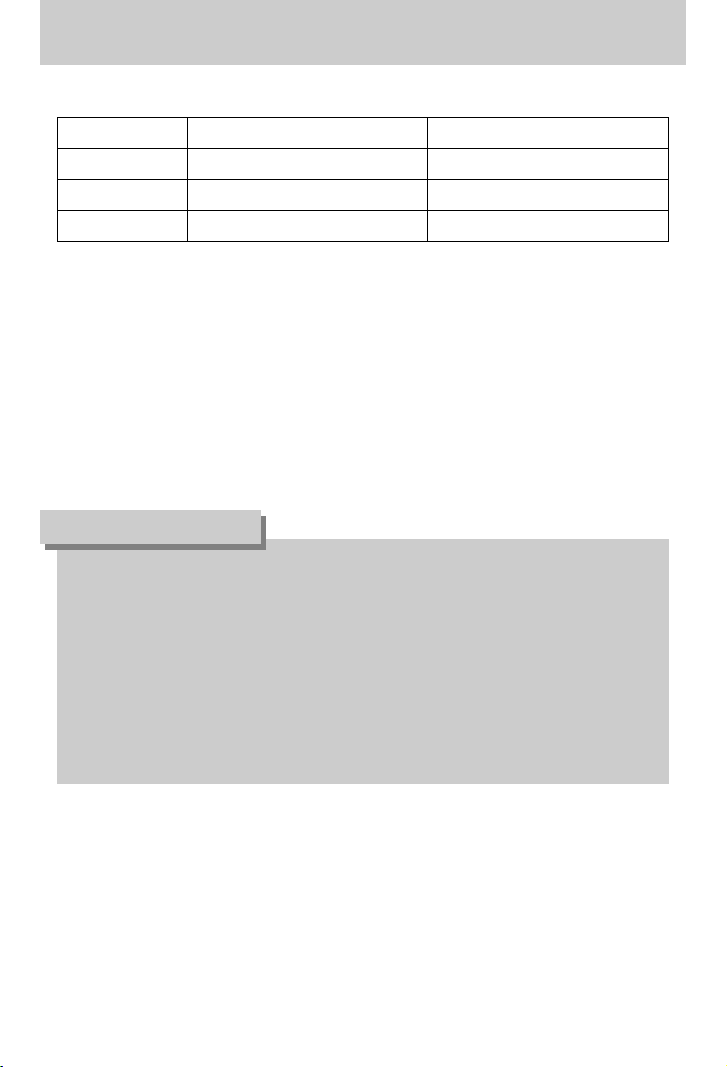
ŝ16Ş
Important information about the rechargeable battery.
ƃ If you charge the battery with the camera power on, the battery can't charge fully.
To charge the battery fully, turn the camera off when you charge it.
ƃ If you insert the fully discharged battery to charge it, do not turn on the camera at the
same time. The camera may not be turned on because of the low battery capacity.
Charge the battery for over 10 minutes to use the camera.
ƃ Do not use the flash frequently or take a movie clip with the fully discharged battery
charged for a short time. Even if the charger is inserted, the camera power may be turned
off because the rechargeable battery is discharged again.
INFORMATION
Connecting to a Power Source
ƈ Charging LED of the SAC-41
Status Using the cradle Direct to the camera
Being Charged Red LED is on Red LED is on
Charging is complete
Green LED is on Green LED is on
Charging error Red LED is off or blinking Red LED is off or blinking
ƃ If there is a charging error, please check all the power connections are in place.
ƃ A USB cable for transmitting data can’t be used for charging the rechargeable battery.
ƈ Charging time (When the camera is turned off)
- Using the cradle : About 150MIN
- Using the SAC-41 : About 150MIN
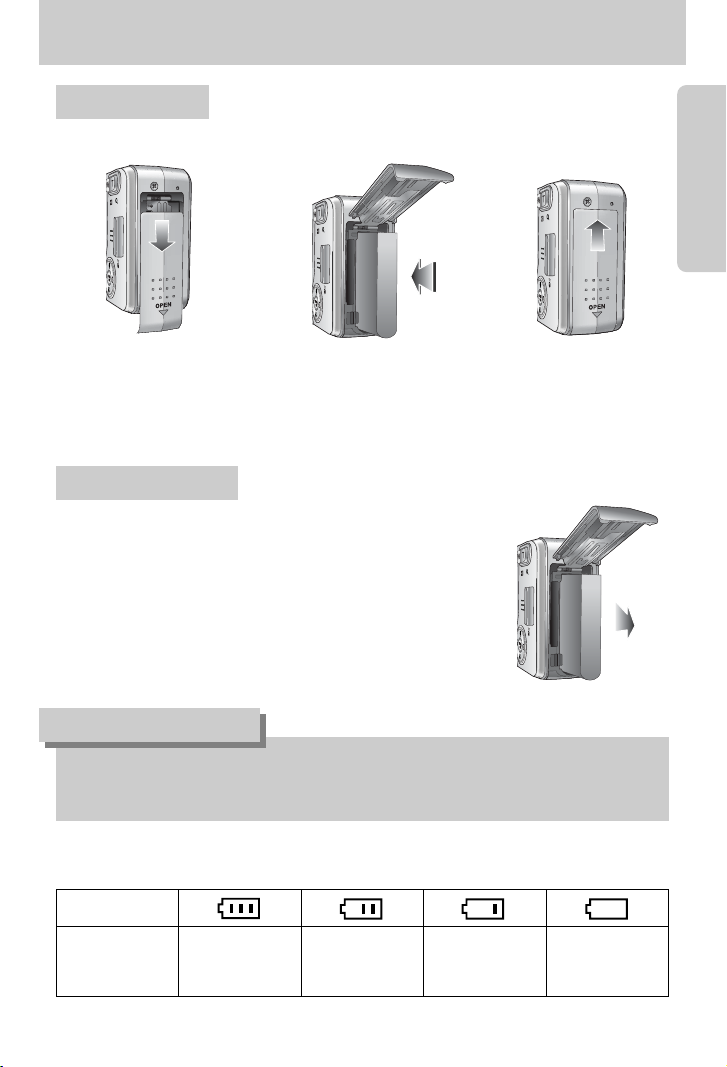
ŝ17Ş
Connecting to a Power Source
Using the battery
: If the camera does not turn on after you have inserted battery, please
check whether the battery are inserted with the correct polarity(+/-).
2. Insert the battery taking
note of the polarity
(+ / -).
3. To close the battery
chamber cover, push it
until it clicks.
Removing the battery
1. Turn off the camera power.
Open the battery chamber cover and move the battery
holder aside. The battery will be released.
2. Take out the battery and close the battery chamber
cover.
1. Open the battery chamber
cover by pushing in the
direction of the arrow.
ƃ When the battery chamber cover is opened, do not press the battery chamber cover by
force. This may cause the battery chamber cover modification or breakage.
INFORMATION
Battery status
Battery indicator
The battery is fully
charged
Low battery capacity
(Prepare to recharge or
use spare battery)
Low battery capacity
(Prepare to recharge or
use spare battery)
Low battery capacity
(Prepare to recharge or
use spare battery)
ƈThere are 4 indicators for battery condition that are displayed on the LCD monitor.
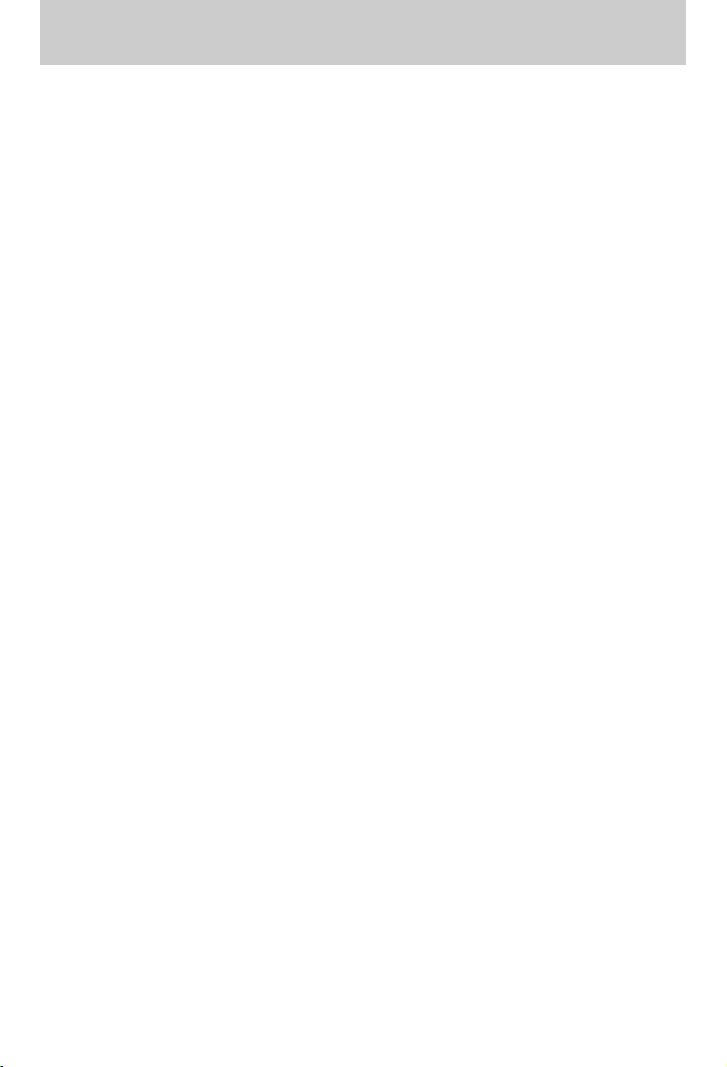
Instructions on how to use the memory card
ƃ Be sure to format the memory card (see p.99) if you are using a newly purchased memory for
the first time, if it contains data that the camera cannot recognise, or if it contains images
captured with a different camera.
ƃ Turn off the camera power whenever the memory card is being inserted or removed.
ƃ Repeated use of the memory card will eventually reduce the memory card’s performance.
Should this be the case, you will need to purchase a new memory card.
Wear and tear on the memory card is not covered by the Samsung warranty.
ƃ The memory card is an electronic precision device.
Do not bend, drop or subject the memory card to any heavy impact.
ƃ Do not store the memory card in an environment with strong electronic or magnetic fields,
e.g. near loud speakers or TV receivers.
ƃ Please do not use or store in an environment where there are extremes in temperature.
ƃ Do not allow the memory card to become dirty or to come into contact with any liquid.
Should this happen, clean the memory card with a soft cloth.
ƃ Please keep the memory card in its case when not in use.
ƃ During and after periods of extended use, you may notice that the memory card is warm.
This is perfectly normal.
ƃ Do not use a memory card that is used in another digital camera.
To use the memory card in this camera, format the memory card using this camera.
ƃ Do not use a memory card formatted by another digital camera or memory card reader.
ƃ If the memory card is subjected to any of the following, the recorded data may become
corrupted :
- When the memory card is used incorrectly.
- If the power is switched off or the memory card is removed while recording, deleting
(formatting) or reading.
ƃ Samsung cannot be held responsible for lost data.
ƃ It is advisable to copy important data onto other media as back-up e.g. floppy disks, hard
disks, CD etc.
ƃ If there is insufficient memory available
: A [CARD FULL! / MEMORY FULL!] message will appear and the camera will not operate.
To optimise the amount of memory in the camera, replace the memory card or delete
unnecessary images stored on the memory.
ŝ18Ş

ŝ19Ş
Instructions on how to use the memory card
ƃ Don't remove the memory card when the camera status lamp is blinking as this may
cause damage to data in the memory card.
INFORMATION
[ SD (Secure Digital) memory card ]
Write
protect
switch
Label
Card pins
ƈ The camera can use SD Memory Cards and MMC (Multi Media Cards).
Please consult the enclosed manual for using the MMC Cards.
The SD memory card has a write protect switch
that prevents image files from being deleted or
formatted. By sliding the switch to the bottom of
the SD memory card, the data will be protected.
By sliding the switch to the top of the SD memory
card, the data protection will be cancelled.
Slide the switch to the top of the SD memory card
before taking a picture.
ſ Figures in brackets indicate the approximate number of pictures that can be taken using the
wide angle mode.
ſ The recording times can be changed by the zoom operation.
The zoom button doesn’t use during the movie recording.
Recorded image size TIFF S. FINE FINE NORMAL 30FPS 15FPS
5M 1(1) 9(9) 18(19) 27(27) - -
4M 2(1) 12(11) 23(22) 34(33) - -
3M 2(2) 14(15) 28(29) 41(43) - -
2M 4(4) 23(25) 45(46) 64(67) - -
1M 10(8) 47(41) 74(64) 106(99) - -
VGA 24(22) 99(92) 148(135) 185(185) - -
640 - - - -
)JW]\ 1min 26sec )JW]\ 2min 06sec
320 - - - -
)JW]\ 3min 25sec )JW]\ 4min 38sec
160 - - - -
)JW]\ 6min 04sec )JW]\ 7min 10sec
Still
image
* Movie
clip
ƈ When using a 24MB internal memory, the specified shooting capacity will be as follows.
These figures are approximate as image capacities can be affected by variables such as
subject matter and memory card type.
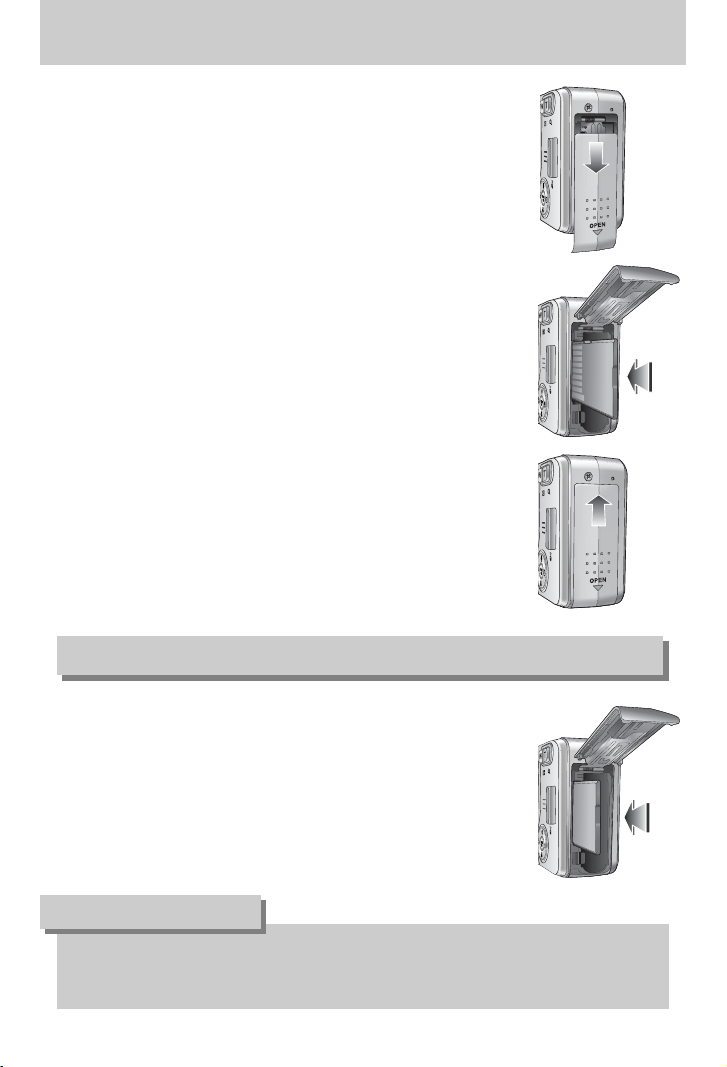
ŝ20Ş
Inserting the memory card
3. To close, push the battery chamber cover until you hear a
click. If the memory card does not slide in smoothly, do
not attempt to insert it by force. Check the direction of
insertion, and then insert it correctly. Do not insert the
memory card the wrong way round. Doing so may
damage the memory card slot.
2. Have the front of the memory card facing toward the front
of the camera (lens) and the card pins toward the back of
the camera (LCD monitor), and then push the memory
card into the card slot until you hear a click.
1. Turn off the camera’s power and pull the battery chamber
cover in the direction of the arrow to open.
1. Turn the power off using the power button.
Open the battery chamber cover and press the memory
card as shown in the image and release.
2. Remove the memory card and close the battery chamber
cover.
Removing the memory card
ƃ When the camera is turned on, inserting or removing the memory card turns the camera
power off.
INFORMATION
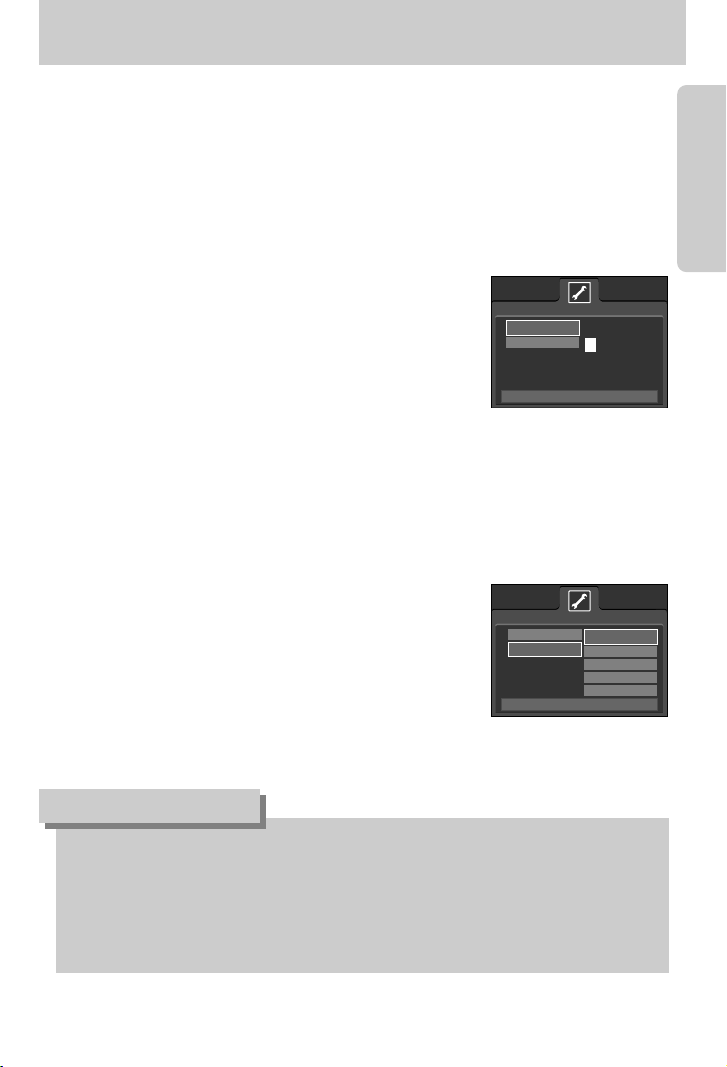
ŝ21Ş
When Using the Camera for the First Time
ƈ Charge the rechargeable battery fully before using the camera for the first time.
ƈ When the camera is turned on for the first time, a menu will be displayed to set date, time and
language in the LCD monitor. This menu will not be displayed after setting up the date, time
and language. Set up the date, time and language before using this camera.
ƃ Setting up the date, time and date type
1. Select the [DATE&TIME] menu by pressing the
UP/DOWN button and press the RIGHT button.
2. Select the desired sub menu by pressing the UP/ DOWN/
LEFT/ RIGHT button and press the OK button.
RIGHT button : selects YEAR/ MONTH/ DAY/ HOUR/
MINUTE/ DATE TYPE
LEFT button : Moves the cursor to the [DATE&TIME]
main menu if the cursor is at the first
item of the date and time setup. In all other instances, the cursor will be
shifted to the left of its current position.
UP/ DOWN button : changes the value of each item.
ƃ You can select 21 languages. These are listed below :
English, Korean, French, German, Spanish, Italian, S.Chinese, T.Chinese, Japanese,
Russian, Portuguese, Dutch, Danish, Swedish, Finnish, Thai,
BAHASA(MALAY/ INDONESIAN), Arabic, Hungarian, Czech and Polish.
ƃ Even if the camera is restarted, the language setting will be maintained.
INFORMATION
ƃ Setting up the language
1. Select the [LANGUAGE] menu by pressing the
UP/DOWN button and press the RIGHT button.
2. Select the desired sub menu by pressing the UP/ DOWN
button and press the OK button.
When the settings are complete, press the MENU button
twice to exit the menu screen.
DATE&TIME
LANGUAGE
SETUP
BACK:Ȝ SET:OK
Ɗ
05/05/01 13:01
ƌ
YYYY/MM/DD
DATE&TIME
LANGUAGE
ENGLISH
ጥૹ
FRANÇAIS
DEUTSCH
ESPAÑOL
SETUP
BACK:Ȝ SET:OK
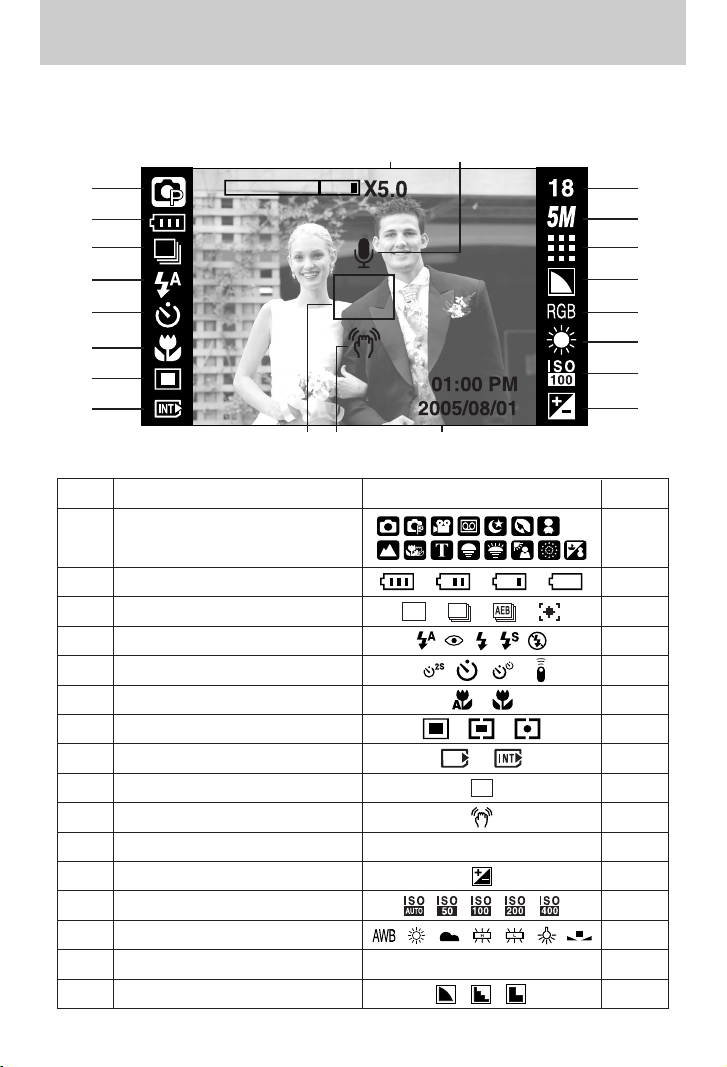
ŝ22Ş
LCD monitor indicator
ƈ The LCD monitor displays information about the shooting functions and selections.
ƈ To view your subject using the wide view, press the Wide view button. The illustrations in this
manual are based on a normal angle of view.
[Image & Full Status]
No. Description Icons Page
2 Battery p.17
3 Continuous shot/ Stabiliser p.61
4 Flash p.37
5 Self-timer p.39
6 Macro p.35
7 Metering p.61
8 Card inserted indicator -
9 Auto focus frame -
10 Camera shake warning p.30
11 Date/ Time 2005/08/01 01:00 PM p.100
12 Exposure compensation p.52
13 ISO p.51
14 White Balance p.51
15 RGB RGB p.50
16 Sharpness p.62
Recording mode
1
p.58
ڹ
ں
ڻ
ڼ
ڽ
ھ
ڿ
ۀ
ۅ
ۄ
ۆ
ۇ
؆
؇
؈
ۂہ ۃ
؊؉
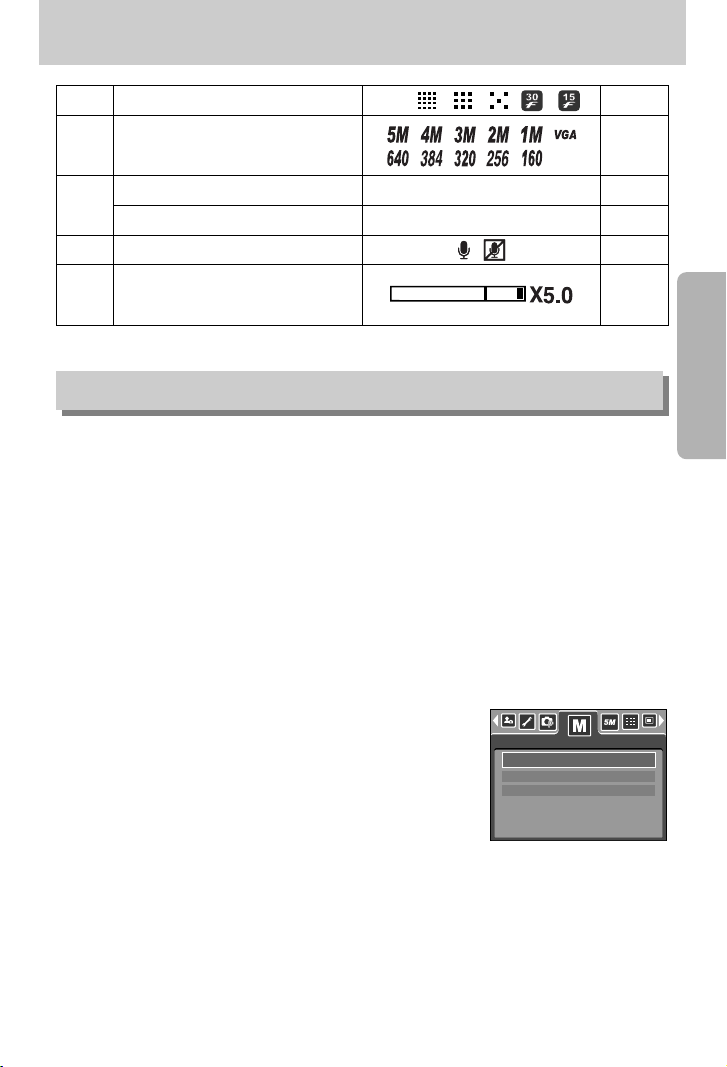
ŝ23Ş
LCD monitor indicator
Changing the recording mode
ƈ You can select the desired working mode by the M (mode) button located on the back of the
camera and [MODE], [MODE SET] menu. Auto, Program, Movie clip, Scene (Night, Portrait,
Children, Landscape, Text, Close-up, Dawn, Sunset, Backlight, Fireworks, Beach & Snow)
camera modes are available.
MODE
17 Image quality / Frame rate p.60
Number of available shots remaining 18 p.19
Remaining time (Movie clip/ Voice recording)
00:01:30/ 01:00:00 p.19
20 Voice memo/ Mic. off p.29/27
19
18
p.59
Image size
Optical/ Digital Zoom bar/
Digital Zoom rate
21
p.32
ƃSelecting the [MODE] menu
1. Insert the battery (p.17).
2. Insert the memory card (p.20). As this camera has a 24MB internal memory, you do not
need to insert the memory card. If the memory card is not inserted, an image will be stored
in the internal memory. If the memory card is inserted, an image will be stored on the
memory card.
3. Close the battery chamber cover.
4. Press the power button to turn on the camera.
5. Press the menu button and a menu will display.
6. Use the Left/ Right button to select the [MODE] menu.
7. Select [STILL & MOVIE], [FULL] or [CUSTOM] sub menu
by pressing the UP/ DOWN button.
- [STILL & MOVIE] : A still image mode that was selected
on the [MODE SET] menu and movie
clip mode can be selected.
Refer to page 58 for more information about using the [MODE SET] menu.
- [FULL] : Auto, Program, Movie clip and Scene modes can be selected.
- [CUSTOM] : Modes set as on in the [MODE SET] menu can be selected.
8. Press the MENU button and the menu will disappear.
STILL & MOVIE
FULL
CUSTOM
TIFF
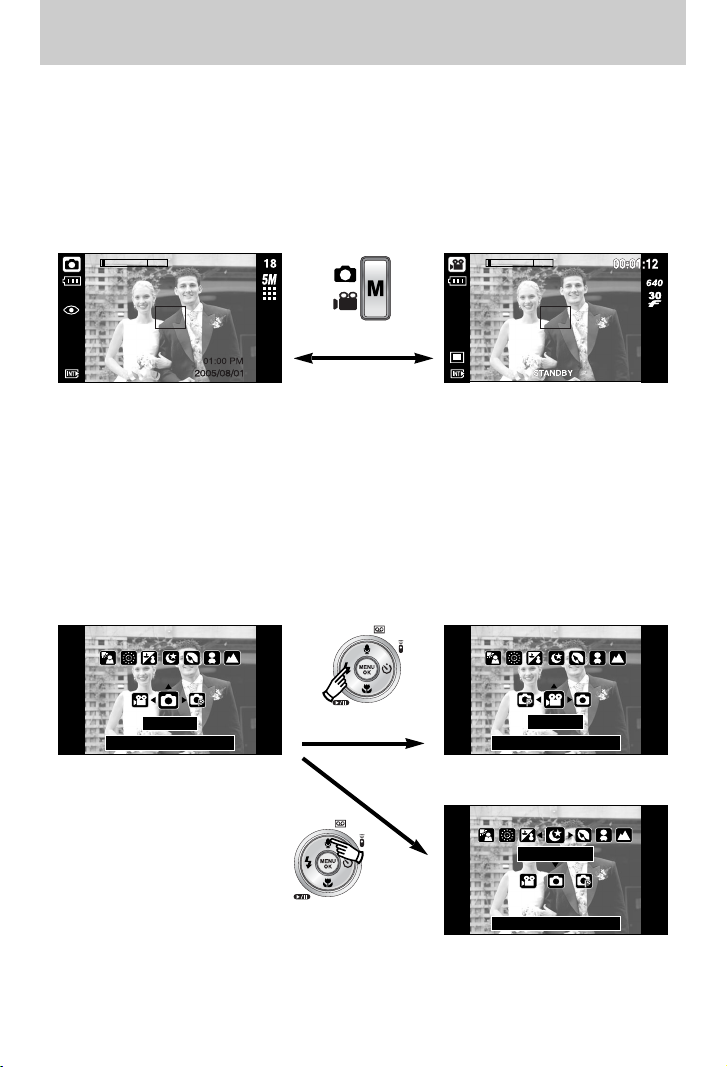
ŝ24Ş
ƃChanging the recording mode : If the [STILL & MOVIE] menu was selected
Steps from 1-4 are the same as those for selecting the [MODE] menu.
5. The recording mode used just before will display.
6. Press the M (Mode) button located on the back of the camera and the recording mode will
change to the movie clip mode.
7. Press the M (Mode) button again and a still image mode selected on the [MODE SET]
menu will be selected.
ƃChanging the recording mode : If the [FULL] menu was selected
Steps from 1-4 are the same as those for selecting the [MODE] menu.
5. The recording mode used just before will display.
6. Press the M (Mode) button located on the back of the camera and the mode selection
menu will display.
7. To select the Auto, Program, Movie clip or Scene modes, press the Left/ Right button.
To move between the Auto, Manual, Movie clip menu line and Scene menu line, press the
Up/ Down button.
8. Press the M (Mode) button and the mode selection menu will disappear.
Pressing the M (Mode) button
[AUTO mode] [MOVIE CLIP mode]
Pressing the Up button
[Selecting the Scene mode]
Pressing the Left button
[Mode selection menu]
AUTO
MOVIE
[Selecting the Movie clip mode]
SET:OK
SET:OK
SET:OK
NIGHT
Changing the recording mode

ŝ25Ş
ƃChanging the recording mode : If the [CUSTOM] menu was selected
Steps from 1-4 are the same as those for selecting the [MODE] menu.
5. The recording mode used just before will display.
6. Press the M (Mode) button located on the back of the camera and the mode selection
menu will display.
7. You can select modes set as on in the [MODE SET] menu by pressing the Up/ Down/ Left/
Right buttons. Refer to page 58 for more information about using the [MODE SET] menu.
8. Press the M (Mode) button and the mode selection menu will disappear.
Pressing the Up button
NIGHT
[Selecting the Scene mode]
Pressing the Left button
[Mode selection menu]
AUTO
SET:OK
MOVIE
[Selecting the Movie clip mode]
SET:OK
SET:OK
Changing the recording mode
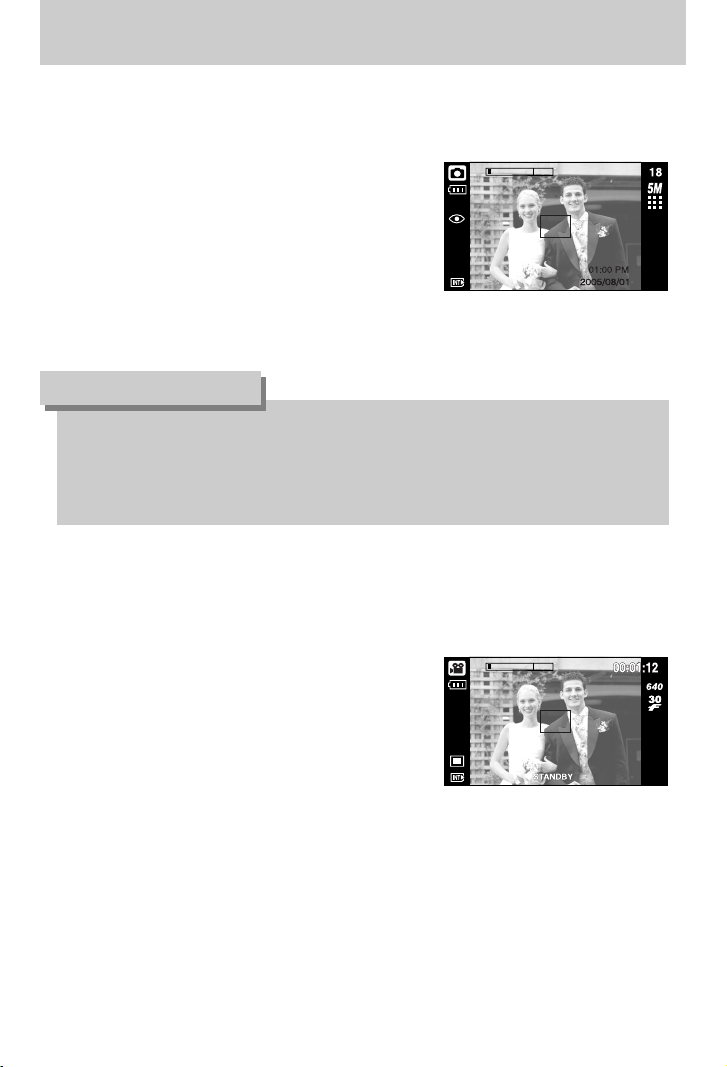
ŝ26Ş
ƈHow to use the Movie clip mode
A movie clip can be recorded for as long as the available recording time of the memory
capacity allows.
1. Select the [FULL] sub menu on the [MODE] menu
(p.23).
2. Select the Movie clip mode by pressing the M
(Mode) button (p.24).
3. Point the camera towards the subject and compose
the image by using the LCD monitor.
4. Press the shutter button once and movie clips are
recorded for as long as the available recording time
allows. Movie clips will still be recorded if the shutter
button is released.
If you wish to stop recording, press the shutter button again.
ſ Image size and type are listed below.
- Image size : Normal angle mode - 640X480, 320X240, 160X120 (user selectable)
Wide angle mode - 640X360, 384X216, 256X144 (user selectable)
- Movie clip file type : MP4 (MPEG-4)
ƃIf the auto focus frame turns to red when you press the shutter button down half way, it
means that the camera cannot focus on the subject. Should this be the case, the camera
is less likely to capture an image clearly.
ƃAvoid obstructing the lens or the flash when you capture an image.
INFORMATION
[AUTO mode]
[MOVIE CLIP mode]
ƈHow to use the Auto mode
Use this for shooting basic still images.
1. Select the [FULL] sub menu on the [MODE] menu (p.23).
2. Select the Auto mode by pressing the M (Mode)
button (p.24).
3. Point the camera towards the subject and compose
the image by using the LCD monitor.
4. Press the shutter button to capture an image.
Starting the recording mode
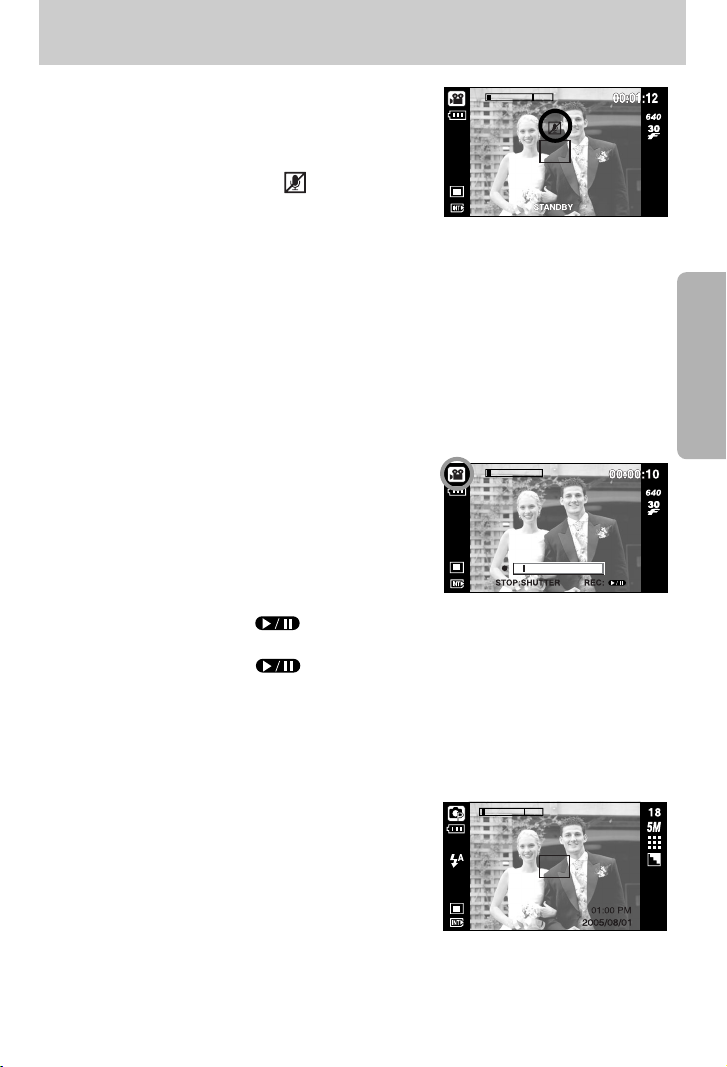
ŝ27Ş
ƈHow to use the Program mode
Selecting the automatic mode will configure the camera with optimal settings and you can
manually configure various functions.
1. Select the [FULL] sub menu on the [MODE] menu
(p.23).
2. Select the Program mode by pressing the M (Mode)
button (p.24).
3. Point the camera towards the subject and compose
the image by using the LCD monitor.
4. Press the shutter button to capture an image.
[PROGRAM mode]
ƈPausing while recording a movie clip (Successive Recording)
This camera allows you to temporarily stop during unwanted scenes, while recording a movie
clip. Using this function, you can record your favourite scenes into a movie clip without having
to create multiple movie clips.
ƃUsing Successive Recording
Steps from 1-2 are the same as those for MOVIE CLIP
mode.
3. Point the camera towards the subject and compose
the image by using the LCD monitor. Press the
shutter button and movie clips are recorded for as
long as the available recording time. Movie clips will
still be recorded if the shutter button is released.
4. Press the Pause button( ) to pause
recording.
5. Press the Pause button( ) again to resume the recording.
6. If you wish to stop recording, press the shutter button again.
ƈRecording the movie clip without voice
You can record the movie clip without voice.
Steps from 1-3 are the same as those for MOVIE CLIP
mode.
4. Press the Up button and the ( ) icon will display
on the LCD monitor.
5. Press the shutter button and movie clip is recorded
for as long as the available recording time without voice.
6. To stop the recording, press the shutter button again.
[
Successive recording of a movie clip
]
Starting the recording mode
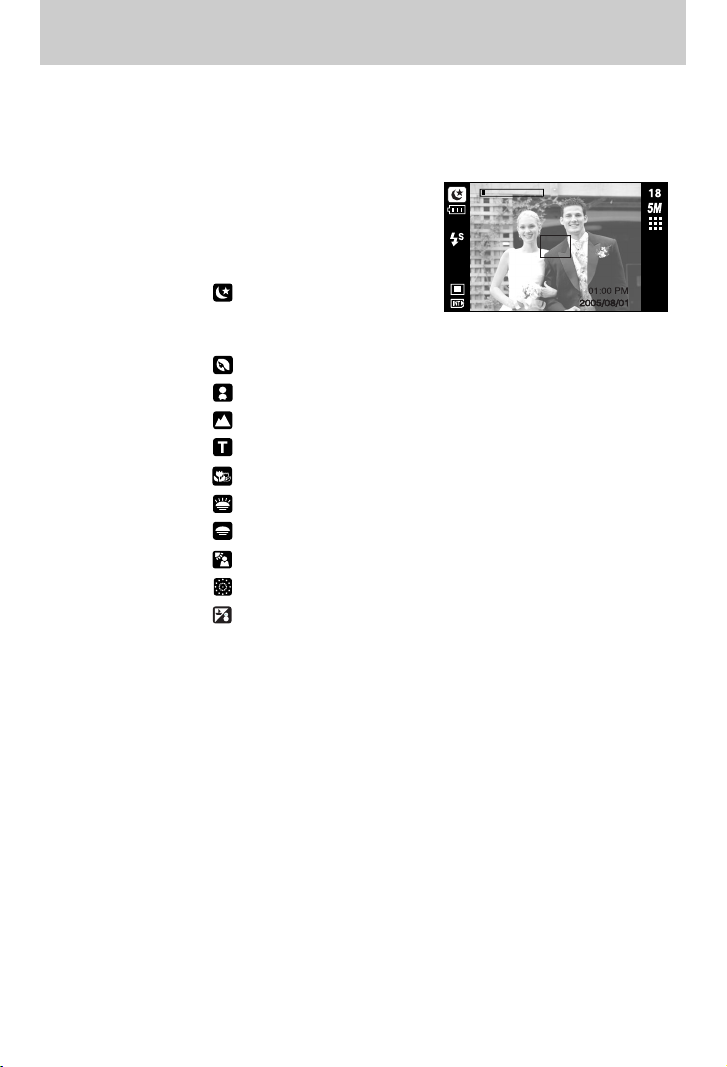
ŝ28Ş
Starting the recording mode
ƈHow to use the Scene modes
Use the menu to easily configure optimal settings for a variety of shooting situations.
1. Select the [FULL] sub menu on the [MODE] menu (p.23).
2. Select the Scene mode by pressing the M (Mode) button (p.24).
3. Point the camera towards the subject and compose
the image by using the LCD monitor.
4. Press the shutter button to capture an image.
ſ The scene modes are listed below.
[NIGHT] ( ) : Use this for shooting still
images at night or in
other dark conditions.
[PORTRAIT] ( ) : To take a picture of a person.
[CHILDREN] ( ) : To take a picture of fast moving objects, for example, children.
[LANDSCAPE] ( ) : To take pictures of distant scenery.
[TEXT] ( ) : Use this mode to shoot a document.
[CLOSE UP] ( ) : Close-up shooting for small objects such as plants and insects.
[DAWN] ( ) : Daybreak scenes.
[SUNSET] ( ) : For taking pictures of sunsets.
[BACKLIGHT] ( ) : Portrait without shadows caused by backlight.
[FIREWORKS] ( ) : Firework scenes.
[
BEACH&SNOW
]( ) : For ocean, lake, beach and snowscape scenes.
[SCENE mode]
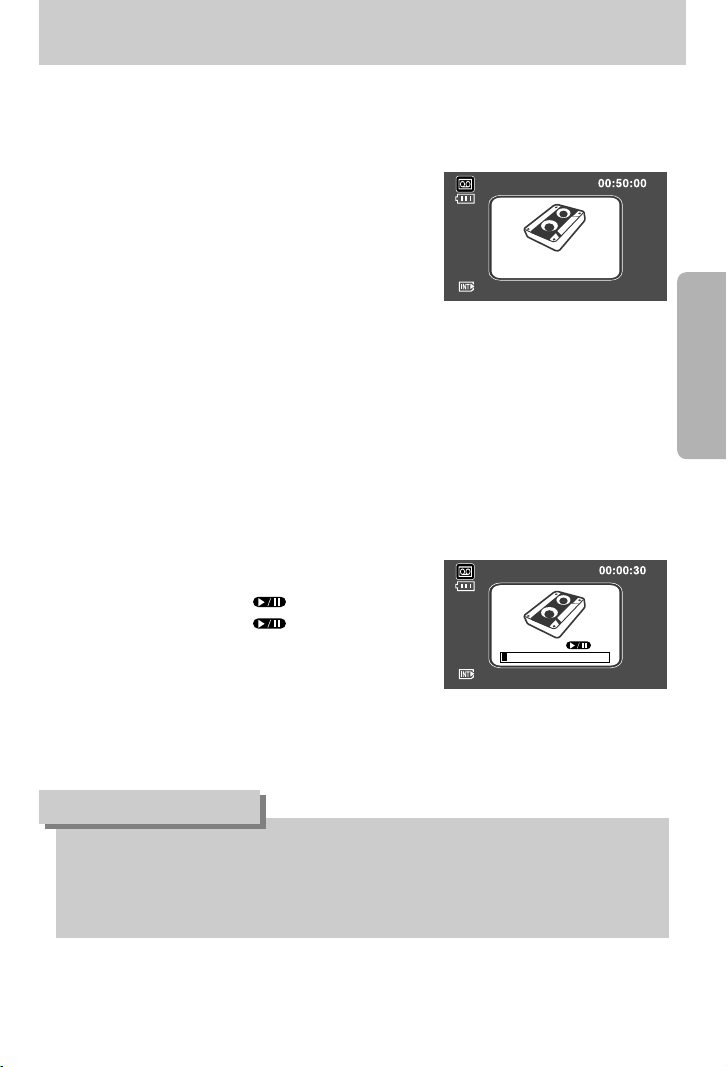
ŝ29Ş
ƃA distance of 40cm between you and the camera (microphone) is the best distance to
record sound.
ƃIf the camera power is turned off while the voice recording is paused, the voice recording
is cancelled.
INFORMATION
ƈHow to use the VOICE RECORDING mode
A voice recording can be recorded for as long as the available recording time of the memory
capacity allows. (Max: 1 hour)
1. In any mode with the exception of the Movie clip,
select the VOICE RECORDING mode by pressing
the Voice recording button twice.
2. Press the shutter button to record a voice.
- Press the shutter button once and voice is recorded
for as long as the available recording time (Max : 1
hour) allows. The recording time will be displayed on
the LCD monitor. Voice will still be recorded if the
shutter button is released.
- If you wish to stop recording, press the shutter button again.
- File type : WAV
[VOICE RECORDING mode]
[Pausing the voice recording]
RECORD :
RECORD : SHUTTER
ƃPausing while recording a voice recording
This camera allows you to temporarily stop during unwanted recording, while recording a
voice. Using this function, you can record your favorite voices into a voice recording file
without having to create multiple voice recording files.
1. Press the shutter button and voice is recorded for as long as the available recording time.
Voice will still be recorded if the shutter button is
released.
2. Press the Pause button( ) to pause recording.
3. Press the Pause button( ) again to resume the
recording.
4. If you wish to stop recording, press the shutter button
again.
Starting the recording mode
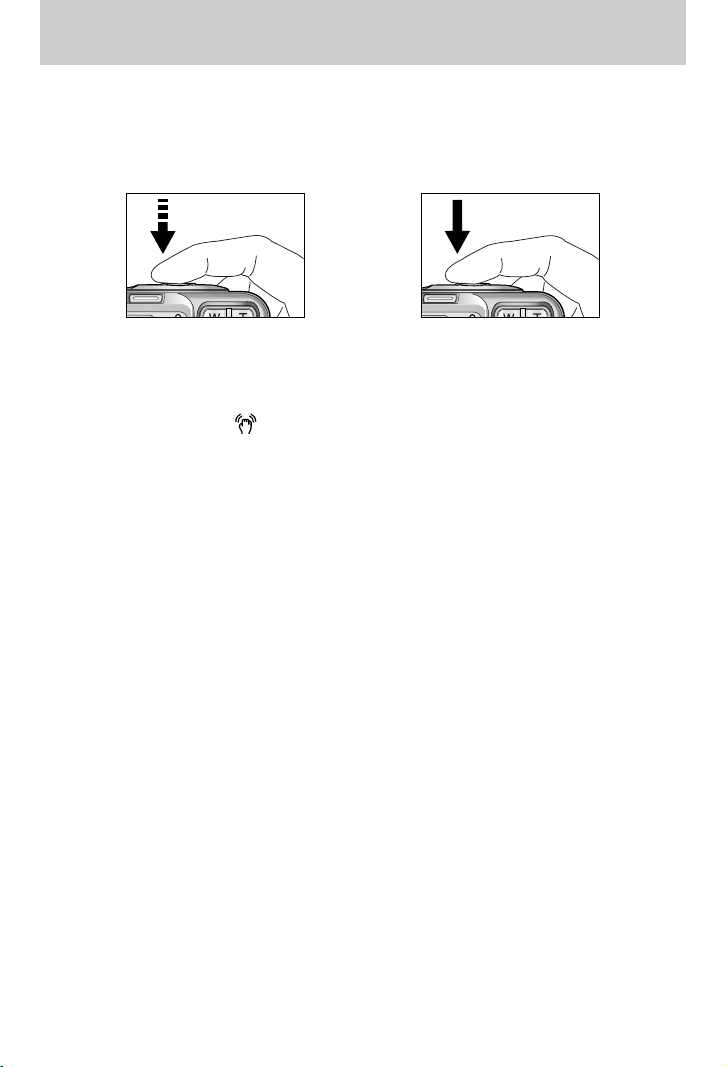
ŝ30Ş
ƈPressing the shutter button down half way
Lightly press the shutter button to confirm focus and flash battery charge.
Press the shutter button all way down to take the picture.
ƈThe available recording time may vary depending on shooting conditions and camera settings.
ƈWhen the Flash Off or Slow synchro mode is selected in a low lighting condition, the camera
shake warning indicator ( ) may appear on the LCD monitor. In this case, use a tripod,
support the camera on a solid surface or change the flash mode to flash shot mode.
ƈBacklight compensated shots : When taking an outdoor shot, avoid facing the sun, as the
image may be dark because of the strong backlight.
To take a picture against the sun, please use the
[BACKLIGHT] in the scene shooting mode (see page 28),
Fill-in flash (see page 37), Spot metering (see page 61), or
Exposure compensation (see page 52).
ƈAvoid obstructing the lens or the flash when you capture an image.
ƈUnder certain conditions the auto focus system may not perform as expected.
- When photographing a subject that has little contrast.
- If the subject is highly reflective or shiny.
- If the subject is moving at high speed.
- When there is strong reflected light, or when the background is very bright.
- When the subject matter has only horizontal lines or the subject is very narrow
(such as a stick or flagpole).
- When the surroundings are dark.
[Lightly press the shutter button] [Press the shutter button]
Things to Watch Out for When Taking Pictures
