Samsung DE55C, DE46C, DE40C User Manual
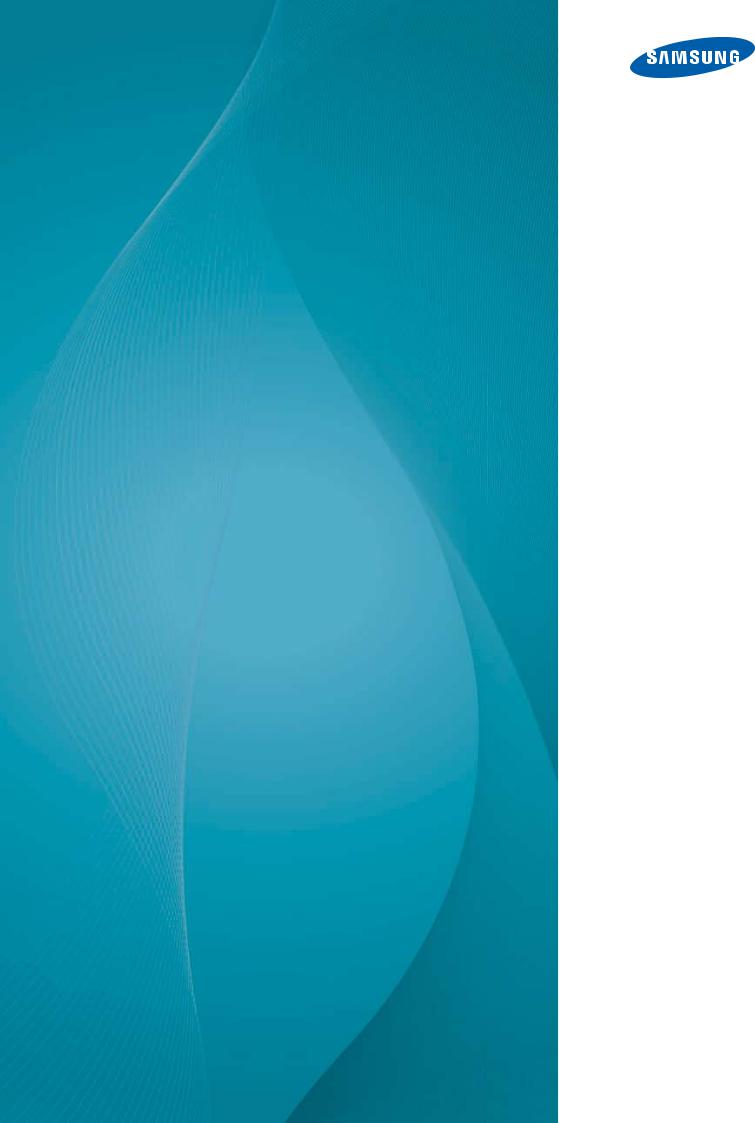
User Manual
DE40C
DE46C
DE55C
The color and the appearance may differ depending on the product, and the specifications are subject to change without prior notice to improve the performance.
BN46-00299A-02
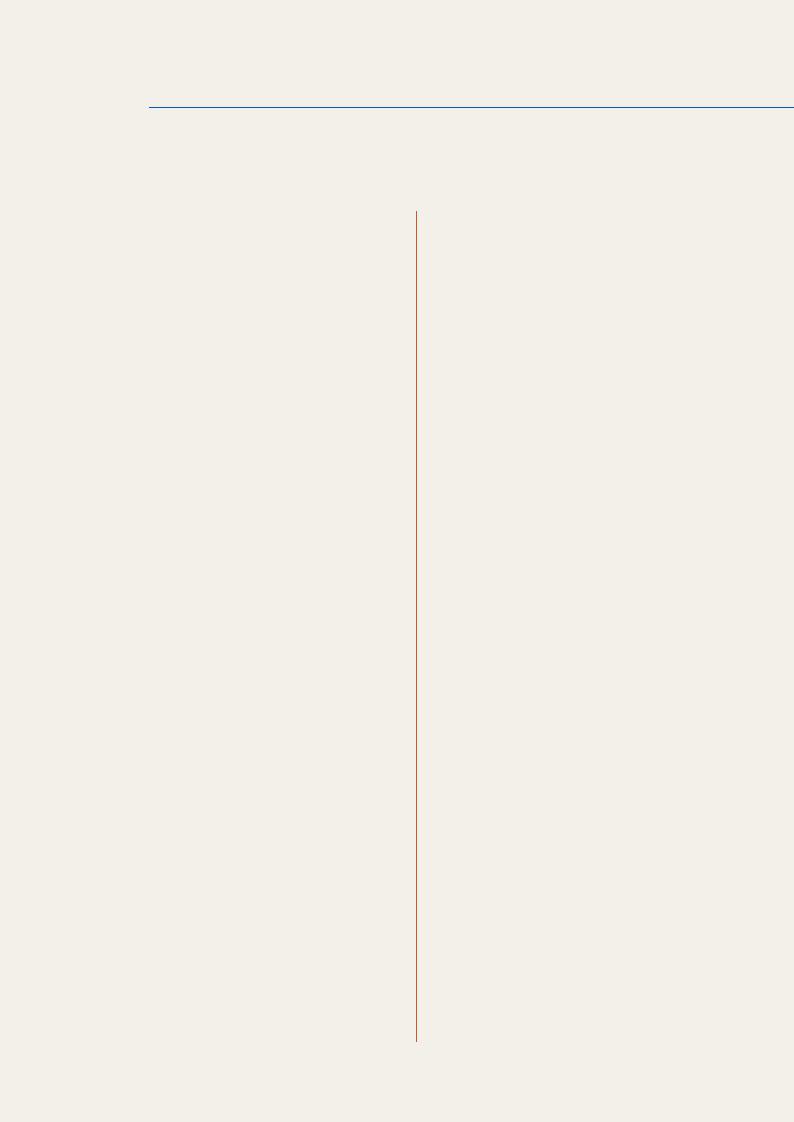
Table Of Contents
BEFORE USING THE PRODUCT
PREPARATIONS
12Copyright
13Cleaning
13 Storage
14 Safety Precautions
14Symbols
15Electricity and Safety
16Installation
18 Operation
23 Checking the Contents
23Removing the Packaging (for DE40C and DE46C models only)
24Removing the Packaging (for DE55C models only)
25Checking the Components
28 Parts
28 Control Panel
30Reverse Side
31Anti-theft Lock
32Remote Control
35 Connection Using an IR Stereo Cable
36Before Installing the Product (Installation Guide)
36Tilting Angle and Rotation
37Ventilation
38Dimensions
39Installing the Wall Mount
39 Preparing before installing Wall-Mount
39 Installing the Wall Mount Kit
39 Wall Mount Kit Specifications (VESA)
41 Remote Control
41 Cable Connection
44 Connection
46 Control Codes
Table Of Contents |
2 |
|
|
|
|
|
|
|
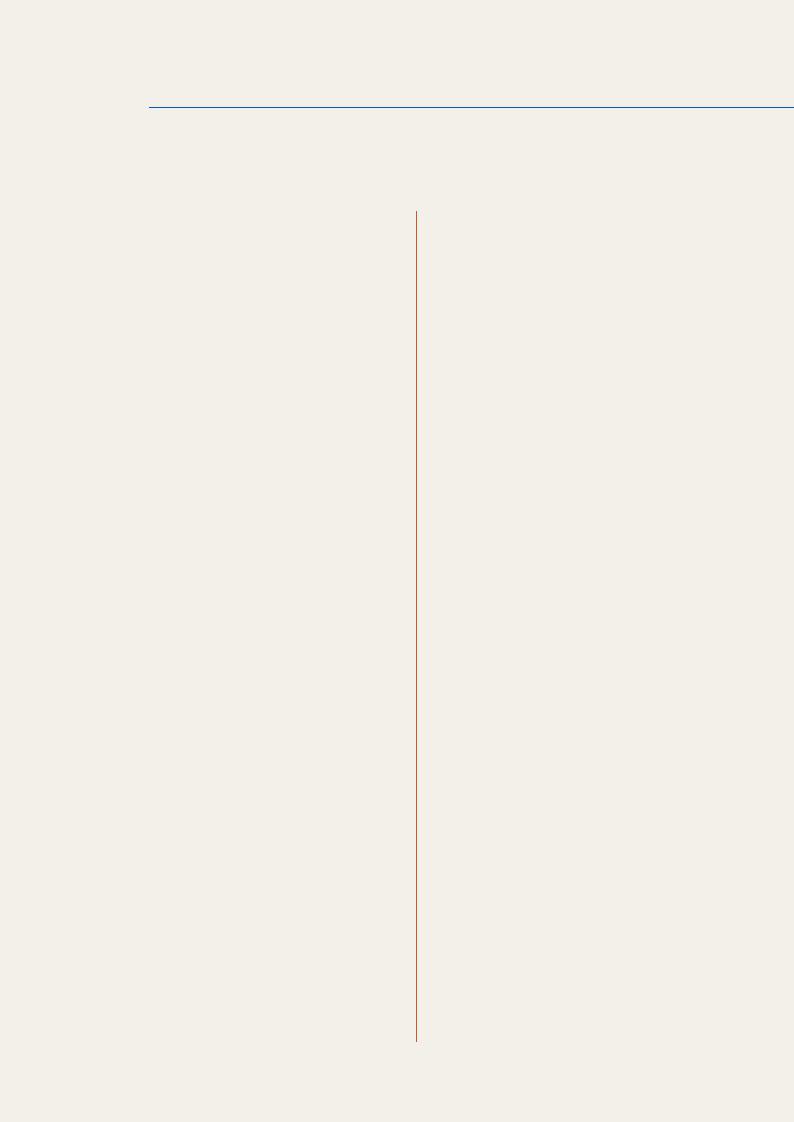
Table Of Contents
CONNECTING AND USING A SOURCE DEVICE
USING MDC
56 Before Connecting
56 Pre-connection Checkpoints
57 Connecting and Using a PC
57 Connecting to a PC
60 Changing the Resolution
62Connecting an External Monitor
63Connecting to a Video Device
63 Connection Using the AV Cable
63Connection Using the Component Cable
64Connection Using an HDMI-DVI Cable
64Connection Using an HDMI Cable
65Connecting to an Audio System
65 Connecting to an Antenna
66Connecting the network box (Sold separately)
66 MagicInfo
70 Changing the Input source
70 Source
71 Configuring Settings for Multi Control
71 Configuring settings for Multi Control
72 MDC Program Installation/Uninstallation
72 Installation
72 Uninstallation
Table Of Contents |
3 |
|
|
|
|
|
|
|
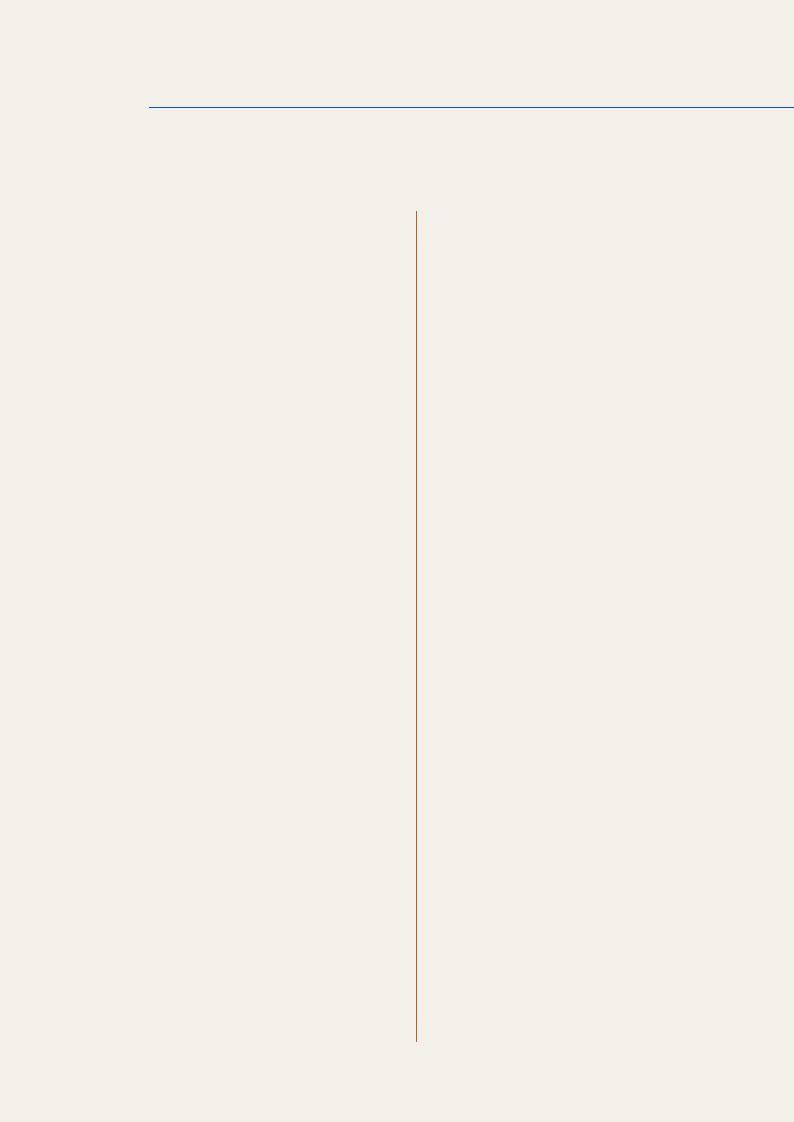
Table Of Contents
73 What is MDC?
73 Connecting to MDC
75Connection Management
76Auto Set ID
77Cloning
78Command Retry
79Getting Started with MDC
81Main Screen Layout
82 |
Menus |
84 |
Screen Adjustment |
87Sound Adjustment
88System Setup
97 Tool Settings
100 Other Functions
105 Troubleshooting Guide
SCREEN ADJUSTMENT 107 Picture Mode
107If the input source is PC, DVI or DisplayPort
108If the input source is AV, Component, HDMI or
TV
108Backlight / Contrast / Brightness / Sharpness / Color / Tint (G/R)
109Screen Adjustment
109 Picture Size
111 Zoom/Position
111PC Screen Adjustment
112Resolution Select
112 Auto Adjustment
Table Of Contents |
4 |
|
|
|
|
|
|
|
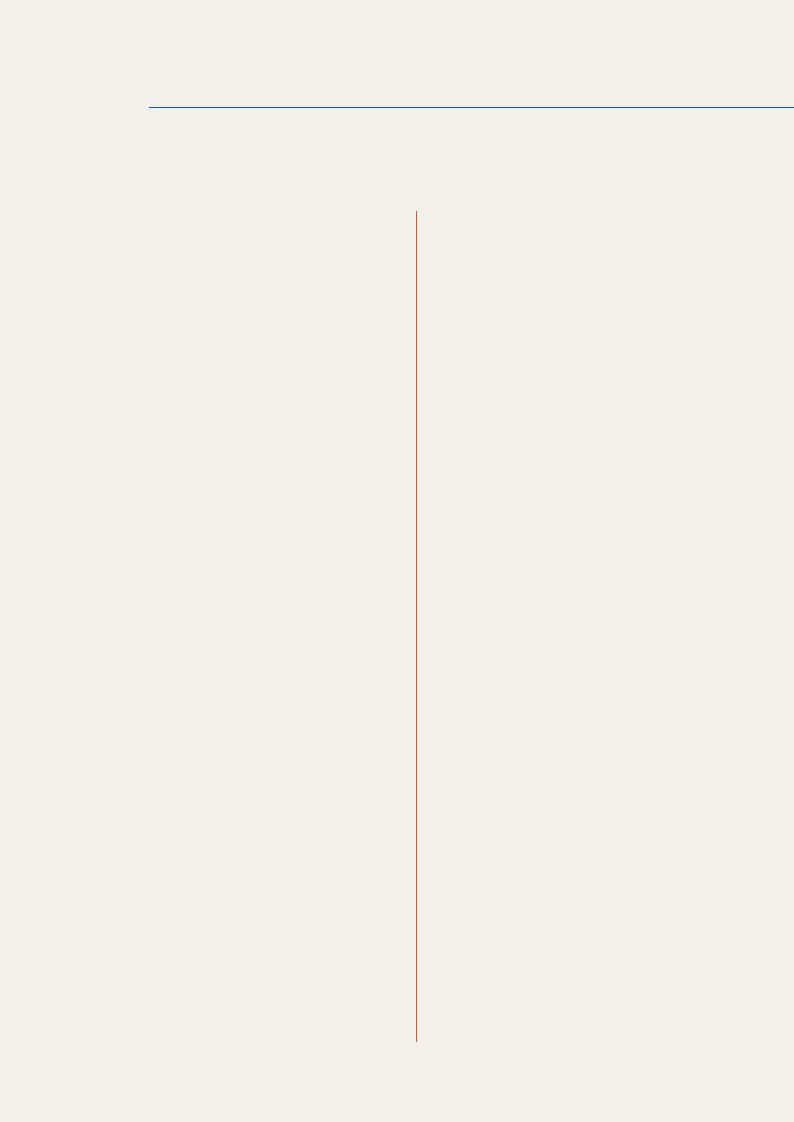
Table Of Contents
SOUND ADJUSTMENT
CHANNEL
113Advanced Settings
114Dynamic Contrast
114 Black Tone
114 Flesh Tone
114 RGB Only Mode
114 Color Space
114 White Balance
11410p White Balance (Off / On)
115Gamma
115 Expert Pattern
115Motion Lighting (Off / On)
116Picture Options
117Color Tone
117 Color Temp.
117 Digital Noise Filter
117MPEG Noise Filter
118HDMI Black Level
118 Film Mode
118 Calibrated Value
118 Dynamic Backlight
118Reset Picture
119Sound Mode
120Sound Effect
121Broadcast Audio Options
121Speaker Settings
122Reset Sound
123Antenna (Air / Cable)
124Auto Program
124Clear Scrambled Channel
125Fine Tune
125 Crosstalk Noise Reduction
Table Of Contents |
5 |
|
|
|
|
|
|
|
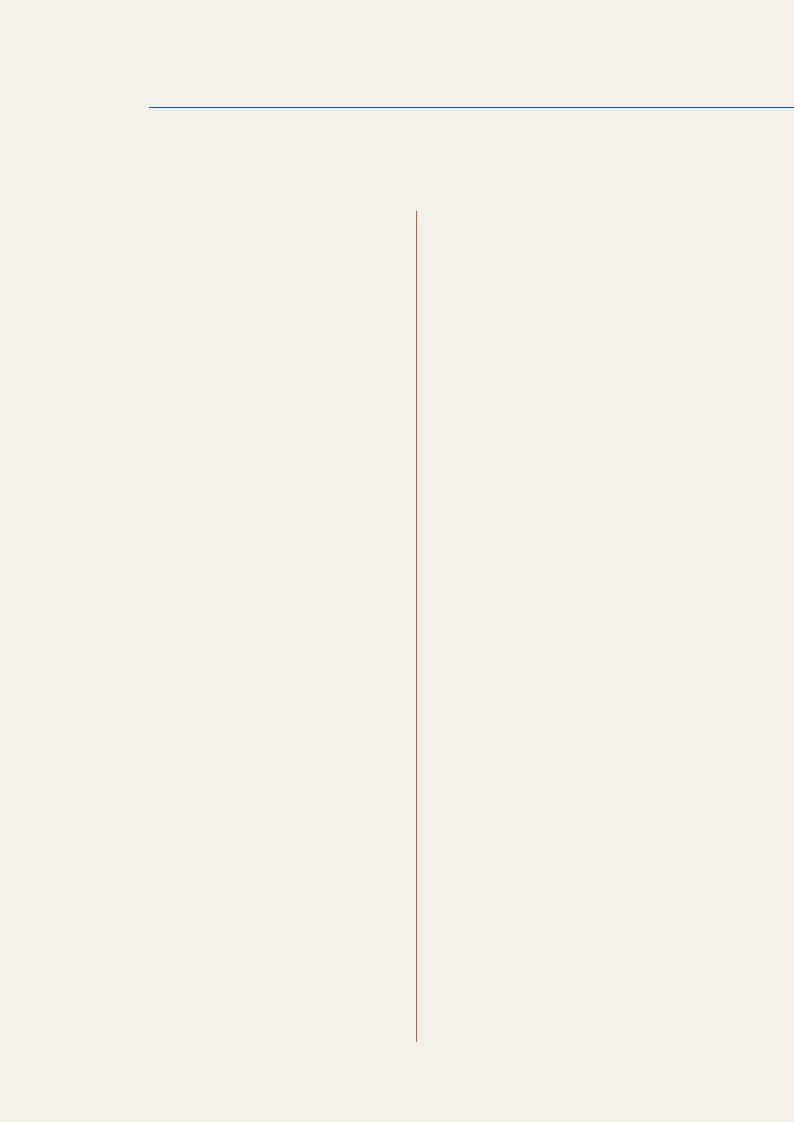
Table Of Contents
NETWORK
SYSTEM
126 Network Setting
126Connecting to a Wired Network
127Wired Network Settings
130Connecting to a Wireless Network
131Wireless Network Setting
133WPS(PBC)
134Network Status
135MagicInfo Lite Settings
136Wi-Fi Direct
136Soft AP
137AllShare Settings
137Using the AllShare Play Function
138Device Name
139Setup
140Multi Control
140Configuring settings for Multi Control
141Time
141Clock
142Sleep Timer
142On Timer
143Off Timer
143Holiday Management
144Menu Language
144Rotate Menu
145Eco Solution
145 Energy Saving
145Eco Sensor (Off / On)
145No Signal Power Off
146Auto Power Off (Off / On)
Table Of Contents |
6 |
|
|
|
|
|
|
|
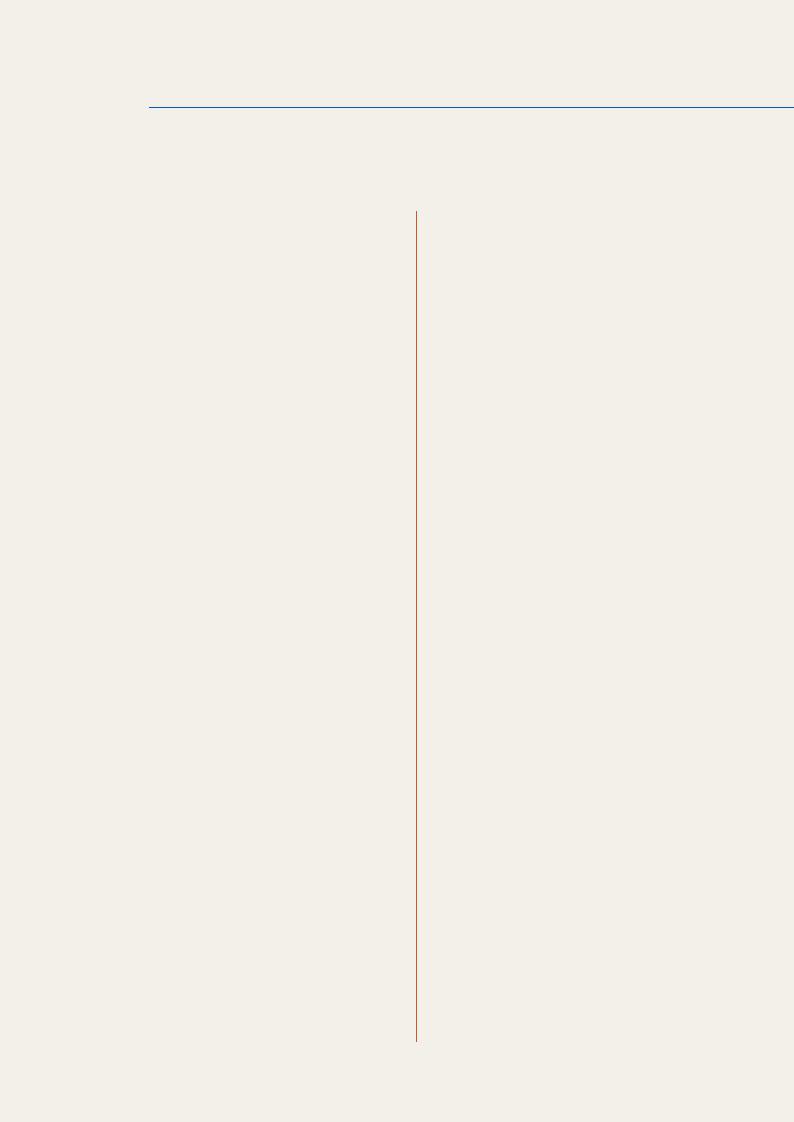
Table Of Contents
146 Caption
146 Caption
146Caption Mode
147Digital Caption Options
148Security
148Safety Lock (Off / On)
148Button Lock (Off / On)
149Program Rating Lock (Off / On)
151Change PIN
151PIP
152Auto Protection Time
153Screen Burn Protection
153Pixel Shift
154Timer
154Immediate Display
155Side Gray
155Ticker
156Video Wall
156 Video Wall
156Format
157Horizontal
157 Vertical
157Screen Position
158Source AutoSwitch Settings
Table Of Contents |
7 |
|
|
|
|
|
|
|
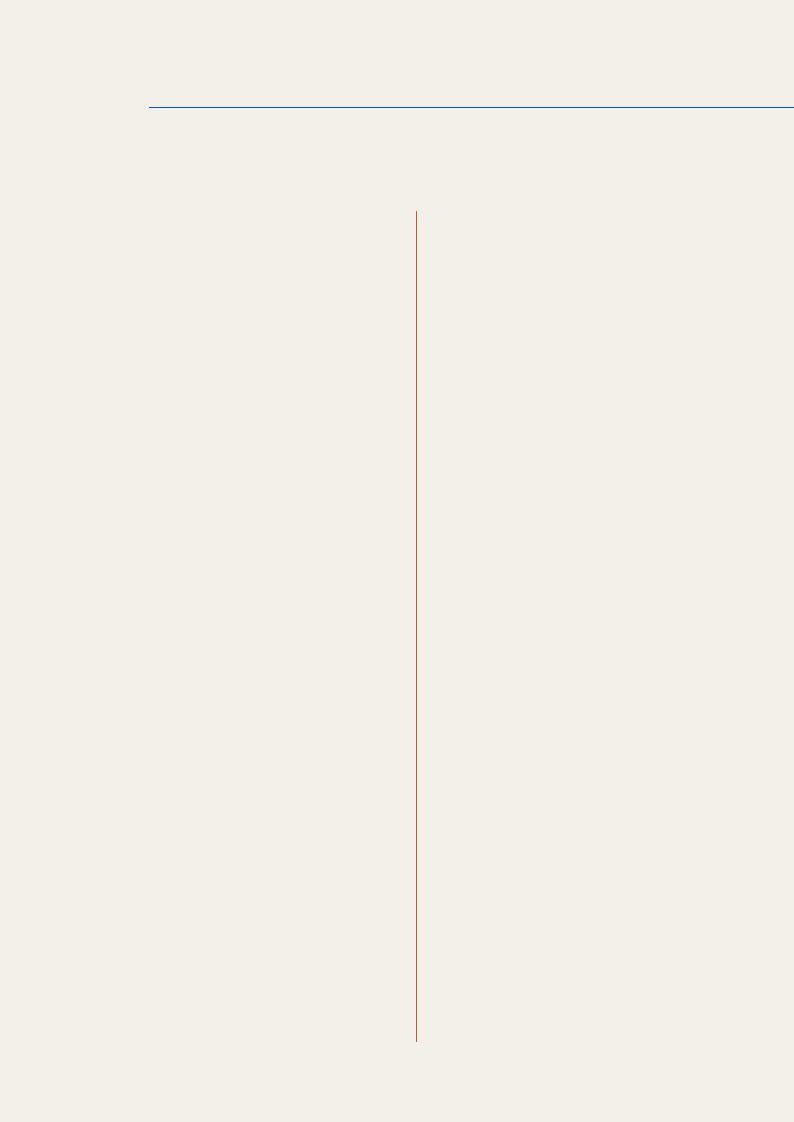
Table Of Contents
159
159
159
160
160
160
160
160
161
161
161
161
162
162
163
165
165
166
166
166
166
SUPPORT 167
167
167
167
169
169
170
171
171
172
General
Max. Power Saving
Game Mode
BD Wise
Menu Transparency
Sound Feedback
Auto Power
Standby Control
Lamp Schedule
OSD Display
Power On Adjustment
Temperature Control
Anynet+ (HDMI-CEC)
Anynet+ (HDMI-CEC)
Auto Turn Off (No / Yes)
DivX® Video On Demand
Reset System
Reset All
PC Module Power
Synced Power-On
Synced Power-Off
Software Update
By USB
Alternative Software
Contact Samsung
Contents Home
Channel List
Channel Manager
MagicInfo Lite
AllShare Play
Source
Table Of Contents |
8 |
|
|
|
|
|
|
|
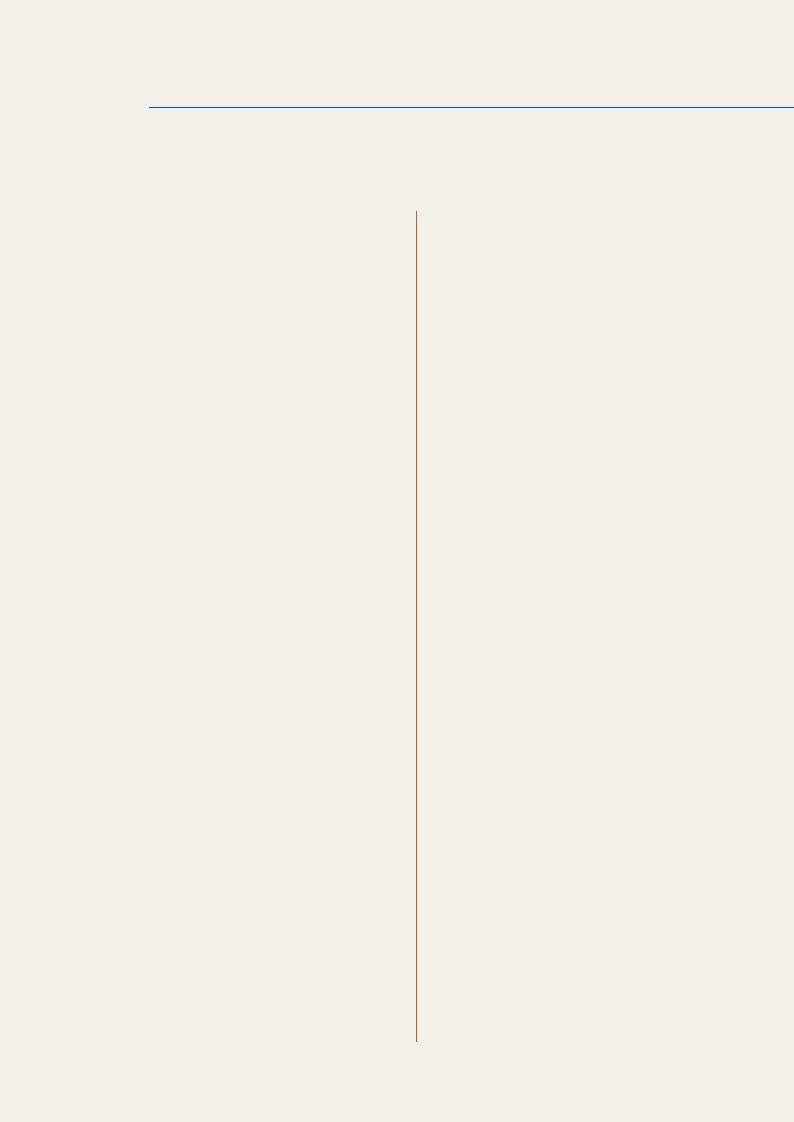
Table Of Contents
ALLSHARE PLAY
MAGICINFO LITE
173 What is AllShare Play?
173Read the following before using AllShare Play with a USB device
175Using a USB device
176Connecting to a PC over a network
177Using the DLNA features
178Using the Basic AllShare Play Features
178Sorting the file lists
179Playing Selected Files
179Copying Files
180Creating a Playlist (Playlist)
181My List
181My List options
182Videos
182Playing a Video
183Photos
183Viewing a Photo (or Slide Show)
184Music
184Playing Music
185Videos / Photos / Music Play Option menu
187Supported Subtitle and AllShare Play file formats
187 Subtitle
187Supported image resolutions
187Supported music file formats
188Supported Video Formats
190File Formats Compatible with MagicInfo Lite Player
191Contents
Table Of Contents |
9 |
|
|
|
|
|
|
|
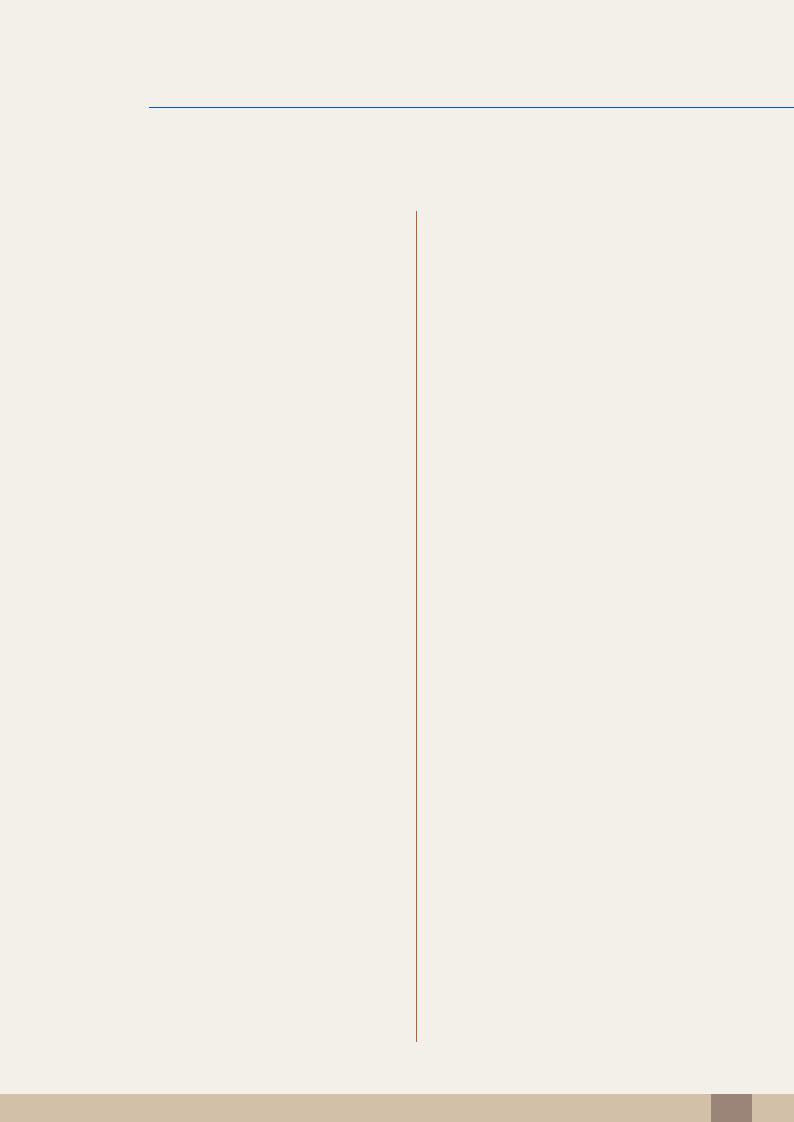
Table Of Contents
TROUBLESHOOTING GUIDE
195 MagicInfo Lite Player
195 Network Schedule
200Local Schedule
201Internal AutoPlay
202USB AutoPlay
203Local Schedule Manager
203 Registering a Local Schedule
207 Modifying a Local Schedule
209Deleting a Local Schedule
210Running a Local Schedule
211Stopping a Local Schedule
212Viewing the details of a Local Schedule
214 Copying a Local Schedule (Local Schedule)
216 Content Manager
216Copying content
217Deleting content
218Settings
218 Content Default Duration
218 Content Ratio
218Image Effect
218Default Content
219Screen Layout
219 Delete All Content
219Safety Remove USB
220When Content is Running
220Viewing the details of the content that is running
221Changing the settings for the content that is running
222Requirements Before Contacting Samsung Customer Service Center
222 Testing the Product
222Checking the Resolution and Frequency
223Check the followings.
226 Q & A
Table Of Contents 10
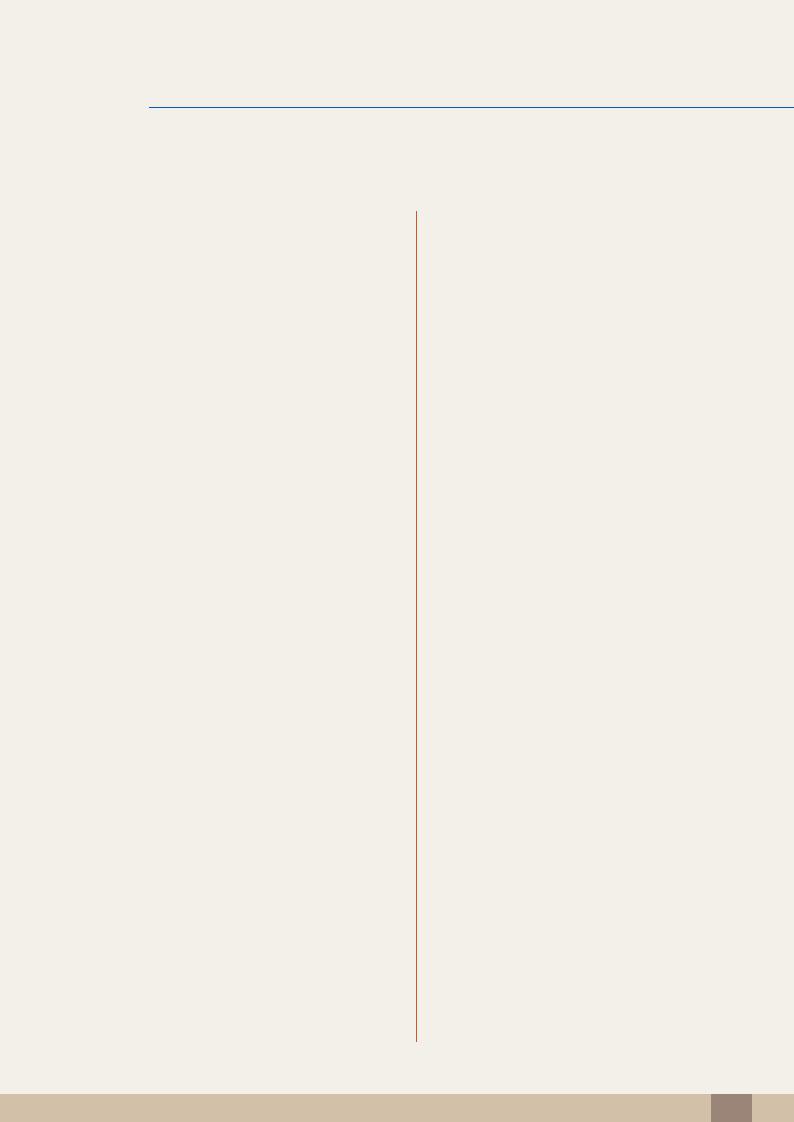
Table Of Contents
SPECIFICATIONS
APPENDIX
INDEX
228 General
230PowerSaver
231Standard Signal Mode Table
233License
234 Contact SAMSUNG WORLD WIDE
236Responsibility for the Pay Service (Cost to Customers)
236 Not a product defect
236A Product damage caused by customer's fault
236Others
237Optimum Picture Quality and Afterimage Burn-in Prevention
237Optimum Picture Quality
238Prevention of Afterimage Burn-in
240 Terminology
Table Of Contents 11
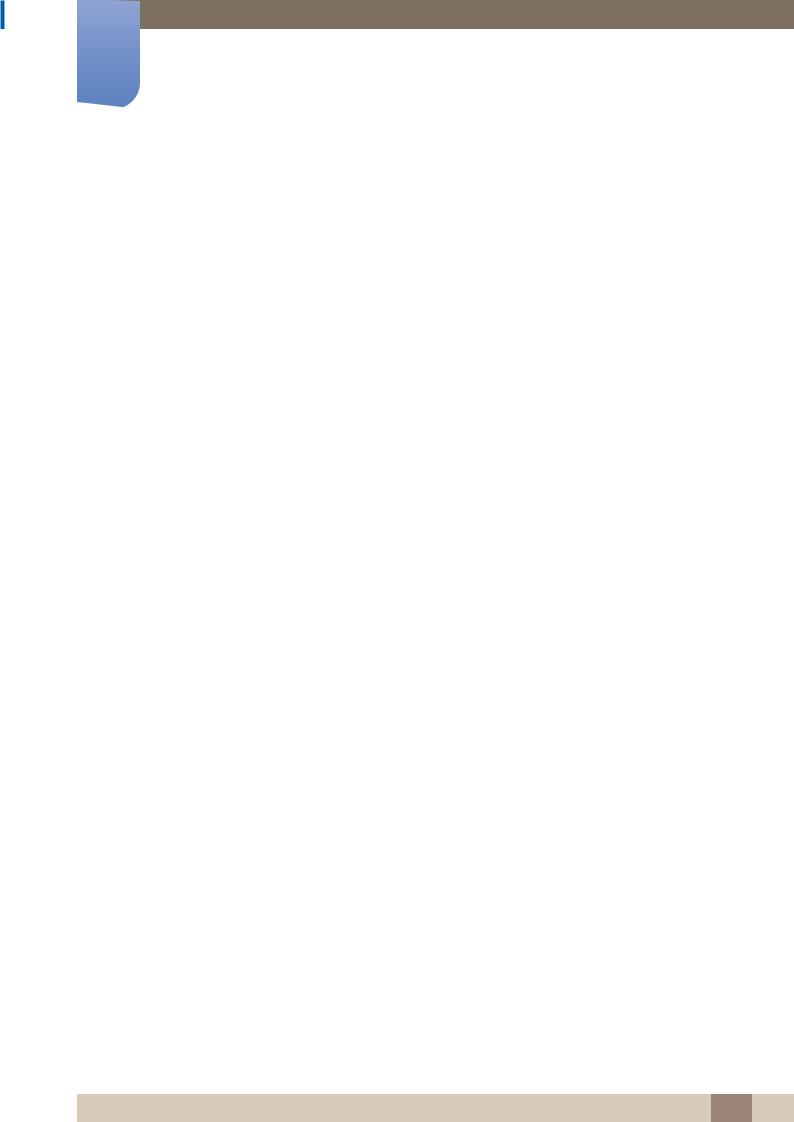
Before Using the Product
Copyright
The contents of this manual are subject to change without notice to improve quality.
© 2012 Samsung Electronics
Samsung Electronics owns the copyright for this manual.
Use or reproduction of this manual in parts or entirety without the authorization of Samsung Electronics is prohibited.
The SAMSUNG and SyncMaster logos are registered trademarks of Samsung Electronics.
Microsoft and Windows are registered trademarks of Microsoft Corporation.
VESA, DPM and DDC are registered trademarks of the Video Electronics Standards Association.
Ownership of all other trademarks is attributed to their due owner.
Before Using the Product 12

Before Using the Product
Cleaning
Exercise care when cleaning as the panel and exterior of advanced LCDs are easily scratched.
Take the following steps when cleaning.
The following images are for reference only. Real-life situations may differ from what is shown in the
images.
1. Power off the product and computer.
2. Disconnect the power cord from the product.
Hold the power cable by the plug and do not touch the cable with wet hands. Otherwise, an electric shock may result.
3.Wipe the product with a clean, soft and dry cloth.
Do not use detergents that contain alcohol, solvent or surface-active agents.
!
Do not spray water or detergent directly on the product.
4.Wet a soft and dry cloth in water and wring thoroughly to clean the exterior
of the product.
5. Connect the power cord to the product when cleaning is finished. 6. Power on the product and computer.
Storage
High-glossy models can develop white stains on the surface if an ultrasonic wave humidifier is used nearby.
Contact Customer Service Center if the inside of the product needs cleaning (service fee will be
charged).
Before Using the Product 13
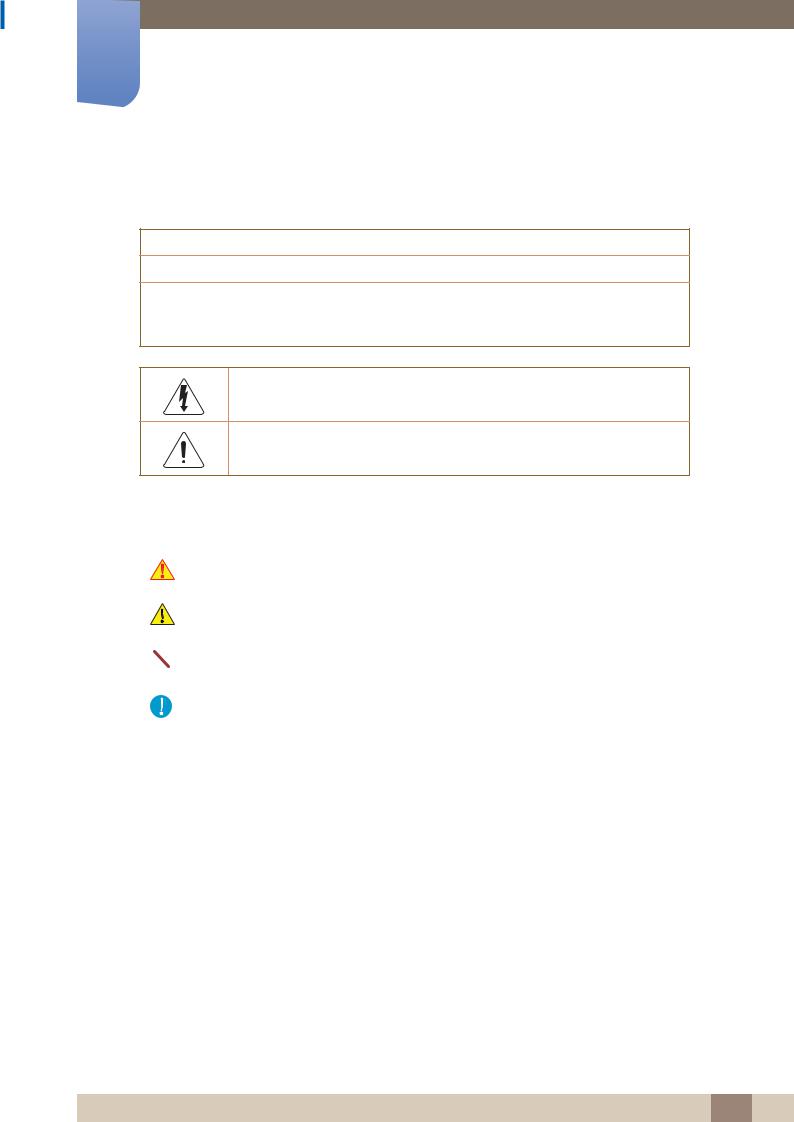
Before Using the Product
Safety Precautions
CAUTION
RISK OF ELECTRIC SHOCK DO NOT OPEN
CAUTION : TO REDUCE THE RISK OF ELECTRIC SHOCK, DO NOT REMOVE COVER (OR BACK). THERE ARE NO USER SERVICEABLE PARTS INSIDE. REFER ALL SERVICING TO QUALIFIED PERSONNEL.
This symbol indicates that high voltage is present inside. It is dangerous to make any kind of contact with any internal part of this product.
This symbol alerts you that important literature concerning operation and maintenance has been included with this product.
Symbols
|
|
Warning |
A serious or fatal injury may result if instructions are not followed. |
|
|
|
|
|
|
|
|
|
|
Caution |
Personal injury or damage to properties may result if instructions are |
|
|
not followed. |
|
|
|
|
|
|
|
|
|
|
|
|
Activities marked by this symbol are prohibited. |
|
|
|
|
|
|
|
|
|
|
|
|
|
|
|
Instructions marked by this symbol must be followed. |
|
|
|
|
Before Using the Product 14
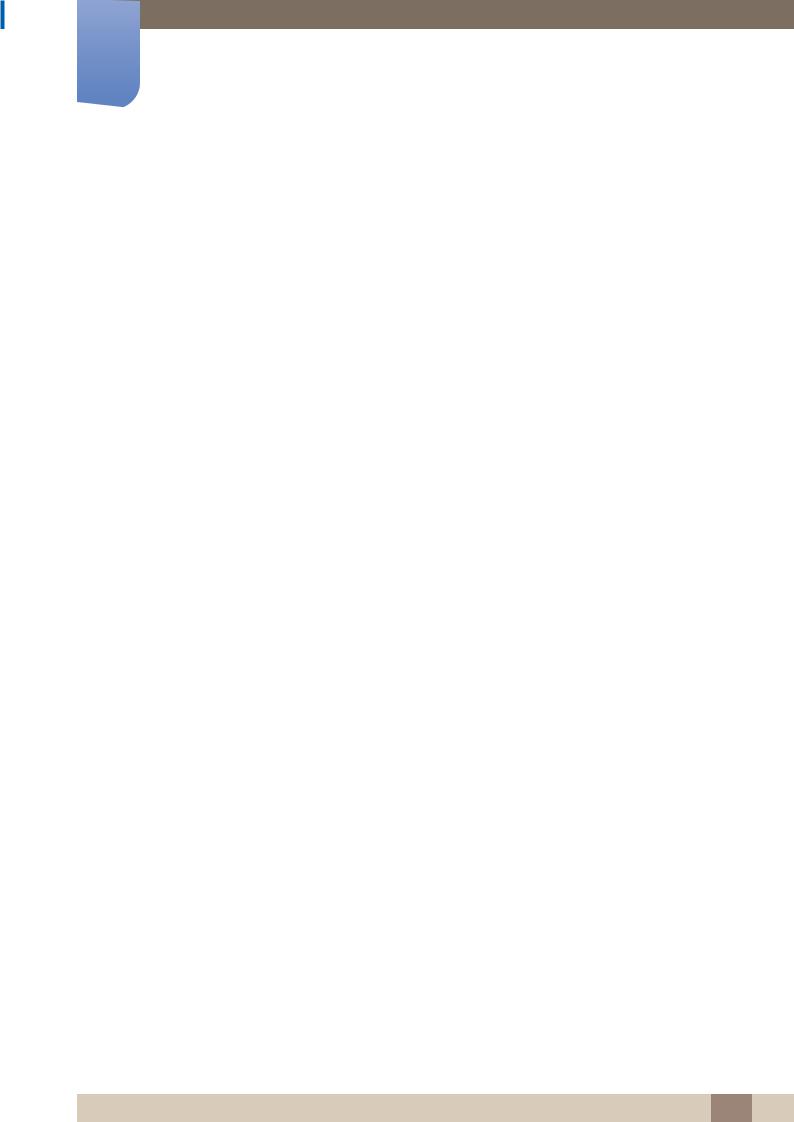
Before Using the Product
Electricity and Safety
The following images are for reference only. Real-life situations may differ from what is shown in the
images.
 Warning
Warning
Do not use a damaged power cord or plug, or a loose power socket.
An electric shock or fire may result.
Do not use multiple products with a single power socket.
Overheated power sockets may cause a fire.
Do not touch the power plug with wet hands. Otherwise, an electric shock may result.
Insert the power plug all the way in so it is not loose.
An unsecure connection may cause a fire.
!
Connect the power plug to a grounded power socket (type 1 insulated devices only).
! |
An electric shock or injury may result. |
|
Do not bend or pull the power cord with force. Be careful not to leave the power cord under a heavy object.
Damage to the cord may result in a fire or electric shock.
Do not place the power cord or product near heat sources.
A fire or electric shock may result.
Clean any dust around the pins of the power plug or the power socket with a dry cloth.
! |
A fire may result. |
|
Before Using the Product 15
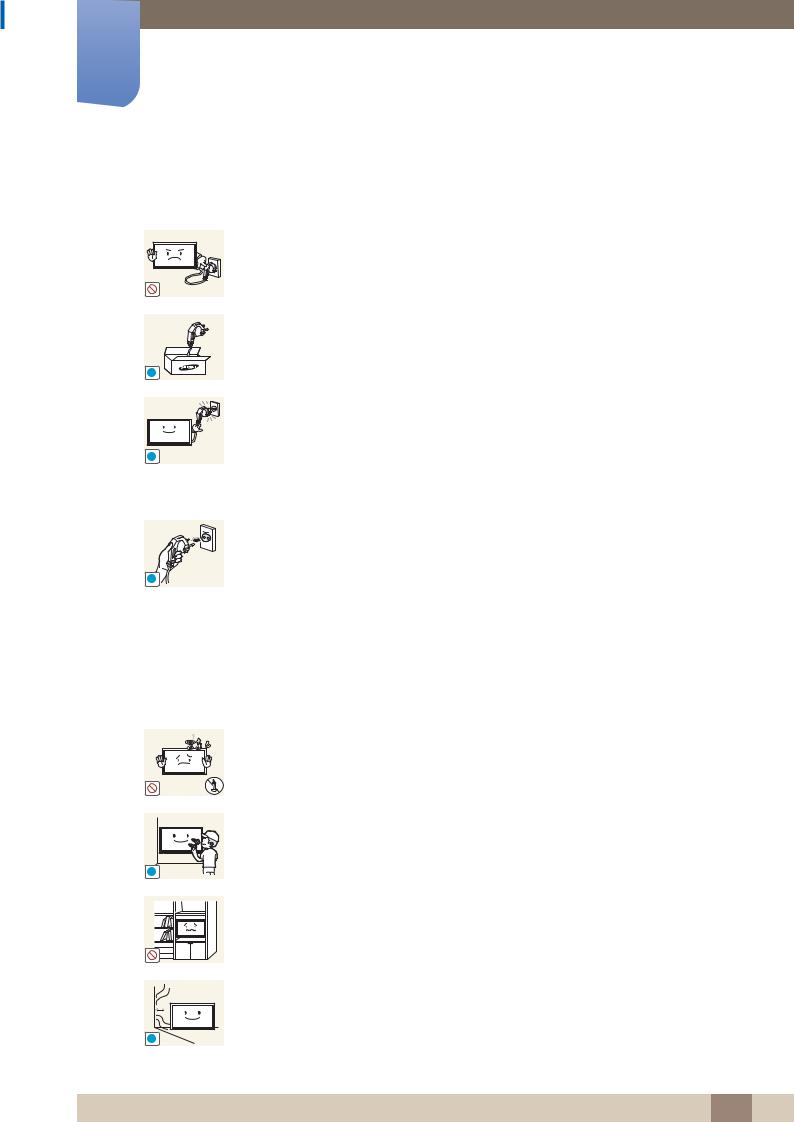
Before Using the Product
 Caution
Caution
Do not disconnect the power cord while the product is being used.
The product may become damaged by an electric shock.
|
Only use the power cord provided with your product by Samsung. Do not use the |
|
power cord with other products. |
! |
A fire or electric shock may result. |
|
|
|
Keep the power socket where the power cord is connected unobstructed. |
|
The power cord must be disconnected to cut off power to the product when |
! |
an issue occurs. |
|
Note that the product is not completely powered down by using only the power button on the remote.
Hold the plug when disconnecting the power cord from the power socket.
An electric shock or fire may result.
!
Installation
 Warning
Warning
DO NOT PLACE CANDLES, INSECT REPELLANTS OR CIGARETTES ON TOP OF THE PRODUCT. DO NOT INSTALL THE PRODUCT NEAR HEAT SOURCES.
A fire may result.
|
Have a technician install the wall-mount hanger. |
|
|
|
Installation by an unqualified person can result in an injury. |
! |
|
Only use approved cabinets. |
|
Do not install the product in poorly ventilated spaces such as a bookcase or |
|
|
closet. |
|
|
|
An increased internal temperature may cause a fire. |
Install the product at least 10 cm away from the wall to allow ventilation.
An increased internal temperature may cause a fire.
!
Before Using the Product 16
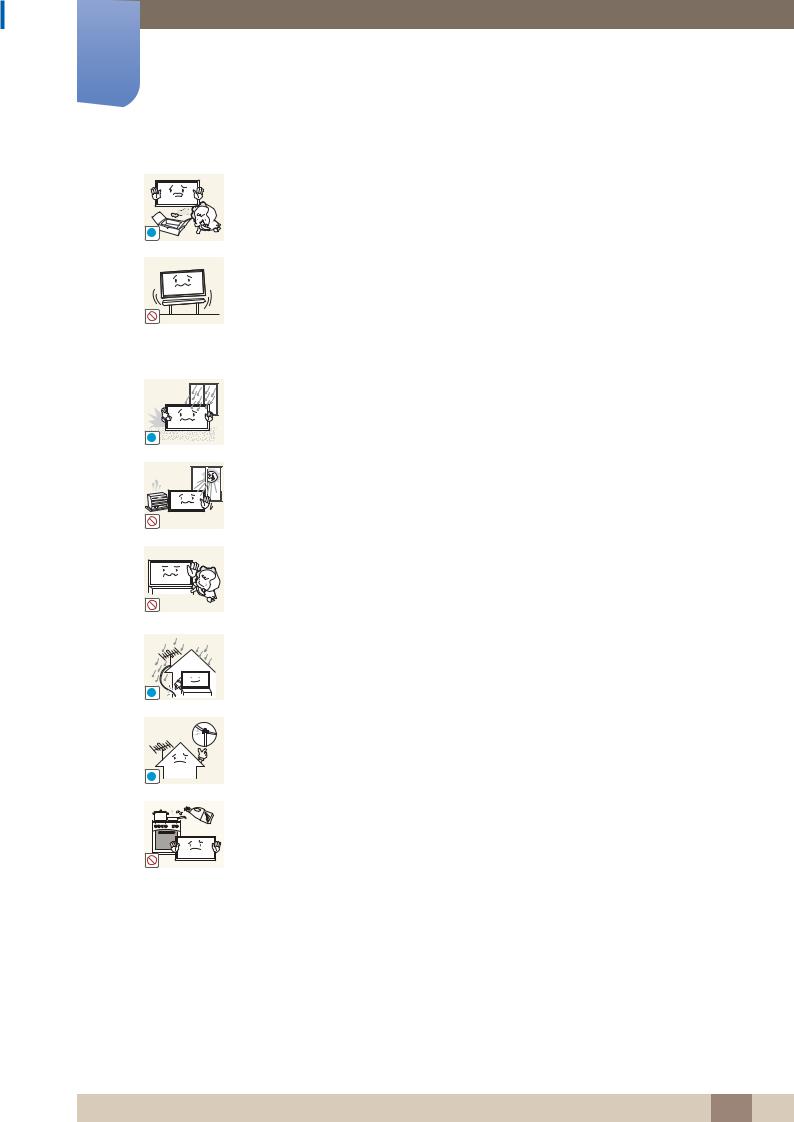
Before Using the Product
Keep the plastic packaging out of the reach of children.
Children may suffocate.
!
! |
Do not install the product on an unstable or vibrating surface (insecure shelf, sloped surface, etc.)
The product may fall and become damaged and/or cause an injury.
Using the product in an area with excess vibration may damage the product or cause a fire.
Do not install the product in a vehicle or a place exposed to dust, moisture (water drips, etc.), oil, or smoke.
A fire or electric shock may result.
Do not expose the product to direct sunlight, heat, or a hot object such as a stove.
The product lifespan may be reduced or a fire may result.
Do not install the product within the reach of young children.
The product may fall and injure children.
As the front is heavy, install the product on a flat and stable surface.
Bend and keep part of the outdoor TV antenna cable hanging downwards (the part inside the room) to prevent rainwater from entering the product.
! |
|
If rainwater enters the product, a fire or electric shock can occur. |
When using an outdoor antenna, be sure to install the antenna away from nearby power lines to prevent the antenna from collapsing onto them in strong winds.
! A collapsed antenna can cause an electric shock or injury.
Edible oil, such as soybean oil, can damage or deform the product. Do not install the product in a kitchen or near a kitchen counter.
Before Using the Product 17
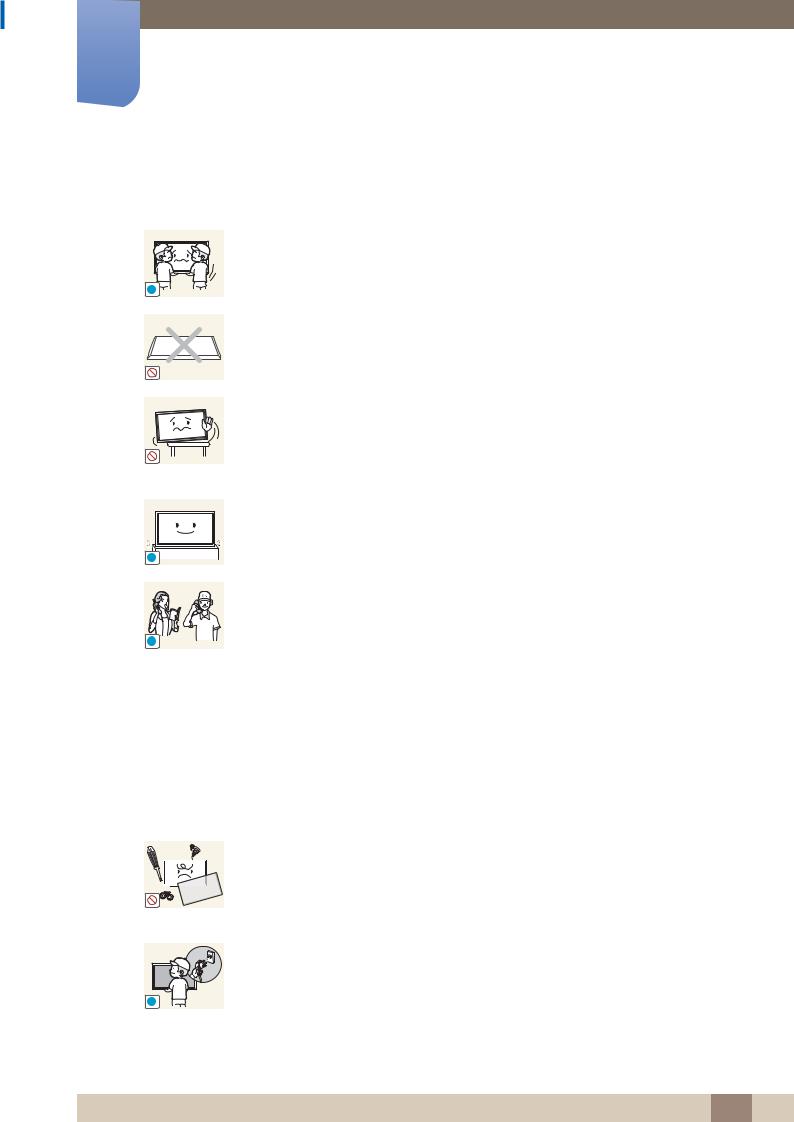
Before Using the Product
 Caution
Caution
Do not drop the product while moving.
Product failure or personal injury may result.
!
Do not set down the product on its front.
The screen may become damaged.
When installing the product on a cabinet or shelf, make sure that the bottom edge of the front of the product is not protruding.
The product may fall and become damaged and/or cause an injury.
Install the product only on cabinets or shelves of the right size.
Set down the product gently
Product failure or personal injury may result.
!
SAMSUNG
!
Installing the product in an unusual place (a place exposed to a lot of fine particles, chemical substances or extreme temperatures, or an airport or train station where the product should operate continuously for an extended period of time) may seriously affect its performance.
Be sure to consult Samsung Customer Service Center if you want to install the product at such a place.
Operation
 Warning
Warning
There is a high voltage inside the product. Never disassemble, repair or modify the product yourself.
A fire or electric shock may result.
Contact Samsung Customer Service Center for repairs.
Before moving the product, turn off the power switch and disconnect the power cord, antenna cable and all other connected cables.
! |
Damage to the cord may result in a fire or electric shock. |
|
Before Using the Product 18
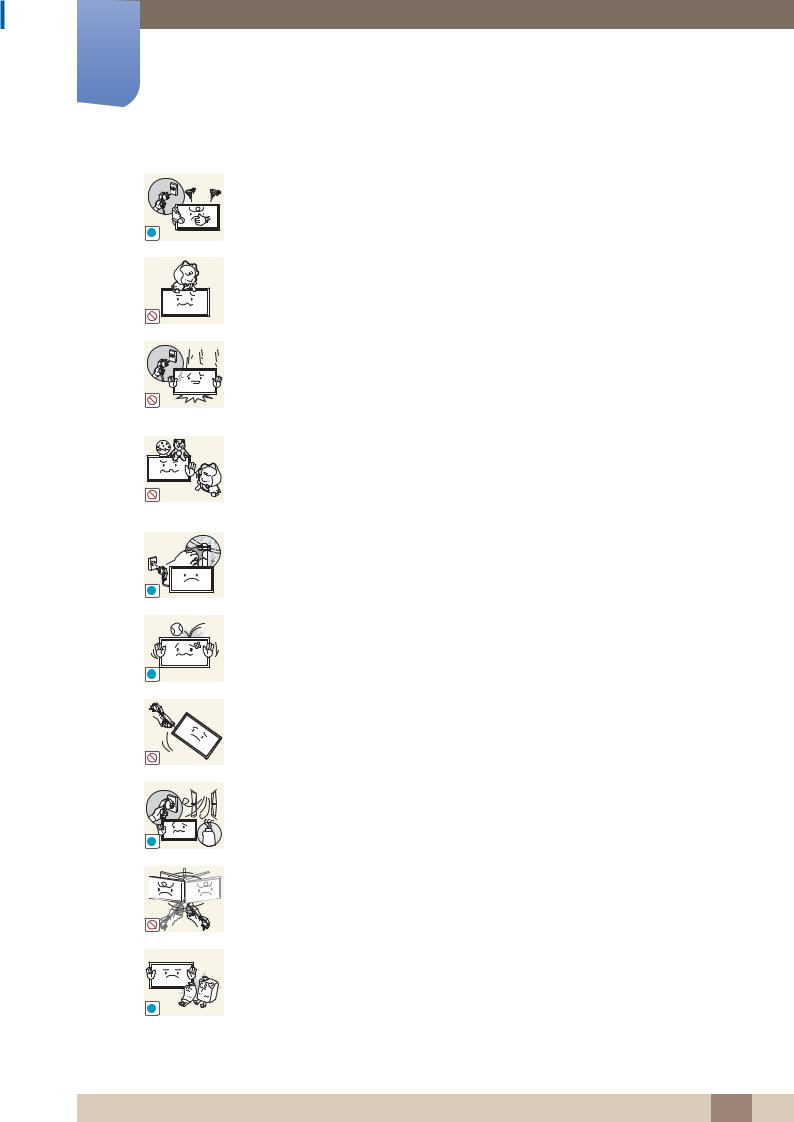
Before Using the Product
If the product generates abnormal sounds, a burning smell or smoke, disconnect the power cord immediately and contact Samsung Customer Service Center.
! |
An electric shock or fire may result. |
|
Do not let children hang from the product or climb on top of it.
Children may become injured or seriously harmed.
If the product is dropped or the outer case is damaged, turn off the power switch and disconnect the power cord. Then contact Samsung Customer Service Center.
Continued use can result in a fire or electric shock.
Do not leave heavy objects or items that children like (toys, sweets, etc.) on top of the product.
The product or heavy objects may fall as children try to reach for the toys or sweets resulting in a serious injury.
During a lightning or thunderstorm, power off the product and remove the power cable.
! |
A fire or electric shock may result. |
|
Do not drop objects on the product or apply impact.
A fire or electric shock may result.
!
!
!
|
|
|
|
Do not move the product by pulling the power cord or any cable. |
|
|
|
|
Product failure, an electric shock or fire may result from a damaged cable. |
|
|
|
|
If a gas leakage is found, do not touch the product or power plug. Also, ventilate |
|
|
|
|
|
|
|
|
|
the area immediately. |
|
|
|
|
Sparks can cause an explosion or fire. |
|
|
|
|
|
|
|
GAS |
||
|
|
|
|
Do not lift or move the product by pulling the power cord or any cable. |
|
|
|
|
|
|
|
|
|
Product failure, an electric shock or fire may result from a damaged cable. |
Do not use or keep combustible spray or an inflammable substance near the product.
An explosion or fire may result.
Before Using the Product 19
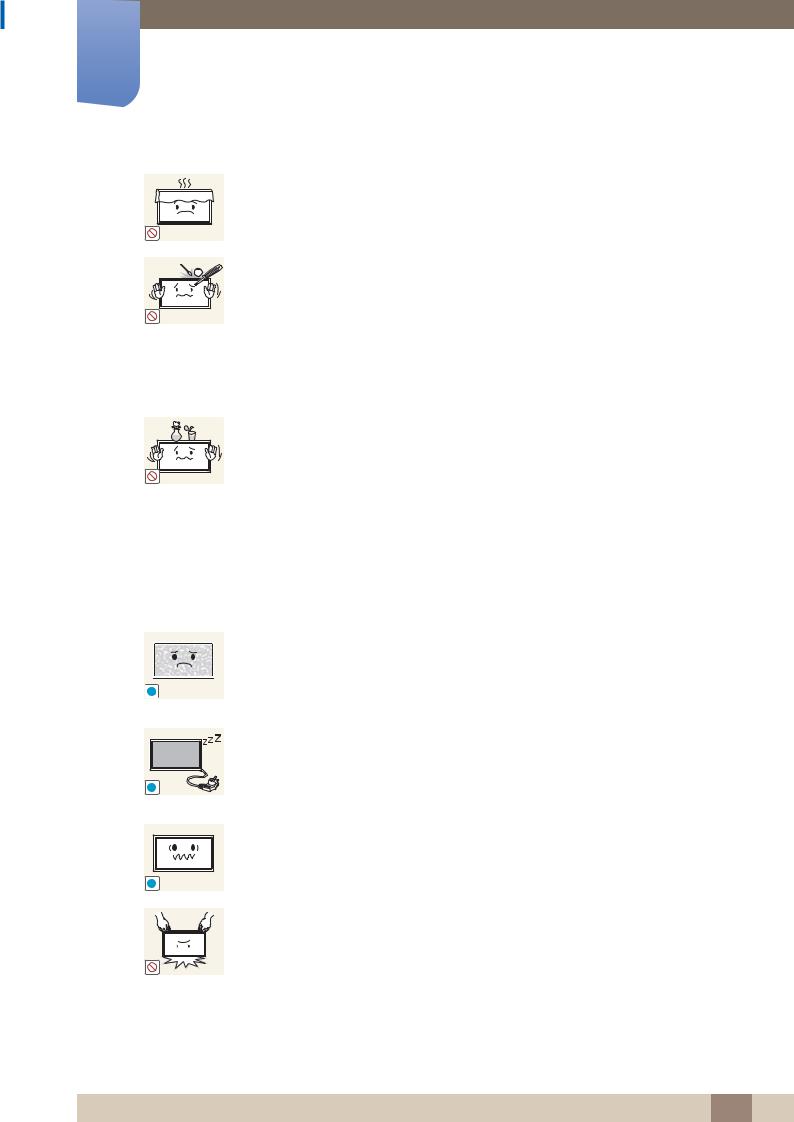
Before Using the Product
Ensure the vents are not blocked by tablecloths or curtains.
An increased internal temperature may cause a fire.
Do not insert metallic objects (chopsticks, coins, hairpins, etc) or objects that
100
burn easily (paper, matches, etc) into the product (via the vent or input/output ports, etc).
Be sure to power off the product and disconnect the power cord when water or other foreign substances have entered the product. Then contact Samsung Customer Service Center.
Product failure, an electric shock or fire may result.
Do not place objects containing liquid (vases, pots, bottles, etc) or metallic objects on top of the product.
Be sure to power off the product and disconnect the power cord when water or other foreign substances have entered the product. Then contact Samsung Customer Service Center.
Product failure, an electric shock or fire may result.
 Caution
Caution
-_-
!
!
Leaving the screen fixed on a stationary image for an extended period of time may cause afterimage burn-in or defective pixels.
Activate power-saving mode or a moving-picture screen saver if you will not be using the product for an extended period of time.
Disconnect the power cord from the power socket if you do not plan on using the product for an extended period of time (vacation, etc).
Dust accumulation combined with heat can cause a fire, electric shock or electric leakage.
Use the product at the recommended resolution and frequency.
Your eyesight may deteriorate.
Do not hold the product upside-down or move it by holding the stand.
The product may fall and become damaged or cause an injury.
Before Using the Product 20
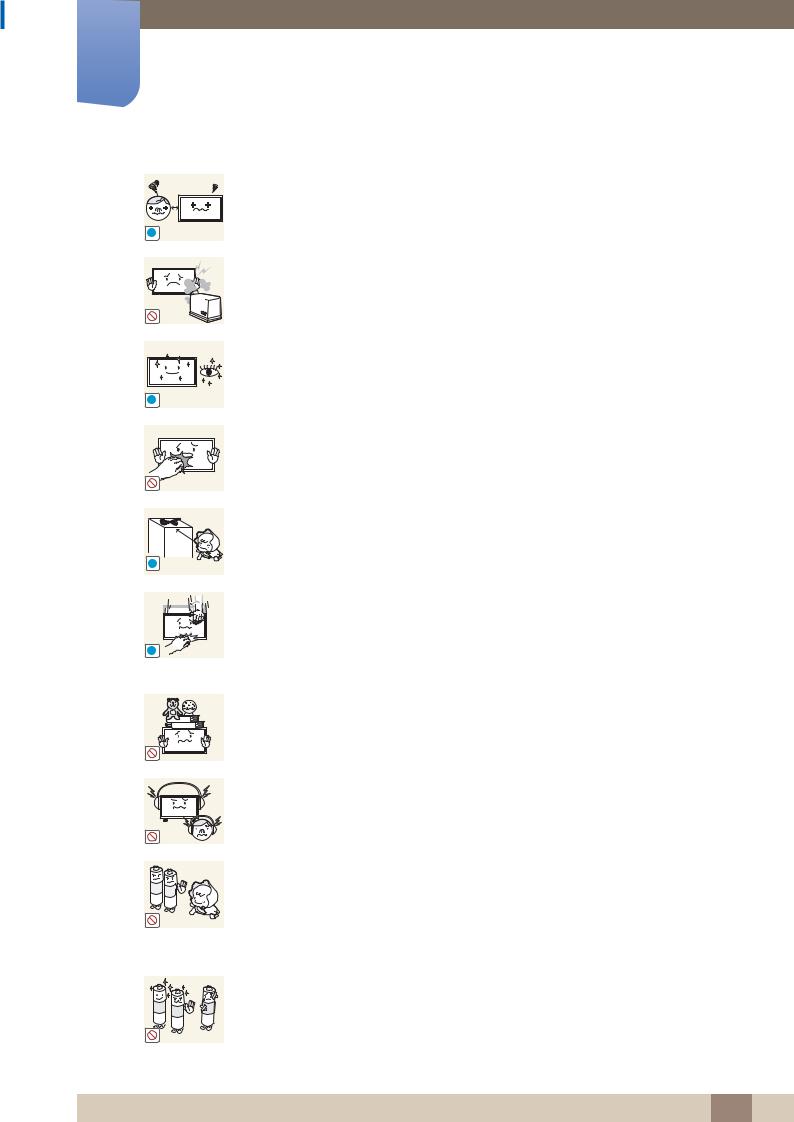
Before Using the Product
!
!
!
!
Looking at the screen too close for an extended period of time can deteriorate your eyesight.
Do not use humidifiers or stoves around the product.
A fire or electric shock may result.
Rest your eyes for more than 5 minutes for every 1 hour of product use.
Eye fatigue will be relieved.
Do not touch the screen when the product has been turned on for an extended period of time as it will become hot.
Store small accessories out of the reach of children.
Exercise caution when adjusting the product angle or stand height.
Your hand or finger may get stuck and injured.
Tilting the product at an excessive angle may cause the product to fall and an injury may result.
Do not place heavy objects on the product.
Product failure or personal injury may result.
When using headphones or earphones, do not turn the volume too high.
Having the sound too loud may damage your hearing.
Be careful that children do not place the battery in their mouths when removed from the remote control. Place the battery in a location that children or infants cannot reach.
If children have had the battery in their mouths, consult your doctor immediately.
Use only the specified standardized batteries, and do not use a new battery and a used battery at the same time.
Otherwise, the batteries may be damaged or cause fire, personal injury or damage due to a leakage of the internal liquid.
Before Using the Product 21
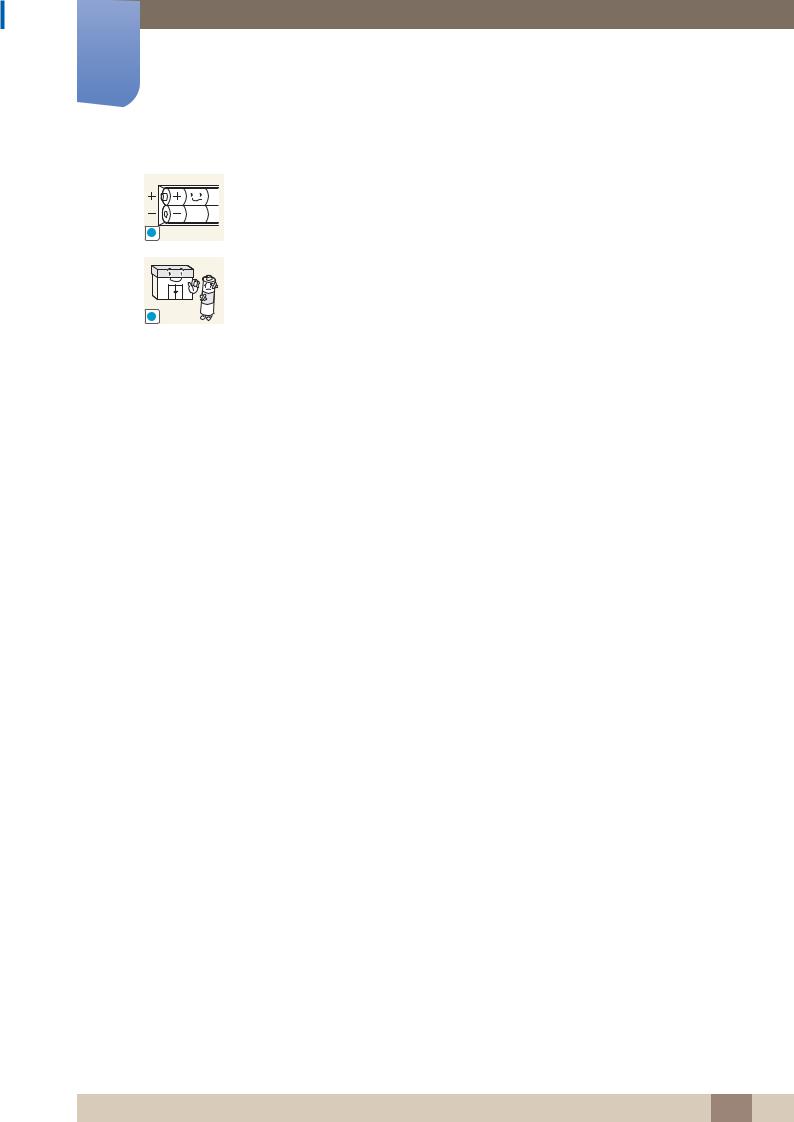
Before Using the Product
!
!
When replacing the battery, insert it with the right polarity (+, -).
Otherwise, the battery may become damaged or it may cause fire, personal injury or damage due to leakage of the internal liquid.
The batteries (and rechargeable batteries) are not ordinary refuse and must be returned for recycling purposes. The customer is responsible for returning the used or rechargeable batteries for recycling.
The customer can return used or rechargeable batteries to a nearby public recycling center or to a store selling the same type of the battery or rechargeable battery.
Before Using the Product 22
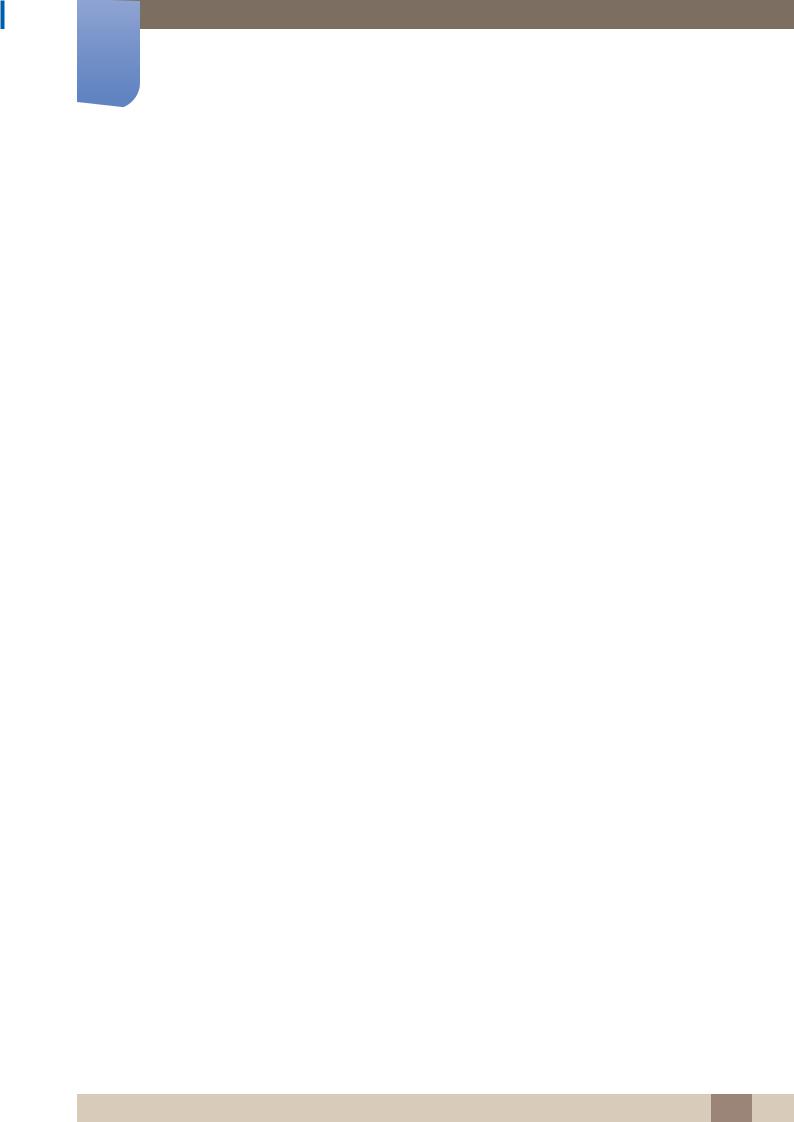
1Preparations
1.1Checking the Contents
The appearance of the actual product may differ from the images shown.
1.1.1 Removing the Packaging (for DE40C and DE46C models only)
1Open the packaging box. Be careful not to damage the product when you open the packaging with a sharp instrument.
2 Remove the styrofoam from the product.
3 Check the product and remove the styrofoam and plastic bag.
The appearance of the actual product may differ from the image shown.
This image is for reference only.
4 Store the box in a dry area so that it can be used when moving the product in the future.
1 Preparations 23
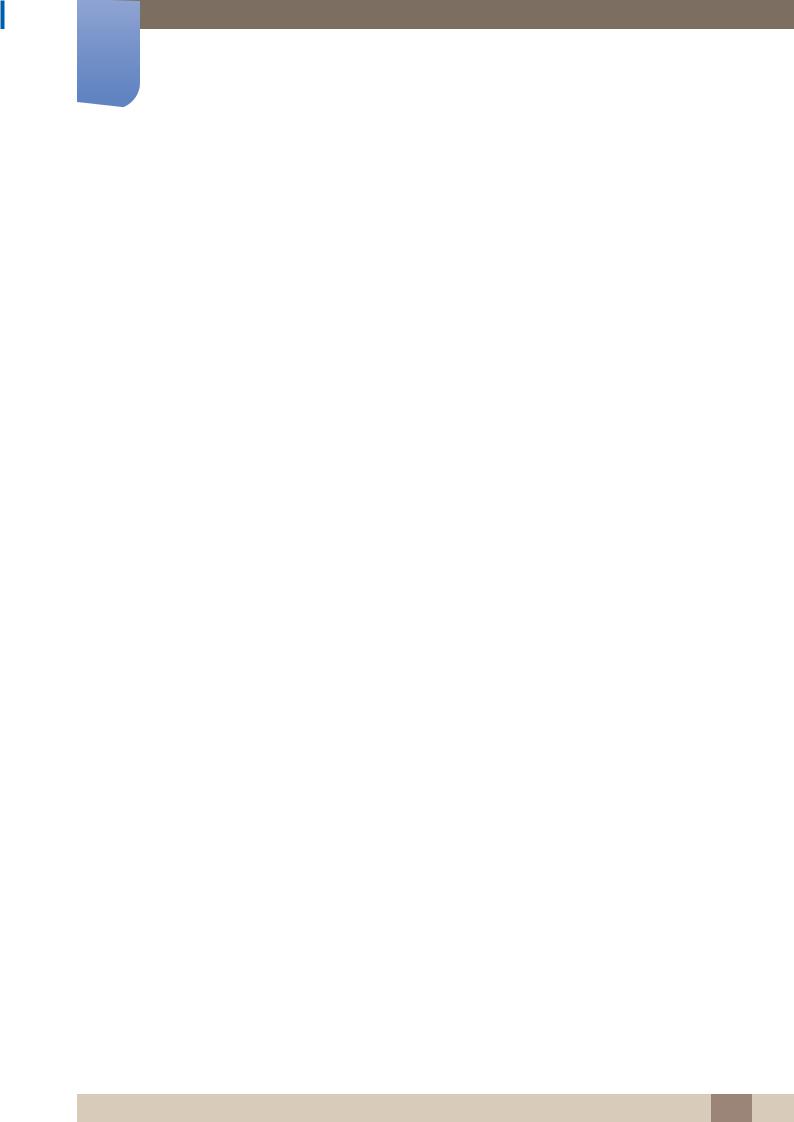
1Preparations
1.1.2 Removing the Packaging (for DE55C models only)
1 Remove the black locking device at the bottom of the box.
1 |
2 |
3 |
2 Using the grooves in the box, lift and remove the top of the box.
3 Check the components and remove the styrofoam and plastic bag.
The appearance of actual components may differ from the image shown.
This image is for reference only.
4 Store the box in a dry area so that it can be used when moving the product in the future.
1 Preparations 24
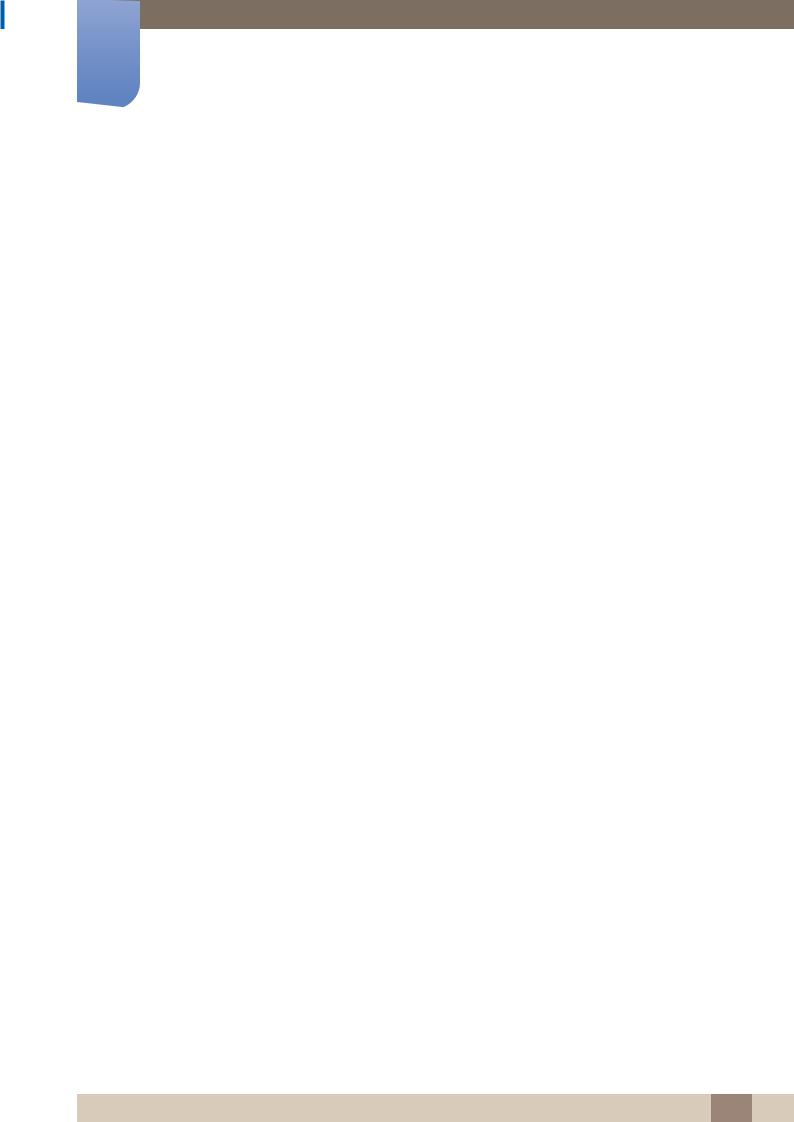
1Preparations
1.1.3 Checking the Components
Contact the vendor where you purchased the product if any components are missing.
The appearance of the components and items sold separately may differ from the image shown.
A stand is not provided with the product. To install a stand, you can purchase one separately.
Components
Components may differ in different locations.
Quick setup guide |
Warranty card |
User manual |
|
(Not available in some locations) |
|
MagicInfo Lite Edition |
Holder-Wire stand |
Holder-Ring (4EA) |
Software CD |
|
|
-
 -
-
+ 

+
Power cord |
Remote Control |
Batteries |
|
|
(Not available in some locations) |
D-SUB cable
1 Preparations 25
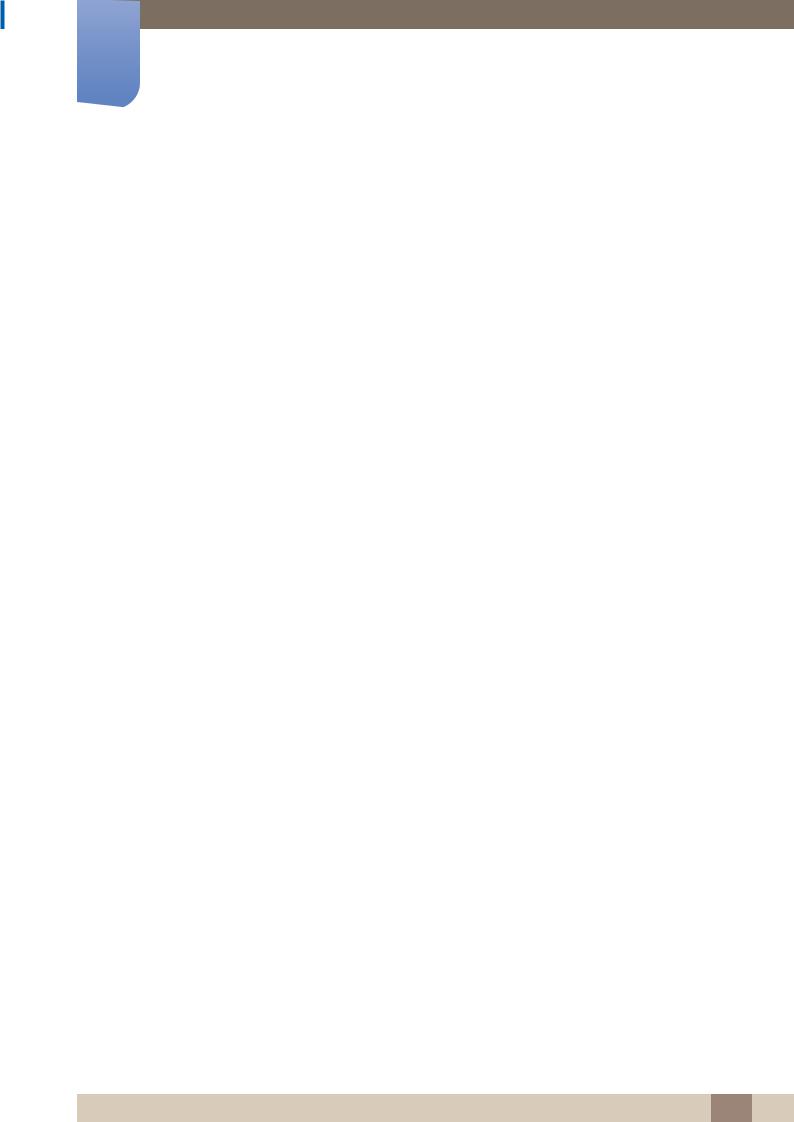
1Preparations
Items sold separately
The stand is not supplied.
The following items can be purchased at your nearest retailer.
|
|
|
|
|
|
|
|
Wall-mount Kit |
Stand |
RS232C-Stereo cable |
|
DVI cable |
HDMI-DVI cable |
DP cable |
HDMI cable |
Video cable |
Component cable |
Stereo cable |
AV cable |
RCA stereo cable |
External sensor Kit |
Network Box |
PIM |
LAN cable |
AV/Component Adapter |
AUDIO Adapter |
1 Preparations 26
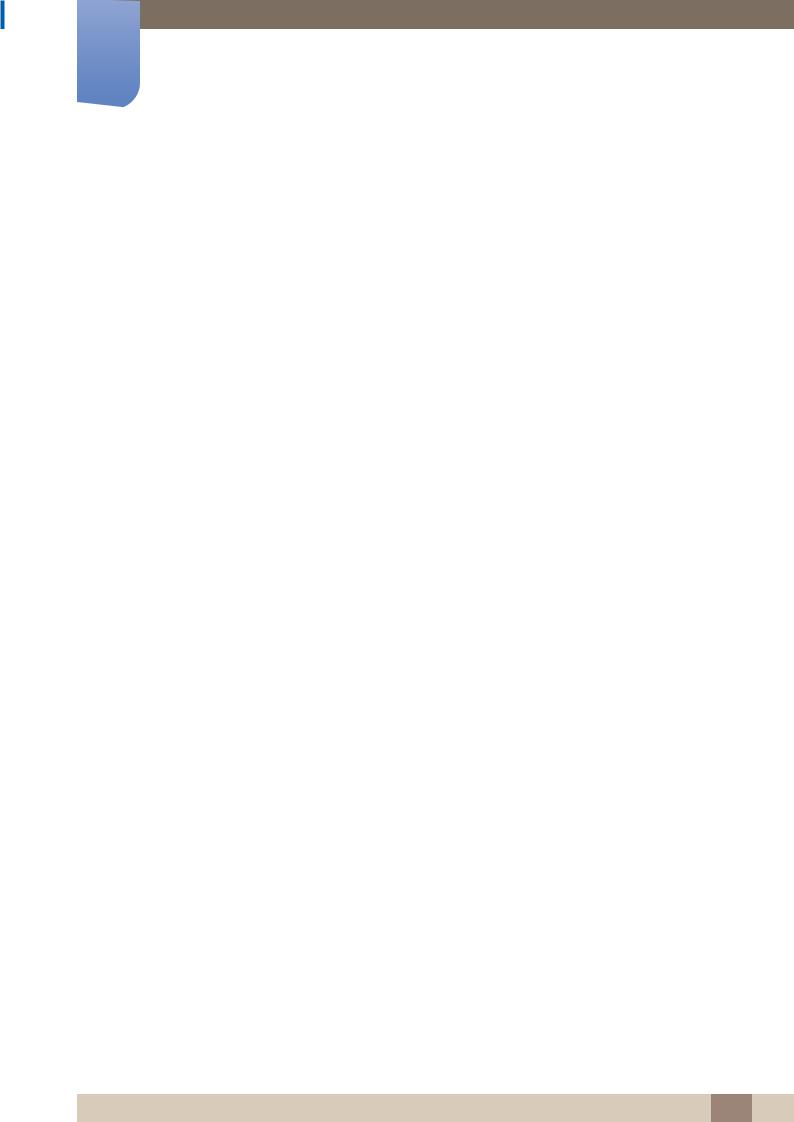
1Preparations
RS232C(OUT) Adapter |
RS232C(IN) Adapter |
The RS232C adapter can be used to connect to another monitor using the D-SUB (9-pin) type RS232C cable. Ensure you connect each of the adapters to the correct RS232C IN or OUT port on the product.
1 Preparations 27
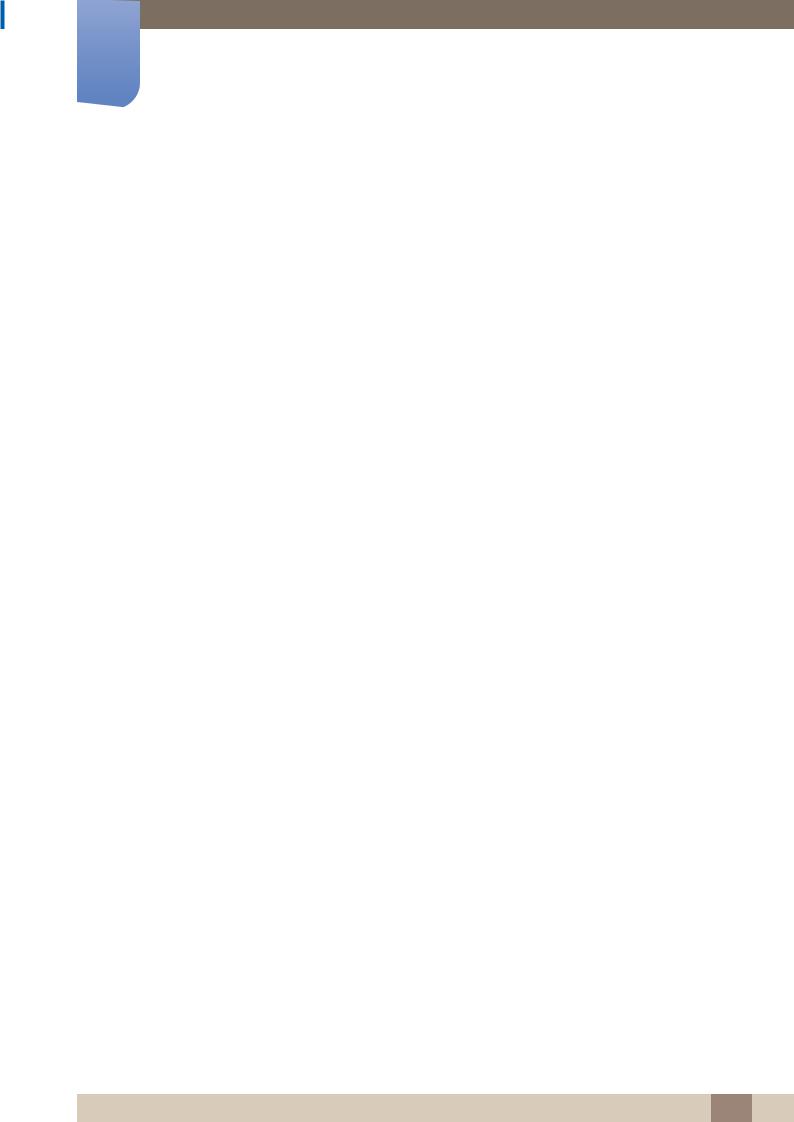
1Preparations
1.2Parts
1.2.1 Control Panel
Panel Key
POWER
Remote sensor
Speaker
Panel Key
Buttons |
Description |
|
|
Power on the product.
If you press the [ ] button when the product is turned on, the control menu will be displayed.
] button when the product is turned on, the control menu will be displayed.
To exit the OSD menu, press and hold the panel key for at least one
second.
Move to the upper or lower menu. You can also adjust the value of an option.
In TV mode, you can change the channel by moving the panel key up or down when the control menu is not displayed.
Move to the left or right menu.
You can adjust the volume by moving the panel key left or right when the control menu is not displayed.
Remote sensor
To control the remote control in front of the product, lower the remote control sensor in the direction of the arrow.
The color and shape of parts may differ from what is shown. Specifications are subject to change
without notice to improve quality.
1 Preparations 28
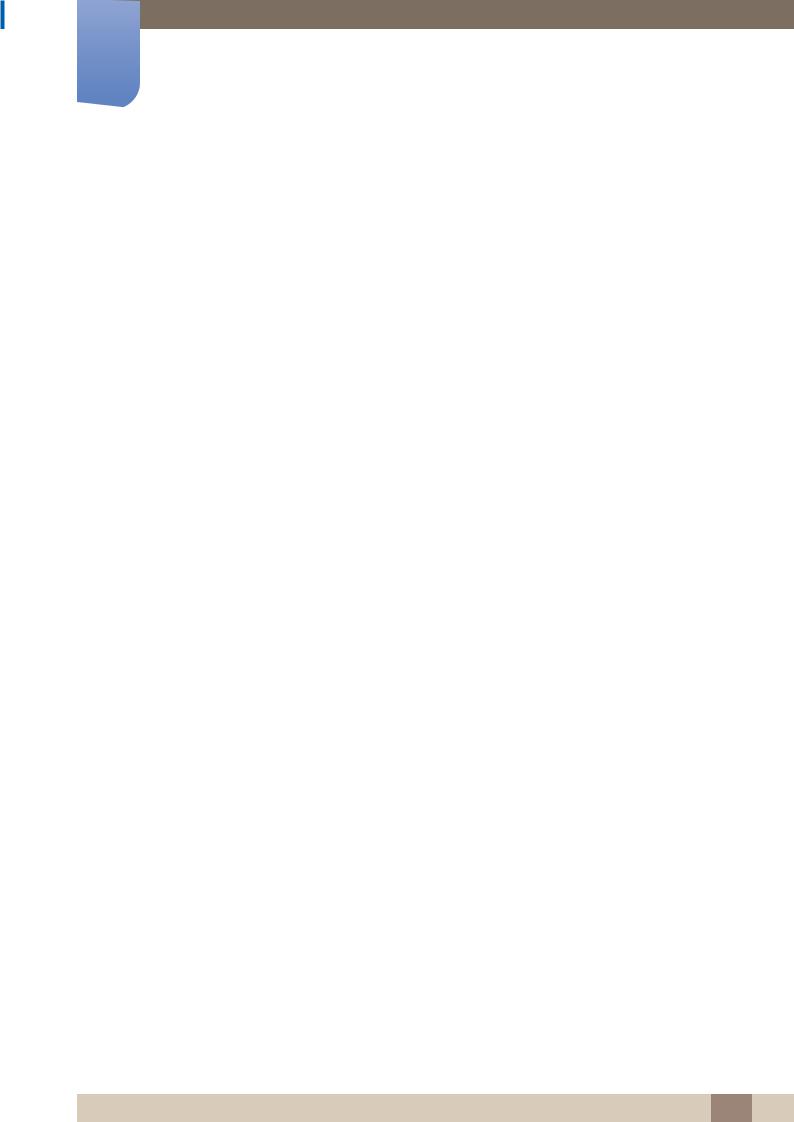
1Preparations
Control menu
If you press the [ ] button on the panel key ("1.2 Parts") when the product is turned on, the control menu will be displayed.
] button on the panel key ("1.2 Parts") when the product is turned on, the control menu will be displayed.
CONTENT
Return
Icons |
Description |
|
|
Select the connected input source.
Move the panel key right to select Source [ ] in the control menu. When the list of input sources is displayed, move the panel key up or down to select the desired input source. Next, press the panel key.
] in the control menu. When the list of input sources is displayed, move the panel key up or down to select the desired input source. Next, press the panel key.
Display the OSD menu.
Move the panel key left to select menu [ ] in the control menu.
] in the control menu.
The OSD control screen will appear. Move the panel key right to select the desired menu. You can select a sub-menu item by moving the panel key up, down, left, or right. To change settings, select the desired menu and press the panel key.
Enter Contents Home mode.
CONTENT
Move the panel key up to select Contents Home [ CONTENT ] in the control menu.
Power off the product.
Move the panel key down to select Power off [ ] in the control menu.
] in the control menu.
Next, press the panel key.
Exit the control menu.
1 Preparations 29
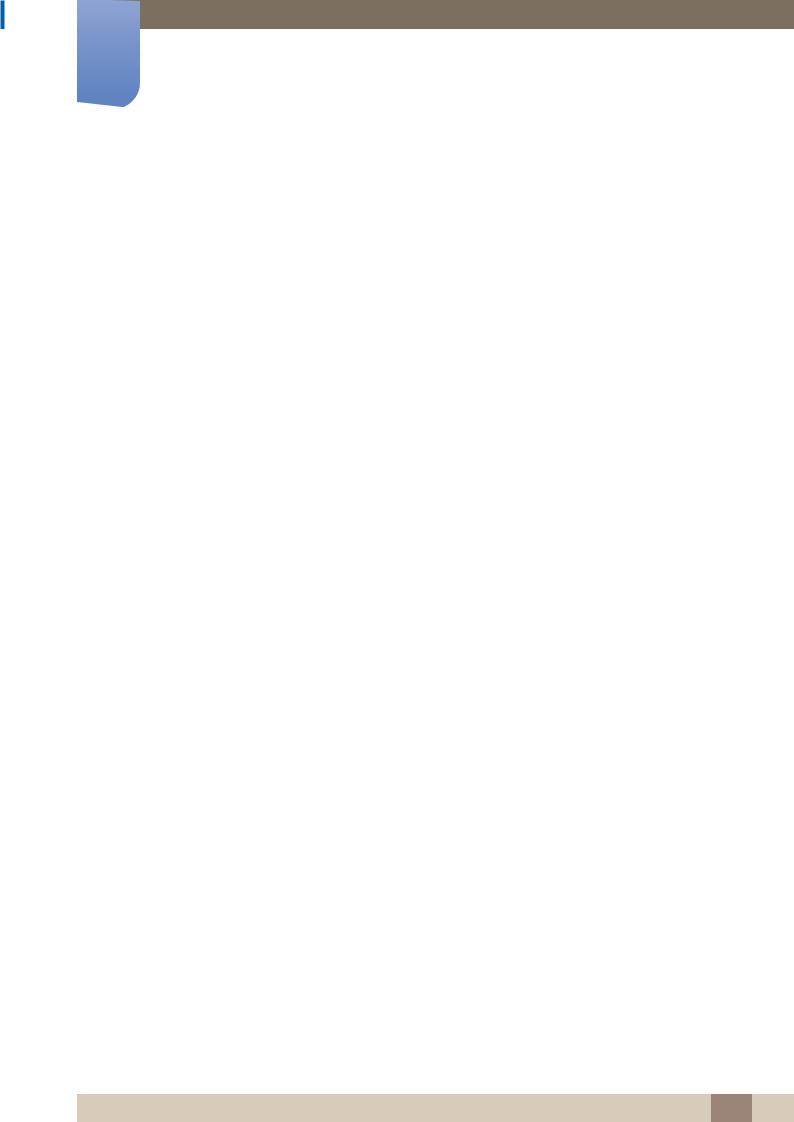
1Preparations
1.2.2 Reverse Side
The color and shape of parts may differ from what is shown. Specifications are subject to change
without notice to improve quality.
RS232C IN |
|
|
|
|
|
RS232C |
|
|
|
|
|
OUT |
|
|
|
|
|
IR / |
|
|
|
|
|
AMBIENT |
|
|
|
|
|
SENSOR IN |
|
|
|
|
|
AUDIO |
|
|
|
|
|
OUT |
|
|
|
|
|
RGB / DVI / |
|
|
|
|
|
HDMI / AV / |
|
|
|
|
|
COMPONENT |
|
|
|
|
|
AUDIO IN |
|
|
|
|
|
USB |
|
|
|
|
|
USB |
|
|
|
|
|
|
|
|
|
POWER |
|
DP IN |
|
|
|
|
|
HDMI IN |
|
|
|
|
|
DVI IN |
|
|
IR |
|
|
DP OUT |
ANT IN |
RGB IN |
RJ45 |
||
COMPONENT IN OUT |
|||||
|
|
|
|
|
Port |
Description |
|
|
|
||
[RS232C IN] |
Connects to MDC using an RS232C-stereo cable. |
||
|
|
||
[RS232C OUT] |
|||
|
|||
|
|
|
|
[IR / AMBIENT SENSOR IN] |
Supplies power to the external sensor board or receives the light |
||
sensor signal. |
|||
|
|
||
|
|
||
[AUDIO OUT] |
Connects to the audio of a source device. |
||
|
|
||
[RGB / DVI / HDMI / AV / |
Connect to audio input using an audio cable. |
||
COMPONENT AUDIO IN] |
|||
|
|||
|
|
|
|
[USB |
] |
USB memory device port. |
|
|
|
|
|
[DP IN] |
|
Connects to a PC using a DP cable. |
|
|
|
|
|
[HDMI IN] |
|
Connects to a source device using an HDMI cable. |
|
|
|
|
|
[DVI IN] |
|
Connects to a source device using a DVI cable or HDMI-DVI cable. |
|
|
|
|
|
[DP OUT] |
|
Connects to another product using a DP cable. |
|
|
|
|
|
[ANT IN] |
|
Connect to an antenna cable. |
|
|
|
|
|
[RGB IN] |
|
Connects to a source device using the D-SUB cable. |
|
|
|
||
[AV IN / COMPONENT IN] |
Connects to a source device using the AV/component adapter. |
||
|
|
|
|
1 Preparations 30
