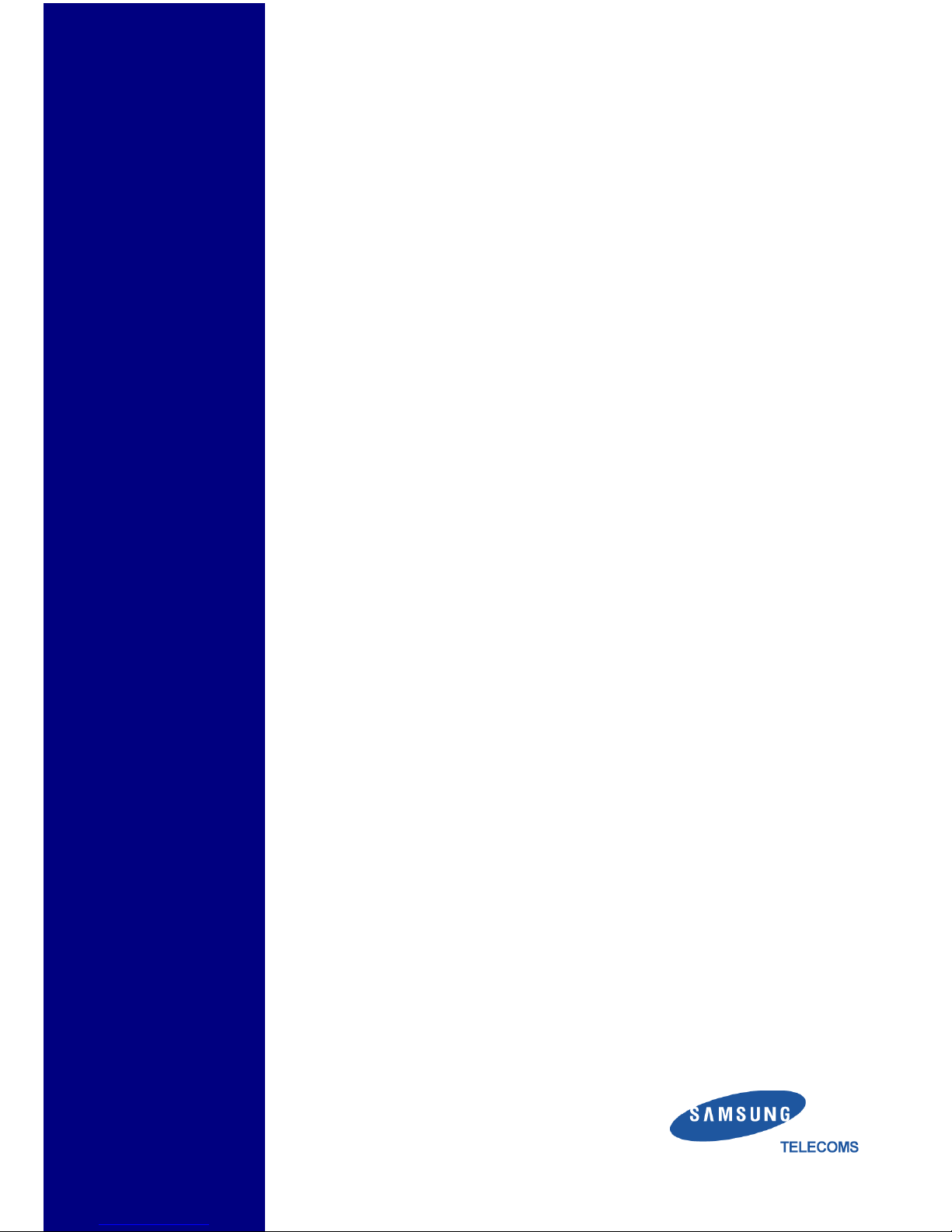
SAMSUNG
DCS
KEYSET
USER GUIDE
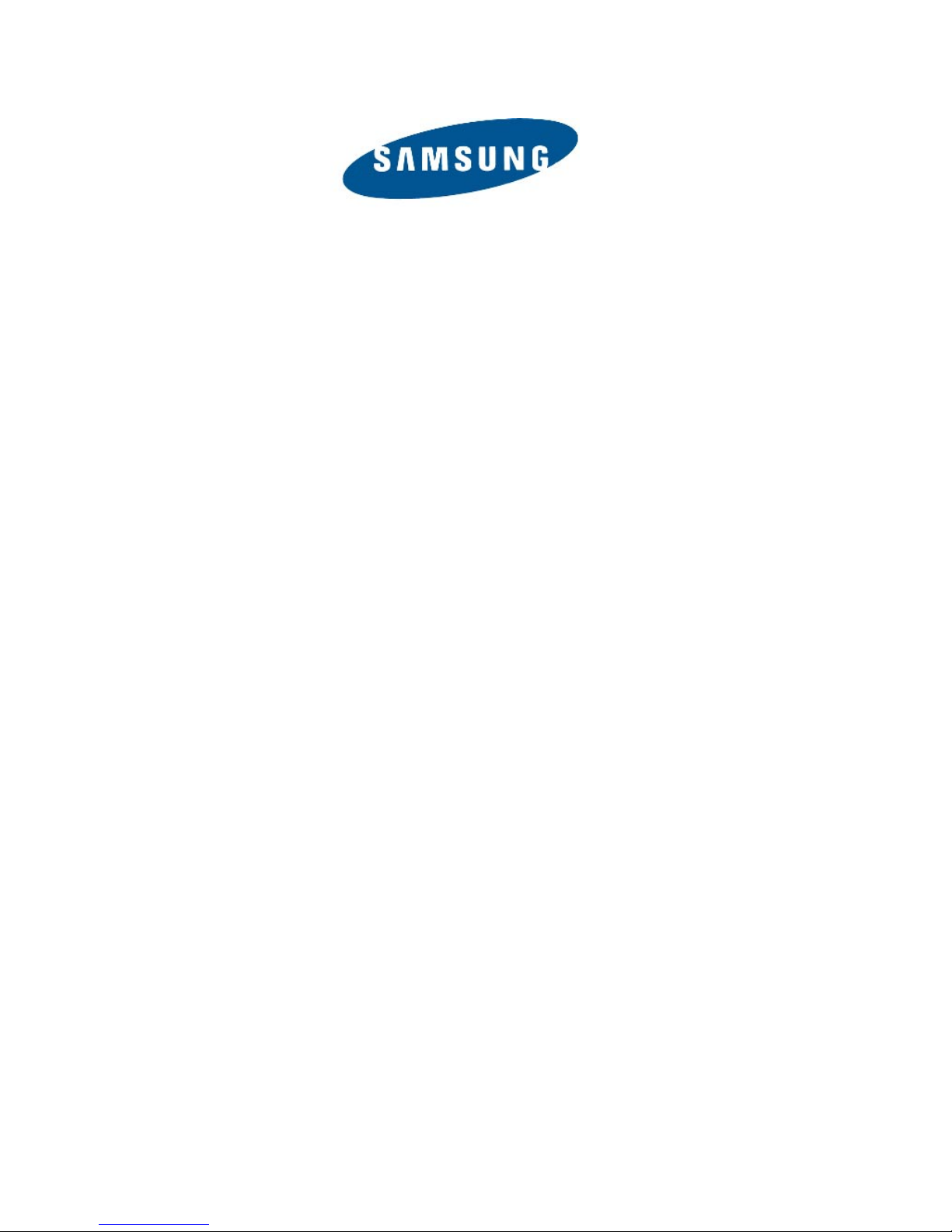
Publication Information
Samsung Telecoms reserves the right without
prior notice to revise information in this
publication for any reason.
Samsung Telecoms also reserves the right without prior notice to make changes in design or
components of equipment as engineering and
manufacturing may warrant.
Disclaimer
Samsung Telecoms is not responsible for errors
or problems arising from customers not installing, programming or operating their Samsung systems as described in this manual.
Copyright 2001
Samsung Telecoms (UK) Limited
All rights reserved. No part of this manual
may be reproduced in any form or by any means
-- graphic, electronic or mechanical, including
recording, taping, photocopy or information
retrieval system -- without express written
permission of the publisher of this material.
Part No.:12619 Version 2.1
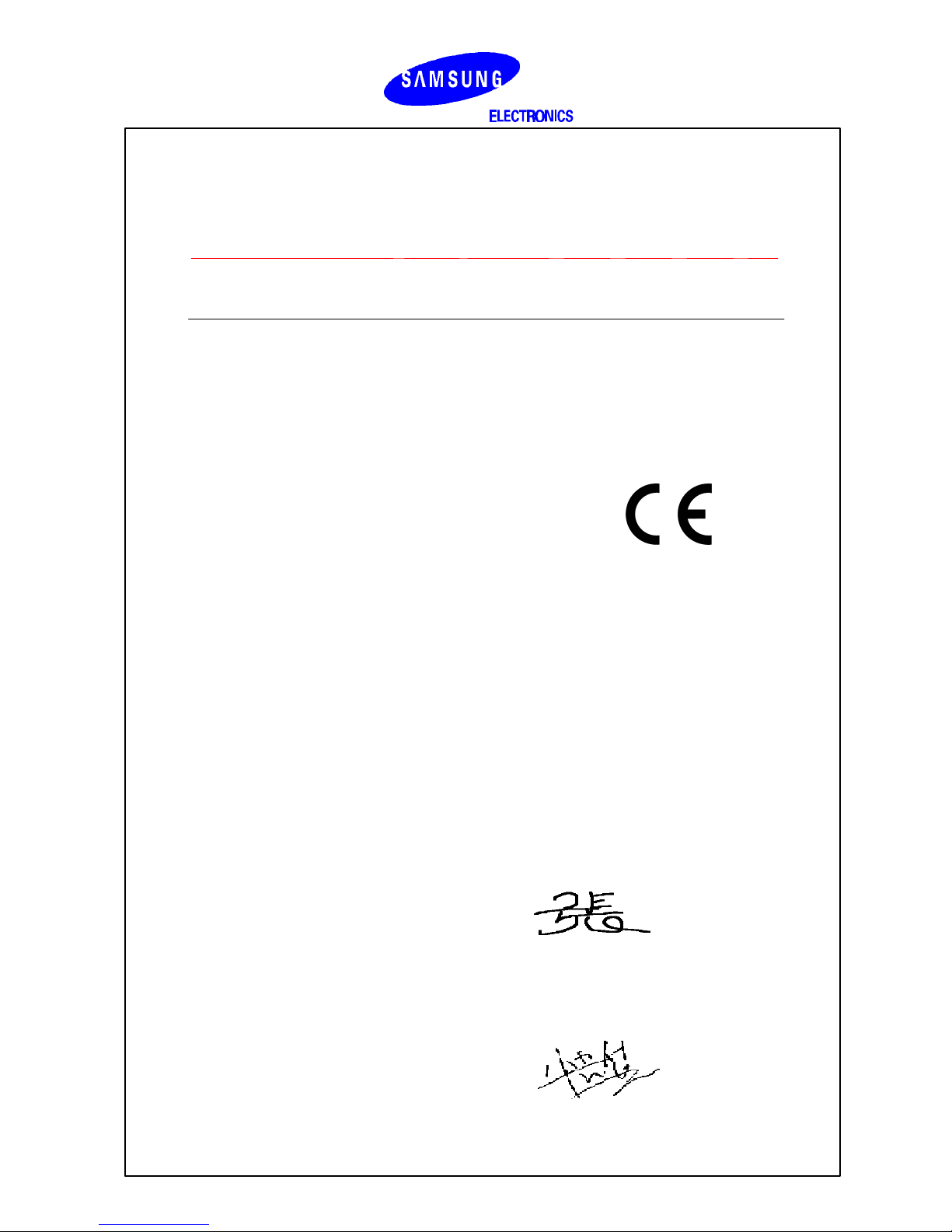
EU Declaration of Conformity (RTTE)
Samsung Electronics Co., Ltd.
259 Gongdan-Dong, Gumi-City Kyungbuk, Korea, 730-030
(factory name, address)
declare under our sole responsibility that the product
Digital Keyphone System "DCS"
to which this declaration relates is in conformity with
RTTE Directive 1999/5/EC ( Annex II )
Low Voltage Directive 73/23/EEC
EMC Directive 89/336/EEC:92/31/EEC
By application of the following standards
EN55022 : 1998 Inc A1: 2000*
.........................................................................................
EN61000-3-2:1995 Inc. A1/A2:1998
.........................................................................................
EN61000-3-3:1995, EN61000-4-2:1995 Inc. A1:1998, EN61000-4-3:1996 Inc. A1:1998
.........................................................................................
EN61000-4-4:1995, EN61000-4-5:1995, EN61000-4-6:1996, EN61000-4-8:1993
.........................................................................................
EN61000-4-11:1994, AS/NZS3548:1995
.........................................................................................
EN60950 ; 1992+A1+A2+A3+A4+A11
.........................................................................................
.........................................................................................
(Manufacturer)
Samsung Electronics Co., Ltd
259, Gongdan-Dong, Gumi-City
Kyungbuk, Korea, 730-030
Tae-eok Jang / General Manager
................................................. .................................................................................
(place and date of issue) (name and signature of authorized person)
(Representative in the EU)
Samsung Electronics Euro QA Lab.
Blackbushe Business Park
Saxony Way, Yateley, Hampshire
GU46 6GG, UK
In-Seop Lee / Manager
................................................. ...............................................................................
(place and date of issue) (name and signature of authorized person)
2001-04-03
2001-03-31
TE Jang
IS Lee
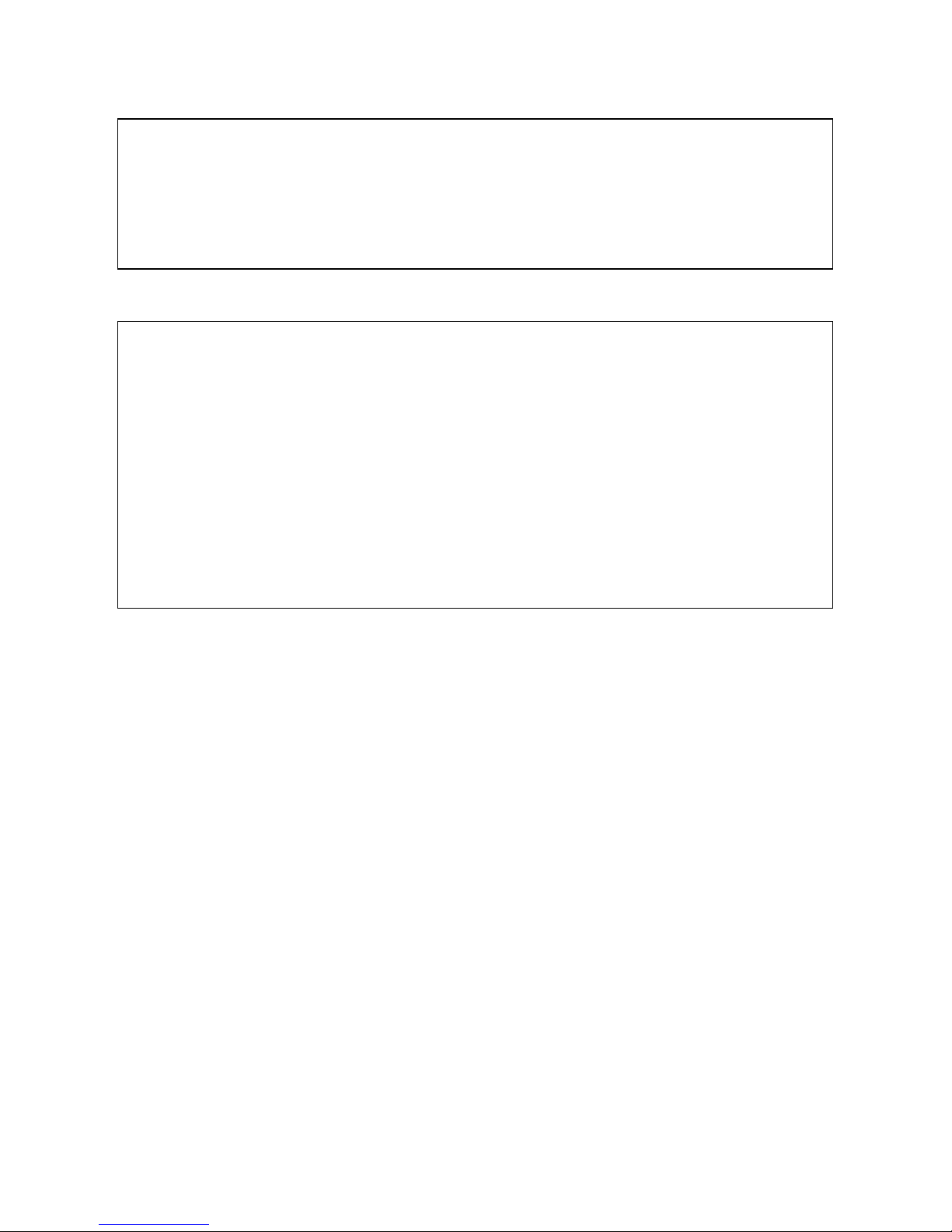
EU Declaration of Conformity (see previous page)
For other directives relevant to DCS Compact II, DCS-816, DCS-408,
DCS-408i and DCS-VIP systems, refer to the Samsung website at:
www.samsung-telecoms.co.uk
Intended Use
This digital telephone is intended to be connected to a digital extension of
a Samsung DCS telephone system (DCS, DCS Compact II, DCS-816,
DCS-408, DCS-408i or DCS-VIP). The connection allows voice communication between the central processor unit and the telephone. It is not intended to be connected to any other telephone system or the public telephone network.
Please read the provided user instructions carefully.
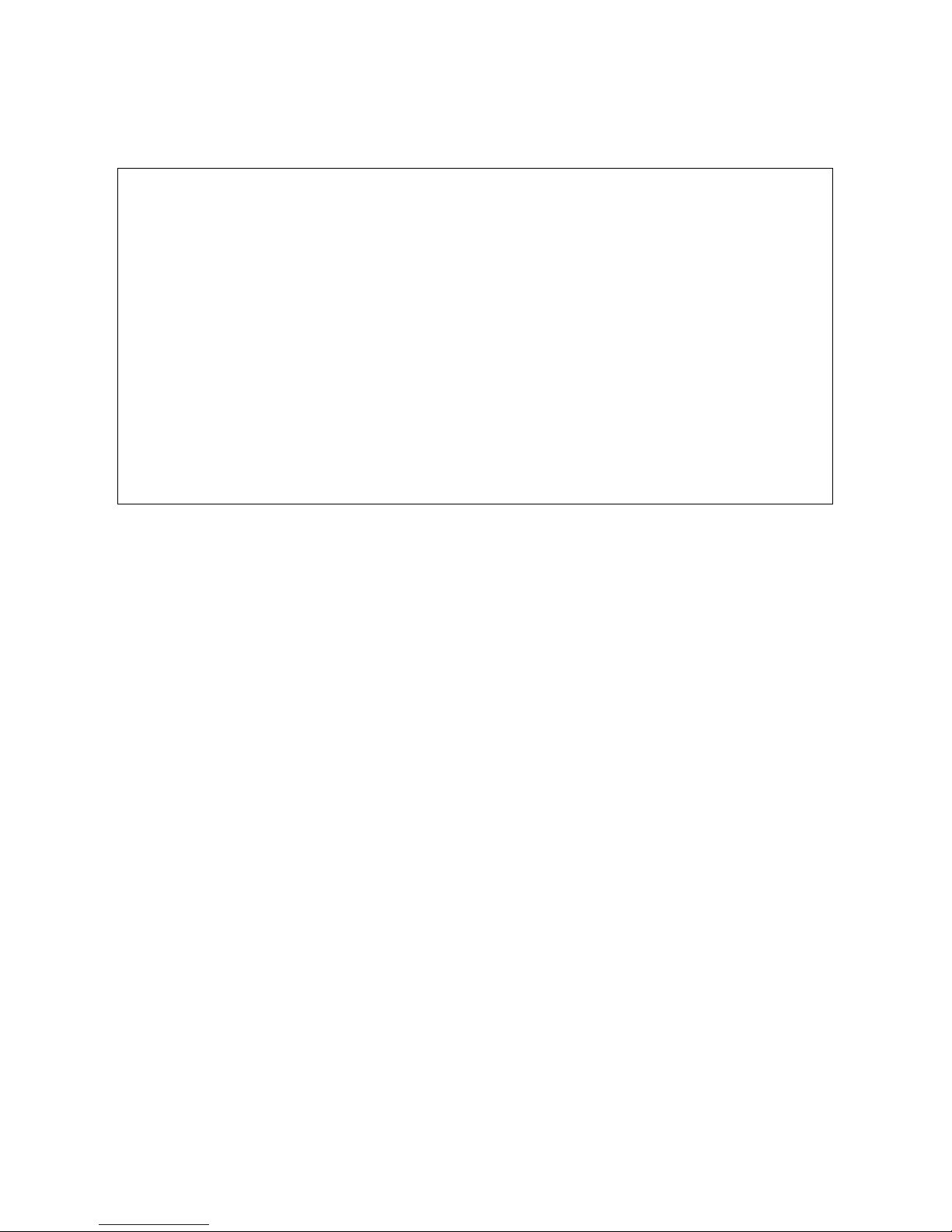
Note for Users Outside the UK
In order to provide as much information as possible on the features
and functions of Samsung Digital Keysets, it has been necessary to include some details which are relevant to users in the UK only. Please
be aware, therefore, that you may notice some differences in the operation or performance of your keyset if you are located in another
country. However, the general operating procedures provided here
remain relevant for your keyset.
If you are unsure of any details provided in this user guide, please see
your system administrator.
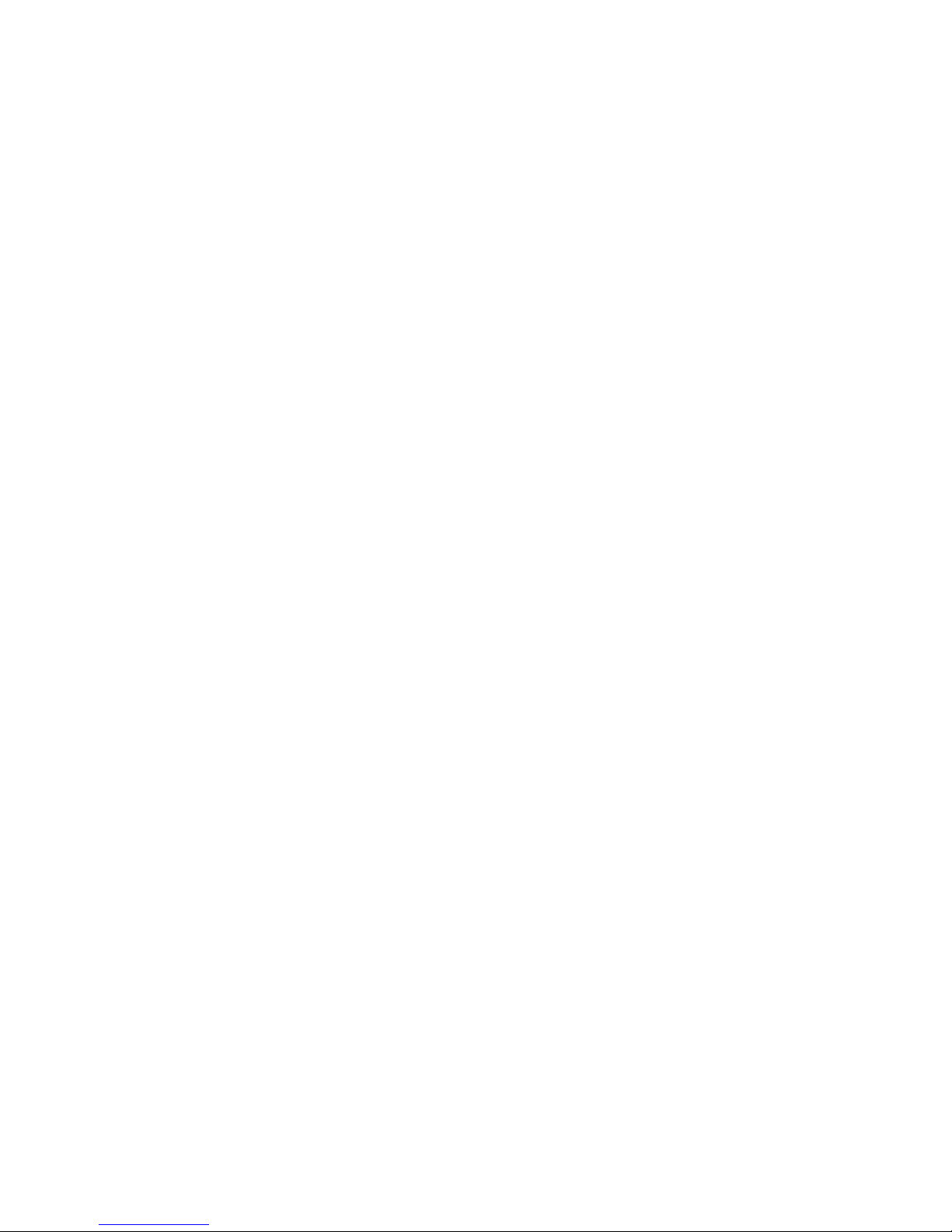
– i –
Contents
Things You Should Know ................................................. 1
Your DCS Keyphone System........................................................... 1
Your DCS Keyset ............................................................................. 1
Call Indications................................................................................. 2
Speakerphone.................................................................................... 3
Volume Controls............................................................................... 3
Hot Keypad ....................................................................................... 4
System Tones (in the UK) ................................................................ 4
Selecting Key Features Using Menus.............................................. 5
System Access Codes........................................................................ 6
LCD 24B Keyset Layout ................................................... 7
LCD 12B Keyset Layout ................................................... 8
LCD 6B Keyset Layout ..................................................... 9
Add-On Module (AOM) Layout..................................... 10
Outside Calls .................................................................... 11
Making An Outside Call ................................................................ 11
Answering An Outside Call ........................................................... 12
Universal Answer Device ............................................................... 12
Recall Dial Tone ............................................................................. 12
Sending a Flash............................................................................... 12
Busy Line Queuing With Callback ............................................... 13
Internal Calls................................................................... 14
Calling Other Extensions............................................................... 14
Answering Internal Calls............................................................... 14
Ring Mode........................................................................................................ 14
Voice Announce Mode .................................................................................... 15
Auto Answer Mode ......................................................................................... 15
Busy Extension Callback ............................................................... 15
Busy Extension Camp-On.............................................................. 16
Calling Your System Operator...................................................... 16
Barge-in On An Extension............................................................. 17
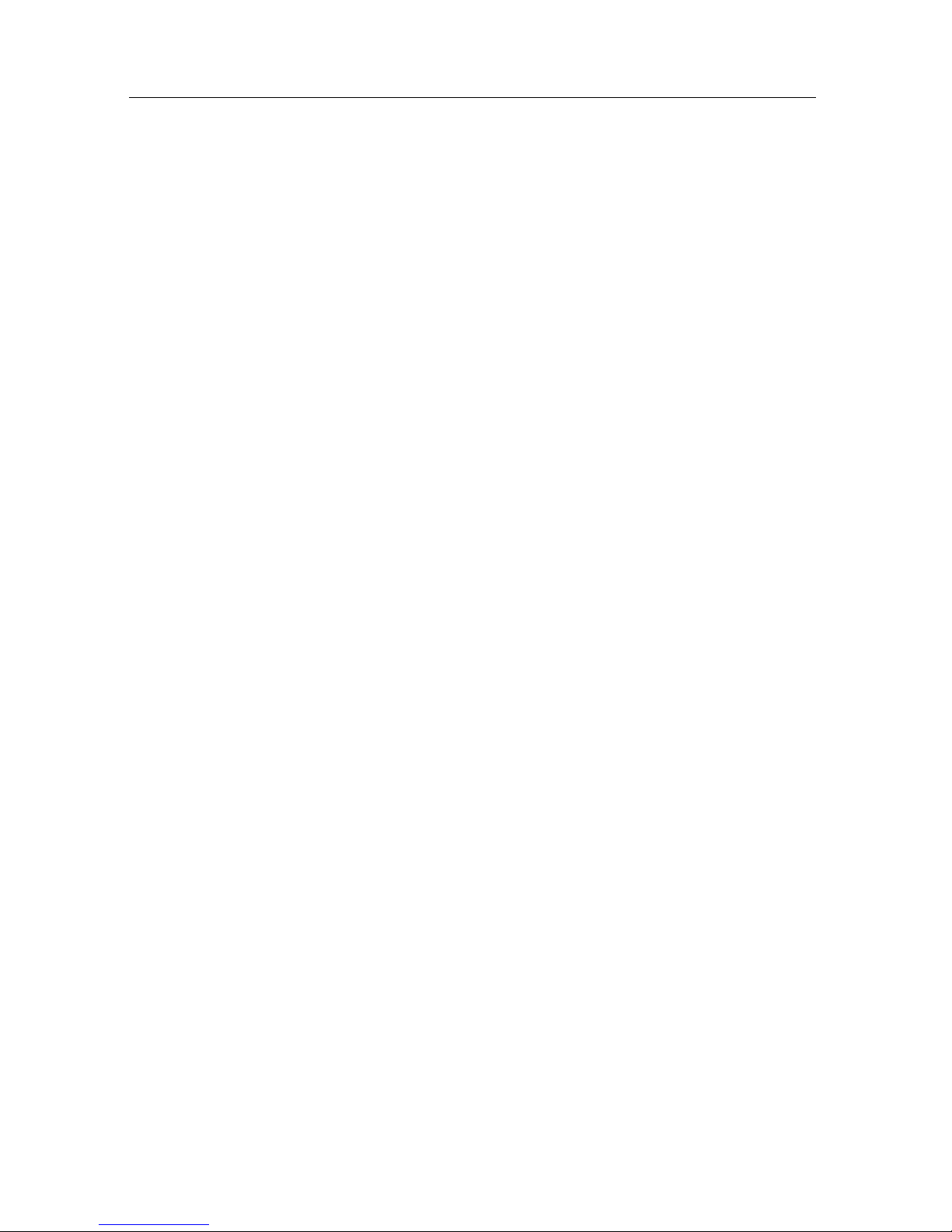
Samsung DCS Keyset User Guide
– ii –
Call Processing ................................................................. 18
System Hold .................................................................................... 18
Exclusive Hold ................................................................................ 18
Hold Recall...................................................................................... 18
Consultation Hold .......................................................................... 19
Retrieving Calls Held At Another Extension ............................... 19
Transferring Calls .......................................................................... 20
Transfer With Camp-On ............................................................... 21
Call Waiting .................................................................................... 21
Conference Calls............................................................................. 22
Leaving a Conference...................................................................................... 22
Forwarding Calls............................................................................ 23
Clearing Call Forwarding............................................................................... 23
Forward All Calls ............................................................................................ 23
Forward Busy .................................................................................................. 23
Forward No Answer........................................................................................ 24
Forward Busy/No Answer............................................................................... 24
Forward Follow Me......................................................................................... 24
Forward To An External Number.................................................................. 25
Extension Call Pickup .................................................................... 25
Group Call Pickup.......................................................................... 25
Dialling Features.............................................................. 27
Speed Dialling ................................................................................. 27
Programming Personal Speed Dial Numbers............................... 28
One-Touch Speed Dialling ............................................................. 29
Last Number Redial ....................................................................... 30
Save Number With Redial ............................................................. 30
Chain Dialling................................................................................. 31
Automatic Redial/Retry ................................................................. 31
Pulse To Tone Changeover............................................................ 31
Voice Dialler.................................................................................... 32
Recording a Voice Dialler Name .................................................................... 32
Placing a Voice Dialler Call............................................................................ 33
Possible Causes For Voice Dialler Failure..................................................... 33
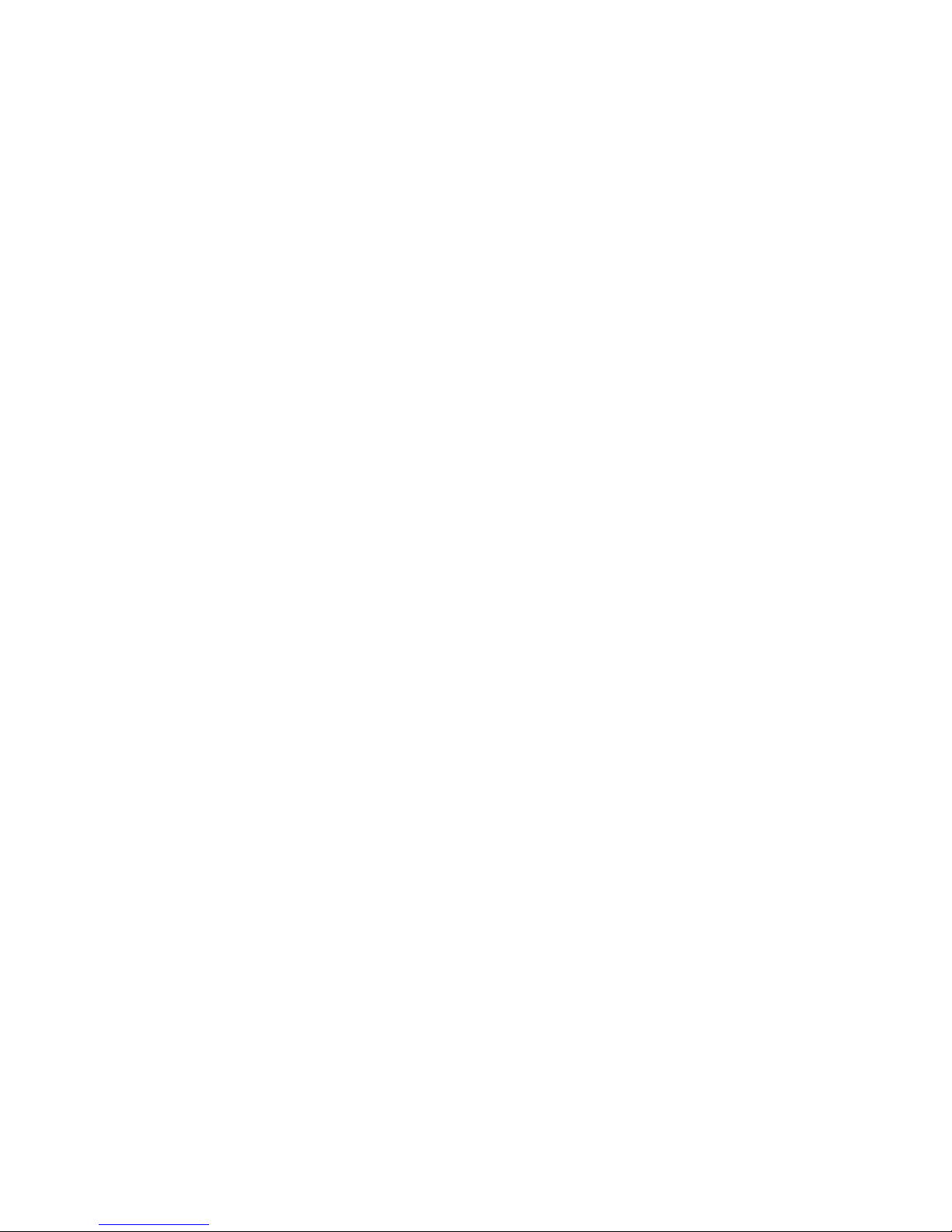
– iii –
Paging and Messaging ..................................................... 34
Making An Internal Page .............................................................. 34
Making An External Page ............................................................. 34
All Page ........................................................................................... 35
Meet Me Page / Meet Me Answer ................................................. 35
Call Park and Page......................................................................... 36
Setting a Message Indication......................................................... 36
Cancelling Messages........................................................................................ 37
Returning Messages......................................................................................... 37
Programmed Messages .................................................................. 38
Convenience Features...................................................... 40
Do Not Disturb (DND) ................................................................... 40
One-Time DND ................................................................................................ 40
Mute................................................................................................. 41
Background Music ......................................................................... 41
Appointment Reminder/Alarm Clock........................................... 41
Answering the Doorphone ............................................................. 42
Calling the Doorphone/Room Monitor......................................... 43
Boss/Secretary Hotline................................................................... 43
Group Listening.............................................................................. 43
Account Codes ................................................................................ 44
Locking Your Keyset...................................................................... 44
Off-Hook Voice Announcing (OHVA).......................................... 45
In/Out Of Group............................................................................. 46
Customising Your Keyset................................................ 48
Select Ring Tone ............................................................................. 48
Change Your Passcode................................................................... 48
Set Answer Mode............................................................................ 48
Automatic Hold............................................................................... 49
Headset Operation.......................................................................... 49
Hot Keypad ..................................................................................... 49
Key Confirmation Tone ................................................................. 50
Rejoining a Page............................................................................. 50
Ring Preference .............................................................................. 50
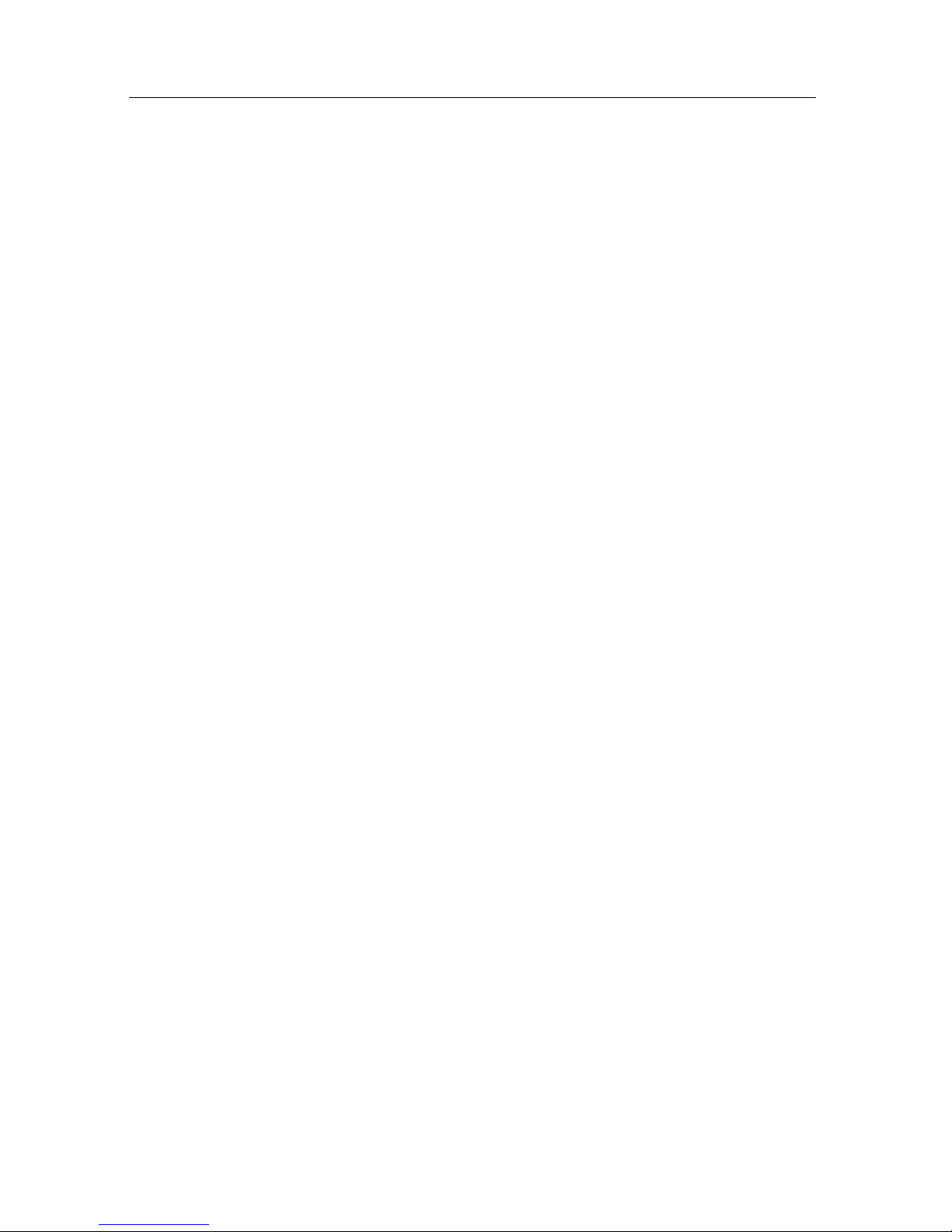
Samsung DCS Keyset User Guide
– iv –
Display Features............................................................... 51
Call Progress Displays.................................................................... 51
Directory Information..................................................................................... 51
Setting Extension Names................................................................ 51
Personal Speed Dial Names ........................................................... 53
Dial By Directory............................................................................ 53
Display Number Dialled................................................................. 54
Call Duration Timer....................................................................... 54
Auto Timer....................................................................................................... 54
Timer Function ................................................................................................ 54
Call Cost.......................................................................................... 55
Viewing Message Indications ........................................................ 55
Alarm Reminder Messages ............................................................ 56
Adding Extenders To Key Assignments ....................................... 56
Calling Line Identification Presentation (CLIP) ......................... 58
Selecting Your CLIP Display.......................................................................... 58
Viewing the Next CLIP Call ........................................................................... 58
Saving the CLIP Number................................................................................ 58
Redialling a Saved CLIP Number.................................................................. 59
Storing a CLIP Number .................................................................................. 59
Inquire CLIP Park/Hold Information ........................................................... 59
Reviewing Past CLIP Calls............................................................................. 60
LCR With Clear ............................................................................. 61
Add-On Module ............................................................... 62
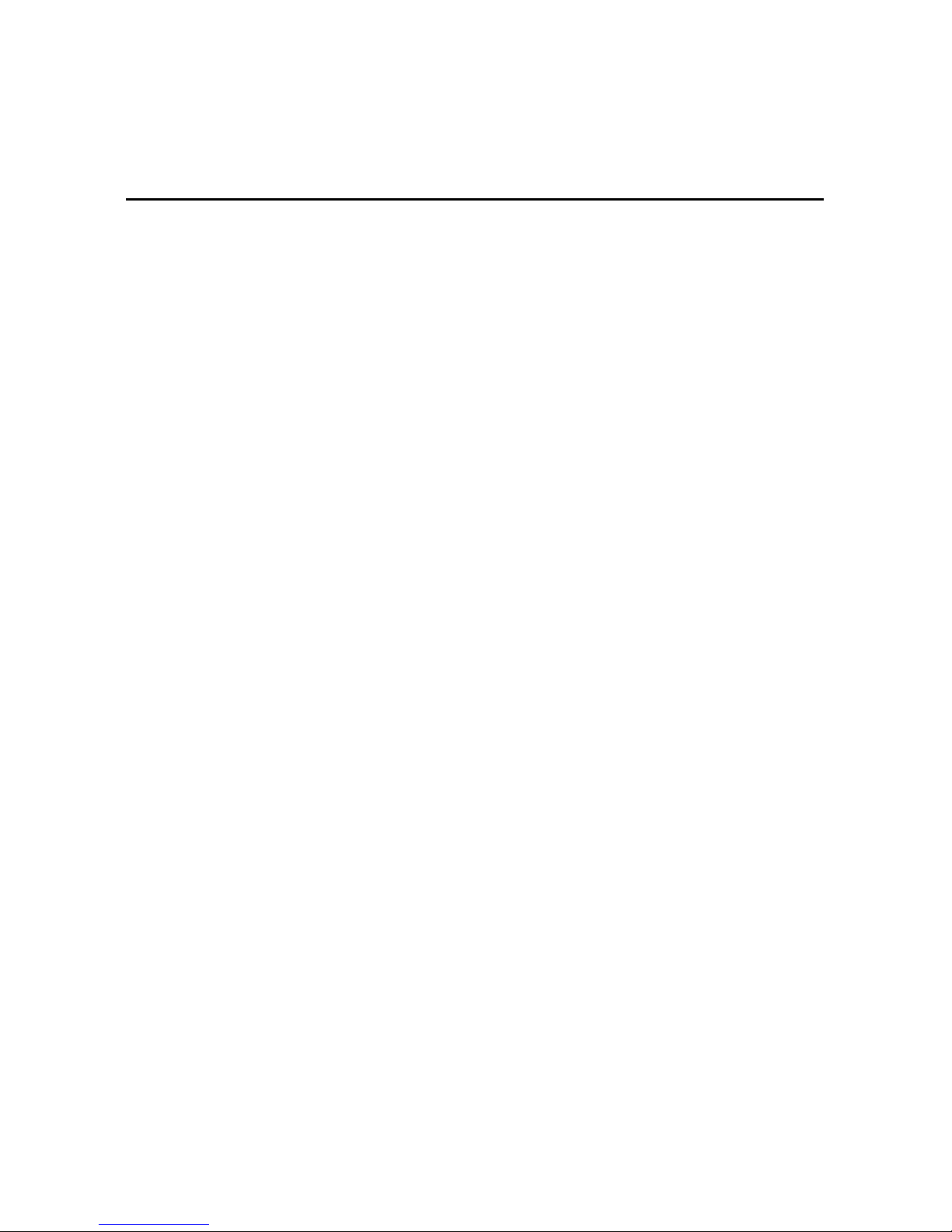
– 1 –
Things You Should Know
Your DCS Keyphone System
There are a number of different Samsung keyphone systems each
designated with the prefix ‘DCS.’ The original system is called simply the ‘DCS.’ Other systems are designated DCS Compact II, DCS816, DCS-408 and DCS-408i. For simplicity, this guide uses the designations ‘DCS,’ ‘Compact II,’ ‘816,’ ‘408’ and ‘408i’ when referring to individual systems.
Your keyset is connected to one of these systems, and you should be
aware of which one it is in order to follow the instructions in this user
guide correctly. Some features described here, for example, may not
work on your system. Also, some feature codes you need to select to
operate a feature may differ from system to system. (See System Ac-
cess Codes, below.)
Your DCS Keyset
DCS telephones are called “keyphones” or “keysets.” They have buttons or “keys” that are used to access or activate features on your office phone system. They also have
LCDs
for displaying call informa-
tion, feature menus, and so on.
The keys with paper designation strips are programmable keys. This
means a key can be programmed for a specific function on your keyset, and the same key can be something different on another keyset.
There may be 6, 12 or 24 programmable keys on your keyset. To see
the layout for your keyset, refer to the appropriate layout diagram at
the end of this section. Ask the system administrator to get your most
frequently-used features assigned to your programmable keys and
make sure that these keys are labelled properly.
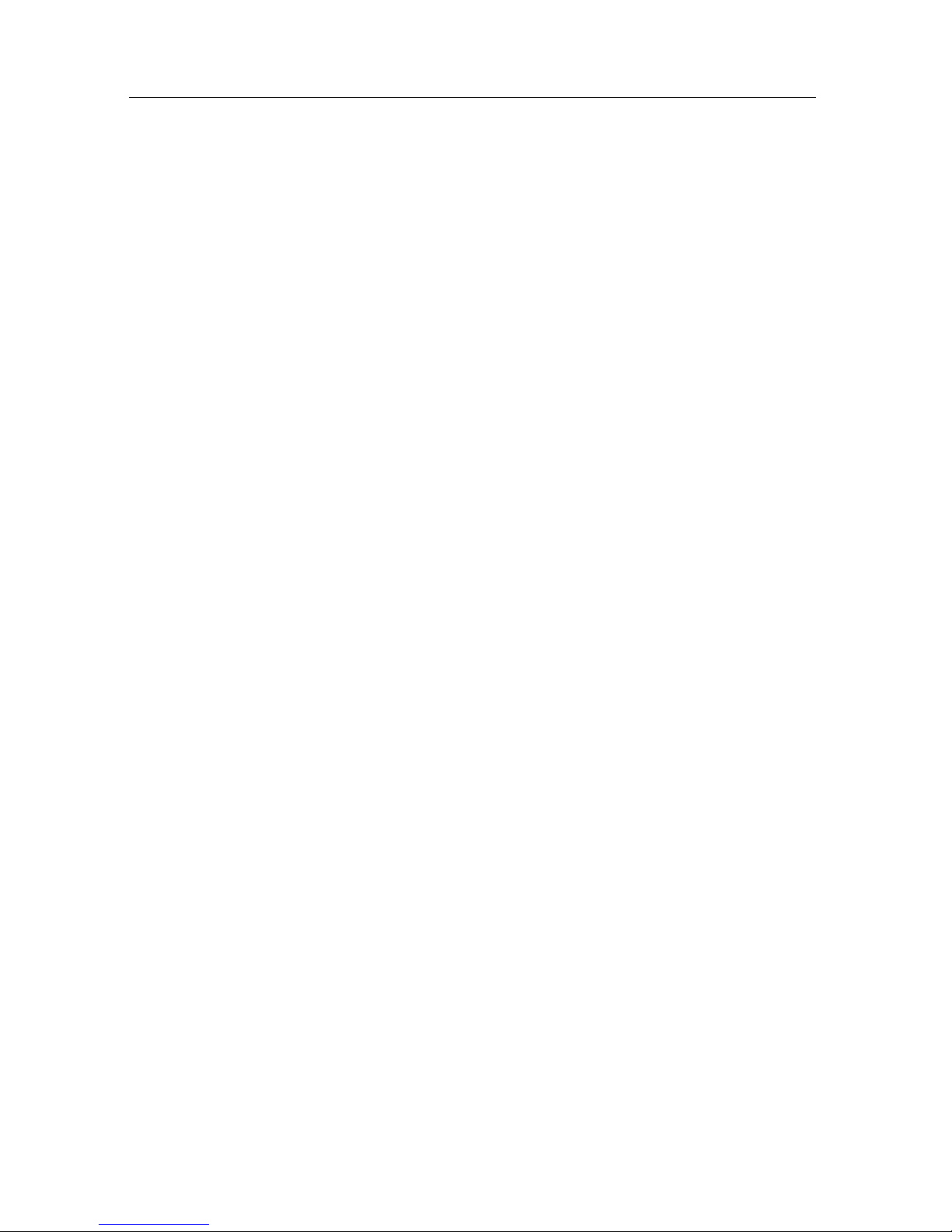
Samsung DCS Keyset User Guide
– 2 –
Lines from the telephone company are “
C.O
. lines.” Calls on these
lines are referred to as “outside calls.” Your system can have individual C.O. line keys—called Direct Trunk Selection (
DTS)
keys—or
lines may be assigned to groups. When they are in a group, you access a line by dialling an access code or pressing a route key. For example, you might dial ‘9’ or ‘0’ or press the
LOCAL
key to get a local
outside line. If Least Cost Routing is used, pressing the
LCR
key will
automatically select a pre-programmed
C.O
. line according to what
digits are dialled. Each line in the system is numbered beginning with
701, then 702, 703, etc.
Note: 408/408i systems have 2-digit line numbers 71–74.
Direct Station Selection (
DSS
) keys are programmed to ring specific
extensions. You can press a
DSS
key instead of dialling the extension
number. A
DSS
key will light red when that extension is busy (this is
called a Busy Lamp Indication).
DCS provides distinctive ring patterns to your keyset. Ring patterns
vary depending on the country in which you reside. For example, in
the UK:
•••• Outside calls have a single ring tone repeated.
•••• Internal calls have a double ring tone repeated.
•••• Doorphone calls and alarm/appointment reminders have a short
ring tone repeated very quickly.
Call Indications
The keys on your phone have light emitting diodes (
LED
s). Some of
these are tri-coloured
LED
s that light green, red or amber (green and
red together). Some of the keys can only light red. See the relevant
keyset layout diagram (below) for a description of the keyset you are
using.
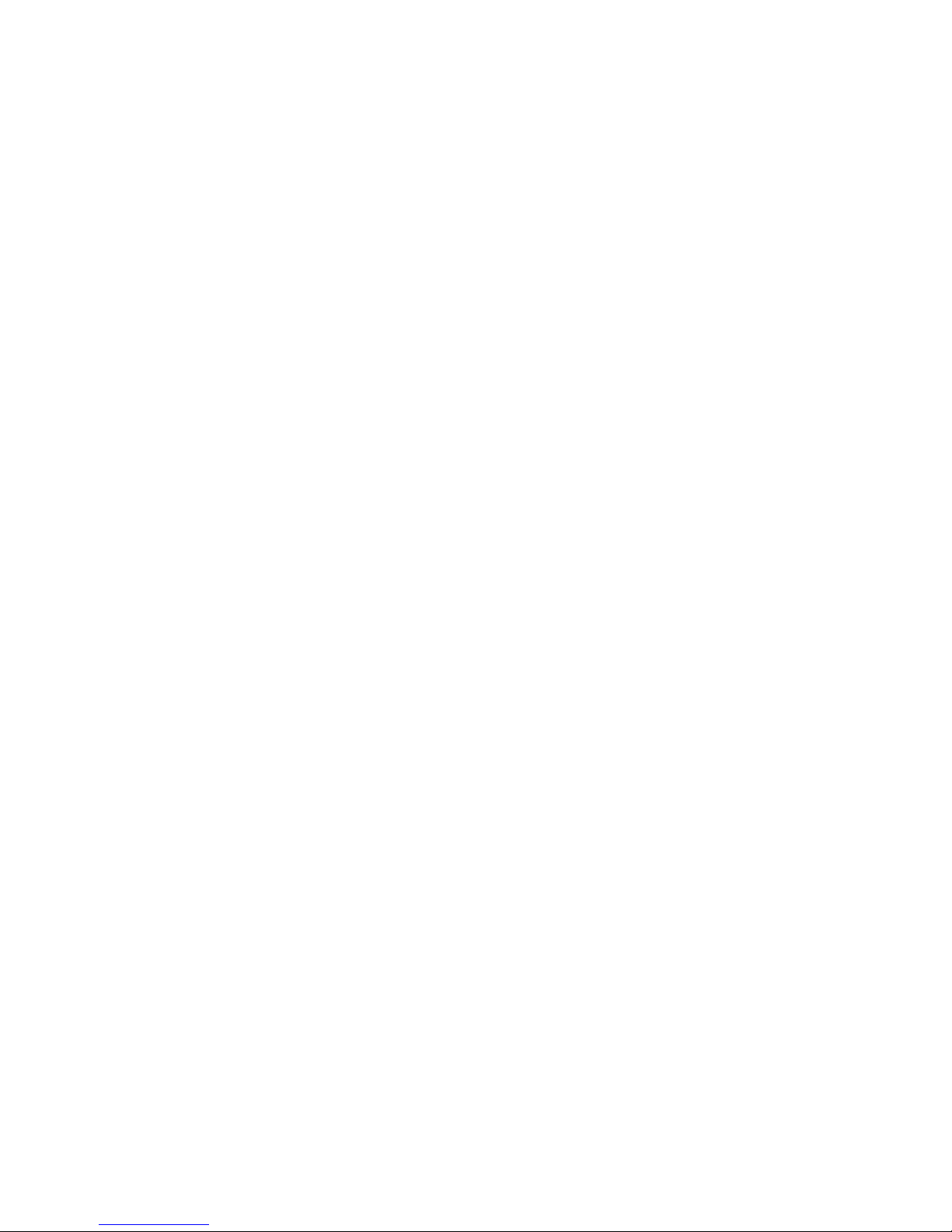
– 3 –
Internal calls, also called intercom calls, always appear on your
CALL
keys and always light green. You can have up to eight
CALL
keys (or
up to five on Compact II systems), but two are recommended.
Outside calls appear on individual
DTS
keys, if these are assigned. If
an individual line is not assigned to its own key, it will appear on a
CALL
key. Your outside calls will light green on your keyset and red
on other keysets.
You never lose sight of your calls while they are on hold. They stay
right where you put them and are identified with a green flashing
light.
Some simple rules to remember:
•••• Any steady
LED
indicates the line or feature is in use.
•••• A fast flashing green
LED
indicates a new call ringing in.
•••• A slow flashing green or red
LED
indicates a call is on hold.
•••• A slow flashing amber
LED
indicates a recall to your keyset.
Speakerphone
Pressing the
ANS/RLS
key will answer or release a call on the speak-
erphone.
Switching from the handset to the speakerphone is easy. Press the
SPEAKER
key and replace the handset.
Volume Controls
DCS keysets use the
VOLUME
Up and Down (+ and –) keys to adjust
the ringer volume while the keyset is ringing, the speaker volume
while the speakerphone is in use and the handset volume while you
are listening. These three levels will be stored in memory until
changed. If background music is turned on at your keyset, the volume
keys will also control the level of music. The volume of pages heard
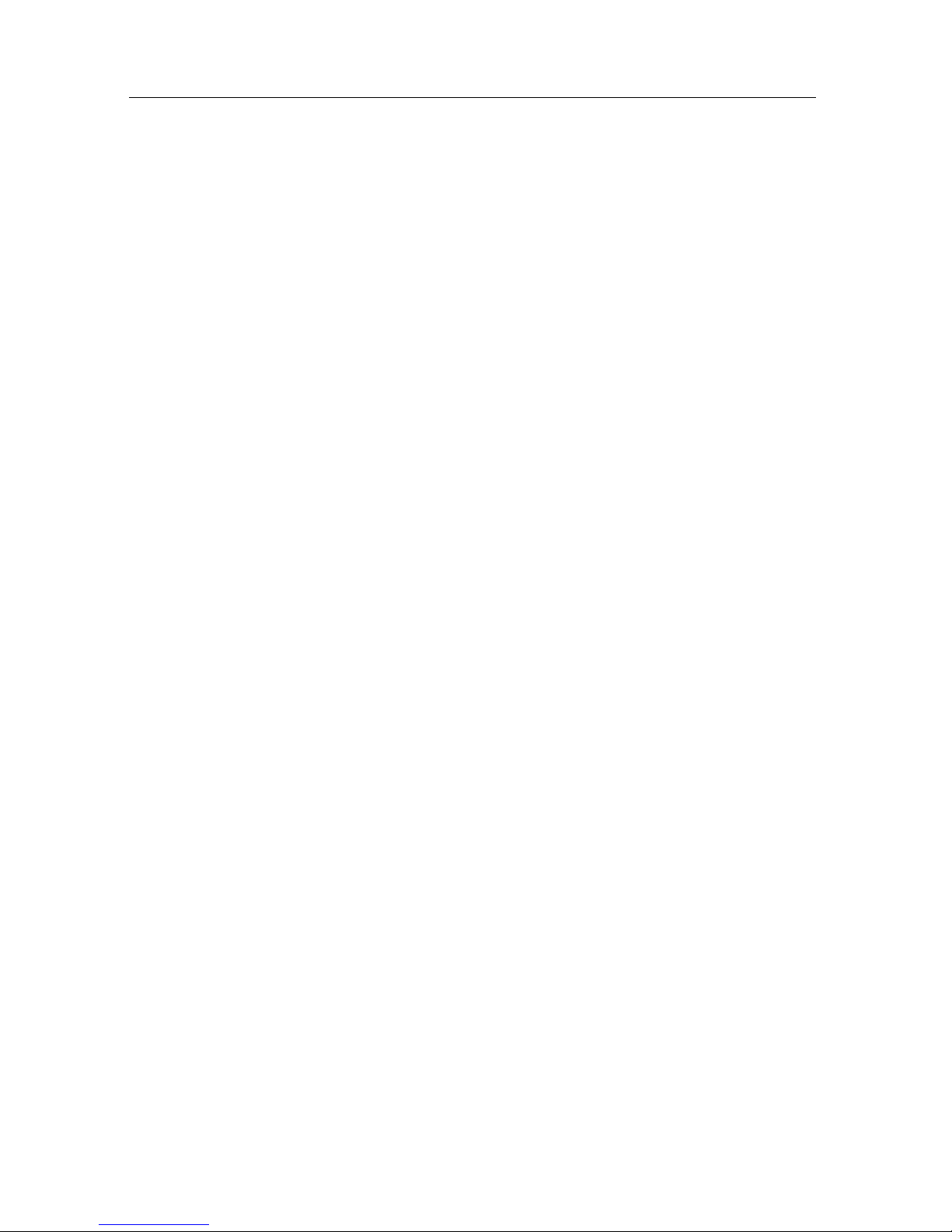
Samsung DCS Keyset User Guide
– 4 –
through the speaker can be adjusted during a page announcement
using the
VOLUME
keys. (There are eight user-programmable levels
for ring, off-hook ring and handset volume, and 16 levels for speaker
and background music volume.)
Note: Volume levels can also be changed by dialling
TRSF 114
and selecting the
required option(s).
Hot Keypad
Your keyset’s keypad can be made “live” or “hot” so that it is not
necessary to lift the handset or press the
SPEAKER
key before you
begin dialling. Calls can be made and features activated by simply
dialling the line number, trunk group access code, internal number or
feature access code. Dialling feature descriptions in this guide assume that the Hot Keypad feature is switched on. If it is not, always
lift the handset or press the
SPEAKER
key before dialling. (Refer to
Customising Your Keyset for details on the Hot Keypad feature.)
System Tones (in the UK)
The system provides several tones to assist you. These are referred to
as follows:
Internal Dial Tone—a continuous steady tone that indicates you can
begin dialling.
Ringback Tone—indicates the extension you dialled is ringing
Busy Tone—indicates the extension you dialled is busy.
DND/No More Calls Tone - fast busy tone indicates the extension
you dialled is in Do Not Disturb mode or cannot receive any more
calls.
Transfer/Conference Tone—indicates your call is being held and you
can dial another party.
Confirmation Tone—very short beeps followed by dial tone indicate
you have correctly set or cancelled a system feature.
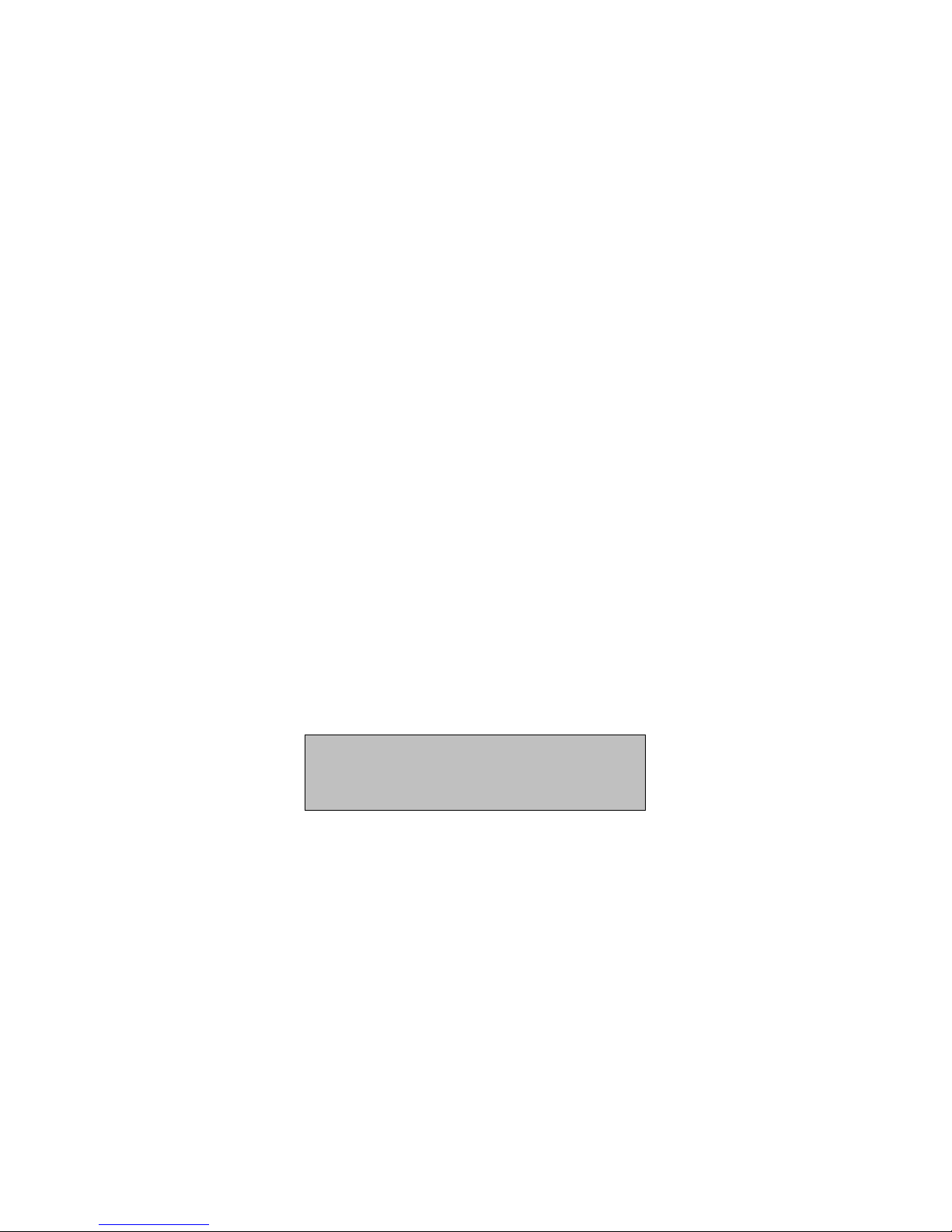
– 5 –
Error Tone—a continuous single-level tone indicates you have done
something incorrectly and should try again.
Note: Check with your system administrator for the correct tones on your keyset if
you are outside of the UK.
Selecting Key Features Using Menus
In order to use any features that are not assigned to programmable
keys, you can press the
SCROLL
key to display feature menus on the
LCD
and then use the soft keys to select the required feature(s).
The three soft keys below the
LCD
are substitutes for dedicated feature keys and access codes. Pressing one of these keys has the same
effect as pressing a programmed key. These keys are context sensitive and their functions change to present you with the best options
for a particular call condition.
The
SCROLL
key is used to display options available at a particular
time or during a specific procedure. Press this key once while in the
idle state to view the main feature menus available.
CALL Guides you through the options to make a call.
OTHER Guides you through features other than making or answering
calls.
ANS Guides you through the options to answer calls.
201:STN NAME
CALL OTHER ANS➔
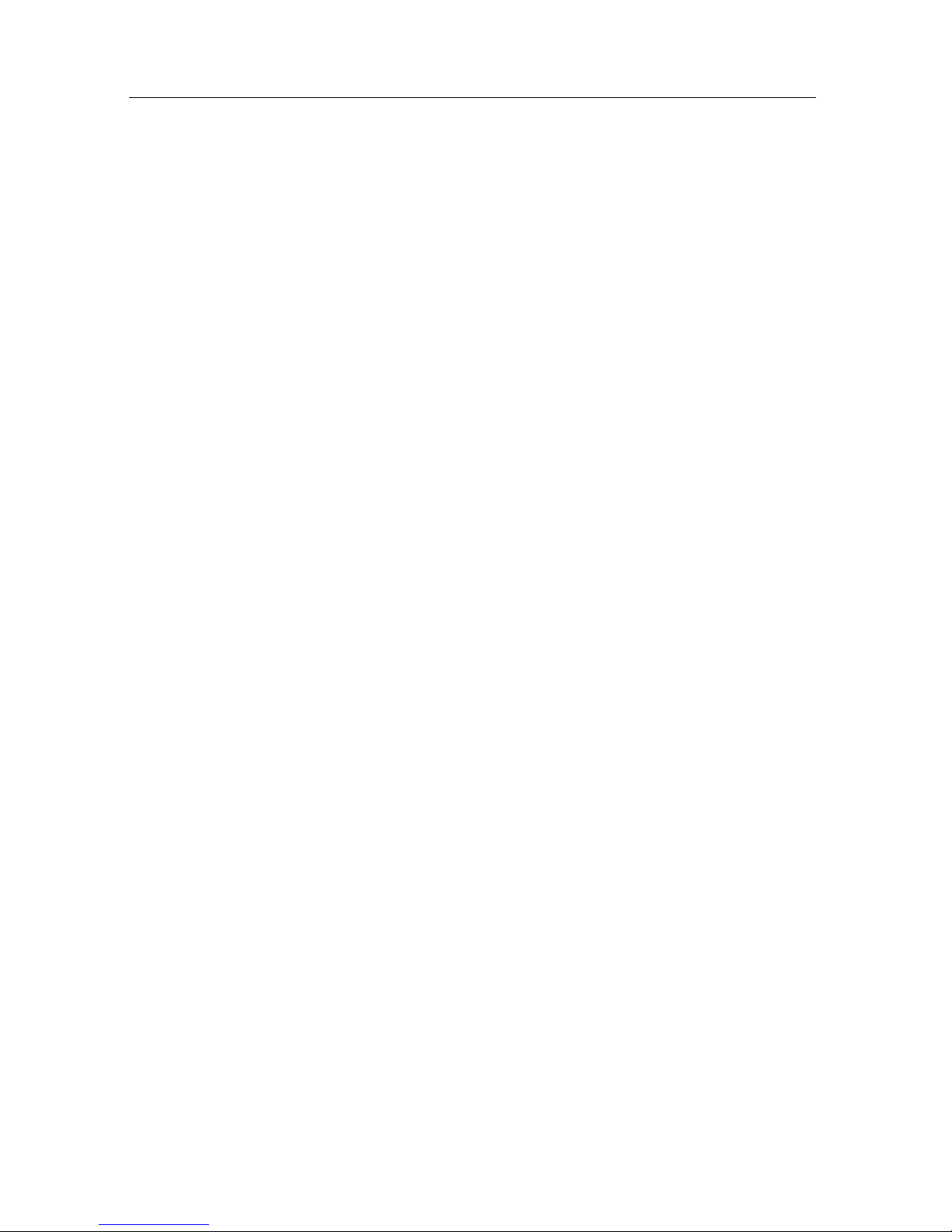
Samsung DCS Keyset User Guide
– 6 –
1. Select one of the main menus,
CALL, OTHER
, or
ANS
using the
appropriate soft key.
2.
You select features in a menu using the soft keys. If there are
more than three features in a menu—as indicated by the symbol
➔ displayed as the last character on the lower line of the display—press the
SCROLL
key to display these further options.
Be aware that the menus presented to you will change depending on
the state of your keyphone. In idle state, you see the menus above.
While making or answering calls, other menus are displayed. When a
feature is described in this guide, you are shown how to use the
menus if you do not have the required key programmed on your keyset.
System Access Codes
As an alternative to programming the phone keys, your system is
configured with default system access codes for using the various
features described in this guide. These codes are also printed on the
back cover for quick reference. However, your system may have been
set up to use a different set of codes. Therefore, if your system does
not work as described in this guide, see your system administrator for
advice.
A special table has been provided at the back of this guide for you to
enter the codes required by your system, if different from the default
codes.
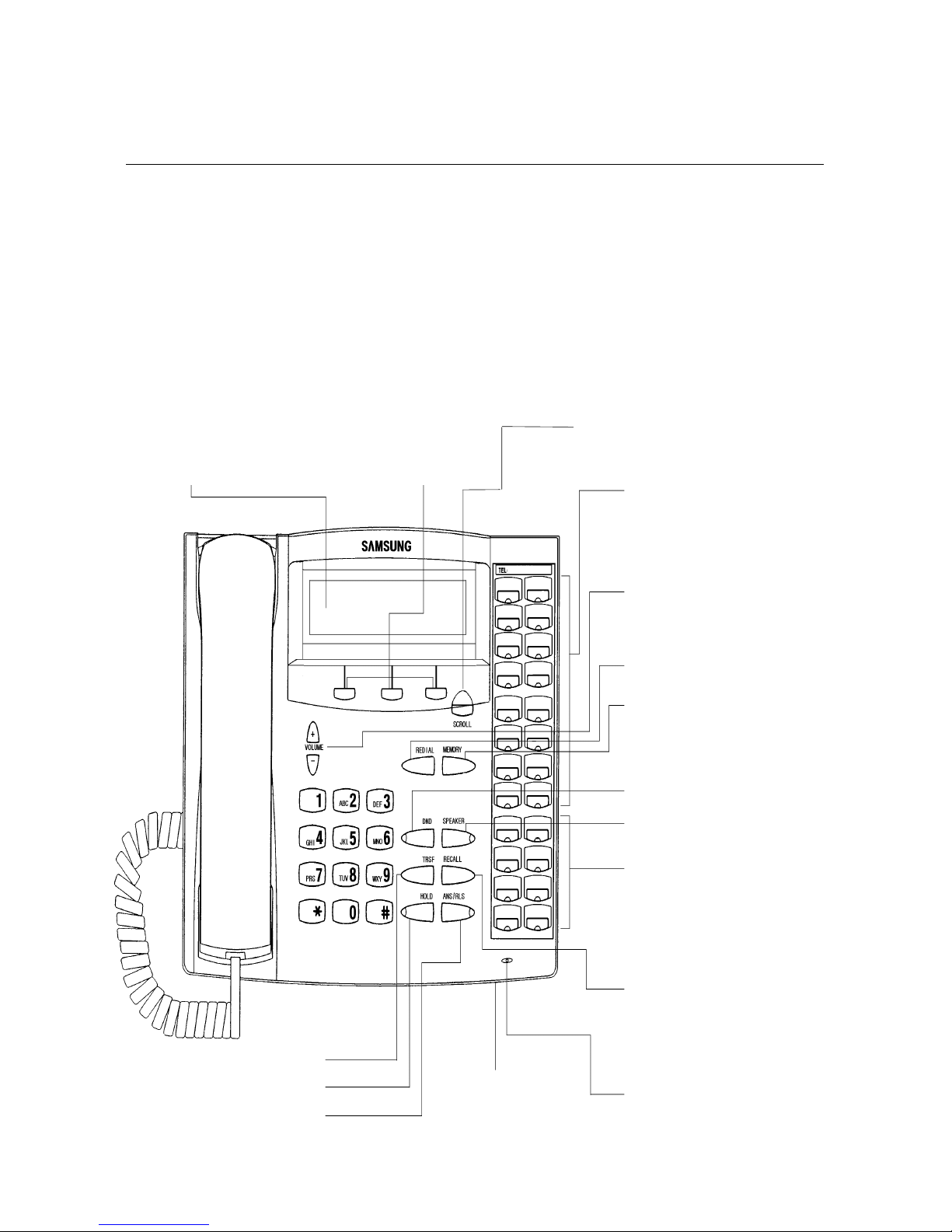
– 7 –
LCD 24B Keyset Layout
Labelling Programmable Keys
Insert the end of a paper clip into the notch of the clear cover. Push
the cover sideways. Lift the cover and remove the designation strip.
Label the designation strip. Replace the strip and cover.
32-CHARACTER DISPLAY
Two lines with 16 characters
each.
SOFT KEYS
Used to activate features
via the display.
8 PROGRAMMABLE KEYS WITH
RED LEDs
Used to call stations directly, for OneTouch dialling and many other system
features.
VOLUME CONTROL KEYS
Used to set independent levels for handset,
speaker, background music, ring
and page volumes.
LAST NUMBER REDIAL KEY
MICROPHONE
For hands-free operation.
TRUNK FLASH KEY
SPEAKER KEY
Used to switch call to speakerphone.
DO NOT DISTURB KEY
MEMORY (SPEED DIAL) KEY
SCROLL KEY
Used to scroll through displays
.
16 PROGRAMMABLE KEYS WITH
TRI-COLOURED LEDs
Used for CALL keys, internal calls and
many other system features.
TRANSFER KEY
HOLD KEY
ANSWER/RELEASE KEY
PULLOUT
DIRECTORY TRAY
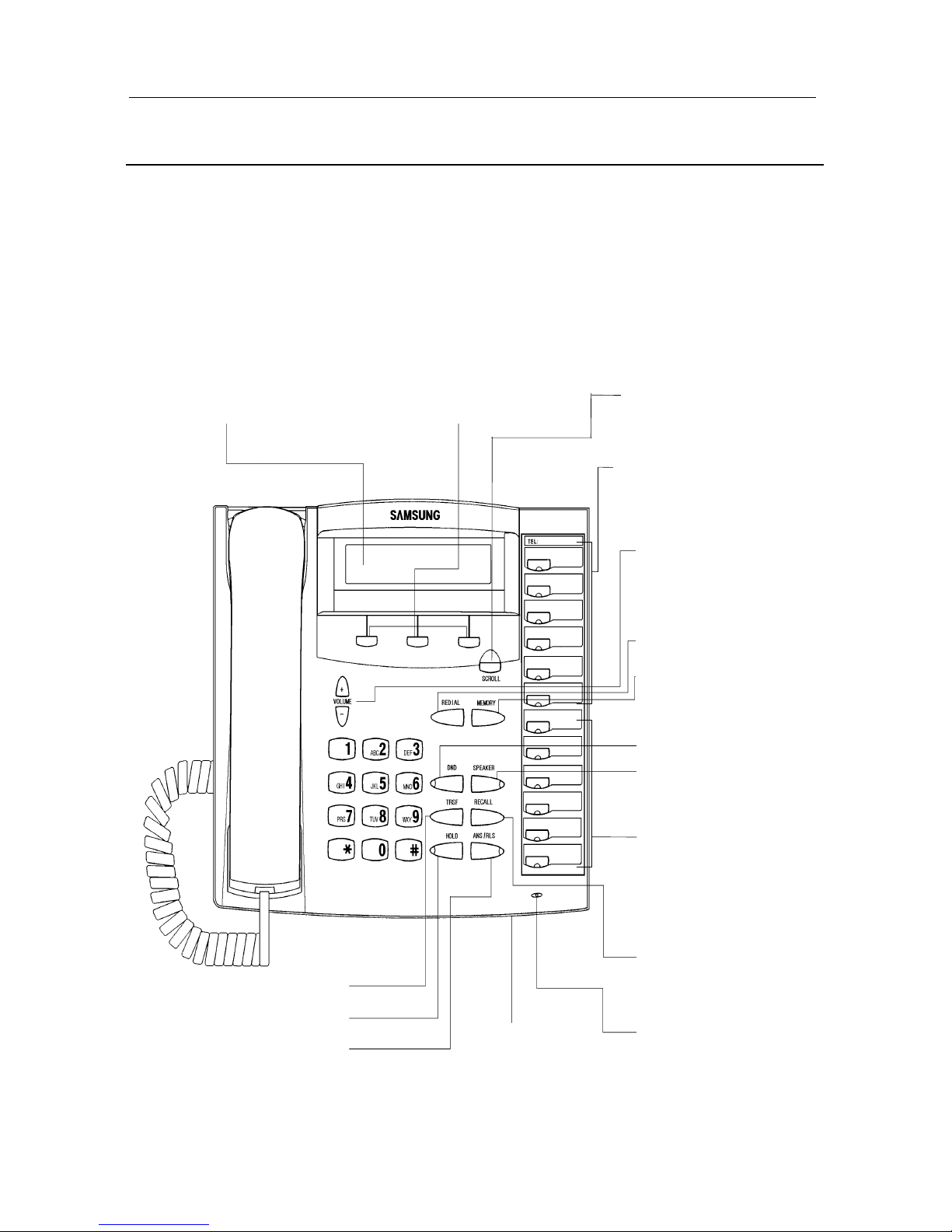
Samsung DCS Keyset User Guide
– 8 –
LCD 12B Keyset Layout
Labelling Programmable Keys
Insert the end of a paper clip into the notch of the clear cover. Push
the cover sideways. Lift the cover and remove the designation strip.
Label the designation strip. Replace the strip and cover.
LAST NUMBER REDIAL KEY
PULLOUT
DIRECTORY TRAY
TRANSFER KEY
6 PROGRAMMABLE KEYS WITH
RED LEDs
Used to call stations directly, for OneTouch dialling and many other system
features.
SPEAKER KEY
Used to switch call to speakerphone.
HOLD KEY
MICROPHONE
For hands-free operation.
DO NOT DISTURB KEY
ANSWER/RELEASE KEY
TRUNK FLASH KEY
MEMORY (SPEED DIAL) KEY
SCROLL KEY
Used to scroll through
displays.
6 PROGRAMMABLE KEYS WITH
TRI-COLOURED LEDs
Used for CALL keys, internal calls and
many other system features
VOLUME CONTROL KEYS
Used to set independent levels for handset, speaker, background music, ring
and page volumes.
SOFT KEYS
Used to activate features via
the display.
32-CHARACTER DISPLAY
Two lines with 16 characters each.
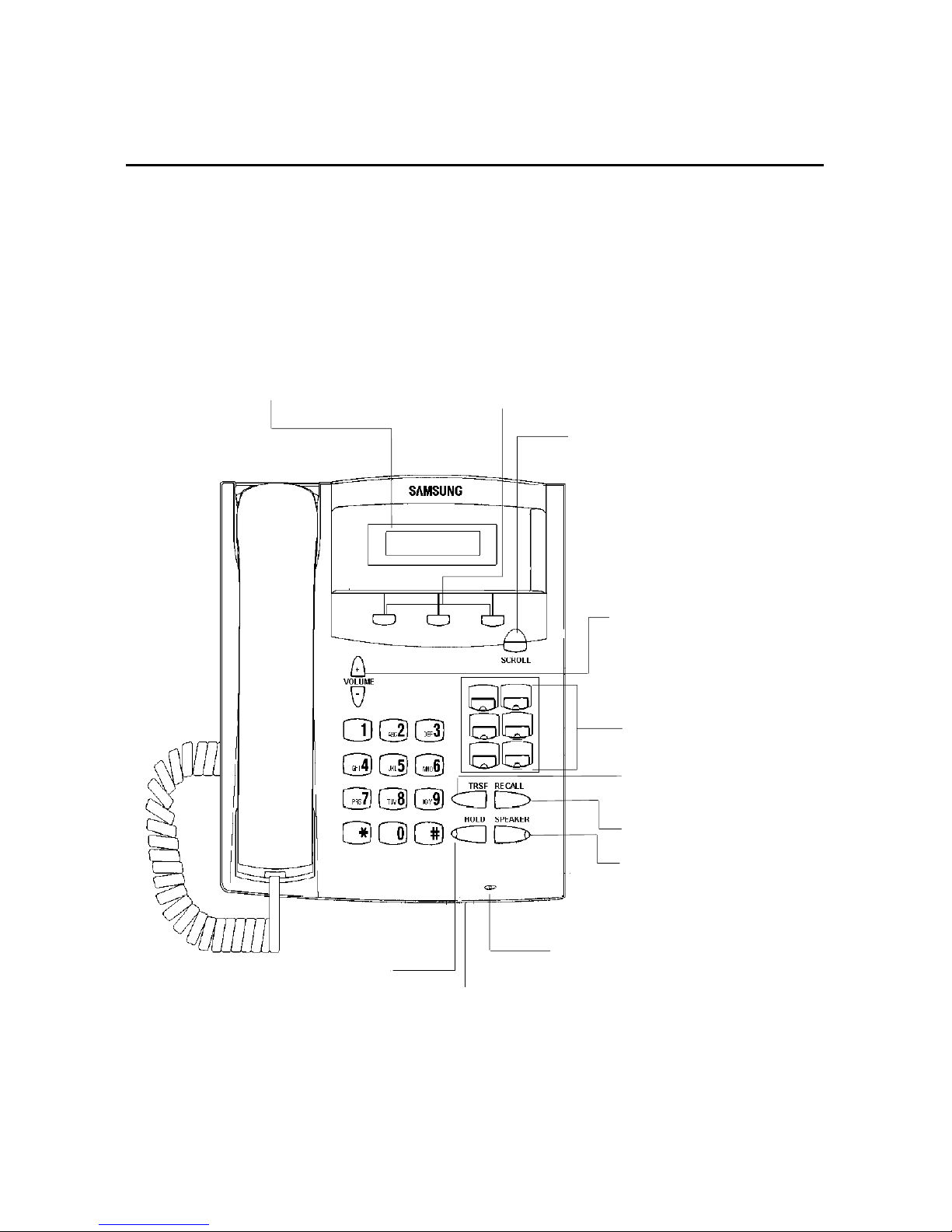
– 9 –
LCD 6B Keyset Layout
Labelling Programmable Keys
Insert the end of a paper clip into the notch of the clear cover. Push
the cover sideways. Lift the cover and remove the designation strip.
Label the designation strip. Replace the strip and cover.
HOLD KEY
PULLOUT
DIRECTORY
TRAY
MICROPHONE
For hands-free
operation
SPEAKER KEY
Used to switch call to s
p
eakerphone
TRUNK FLASH KEY
6 PROGRAMMABLE KEYS
WITH RED LEDs
Used for CALL keys, internal calls
and other system features
VOLUME CONTROL KEYS
Used to set independent levels
for handset, speaker, background
music, ring and page volumes
SCROLL KEY
Used to scroll through displays
SOFT KEYS
Used to activate features
via the display
32-CHARACTER DISPLAY
Two lines with 16 characters each
TRANSFER KEY
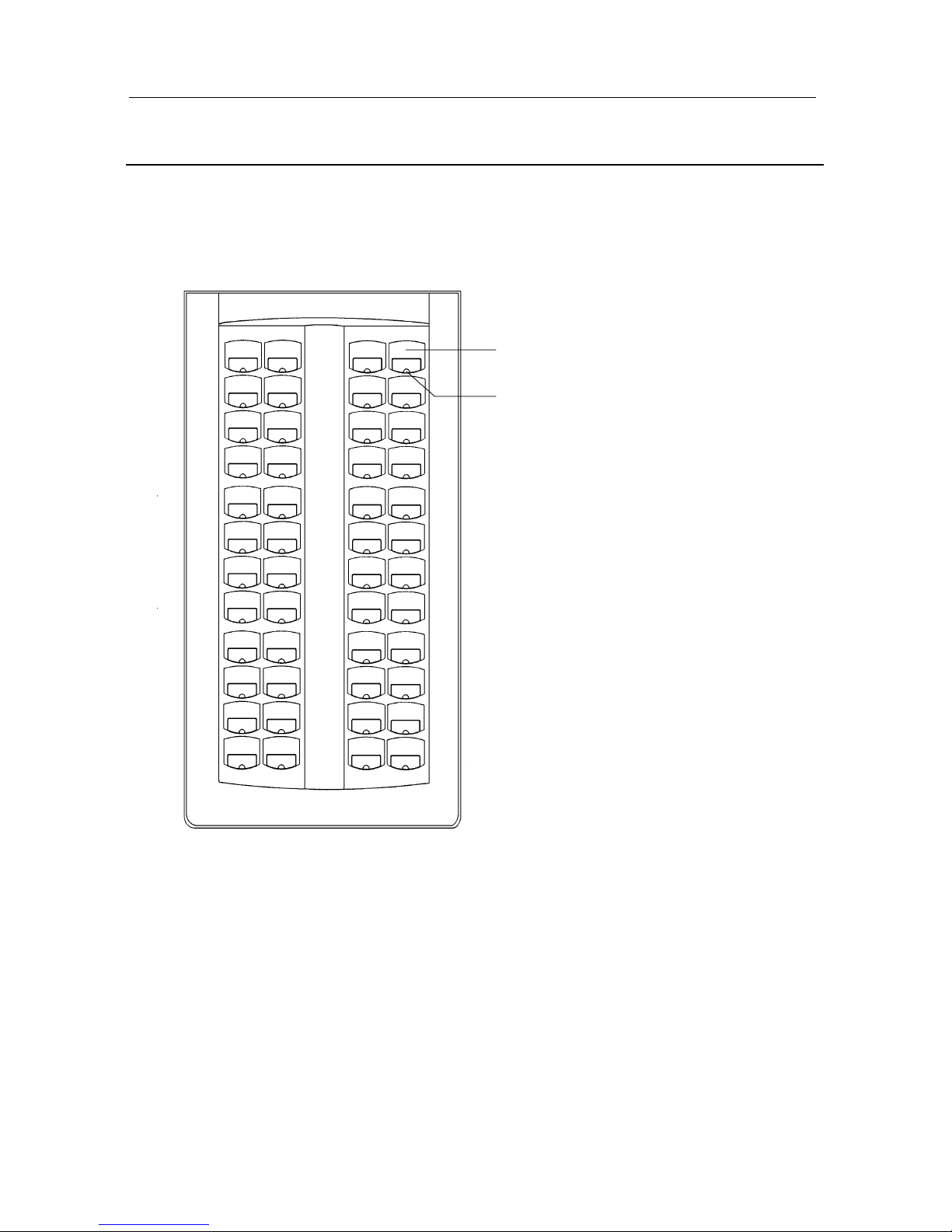
Samsung DCS Keyset User Guide
– 10 –
Add-On Module (AOM) Layout
Note: The AOM cannot be used with a 408 or 408i system.
RED LED INDICATOR
PROGRAMMABLE KEY
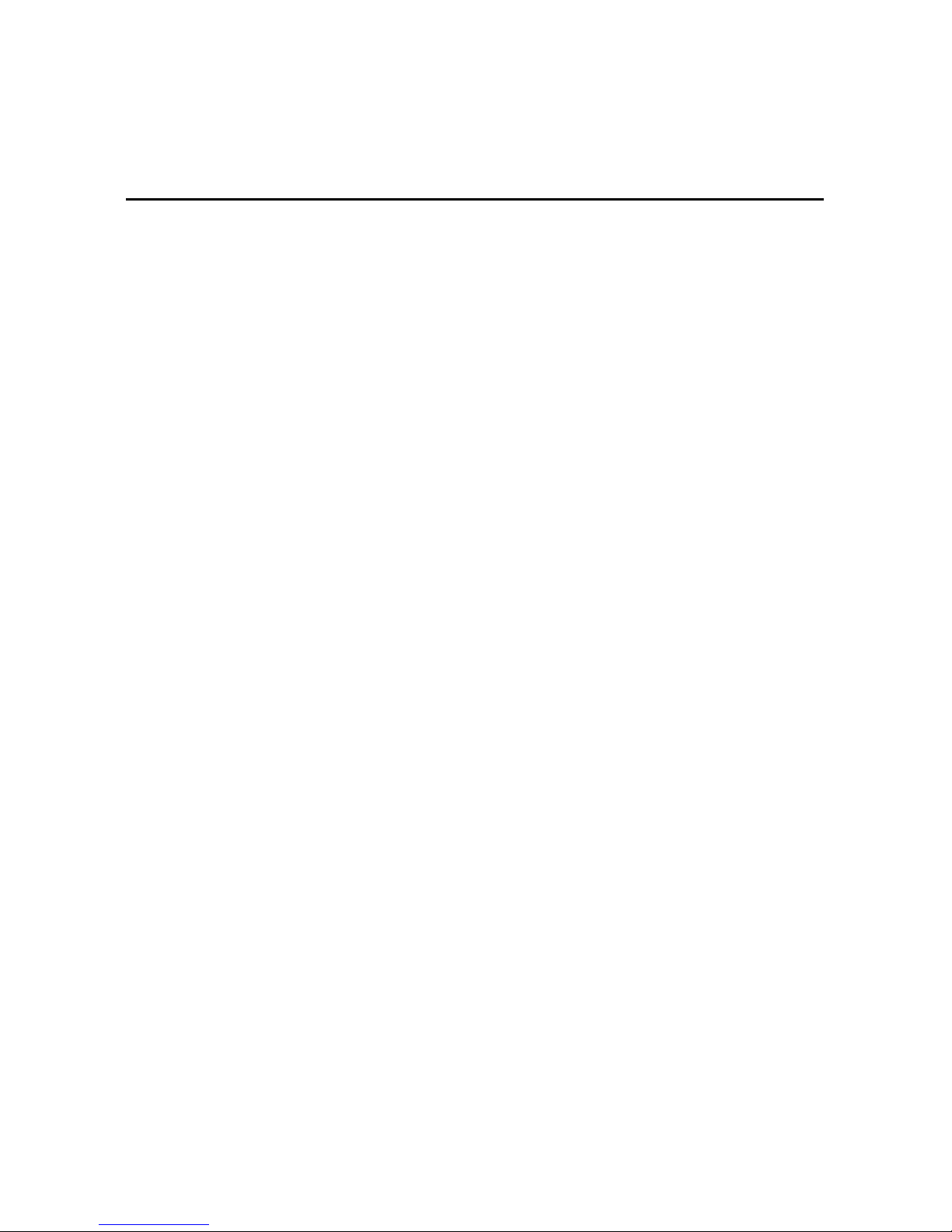
– 11 –
Outside Calls
Making An Outside Call
1. Lift the handset and press an idle outside line key, line group key
or dial a line access code to receive dial tone.
OR
To use the speakerphone, press an idle outside line key or line
group key, or dial a line access code, to receive dial tone through
the speaker.
OR
Press the
SPEAKER
key, receive internal dial tone and dial a line
access code.
2. Dial the telephone number.
3. Finish the call by replacing the handset or pressing the
ANS/RLS
key.
Note: You will receive No More Calls tone when you attempt to make a call and
there is no key available for that line.
•••• If Least Cost Routing (LCR) is enabled on your phone system,
there may be a key labelled
LCR
or it may be selected by dialling
the access code (e.g. ‘9’) which is set during system installation.
•••• If your system is programmed to require an authorisation code
before you can make a call, dial * plus a valid code before selecting a C.O. line.
•••• If your system is programmed to require an account code before
you can make a call, press the
ACCT
key, or dial 47, followed by a
valid account code. Press the
ACCT
key or the
ACCT
soft key and
then select a
C.O
line.
For more information on authorisation and account codes, see your
system administrator.
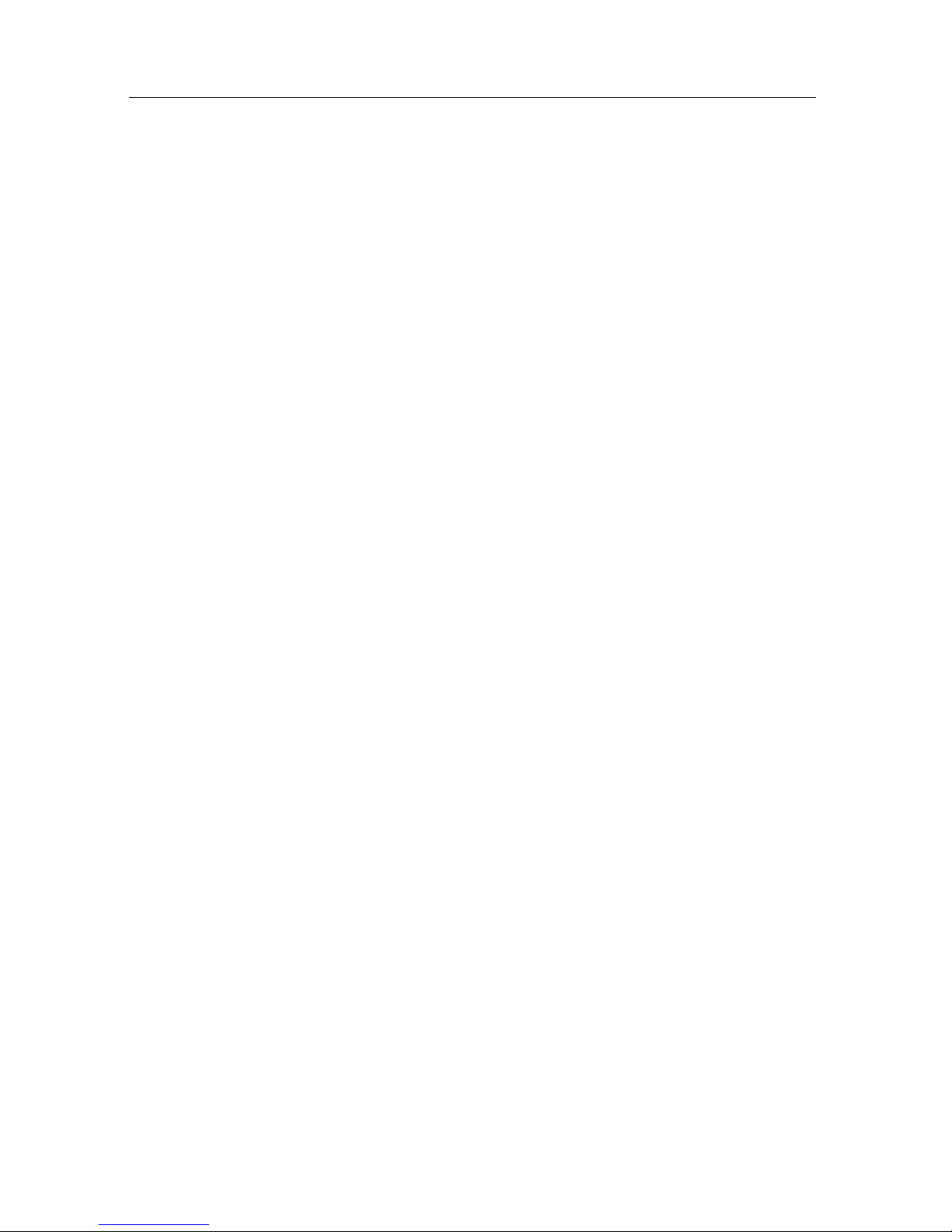
Samsung DCS Keyset User Guide
– 12 –
Note: If the Hot Keypad feature has been turned off, you must first lift the handset
or press the
SPEAKER
key before dialling.
Answering An Outside Call
•••• Lift the handset and you are automatically connected to the ring-
ing call. (See Ring Preference under Customising Your Keyset.)
OR
Press the
ANS/RLS
key to automatically answer on the speaker-
phone.
Note: If a call is flashing at your keyset but not ringing, you must press the flashing
key to answer.
Universal Answer Device
Outside lines can ring over the paging system or to a loud ringer. To
answer calls ringing in night service to this device, dial 67 or press
the UA key.
Note: If the Hot Keypad feature has been turned off, you must first lift the handset
or press the
SPEAKER
key before dialling.
Recall Dial Tone
•••• Press the
NEW
key to disconnect your existing call, wait for dial
tone and then make a new call on the same line.
Note: If the
NEW
key does not appear on your keyset, the
RECALL
key may be pro-
grammed to recall dial tone.
Sending a Flash
While on an outside call, press the programmed
FLASH
key to send a
flash to the telephone company. This is required for some custom
calling features or
CENTREX
use (e.g. for nuisance calls).
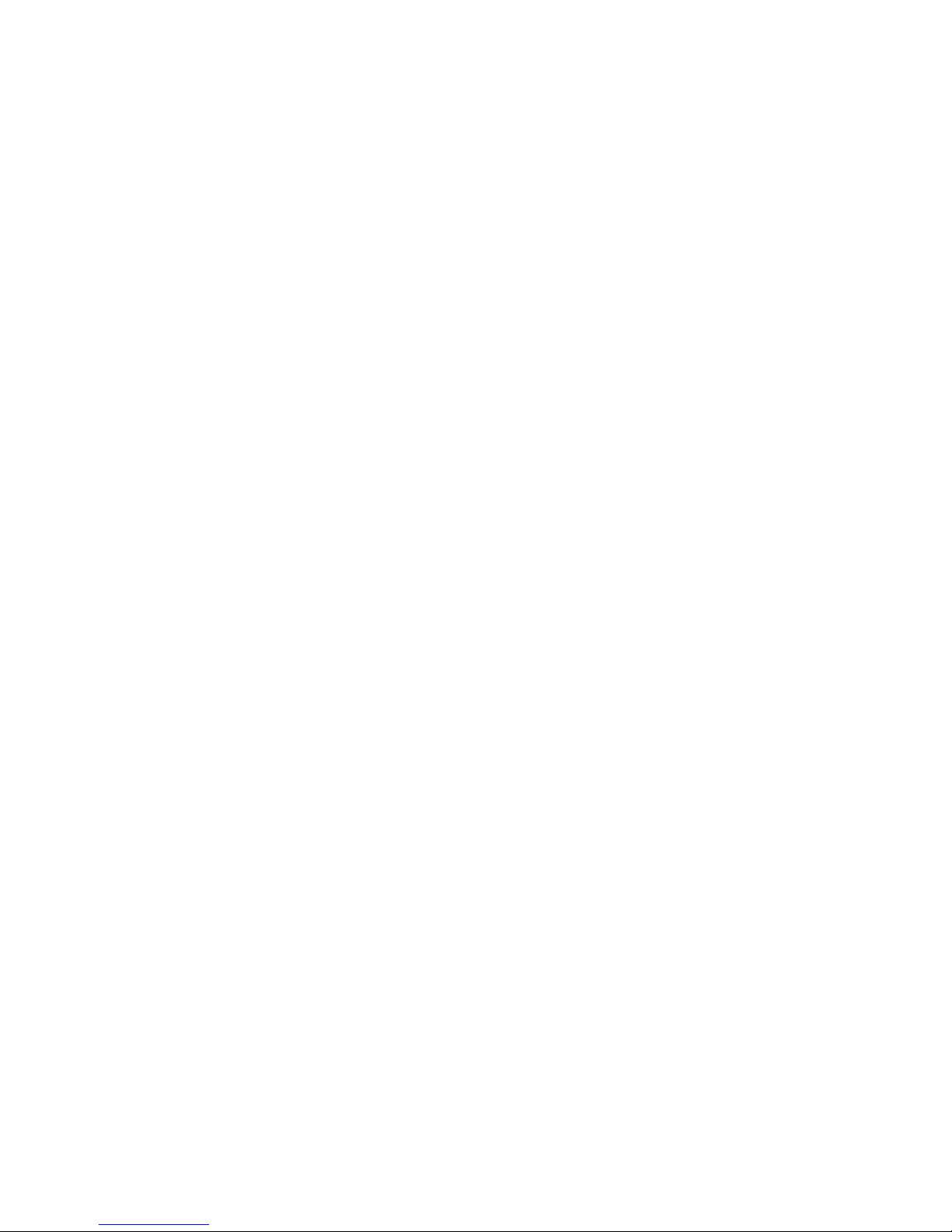
– 13 –
Busy Line Queuing With Callback
If you receive a busy signal when you are selecting an outside line,
this means that the line or group of lines is busy.
1. Press the CALLBACK key or dial 44. You will hear confirmation
tone.
When the line becomes free the system will call you back.
2. Lift the handset or press the
ANS/RLS
key to answer, wait for dial
tone and dial the telephone number or speed dial number again.
Note:
• A callback will be cancelled if not answered within 30 seconds. If you have
set a callback, your
CALLBACK
key will light.
• If the Hot Keypad feature has been turned off, you must first lift the handset or
press the
SPEAKER
key before dialling.
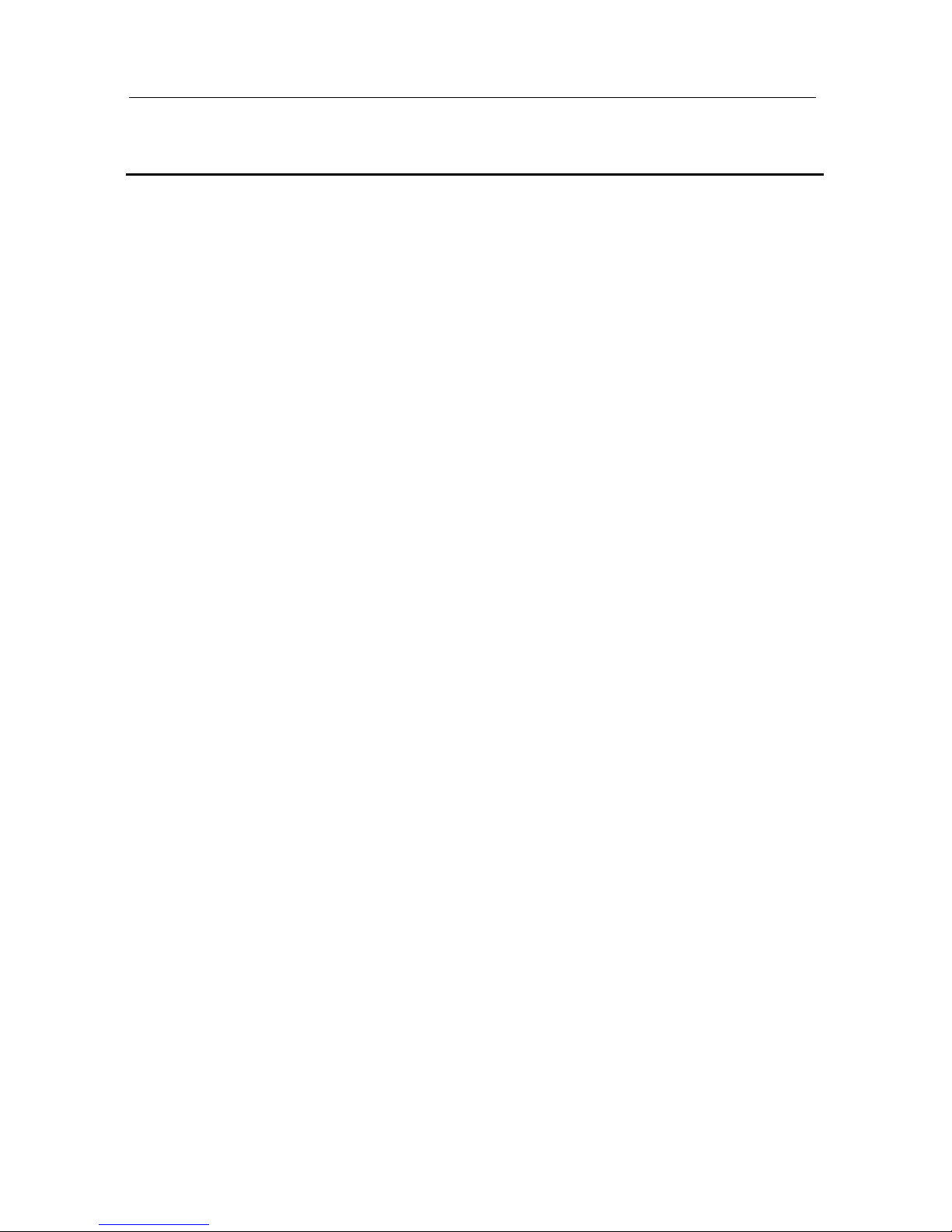
Samsung DCS Keyset User Guide
– 14 –
Internal Calls
Calling Other Extensions
1. Dial the extension number or group number.
2. Wait for the party to answer. If you hear a brief tone burst instead
of ringback tone, the extension you called is set for Voice Announce or Auto Answer. Begin speaking immediately after the
tone.
3. Finish the call by replacing the handset or pressing the
ANS/RLS
key.
Note:
• If you have a
DSS
key assigned to an extension or a extension group, you can
press this key instead of dialling the number.
• If the Hot Keypad feature has been turned off, you must first lift the handset or
press the
SPEAKER
key before you begin dialling.
Answering Internal Calls
Your keyset can answer internal calls in one of three modes: Ring,
Voice Announce and Auto Answer. Ring mode is the normal mode,
unless you change it to another mode.
Ring Mode
1. When your keyset rings, simply lift the handset
OR
Press the
ANS/RLS
key to be connected to the calling extension.
2. Finish the call by replacing the handset or pressing the
ANS/RLS
key.
See Ring Preference under Customising Your Keyset.
