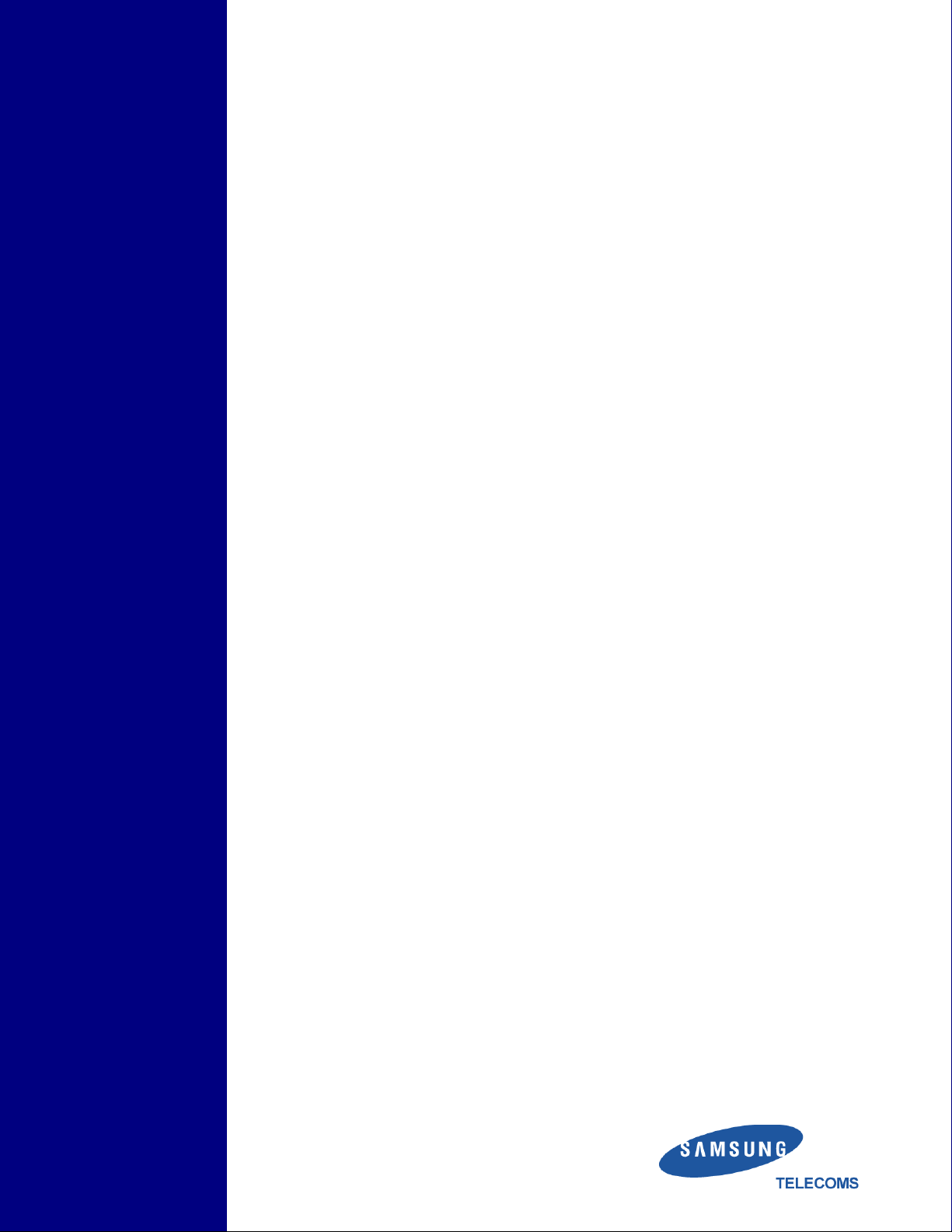
SAMSUNG
DCS-408
DCS-408i
System
Administration
Guide

Publication Information
Samsung Telecoms reserves the right without prior notice to
revise information in this publication for any reason.
Samsung Telecoms also reserves the right without prior notice to make changes in design or components of equipment
as engineering and manufacturing may warrant.
Disclaimer
Samsung Telecoms is not responsible for errors or problems
arising from customers not installing, programming or operating their Samsung systems as described in this manual.
Copyright 2001
Samsung Telecoms (U.K.) Limited
All rights reserved. No part of this manual may be reproduced in any form or by any means -- graphic, electronic or
mechanical, including recording, taping, photocopy or information retrieval system -- without express written permission of the publisher of this material.
Part No.:17259 Version 1.0
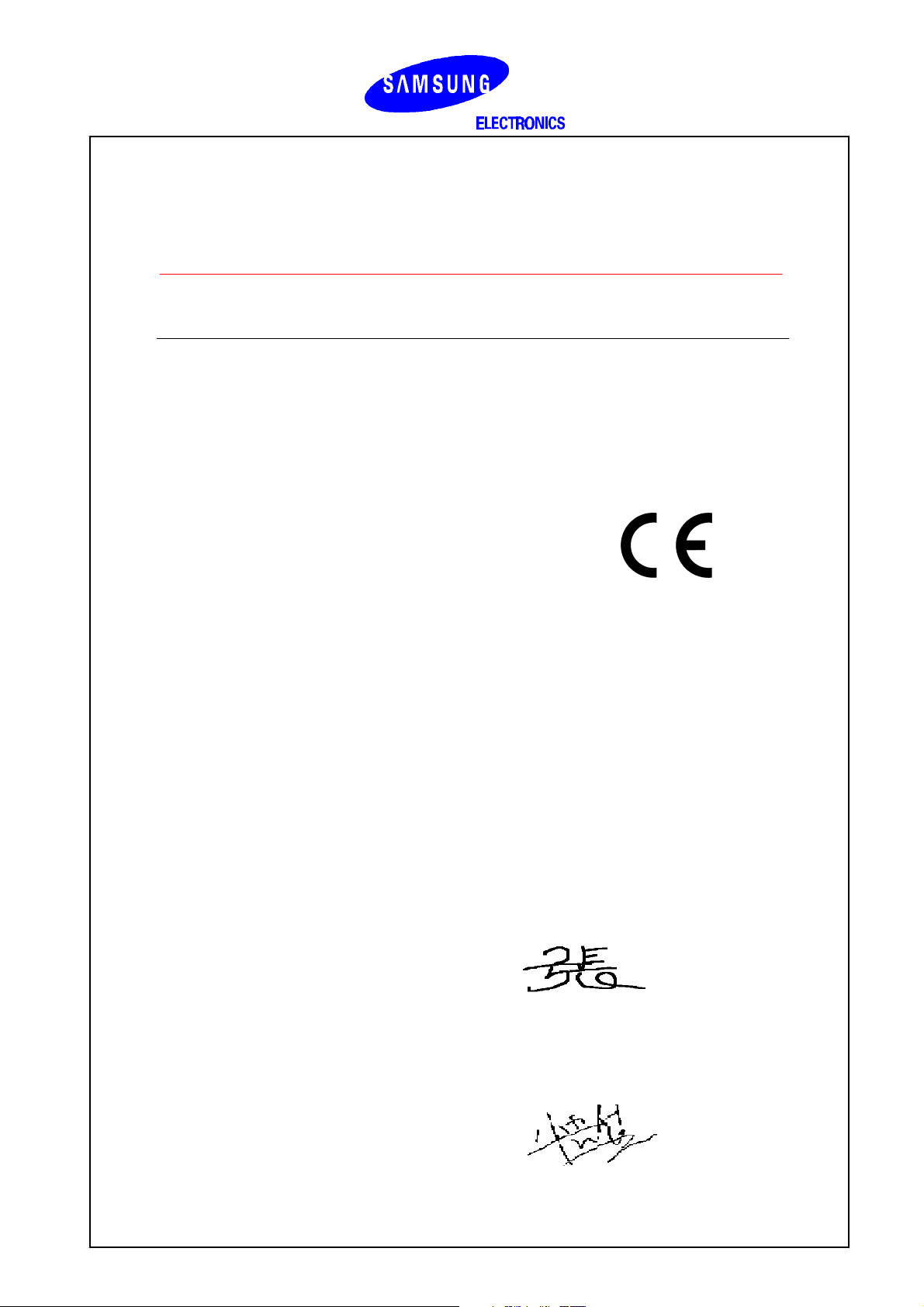
EU Declaration of Conformity (RTTE)
Samsung Electronics Co., Ltd.
259 Gongdan-Dong, Gumi-City Kyungbuk, Korea, 730-030
(factory name, address)
declare under our sole responsibility that the product
Digital Keyphone System "DCS 408"
to which this declaration relates is in conformity with
RTTE Directive 1999/5/EC ( Annex II )
Low Voltage Directive 73/23/EEC
EMC Directive 89/336/EEC:92/31/EEC
By application of the following standards
EN55022 : 1998 Inc A1: 2000*
.........................................................................................
EN61000-3-2:1995 Inc. A1/A2:1998
.........................................................................................
EN61000-3-3:1995, EN61000-4-2:1995 Inc. A1:1998, EN61000-4-3:1996 Inc. A1:1998
.........................................................................................
EN61000-4-4:1995, EN61000-4-5:1995, EN61000-4-6:1996, EN61000-4-8:1993
.........................................................................................
EN61000-4-11:1994, AS/NZS3548:1995
.........................................................................................
EN60950 ; 1992+A1+A2+A3+A4+A11
.........................................................................................
.........................................................................................
(Manufacturer)
Samsung Electronics Co., Ltd
259, Gongdan-Dong, Gumi-City
Kyungbuk, Korea, 730-030
2000-12-08
................................................. .................................................................................
(place and date of issue) (name and signature of authorized person)
(Representative in the EU)
Samsung Electronics Euro QA Lab.
Blackbushe Business Park
Saxony Way, Yateley, Hampshire
GU46 6GG, UK
2000-12-08
................................................. ...............................................................................
(place and date of issue) (name and signature of authorized person)
TE Jang
IS Lee
Tae-eok Jang / General Manager
In-Seop Lee / Manager
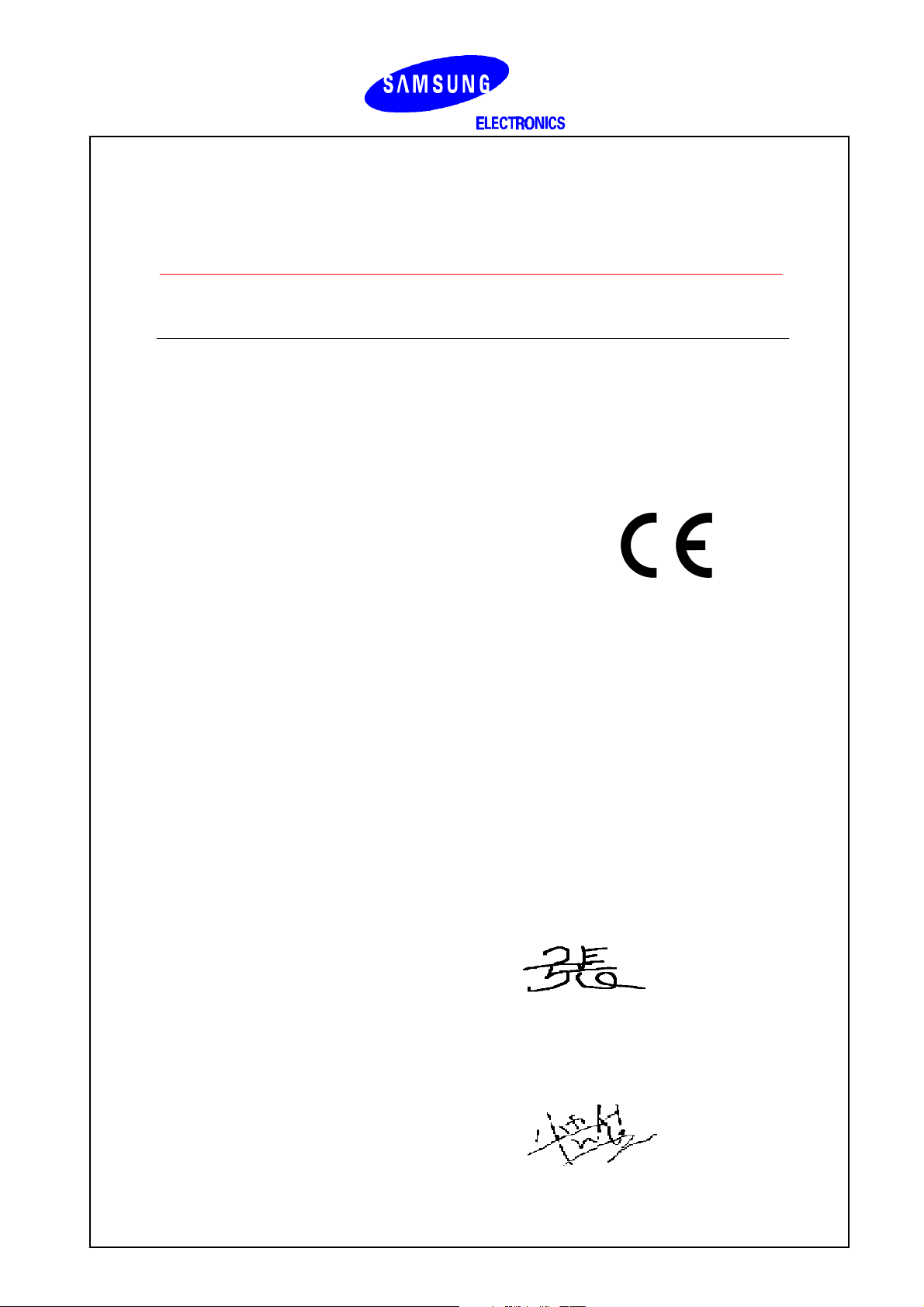
EU Declaration of Conformity (RTTE)
Samsung Electronics Co., Ltd.
259 Gongdan-Dong, Gumi-City Kyungbuk, Korea, 730-030
(factory name, address)
declare under our sole responsibility that the product
Digital Keyphone System "DCS 408i"
to which this declaration relates is in conformity with
RTTE Directive 1999/5/EC ( Annex II )
Low Voltage Directive 73/23/EEC
EMC Directive 89/336/EEC:92/31/EEC
By application of the following standards
EN55022 : 1998 Inc A1: 2000*
.........................................................................................
EN61000-3-2:1995 Inc. A1/A2:1998
.........................................................................................
EN61000-3-3:1995, EN61000-4-2:1995 Inc. A1:1998, EN61000-4-3:1996 Inc. A1:1998
.........................................................................................
EN61000-4-4:1995, EN61000-4-5:1995, EN61000-4-6:1996, EN61000-4-8:1993,
.........................................................................................
EN61000-4-11:1994, AS/NZS3548:1995
.........................................................................................
EN60950 ; 1992+A1+A2+A3+A4+A11
.........................................................................................
.........................................................................................
(Manufacturer)
Samsung Electronics co.,ltd
259,Gongdan-Dong,Gumi-City
KyungBuk, Korea 730-030
2001-06-07
................................................. .................................................................................
(place and date of issue) (name and signature of authorized person)
(Representative in the EU)
Samsung Electronics Euro QA Lab.
Blackbushe Business Park
Saxony Way, Yateley, Hampshire
GU46 6GG, UK
2001-06-11
................................................. ...............................................................................
(place and date of issue) (name and signature of authorized person)
TE Jang
IS Lee
Tae-eok Jang / General Manager
In-Seop Lee / Manager

Intended Use
This telephone system is intended to provide the user with voice communication between the
system extensions and connection to the public switched telephone network by digital or analogue links.
The telephone system may be provided with the ability to communicate with local computer networks to provide CTI functions and features. In this case, it is capable of passing information to
the computer network via a specified link.
The system is powered by mains voltage and can optionally be powered by batteries. Details of
all connections and power arrangements are provided in the instructions for use. It should not be
used in any other way.
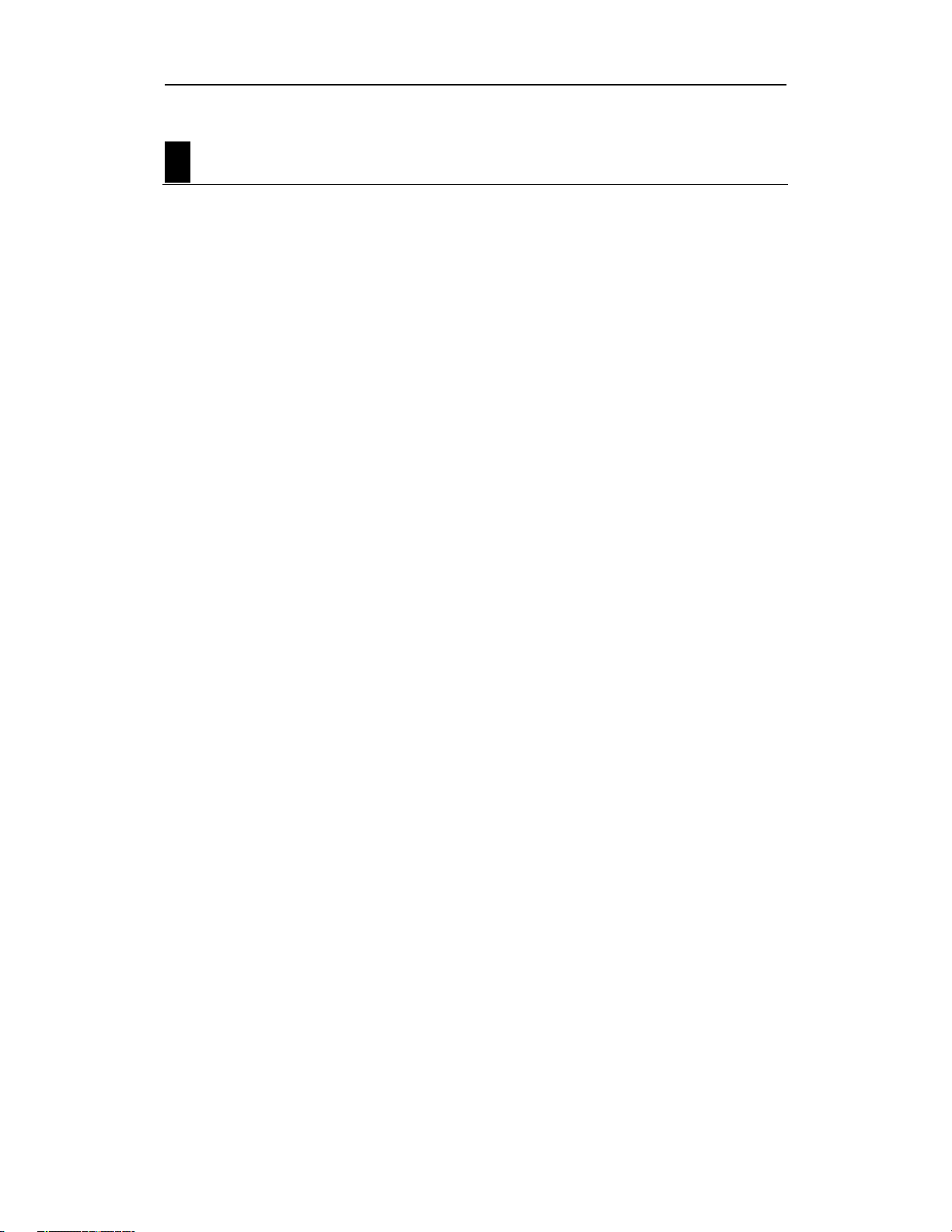
Samsung System Administration Guide
DCS-408 & 408i November 2001
ONTENTS
C
About This Guide
....................................................................1
Special Features..................................................................... 2
Night Service Operation .......................................................................... 2
Automatic Night Service....................................................................................... 2
Manual Night Service ........................................................................................... 2
Calling The System Operator .................................................................. 2
Operator Recalls ..................................................................................... 2
Executive Barge-In .................................................................................. 3
Walking Class Of Service (WCOS) ......................................................... 3
In/Out Of Group....................................................................................... 4
Operator Group....................................................................................................4
Direct Inward System Access (DISA) ...................................................... 4
DISA Security .......................................................................................... 5
Account Codes ........................................................................................ 5
Authorisation Codes ................................................................................ 6
Using the Tieline...................................................................................... 6
CLIP
(Calling Line Identification Presentation)
Special Features..................................................................... 7
Investigate (ISPY) ................................................................................... 7
Abandoned Calls List (50) ....................................................................... 7
Number to Name Translation ................................................................. 8
i
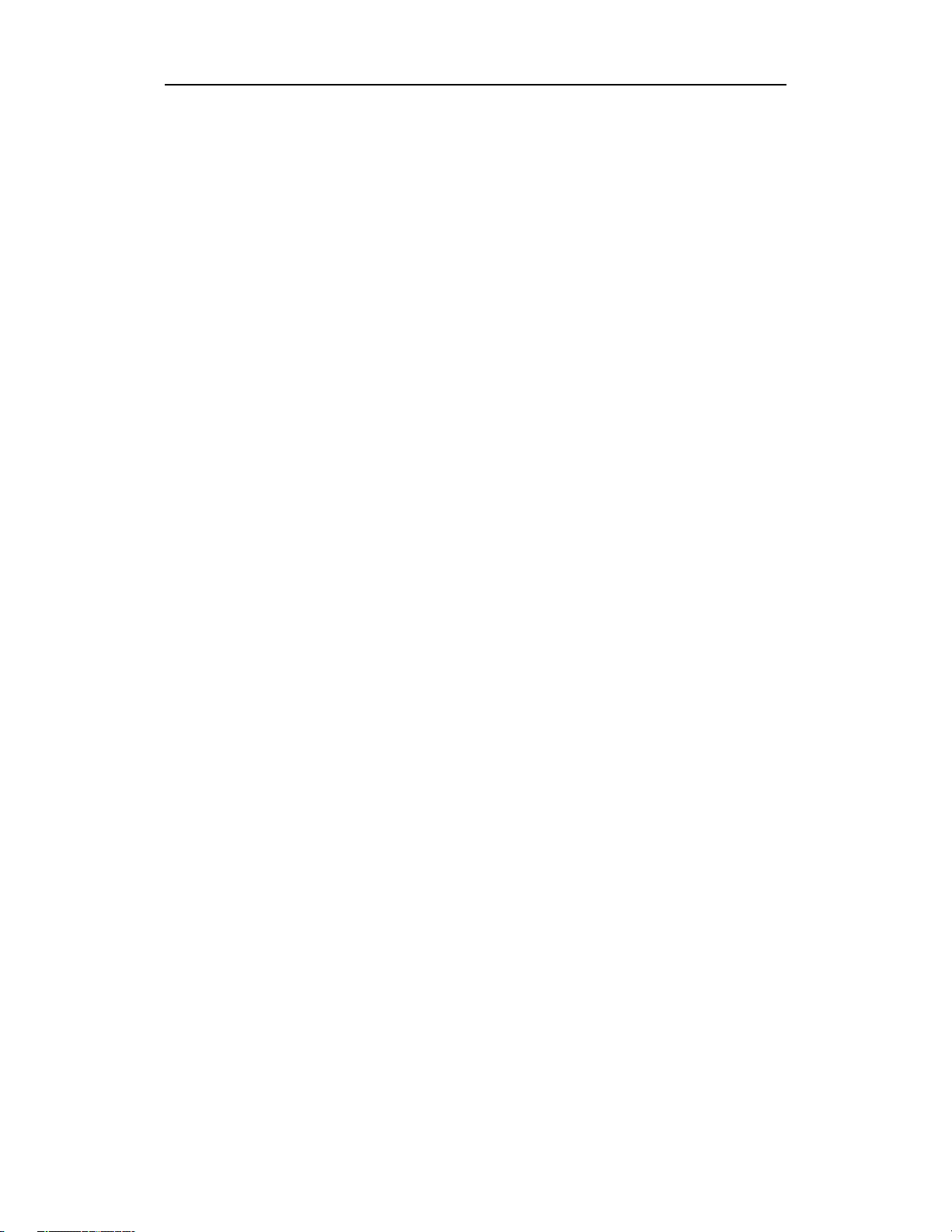
Samsung System Administration Guide
DCS-408 & 408i November 2001
System Administrator Programming .................................... 9
Open Customer-Level Programming....................................................... 9
Set Automatic Night Service.................................................................. 10
Set System Date and Time ................................................................... 11
Reset Station Passcodes to Default...................................................... 12
Program Station Names ........................................................................ 13
Program Trunk Names .......................................................................... 15
Program Station Group Names ............................................................. 16
Program Speed Dialling Numbers and Names...................................... 17
Program System Speed Dial Numbers.................................................................17
Program System Speed Dial Names.................................................................... 19
Program Personal Speed Dial Numbers For Stations .......................................... 20
Program Personal Speed Dial Names For Stations ............................................. 21
Assign Speed Dialling Blocks ............................................................................... 22
Create Programmed Station Messages ................................................ 23
Set Alarm / Appointment Reminder With Message ............................... 24
Program Station Key Extenders ............................................................ 25
Program Account Codes ....................................................................... 27
Program Authorisation Codes ............................................................... 28
Program Forced Account and Authorisation Codes .............................. 29
Set Individual Forward No Answer Timers ............................................ 30
Add Names to the Translation Table ..................................................... 31
Table of System Access Codes........................................... 32
ii

Samsung System Administration Guide
DCS-408 & 408i November 2001
A
bout This Guide
This guide describes the most commonly-used special features available with the
Samsung DCS 408 and 408i keyphone systems which the system administrator can
use to ensure the system is working correctly, effectively and to best suit your working
environment. You have access to all these features through a Samsung digital display
(LCD) keyset operating under special passcode control for security.
Station users can be trained to use only the features that they require, to help control
costs and telephone abuse. Comprehensive information for station users will be found
in the relevant user guide for their telephone (see Related Manuals, below).
Several of the features listed in this guide are specific to the system operator (sometimes called the attendant position). You can have more than one operator or set up
your system to be used without an operator.
Using your customer-level passcode, you can access specific programs (MMCs)—
designated by your system installer—to set, view or modify certain functions to better
manage your keyphone system. Instructions are detailed and easy to follow. However,
if assistance is needed, don’t hesitate to contact your Samsung dealer or system installer for advice.
How This Guide is Organised
The guide is organised in three sections.
Special Features—
•
such as setting account and authorisation codes, monitoring conversations taking
place at other stations, and so on.
CLIP Special Features (408i systems only)—Describes how to make the best use
•
of caller identification options, especially for monitoring calls to and from other stations
System Administrator Programming—
•
cial features using MMC programming.
Discusses the most frequently used administration features
Shows you how to program selected spe-
Related Manuals
You should also refer to the following documentation which provides more detailed information on 408/408i system and keyset programming and features.
Samsung DCS Combined Programming Manual
•
This comprehensively covers all programming (MMC) procedures for all DCS
keyphone systems, including the DCS 408 and 408i. Refer to this for details of
MMCs not covered in the “System Administrator Programming” section of this
guide.
Samsung DCS Keyset User Guide
•
This describes the use of Samsung digital display keysets. If your system includes other types of telephones (single line telephones, for example), refer to
the User Guides or Quick Reference Guides supplied specifically for those telephones.
1
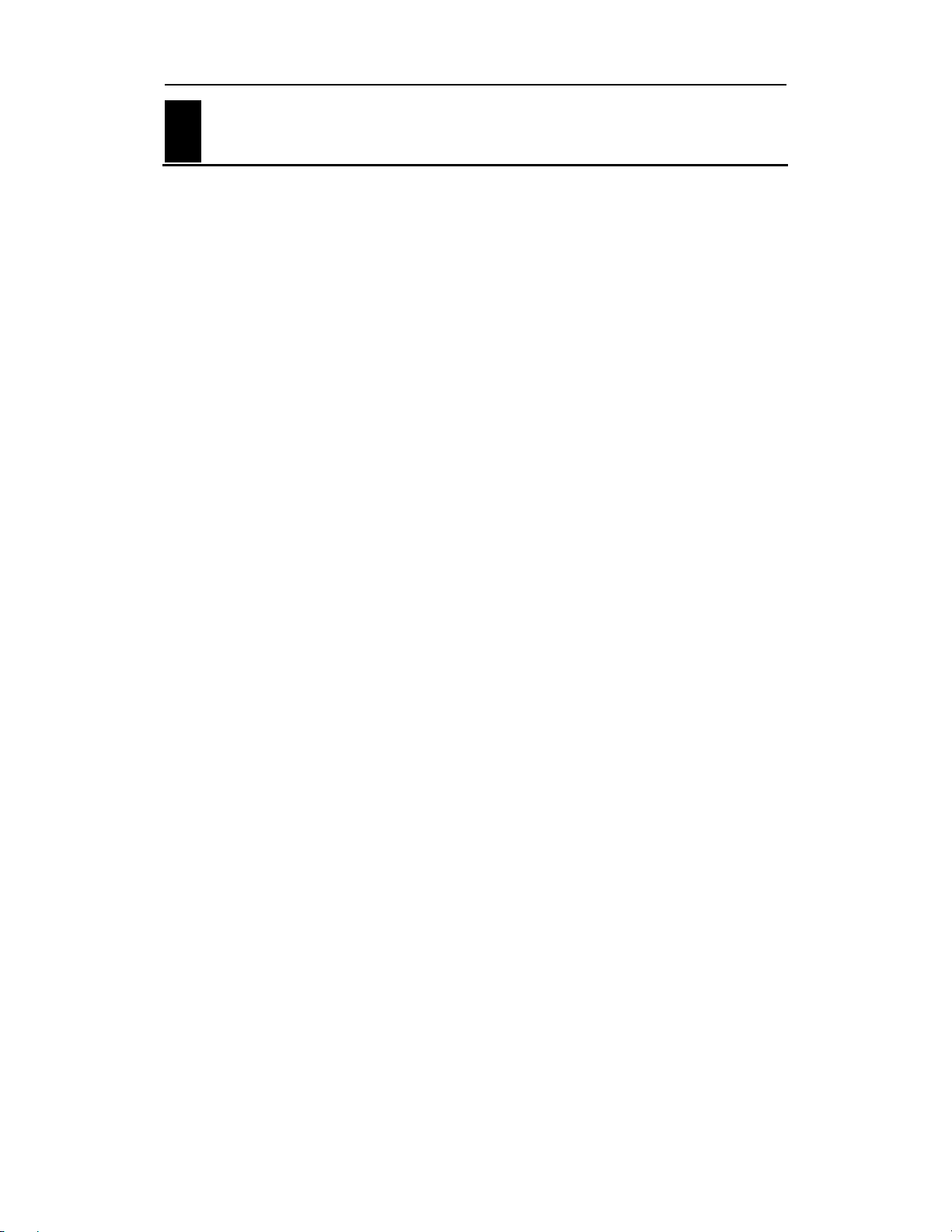
Samsung System Administration Guide
DCS-408 & 408i November 2001
S
pecial Features
Night Service Operation
(Automatic or Manual)
Your system is designed to operate in two modes: Day and Night Service. Night Service permits incoming calls to be handled in a different way to that during normal Day
Service and may be set manually or automatically. While in Night Service, stations will
be limited to their individual night class of service dialling restrictions. You can put the
system in or out of Night Service at any time. For automatic Night Service there is an
‘on’ and ‘off’ time for each day. If no automatic timer is set, Night Service must be
turned on and off manually.
•
Automatic Night Service
Automatic Night Service is turned on or off according to programmed on and off times.
These programmed times use the system clock as a reference, so the system clock
must be set correctly. If you have a NIGHT key programmed on a keyset, pressing
this key will override the automatic mode until the next programmed time (see Manual
Night Service,
The programming procedures for setting Automatic Night Service, and system date
and time, are described in the “System Administrator Programming” section of this
guide.
below).
Manual Night Service
•
You must have a NIGHT key programmed on one or more keysets. (MMC 722 can be
used for this, if not already done by the system installer.) Press the NIGHT key to enter
Night Service. Enter the Night Service passcode and press 1 to enter Night Service or
to leave Night Service (or use the soft keys to select the required option from the
0
display). The NIGHT keys on all keysets will light red to indicate that Night Service has
been set.
Note: The passcode is set by default to ‘0000’ but may be changed using the Day/Night option
in MMC 202 (Change Feature Passcodes).
Calling the System Operator
Any station that dials 0 will ring its assigned operator. Calls to the system operator are
easily identified because the CALL key will have a rapidly flashing red light. Station
users will never receive a busy signal when they dial 0 or the operator group number.
The calls will continue ringing in a queue until answered.
Operator Recalls
Transferred calls that go unanswered will recall to the station that originated the transfer. Should the station that originated the transfer not answer the recall, the call will be
sent to the system operator as a transfer recall.
A call left on hold will recall the station that put it on hold. If the hold recall is unanswered at the station that originated the hold, the call will be sent to the system operator.
2

Samsung System Administration Guide
DCS-408 & 408i November 2001
Both types of recalls will ring and have a slow flashing amber light on the LINE key or
CALL key.
Executive Barge-In
If you want to break into another station’s conversation, either to monitor the call or join
the conversation, your keyset must be programmed to allow you to barge in, and the
other station(s) must not be secured against barge in. These options must be programmed for you by the system installer; you do not have customer-level access to the
relevant program. You can then select one of the following barge-in options for your
keyset (see MMC 206):
No barge-in allowed
•
Barge-in with tone
•
Barge-in without tone
•
Barging in on an unsecure station can be done with or without an intrusion tone or display. If ‘with tone’ is selected, a warning tone and display will be sent to the station. If
‘without tone’ is selected, the station that barges-in can monitor the conversation and
no warning tone or display will be sent to the station being monitored. The handset
transmitter and keyset microphone of the barging-in station are disabled. You can,
however, join the conversation by pressing the MUTE key on the keyset to enable the
handset and microphone.
To barge in:
1. Dial the desired extension number and listen for the busy signal.
2. Press the BARGE key. (If joining the conversation, also press the MUTE key
and begin speaking after the tone).
3. Hang up when you are finished.
Note: If your system supports CLIP information (408i only) you can investigate to see what number is calling a station, or is being called, before you barge in. See Investigate (ISPY) in the
“CLIP Special Features” section of this guide.
Walking Class Of Service (WCOS)
While away from your desk, you may want to make a call or use features allowed by
your own station but from a station with a more restricted class of service. You can
temporarily change a restricted station's class of service to the same class as your own
station using the following procedure.
1. Lift the handset or press the SPEAKER key.
2. Dial 59 and then your normal extension number.
3. Dial your station passcode
4. Dial an access code and then the telephone number—OR—use the desired
feature as usual.
5. Hang up when finished. The station will be returned to its restricted status
1
Note: You must change your keyset passcode from the default value (1234) in order to use the
WCOS feature. See your Samsung DCS Keyset User Guide for how to do this.
3
1
and receive internal dial tone.

Samsung System Administration Guide
DCS-408 & 408i November 2001
In/Out of Group
Any station assigned to a station group can remove itself from that group and then reenter the group at a later time. When out of the group, a station can receive calls sent
directly to its extension number but not calls sent to the group. There are four groups
available and the access codes are 50–53.
If the station has an IN/OUT (or IG) key assigned to it:
1. Press the
2. Press the IN/OUT key again. The light is off when the station is out of the
group.
If the station does not have an
1. Lift the handset and dial 53.
2. Dial the group number.
3. Dial 0 to leave the group
4. Receive confirmation tone and hang up.
Note: A station can be in more than one group. If so, you could program an IG key with an extender for each group. See Program Station Key Assignments in the “System Administrator
Programming” section.
IN/OUT
Operator Group
To create a backup or relief operator (‘attendant position’), assign the main operator
and one or more backup individuals to the operator group. All but the main operator
should be out of the group. When it is necessary to use a backup operator, put the desired backup station in the group and remove the main operator. When incoming call
traffic is heavy, you can have another station put itself in the operator group along with
the main operator to handle the extra call load.
Note: Refer to MMCs 600 and 601 for assigning station and operator groups.
key. It will light red when the station is in the group.
IN/OUT
—OR—
(or IG) key:
dial 1 to enter the group.
Direct Inward System Access (DISA)
From outside the office, selected individuals can call into the system on special DISA
line(s). A security code must be entered to gain access. Once these individuals are in
the system, they can:
make outside calls using the office lines;
•
call stations within the system;
•
access paging resources;
•
set/reset external forwarding.
•
DISA service must be programmed on your system and users must change their station passcodes from the default value (‘1234’). To use DISA:
1. Call in on a DISA line from any phone with tone dialling.
2. When you hear the DISA dial tone, dial your security code (the extension number plus your station passcode).
3. If you are allowed access, you will receive system dial tone.
4. Dial a line access code, receive outside dial tone and then dial a telephone
number
4

Samsung System Administration Guide
DCS-408 & 408i November 2001
OR
Dial any extension number to call a station in the system. (To make another internal call when the current call is completed, press
another extension number.)
5. Press # and hang up when finished.
Note:
• Outgoing DISA calls are controlled by the dialling class of the station identified by the security code. The DISA line must have disconnect supervision from the central office. Insist that
this condition be verified by your system installer.
See your Samsung DCS Keyset User Guide for how to change keyset passcodes.
•
, receive dial tone and dial
✼✼✼✼
DISA Security
A common practice among hackers is to repeatedly dial a known DISA access number
(usually with a computer) and try a different passcode each time. The hacker hopes to
eventually chance upon the correct passcode and thus gain access to your system.
The system’s security feature will count the number of sequential incorrect passcode
attempts, and if a certain number is reached, DISA will be disabled and the system will
alert designated stations. The number of attempts allowed and the time for which DISA
calls are disabled are both programmable. In addition, the DCS system will print a Station Message Detail Recording (SMDR) report each time an incorrect passcode is entered (provided, of course, you have an SMDR printer installed on your system).
To clear the DISA alarm:
1. Lift the handset and dial the access code 58.
2. Enter the DISA alarm passcode (‘5678’ by default—refer to MMC 202).
3. Replace the handset.
WARNING
As it is impossible to prevent unauthorised access to your telephone system by hackers, we suggest that you do not turn the DISA feature on unless you intend to use it. If
you do use this feature, it is good practice to frequently change access passcodes and
periodically review your telephone records for unauthorised use.
Account Codes
Account codes are used to charge an outside call from a station to a specific account.
These account codes can be either forced or optional. If forced, they are always verified from a system list of up to 100 entries and a message is displayed at a station that
the code must be entered before a call can be made. You must have an ACCT key
programmed on each keyset which requires this option.
Using Account Codes
1. Lift the handset and press the ACCT key or dial 47.
2. Enter the account code.
3. Press the ACCT key again, then press TRSF. If a correct code is entered, you will
hear dial tone and you can make an outside call in the usual manner. If an incorrect
code is entered, the station returns error tone.
5

Samsung System Administration Guide
DCS-408 & 408i November 2001
For information on setting up forced account codes, see the “System Administrator
Programming” section of this guide.
Authorisation Codes
Authorisation codes are used to validate a station user and give permission to make an
outside call. These 4-digit authorisation codes can be either forced or optional. If used,
they are always verified from a system list of 10 entries. If forced, a message is displayed at a station that the code must be entered before a call can be made.
Each authorisation code has an associated class of service. When the code is entered,
the class of service is changed to the dialling class of the authorisation code.
Using Authorisation Codes
After going off-hook, you must dial ✱✱✱✱ followed by a 4-digit authorisation code. If you
enter a correct code, you will hear a confirmation tone and then receive dial tone and
you can make an outside call in the usual manner. The station then follows the class of
service for that authorisation code. If you enter an incorrect code, the station returns
error tone. This code will print on SMDR reports if programmed to do so in MMC 725.
For information on setting up authorisation codes, see the “System Administrator Programming” section of this guide.
Using the Tieline
Outgoing Calls
Your office can be connected to another system with a tieline. Use this line to make
calls to stations in the other system. If programming allows, you can access lines in the
other system to make outside calls. Tieline calls can be put on hold, transferred and
conferenced in the same manner as other outside calls.
1. Lift the handset or press the SPEAKER key.
2. Dial the tieline access code or press the tieline key (if programmed).
3. When you receive dial tone from the other system, you can dial extension
numbers or access outside lines. You must, of course, know the extension
numbers and the line access codes for the other system.
4. Finish the call by replacing the handset or pressing the ANS/RLS key.
Note: Outgoing calls are controlled by the station's class of service.
Incoming Calls
Station users in the other system can access the tieline and make calls to stations in
your system.
Answer tieline calls ringing at your station as you would any other outside call. They
can be put on hold, transferred and conferenced in the same manner as other outside
calls.
In and Out on Tieline
Users accessing the tieline from the other system can get a line in your system and
make outgoing calls. These calls can be controlled by assigning a class of service to
the tieline. Your system installer must do this for you.
6

Samsung System Administration Guide
DCS-408 & 408i November 2001
C
LIP Special Features
Calling Line Identification Presentation (CLIP) features apply to 408i systems
only. CLIP is a means of identifying incoming calls by displaying the calling
number (or name) on the keyset LCD before the call is answered. It also allows
you to identify yourself to a called number in the same way, if the called number
supports CLIP information.
Investigate (ISPY)
CLIP investigate allows selected stations with a special class of service to investigate
any call in progress at another station. If CLIP information is available for an incoming
call, you can see to whom this station user is speaking. For outgoing calls, you can see
the number that was dialled. You can barge-in on the conversation (if allowed to—see
Executive Barge-In
your phone to end the investigation.
To use this feature:
you need an ISPY key programmed on your keyset.
•
you must change your station passcode from the default ‘1234’.
•
1. At your keyset, press the ISPY key.
2. Enter your station passcode.
3. Enter the station number (extension) to be investigated.
4. You can now press the BARGE key (or BARGE soft key) to barge-in on the
conversation (if allowed)
OR
You can press the NND key (or NND soft key) to view more information about
the call (for incoming calls only)
OR
You can press the DROP key (or DROP soft key) to disconnect the call.
Note:
If the call is an outgoing call, ‘NND’ will not appear in the keyset display.
•
Refer to your Samsung DCS Keyset User Guide for details of changing your keyset pass-
•
code.
in the “Special Features” section), disconnect the call or hang up
Abandoned Calls List
The system has a system-wide abandoned calls list that stores CLIP information for
the last 50 calls, accompanied by valid CLIP information, that rang but were not answered. The abandoned calls list is accessed using the system administrator’s passcode. When reviewing this list, you are provided with soft key options to CLEAR the
entry or DIAL the number. You can use the NND key (or NND soft key) to toggle between the CLIP name, CLIP number and the date and time the call came in. To view
the list of abandoned incoming calls for which CLIP information has been received:
1. Dial 64 and dial the system administrator’s passcode.
2. Scroll through the entries using the VOLUME UP (+) and DOWN (–) keys.
7

Samsung System Administration Guide
DCS-408 & 408i November 2001
Number to Name Translation
The system provides a number to name translation table for associating names with
incoming call numbers. You then have the choice of displaying the name associated
with the number on your keyset display, rather than the CLIP number. When the CLIP
number is received, the table is searched. If a match is found, the system displays the
corresponding name from the table.
Adding Names to the Translation Table
See
ming” section of this guide.
Note: MMC 119 is used to select the CLIP display for a keyset.
in the “System Administrator Program-
8
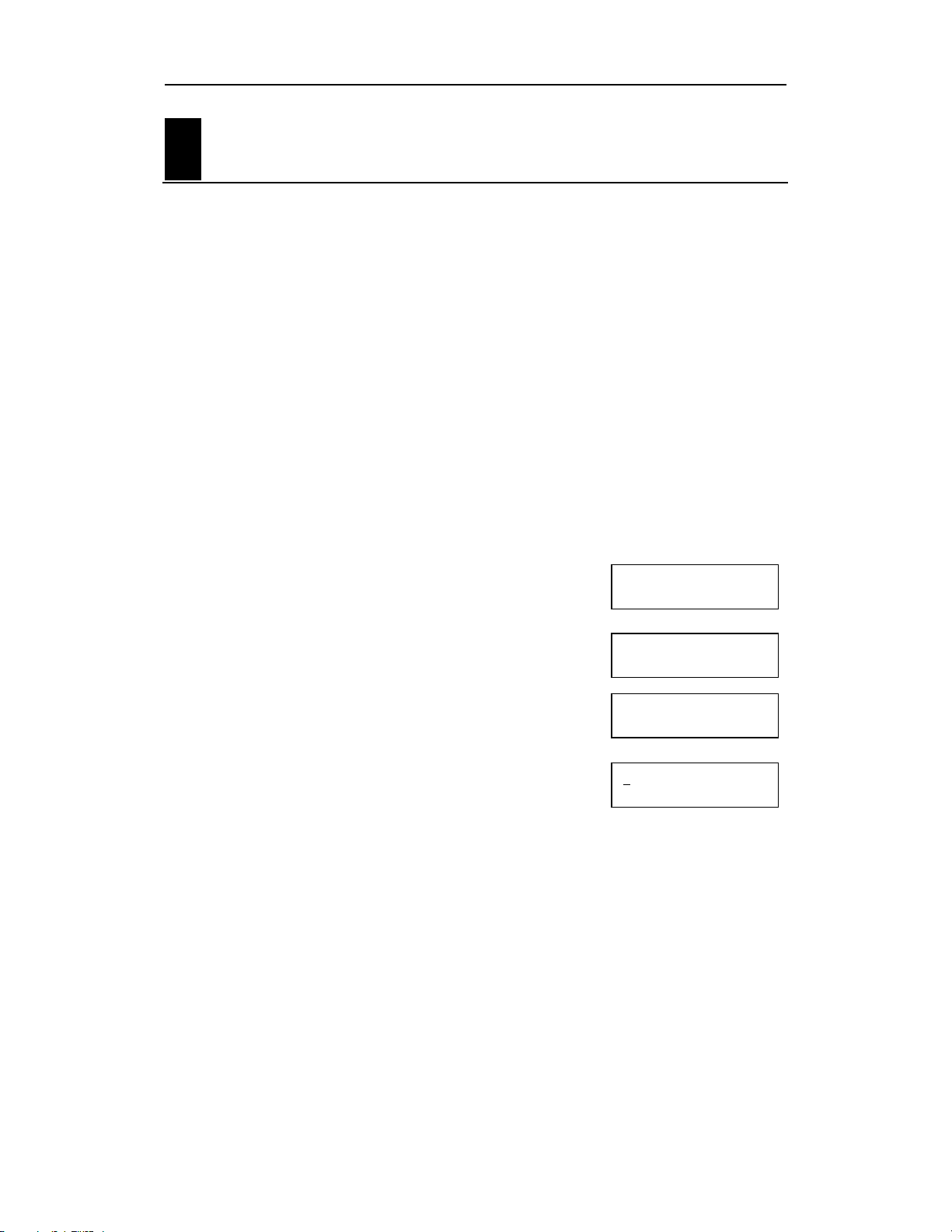
Samsung System Administration Guide
_
DCS-408 & 408i November 2001
S
ystem Administrator Programming
Open Customer-Level Programming
[MMC 200]
Before any customer programs can be accessed, you must first open programming
using the Customer-level passcode you have been assigned. This, and all subsequent
programming, must be done using a display keyset.
Note: Should it become necessary to change this passcode, see MMC 201.
Program Keys
VOLUME UP & DOWN - Used to scroll through options.
KEYPAD - Used to enter selections.
SPEAKER - Used to store data and advance to next program.
ACTION DISPLAY
1. Press TRSF and dial 200.
2. Dial the 4-digit passcode.
(The passcode is not displayed)
3. Dial 1 to select ‘ENABLE’
OR
Press VOLUME UP or DOWN key to select
4. Press the SPEAKER key.
5. Dial the 3-digit program (MMC) code you want to access
(e.g. 201)
OR
Scroll through MMC codes using the VOLUME UP or
DOWN key and press the SPEAKER key to select.
Follow the instructions for your chosen program. Selected programs are described in
this section. For other programs, refer to the Samsung DCS Combined Programming
Manual.
Note: You must begin programming within 30 seconds of opening a program. Once you are in
programming mode, any delay of more than 30 seconds between keystrokes will cause the system to automatically close programming. (The system timer can, however, be changed to allow
more or less time before programming mode is closed. Ask your dealer or the system installer
for advice.)
ENABLE CUS. PROG.
PASSCODE:
ENABLE CUS. PROG.
DISABLE
ENABLE CUS. PROG.
ENABLE
201: CUS. PASSCODE
SELECT PROG ID
9
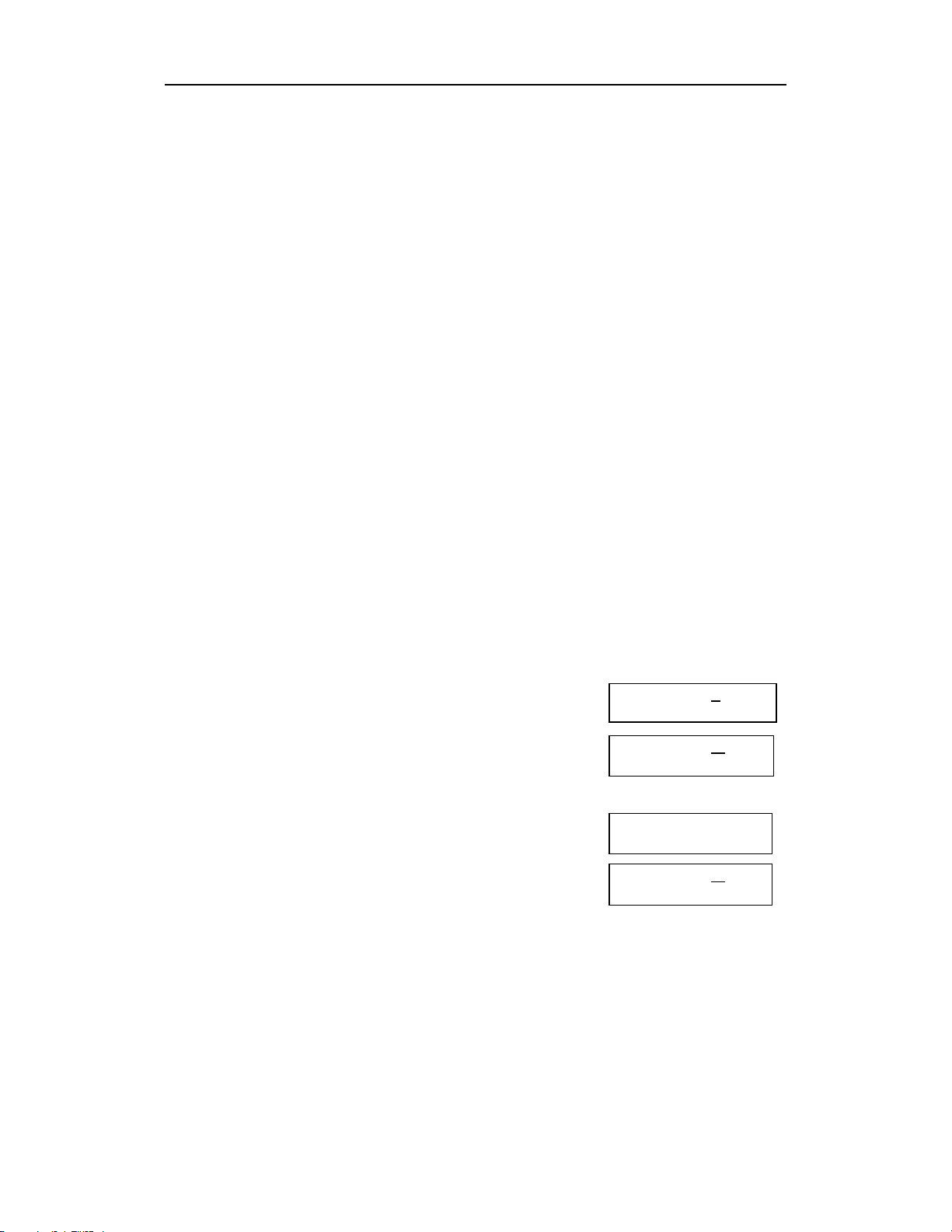
Samsung System Administration Guide
DCS-408 & 408i November 2001
Set Automatic Night Service
[MMC 507]
Enters the system into Night Service mode automatically by utilising time and day tables. A NIGHT key is not needed as the system will switch automatically. (However, it
is useful to have a dedicated
NIGHT
necessary.) The start time is the time the system switches from Day to Night Service;
the end time is when it switches back from Night to Day Service (e.g., start 1730
Wednesday, end 0800 Thursday). The numbers to dial to select days are:
0 SUN 4 THU
1 MON 5 FRI
2 TUE 6 SAT
3 WED
All times are entered in 24-hour clock format (e.g. 1730 is 5.30pm).
Program Keys
VOLUME UP & DOWN - Used to scroll through options.
KEYPAD - Used to enter selections.
SOFT KEYS - Move cursor left and right.
SPEAKER - Used to store data and advance to next program.
HOLD - Used to clear previous entry.
ACTION DISPLAY
key so the status can be manually changed if
1. Open customer programming and select
2. Dial day number (0–6, e.g. 3=Wed)
OR
Press UP or DOWN key to select day and press right soft
key to advance cursor
3. Enter the Start time for night (e.g. 1730)
If time entered is valid, cursor moves to End time
4. Enter the End time (e.g. 0800)
If time entered is valid, system returns to step 2
5. Press
programming
OR
Press SPEAKER to store and advance to next MMC
to store and exit
TRSF
507
NIGHT TIME (S
ST: END:
NIGHT TIME (WED)
ST: END:
NIGHT TIME (WED)
ST:1730 END: _
NIGHT TIME (WED)
ST:1730 END: 08 0 0
UN)
10
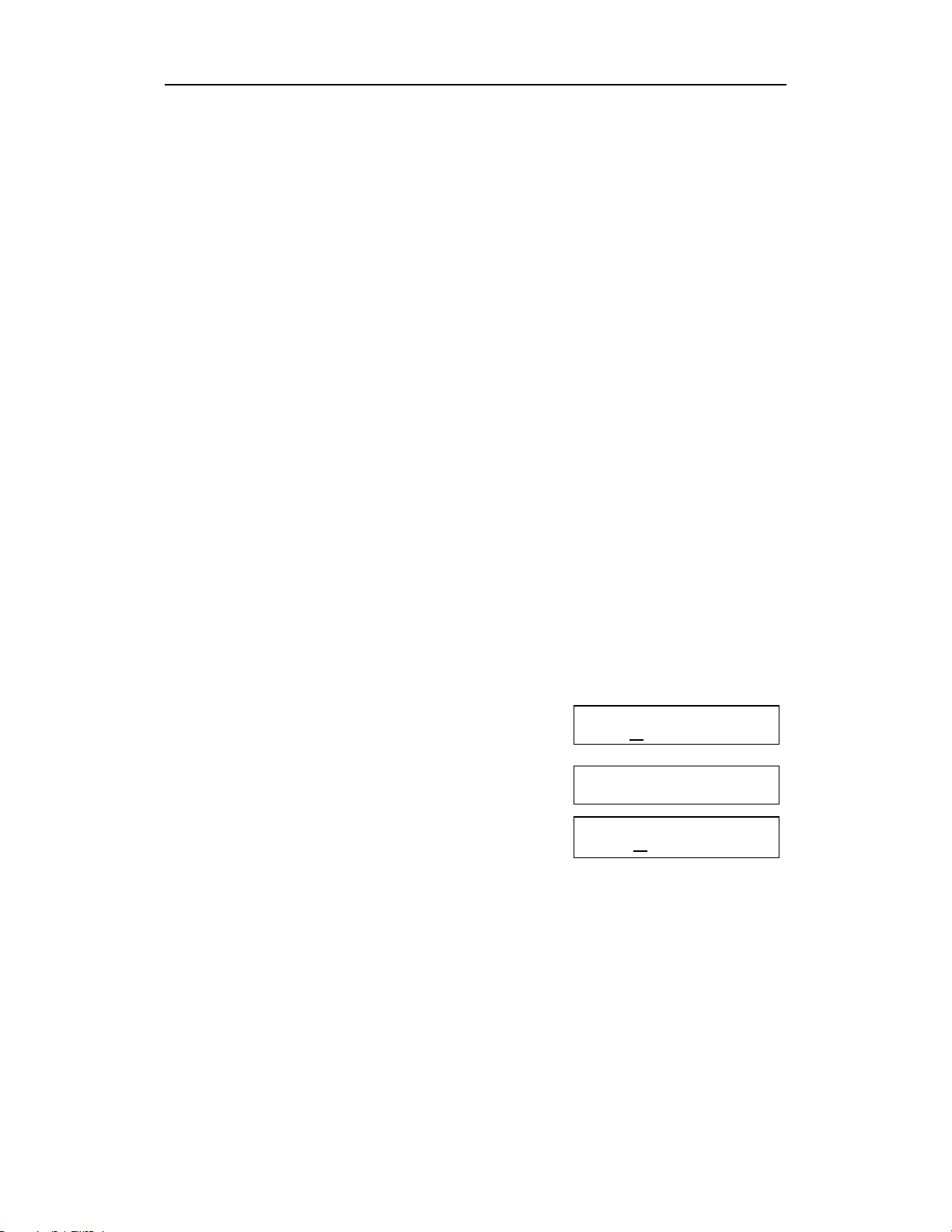
Samsung System Administration Guide
DCS-408 & 408i November 2001
Set System Date and Time
[MMC 505]
Should it ever become necessary to correct the system date and time displayed on
keysets, do so as soon as you notice that they are incorrect. Automatic Night Service
will not work correctly and Station Message Detail Recording (SMDR) reports will be of
no value if the date and time are not correct.
The display format is as follows:
W (Day of the week, 0-6): e.g., enter 0 for Sunday, 1 for Monday, …, 6 for Saturday.
MM (Month, 01-12): e.g., enter 01 for January and 12 for December.
DD (Day of the month): enter a number in the range 01–31.
YY (Year): enter the last two digits of the year (e.g. 01 for 2001).
HH (Hours): use the 24-hour clock and enter a number in the range 00–24.
MM (Minutes): enter a number in the range 00–59.
Failure to enter the time using the 24-hour clock will cause the date to change at 12:00
pm.
Program Keys
KEYPAD - Used to enter selections.
SPEAKER - Used to store data and advance to next program.
ACTION DISPLAY
505
1. Open customer programming and select
Display shows currently set (“old”) time and date
2. Enter the new time and date using the above format
(e.g. 3110701, 2.45pm)
3. Verify the time and date and reenter them if necessary
4. Press TRSF to store and exit programming
OR
Press SPEAKER to store and advance to next MMC
If you have entered invalid data, you will receive an [INVALID ENTRY] message for three seconds. Reenter the correct date and time. If the information you entered is incorrect, repeat the
procedure.
OLD : 6010184 : 0047
NEW : WMMDDYY : HHMM
OLD : 6010184 : 0047
NEW : 3110701 : 1445
OLD : 3110701 : 1445
NEW : WMMDDYY : HHMM
11

Samsung System Administration Guide
DCS-408 & 408i November 2001
Reset Station Passcodes to Default
[MMC 101]
Individual keyset users can set or change their individual passcodes. These passcodes
are used to lock and unlock keysets, override toll restriction (call barring) and access
the DISA feature. At times, it may be necessary for the system administrator to reset a
station’s passcode to the default value “1234.” This program cannot be used to display
passcodes, only to reset them.
Program Keys
VOLUME UP & DOWN - Used to scroll through options.
KEYPAD - Used to enter selections.
SOFT KEYS - Move cursor left and right.
SPEAKER - Used to store data and advance to next program.
HOLD - Used to reset passcode.
ACTION DISPLAY
1. Open customer programming and select
2. Dial the station number (e.g., 22)
OR
Press the UP and DOWN keys to scroll through the
keyset numbers and press the right soft key to move
the cursor right
3. Press HOLD to reset passcode
4. Press the right soft key to return to step 2
OR
Press TRSF to store and exit programming
OR
Press SPEAKER to store and advance to next MMC
101
[2
1] PASSCODE
PASSCODE:
[21] PASSCODE
PASSCODE:
[22] PASSCODE
PASSCODE: 1234
✱✱✱✱
✱✱✱✱
12
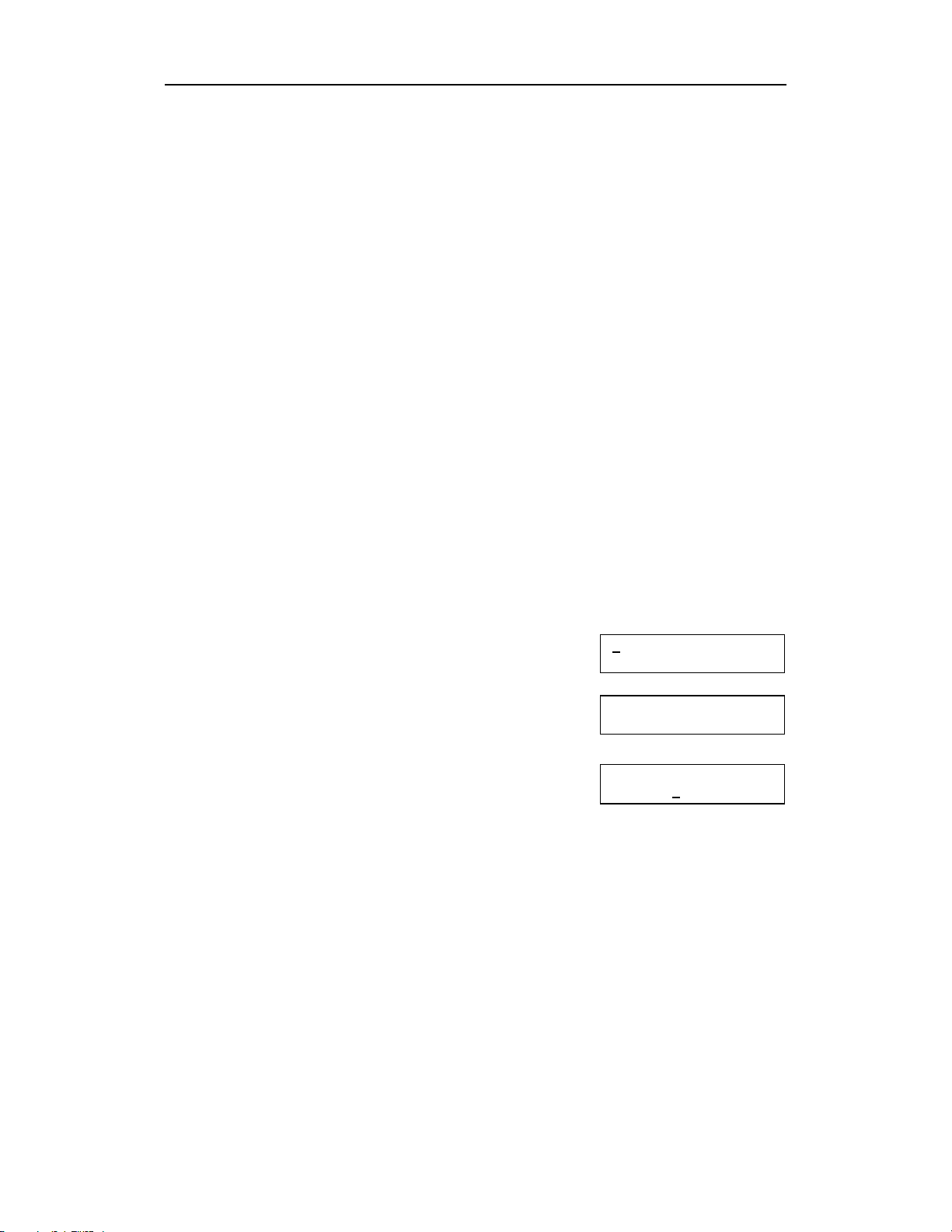
Samsung System Administration Guide
DCS-408 & 408i November 2001
Program Station Names
[MMC 104]
You can assign a name or identification to each internal extension, up to 11 characters
long. The procedure for entering names is described below.
You can toggle characters between upper and lower case using the ‘A’ key. The ‘A’
key is programmable key #19 on a 24B keyset, or key #7 on a 12B keyset, or key #1
on a 6B keyset. (Refer to your Samsung DCS Keyset User Guide for more information.) By default, characters are displayed in upper case. If you press the ‘A’ key, the
next character you select will display in lower case. Press ‘A’ again to return to upper
case, and so on. It is, therefore, possible to have a combination of upper and lower
case characters within a name.
Program Keys
VOLUME UP & DOWN - Used to scroll through options.
KEYPAD - Used to enter selections.
SOFT KEYS - Move cursor left and right.
SPEAKER - Used to store data and advance to next program.
HOLD - Used to clear previous entry.
‘A’ - Used to toggle upper and lower case.
ACTION DISPLAY
104
1. Open customer programming and select
2. Dial station number (e.g., 22)
OR
Press UP or DOWN to select the station and press the right
soft key to move the cursor
3. Enter the station name using the procedure described below
(e.g. Sam Smith) and press the right soft key to return to step 2
If you make a mistake, either press HOLD to clear the entire
entry or use the DOWN key to move the cursor back
4. Press TRSF to store and exit programming
OR
Press SPEAKER to store and advance to next MMC
[21] STN NAME
[22] STN NAME
_
[22] STN NAME
Sam Smith
13

Samsung System Administration Guide
DCS-408 & 408i November 2001
Procedure for Entering Names
Names are written using the number keys. Each press of a key selects a character, as
shown on the selected key. Pressing a different key moves the cursor to the right. For
example, you want to enter the name “SAM SMITH." The first letter “S” is selected by
pressing the dial key number 7 four times (i.e. the first key press selects “P”, the second selects “Q”, and so on). Now press the number 2. This moves the cursor and selects the letter “A.” Continue selecting characters from the keypad to complete your
message.
Tip: When the character you want next appears on the same key as the character you have just
entered (e.g. you typed “P” and now want to type “R”), press the UP key to move the cursor to
the right, then select the next character.
The # key is used to select the following special characters (in sequence of key presses):
# space & ! : ? . , % $ - < > / = [ ] @ ^ (
) _ + { } | ; "
`
→→→→
14
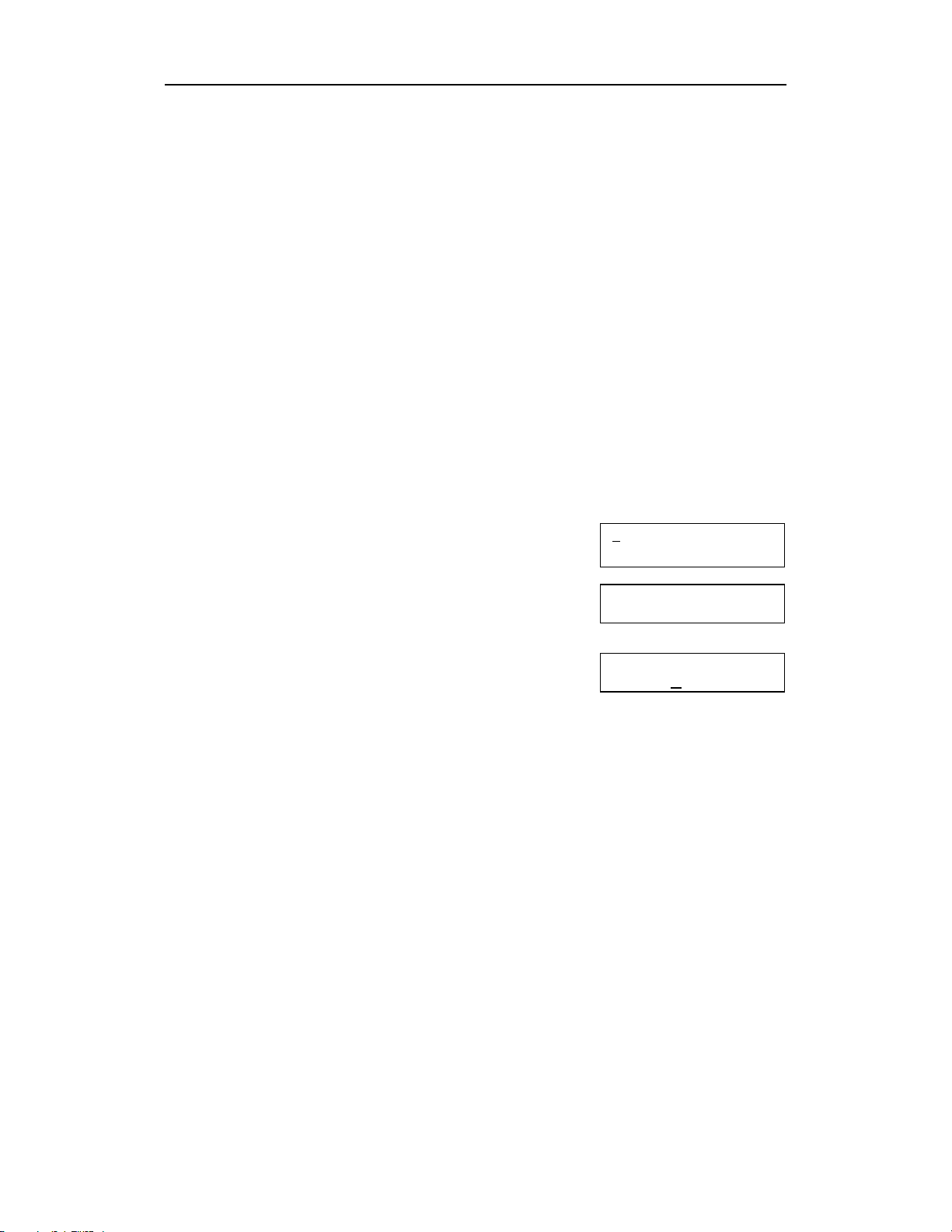
Samsung System Administration Guide
DCS-408 & 408i November 2001
Program Trunk Names
[MMC 404]
You can assign a name or identification to each C.O. line, up to 11 characters long.
The procedure for entering names is the same as described in
Names.
Program Keys
VOLUME UP & DOWN - Used to scroll through options.
KEYPAD - Used to enter selections.
SOFT KEYS - Move cursor left and right.
SPEAKER - Used to store data and advance to next program.
HOLD - Used to clear previous entry.
‘A’ - Used to toggle upper and lower case.
ACTION DISPLAY
Program Station
404
1. Open customer programming and select
2. Dial trunk (e.g., 72)
OR
Press UP or DOWN to select trunk and press the right
soft key to move the cursor
3. Enter the trunk name (e.g. SAMSUNG) and press the right
soft key to return to step 2
If you make a mistake, either press HOLD to clear the entire
entry or use the DOWN key to move the cursor back
4. Press TRSF to store and exit programming
OR
Press SPEAKER to store and advance to next MMC
[7
1] TRUNK NAME
[72] TRUNK NAME
_
[72] TRUNK NAME
SAMSUNG
15

Samsung System Administration Guide
DCS-408 & 408i November 2001
Program Station Group Names
[MMC 602]
You can assign a name or identification to each station group (50-53), up to 11 characters long. The procedure for entering names is the same as described in Program Sta-
tion Names, above.
Program Keys
VOLUME UP & DOWN - Used to scroll through options.
KEYPAD - Used to enter selections.
SOFT KEYS - Move cursor left and right.
SPEAKER - Used to store data and advance to next program.
HOLD - Used to clear previous entry.
‘A’ - Used to toggle upper and lower case.
ACTION DISPLAY
1. Open customer programming and select
2. Dial the group number (e.g., 53)
OR
Press UP or DOWN to make a selection and press
the left or right soft key to move the cursor
3. Enter the group name (e.g. SAMSUNG)
If you make a mistake, either press HOLD to clear the
entire entry or use the
4. Press the left or right soft key to return to
step 2
OR
Press TRSF to store and exit programming
OR
Press SPEAKER to store and advance to next MMC
602
key to move the cursor back
DOWN
[5
0] SGR NAME
[53] SGR NAME
_
[53] SGR NAME
SAMSUNG
16
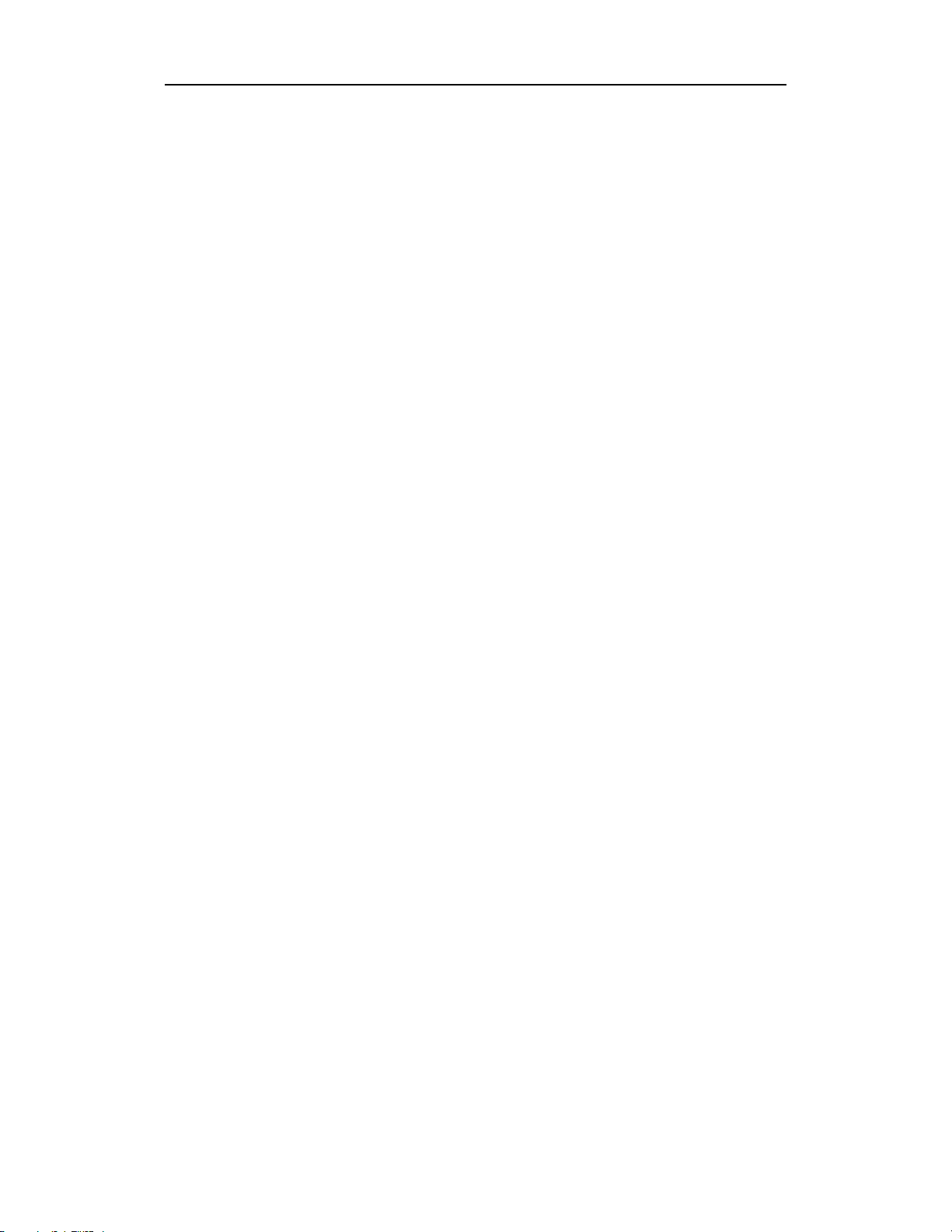
Samsung System Administration Guide
DCS-408 & 408i November 2001
Program Speed Dialling Numbers and Names
Speed dialling provides a quick way of dialling phone numbers by assigning 3-digit
speed dial codes to frequently-dialled numbers. To dial a phone number, a station user
simply dials the 3-digit code. If a name is associated with the number, the user can do
a directory search to quickly find the speed dial number.
You can set up both system and personal system dialling numbers. System numbers
are available to all station users; personal numbers are assigned to individual stations.
Speed dial numbers are assigned to the system or each station in “blocks”, each block
allowing up to 10 phone numbers to be entered. For example, if five blocks are assigned to a station, up to 50 phone numbers can be stored as speed dials for that station, with associated names if desired.
Individual station users can program their own personal speed dial numbers and
names which only they have access to (refer to your Samsung DCS Keyset User
Guide
for details). However, when necessary, the system administrator can set, view
or change any station’s personal speed dials.
408 and 408i systems are allowed a maximum of 300 speed dial numbers in a system:
a maximum of 200 for system speed dials while the remaining 100 can be allocated as
personal numbers with a maximum of 50 (five blocks) per station.
Note: For even faster dialling, speed dial numbers can be assigned to programmed speed dial
keys for “one-touch” speed dialling. See Program Station Key Extenders in this section.
❍❍❍❍
Program System Speed Dial Numbers
[MMC 705]
A maximum of 200 system speed dial numbers, in the range 500–699, can be assigned (see
Assign Speed Dialling Blocks
, below). By default, your system is allocated
with 100. Each speed dial number represents a line access code (e.g. 9) and the telephone number to be dialled. The access code can be any line group, individual line,
station group or individual extension. The speed dial number can be up to 24 digits
long, and can include the characters #, FLASH and PAUSE.
Note: If Least Cost Routing (LCR) is being used, the LCR access code must be entered.
When programming speed dial numbers, some programmable keys perform special
functions.
On 12B and 24B keysets, the last six of the keyset’s programmable keys represent
•
keys ‘A’–‘F’. These are keys #19–24 on a 24B keyset, and keys #7–12 on a 12B
keyset.
On 6B keysets, programmable keys #1–3 (on the left) represent keys ‘A’–‘C’, and
•
keys #4–6 (on the right) represent keys ‘D’–‘F’.
Keys ‘B’–‘F’ are used to insert special digits—the ‘A’ key is not used. (See below.)
17

Samsung System Administration Guide
DCS-408 & 408i November 2001
PROGRAM KEYS
VOLUME UP & DOWN - Used to scroll through options.
KEYPAD - Used to enter selections.
SOFT KEYS - Move cursor left and right.
SPEAKER - Used to store data and advance to next program.
HOLD - Used to clear previous entry.
B inserts a flash (“F”).
inserts a pause (“P”).
C
D is used for pulse-to-tone conversion (“C”). If your system uses rotary (or pulse) dial-
ling C.O. lines, pressing D while entering a speed dial number causes all subsequent
digits to be sent as DTMF tones.
is used to hide digits. You may want to hide some phone numbers so that they will
E
not show in the display when you dial the speed dial number during normal use. When
you are programming the phone number, press E before entering the digits you want
to hide. The symbol “[” is displayed. All subsequent digits will be displayed as “*” when
the speed dial number is dialled. If you want some digits to display, press E again (“]”
is displayed) before entering these digits.
For example: if you program a speed dial number with the phone number 9[0121]728765, when you later dial this speed dial number the display will show
✼✼✼✼
“
Note: When programming an outside number, enter the access code (e.g. 9 or 0) before you
press E to hide any digits.
F
number you are programming. (Alternatively, you can program speed dial numbers
first—as described here—then close the program and open the program to assign
names for the numbers you have set up.)
Use the
ACTION DISPLAY
728765”.
is used to enter the program which allows you to assign a name to the speed dial
key to clear a speed dial number and/or name.
HOLD
1. Open customer programming and select
2. Enter the speed dial number (e.g., 505)
OR
Press UP or DOWN to select and press the right soft key
to move the cursor
3. Enter the access code ( e.g., 9 - the system automatically
inserts a dash) followed by the phone number to be dialled
(up to 24 digits)
If you enter a wrong number, either press HOLD to clear the
entire entry or use the DOWN key to move the cursor back
4. Press the F key to to enter a name for this speed dial (see
step 3 of Program System Speed Dial Names)
OR
Press right soft key to return to step 2
OR
Press
18
to store and exit programming
TRSF
705
SYS SPEED DIAL
500:
SYS SPEED DIAL
505:_
SYS SPEED DIAL
505:9-121223456789
SYS SPEED NAME
505:

Samsung System Administration Guide
DCS-408 & 408i November 2001
OR
Press SPEAKER to store and advance to next MMC
❍❍❍❍
Program System Speed Dial Names
[MMC 706]
This procedure allows a name, up to 11 characters, to be assigned to each system
speed dial number you set up. This name enables you to locate the speed dial number
when you are using the directory dial feature. Naming can be done at the same time as
you program speed dial numbers or can be done separately, after you have finished
programming speed dial numbers. The procedure for entering names is the same as
described in Program Station Names, above.
Program Keys
VOLUME UP & DOWN - Used to scroll through options.
KEYPAD - Used to enter selections.
SOFT KEYS - Move cursor left and right.
SPEAKER - Used to store data and advance to next program.
HOLD - Used to clear previous entry.
‘F’ - Used to return to system speed dial number programming.
ACTION DISPLAY
706
1. Open customer programming and select
2. Dial the system speed number (e.g., 505)
OR
Press UP or
to move the cursor
3. Enter the speed dial name (e.g. SAMSUNG)
If you make a mistake, either press HOLD to clear the entire
entry or use the DOWN key to move the cursor back
4. Press the right soft key to return to step 2
OR
If you used the F key to enter this MMC from Program System
Speed Dial Numbers, press the F key again to return to that
program
OR
Press
OR
Press SPEAKER to store and advance to next MMC
to store and exit programming
TRSF
to select and press the right soft key
DOWN
SYS SPEED NAME
500:
SYS SPEED NAME
505:_
SYS SPEED NAME
505: SAMSUNG
19

Samsung System Administration Guide
DCS-408 & 408i November 2001
❍❍❍❍
Program Personal Speed Dial Numbers for Stations
[MMC 105]
Station speed dial codes are 00–49, allowing a maximum of 50 numbers per keyset to
be assigned (see Assign Speed Dialling Blocks, below). Each station has one block
assigned by default, allowing up to 10 numbers to be entered.
Each speed dial number consists of a line access code and the telephone number to
be dialled. The access code can be any line group (e.g. 9), individual line, station
group or individual extension. The speed dial number can be up to 24 digits long including the characters #, FLASH and PAUSE.
Note: If Least Cost Routing (LCR) is being used, the LCR access code must be entered.
Refer to Program System Speed Dial Numbers for information on the special keys ‘A’
to ‘F’ you can use while programming personal speed dial numbers.
Program Keys
VOLUME UP & DOWN - Used to scroll through options.
KEYPAD - Used to enter selections.
SOFT KEYS - Move cursor left and right.
SPEAKER - Used to store data and advance to next program.
HOLD - Used to clear previous entry.
‘A’ to ‘F’ - See
ACTION DISPLAY
Program System Speed Dial Numbers.
105
1. Open customer programming and select
2. Dial the station number (e.g., 25)
OR
Press UP or DOWN to select the station and press the
right soft key to move the cursor
If the selected station has no speed dial blocks, this display
will be shown and a new station may be selected
3. Enter the speed dial number (e.g., 05)
OR
Press UP or DOWN to select and press the right soft key
to move the cursor
4. Enter the trunk access code (e.g., 9 - the system automatically
inserts a dash) followed by the number to be dialled up to 24
digits (e.g. 08104264100)
If you enter a wrong number, either press
entire entry or use the
5. Press the F key to enter a name for this speed dial (see Program
Personal Speed Dial Names)
OR
Press the left soft key to return to step 3 to select another speed dial
key to move the cursor back
DOWN
HOLD
to clear the
[2
00 :
[25] SPEED DIAL
00 :
[25] SPEED DIAL
NO SPEED BLOCK
[25] SPEED DIAL
05 : _
[25] SPEED DIAL
05 : 9-08104264100
1] SPEED DIAL
20

Samsung System Administration Guide
DCS-408 & 408i November 2001
OR
Press the right soft key to return to step 2 to select a new station
OR
Press TRSF to store and exit programming
OR
Press SPEAKER to store and advance to next MMC
❍❍❍❍
Program Personal Speed Dial Names For Stations
[MMC 106]
Associating names with speed dial numbers can be done at the same time as you program personal speed dial numbers (using the ‘F’ key) or can be done separately, as
described here. The procedure for entering names is the same as described in
Pro-
gram Station Names, earlier in this section.
Program Keys
VOLUME UP & DOWN - Used to scroll through options.
KEYPAD - Used to enter selections.
SOFT KEYS - Move cursor left and right.
SPEAKER - Used to store data and advance to next program.
HOLD - Used to clear previous entry.
‘F’ - Used to return to personal speed dial number programming.
ACTION DISPLAY
106
1. Open customer programming and select
2. Dial the station number (e.g., 25)
OR
Press UP or DOWN to select the station and press the right
soft key to move the cursor
If the selected station has no speed dial bins, this display will
be shown and a new station may be selected
3. Enter the speed dial number (e.g., 05)
OR
Press UP or
and use the right soft key to move the cursor
OR
Press the left soft key to return to step 2
4. Enter the name (e.g. Sam Smith)
If you make a mistake, either press HOLD to clear the entire
entry or use the DOWN key to move the cursor back
5. If you used the F key to enter this MMC from Program
Personal Speed Dial Numbers For Stations, press the F key
again to return to that program
OR
Press the left soft key to return to step 3
OR
Press the right soft key to return to step 2
OR
to scroll through the location numbers
DOWN
[2
1] SPEED NAME
00 :
[25] SPEED NAME
00 :
[25] SPEED NAME
NO SPEED BLOCK
[25] SPEED NAME
05 : _
[25] SPEED NAME
05 : SAM SMITH
21

Samsung System Administration Guide
DCS-408 & 408i November 2001
Press TRSF to store and exit programming
OR
Press SPEAKER to store and advance to next MMC
❍❍❍❍
Assign Speed Dialling Blocks
[MMC 606]
Your system can have up to 300 speed dial entries assigned (30 blocks of 10 numbers
each). Up to 200 of these can be allocated as system speed dials, and the remainder
allocated to stations as personal speed dials, with a maximum of 50 numbers per station. Consequently, the more system speed dials that are allocated, the fewer speed
dials are available for personal use. When assigning speed dials, this MMC displays
the number of system or personal blocks that are currently assigned and also shows
the number remaining to be assigned, called the ‘Free List’. This program also allows
you to delete blocks of speed dial if required.
ACTION DISPLAY
1.
Open customer programming and select
2. Press right soft key to advance cursor
3.
Press UP or
speed dials, or EXT (extension) to program personal speed
dials
If you select EXT, go to step 5
If you select SYSTEM, press right soft key and go to step 4
4. Enter valid number of blocks to assign
OR
Press UP or DOWN key to select and press right soft key
OR
Press HOLD to delete block(s)
System returns to step 3 to make another selection
(If finished go to step 7)
5.
Enter desired EXT (extension) number via keypad (e.g.,
OR
Press UP or DOWN key to make selection and press right soft
key to advance cursor
6. Enter valid number of blocks (0–5)
OR
Press UP or DOWN key to make selection
OR
Press
HOLD
7.
Press TRSF to store and exit
OR
Press SPEAKER to store and advance to next MMC
key to select SYSTEM to program system
DOWN
key to delete block(s)
606
205
FREE LIST:6
SYSTEM:20
FREE LIST:60
SYSTEM:20
FREE LIST:60
SYSTEM:20
)
FREE LIST:60
EXT205:1
FREE LIST:60
EXT205:5
0
22

Samsung System Administration Guide
DCS-408 & 408i November 2001
Create Programmed Station Messages
[MMC 715]
Your system can have up to 20 programmed station messages. These are messages
a station user can select to inform other users of their current status (e.g. “In a Meeting”). Messages 1–10 are preset (although these can be changed if desired). Messages 11–20 are blank to allow you to create 10 additional custom messages, up to
16-characters each. After programming these messages, inform station users what
they are.
The procedure for entering messages is the same as that for entering names described in Program Station Names, earlier in this section.
Program Keys
VOLUME UP & DOWN - Used to scroll through options.
KEYPAD - Used to enter selections.
SOFT KEYS - Move cursor left and right.
SPEAKER - Used to store data and advance to next program.
HOLD - Used to clear previous entry.
ACTION DISPLAY
1. Open customer programming and select
2. Dial the message number (e.g., 11)
OR
Press UP or
right soft key to move the cursor
3. Enter the message (e.g. In the Showroom)
and press the right soft key to return to step 2
(If ‘EMPTY MESSAGE’ is displayed, any text you enter will
overwrite this display, or you can press HOLD to delete the
displayed text first if you prefer)
4. Press TRSF to store and exit programming
OR
Press SPEAKER to store and advance to next MMC
to make the selection and press the
DOWN
715
PGM.MESSAGE (01)
IN A MEETING
PGM.MESSAGE (11)
EMPTY MESSAGE
PGM.MESSAGE (11)
IN THE SHOWROOM
23

Samsung System Administration Guide
DCS-408 & 408i November 2001
Set Alarm/Appointment Reminder With Message
[MMC 116]
Station users can set their own alarm/appointment reminders. However, the system
administrator can also set alarms with messages for any or all display keyset stations
in the system. Up to two alarms can be set for each station and each alarm can be set
as follows:
NOTSET (Dial 0 to select—alarm is not set)
TODAY (Dial 1 to select—alarm is set to ring today only)
DAILY (Dial 2 to select—alarm is set to ring at the set time each day)
The procedure for entering messages is the same as that for entering names described in Program Station Names, earlier in this section.
Program Keys
VOLUME UP & DOWN - Used to scroll through options.
KEYPAD - Used to enter selections.
SOFT KEYS - Move cursor left and right.
SPEAKER - Used to store data and advance to next program.
HOLD - Used to clear previous entry.
ANS/RLS - Used to select ALL stations.
ACTION DISPLAY
1. Open customer programming and select
2. Dial the station number (e.g., 25)
OR
Press UP or DOWN to select the station and press the
right soft key to move the cursor OR
OR
Press
3. Dial 1
OR
Press UP or DOWN to select the alarm and press the right soft
key to move the cursor
OR
Press the left soft key to return to step 2
4. Enter the alarm time in 24-hour clock format (e.g., 1300 for
1 pm) and the display will automatically advance to step 5
5. Enter the alarm type from the list above (e.g. Daily)
OR
Press UP or DOWN to select the alarm type and press the right
soft key to move the cursor
6. Enter the alarm message (e.g. Meeting) and press the right soft
key to return to step 2
7. Press
OR
Press SPEAKER to store and advance to next MMC
ANS/RLS
or 2 to select the alarm (e.g., 2)
TRSF
to select all stations
to store and exit programming
116
[2
1] ALM REM (1)
HHMM : ➔NOTSET
[25] ALM REM (1)
HHMM : ➔NOTSET
[ALL] ALM REM (1)
HHMM : ➔NOTSET
[25] ALM REM (2)
HHMM : _ ➔NOTSET
[25] ALM REM (2)
HHMM : 1300➔NOTSET
[25] ALM REM (2)
HHMM : 1300➔DAILY
[25] ALM REM (2)
MEETING
24
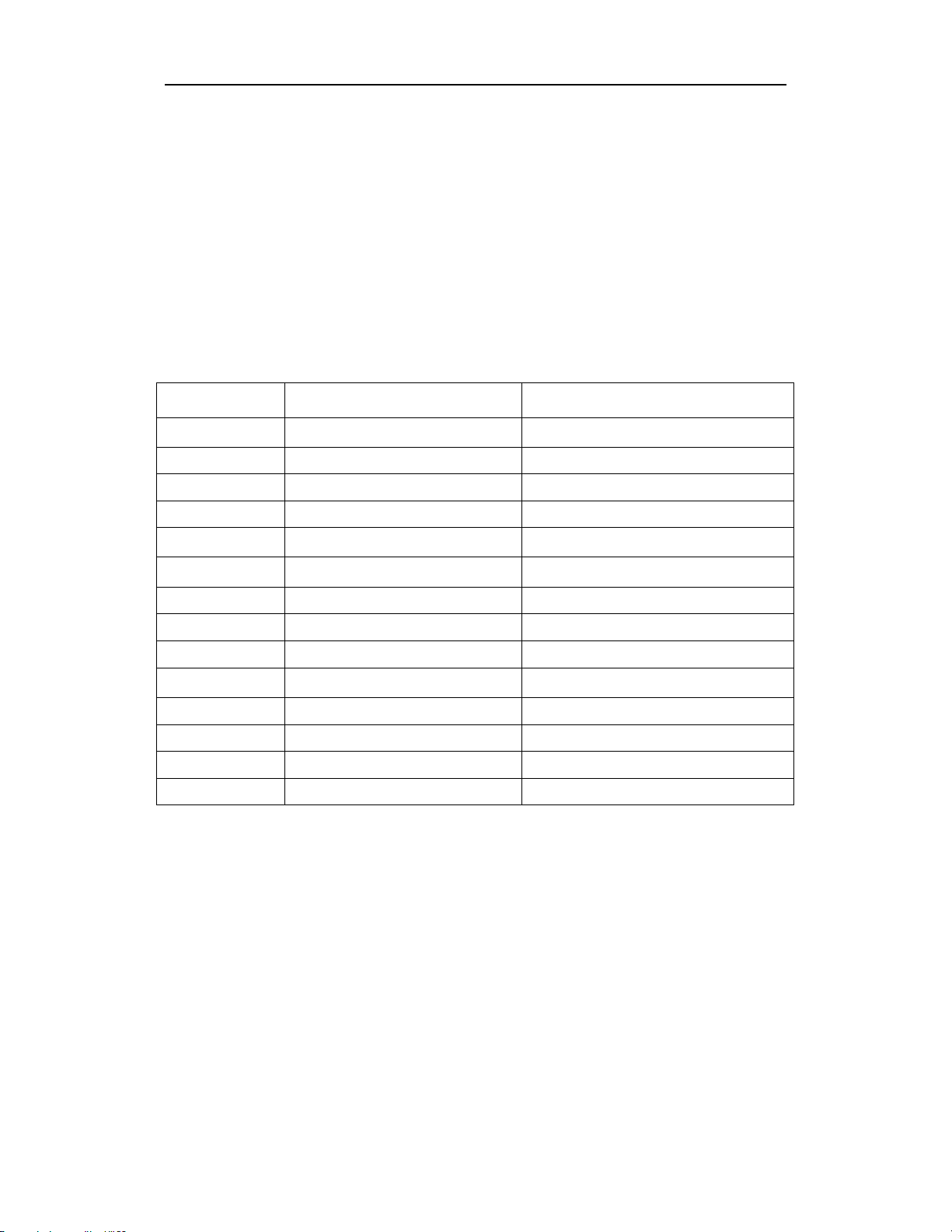
Samsung System Administration Guide
DCS-408 & 408i November 2001
Program Station Key Extenders
[MMC 107]
You can view stations’ programmable key assignments and add extenders to some of
these keys for easy one-touch operation of frequently-used features.
An extender is a number that makes the otherwise general function of a programmable
key more specific. For example, adding the digit ‘2’ to a PAGE key (“PAGE2”) defines
this key for paging zone 2 only; and adding ‘25’ to a directed pickup key (“DP25”) defines this key as pickup for extension 25 only. An extender can be assigned at the time
the key function is assigned (using MMC 722 or 723) or can be added later, as described here. You can assign extenders to the following programmed keys:
Key Function Extender
BOSS
DIR
DP
DS
FWRD
GPIK
IG
MMPG
PAGE
PSMG
SG
SP
SPD
VT
1
PERS = personal speed dial names SYS = system speed dial names STN = internal ex-
tensions (stations)
Boss and Secretary
Directory dial by name type 1 (PERS), 2 (SYS) or 3 (STN)
Directed Pickup Station or station group no
Direct Station Select Station or station group no.
Call Forward
Group Pickup
In/Out of Group 50–53
Meet Me Page
Page
Programmed Station Message
Station Group 50–53
UCD Supervise UCD group no.
Speed Dial 00–49 (personal), 500–699 (system)
Voice mail transfer Group number
–
1
2
–
0
5
–
01
04
0–2, 5, ∗
0–2, 5, ∗
–
01
20
1
Program Keys
VOLUME UP & DOWN - Used to scroll through options.
KEYPAD - Used to enter selections.
SOFT KEYS - Move cursor left and right.
SPEAKER - Used to store data and advance to next program.
HOLD - Used to clear previous entry.
25
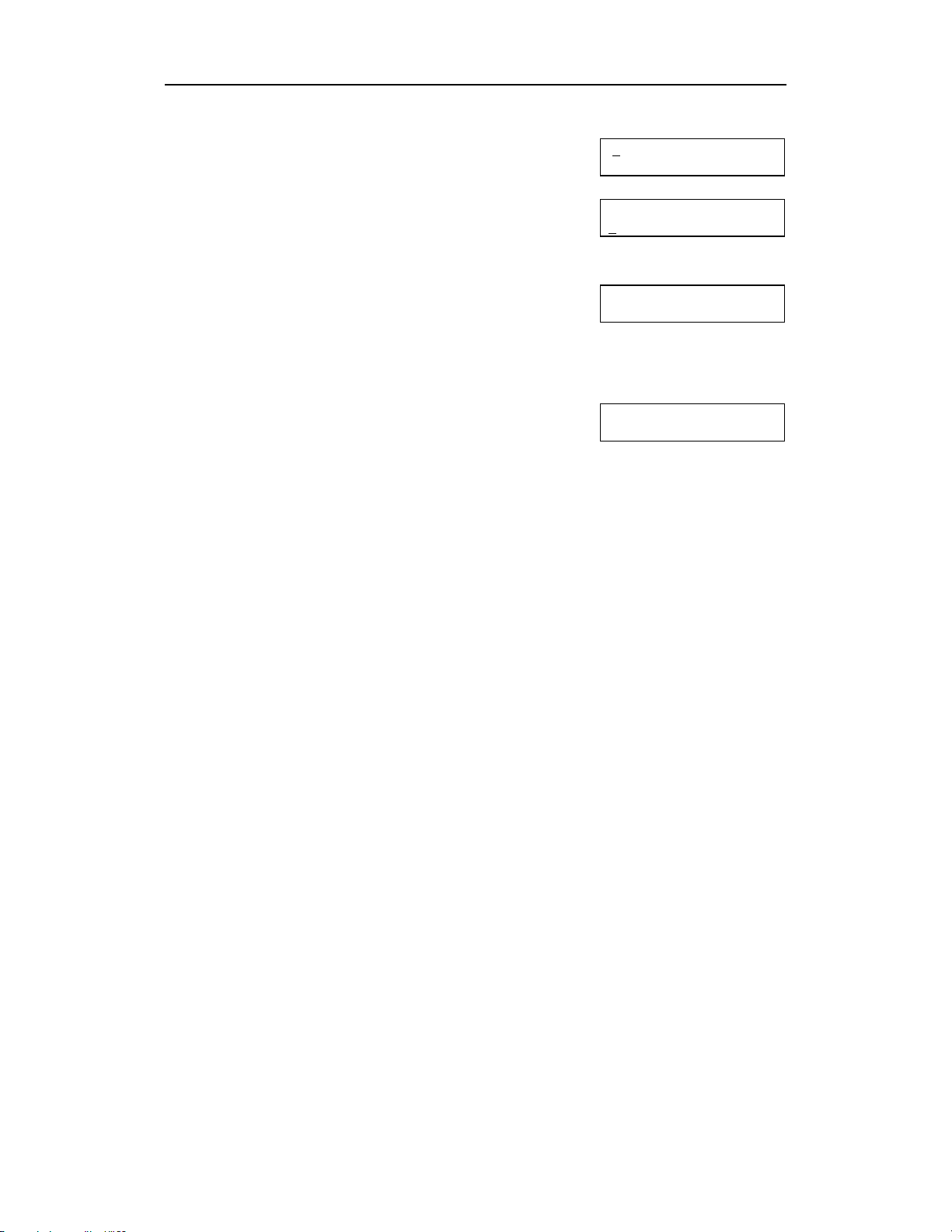
Samsung System Administration Guide
DCS-408 & 408i November 2001
ACTION DISPLAY
1. Open customer programming and select
2. Dial the station number (e.g., 25)
OR
Press UP or DOWN to scroll through the station numbers
and press the right soft key to move the cursor
3. Enter the key number (e.g., 18)
OR
Press UP and DOWN to scroll through the keys and use the
right soft key to move the cursor
OR
Press the key to be programmed
4. Enter the extender (see table above) and the system displays
your selection.
5. Select another key
OR
If there are no more entries for this station, press the left soft
key to return to step 2
OR
Press TRSF to store and exit programming
OR
Press SPEAKER to store and advance to next MMC
107
[2
1] EXT EXTEND
01 : DT71 ➔
[25] EXT EXTEND
01 : DT71 ➔
[25] EXT EXTEND
18 : DS ➔ DS_
[25] EXT EXTEND
18 : DS27 ➔
26
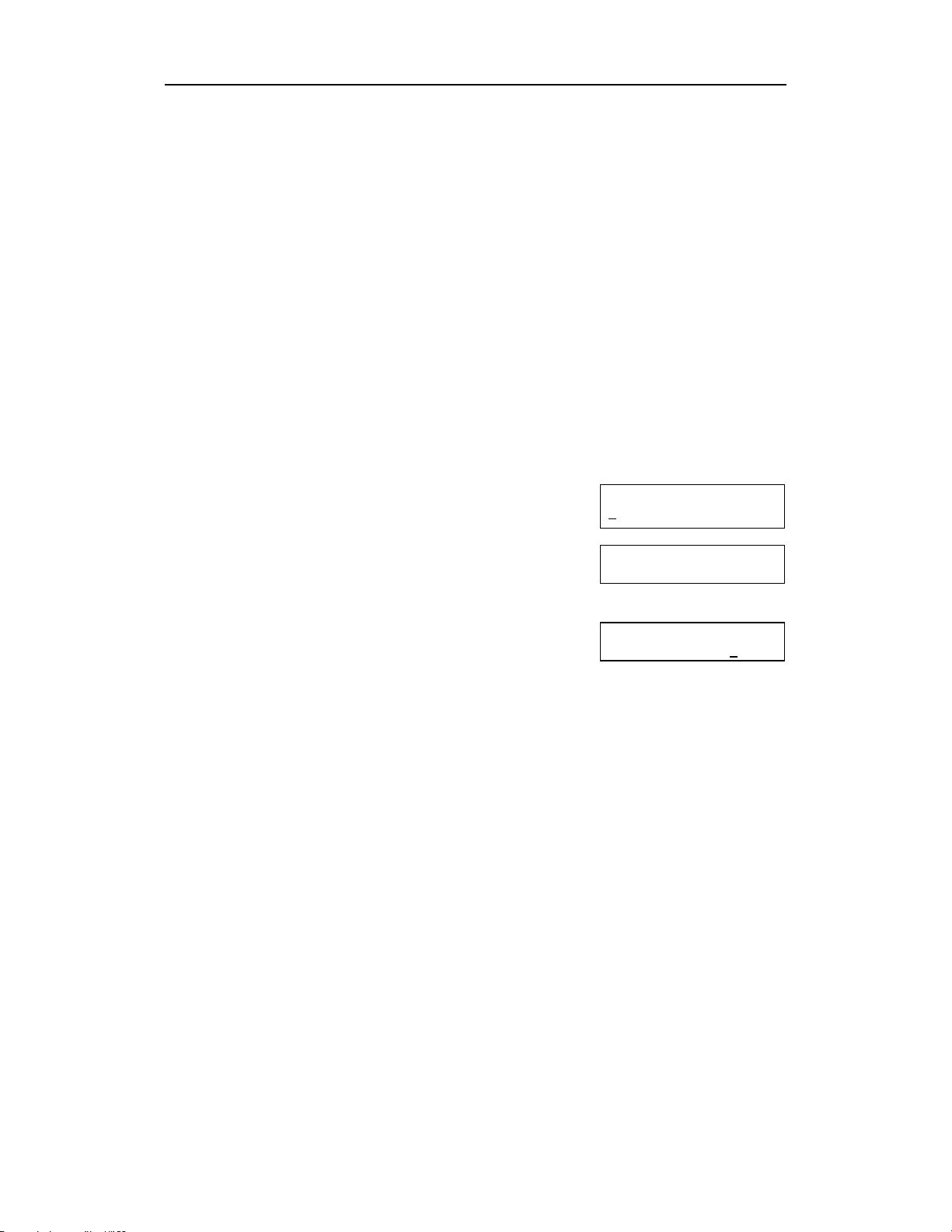
Samsung System Administration Guide
DCS-408 & 408i November 2001
Program Account Codes
[MMC 708]
These are codes which can be used to allocate calls to specific accounts. You can add
new or change existing account codes. Up to 100 entries (001–100) are allowed.
Note: To set up forced account codes, see Program Forced Account and Authorisation Codes
Program Keys
VOLUME UP & DOWN - Used to select entry number.
KEYPAD - Used to enter the account code (allowable digits 0–9).
SOFT KEYS - Move cursor left and right.
SPEAKER - Used to store data and advance to next program.
HOLD - Used to clear data.
ACTION DISPLAY
1. Open customer programming and select
2. Dial the account code entry (e.g., 005)
OR
Press UP or
the right soft key to move the cursor
3. Enter the account code via the keypad (maximum of 12
digits, 0–9)
4. Press the right soft key to move the cursor back to step 2 to
enter another account code
OR
Press TRSF to store and exit programming
OR
Press SPEAKER to store and advance to next MMC
to select the entry number and press
DOWN
708
ACCOUNT CODE
001:
ACCOUNT CODE
005:_
ACCOUNT CODE
005: 123456789012
27
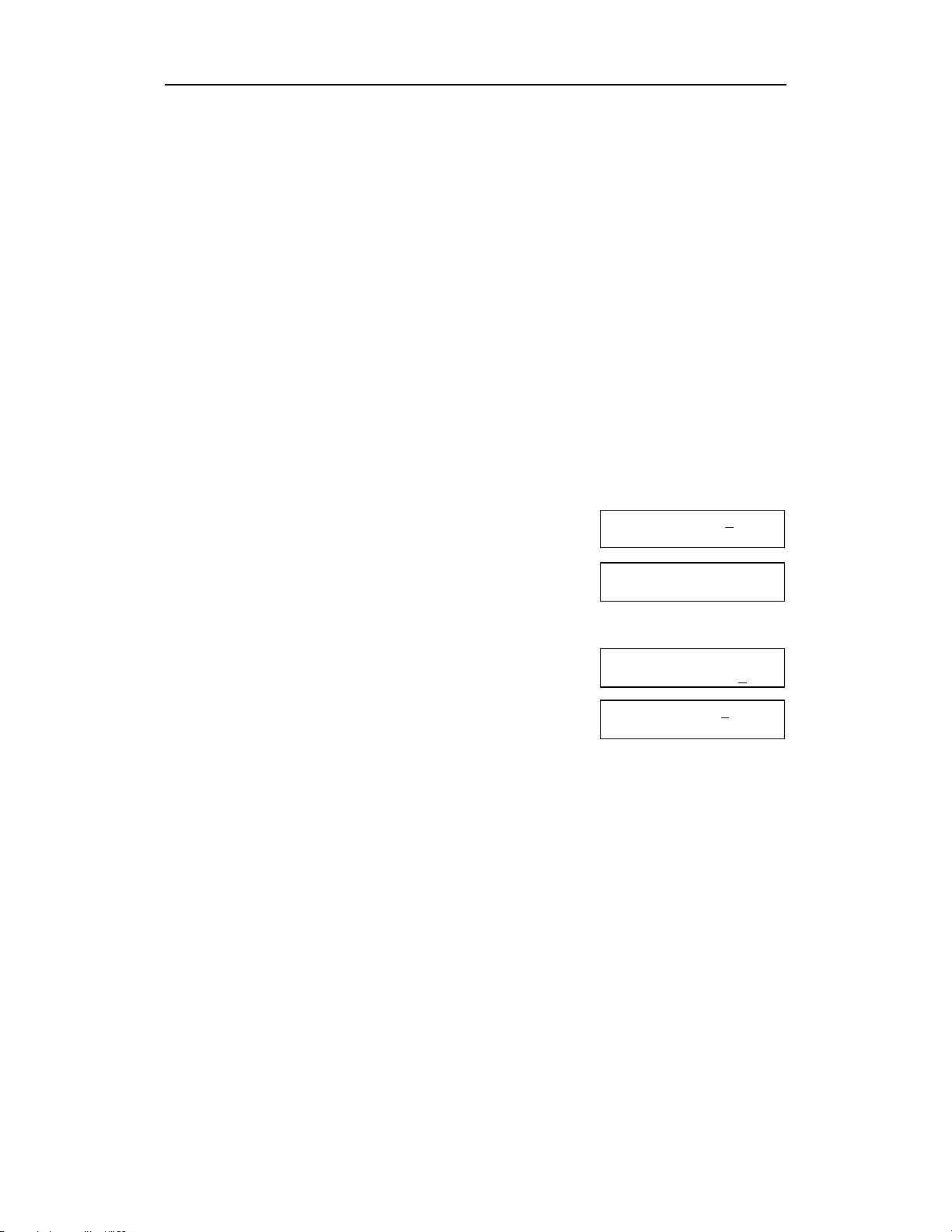
Samsung System Administration Guide
DCS-408 & 408i November 2001
Program Authorisation Codes
[MMC 707]
You can add or change authorisation code entries. These codes are used to authorise
calls made by stations. Each code is associated with a class of service which is activated when the code is entered.
Note: To set up forced authorisation codes, see Program Forced Account and Authorisation
Codes.
Program Keys
VOLUME UP & DOWN - Used to select entry number.
KEYPAD - Used to enter the authorisation code (allowable digits 0–9).
SOFT KEYS - Move cursor left and right.
SPEAKER - Used to store data and advance to next program.
HOLD - Used to clear data.
ACTION DISPLAY
1. Open customer programming and select
2. Dial the code index entry (e.g., 005)
OR
Press UP or
the right soft key to move the cursor
3. Enter the authorisation code (max 4 digits) via the keypad
and press the right soft key to move the cursor
4. Enter class of service no. 01–30 (e.g. 05)
OR
Press UP or
5. Press the right soft key to return to step 2
OR
Press TRSF to store and exit programming
OR
Press SPEAKER to store and advance to the next MMC
to select the entry number and press
DOWN
to select COS number
DOWN
707
AUTHOR CODE (0
CODE: COS:01
AUTHOR CODE (005)
CODE:_ COS:01
AUTHOR CODE (005)
CODE:1234 COS:01
AUTHOR CODE (005)
CODE:1234 COS:05
01)
28

Samsung System Administration Guide
DCS-408 & 408i November 2001
Program Forced Account and Authorisation Codes
[MMC 305]
The use of account and authorisation codes can be optional or forced. By programming a station to use forced codes, the station user must enter the required code before a call can be made.
Options are:
0 NONE
1 AUTHORISE CODE
2 ACCOUNT CODE
Program Keys
VOLUME UP & DOWN - Used to scroll through options
KEYPAD - Used to select options.
SOFT KEYS - Move cursor left and right.
SPEAKER - Used to store data and advance to next program.
ANS/RLS - Used to select ALL stations
ACTION DISPLAY
1] FORCD CODE
1. Open customer programming and select
2. Dial the station number (e.g., 25)
OR
Press UP or DOWN to select the entry number and press
the right soft key to move the cursor
OR OR
Press
3. Dial the feature option, 0–2 (e.g. 2)
OR
Press UP or DOWN to select and press the right soft key
4. Press TRSF to store and exit programming
OR
Press
ANS/RLS
SPEAKER
to select all stations
to store and advance to next MMC
305
[2
NONE
[25] FORCD CODE
NONE
[ALL] FORCD CODE
?
[25] FORCD CODE
ACCOUNT CODE
29

Samsung System Administration Guide
DCS-408 & 408i November 2001
Set Individual Forward No Answer Timers
[MMC 502]
Each station can have its call Forward No Answer timer set to suit the user’s requirements. The range is 001–255 seconds. When setting this timer, take care that the
value is not greater than the system Transfer Recall timer value set in MMC 501, otherwise any calls transferred to the station will not be forwarded.
Program Keys
VOLUME UP & DOWN - Used to scroll through options
KEYPAD - Used to enter selections.
SOFT KEYS - Move cursor left and right.
SPEAKER - Used to store data and advance to next program.
ANS/RLS - Used to select ALL stations.
ACTION DISPLAY
[2
502
1. Open customer programming and select
2. Dial the station number (e.g., 25)
OR
Press UP or DOWN key to select the station and press the
right soft key
OR OR
Press ANS/RLS to select all stations and press the right
soft key
3. Enter the new value via the keypad, e.g., 020 (must be three
digits) and the system will return to step 2
4. Press TRSF to store and exit programming
OR
Press SPEAKER to store and advance to next MMC
1] NO ANS FWD
010 SEC ➔
[25] NO ANS FWD
010 SEC ➔ _
[ALL] NO ANS FWD
010 SEC ➔ _
[25] NO ANS FWD
010 SEC ➔ 020
30

Samsung System Administration Guide
DCS-408 & 408i November 2001
Add Names to the Translation Table
[MMC 728]
This CLIP feature applies to 408i systems only.
A CLIP number received from the Central Office can be associated with a name programmed in the translation table. If there is no match between a received number and
a name in this table, “no CLIP name” will be displayed.
The translation table consists of 100 entries, each comprising a 14-digit telephone
number and a 16-digit name.
The procedure for entering names is as described in Program Station Names, earlier in
this section.
Program Keys
VOLUME UP & DOWN - Used to scroll through options.
KEYPAD - Used to enter selections.
SOFT KEYS - Move cursor left and right.
SPEAKER - Used to store data and advance to next MMC.
HOLD - Used to clear previous entry.
ACTION DISPLAY
1. Open customer programming and select
2. Dial an entry number (e.g., 005)
OR
Press UP or DOWN to scroll through entries and press
the right soft key to select entry
3. Enter the phone number and press right soft key to advance
to step 4 to enter name
OR
Enter phone number and press left soft key to return to step 2
4. Enter associated name (e.g. Samsung) and press right
or left soft key to return to step 2
OR
Press TRSF to store and exit programming
OR
Press SPEAKER to store and advance to next MMC
728
CLIP XLAT (001
DGT :
CLIP XLAT (005)
DGT : _
CLIP XLAT (005)
DGT : 3054264100
CLIP XLAT (005)
SAMSUNG
)
31

Samsung System Administration Guide
DCS-408 & 408i November 2001
System Access Codes
The DCS 408/408i telephone system has the following preset (default) feature access
codes. These codes can be used if a key is not available for the feature you want to
use. Standard (single line) telephone users must always dial these codes.
0 Call attendant or system operator 53+grp+0 Out of group
10 + ext. no. Retrieve parked calls 53+grp+1 In group
11 Put calls on and take calls off hold 54+zone Meet Me Page
12 + ext. no. Retrieve calls on hold at another
station
13 Door lock release 55 + 1 Page internal zone 1
16 + spd. no. Make speed dial calls 55 + 2 Page internal zone 2
17 Save number and redial it 55 + 5 Page external zone 5
18 Recall dial tone for new call
19 Last number redial 56 Meet Me Answer
400 Cancel Do not Disturb 58 DISA alarm clear
401 Set Do Not Disturb 59 Walking class of service
41 Set Message No Ring 600 Cancel all call forwarding
42 + ext. no. Cancel message 601 + ext.
43 Set/return messages 602 + ext.
44 Busy station/line callback 603 + ext.
45 Busy station camp-on 604 + ext.
46 Set up a conference 605 + ext.
47 Enter account code 65 Direct (station) call pickup
48 Set programmed station message 66 Group call pickup
49 Send flash to outside line 67 Universal Answer
50 Station hunt group 7x Individual line numbers
to 8 Trunk group
53 Station hunt group 9 Local trunk group
If your system installer has programmed different feature access codes to those shown
above, you can enter these codes in the following ‘Changed System Access Codes’
table for your convenience.
55 + 0 Page all internal zones
55 + ∗
no.
no.
no.
no.
no.
All Page
Set Forward All Calls
Set Forward Busy
Set Forward No Ans
Set Fwd Busy/No Ans
Set Fwd Follow Me
32
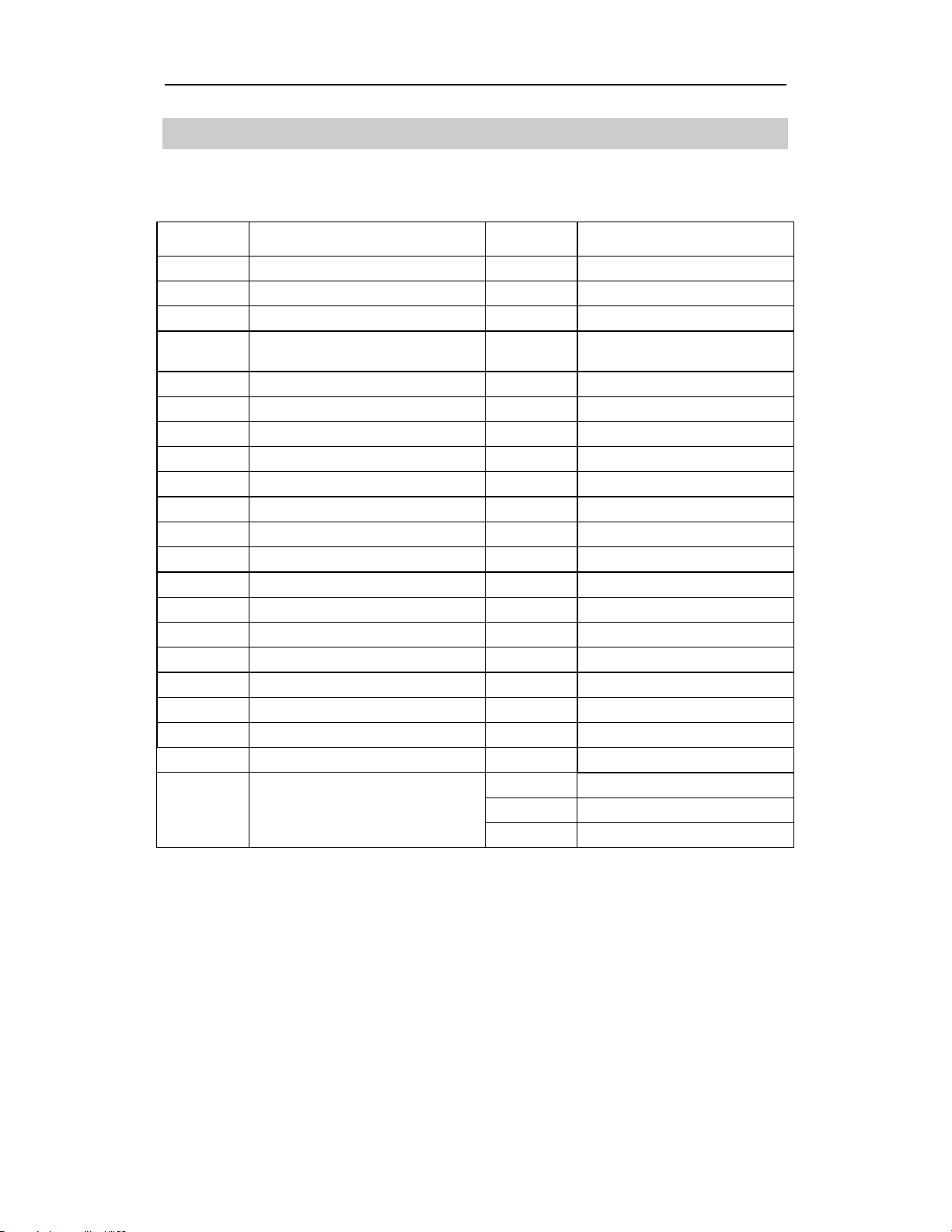
Samsung System Administration Guide
DCS-408 & 408i November 2001
Changed System Access Codes
Enter any codes here that are different to the default values given in the System Access Codes table.
CODE FEATURE CODE FEATURE
to
Call attendant or system operator Out of group
Retrieve parked calls In group
Put calls on and take calls off hold Meet Me Page
Retrieve calls on hold at another station
Door lock release Page internal zone 1
Make speed dial calls Page internal zone 2
Save number and redial it Page external zone 5
Recall dial tone for new call All Page
Last number redial Meet Me Answer
Cancel Do not Disturb DISA alarm clear
Set Do Not Disturb Walking class of service
Set Message No Ring Cancel all call forwarding
Cancel message Set Forward All Calls
Set/return messages Set Forward Busy
Busy station/line callback Set Forward No Ans
Busy station camp-on Set Fwd Busy/No Ans
Set up a conference Set Fwd Follow Me
Enter account code Direct (station) call pickup
Set programmed station message Group call pickup
Send flash to outside line Universal Answer
Station hunt group Individual line numbers
Trunk groups
Station hunt group Local trunk group
Page all internal zones
33
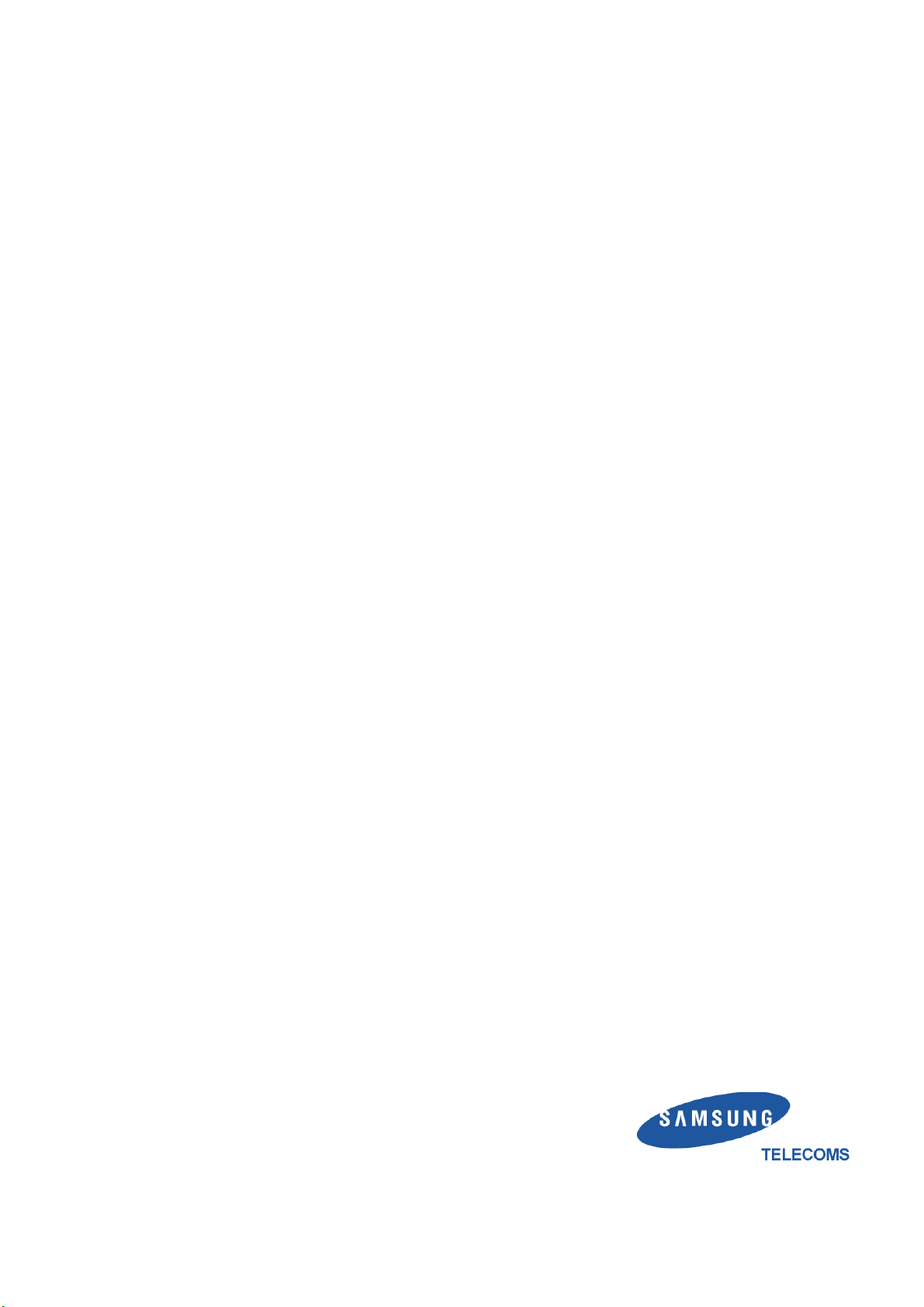
Samsung Telecoms (U.K.) Limited
Brookside Business Park, Greengate, Middleton, Manchester M24 1GS
