Samsung DCS 400si User Manual
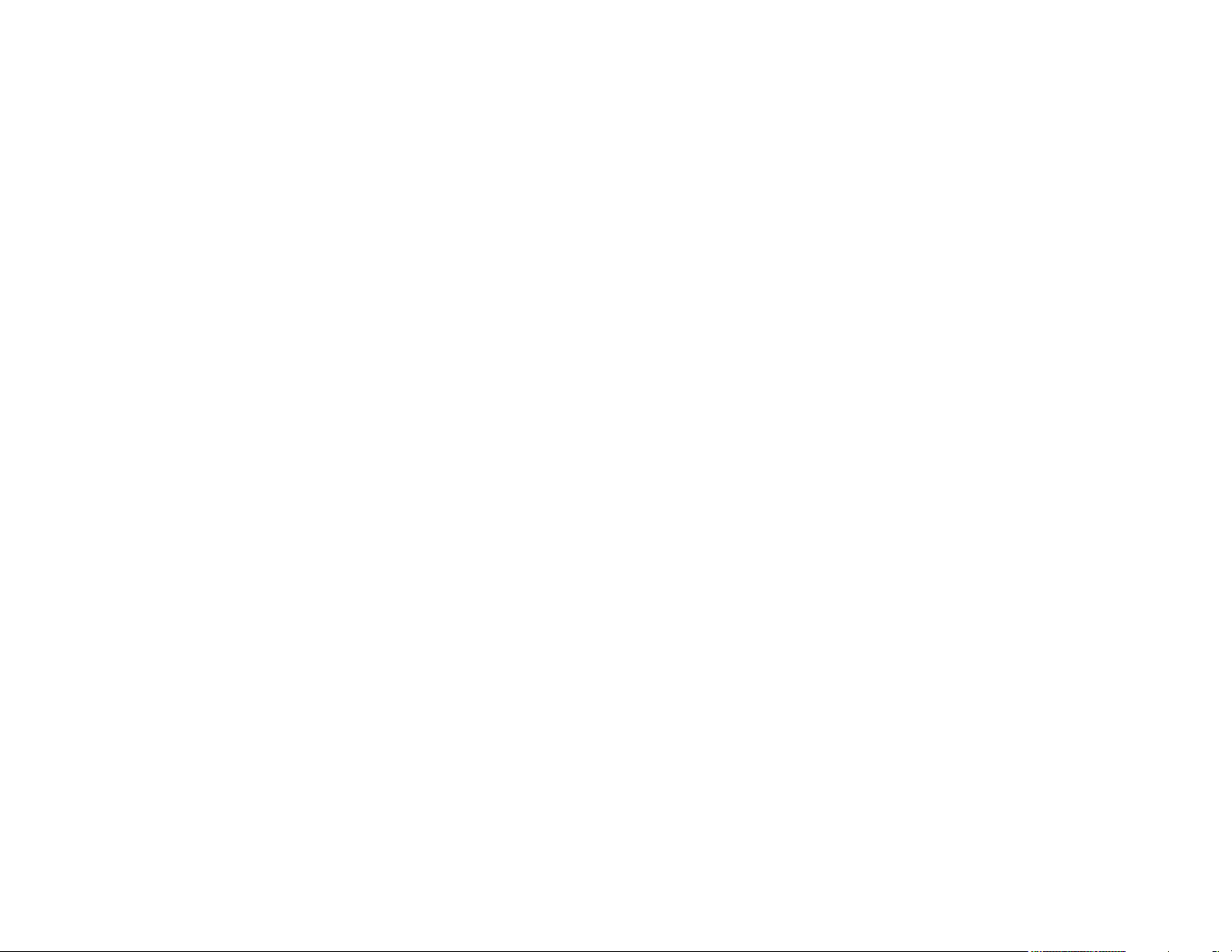
SAMSUNG DCS 400si SYSTEM
June 2001
FALCON
KEYSET USER GUIDE
Every effort has been made to eliminate errors and ambiguities in the information contained in this
guide. Any questions concerning information presented here should be directed to SAMSUNG TELECOMMUNICATIONS AMERICA, 2700 N.W. 87th Avenue, Miami, FL 33172, telephone (305) 592-2900.
SAMSUNG TELECOMMUNICATIONS AMERICA disclaims all liabilities for damages arising from the
erroneous interpretation or use of information presented in this guide.
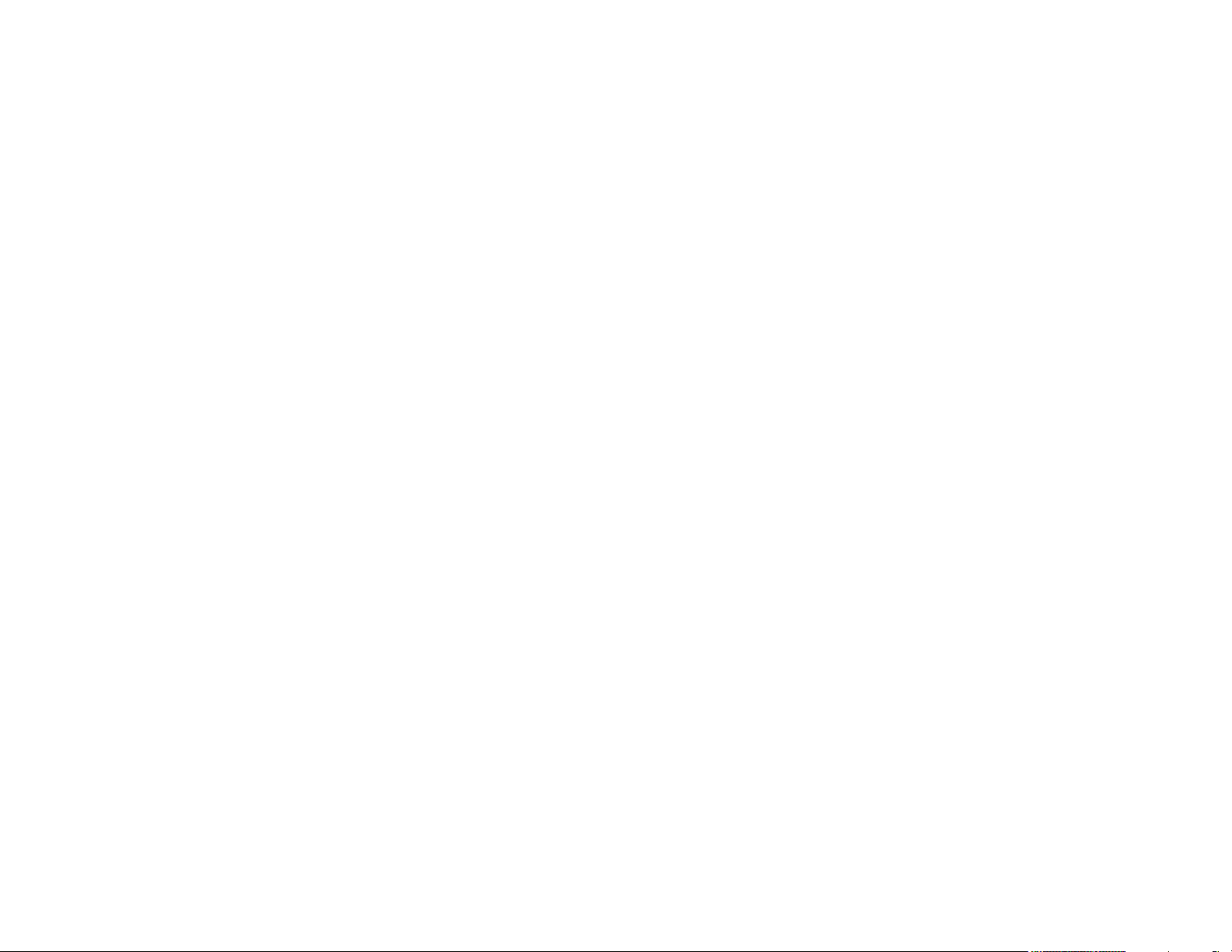
TABLE OF CONTENTS
ABOUT THIS BOOK ..........................................................1
THINGS YOU SHOULD KNOW ............................2–9
ASSEMBLING YOUR KEYSET ................................10
ADDING A KEYSET DAUGHTERBOARD
MODULE
..............................................................................11
OUTSIDE CALLS
Making an Outside Call ....................................................................12
Answering an Outside Call................................................................12
Universal Answer ..............................................................................12
Recall/Flash ......................................................................................13
Busy Line Queuing with Callback ....................................................13
Canceling Callback............................................................................13
INTERCOM CALLS
Calling Other Stations ......................................................................14
Answering Intercom Calls..................................................................14
Answer Modes ..................................................................................14
Busy Station Callback ......................................................................15
Busy Station Camp-on ......................................................................15
Calling Your System Operator ..........................................................16
CALL PROCESSING
Holding Calls................................................................................17–18
Transferring Calls ........................................................................18–19
Transfer with Camp-On......................................................................19
Transfer to Voice Mail ........................................................................19
Call Waiting........................................................................................19
Conference Calls ..............................................................................20
Forwarding Calls..........................................................................21–23
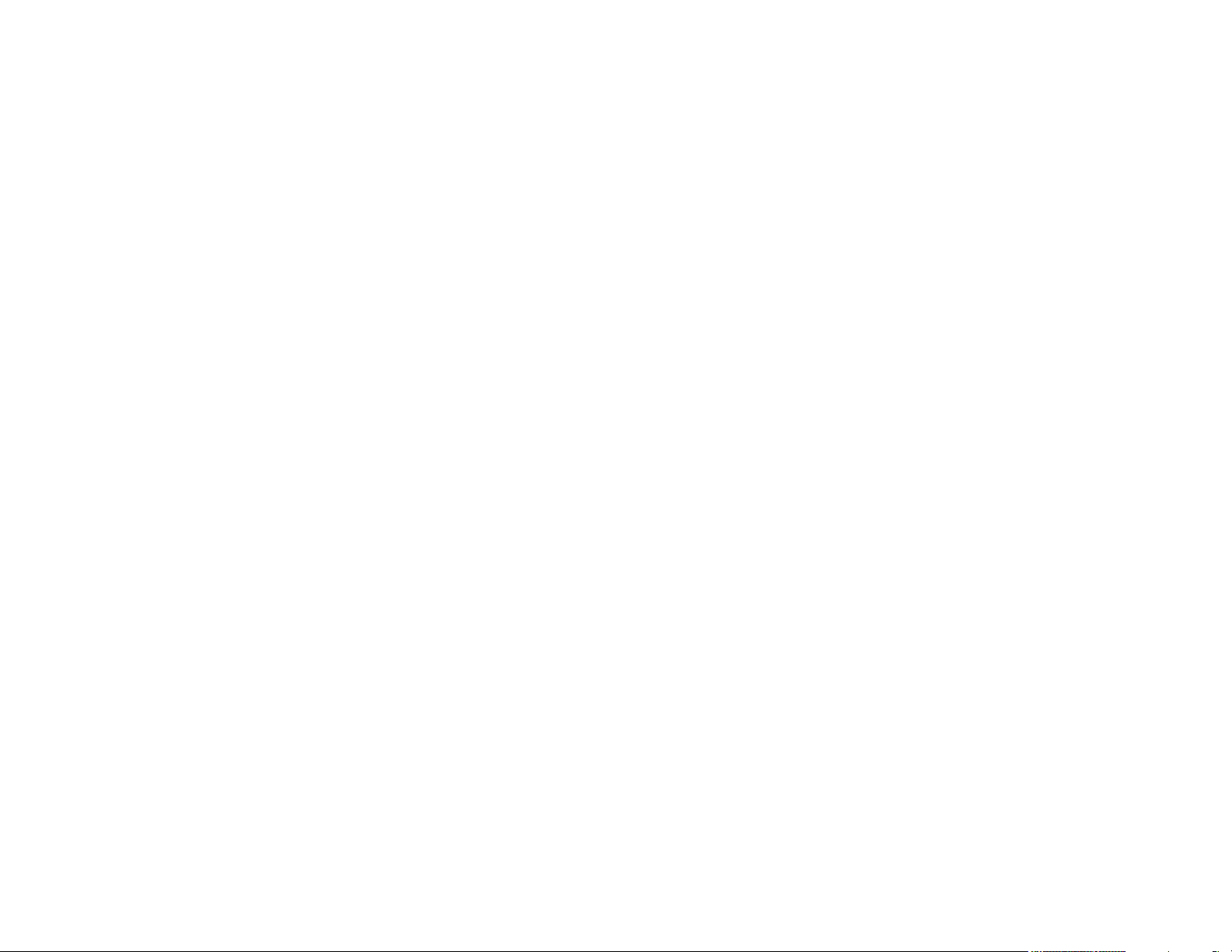
Off-Hook Voice Announce ................................................................37
OHVA Block ......................................................................................38
OHVA Reject ......................................................................................38
In Group/Out of Group ......................................................................38
CUSTOMIZING YOUR KEYSET
AME BGM ..........................................................................................40
AME PASSWORD ..............................................................................40
Select Ring Tone................................................................................40
Change Your Passcode ....................................................................40
Set Answer Mode ..............................................................................41
Automatic Hold ..................................................................................41
Headset Operation ............................................................................41
Hot Keypad........................................................................................42
Key Confirmation Tone ......................................................................42
Rejoining a Page ..............................................................................42
Ring Preference ................................................................................42
DISPLAY FEATURES
Interactive Display Keys ....................................................................43
Directory Information ...................................................................... 43
Call Log..............................................................................................44
Dial by Name ....................................................................................44
Call Progress Displays ......................................................................44
Display Number Dialed......................................................................44
Call Duration Timer............................................................................45
Auto Timer ........................................................................................45
Timer Function ..................................................................................45
Viewing Message Indications............................................................45
Alarm Reminder Messages ........................................................45–46
Personal Speed Dial Names ............................................................47
Station Names ..................................................................................47
Managing Key Assignments..............................................................47
Caller ID ......................................................................................48–52
ANI ..............................................................................................49–52
LCR with Clear ..................................................................................52
Backspace with LCR..........................................................................52
Advanced Programmed Message ....................................................52
Text Messaging ............................................................................53–54
Call Pickup ........................................................................................23
My Group Pickup ..............................................................................24
Privacy Release ................................................................................24
DIALING FEATURES
Speed Dialing ....................................................................................25
Programming Personal Speed Dial Numbers ............................25–26
One Touch Speed Dialing ................................................................26
Last Number Redial ..........................................................................26
Manual Retry with Redial ..................................................................27
Save Number with Redial..................................................................27
Chain Dialing ....................................................................................27
Automatic Redial/Retry ......................................................................27
Pulse to Tone Changeover................................................................28
Memo Redialing ................................................................................28
PAGING AND MESSAGING
Making an Internal Page....................................................................29
Making an External Page ..................................................................29
All Page..............................................................................................29
Meet Me Page....................................................................................30
Call Park and Page............................................................................30
Messages—Set and Cancel..............................................................31
Returning Messages..........................................................................31
Programmed Messages ....................................................................32
CONVENIENCE FEATURES
Do Not Disturb ..................................................................................33
One Time DND ..................................................................................33
Mute ..................................................................................................33
Background Music ............................................................................33
Established Call Pick-Up ..................................................................34
Appointment Reminder/Alarm Clock ................................................34
Door Phone Calls ..............................................................................35
Executive/Secretary Hotline ..............................................................35
Group Listening ................................................................................36
Account Codes ..................................................................................36
Locking Your Keyset..........................................................................36
Manual Signalling ..............................................................................37
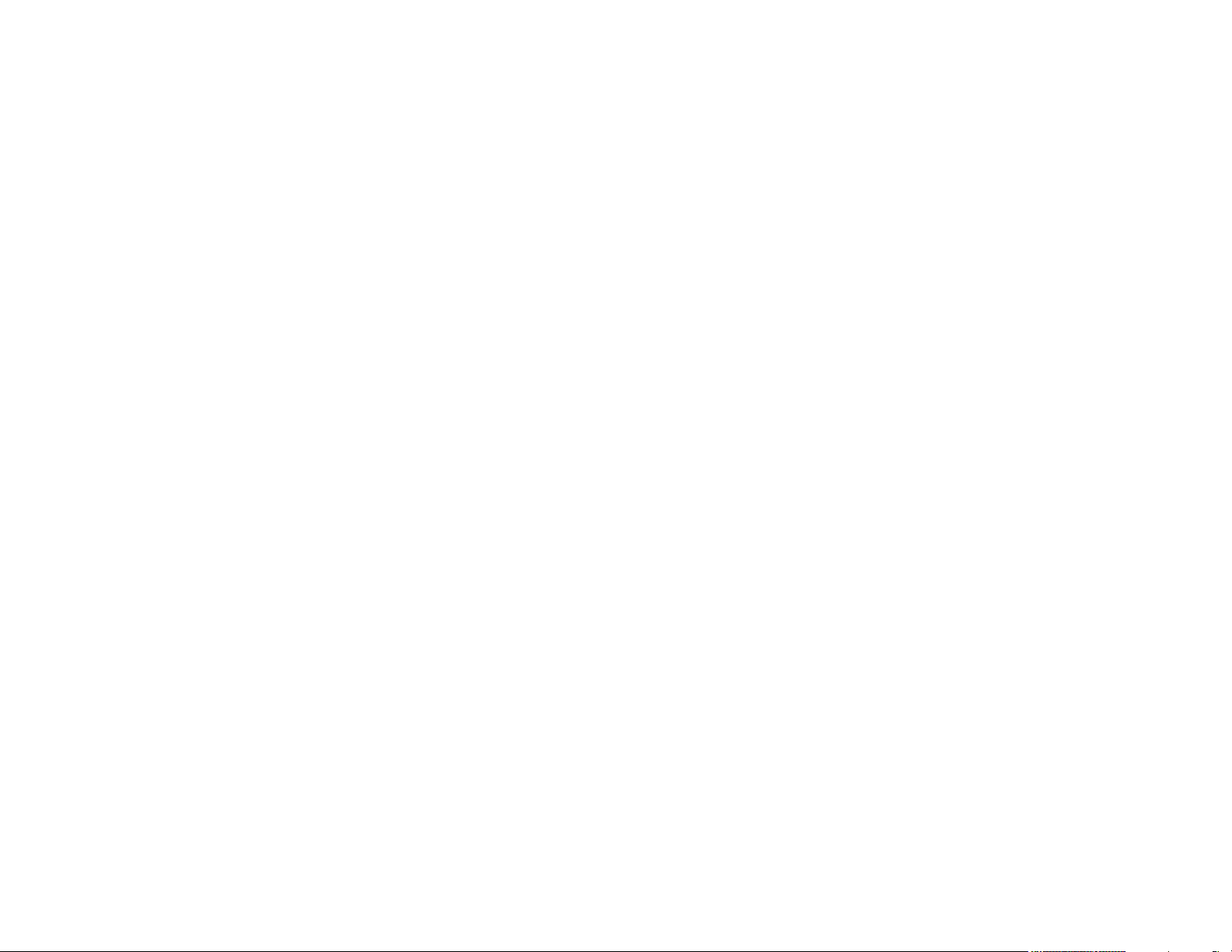
ABOUT THIS BOOK
Your FALCON keyset is the most visible part of your telephone system. No
matter what model keyset you are using telephone calls are handled the
same way. The 28B and 18B keysets have additional conveniences that are
not available to 8B keyset users. These are noted throughout this guide.
Please take the time to study this guide and to become familiar with the operation of your keyset. Keep this guide handy. You may need to look up instructions for infrequently used features.
Learning to use your keyset correctly will make everyday telephone communications a breeze.
1
64 BUTTON MODULE WITH KEYSET ..............55
PERSONAL SPEED DIAL NUMBERS ........56–57
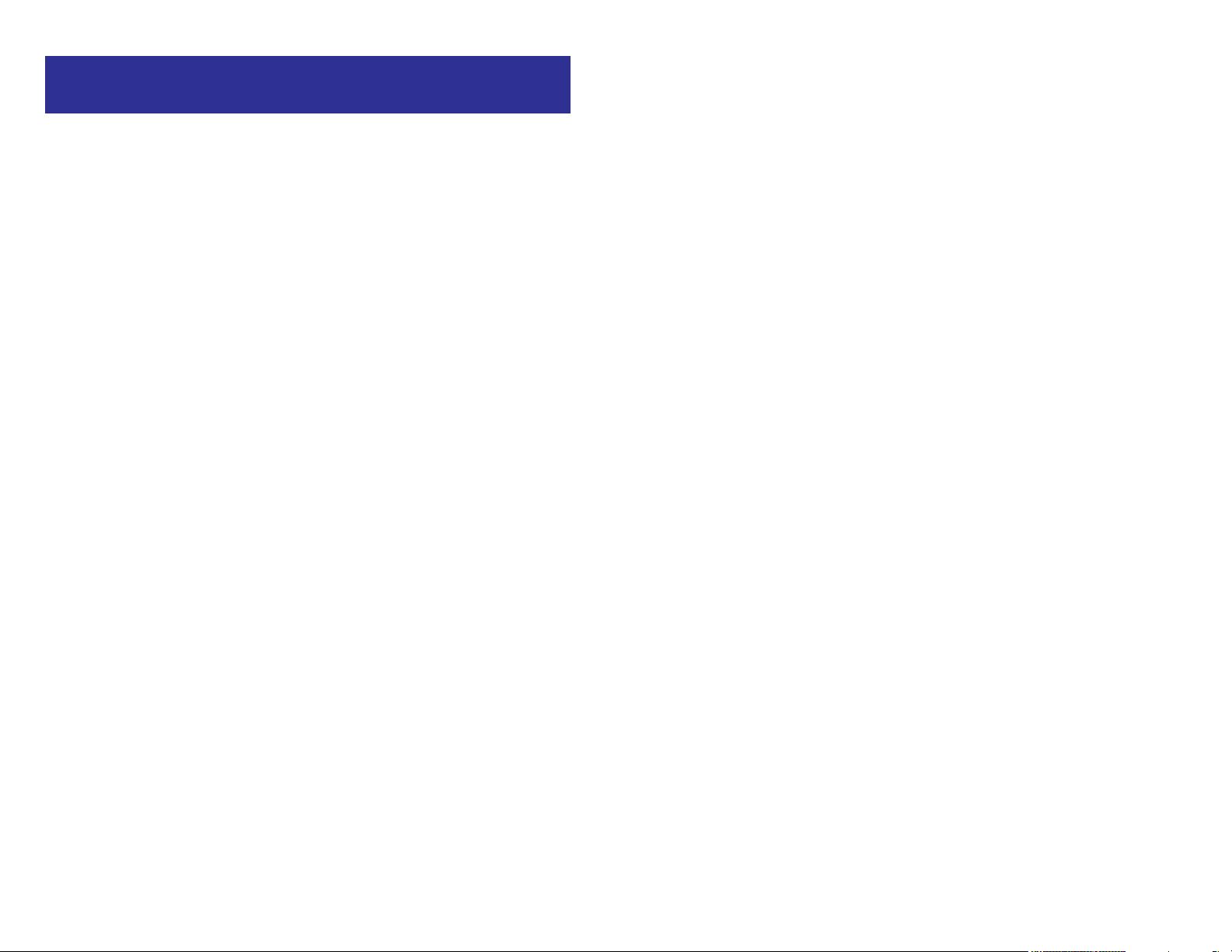
3
Your outside calls will light green on your keyset and red on other keysets.
You never lose sight of your calls while they are on hold. They stay right
where you put them and are identified with a green flashing light.
Some simple rules to remember:
• Any steady LED indicates the line or feature is in use.
• A fast flashing green LED indicates a new call ringing in.
• A slow flashing green or red LED indicates a call is on hold.
• A slow flashing amber LED indicates a recall to your keyset.
SPEAKERPHONE
All FALCON keysets are speaker phones. Pressing ANS/RLS key will answer
or release a call on the speakerphone. Switching from the handset to the
speakerphone is easy. Press the SPEAKER key and hang up the handset.
VOLUME CONTROLS
The FALCON keysets use the UP and DOWN keys to adjust the ringer volume while the keyset is ringing, the speaker volume while the speakerphone
is in use and the handset volume while you are listening. These three levels
will be stored in memory until changed. If background music is turned on at
your keyset, the volume keys will also control the level of music. The volume
of pages heard through the speaker of a keyset can be adjusted during a
page announcement by using the volume keys. There are 16 levels for each
volume setting. The volume of off-hook ring is controlled by a user-programmable setting.
TERMINAL STATUS INDICATOR
The terminal status indicator light is positioned on the top right corner of the
keyset above the display. The terminal status indicator is a tri-colored (red,
green, and amber) light that provides greater visibility of your keysets status
than the individual key LEDs. The terminal status indicator provides the following indications:
• Busy/Off Hook Steady Red
• Intercom Ring Flashing Red
• Outside Call Ring Flashing Green
• Recall Ring Flashing Amber
• Message Waiting Flashing Red
• Do Not Disturb Fast Flash Red at 1 Second Intervals
THINGS YOU SHOULD KNOW
USER ORIENTATION
FALCON telephones are called “keysets.” They contain buttons or “keys”
that are used to access or activate the many features of your office phone
system. The keys with paper designation strips are programmable keys. This
means they can be programmed for a specific function on your keyset and
that same button can be something different on another keyset. See the system manager to get your most frequently used features assigned to your
programmable keys. When changes are made, be sure that your programmable keys are relabeled properly.
Lines from the telephone company are “C.O. lines.” Calls on these lines are
referred to as “outside calls.” Your system can have individual C.O. line keys
or lines may be assigned to groups. When they are in a group, you access
a line by dialing an access code or pressing a route button. For example, dial
9 or press a “LOCAL” key to get a local outside line. If Least Cost Routing is
used, pressing the “LCR” key will automatically select a preprogrammed
C.O. line according to what digits are dialed. Each line in the system is numbered, beginning with 701, then 702, 703, etc.
Direct Station Selection (DSS) keys are programmed to ring specific stations. You can press a DSS key instead of dialing the extension number. A
DSS key lights red when that station is busy (Busy Lamp Indication).
Falcon keysets provide distinctive ring patterns:
• Outside calls have a single ring tone repeated.
• Internal calls have a double ring tone repeated.
• Door phone calls and alarm/appointment reminders have a triple ring
tone repeated.
CALL INDICATIONS
The keys on your phone have light emitting diodes (LEDs). These are tri-colored LEDs that light green, red or amber (green and red together).
Intercom calls, also called internal calls, always appear on your CALL buttons. They will always light green. You can have up to eight CALL buttons,
but at least two are recommended.
Outside calls appear on individual line keys if they are assigned. When an
individual line is not assigned to its own key, it will appear on a CALL button.
2
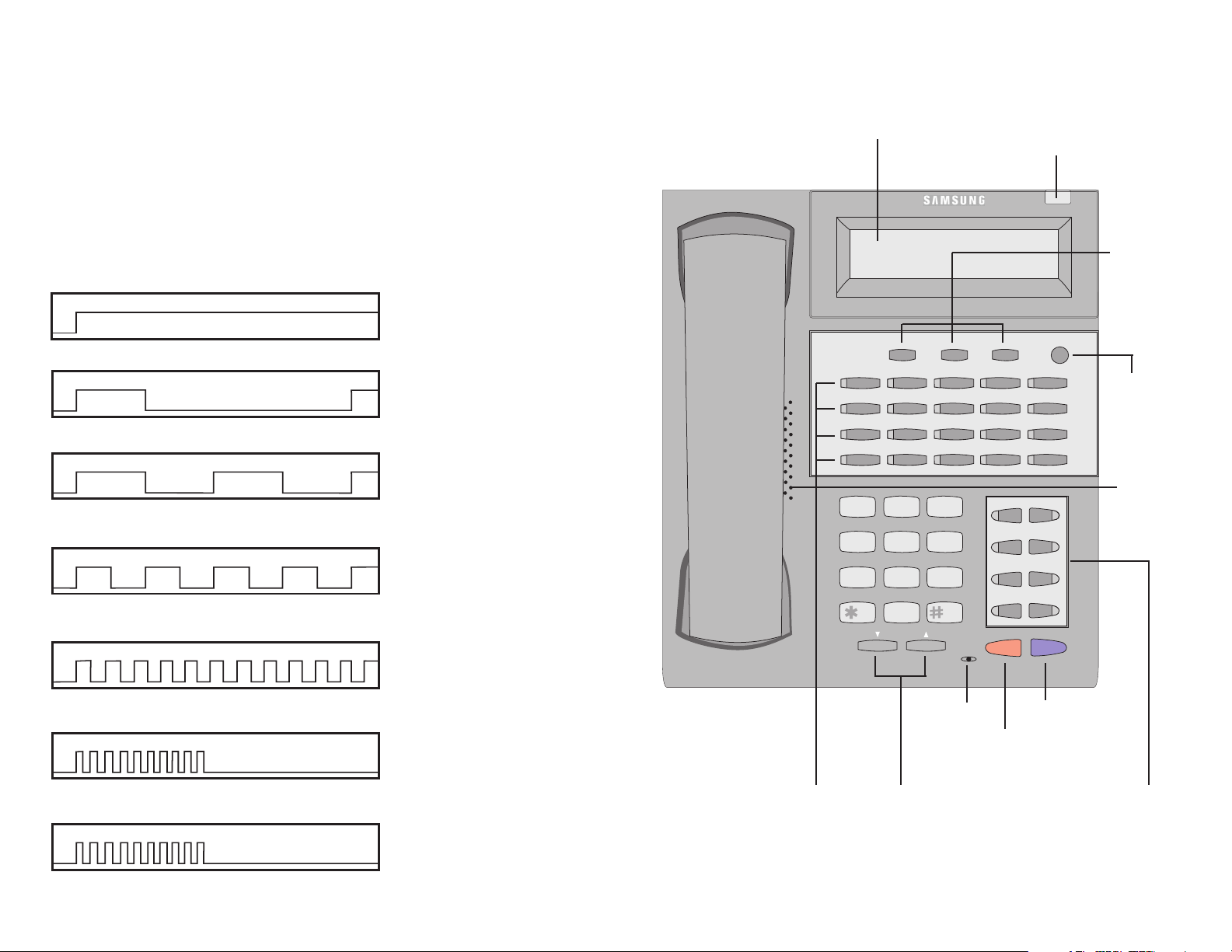
5
28 BUTTON FALCON KEYSET
Scroll
Call 1 Call 2 Message
Memory Redial
Transfer Speaker
HOLD
ANS/RLS
Volume
1
2
ABC
3 DEF
4 GHI
5 JKL
6 MNO
7PQRS
8 TUV
9WXYZ
0OPER
FALCON 28B
32 CHARACTER DISPLAY
Two lines with 16 characters each.
TERMINAL STATUS INDICATOR
Used to provide your keyset status.
SOFT KEYS
Used to activate features
via the display.
SCROLL KEY
Used to scroll
through displays.
20 PROGRAMMABLE KEYS
WITH TRI-COLORED LIGHTS
Used for CALL buttons, intercom
calls, outside lines and many other
system features.
8 PROGRAMMABLE KEYS WITH
TRI-COLORED LIGHTS Used to
call stations directly, to indicate
busy conditions of other stations,
for One Touch dialing and many
other system features.
VOLUME CONTROL
KEYS Used to set inde-
pendent levels for handset,
speaker, background
music, ring and page volumes.
MICROPHONE
For handsfree
operation.
ANSWER/RELEASE KEY
HOLD KEY
SPEAKER
For handsfree operation and ringing.
4
FEATURE ACCESS CODES
This user guide is written based on the default access code for using system features. If the system numbering plan has been changed some of the
access codes may not be correct. Your installing company can inform you
of the correct codes.
SYSTEM TONES
The system provides several tones to assist you. Some of these tones are
already familiar to you.
Intercom Dial Tone—A steady tone that indicates you can begin dialing.
DIAL TONE
Ringback Tone—Indicates the station you dialed is ringing.
RINGBACK TONE—1000 ms ON/3000 ms OFF
Busy Tone—Indicates the station you dialed is busy.
BUSY TONE—500 ms ON/500 ms OFF
DND/No More Calls Tone—Fast busy tone indicates the station you
dialed is in the Do Not Disturb mode or cannot receive any more calls.
DND/NO MORE CALLS TONE—250 ms ON/250 ms OFF
Transfer/Conference Tone—Indicates your call is being held and you
can dial another party.
TRANSFER/CONF TONE—100 ms ON/100 ms OFF
CONTINUOUS
CONTINUOUS
CONTINUOUS
FOR TEN SECONDS
CONTINUOUS
Confirmation Tone—Very short beeps followed by dial tone indicate you
have correctly set or canceled a system feature.
CONFIRMATION TONE—50 ms ON/50 ms OFF
Error Tone—A distinctive two level beeping tone indicates you have
done something incorrectly. Try again.
ERROR TONE—50 ms of tone 1/50 ms of tone 2
FOR ONE SECOND
(programmable)
FOR THREE SECONDS
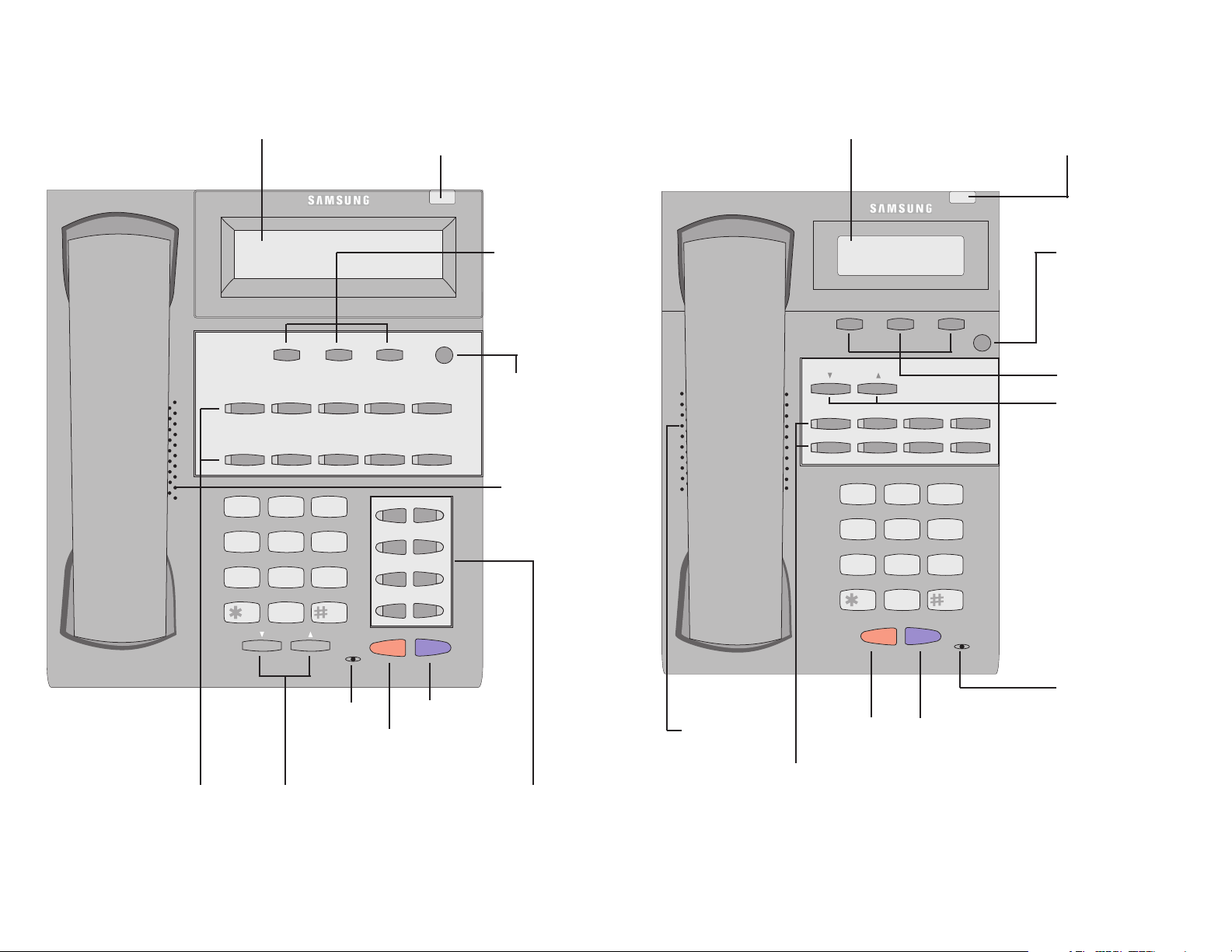
7
8 BUTTON FALCON KEYSET
Scroll
HOLD
ANS/RLS
1
2
ABC
3 DEF
4 GHI
5 JKL
6 MNO
7PQRS
8 TUV
9WXYZ
0OPER
Call 1 Call 2
Message Transfer
Speaker
VOLUME
FALCON 8B
32 CHARACTER DISPLAY
Two lines with 16 characters each.
TERMINAL STATUS INDICATOR
Used to provide your keyset status.
SOFT KEYS Used to
activate features via the
display.
SCROLL KEY Used to
scroll through displays.
8 PROGRAMMABLE KEYS WITH
TRI-COLORED LIGHTS Used to
call stations directly, to indicate
busy conditions of other stations,
for One Touch dialing and many
other system features.
VOLUME CONTROL
KEYS Used to set inde-
pendent levels for handset, speaker, background
music, ring and page volumes.
MICROPHONE
For handsfree operation.
ANSWER/
RELEASE KEY
HOLD KEY
SPEAKER
For handsfree operation and ringing.
6
18 BUTTON FALCON KEYSET
Scroll
Call 1 Call 2 Message
Memory Redial
Transfer Speaker
HOLD
ANS/RLS
Volume
1
2
ABC
3 DEF
4 GHI
5 JKL
6 MNO
7PQRS
8 TUV
9WXYZ
0OPER
FALCON 18B
32 CHARACTER DISPLAY
Two lines with 16 characters each.
TERMINAL STATUS INDICATOR
Used to provide your keyset status.
SOFT KEYS
Used to activate features
via the display.
SCROLL KEY
Used to scroll
through displays.
10 PROGRAMMABLE KEYS
WITH TRI-COLORED LIGHTS
Used for CALL buttons, intercom
calls, outside lines and many other
system features.
8 PROGRAMMABLE KEYS WITH
TRI-COLORED LIGHTS Used to
call stations directly, to indicate
busy conditions of other stations,
for One Touch dialing and many
other system features.
VOLUME CONTROL
KEYS Used to set inde-
pendent levels for handset,
speaker, background
music, ring and page volumes.
MICROPHONE
For handsfree
operation.
ANSWER/RELEASE KEY
HOLD KEY
SPEAKER
For handsfree operation and ringing.
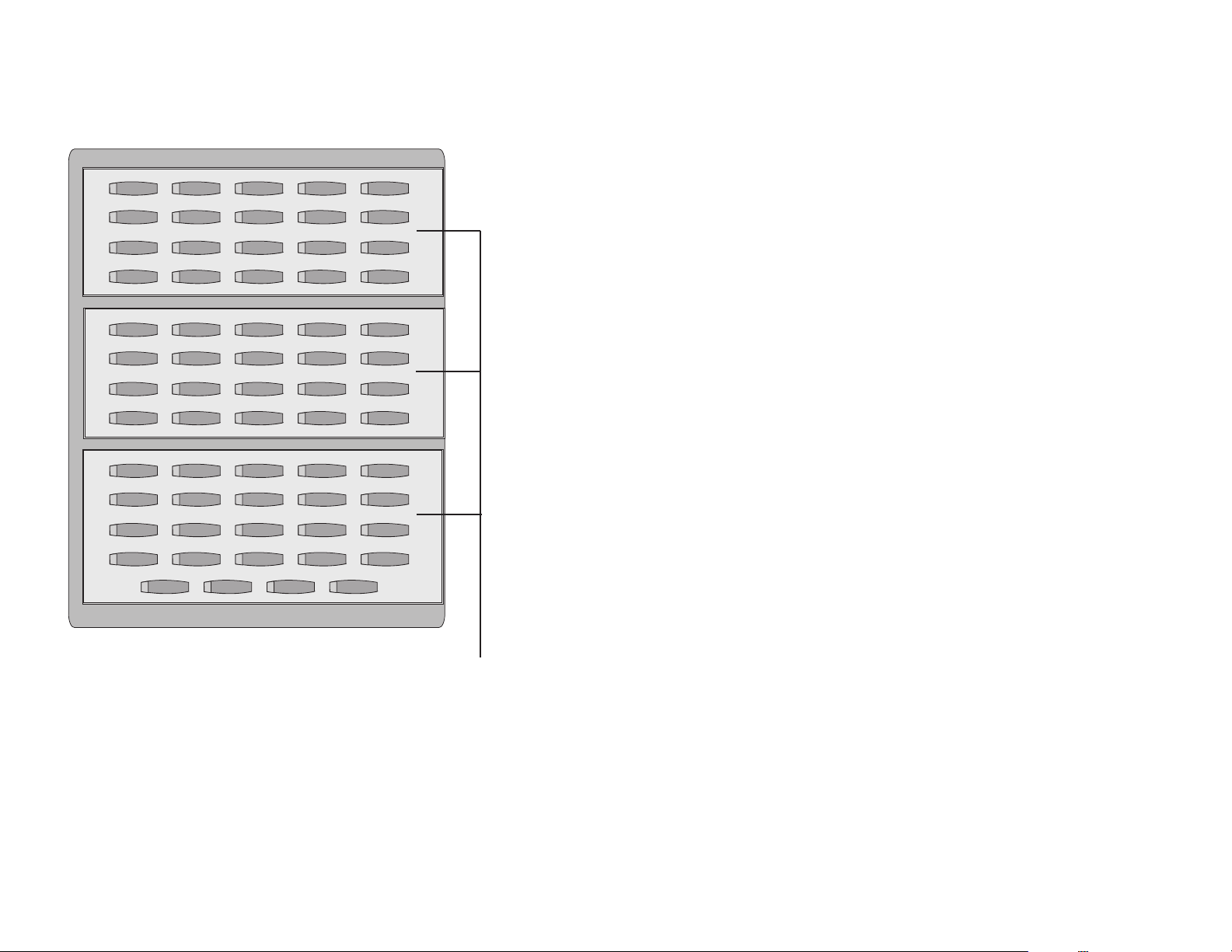
KEYSET DAUGHTER MODULES
[28 AND 18 BUTTON KEYSETS ONLY]
Falcon 28 and 18 button keysets can have one of three different types of
daugher module installed on them to enhance the operation of the keyset or
to provide an additional local port depending on the type of module.
FALCON KDB-DIGITAL LINE
INTERFACE (FKDBD)
If your keyset is connected to a Digital Line Interface (DLI) port that supports
2B+D operation (your installing company can determine this) you may
install a daughter module that provides a Digital Line Interface (DLI) port for
connection of a digital station device such as a keyset or 64 button module.
FALCON KDB-SINGLE LINE
INTERFACE (FKDBS)
If your keyset is connected to a Digital Line Interface (DLI) port that supports
2B+D operation (your installing company can determine this) you may
install a daughter module that provides a Single Line Interface (SLI) port for
connection of a standard telephone device such as a cordless phone.
FALCON KDB-FULL DUPLEX (FKDBF)
The standard speakerphone mode of operation for a Falcon keyset is “half
duplex”. This means that you cannot transmit and receive speech at the
same time. Adding a FKDBF to your keyset will convert the speakerphone
into full duplex mode enhancing its operation. In addition the FKDBF may
have up to three (3) external microphones attached to it for conference room
type applications. These microphones require an “EXTMIC” key programmed on the keyset to activate or deactivate them.
98
64 BUTTON FALCON AOM
12345
678910
11 12 13 14 15
16 17 18 19 20
21 22 23 24 25
26 27 28 29 30
31 32 33 34 35
36 37 38 39 40
41 42 43 44 45
46 47 48 49 50
51 52 53 54 55
56 57 58 59 60
61 62 63 64
64 PROGRAMMABLE KEYS
WITH RED LIGHTS Used to call
stations directly, to indicate busy
conditions of other stations, for
One Touch dialing and many other
system features.
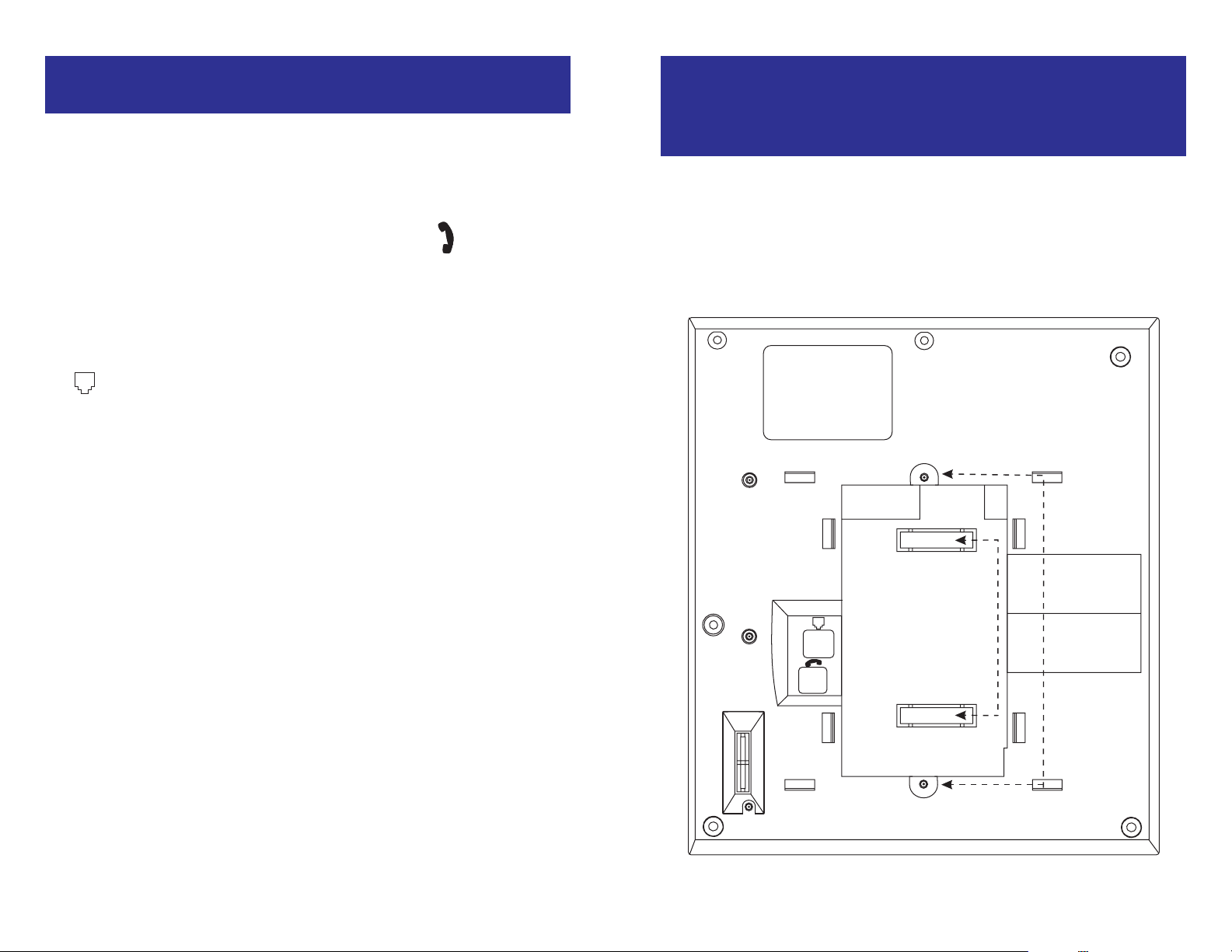
11
ADDING A KEYSET
DAUGHTERBOARD MODULE
• Place the keyset face down on a flat surface.
• Remove the base pedestal by placing your thumbs over the attachment
clips and press outward while simultaneously pressing down on the keyset body with your fingertips.
• Remove the two knockouts from the bottom of the keyset.
• Plug in the daughter module and secure with the two screws provided.
10
ASSEMBLING YOUR KEYSET
• Place the keyset face down on a flat surface.
• Remove the base pedestal by placing your thumbs over the attachment
clips and press outward while simultaneously pressing down on the keyset body with your fingertips.
• Plug the handset cord into the jack marked with the symbol.
• Route the handset cord out the RIGHT side of the keyset as you look at
it face down.
• Reattach the base pedestal.
• Plug the line cord into the jack on the base of the keyset marked with the
symbol and route it through one of the cable channels in the bottom
of the base pedestal.
SECURING
SCREWS
REMOVE
KNOCKOUTS
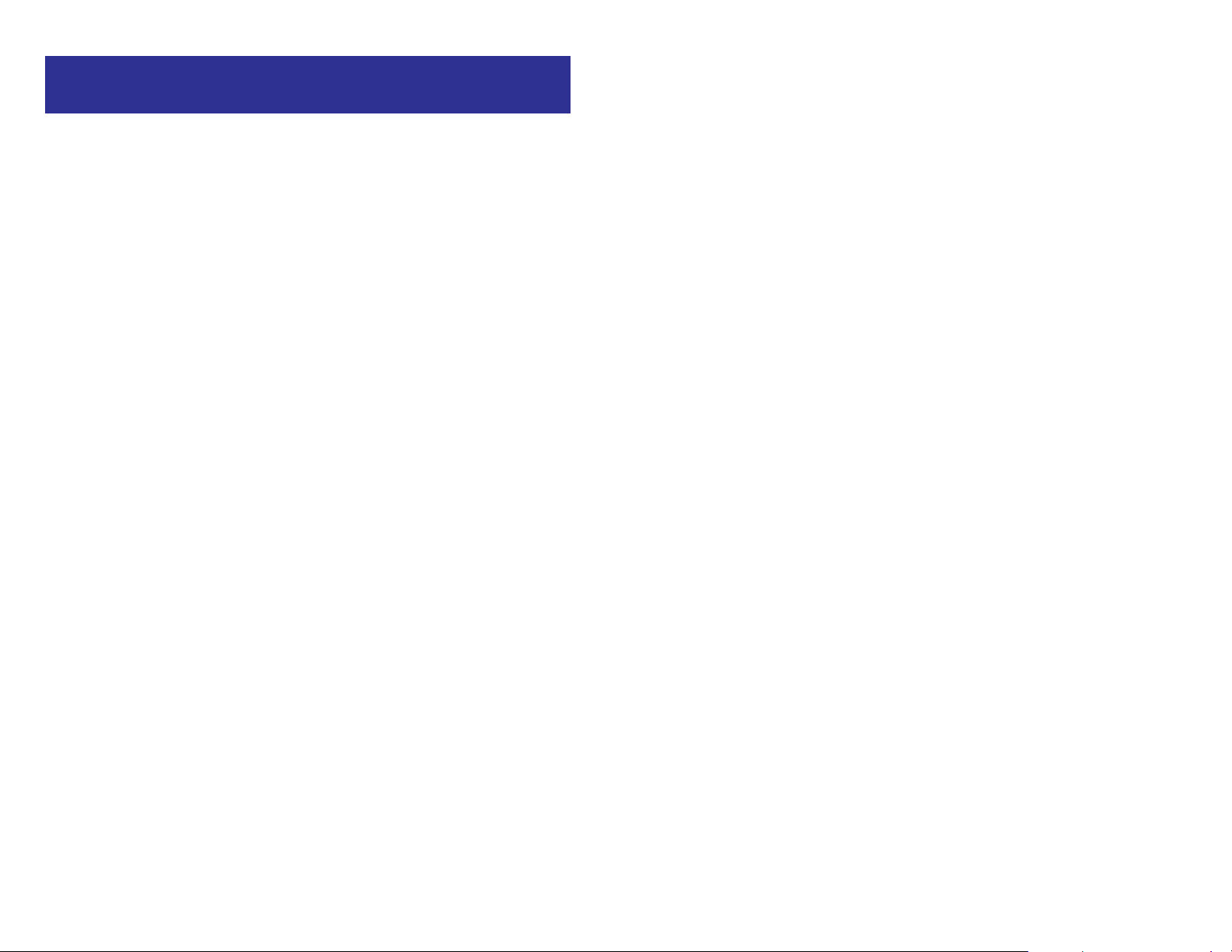
RECALL DIAL TONE
Press the NEW button to disconnect your existing call, wait for dial tone and
then make a new call on the same line.
NOTE: If this button does not appear on your keyset, the FLASH key may
be programmed to recall dial tone.
SENDING A FLASH
While on an outside call, press the FLASH key to send a flash to the telephone company. This is required for some custom calling features or CENTREX use.
NOTE: Flash is not available on an ISDN circuit.
BUSY LINE QUEUING WITH CALLBACK
If you receive a busy signal when you are selecting an outside line, this
means that the line or group of lines is busy.
• Press the CBK key or dial 44. You will hear confirmation tone.
• When the line becomes free, the system will call you back.
• Lift the handset or press the ANS/RLS key to answer, wait for dial tone
and dial the telephone number or speed dial number again.
NOTES:
1. A callback will be canceled if not answered within 30 seconds. If you
have set a callback, your CBK key will light.
2. If the Hot Keypad feature has been turned off, you must first lift the handset or press the SPEAKER key before dialing.
CANCELING CALLBACK
A callback will be canceled if not answered within 30 seconds. If you have
set a callback, your CBK key will light.
Your phone may have a maximum of five callbacks to lines and/or stations
set at a time. To cancel a callback:
• Press the CBK key or dial 44. You will hear confirmation tone.
• While you are listening to confirmation tone, press the HOLD key. This
will cancel the oldest set callback.
NOTES:
1. If the hot keypad feature is turned off, you must first lift the handset or
press the SPEAKER key before dialing.
1312
OUTSIDE CALLS
MAKING AN OUTSIDE CALL
• Lift the handset and press an idle outside line button, line group button
or dial a line access code to receive dial tone—OR—press an idle outside line button, line group button or dial a line access code to receive
dial tone through the speaker—OR—press SPEAKER, receive intercom
dial tone and dial a line access code.
• Dial the telephone number.
• Finish the call by replacing the handset or pressing the ANS/RLS key.
NOTE: You will receive No More Calls tone when you attempt to make a call
and there is no key available for that line.
• If Least Cost Routing is enabled on your phone system, this button may
be labeled LCR or accessed by dialing an access code (usually 9).
• If your system is programmed to require an authorization code before
making a call, dial ✱ plus a valid code before selecting a C.O. line.
• If your system is programmed to require an account code before making a call, press the ACCT button or dial 47 plus a valid code, press the
ACCT button again and then select a C.O. line.
For more information on authorization and account codes, see your system
administrator.
NOTE: If the Hot Keypad feature has been turned off, you must first lift the
handset or press the SPEAKER key before dialing.
ANSWERING AN OUTSIDE CALL
• Lift the handset and you are automatically connected to the ringing call.
See Ring Preference under Customizing Your Keyset—OR—press the
ANS/RLS key to automatically answer on the speakerphone.
NOTE: If a call is flashing at your keyset but not ringing, you must press the
flashing button to answer.
UNIVERSAL ANSWER
Outside lines may be programmed to ring a general alerting device. To
answer calls ringing this device, dial 67 or press the UA key. This device can
operate in any one of the six different ring plans.
NOTE: If the Hot Keypad feature has been turned off, you must first lift the
handset or press the SPEAKER key before dialing.
