Page 1
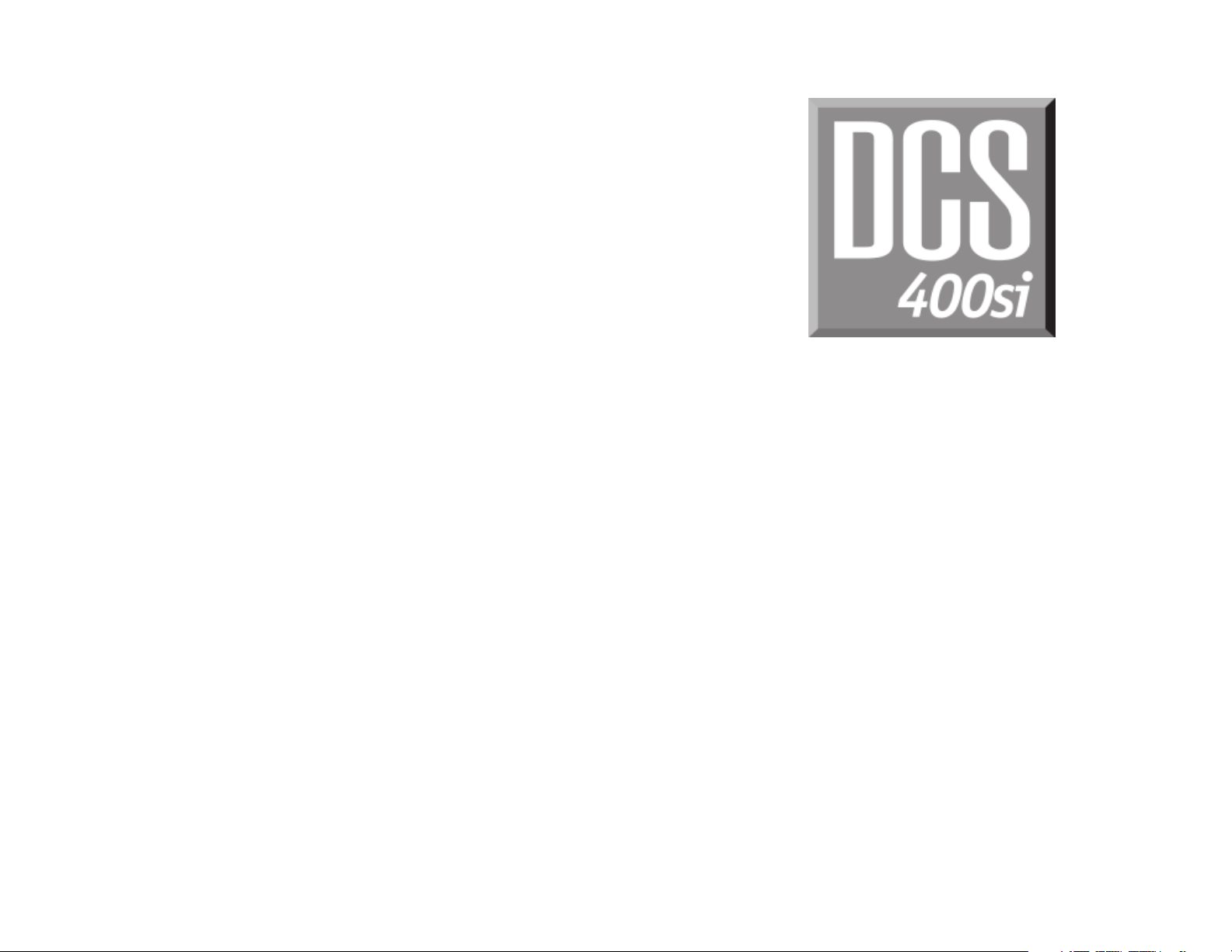
• LCD 24B
• LCD 12B
• STD 24B
• BASIC 12B
•7B
KEYSET USER GUIDE
April 2000
Page 2
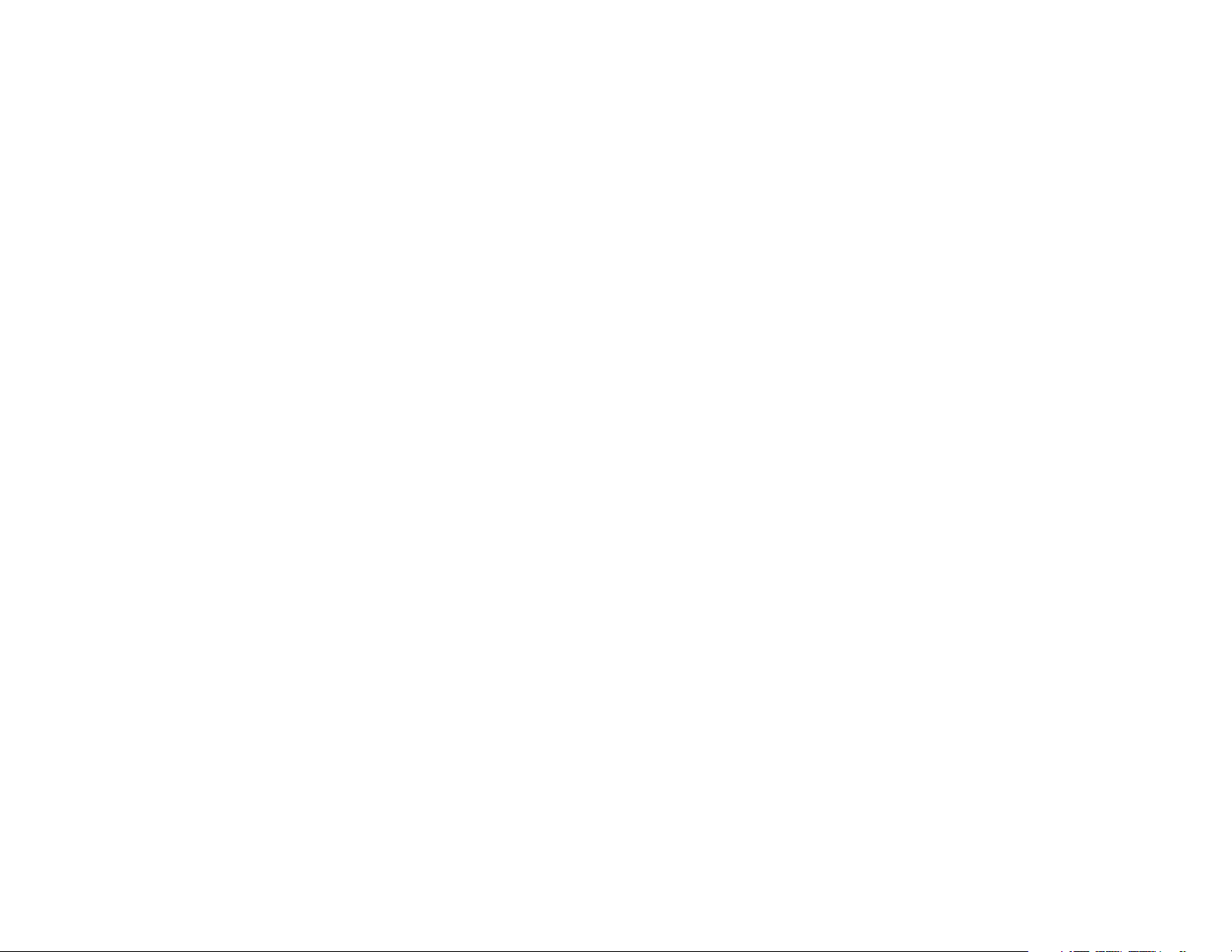
TABLE OF CONTENTS
ABOUT THIS BOOK ...........................................................1
THINGS YOU SHOULD KNOW................................2–9
OUTSIDE CALLS
Making an Outside Call .................................................................... 10
Answering an Outside Call ............................................................... 10
Universal Answer ............................................................................. 10
Recall/Flash ..................................................................................... 11
Busy Line Queuing with Callback .................................................... 11
Cancelling Callback ......................................................................... 11
INTERCOM CALLS
Calling Other Stations ...................................................................... 12
Answering Intercom Calls ................................................................12
Answer Modes ................................................................................. 12
Busy Station Callback ...................................................................... 13
Busy Station Camp-on ..................................................................... 13
Calling Your System Operator .......................................................... 14
CALL PROCESSING
Holding Calls .............................................................................. 15–16
Transferring Calls ....................................................................... 16–17
Transfer with Camp-On .................................................................... 17
Transfer to Voice Mail .......................................................................17
Call Waiting ....................................................................................... 17
Conference Calls ............................................................................. 18
Forwarding Calls ........................................................................ 18–21
Call Pickup ....................................................................................... 21
My Group Pickup .............................................................................22
Privacy Release ............................................................................... 22
DIALING FEATURES
Speed Dialing ................................................................................... 23
Programming Personal Speed Dial Numbers............................. 23–24
One Touch Speed Dialing .................................................................24
Last Number Redial ......................................................................... 24
Manual Retry with LNR ....................................................................24
Save Number with Redial ................................................................. 25
Chain Dialing .................................................................................... 25
Automatic Redial/Retry .................................................................... 25
Pulse to Tone Changeover ...............................................................25
Memo Redialing ................................................................................ 26
PAGING AND MESSAGING
Making an Internal Page ...................................................................27
Making an External Page ................................................................. 27
All Page ............................................................................................ 27
Meet Me Page .................................................................................. 28
Call Park and Page ..................................................................... 28–29
Messages—Set and Cancel ............................................................29
Returning Messages .................................................................. 29–30
Programmed Messages ................................................................... 30
CONVENIENCE FEATURES
Do Not Disturb ................................................................................. 31
One Time DND ................................................................................. 31
Mute ................................................................................................. 31
Background Music ........................................................................... 31
Established Call Pick-Up ................................................................. 32
Appointment Reminder/Alarm Clock ................................................ 32
Door Phone Calls ............................................................................. 33
Executive/Secretary Hot Line .......................................................... 33
Group Listening .......................................................................... 33–34
Account Codes ................................................................................ 34
Locking Your Keyset ......................................................................... 34
Manual Signalling ............................................................................. 35
Off-Hook Voice Announce ................................................................ 35
OHVA Block ..................................................................................... 36
OHVA Reject .................................................................................... 36
In Group/Out of Group ..................................................................... 36
Page 3
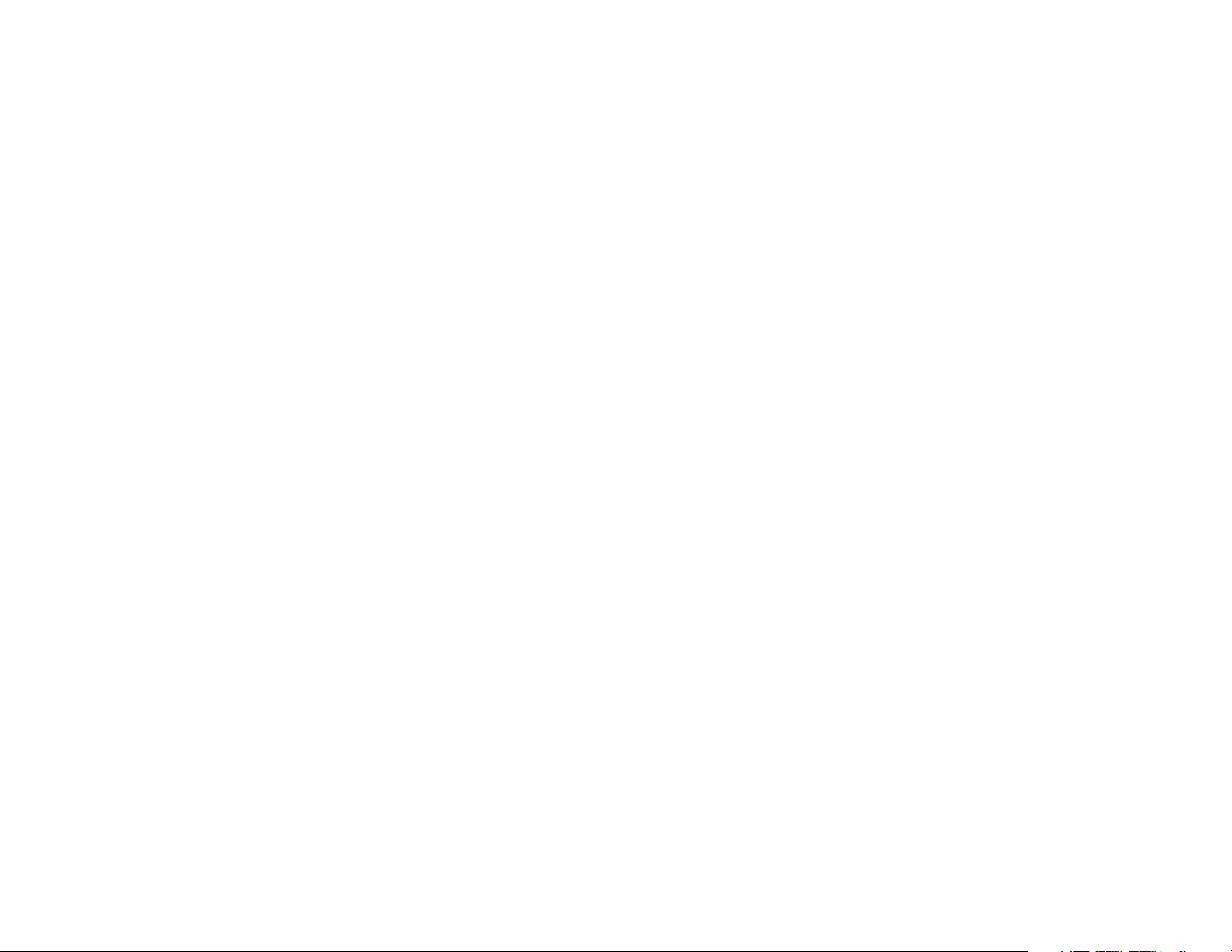
CUSTOMIZING YOUR KEYSET
AME BGM ........................................................................................ 37
AME PASSWORD ...........................................................................37
Select Ring Tone .............................................................................. 37
Change Your Passcode .................................................................... 37
Set Answer Mode ............................................................................. 38
Automatic Hold ................................................................................. 38
Headset Operation ........................................................................... 38
Hot Keypad ...................................................................................... 39
Key Confirmation Tone...................................................................... 39
Rejoining a Page .............................................................................. 39
Ring Preference ............................................................................... 39
DISPLAY FEATURES
Interactive Display Keys .................................................................. 40
Directory Information ....................................................................... 40
Call Log ............................................................................................ 41
Dial by Name.................................................................................... 41
Call Progress Displays ....................................................................41
Display Number Dialed .................................................................... 41
Call Duration Timer ........................................................................... 42
Auto Timer ........................................................................................42
Timer Function ................................................................................. 42
Viewing Message Indications ...........................................................42
Alarm Reminder Messages ........................................................ 42–43
Personal Speed Dial Names ............................................................43
Station Names.................................................................................. 44
Managing Key Assignments ............................................................. 44
Caller ID ..................................................................................... 45–48
ANI ............................................................................................. 46–48
LCR with Clear ................................................................................. 48
Backspace with LCR ....................................................................... 48
Advanced Programmed Messages ............................................ 48–49
Text Messaging .......................................................................... 49–50
ABOUT THIS BOOK
Your keyset is the most visible part of the DCS 400si Digital Communications
System. No matter what model keyset you are using, with or without a display,
telephone calls are handled in the same way. The LCD 12B and LCD 24B keysets
have a few additional conveniences that are not available to STD 24B, Basic
12B and 7B keyset users. These are noted throughout this guide.
Please take the time to study this guide and to become familiar with the operation of your keyset. Keep this guide handy. You may need to look up instructions
for infrequently used features.
Learning to use your keyset correctly will make everyday telephone communications a breeze.
ADD-ON MODULE
32 Button Module with Keyset ..........................................................51
64 Button Module with Keyset ..........................................................51
PERSONAL SPEED DIAL NUMBERS ........... 52–53
1
Page 4
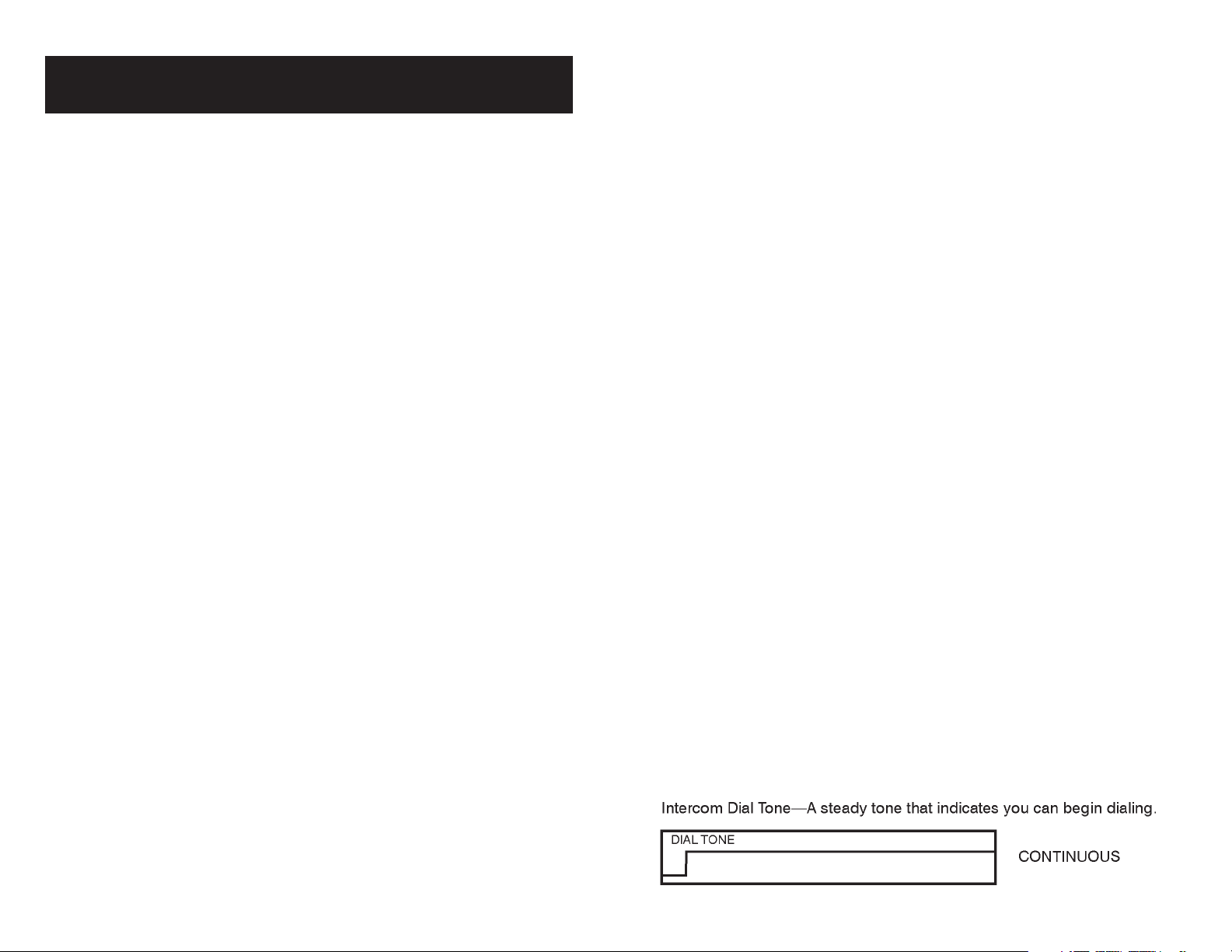
THINGS YOU SHOULD KNOW
USER ORIENTATION
DCS 400si telephones are called “keysets.” They contain buttons or “keys” that
are used to access or activate the many features of your office phone system.
The keys with paper designation strips are programmable keys. This means
they can be programmed for a specific function on your keyset and that same
button can be something different on another keyset. See the system manager
to get your most frequently used features assigned to your programmable keys.
When changes are made, be sure that your programmable keys are relabeled
properly.
Lines from the telephone company are “C.O. lines.” Calls on these lines are
referred to as “outside calls.” Your system can have individual C.O. line keys or
lines may be assigned to groups. When they are in a group, you access a line by
dialing an access code or pressing a route button. For example, dial 9 or press
the LOCAL key to get a local outside line. If Least Cost Routing is used, press-
ing the LCR key will automatically select a preprogrammed C.O. line according
to what digits are dialed. Each line in the system is numbered, beginning with
701, then 702, 703, etc.
Direct Station Selection (DSS) keys are programmed to ring specific stations.
You can press a DSS key instead of dialing the extension number. A DSS key
lights red when that station is busy (Busy Lamp Indication).
DCS 400si provides distinctive ring patterns to your keyset:
• Outside calls have a single ring tone repeated.
• Internal calls have a double ring tone repeated.
• Door phone calls and alarm/appointment reminders have a triple ring tone
repeated.
CALL INDICATIONS
The keys on your phone have light emitting diodes (LEDs). Some of these are
tri-colored LEDs that light green, red or amber (green and red together). Some of
the keys can only light red.
Intercom calls, also called internal calls, always appear on your CALL buttons.
They will always light green. You can have up to eight CALL buttons, but at least
two are recommended.
outside calls will light green on your keyset and red on other keysets.
You never lose sight of your calls while they are on hold. They stay right where
you put them and are identified with a green flashing light if the key has a tricolored LED.
Some simple rules to remember:
• Any steady LED indicates the line or feature is in use.
• A fast flashing green LED indicates a new call ringing in.
• A slow flashing green or red LED indicates a call is on hold.
• A slow flashing amber LED indicates a recall to your keyset.
• A steady red LED on the HOLD key indicates the keyset is locked.
• A steady red LED on the TRSF key indicates the keyset is Forward All.
• A steady red LED on the ANS/RLS key indicates the keyset is in Headset
mode.
• A flashing red LED on the ANS/RLS key indicates the keyset is in DND
mode.
SPEAKERPHONE
Pressing the ANS/RLS or the MONITOR key will answer or release a call on the
speakerphone. Switching from the handset to the speakerphone is easy. Press
the SPK key and hang up the handset.
NOTE: The 7B phone is not a speaker phone. If you are using a 7B phone, you
must lift the handset in order to speak to the other party.
VOLUME CONTROLS
DCS 400si keysets use the UP and DOWN keys to adjust the ringer volume
while the keyset is ringing, the speaker volume while the speakerphone or monitor
speaker is in use and the handset volume while you are listening. These three
levels will be stored in memory until changed. If background music is turned on
at your keyset, the volume keys will also control the level of music. The volume
of pages heard through the speaker of a keyset can be adjusted during a page
announcement by using the volume keys. There are 16 levels for each volume
setting. The volume of off-hook ring is controlled by a user-programmable setting.
SYSTEM TONES
The system provides several tones to assist you. Some of these tones are
already familiar to you.
Outside calls appear on individual line keys if they are assigned. When an individual line is not assigned to its own key, it will appear on a CALL button. Your
2 3
Page 5
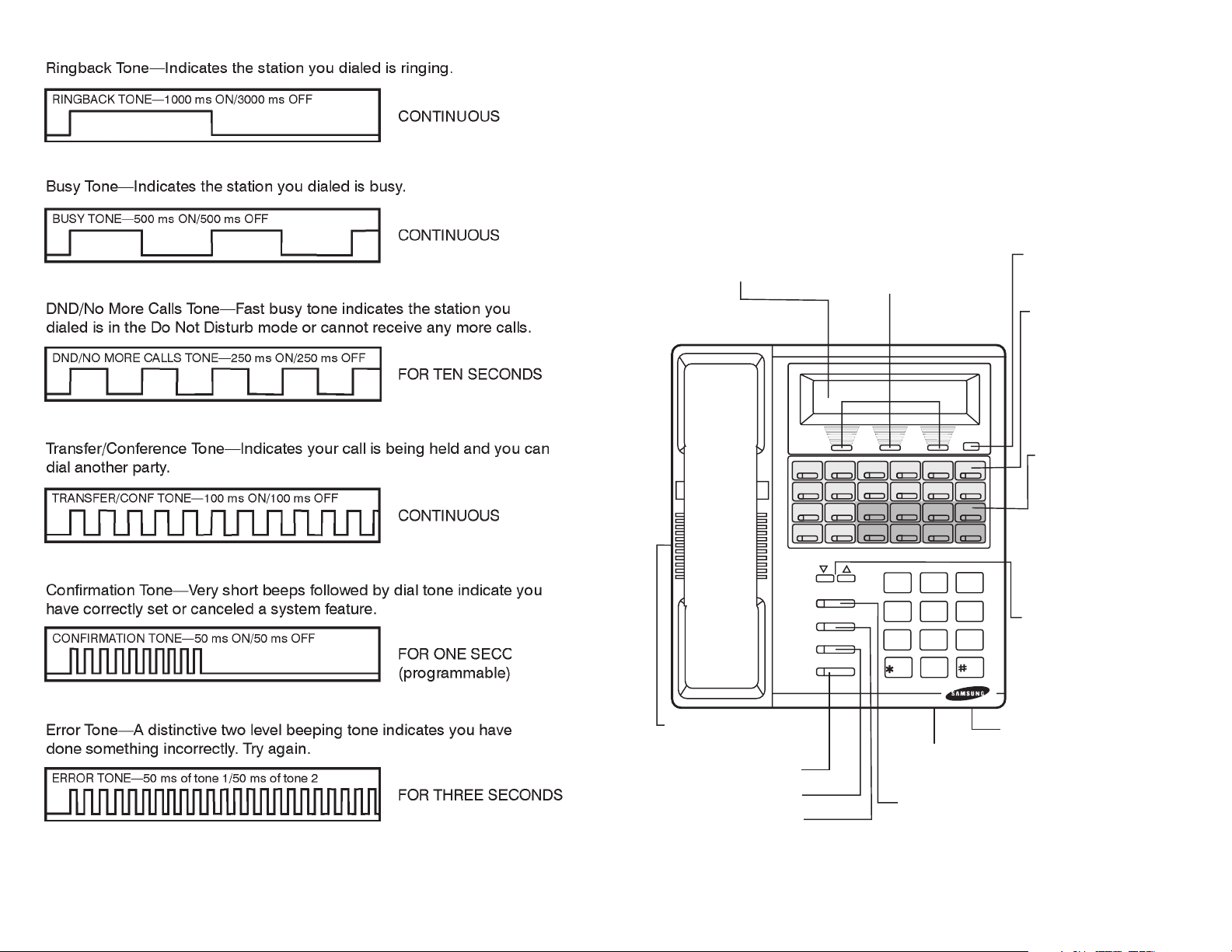
LCD 24B KEYSET LAYOUT
LABELING PROGRAMMABLE KEYS
Insert the end of a paper clip into the notch of the clear cover.
Push the cover sideways. Lift the cover and remove the designation strip. Label the designation strip. Replace the strip and
cover.
32 CHARACTER DISPLAY Two
lines with 16 characters each.
VOL
SPK
HOLD
TRSF
ANS/
RLS
SOFT KEYS Used to
activate features via
the display.
SCROLL
3
DEF
2
ABC
1
6
MNO
5
JKL
4
GHI
8
TUV
9
7
PRS
WXY
0
OPER
SCROLL KEY Used to
scroll through displays.
16 PROGRAMMABLE
KEYS WITH TRICOLORED LIGHTS
Used for CALL buttons, intercom calls,
outside lines and
many other system
features.
8 PROGRAMMABLE
KEYS WITH RED
LIGHTS Used to call
stations directly, to
indicate busy conditions of other stations, for One Touch
dialing and many
other system features.
VOLUME CONTROL
KEYS Used to set inde-
pendent levels for handset, speaker, background music, ring and
page volumes.
SPEAKER For handsfree
operation and ringing.
ANSWER/RELEASE KEY
TRANSFER KEY
HOLD KEY
PULLOUT
DIRECTORY TRAY
SPEAKER KEY Used to switch
call to speakerphone.
MICROPHONE For
handsfree operation.
4 5
Page 6
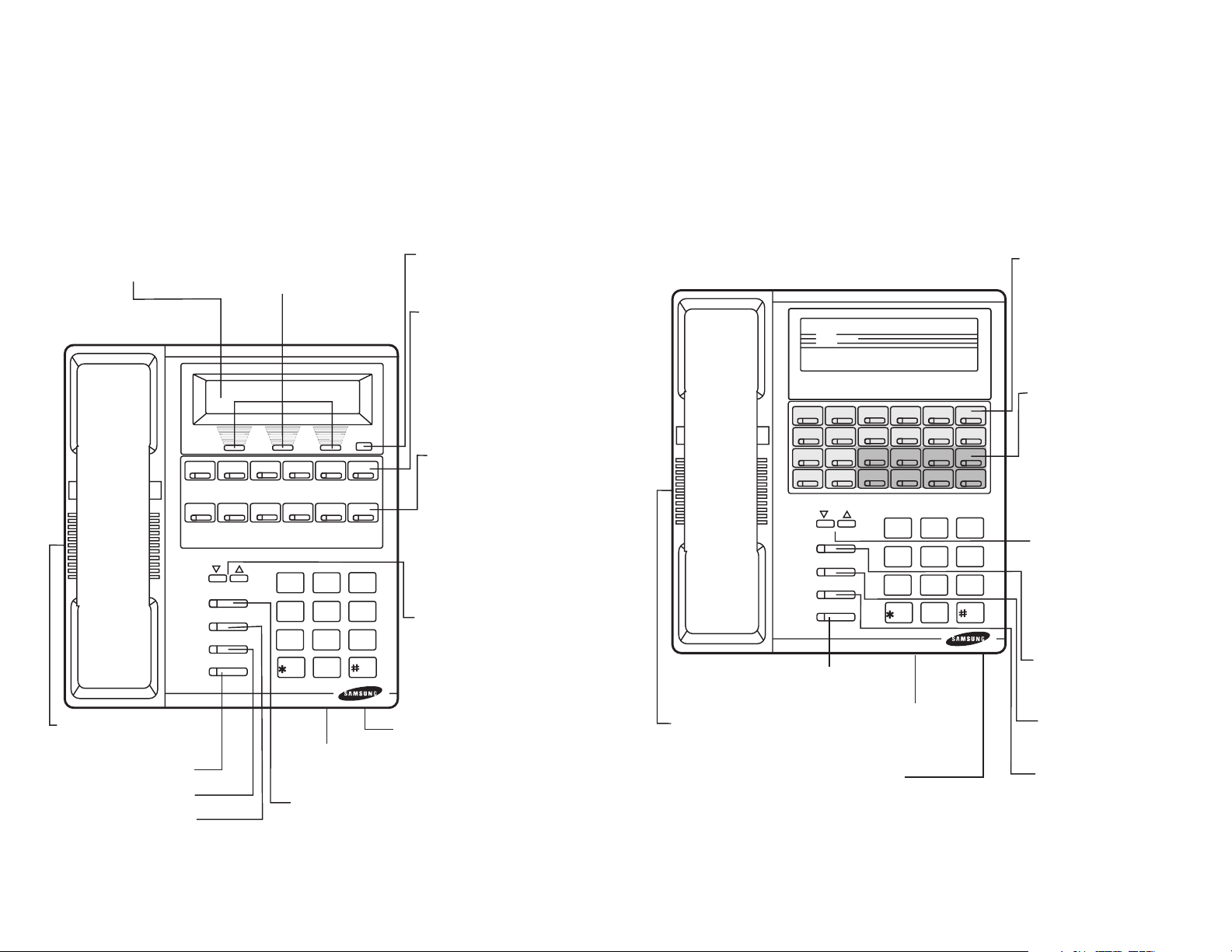
LCD 12B KEYSET LAYOUT
STD 24B KEYSET LAYOUT
LABELING PROGRAMMABLE KEYS
Insert the end of a paper clip into the notch of the clear cover.
Push the cover sideways. Lift the cover and remove the designation strip. Label the designation strip. Replace the strip and
cover.
32 CHARACTER DISPLAY Two
lines with 16 characters each.
VOL
SPK
HOLD
TRSF
ANS/
RLS
SPEAKER For handsfree
operation and ringing.
ANSWER/RELEASE KEY
TRANSFER KEY
HOLD KEY
SOFT KEYS Used to
activate features via
the display.
SCROLL
3
DEF
2
ABC
1
6
MNO
5
JKL
4
GHI
8
TUV
9
7
PRS
WXY
0
OPER
PULLOUT
DIRECTORY TRAY
SPEAKER KEY Used to switch
call to speakerphone.
SCROLL KEY Used to
scroll through displays.
6 PROGRAMMABLE
KEYS WITH TRICOLORED LIGHTS
Used for CALL buttons, intercom calls,
outside lines and
many other system
features.
6 PROGRAMMABLE
KEYS WITH RED
LIGHTS Used to call
stations directly, to
indicate busy conditions of other stations, for One Touch
dialing and many
other system features.
VOLUME CONTROL
KEYS Used to set inde-
pendent levels for handset, speaker, background music, ring and
page volumes.
MICROPHONE For
handsfree operation.
LABELING PROGRAMMABLE KEYS
Insert the end of a paper clip into the notch of the clear cover.
Push the cover sideways. Lift the cover and remove the designation strip. Label the designation strip. Replace the strip and
cover.
16 PROGRAMMABLE
KEYS WITH TRICOLORED LIGHTS
Used for CALL buttons,
intercom calls, outside
lines and many other system features.
8 PROGRAMMABLE
KEYS WITH RED
LIGHTS Used to call
stations directly, to indicate busy conditions of
other stations, for One
Touch dialing and many
other system features.
VOLUME CONTROL
KEYS Used to set inde-
pendent levels for handset, speaker, background music, ring and
page volumes.
SPEAKER KEY Used
to switch call to
speakerphone.
HOLD KEY
TRANSFER KEY
VOL
SPK
HOLD
TRSF
ANS/
RLS
ANSWER/
RELEASE KEY
SPEAKER For handsfree
operation and ringing.
MICROPHONE For
handsfree operation.
DIGITAL
COMMUNICATION
SYSTEM
DIRECTORY TRAY
2
ABC
1
5
JKL
4
GHI
8
TUV
7
PRS
0
OPER
PULLOUT
3
DEF
6
MNO
9
WXY
6
7
Page 7
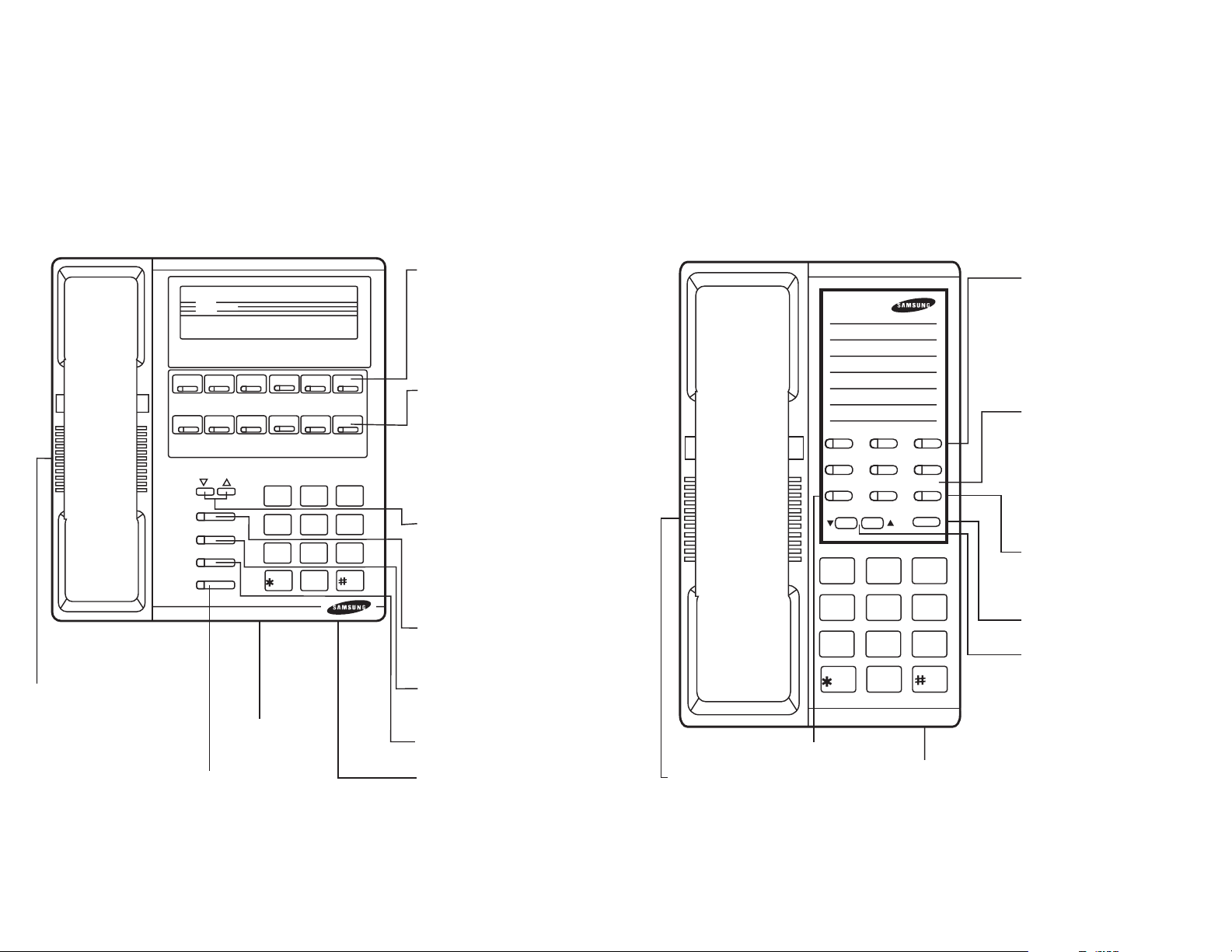
BASIC 12B KEYSET LAYOUT
7B KEYSET LAYOUT
LABELING PROGRAMMABLE KEYS
Insert the end of a paper clip into the notch of the clear cover.
Push the cover sideways. Lift the cover and remove the designation strip. Label the designation strip. Replace the strip and
cover.
6 PROGRAMMABLE
KEYS WITH TRICOLORED LIGHTS Used
for CALL buttons,
intercom calls, outside
lines and many other
system features.
6 PROGRAMMABLE
KEYS WITH RED
LIGHTS Used to call
stations directly, to
indicate busy conditions
of other stations, for One
Touch dialing and many
other system features.
VOLUME CONTROL
KEYS Used to set
independent levels for
handset, speaker,
background music, ring
and page volumes.
SPEAKER KEY Used to
switch call to speakerphone.
HOLD KEY
TRANSFER KEY
MICROPHONE
For handsfree operation.
VOL
SPK
HOLD
TRSF
ANS/
RLS
SPEAKER
For handsfree operation and
ringing.
ANSWER/RELEASE KEY
DIGITAL
COMMUNICATION
SYSTEM
1
4
GHI
7
PRS
PULLOUT
DIRECTORY
TRAY
3
DEF
2
ABC
6
MNO
5
JKL
8
TUV
9
WXY
0
OPER
LABELING PROGRAMMABLE KEYS
Insert the end of a paper clip into the notch of the clear cover.
Push the cover sideways. Lift the cover and remove the designation strip. Label the designation strip. Replace the strip and
cover.
3 PROGRAMMABLE
KEYS WITH TRICOLORED LIGHTS
(1, 2, 3) Used for
CALL buttons, intercom calls, outside
lines and many other
system features.
4 PROGRAMMABLE
KEYS WITH RED
LIGHTS (4, 5, 6, 7)
Used to call stations
directly, to indicate
busy conditions of
other stations, for
One Touch dialing
and many other system features.
HOLD KEY
MONITOR KEY
VOLUME CONTROL
KEYS Used to set
independent levels for
handset, speaker,
background music,
ring and page volumes.
TRANSFER KEY
SPEAKER
For ringer and monitor.
CALL 1 CALL 2
1
4
TRANSFER
1
4
GHI
7
PRS
FLASH
3
2
5
6
HOLD
7
MONITORVOLUME
3
ABC
JKL
TUV
DEF
6
MNO
9
WXY
2
5
8
0
OPER
PULLOUT
DIRECTORY TRAY
8
9
Page 8
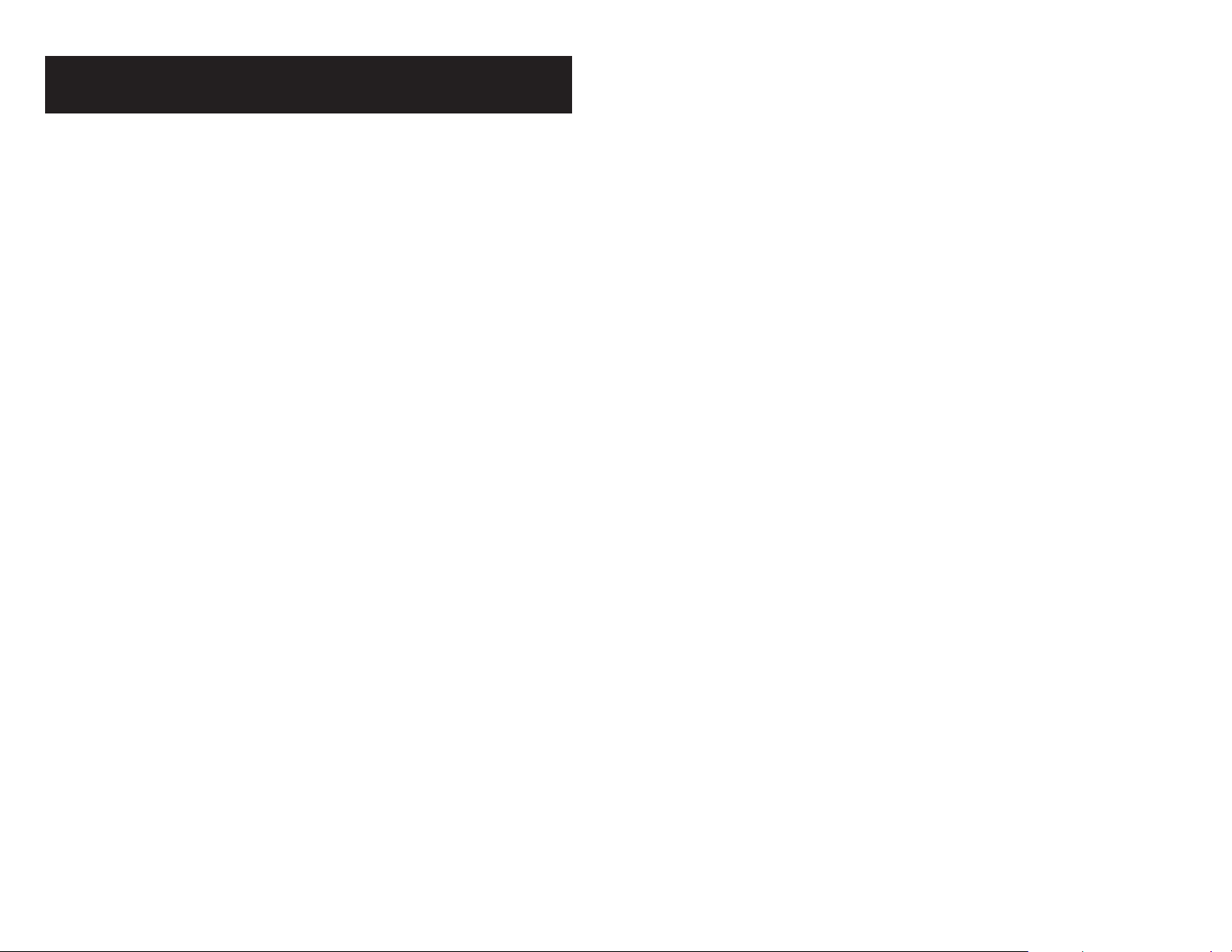
OUTSIDE CALLS
NOTE: If the Hot Keypad feature has been turned off, you must first lift the
handset or press SPK or the MONITOR key if you are using a 7B phone before
dialing.
MAKING AN OUTSIDE CALL
• Lift the handset and press an idle outside line button, line group button or
dial a line access code to receive dial tone—OR—to use the speakerphone,
press an idle outside line button, line group button or dial a line access code
to receive dial tone through the speaker—OR—press SPK or the MONITOR
key if you are using a 7B phone, receive intercom dial tone and dial a line
access code.
• Dial the telephone number.
• Finish the call by replacing the handset or pressing the ANS/RLS key.
NOTE: You will receive No More Calls tone when you attempt to make a call
and there is no key available for that line.
• If Least Cost Routing is enabled on your phone system, this button may be
labeled LCR or accessed by dialing an access code (usually 9).
• If your system is programmed to require an authorization code before making a call, dial ✱ plus a valid code before selecting a C.O. line.
• If your system is programmed to require an account code before making a
call, press the ACCT button or dial 47 plus a valid code, press the ACCT
button again and then select a C.O. line.
For more information on authorization and account codes, see your system
administrator.
NOTE: If the Hot Keypad feature has been turned off, you must first lift the
handset or press SPK or the MONITOR key if you are using a 7B phone before
dialing.
RECALL DIAL TONE
Press the NEW button to disconnect your existing call, wait for dial tone and
then make a new call on the same line.
NOTE: If this button does not appear on your keyset, the FLASH key may be
programmed to recall dial tone.
SENDING A FLASH
While on an outside call, press the FLASH key to send a flash to the telephone
company. This is required for some custom calling features or CENTREX use.
NOTE: Flash is not available on an ISDN circuit.
BUSY LINE QUEUING WITH CALLBACK
If you receive a busy signal when you are selecting an outside line, this means
that the line or group of lines is busy.
• Press the CBK key or dial 44. You will hear confirmation tone.
• When the line becomes free, the system will call you back.
• Lift the handset or press the ANS/RLS key to answer, wait for dial tone and
dial the telephone number or speed dial number again.
NOTES:
1. A callback will be canceled if not answered within 30 seconds. If you have
set a callback, your CBK key will light.
2. If the Hot Keypad feature has been turned off, you must first lift the handset
or press SPK before dialing.
ANSWERING AN OUTSIDE CALL
• Lift the handset and you are automatically connected to the ringing call.
See
Ring Preference
RLS key to automatically answer on the speakerphone.
NOTE: If a call is flashing at your keyset but not ringing, you must press the
flashing button to answer.
under
Customizing Your Keyset
—OR—press the ANS/
UNIVERSAL ANSWER
Outside lines may be programmed to ring a general alerting device. To answer
calls ringing this device, dial 67 or press the UA key. This device can operate in
any one of the six different ring plans.
10
CANCELLING CALLBACK
A callback will be canceled if not answered within 30 seconds. If you have set a
callback, your CBK key will light.
Your phone may have a maximum of five callbacks to lines and/or stations set
at a time. To cancel a callback:
• Press the CBK key or dial 44. You will hear confirmation tone.
• While you are listening to confirmation tone, press the HOLD key. This will
cancel the oldest set callback.
NOTE: If the Hot Keypad feature has been turned off, you must first lift the
handset or press SPK or the MONITOR key if you are using the 7B phone
before dialing.
11
Page 9
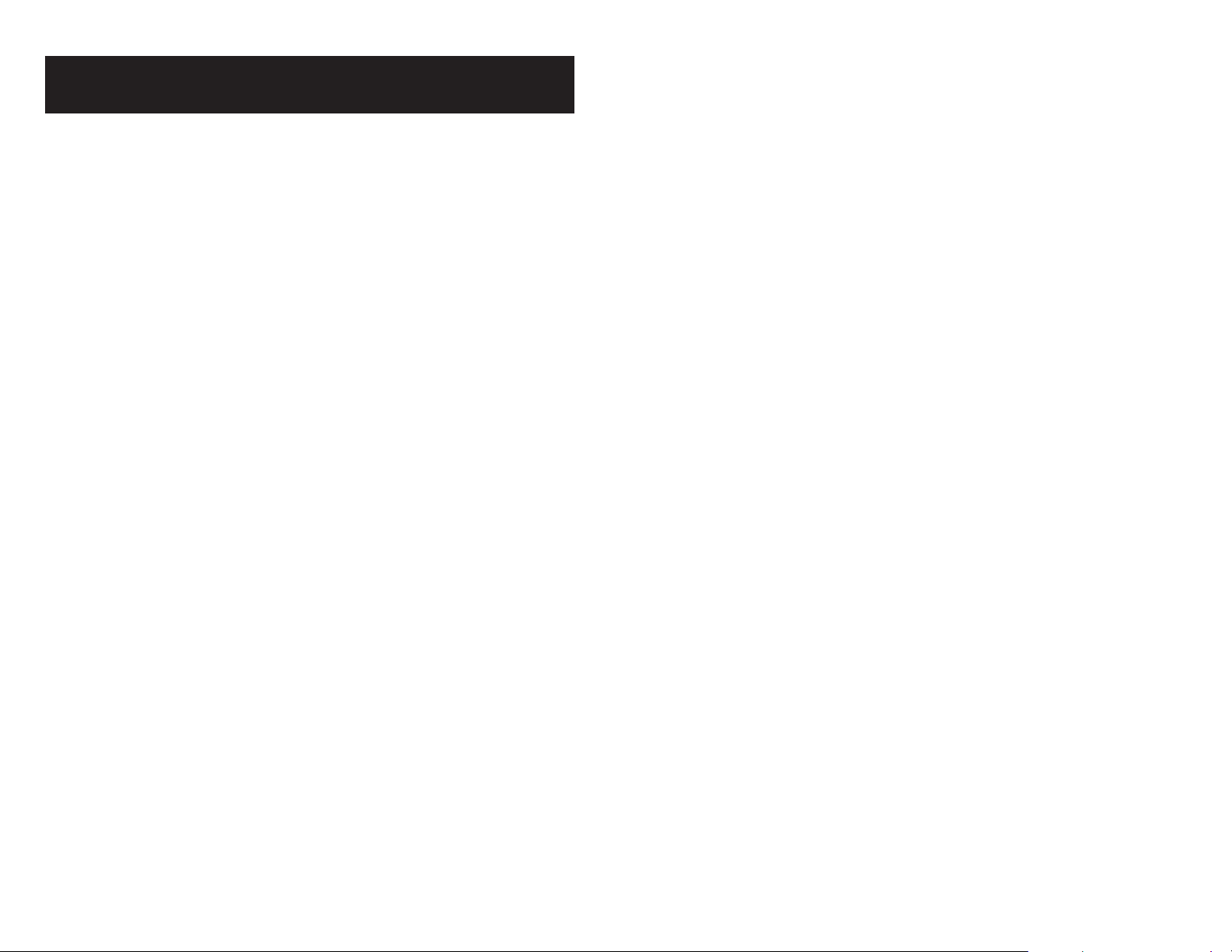
INTERCOM CALLS
CALLING OTHER STATIONS
• Dial the extension number or group number.
• Wait for the party to answer. If you hear a brief tone burst instead of ringback
tone, the station you called is set for Voice Announce or Auto Answer. Begin
speaking immediately after the tone.
• Finish the call by replacing the handset or pressing the ANS/RLS or the
MONITOR key if you are using a 7B phone.
NOTES:
1. If you have a DSS key assigned to an extension or station group, you may
press this key instead of dialing the number. If you are using a 7 Button Set
you must pick up the handset to speak to the calling party.
2. If the Hot Keypad feature has been turned off, you must first lift the handset
or press SPK or the MONITOR key if you are using a 7B phone before you
begin dialing.
ANSWERING INTERCOM CALLS
• When your keyset rings, simply lift the handset—OR—press the ANS/RLS
key to be connected to the calling station. If you are using a 7B phone you
must pick up the handset to speak to the calling party.
• Finish the call by replacing the handset or pressing the ANS/RLS or the
MONITOR key if you are using a 7B phone.
See
Ring Preference
VOICE ANNOUNCE MODE
(INTERCOM CALLS ONLY)
When another station calls you, your keyset will sound a brief attention tone and
you will hear the caller’s announcement.
• Press ANS/RLS to turn on the microphone and speak handsfree—OR— lift
the handset to reply.
• To finish the call, replace the handset or press the ANS/RLS key.
AUTO ANSWER MODE
under
Customizing Your Keyset
.
• Your microphone and speaker are turned on and you can speak handsfree.
For privacy, use the handset. If you are using a 7B phone you must pick up
the handset to speak to the calling party.
• To finish the call, replace the handset or press the ANS/RLS or the MONI-
TOR key if you are using a 7B phone.
BUSY STATION CALLBACK
When you call another station and receive a busy signal:
• Press the CBK key or dial 44.
• When the busy station becomes free, your keyset will ring.
• Lift the handset or press ANS/RLS to call the now idle station.
NOTES:
1. A callback will be canceled if not answered within 30 seconds. If you have
set a callback, your CBK key will light.
2. If the Hot Keypad feature has been turned off, you must first lift the handset
or press SPK before dialing.
BUSY STATION CAMP-ON
When you call another station and receive a busy signal but you do not want to
wait for a callback:
MANUAL CAMP-ON
• Press the CAMP key or dial 45.
• The called station will receive off-hook ring tone repeated every few seconds
and its first available CALL button will flash green to indicate your call is
waiting.
• Wait for the called party to answer.
• The called station must release its first call or place it on hold before answer-
ing your camp-on.
NOTES:
1. If you receive No More Calls tone, that station has no available key to accept your call. Hang up or leave a message.
2. If the Hot Keypad feature has been turned off, you must first lift the handset
or press SPK before you begin dialing.
AUTO CAMP-ON
When you want to automatically camp on to a busy station without pressing the
camp on button every time you call a busy station, you can set your phone for
auto camp-on.
(INTERCOM CALLS ONLY)
When another station calls you, your keyset will sound a brief attention tone and
then automatically answer the call.
12
• With the handset on-hook, press TRSF and then dial 110.
• Dial 081 to turn on auto camp-on or 080 to turn it off.
• Press TRSF to store your selection.
13
Page 10

CALLING YOUR SYSTEM OPERATOR
• Dial 0 to call your system operator or group of operators.
• If you want to call a specific operator, dial that person’s extension number.
CALL PROCESSING
NOTE: If the Hot Keypad feature has been turned off, you must first lift the
handset or press SPK before you begin dialing.
SYSTEM HOLD
• When you are connected to any call, press HOLD. The call will flash green at
your keyset. If this call appears on a line key at other keysets, it will flash
red at those keysets.
• To take the caller off hold, press that key and the green flashing light will go
steady green again. Resume the conversation.
NOTE: While on a call, pressing a line key, route key or flashing CALL button
will automatically put your first call on hold and connect you to the new call. See
Automatic Hold
under
Customizing Your Keyset
.
EXCLUSIVE HOLD
To place an outside call on hold at your phone so that other users cannot get it:
• Press the HOLD button twice. The call will flash green on your keyset and
this line will show a steady red light on other keysets.
• To retrieve the call, press the flashing green line button or press the HOLD
button a third time.
NOTE: Intercom calls will always be placed on exclusive hold.
REMOTE HOLD
When you wish to place a call on hold at another station. Press TRSF and dial the
station number (or press the appropriate DSS key). Press the HOLD key. This will
place the call on system hold on an available CALL button or Line Key at the
remote station and return you to dial tone.
NOTES:
1. If the destination station does not have any free CALL buttons or line keys
you will hear No More Calls tone and must return to the other party by
pressing the TRSF key (or the RETURN soft key on a display keyset).
2. Intercom calls cannot be remote held.
14
HOLD RECALL
If you leave a call on hold longer than the hold timer, it will recall your station.
The button that the call appears on will have a slow flashing amber light.
• When your phone rings, lift the handset or press the ANS/RLS key to an-
swer the recall. If you are using a 7B phone you must use the handset to
talk to the calling party.
• If you do not answer this recall within a pre-programmed period of time, it
will go to the system operator.
15
Page 11

CONSULTATION HOLD
When you are talking on an outside line and it is necessary to consult with
another extension:
• Press the TRSF key; you will receive transfer dial tone. Your call is placed on
transfer hold.
• Dial the extension number.
• Consult with the internal party.
• Press TRSF to return to the outside party or hang up to transfer the call.
NOTE: Repeatedly pressing the TRSF key will toggle between the outside party
and internal extension. If necessary you may disconnect either one of the parties by pressing the DROP button.
RETRIEVING CALLS HELD AT
ANOTHER STATION
When a line is on hold and it appears on your keyset, press the line button with
the red flashing light.
When you are transferring a call to a keyset set for Voice Announce or Auto
Answer, the transferred call will always ring.
NOTES:
1. After the inside party answers, you may alternate back and forth between
the parties by pressing the TRSF key.
2. If you receive No More Calls tone, that station has no key available to receive another call. Press TRSF to return to the other party.
3. You cannot transfer an Intercom call by pressing a DSS key. You must press
the TRSF key and dial the destination extension number.
TRANSFER WITH CAMP-ON
When you are transferring a call to another station and you receive a busy
signal, you may camp the call on to this station. Simply hang up when you hear
the busy signal. The called party will be alerted that a call is waiting for them.
NOTE: If you receive No More Calls tone, that station has no key available to
receive another call. Press TRSF to return to the outside caller.
When a line is on hold and it does not appear on your keyset, dial 12 plus the
line number or the extension number of the station that placed the call on hold.
NOTE: If the Hot Keypad feature has been turned off, you must first lift the
handset or press the SPK key before you begin dialing.
TRANSFERRING CALLS
Transfer is used to send any call to another extension in one of two ways. You
can do a screened transfer by informing the other extension who is calling or
you can do a blind transfer without notification.
• While on a call, press the TRSF key and dial an extension number or group
number. Your call is automatically put on transfer hold. OR
Press a DSS key or station group key. Your call is automatically put on
transfer hold.
• Hang up when you hear ringing (this is an unscreened or blind transfer).OR
Wait for the called party to answer and advise him/her of the call and hang
up. If the transfer is refused, you will be reconnected to the outside line when
the called station hangs up or you can press TRSF to return to the outside
party. If you wish to send the call to another extension without waiting for the
first station to hang up, simply press another DSS button.
OR
Press the CALL button or C.O. line key to return to the outside party and
begin the transfer process again.
TRANSFER TO VOICE MAIL
This feature is used to send a call directly to a voice mailbox. Your keyset must
have a correctly programmed VT key to accomplish this. To transfer a call directly to a voice mailbox:
• While on a call, press the VT key and dial the mailbox number.
• Hang up when dialing is completed.
CALL WAITING
If an outside call has been camped-on to your phone or another station has
camped-on to you:
• Your keyset will ring and the call that is waiting for you (camped-on) will flash
green.
• Press the flashing button to answer; your other call will go on hold automatically if your station has the Automatic Hold feature set. If not, you must
press HOLD and then the flashing button.
OR
Finish the first call and hang up; the waiting call will ring.
• Lift the handset or press the ANS/RLS key to answer.
NOTE: Intercom calls will not go on Automatic Hold.
16 17
Page 12

CONFERENCE CALLS
You may conference up to five parties (you and four others) in any combination
of outside lines and internal stations in any order.
• While engaged in a conversation, press the CONF key and receive confer-
ence tone.
• Make another call, either intercom or outside, press the CONF key and
receive conference tone.
• Make another call or press the CONF key to join all parties.
• Repeat the last step until all parties are added.
NOTE: When attempting to add another party to the conference and you are
not able to reach the desired person, hang up. Simply press the CONF key
again to return to your previous conversation.
To drop a party from your conference call:
• Press CONF and dial the extension or line number that is to be dropped.
• Press CONF again to reestablish the conference.
NOTE: To leave the conference, hang up. Control is passed to the next internal
station. If there are no internal stations and you wish to leave outside lines
connected together in a trunk to trunk conference, press the CONF key plus the
CALL button that the call appears on or follow the instructions to drop a party
and use your extension number. When they hang up, the lines will release automatically. Press CONF to rejoin a trunk to trunk conference.
You can clear all call forward conditions set at your station by lifting the handset
and dialing 600.
FORWARD ALL CALLS
To forward all your calls under any condition to another station:
• Dial 601 plus the extension or group number.
• Receive confirmation tone and hang up.
NOTES:
1. If the Hot Keypad feature has been turned off, you must first lift the handset
or press SPK before you begin dialing.
2. The station that receives a Forwarded All call can transfer the call to the
forwarded station. This is useful when you are expecting an important call
but you do not wish to be disturbed by other calls.
3. When a station user places his/her keyset in Forward All mode and he/she
does not have a FORWARD ALL key, the TRSF key will light to indicate
Forward All has been set and calls to this station have been transferred
elsewhere.
FORWARD BUSY
To forward calls to another station when you are on the phone:
• Dial 602 plus the extension or group number.
• Receive confirmation tone and hang up.
CONFERENCE SPLITTING
If you are the controlling party of a conference and your keyset has the Auto
Hold feature turned on (see customizing your keyset) and all of the outside lines
involved in the conference appear as buttons on your keyset, you can split the
conference into separate calls as follows:
• Press any one of the outside line buttons. That outside line will remain steady
green to indicate you are still connected to it. All other outside lines in the
conference will be placed on system hold at your keyset. All intercom callers
in the conference will be disconnected. You may now speak with each caller
privately and transfer them as usual or restablish another conference.
FORWARDING CALLS
You may forward your calls to another station, group of stations or an external
telephone number. Program a destination for the type of forwarding you want as
detailed below. If you have FWD ALL, FWD BUSY and FWD NO ANSWER
keys, press one to turn that forward feature on. A steady red light reminds you
what forward condition is activated.
18
NOTE: If the Hot Keypad feature has been turned off, you must first lift the
handset or press SPK before you begin dialing.
FORWARD NO ANSWER
To forward calls to another station when you do not answer:
• Dial 603 plus the extension or group number.
• Receive confirmation tone and hang up.
NOTE: If the Hot Keypad feature has been turned off, you must first lift the
handset or press SPK before you begin dialing.
FORWARD BUSY/NO ANSWER
If you have both a Forward on Busy destination and a Forward No Answer
destination programmed, you may set both of these at the same time:
• Dial 604.
• Receive confirmation tone and hang up.
19
Page 13

NOTE: If the Hot Keypad feature has been turned off, you must first lift the
handset or press SPK or the MONITOR key if you are using a 7B phone before
you begin dialing.
NOTE:
1. If the Hot Keypad feature has been turned off you must first lift the handset
or press SPK before you begin dialing.
FORWARD FOLLOW ME
When you want all calls to your extension forwarded to the extension where you
are now:
• Dial 605 plus your extension number.
• Receive confirmation tone and hang up.
If you want a specific extension’s calls forwarded to your phone (Remote Call
Forward):
• Dial 605 plus the desired extension number.
• Receive confirmation tone and hang up.
NOTE: If the Hot Keypad feature has been turned off, you must first lift the
handset or press SPK before you begin dialing.
FORWARD TO AN EXTERNAL NUMBER
To forward outside calls to a number outside of your business, you must have a
FWD EXTERNAL button on your keyset.
• While on-hook, press TRSF and then dial 102.
• Dial 6.
• Dial the outside line access code followed by the telephone number that you
want.
• Press TRSF to store.
• Press FWD EXTERNAL to turn the feature on and press it again to turn the
feature off.
CALL FORWARD OPTIONS
A display keyset may review or change call forward options and destinations.
Call forward access can be done via the keypad or by accessing the keyset
display features. To review or change call forward options:
• Press TRSF 102.
• Dial 0-6 to select the forward type (e.g., 1)
OR
Press UP or DOWN to select the forward type
Press the right soft key to move the cursor
• Dial the destination number (e.g., 202)
OR
Press UP or DOWN to select the destination
Press the right soft key to move the cursor
• Dial 1 to set
OR
Press UP or DOWN to select YES or NO
• Press TRSF to store and exit
STATION CALL PICKUP
To pick up (answer) a call ringing at another station, lift the handset and dial 65
plus the extension number of the ringing phone.
NOTE: If the Hot Keypad feature has been turned off, you must first lift the
handset or press SPK or MONITOR before you begin dialing.
NOTES:
1. External Call Forward will cancel all other call forwarding instructions.
2. If the Hot Keypad feature has been turned off, you must first lift the handset
or press SPK or the MONITOR key if you are using a 7B phone before you
begin dialing.
3. If your system software version is 1.06 or higher, intercom calls to your
station may be forwarded to an external number outside your business (your
installation company must enable this feature).
FORWARD DND
To forward your phone when you activate DND.
• Dial 607 plus the extension number or group number.
• Receive confirmation tone and hang up.
20
GROUP CALL PICKUP
To pick up (answer) a call ringing in any pickup group, lift the handset and dial 66
plus the desired group number 01–20 or press the flashing GROUP PICKUP
key if available.
NOTES:
1. A group pickup key can have an extender for a specific pickup group.
2. If the Hot Keypad feature has been turned off, you must first lift the handset
or press SPK or the MONITOR key if you are using a 7B phone before
dialing the access code.
3. In system software version 1.06 or higher, pick up features may be used to
answer recalls to a station.
21
Page 14

MY GROUP PICKUP
If desired, a new access code can be assigned to pickup ringing calls in the
same pickup group as you are in. Like “66” above except you do not need to dial
the desired group number. See your installation company for the assigned access code. MY GROUP PICKUP:__________________.
PRIVACY RELEASE
This feature will allow another station to join in on your conversation by releasing privacy on the C.O. from your phone.
To Release Privacy
While on you are talking on a C.O. line and you wish to have other internal
parties (or up to three) join the conversation:
DIALING FEATURES
SPEED DIALING
You can dial a preprogrammed telephone number stored in the system-wide
speed dial list of numbers 500–999 or from your personal list of numbers 00–49:
• With the handset on-hook, press the SPD key or dial 16.
• Dial the desired speed dial number.
• The telephone number is automatically dialed for you.
NOTE: If the Hot Keypad feature has been turned off, you must first lift the
handset or press SPK or MONITOR before you begin dialing.
PROGRAMMING PERSONAL SPEED
• Press the PRB key (the PRB key will light steady red). Inform the other party
that he/she may now join the conversation.
After the other party (or parties) has joined the conversation and you wish to
return privacy to the line so that no one else can join the conversation, press the
PRB key a second time, the PRB key LED will be off.
To Join a Non-Private Conversation
When someone has informed you that you can join a conversation:
• Press the C.O. line key that he/she has indicated.
OR
• Dial the C.O. line number that he/she has indicated.
DIAL NUMBERS
You can program frequently dialed telephone numbers in a personal speed dial
list. A station may be assigned up to fifty numbers, 00–49. See your system
administrator to determine the amount assigned to your station.
• While on-hook, press TRSF and then dial 105.
• Dial a speed dial number (00–49).
• Dial a line or line group access code.
• Dial the telephone number to be stored (24 digits maximum). It can include
#, ✱, FLASH and PAUSE.
• Press TRSF to store the number.
NOTE: If the Hot Keypad feature has been turned off, you must first lift the
handset or press SPK or the MONITOR key if you are using a 7B phone before
you begin dialing.
For the purposes of programming speed dial numbers, the programmable keys
in the bottom row are known as A, B, C, D, E and F and are defined below.
24 BUTTON KEYSET
12 BUTTON KEYSET
PROGRAMMABLE KEYS
LAYOUT
PROGRAMMABLE KEYS
LAYOUT
ABCDEF
22 23
ABCDEF
Page 15

• The A key is not used.
• The B key inserts a flash.
• The C key inserts a pause.
• The D key is used for pulse to tone conversion. If your system uses rotary
(or pulse) dialing C.O. lines, pressing D while entering a speed dial number
causes all subsequent digits to be sent as DTMF tones.
• The E key is used to hide digits. Display keyset users may want to hide
some speed dial numbers so that they will not show in the display. When you
are entering a telephone number, press E. All subsequent digits will be hidden. Press E again to begin displaying digits.
• The F key is used to enter a name. See
Display Features.
• Use the HOLD key to clear a speed dial number.
Personal Speed Dial Names
under
SAVE NUMBER WITH REDIAL
To save the number you just dialed for later use, press the SNR key before
hanging up.
To redial this saved number at any time, press the SNR key or dial 17. The same
line will be selected for you.
NOTES:
1. If the Hot Keypad feature has been turned off, you must first lift the handset
or press SPK or the MONITOR key if you are using a 7B phone before you
begin dialing.
2. The saved telephone number is stored in memory until you save another.
3. Redial does not apply to intercom calls.
ONE TOUCH SPEED DIALING
You may assign any speed dial number to an already existing One Touch Speed
Dial button for quick and easy dialing of frequently used numbers.
• While on-hook, press TRSF and then dial 107.
• Press a One Touch Speed Dial button.
• Dial the speed dial number (00–49 or 500–999) that you want assigned to
this button.
• Press TRSF to store your selection.
To call this telephone number, just press the One Touch Speed Dial button.
NOTE: If the Hot Keypad feature has been turned off, you must first lift the
handset or press SPK or the MONITOR key if you are using a 7B phone before
you begin dialing.
LAST NUMBER REDIAL
To redial the last telephone number you dialed, press the LNR key or dial 19.
NOTES:
1. If the Hot Keypad feature has been turned off, you must first lift the handset
or press SPK or MONITOR before you begin dialing.
2. Redial does not apply to intercom calls.
MANUAL RETRY WITH LNR
While you are on an outside call listening to a busy signal and you want to redial
the same number dialed.
• Press the LNR key.
CHAIN DIALING
You may manually dial additional digits following a speed dial number or chain
as many speed dial numbers together as required:
• After the first speed number is dialed, press SPD again and dial another
speed number OR manually dial additional digits following a speed dial number.
AUTOMATIC REDIAL/RETRY
When you are making an outside call and you receive a busy signal, the system
can automatically redial the number for you. It will automatically redial at a preprogrammed interval for up to 15 attempts.
• When you hear a busy signal, press the RETRY button.
• The system will reserve the line and automatically redial the same number
for you. You will hear the call being made through the keyset speaker. The
microphone is muted.
• When the called party answers, lift the handset or press the flashing SPK to
begin speaking.
NOTES:
1. If you make another call, auto-redial is canceled.
2. To cancel a retry, lift and replace the handset.
PULSE TO TONE CHANGEOVER
When making an outside call on a dial pulse line, press #. All digits dialed after
the # with be sent as tones.
This will hang up your existing call and manually redial the same number dialed.
You can repeat this operation for a limited number of attempts.
24
25
Page 16

MEMO REDIALING
When you are calling directory information, you can store the number you are
given using the SAVE feature. There is no need for pencil and paper.
PAGING AND MESSAGING
• While you are talking on an outside call, press SAVE.
• Dial the telephone number as it is dictated to you on the key pad.
• Press SAVE to store the number.
To dial the number, press the SNR button. It will select the same line and dial the
stored number. If necessary, you can select a different line and then press the
SNR button.
MAKING AN INTERNAL PAGE
To make an announcement through the keyset speakers:
• Lift the handset.
• Press the PAG E key or dial 55.
• Dial the desired zone number 1, 2, 3 or 4.
OR
Dial 0 to page all internal zones.
• After the attention tone, make your announcement.
NOTE: If you have a dedicated page zone key, it is not necessary to press
PAG E and dial a zone number.
MAKING AN EXTERNAL PAGE
To make an announcement through the external paging speakers:
• Lift the handset.
• Press the PAG E key or dial 55.
• Dial the desired zone number 5, 6, 7 or 8.
OR
Dial 9 to page all external zones.
• After the attention tone, make your announcement.
NOTE: If you have a dedicated page zone key, it is not necessary to press
PAG E and dial a zone number.
26
ALL PAGE
To page all designated keysets and external speakers at the same time:
• Lift the handset.
• Press the PAG E key or dial 55.
• Dial ✱ or press the ALL PAGE key.
• After the attention tone, make your announcement.
NOTE: The LED on the PAG E key will only light when an All Page is in progress.
27
Page 17

MEET ME PAGE
• Lift the handset.
• Press the Meet Me Page (MMPG) key or dial 54.
• Dial the desired zone number.
• After the attention tone, instruct the paged person to dial 56.
• Press WAIT or TRSF.
• Remain off-hook until the person dials 56 from any phone.
• The paged person will be automatically connected with you.
CALL PARK AND PAGE
When you have an outside call for someone who is not at his/her desk, you can
park the call prior to paging. The DCS 400si offers two different methods:
MANUAL PARK ORBITS
• While in conversation, press the PARK button.
• Enter a desired orbit number (0-9), if the orbit number is busy dial another
orbit number. Display users can press ✱ to automatically place the call in
any available orbit number and see the number in the display.
• Remember the selected orbit number.
• Replace the handset when finished.
• Lift the handset and make a page announcement as previuosly described
(example: “John Smith park two”).
To retrieve a parked call from orbit:
• Press the PARK button and dial the announced orbit number (0-9).
• You will be connected to the parked call.
To retrieve an automatically parked call:
• Dial 10 plus the number that was announced. If you have a PAGPK key,
press it and dial the number that was announced. If you have a PARK key,
press it and dial the announced orbit number.
• You will be connected to the parked call.
NOTES:
1. If the call is not retrieved within a pre-programmed period of time, it will recall
your keyset and have a slow amber light. You cannot park and page intercom
calls.
2. If the Hot Keypad feature has been turned off, you must first lift the handset
or press SPK before you begin dialing.
SETTING A MESSAGE INDICATION
When you are calling another station and no one answers or you receive a busy
signal, you can leave a message indication:
• Press the MSG key or dial 43 and receive confirmation tone.
• Hang up. The MSG key on the called station will light. Standard telephones
receive special dial tone as a message indication or a lit message lamp, if
the phone is equipped with one and they are connected to a 16DSL card on
the system.
NOTES:
1. A station can have up to five message indications.
2. If the Hot Keypad feature has been turned off, you must first lift the handset
or press SPK before you begin dialing.
NOTES:
1. You must have a PARK button or park access code to retrieve and place
calls in park orbits.
2. If the call is not retrieved within a pre-programmed period of time, it will recall
your keyset and have a slow amber light. You cannot park and page intercom
calls.
3. If the Hot Keypad feature has been turned off, you must first lift the handset
or press SPK before you begin dialing.
AUTOMATIC PARK WITH PAGE KEY
• While in conversation, press the PAG E button. The call is automatically
parked at your station.
• Receive page tone and dial a desired page zone number.
• Make announcement indicating your extension number or the line number.
Hang up.
28
CANCELING MESSAGES
To cancel a message indication that you left at another station, dial 42 plus the
extension number of the station at which you left a message.
To cancel all message indications left at your keyset, dial 42 plus your extension. Your MSG light will go out.
NOTE: If the Hot Keypad feature has been turned off, you must first lift the
handset or press SPK before you begin dialing.
RETURNING MESSAGES
• Press the MSG key or dial 43. The first station that left a message will be
called automatically. If that station does not answer, your MSG light will stay
on.
• Repeat until all messages have been returned in the order received.
• Your MSG light will turn off when all messages have been returned.
29
Page 18

NOTES:
1. Display keyset users can view message indications and return them in any
order. See
2. If the Hot Keypad feature has been turned off, you must first lift the handset
or press SPK or the MONITOR key if you are using a 7B phone before you
begin dialing.
3. If a message has been left at your keyset by a keyset in Auto Answer, you
must manually cancel the message after it has been returned.
Viewing Message Indications
under
Display Features
.
PROGRAMMED MESSAGES
When you will be away from your phone for any length of time, you can leave a
programmed message. Display stations calling you will see this message and
be informed of your status.
• Dial 48 plus any message code (01-30) listed on the back of this user guide.
• To cancel any of these messages you might have selected, dial 48 plus 00.
• Press TRSF to exit and store your selection.
NOTE: If the Hot Keypad feature has been turned off, you must first lift the
handset or press SPK before you begin dialing.
You can have multiple programmed message keys (PMSG) and each one can
have a different message code:
• Press any programmed message (PMSG) button. The message is set and
the button will light red. Press the button again to turn off.
• Pressing another programmed message (PMSG) button will turn the previous one off and set a different programmed message.
CONVENIENCE FEATURES
DO NOT DISTURB
Use this feature when you want to block calls to your keyset.
• While on-hook, press the DND key or dial 401. The DND key lights steady
red to remind you of this mode.
• To cancel DND, press the DND key again or dial 400. The DND light turns off.
You can make calls while in the DND mode.
NOTES:
1. If the Hot Keypad feature has been turned off, you must first lift the handset
or press SPK or the MONITOR key.
2. If you place your keyset in DND mode and you do not have a DND key, your
ANS/RLS key will flash to indicate DND status.
ONE TIME DND
If you are on a call and you do not wish to be interrupted while on that call, you
can press the DND key and place your station in Do Not Disturb. When you hang
up at the end of the call, DND will be automatically canceled and your keyset
will be able to receive new calls. This feature requires a DND key.
MUTE
You can mute the handset transmitter or the microphone during any conversation:
30
• Press the MUTE key. It will light red.
• To resume speaking, press the MUTE button again. The light turns off.
BACKGROUND MUSIC
When a music source is supplied, you may listen to music through the speaker
in your keyset:
• While on-hook, press the HOLD button to hear music.
• Press the HOLD button again to turn music off.
You can set the level of background music by using the VOL keys while listen-
ing to the music. This does not affect the speakerphone level.
31
Page 19

ESTABLISHED CALL PICKUP
To pick up an established call in progress at a single line extension connected
to a computer modem on your PC.
• Press the EP key for that station on your keyset and the call is automati-
cally moved to your keyset.
• The single line extension on your modem will be disconnected.
ANSWERING THE DOOR PHONE
When you are programmed to receive calls from a door phone:
• You will receive three short rings repeated.
• Lift the handset or press ANS/RLS or the MONITOR key. You are connected
to the door phone.
• If an electric door lock release is installed, dial 13 to unlock the door.
NOTE: You must have an assigned (EP key) button on your regular keyset, for
the single line station.
APPOINTMENT REMINDER/ALARM
CLOCK
This feature works like an alarm clock. Use it to remind yourself of an appointment later in the day (TODAY ONLY) or as a daily reminder every day (DAILY).
You can set up to three alarms. Each one can be either a TODAY ONLY or a
DAILY alarm.
When the alarm rings, you will hear three short rings repeated three times. Lift
the handset to answer the alarm. If you do not, the alarm will alert you two more
times at five minute intervals.
To set alarms:
• Press TRSF and then dial 112.
• Dial the alarm number 1, 2 or 3.
• Dial the time at which you want the alarm to sound. Enter the time as HHMM
(hours and minutes) using the 24 hour clock.
• Dial 0 (NOT SET), 1 (TODAY ONLY) or 2 (DAILY) to select the alarm type.
• Press TRSF to save.
• Repeat for each alarm if needed.
CALLING THE DOOR PHONE/ROOM
MONITOR
You may call the door phone and listen to what may be happening outside or in
another room.
• Dial the extension number of the door phone.
• You will be connected to the door phone and you can listen or have a conver-
sation.
• If an electric door lock release is installed, dial 13 to unlock the door.
NOTE: If the Hot Keypad feature has been turned off, you must first lift the
handset or press SPK or the MONITOR key.
EXECUTIVE/SECRETARY HOT LINE
If programmed, an executive and a secretary can have a hot line between them.
When the executive station is in the DND mode, all of its calls will ring the
secretary station.
• Either person can press the BOSS key to make a voice call to the other
station.
• Using the hot line will override DND at the other station. This key will light red
when the other station is in use.
To transfer a call to a Boss in DND:
To cancel individual alarms:
• Press TRSF and then dial 112.
• Dial alarm number 1, 2 or 3.
• Press the HOLD key.
NOTE: Display keysets can show a reminder message. See
Messages
32
under
Display Features
.
Alarm Reminder
• Press the TRSF key followed by the BOSS key.
• Wait for the BOSS station to answer to announce the call and hang up to
complete the transfer OR
• Hang up to complete a blind transfer after pressing the BOSS key.
GROUP LISTENING
When you are engaged on a call and you are using the handset, you may want
other people to hear the distant party’s voice over the speaker:
33
Page 20

• Press the LISTEN key to turn on the speaker. The microphone is not in use,
so the distant party does not hear other parties present in your office.
• Press LISTEN again to turn the speaker off and resume private conversa-
tion.
• Repeat if necessary.
MANUAL SIGNALLING
Use this feature when you want to send a brief 500ms ring burst to another
station, regardless of the status of your phone (on-hook, off-hook, handsfree,
DND or ringing).
NOTE: Depending on speaker volume and the acoustics of your office, it may
be advisable to turn the group listening feature off before hanging up. This will
eliminate a momentary squeal.
ACCOUNT CODES
When equipped with optional equipment, your DCS 400si system will allow calls
to be charged to a specific account:
• During any outside C.O. call, press the account (ACCT) key.
• Enter the account code (maximum 12 characters including ✱ and #). Press
the ACCT key again. Your conversation will not be interrupted.
NOTE: If you make an error before you complete the account code, press the
ACCT key twice and redial the correct code. Only the last account code dialed
will be printed.
LOCKING YOUR KEYSET
You can lock your keyset to control misuse of your phone while you are away.
You can unlock it when you return. Your default station passcode is 1234.
• While on-hook, press TRSF and then dial 100.
• Dial your four digit station passcode.
• Dial 1 for locking outgoing, 2 for locked all calls or 0 to unlock.
• Press TRSF to store your selection.
NOTE: When your keyset is locked for outgoing, the HOLD key will flash.
When your keyset is locked for all calls, the HOLD key will light steady.
0
DEKCOLNU
sllacedistuoekaMSEY
sllacedistuoevieceRSEYSEYON
1
DEKCOL
GNIOGTUO
ON
DEINEDSSECCA
2
DEKCOL
SLLACLLA
ON
To send a signal to another station:
• Press the Manual Signalling (MS) key.
• You may press the MS key repeatedly to send multiple signals to the desig-
nated station.
NOTE: Your phone must have a Manual Signalling (
MSMS
MS) key with a station
MSMS
number extender assigned to it.
OFF-HOOK VOICE ANNOUNCE
Keysets may receive a voice announcement while on another call. The calling
station must have an OHVA key. When you are in DND, you cannot receive
OHVA calls. The OHVA feature will work with intercom calls and transferred
calls.
To make an off-hook voice announcement:
• Dial the extension number or press the DSS key.
• When you receive a busy signal, press the OHVA key.
• After the attention tone, begin speaking.
• Finish the call by replacing the handset or pressing the ANS/RLS or the
MONITOR key if you are using a 7B phone.
NOTES:
1. When you are voice announcing to a station close to you, use the handset to
avoid an echo effect.
2. You cannot off-hook voice announce to single line telephones.
When you receive an off-hook voice announcement, if you are using the handset, you will hear the announcement over the handset receiver. If you are using
the speakerphone, you will hear the announcement over the keyset speaker. In
both cases, you can continue to speak to the original party.
• Press the flashing CALL button on your keyset. This will place the original
party on hold and allow you to talk to the announcing party.
• To return to your first party, press the key corresponding to your original call.
This will disconnect the OHVA call.
34
sllacmocretniekaMSEYSEYON
mocretnievieceR
sllac
SEYSEYON
Executive off-hook voice announce allows you to engage in conversation on
your keyset and simultaneously receive and reply handsfree to an OHVA through
your add-on module (AOM). Use caution because the conversation through the
AOM may possibly be heard by the caller on the keyset. When you receive an
executive OHVA through your AOM:
35
Page 21

• Reply by speaking in the direction of the microphone in the AOM unit.
• Adjust the volume with the VOL keys on the AOM unit.
• Press the SPK or the MONITOR key on the AOM to disconnect the an-
nouncing party.
NOTES:
1. Executive off-hook voice announce can only be accomplished when an AOM
is attached to your phone.
2. If the MUTE key on the AOM is lit, you must press the AOM’s SPK key to
answer the OHVA call.
CUSTOMIZING YOUR KEYSET
AME BGM
This feature selects whether a station using Answer Machine Emulation will
hear their personal greeting or BGM while callers are listening to the personal
greeting. A BGM source must be selected for this to work. This feature only
applies if there is a CADENCE card installed in the system and your keyset has
a programmed AME key.
OHVA BLOCK
Your keyset can be programmed with an OHVA Block (BLOCK) key. Pressing
this key will prevent anyone from making an OHVA to you until you press the
button again and cancel the blocking.
OHVA REJECT
Your keyset can be programmed with an OHVA Reject (REJECT) key. Pressing
this key while receiving an OHVA call will disconnect the voice announcing
party and return you to your original call.
IN GROUP/OUT OF GROUP
If your keyset is assigned to a station ring group, you can remove your keyset
from the group and then put it back in. While you are out of the group, you can
receive calls to your extension number but not calls to the group number. If you
have an IN/OUT key:
• Press the IN/OUT key. It will light red when your keyset is in the group.
• Press the IN/OUT key again to exit the group and turn the light off. Repeat
as necessary.
If you do not have an IN/OUT key:
• Dial the IN/OUT access code number __________ plus 0 to exit the group or
1 to enter the group.
• While the handset is on-hook, press TRSF and then dial 110.
• Press 091 to turn on AME BGM or 090 to turn it off.
• Press TRSF to store your selection.
AME PASSWORD
This feature allows people using the AME feature to enable password protection. This will prevent unauthorized people from listening to your messages being left. The passcode is the same as your station passcode. This feature only
applies if there is a CADENCE card installed in the system and your keyset has
a programmed AME key.
• With the handset on-hook, press TRSF and then dial 110.
• Dial 101 to turn on AME BGM or 100 to turn it off.
• Press TRSF to store your selection.
SELECT RING TONE
Each keyset user can select any one of eight ring frequencies:
• While on-hook, press TRSF and then dial 111.
• Dial 1–8 or press the UP and DOWN keys to hear each tone.
• When you hear the tone that you prefer, press TRSF to save it.
NOTE: Specific lines or stations may be programmed to ring with a different
tone than what you have selected for you keyset.
NOTE: If the Hot Keypad feature has been turned off, you must first lift the
handset or press SPK or the MONITOR key.
The IN/OUT key can include an extender to indicate the specific group that this
key will affect. This means that if you are in multiple groups, you can decide for
which groups you will receive calls.
36
CHANGE YOUR PASSCODE
From the factory, your station passcode is 1234. You can change your station
passcode whenever you desire.
• While on-hook, press TRSF and then dial 101.
• Dial your old passcode.
• Dial a new passcode (must be four characters). You can use 0–9.
37
Page 22

• Redial the new passcode to verify. If successful, you will hear two beeps.
Four beeps indicate an incorrect code. Reenter the code again.
• Press TRSF to store the new passcode.
SET ANSWER MODE
You can receive internal calls in one of three modes (see
Calls
under
Intercom Calls
• While on-hook, press TRSF and then dial 103.
• Dial 0 for Ringing, 1 for Auto Answer or 2 for Voice Announce.
• Press TRSF to store your selection.
for descriptions):
Answering Intercom
HOT KEYPAD
On the DCS 400si, your keyset’s keypad can be made “live” or “hot” so that it is
not necessary to lift the handset or press SPK or the MONITOR key before you
begin dialing. Calls can be made and features activated by simply dialing the
C.O. line number, trunk group access code, intercom number or feature access
code. To activate this feature:
• With the handset on-hook, press TRSF and then dial 110.
• Dial 031 to turn the Hot Keypad on or 030 to turn it off.
• Press TRSF to store your selection.
NOTE: When your keyset is programmed for Auto Answer and you have Forward No Answer (FNA) turned on, you must answer screened transfers by pressing ANS/RLS or the MONITOR key if you are using a 7B phone before your FNA
timer expires or the call will forward.
AUTOMATIC HOLD
While on an outside call, pressing a line key, route key or a flashing CALL
button will automatically put your call on hold and connect you to the next call.
This feature can be turned on or off at your keyset.
• With the handset on-hook, press TRSF and then dial 110.
• Dial 001 to turn Automatic Hold on or 000 to turn it off.
• Press TRSF to store your selection.
NOTE: Intercom calls can only be automatically put on hold by pressing TRSF.
HEADSET OPERATION
Keyset users can switch between headset mode and handset mode. When using headset mode, press the ANS/RLS or the MONITOR key if you are using a
7B phone to answer and release calls.
• With the handset on-hook, press TRSF and then dial 110.
• Dial 021 to use the headset or 020 to use the handset.
• Press TRSF to store your selection.
Your keyset may be equipped with a Headset mode key. If it is so equipped
pressing this key while the light is out will cause the keyset to enter headset
mode and the light will illuminate to indicate this. Pressing the key while the light
is lit will cause the keyset to return to handset mode and the light will go out.
KEY CONFIRMATION TONE
You can hear a short beep (confirmation tone) each time you press a button on
the dial pad. This tone can be turned on or off.
• While on-hook, press TRSF and then dial 110.
• Dial 040 to turn tones off or 041 to turn tones on.
• Press TRSF to store your selection.
REJOINING A PAGE
This feature allows you to hear the remaining portion of an ongoing internal page
after you return your keyset to idle. To enable this feature:
• With the handset on-hook, press TRSF and then dial 110.
• Dial 051 to turn this feature on or 050 to turn it off.
• Press TRSF to store your selection.
RING PREFERENCE
This feature automatically answers ringing calls when you lift the handset or
press the ANS/RLS or the MONITOR key if you are using a 7B phone. This
method will always answer calls in the order they arrived at your keyset. When
you turn ring preference off, you must press the flashing button to answer a call,
allowing you to answer calls in the order you choose.
• With the handset on-hook, press TRSF and then dial 110.
• Dial 061 to turn ring preference on or 060 to turn it off.
• Press TRSF to store your selection.
38
39
Page 23

DISPLAY FEATURES
INTERACTIVE DISPLAY KEYS
The three keys below the display are substitutes for dedicated feature keys and
access codes. Pressing one of these keys has the same effect as pressing a
programmable key. These keys are called soft keys as their functions are not
fixed. They change to present you with the best options for that call condition.
The use of soft keys allows the programmable keys to be used for more DSS
and speed dial keys.
The SCROLL key is used to display options available to the user at a particular
time or during a specific procedure. Press this key once while in the idle state to
view the three main categories available.
201: STN NAME
CALL OTHER ANS
ANSWER: Guides you through the options to answer calls.
OTHER: Guides you through features other than making or answering calls.
CALL: Guides you through the options to make a call.
Select one of the main categories: CALL, OTHER or ANS (ANSWER). Press
the SCROLL key to display additional options available under each of the three
main categories. The symbol ➡ displayed as the last character on the lower line
of the display indicates that there are additional options. Press the SCROLL
key to display these additional options.
CALL LOG
To view the last five outside numbers that you dialed, press the LOG key. This
will display the last number that was dialed. Pressing the NEXT key will scroll
through all five numbers. Pressing the DIAL key will dial the number currently
displayed. Pressing the EXIT key will return the keyset to idle.
• Press the NEXT key repeatedly to scroll through all five numbers.
• Press the DIAL key to dial the number currently displayed.
• Press the EXIT key to return the keyset to idle condition.
DIAL BY NAME
Each station or speed dial number can have an associated directory name. A
station or speed dial number can be selected by scrolling alphabetically through
a directory name list. This on-line “phone book” allows the user to look up and
dial any station or speed dial number in seconds.
• Press the DIR key (DIRECTORY).
• Select the directory you wish to use: PERS (personal speed dial numbers),
SYS (system speed dial numbers) or STN (station names).
• Dial the key on the keypad that corresponds to the first letter of the name
you wish to search for.
• Use the UP and DOWN arrows to scroll through the names.
• Press the DIAL soft key to dial the number.
NOTE: A DIR key can have an extender to take you directly to one of the above
lists, (PERS, SYS, or STN).
User instructions will be displayed in lower case letters. Options assigned to
soft keys will be in upper case letters.
DIRECTORY INFORMATION
An 11 character directory name can be assigned to each extension number.
Display keyset users can view the name of the called or calling station before
answering.
Each outside line can have an 11 character directory name. Incoming calls can
be easily identified and answered with different greetings.
Outside and internal calls ringing to a station group will display [CALL FOR xxx]
where xxx is the station group number. This allows you to answer calls directed
to you differently than calls directed to your group.
40
CALL PROGRESS DISPLAYS
During everyday call handling, your keyset display will provide information that
is helpful and in some cases invaluable. Displays like [CALL FROM 203],
[TRANSFER TO 202], [701: RINGING], [TRANSFER FM 203], [708 busy], [Camp
on to 204], [Recall from 204], [Call for 501], [message from 204] and [FWD ALL
to 204] keep you informed of what is happening and where you are. In some
conditions you are prompted to take an action and in other cases you receive
directory information.
DISPLAY NUMBER DIALED
Display keysets begin showing digits as they are dialed. They will stay in the
display until the call duration timer comes on automatically or the TIMER button
is pressed. If the call duration timer is not used, the number dialed will be displayed until the call is released, transferred or put on hold.
41
Page 24

CALL DURATION TIMER
The system can be set to automatically time outside calls. A few seconds after
you dial a telephone number, the timer appears in the display. It appears immediately for incoming calls. The call timer continues for the duration of the call.
Call duration times are displayed in minutes and seconds. If a call lasts longer
than 60 minutes, the timer restarts.
You can press the TIMER key to manually begin timing a call. Press it again to
stop timing. If you press it while the automatic timer is on, the call duration time
is restarted.
• Dial the time you want the alarm to go off. Enter the time as HHMM (hours
and minutes) using the 24 hour clock.
• Dial 0 (NOT SET), 1 (TODAY) or 2 (DAILY) to select the alarm type.
• Write your message using the dial pad keys. Each press of a key selects a
character. Pressing the next key moves the cursor to the next position. For
example, if your message is “TAKE MEDICATION,” press 8 once to get the
letter “T.” Press 2 once to get “A.” Press 5 twice to get “K.” Continue selecting
characters from the following table to complete your message.
• Press the TRSF key to store the alarm and reminder message.
• Repeat for each alarm if needed.
AUTO TIMER
Display keyset users may have the timer automatically start when they answer
incoming calls or after a short delay on an outgoing call.
• With the handset on-hook, press TRSF and then dial 110.
• Dial 11 to turn the auto timer on or 10 to turn it off.
• Press TRSF to store your selection.
TIMER FUNCTION
Display keyset users may use this feature as a simple stopwatch.
• When the keyset is idle, press the TIMER button to start timing.
• Press the TIMER button again to stop timing.
• Read the elapsed time in the display.
• Lift the handset and replace it. The display will return to date and time.
VIEWING MESSAGE INDICATIONS
You can view all of your message indications before you return them:
• With the handset on-hook, press the MSG key with the red flashing light.
• The first station that left a message indication will be displayed.
• Press the UP and DOWN arrows to scroll through the stations that left mes-
sage indications. Use the soft keys to reply, clear or advance to the next
message.
• Press the ANS/RLS key to return your keyset to the idle condition.
ALARM REMINDER MESSAGES
When you use the alarm/appointment reminder feature, you create a 16 character reminder message. When the alarm rings, your message will appear instead
of [ALARM REMINDER]. To program reminder messages:
• Press TRSF and then dial 116.
• Dial the alarm number 1, 2 or 3.
COUNT 1 2 3 4 5
DIAL 0 Q Z . ) 0
DIAL 1 space ? , ! 1
DIAL 2 A B C @ 2
DIAL 3 D E F # 3
DIAL 4 G H I $ 4
DIAL 5 J K L % 5
DIAL 6 M N O ^ 6
DIAL 7 P R S & 7
DIAL 8 T U V ✱ 8
DIAL 9 W X Y ( 9
DIAL ✱ :=[ ]✱
NOTE: When the character you want appears on the same dial pad key as the
previous character, press UP to move the cursor one space to the right.
To cancel an individual alarm and reminder message:
• Press TRSF and then dial 112.
• Dial alarm number 1, 2 or 3.
• Press the HOLD key.
• Press the TRSF key.
PERSONAL SPEED DIAL NAMES
Each personal speed dial number can have an 11 character name assigned to
it. This name is used to select the speed dial bin when you are dialing by directory.
42 43
Page 25

• Press TRSF and then dial 106.
• Dial the speed dial bin number 00–49.
• Write your message using the procedure described in
sages
.
• Press the TRSF key to store the speed dial name.
• Repeat for each speed dial bin if necessary.
Alarm Reminder Mes-
STATION NAMES
You can assign an 11 character name to your keyset. This allows other display
keyset users to call you using the directory dial feature.
To program a station name:
• Press TRSF and then dial 104.
• Enter the 11 character name using the procedure described in
minder Messages
• Press TRSF to store the name.
.
Alarm Re-
MANAGING KEY ASSIGNMENTS
You can view your key assignments and add extenders to some of your programmable keys for easy one touch operation of frequently used features.
• While on-hook, press TRSF and then dial 107.
• Use the VOL keys to scroll through all of your programmable keys OR press
the programmable key to which you want to add the extender.
• When you reach a key listed below, dial the corresponding extender.
• Press TRSF to store and exit programming.
KEY DESCRIPTION EXTENDER
BOSS .............. Boss and Secretary.......... 1–4
DP ................... Direct Pickup ....................Extension or station group number
DS ................... Direct Station ...................Any extension number
FWRD .............. Call Forwarding .................0–7
GPIK ................ Group Pick-Up.................. 01–20
IG .................... In/Out of Group ................ Any group number you are part of
MMPG ............. Meet Me Page .................. 0–9, ✱
PAGE............... Page ................................. 0–9, ✱
PARK ............... Park (orbits) ......................0–9
RP ................... Ring Plan ......................... (1–6), HOLD for none
PMSG .............. Programmed Messages ... 01–30
SG ................... Station Group ...................500 or 5000 through 549 or 5049
SPD ................. Speed Dialing ...................00–49, 500–999
DIR .................. Directory .......................... PERS (1), SYS (2) or STN (3)
VT .................... Voice Mail Transfer ...........Voice Mail Group number (501–549)
NOTE: Confirm that the cursor is placed correctly before you enter the extender.
WHAT IS CALLER ID?
Caller ID is the name given to the telephone company-provided feature that
delivers the telephone number and sometimes the name of the person calling
your phone. There are two types of Caller ID; the first delivers the calling party’s
telephone number only and the second (sometimes referred to as “Deluxe” Caller
ID) delivers both the calling party’s telephone number and name as listed in the
telephone directory.
The DCS 400si system can handle both types of Caller ID; in fact, in the case of
number only delivery, the system can be programmed to insert a name for a
specific telephone number (up to a maximum of 1500 numbers). However, even
though you are paying to receive Caller ID information, there are some circumstances that mean you will not receive this information. The six most common
reasons are listed below along with the display information that the DCS 400si
will provide.
PRIVATE The caller does not wish his/her name or number to be
revealed to you. This type of call can be stopped at the
telephone company by dialing an access code on your
outside lines. This will redirect these PRIVATE calls to an
announcement that states that you do not wish to receive
calls that have had Caller ID blocked. The code to block
these calls can usually be found in the front section of the
telephone directory.
OUT OF AREA The caller is calling from an area that cannot provide Caller
ID information (for example, international calls) or he/she
is calling from a type of circuit that cannot provide Caller
ID information, for example, some outbound WATS lines.
PAYPHONE The caller is calling from a coin-operated telephone. The
telephone company will send this information as there are
no directory listings for pay phones. The number will be
delivered as usual.
INVALID CID INFO This is a message that will be displayed when CID infor-
mation is sent on the line but was somehow corrupted.
NO CID RECEIVED This is a message that will be displayed when there was
no CID information sent on the line.
NO CID DSP Caller ID Digital Signal Processors (CIDDSP’s) are re-
sources in the DCS 400si required for receiving CID data.
If there are no CIDDSP’s available at the time a call comes
in, this is the message you will see on your display.
NOTE: The Caller ID features require optional software and/or hardware. Please
see your service and installation company for details.
44
45
Page 26

WHAT IS ANI?
ANI (Automatic Number Identification) is a feature offered by some telephone
service providers that provides the calling party’s telephone number. This service is only available on E&M Tie Lines on a T1, digital trunk. ANI is similar to
Caller Identification (CID) but the format and information of the calling person is
different. CID uses FSK signalling and ANI uses DTMF signalling. Usually, with
ANI, a calling party’s identity is the Listed Directory Number (LDN) unless a
separate bill-to-number has been specified, (in which case the bill-to-number
will be sent). Along with the ANI digits you also receive DNIS digits with a
separator digit. The DNIS digits are used to tell the DCS 400si where to route the
call. Note that ANI does not provide calling party NAME, only the number. The
DCS 400si can provide calling number to name translation table.
SELECTING YOUR CALLER ID/ANI
DISPLAY
You can decide if you want to see the CID/ANI number in the display. Regardless of which one is selected, you can press the NDD key to view the other
pieces of CID/ANI information. To select the type of Caller ID information you
wish to view first:
• With the handset on-hook, press TRSF and then dial 119.
• Dial 0 for CID options or 1 for ANI options.
• Dial 0 for if you do not wish to view CID/ANI information, 1 to view the
NUMBER first or 2 to view the NAME first.
• Press TRSF to store your selection.
VIEWING THE NEXT CID/ANI CALL
In the event that you have a call waiting or a camped-on call at your keyset, you
can press the NEXT key to display the Caller ID information associated with the
call in queue at your keyset. Either the CID name or CID number will show in the
display depending on your Name/Number selection.
To view Caller ID information for calls that have been camped-on to your keyset,
press the NEXT key. If your keyset does not have a NEXT key, press the CID
key and then the NEXT soft key.
REDIALING A SAVED CID/ANI NUMBER
To redial a number that has been saved, press the SNR key or dial 17.
NOTES:
1. Your telephone system must have LCR correctly programmed to redial the
saved number.
2. If the Hot Keypad feature has been turned off, you must first lift the handset
or press SPK before you begin dialing.
STORING A CID/ANI NUMBER
At any time during an incoming call that provides CID information, you may
save the CID number as a speed dial number in your personal speed dial list. To
store a Caller ID number in a personal speed dial bin:
• Press the STORE key. The system displays the speed dial bin in which the
number was stored, OR
• Press the CID key and then press the SCROLL key.
• Press the STORE soft key.
• The system displays the speed dial bin in which the number was stored.
NOTE: Your telephone system must have LCR correctly programmed to redial
the saved number. If LCR is not being used on your system, you will not be
allowed to STORE CID numbers.
INQUIRE CID/ANI PARK/HOLD INFO
If you are informed that an incoming call is on hold or has been parked for you,
you may view the Caller ID information before you retrieve the call. This will
influence how you choose to handle the call.
From an idle keyset:
• Press the INQUIRE key, OR
Press the CID key and then the INQUIRE soft key.
• Dial the trunk number.
• You may now answer the call by pressing ANS, OR
You may use NND to view more information about this call, OR
You can return to the idle condition by pressing IGNORE.
SAVING THE CID/ANI NUMBER
At any time during an incoming call that provides CID information, you may
press the SAVE key to save the CID number. If your keyset does not have a
SAVE key, press the CID key, the SCROLL key and then the SAVE soft key.
The system must be using LCR to dial the saved number.
46
If you are on a call:
• Press the INQUIRE key. Your existing call will go on hold, OR
Press the CID key and then the INQUIRE soft key to place the first call on
hold.
• Dial the trunk number.
• You may now answer the call by pressing ANS, OR
You may use NND to view more information about this call, OR
You can return to the idle condition by pressing IGNORE.
47
Page 27

NOTES:
1. If you are on an intercom call or you have Automatic Hold turned off, you
must finish the existing call or place it on hold before inquiring.
2. If you inquire about an outgoing call, you will receive a [call no longer available] display.
REVIEWING PAST CID/ANI CALLS
This feature allows you to review CID information for calls sent to your keyset.
This list can contain 10–50 calls in a last-in, first-out basis. The list includes
calls that you answered and calls that rang your keyset but that you did not
answer. When reviewing this list, you can press one button to dial the person
back. The system must be using LCR to dial the stored number. To access the
CID information stored in your REVIEW list:
• Press the REVIEW key, OR
Press the CID key and then press the REVIEW soft key.
• If you have entries in your review list, the most recent call will be shown first.
• You can now CLEAR this entry, OR
Use NND to view more information about this call, OR
Press DIAL to call this person back, OR
Press SCROLL and then press STORE to save this number in a personal
speed dial bin.
• Dial any message code (01-30) listed on the back of this user guide or press
UP or DOWN to select any message you desire. Messages 26-30 are used
for inserting a date or time. If you select one of these messages (26-30),
your phone will wait for five more digits to be entered. At this point you will
enter two digits for hour or month (01-23) and two digits for day or minutes
(00-59). The fifth and final digit to be entered is a ✱ located on your dial pad
to select “a” for A.M., “p” for P.M. or “/” for date. Depressing the ✱ button on
your dial pad will scroll through these three options (“a”, “p”, and “/”).
• Press TRSF to exit and store your selection.
To cancel any of these messages:
• With the handset on-hook, dial 48 plus 00, OR
• With the handset on-hook press TRSF and then dial 115 plus 00 and TRSF
again to exit.
TEXT MESSAGING
This feature allows two digital keyset users to respond to each other with
preprogrammed messages. After receiving an Off Hook Voice Announcement or
Station Camp-On, you may respond with a text message while continuing to
talk and listen to your outside party. The other station can view this message
and take the appropriate action or respond back with another text message.
NOTES:
1. Each keyset defaults with ten review bins. Please see your system administrator to determine the number of bins assigned to your keyset.
2. Your system must have LCR correctly programmed to allow you to DIAL
numbers from the review list or to STORE entries from the review list.
LCR WITH CLEAR
When you are making an outside call using LCR and dial an incorrect digit, you
can press the CLEAR soft key to reenter the telephone number. You do not need
to redial 9 to reaccess LCR.
BACKSPACE WITH LCR
If you misdial while using LCR, you can delete digits shown in the display by
pressing the BSPC soft key as many times as necessary.
ADVANCED PROGRAMMED MESSAGES
This is an advanced form of the PROGRAMMED MESSAGE feature with the
ability to add an extender such as date or time. Example [RETURN ON:Dec/24]
or [RETURN AT:03:30p]. These are messages 26-30 and can be used in addition to 01-25 described in PAGING AND MESSAGING section in this guide.
• With the handset on-hook, press TRSF and then dial 115.
48
There are 25 messages (01-25) stored in system memory that can be sent to
another display keyset. Only the display keysets that are allowed in system
programming (MMC 318) will receive the TMSG softkey in the display and use
this feature.
Familiarization with the two digit message numbers you will use the most will
make this procedure quick and easy. However if you do not know them, use the
UP/DOWN key to scroll to the desired message, then press SEND.
The basics steps in text messaging are:
1. Press TMSG soft key to begin text messaging.
2. Dial the 2 digit number for the desired message.
3. Confirm this is the intended message then press SEND.
4. Wait for a reply from the other station (steps 1, 2 & 3)
5. When any station presses EXIT the displays at both stations return to their
previous call progress condition.
At all times after step 1 you can talk and listen to your caller while repeating
steps 2.
49
Page 28

The example on the following page will better demonstrate how to use Text
Messaging. In this example station 205 is making an off hook voice announcement to station 205 who after hearing the announcement will respond with a text
message.
STATION 201: LINDA STATION 205: JOHN
received a call on line 702 is talking on line 701
Talking on line 702
702: 01:15 701: 05:25
CONF PAGE MUTE
Press TRANSFER
ADD-ON MODULE
32 BUTTON MODULE WITH KEYSET
The 32 button module is used when you need more programmable keys added
to your keyset. The 32 tri-colored LED’s provide better visual indication of call
status and call progress. The extra programmable keys are used exactly like
the one on your keyset. Make them DSS/BLF keys or any combination of feature keys. The 32 button does not support executive off-hook voice announce
(OHVA) and does not have a microphone. A maximum of four 32 button modules can be assigned to any keyset.
Transfer:
RETURN
Dial 205
205:busy
OHVA CAMP ON
Ð
OHVA to 205 OHVA from 201
TMSG REJECT
Wait for reply GIVE THE CALL
TMSG:01 SEND
Dial 03 or press Ï twice
ASK THEM TO HOLD
TMSG:03 SEND
Ð
ASK THEM TO HOLD Wait for reply
TMSG EXIT
Ð
702: 01:45 701: 05:55
CONF PAGE MUTE CONF PAGE MUTE
64 BUTTON MODULE WITH KEYSET
The 64 button module is used when you need more programmable keys added
to your keyset. The 64 red LED’s provide visual indication of calls and features.
The extra programmable keys are used exactly like the ones on your keyset.
Make them DSS/BLF keys or feature keys. As a DSS/BLF the size of the 64
button module allows for greater call status and faster call processing. The 64
button module does not support executive off-hook voice announce (OHVA)
and does not have a microphone. A maximum of four 64 button modules can be
assigned to any keyset.
50
51
Page 29

PERSONAL SPEED DIAL NUMBERS
PERSONAL SPEED DIAL NUMBERS
CODE NAME TELEPHONE NUMBER
00 _________________________ _________________________
01 _________________________ _________________________
02 _________________________ _________________________
03 _________________________ _________________________
04 _________________________ _________________________
05 _________________________ _________________________
06 _________________________ _________________________
07 _________________________ _________________________
08 _________________________ _________________________
09 _________________________ _________________________
10 _________________________ _________________________
11 _________________________ _________________________
12 _________________________ _________________________
13 _________________________ _________________________
CODE NAME TELEPHONE NUMBER
25 _________________________ _________________________
26 _________________________ _________________________
27 _________________________ _________________________
28 _________________________ _________________________
29 _________________________ _________________________
30 _________________________ _________________________
31 _________________________ _________________________
32 _________________________ _________________________
33 _________________________ _________________________
34 _________________________ _________________________
35 _________________________ _________________________
36 _________________________ _________________________
37 _________________________ _________________________
38 _________________________ _________________________
14 _________________________ _________________________
15 _________________________ _________________________
16 _________________________ _________________________
17 _________________________ _________________________
18 _________________________ _________________________
19 _________________________ _________________________
20 _________________________ _________________________
21 _________________________ _________________________
22 _________________________ _________________________
23 _________________________ _________________________
24 _________________________ _________________________
52
39 _________________________ _________________________
40 _________________________ _________________________
41 _________________________ _________________________
42 _________________________ _________________________
43 _________________________ _________________________
44 _________________________ _________________________
45 _________________________ _________________________
46 _________________________ _________________________
47 _________________________ _________________________
48 _________________________ _________________________
49 _________________________ _________________________
53
Page 30

NOTES
SYSTEM ACCESS CODES
PAGING ZONES - Dial 55 plus
LINE GROUPS
9 LOCAL/LCR
800 ______________________
801 ______________________
802 ______________________
STATION GROUPS
501 ______________________
502 ______________________
503 ______________________
504 ______________________
PROGRAMMED MESSAGES
01 GIVE ME THE CALL
02 TAKE A MESSAGE
03 ASK THEM TO HOLD
04 SEND TO MY SECY
05 TRSF TO MY SECY
06 LEAVE A MESSAGE
07 PAGE ME
08 OUT OF TOWN
09 IN A MEETING
10 I WILL CALL BACK
11 Blank Message
12 Blank Message
13 Blank Message
14 Blank Message
15 Blank Message
16 Blank Message
17 Blank Message
18 Blank Message
19 Blank Message
20 Blank Message
21 Blank Message
22 Blank Message
23 Blank Message
24 Blank Message
25 Blank Message
26 RETURN AT XXXXX
27 RETURN ON XXXXX
28 Blank Msg
29 Blank Msg
30 Blank Msg
0 ALL INTERNAL ZONES
1 ____________________
2 ____________________
3 ____________________
4 ____________________
5 ____________________
6 ____________________
7 ____________________
8 ____________________
9 ALL EXTERNAL ZONES
✱ ALL PAGE
FEATURE ACCESS CODE
10 + xxx PICK UP A PARKED CALL
12 + xxx PICK UP A HELD CALL
13 DOOR LOCK RELEASE
16 + xxx SPEED DIALING
17 SAVE AND REDIAL NUMBER
18 NEW CALL (RECALL)
19 LAST NUMBER REDIAL
400 CANCEL DO NOT DISTURB
401 SET DO NOT DISTURB
42 + xx CANCEL MESSAGE YOU LEFT
43 RETURN MESSAGE
44 CALLBACK
45 BUSY STATION CAMP-ON
46 CONFERENCE
47 ACCOUNT CODE
48 + xx CANCEL PROGRAMMED MSG
49 SEND FLASH TO C.O. OR PBX
56 MEET ME ANSWER
600 CANCEL ALL CALL FORWARD
601 + xxx SET FORWARD ALL CALLS
602 + xxx SET FORWARD BUSY
603 + xxx SET FORWARD NO ANSWER
604 + xxx SET FWD BUSY/NO ANSWER
605 + xxx SET FORWARD FOLLOW ME
607 + xxx SET FORWARD DND
65 + xxx PICK UP RINGING EXTENSION
66 + xx PICKUP GROUP
67 UNIVERSAL ANSWER
✱ AUTHORIZATION CODE
