Samsung DCR-HC52, DCR-HC54 User Manual

Digital Video Camera Recorder
3-278-983-11(1)
Getting Started 11
Operating Guide
DCR-HC52/HC54
Recording/
Playback
Using the Menu 29
Dubbing/Editing 44
Using a Computer 48
Troubleshooting 52
Additional Information 59
Quick Reference 69
Spanish Quick Guide/
Guía rápida en español
19
78
© 2008 Sony Corporation
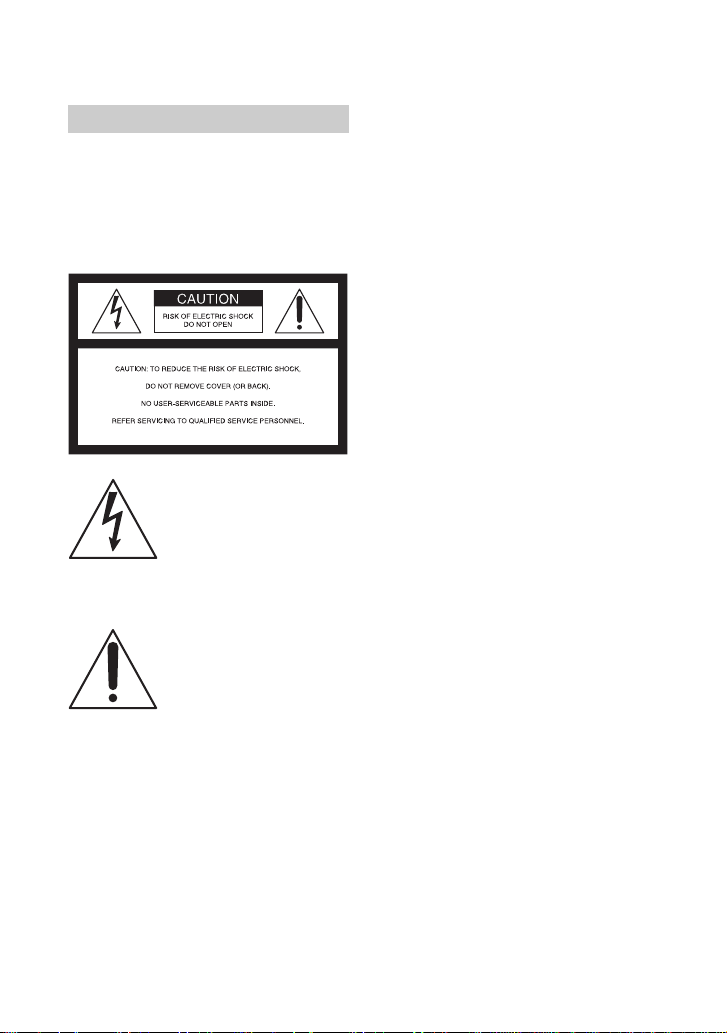
WARNING
To reduce fire or shock hazard, do
not expose the unit to rain or
moisture.
Do not expose the batteries to
excessive heat such as sunshine,
fire or the like.
This symbol is intended to alert
the user to the presence of
uninsulated “dangerous
voltage” within the product’s
enclosure that may be of
sufficient magnitude to
constitute a risk of electric
shock to persons.
This symbol is intended to alert
the user to the presence of
important operating and
maintenance (servicing)
instructions in the literature
accompanying the appliance.
2
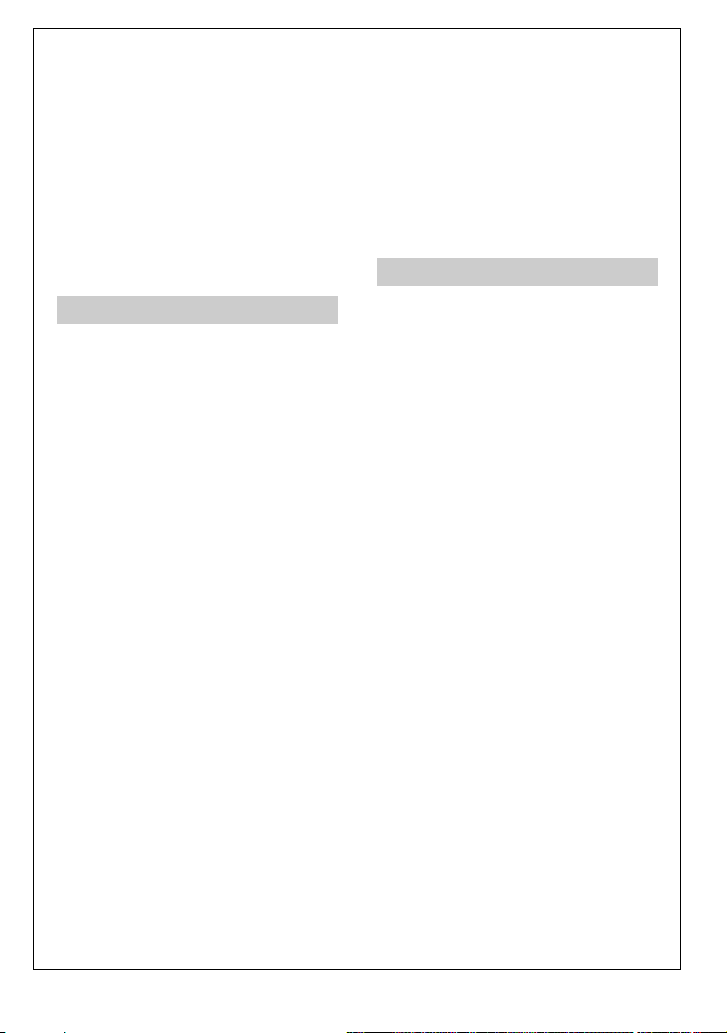
IMPORTANT SAFEGUARDS
For your protection, please read these safety
instructions completely before operating
the appliance, and keep this manual for
future reference.
Carefully observe all warnings, precautions
and instructions on the appliance, or the one
described in the operating instructions and
adhere to them.
Use
Power Sources
This set should be operated only from the type of
power source indicated on the marking label. If
you are not sure of the type of electrical power
supplied to your home, consult your dealer or
local power company. For those sets designed to
operate from battery power, or other sources, refer
to the operating instructions.
Polarization
This set may be equipped with a polarized ac
power cord (mains lead) plug (a plug having one
blade wider than the other).
This plug will fit into the power outlet only one
way. This is a safety feature. If you are unable to
insert the plug fully into the outlet, try reversing
the plug. If the plug should still fail to fit, contact
your electrician to have a suitable outlet installed.
Do not defeat the safety purpose of the polarized
plug by forcing it in.
Overloading
Do not overload wall outlets (wall sockets),
extension cords or convenience receptacles
beyond their capacity, since this can result in fire
or electric shock.
Object and Liquid Entry
Never push objects of any kind into the set
through openings as they may touch dangerous
voltage points or short out parts that could result
in a fire or electric shock. Never spill liquid of any
kind on the set.
Attachments
Do not use attachments not recommended by the
manufacturer, as they may cause hazards.
Cleaning
Unplug the set from the wall outlet (wall socket)
before cleaning or polishing it. Do not use liquid
cleaners or aerosol cleaners. Use a cloth lightly
dampened with water for cleaning the exterior of
the set.
Installation
Water and Moisture
Do not use power-line operated sets near water –
for example, near a bathtub, washbowl, kitchen
sink, or laundry tub, in a wet basement, or near a
swimming pool, etc.
Power cord (Mains lead) Protection
Route the power cord (mains lead) so that it is not
likely to be walked on or pinched by items placed
upon or against them, paying particular attention
to the plugs, receptacles, and the point where the
cord exits from the appliance.
Accessories
Do not place the set on an unstable cart, stand,
tripod, bracket, or table. The set may fall, causing
serious injury to a child or an adult, and serious
damage to the set. Use only a cart, stand, tripod,
bracket, or table recommended by the
manufacturer.
Ventilation
The slots and openings in the cabinet are provided
for necessary ventilation. To ensure reliable
operation of the set, and to protect it from
overheating, these slots and openings must never
be blocked or covered.
– Never cover the slots and openings with a cloth
or other materials.
– Never block the slots and openings by placing
the set on a bed, sofa, rug, or other similar
surface.
– Never place the set in a confined space, such as
a bookcase, or built-in cabinet, unless proper
ventilation is provided.
– Do not place the set near or over a radiator or
heat register, or where it is exposed to direct
sunlight.
Continued ,
3
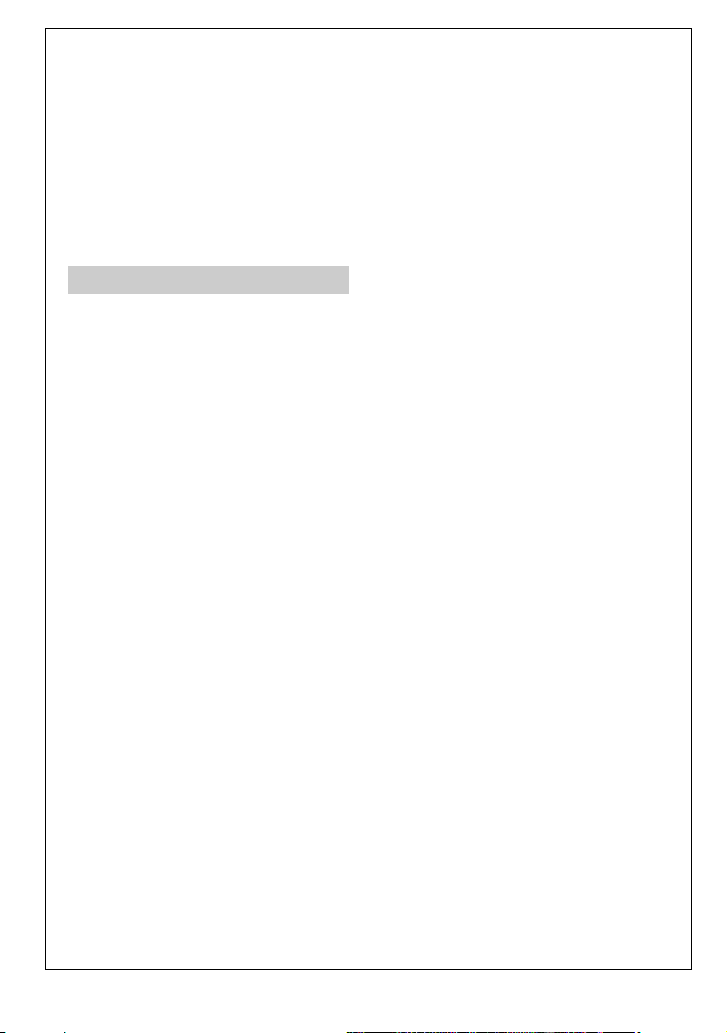
IMPORTANT SAFEGUARDS (Continued)
Lightning
For added protection for this set during a lightning
storm, or when it is left unattended and unused for
long periods of time, unplug it from the wall
outlet (wall socket) and disconnect the antenna or
cable system. This will prevent damage to the set
due to lightning and power-line surges.
Service
Damage Requiring Service
Unplug the set from the wall outlet (wall socket)
and refer servicing to qualified service personnel
under the following conditions:
– When the power cord (mains lead) or plug is
damaged or frayed.
– If liquid has been spilled or objects have fallen
into the set.
– If the set has been exposed to rain or water.
– If the set has been subject to excessive shock by
being dropped, or the cabinet has been
damaged.
– If the set does not operate normally when
following the operating instructions. Adjust
only those controls that are specified in the
operating instructions. Improper adjustment of
other controls may result in damage and will
often require extensive work by a qualified
technician to restore the set to normal operation.
– When the set exhibits a distinct change in
performance – this indicates a need for service.
Servicing
Do not attempt to service the set yourself as
opening or removing covers may expose you to
dangerous voltage or other hazards.
Refer all servicing to qualified service personnel.
Replacement parts
When replacement parts are required, be sure the
service technician has used replacement parts
specified by the manufacturer that have the same
characteristics as the original parts.
Unauthorized substitutions may result in fire,
electric shock, or other hazards.
Safety Check
Upon completion of any service or repairs to the
set, ask the service technician to perform routine
safety checks (as specified by the manufacturer)
to determine that the set is in safe operating
condition.
4
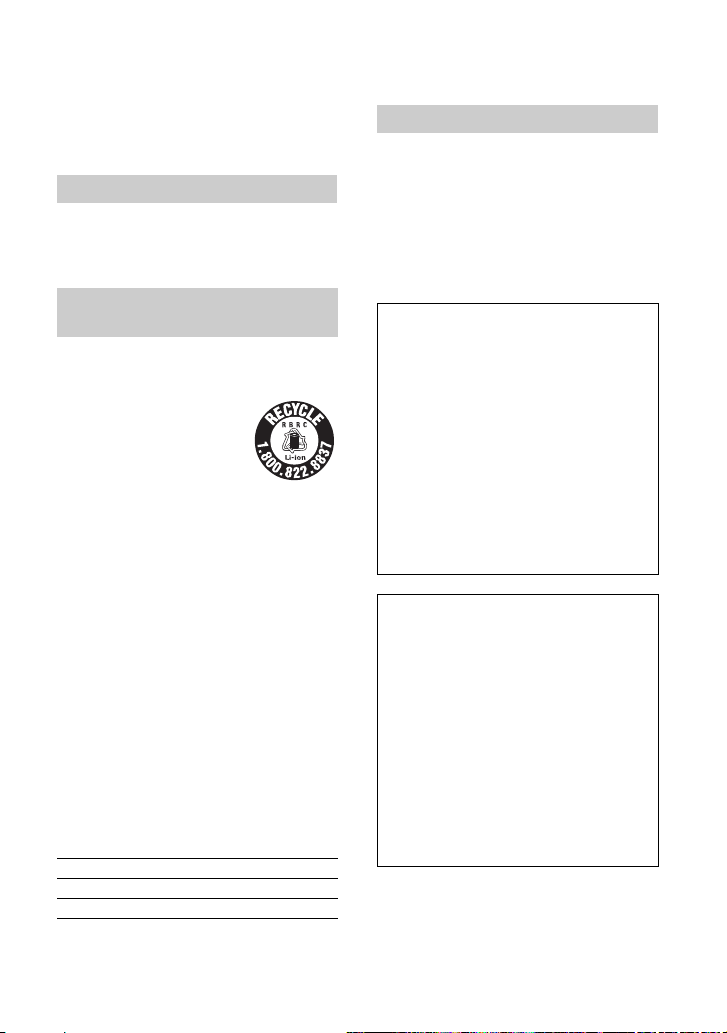
Read this first
Before operating the unit, please read this
manual thoroughly, and retain it for future
reference.
CAUTION
Replace the battery with the
specified type only. Otherwise, fire
or injury may result.
For customers in the U.S.A. and
CANADA
RECYCLING LITHIUM-ION BATTERIES
Lithium-Ion batteries are recyclable.
You can help preserve our
environment by returning your
used rechargeable batteries to the
collection and recycling location
nearest you.
For more information regarding
recycling of rechargeable batteries, call toll free 1800-822- 8837, or visit http://www.rbrc.org/
Caution: Do not handle damaged or leaking
Lithium-Ion batteries.
Battery pack
This device complies with Part 15 of the FCC
Rules. Operation is subject to the following two
conditions:
(1) This device may not cause harmful
interference, and (2) this device must accept any
interference received, including interference that
may cause undesired operation.
Owner’s Record
The model and serial numbers are located on the
bottom. Record the serial number in the space
provided below. Refer to these numbers whenever
you call your Sony dealer regarding this product.
Model No. DCR-HC52/HC54
Serial No.
Model No. ACSerial No.
For customers in the U.S.A.
If you have any questions about this
product, you may call:
Sony Customer Information Center 1-800222-SONY (7669).
The number below is for the FCC related
matters only.
Regulatory Information
Declaration of Conformity
Trade Name: SONY
Model No.: DCR-HC52
Responsible Party: Sony Electronics Inc.
Address: 16530 Via Esprillo, San Diego, CA
92127 U.S.A.
Telephone number: 858-942-2230
This device complies with Part 15 of the FCC
Rules.
Operation is subject to the following two
conditions:
(1) This device may not cause harmful
interference, and (2) this device must accept any
interference received, including interference
that may cause undesired operation.
Declaration of Conformity
Trade Name: SONY
Model No.: DCR-HC54
Responsible Party: Sony Electronics Inc.
Address: 16530 Via Esprillo, San Diego, CA
92127 U.S.A.
Telephone number: 858-942-2230
This device complies with Part 15 of the FCC
Rules.
Operation is subject to the following two
conditions:
(1) This device may not cause harmful
interference, and (2) this device must accept any
interference received, including interference
that may cause undesired operation.
Continued ,
5

Read thid first (Continued)
Notes
DCR-HC52 and DCR-HC54 are to be used with
AC Adaptor Model AC-L200/L200B.
CAUTION
You are cautioned that any changes or
modifications not expressly approved in this
manual could void your authority to operate this
equipment.
Note
This equipment has been tested and found to
comply with the limits for a Class B digital
device, pursuant to Part 15 of the FCC Rules.
These limits are designed to provide reasonable
protection against harmful interference in a
residential installation. This equipment generates,
uses, and can radiate radio frequency energy and,
if not installed and used in accordance with the
instructions, may cause harmful interference to
radio communications.
However, there is no guarantee that interference
will not occur in a particular installation. If this
equipment does cause harmful interference to
radio or television reception, which can be
determined by turning the equipment off and on,
the user is encouraged to try to correct the
interference by one or more of the following
measures:
– Reorient or relocate the receiving antenna.
– Increase the separation between the equipment
and receiver.
– Connect the equipment into an outlet on a
circuit different from that to which the receiver
is connected.
– Consult the dealer or an experienced radio/TV
technician for help.
The supplied interface cable must be used w ith the
equipment in order to comply with the limits for a
digital device pursuant to Subpart B of Part 15 of
FCC Rules.
For the State of California, USA only
Perchlorate Material - special handling may
apply, See
www.dtsc.ca.gov/hazardouswaste/perchlorate
Perchlorate Material: Lithium battery contains
perchlorate.
Notes on use
About the manuals supplied with your
camcorder
– “Operating Guide” (This manual)
– For DCR-HC54
“First Step Guide” for connecting the
camcorder to a computer and using the
supplied software (stored on the supplied
CD-ROM)
Type of cassette you can use in your
camcorder
• You can use mini DV cassettes marked
with . Your camcorder is not
compatible with the Cassette Memory
function (p. 60).
Using the camcorder
• Do not hold the camcorder by the
following parts.
Battery packViewfinder
LCD panel
• The camcorder is not dustproof, dripproof
or waterproof.
See “On use and care” (p. 63).
• When connecting your camcorder to
another device with communication
cables, be sure to insert the connector plug
in the correct way.
Pushing the plug forcibly into the terminal
6
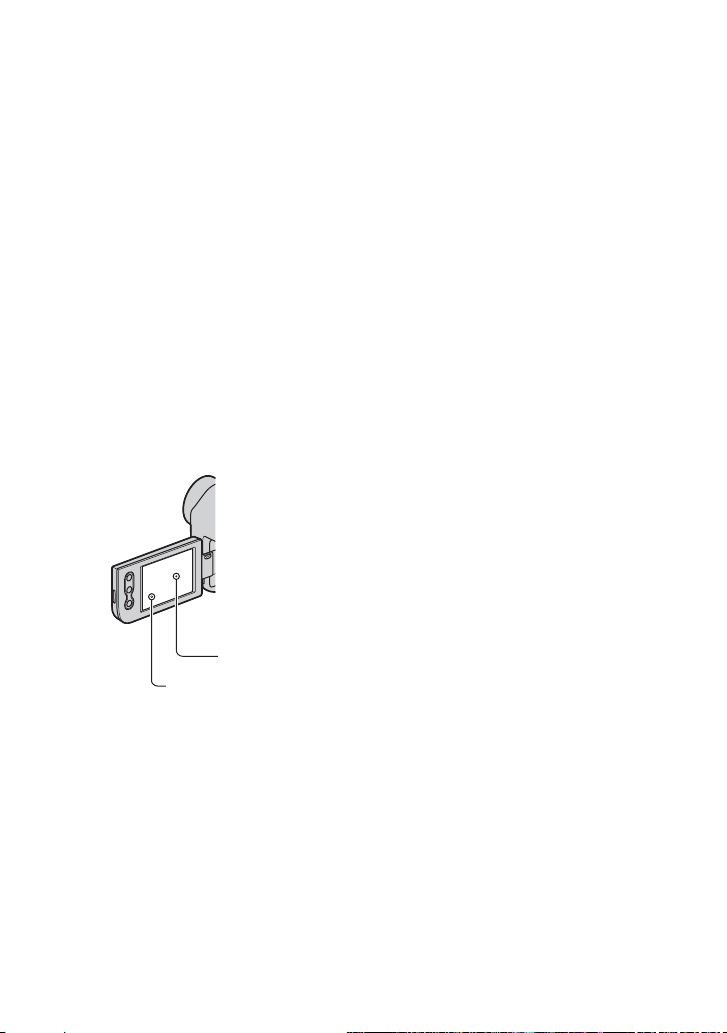
will damage the terminal and may result
in a malfunction of your camcorder.
About menu items, LCD panel,
viewfinder, and lens
• A menu item that is grayed out is not
available under the current recording or
playback conditions.
• The LCD screen and the viewfinder are
manufactured using extremely highprecision technology, so over 99.99% of
the pixels are operational for effective
use. However, there may be some tiny
black points and/or bright points (white,
red, blue, or green in color) that appear
constantly on the LCD screen and the
viewfinder. These points are normal
results of the manufacturing process and
do not affect the recording in any way.
Black point
White, red, blue
or green point
• Exposing the LCD screen, the viewfinder,
or the lens to direct sunlight for long
periods of time may cause malfunctions.
• Do not aim at the sun. Doing so might
cause your camcorder to malfunction.
Take pictures of the sun only in low light
conditions, such as at dusk.
About the language setting
• The on-screen displays in each local
language are used for illustrating the
operating procedures. Change the screen
language before using your camcorder if
necessary (p. 16).
On recording
• Before starting to record, test the
recording function to make sure the
picture and sound are recorded without
any problems.
• Compensation for the contents of
recordings cannot be provided, even if
recording or playback is not possible due
to a malfunction of the camcorder, storage
media, etc.
• TV color systems differ depending on the
country/region. To view your recordings
on a TV, you need a NTSC system-based
TV.
• Television programs, films, video tapes,
and other materials may be copyrighted.
Unauthorized recording of such materials
may be contrary to the copyright laws.
About this manual
• The images of the LCD screen and the
viewfinder used in this manual for
illustration purposes are captured using a
digital still camera, and therefore may
appear different.
• The illustrations used on this manual are
based on the model DCR-HC54. The
model name is indicated on the bottom of
your camcorder.
• Design and specifications of recording
media and accessories are subject to
change without notice.
About the Carl Zeiss lens
Your camcorder is equipped with a Carl
Zeiss lens, which was developed jointly by
Carl Zeiss, in Germany, and Sony
Corporation, and produces superior images.
It adopts the MTF* measurement system for
Continued ,
7
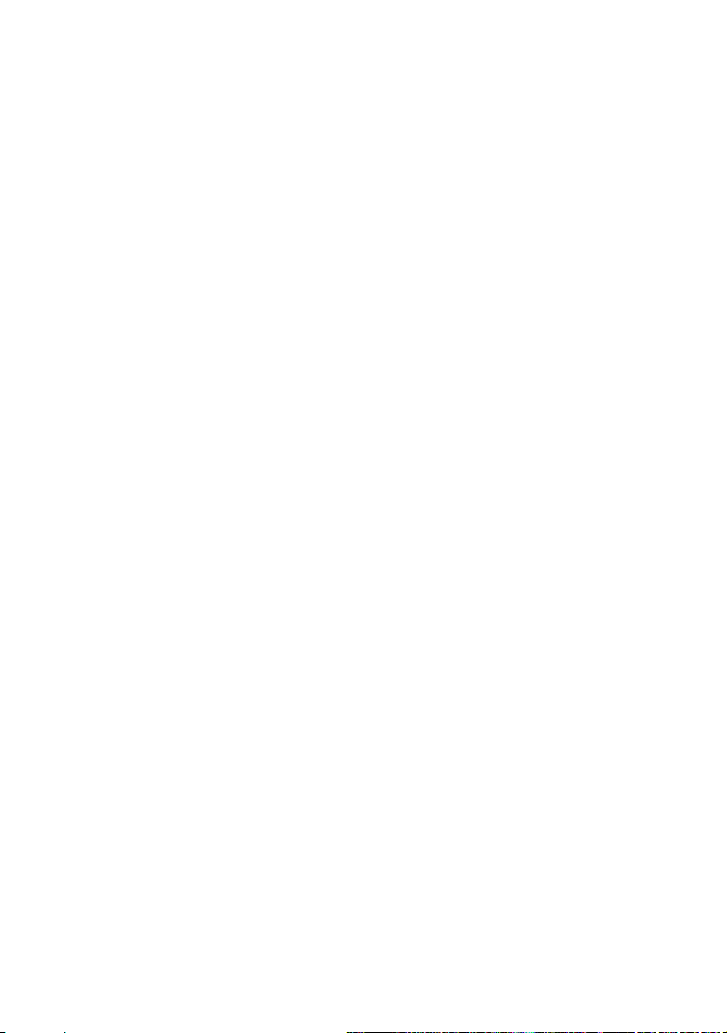
Read thid first (Continued)
video cameras and offers a quality typical
of a Carl Zeiss lens.
* MTF stands for Modulation Transfer
Function. The number value indicates the
amount of light from a subject coming into
the lens.
8
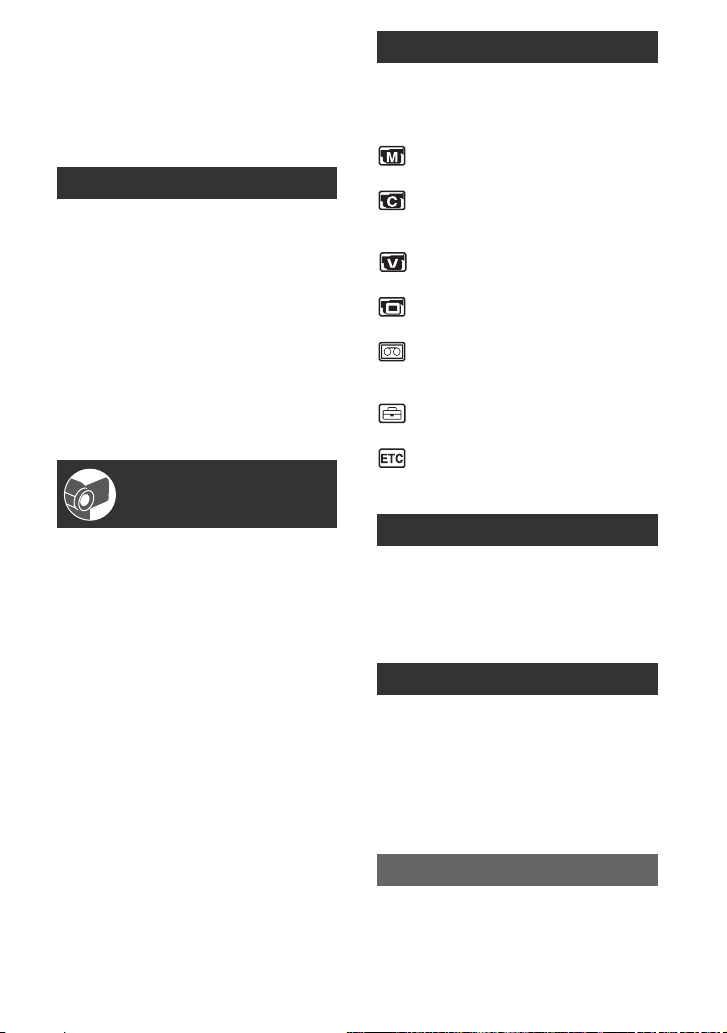
Table of Contents
Using the Menu
IMPORTANT SAFEGUARDS..........3
Read this first ..................................5
Notes on use ................................. 6
Getting Started
Step 1: Checking supplied items
.....................................................11
Step 2: Charging the battery pack
.....................................................12
Step 3: Turning the power on and
setting the date and time ............15
Changing the language setting
................................................... 16
Step 4: Making setting adjustments
before recording ..........................17
Step 5: Inserting a Cassette .........18
Recording/Playback
Easy Recording/Playback
(Easy Handycam) .......................19
Recording .....................................21
Zooming ...................................... 22
Recording in dark places
(NightShot plus) ........................ 22
Adjusting the exposure for backlit
subjects .................................... 23
Recording in mirror mode ........... 23
Playback .......................................24
Using the guide functions
(USAGE GUIDE) ........................25
Searching for the starting point .....26
Searching for the last scene of the
most recent recording
(END SEARCH) ........................ 26
Searching manually
(EDIT SEARCH) ........................ 26
Reviewing the most recently
recorded scenes
(Rec review) ............................. 26
Playing the picture on a TV ..........28
Using the menu items ..........29
Operation button items .................30
Menu items ...................................37
MANUAL SET menu .............38
– P EFFECT
CAMERA SET menu ............39
– D ZOOM/WIDE SEL/
STEADYSHOT, etc.
VCR SET menu ....................40
– AUDIO MIX
LCD/VF SET menu ...............41
– LCD B.L./LCD COLOR/VF B.L., etc
TAPE SET menu ..................42
– REC MODE/AUDIO MODE/
REMAIN
SETUP MENU menu ............42
– USB STREAM/LANGUAGE, etc.
OTHERS menu .....................43
– WORLD TIME, etc.
Dubbing/Editing
Dubbing to VCR or DVD/HDD
recorders .....................................44
Recording pictures from a VCR, etc.
.....................................................46
Using a Computer
What you can do with Windows
computer (DCR-HC54) ...............48
Installing the “First Step Guide” and
software (DCR-HC54) .................49
Viewing “First Step Guide” (DCR-
HC54) ..........................................51
Troubleshooting
Troubleshooting ............................52
Warning indicators and messages
.....................................................57
Continued ,
9
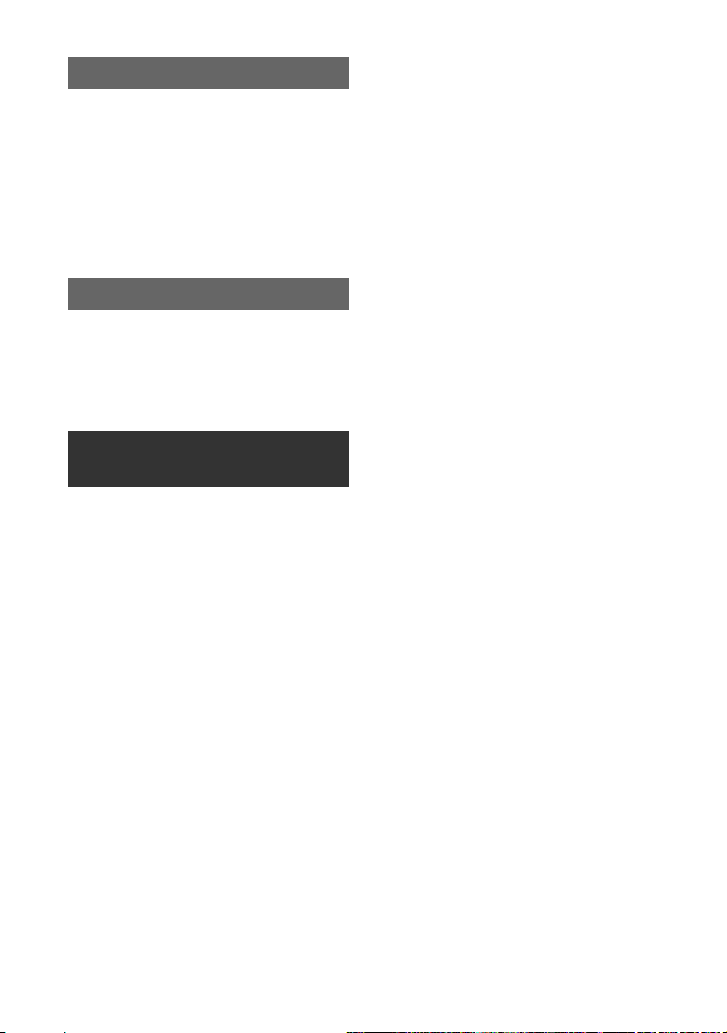
Table of Contents (Continued)
Additional Information
Using your camcorder abroad ...... 59
Maintenance and precautions ...... 60
Usable cassette tapes ................ 60
About the “InfoLITHIUM” battery
pack .......................................... 61
About i.LINK ................................ 62
On using your camcorder ........... 63
Specifications ............................... 66
Quick Reference
Identifying parts and controls ....... 69
Indicators displayed during
recording/playback ..................... 72
Index ............................................ 75
Spanish Quick Guide/
Guía rápida en español 78
10
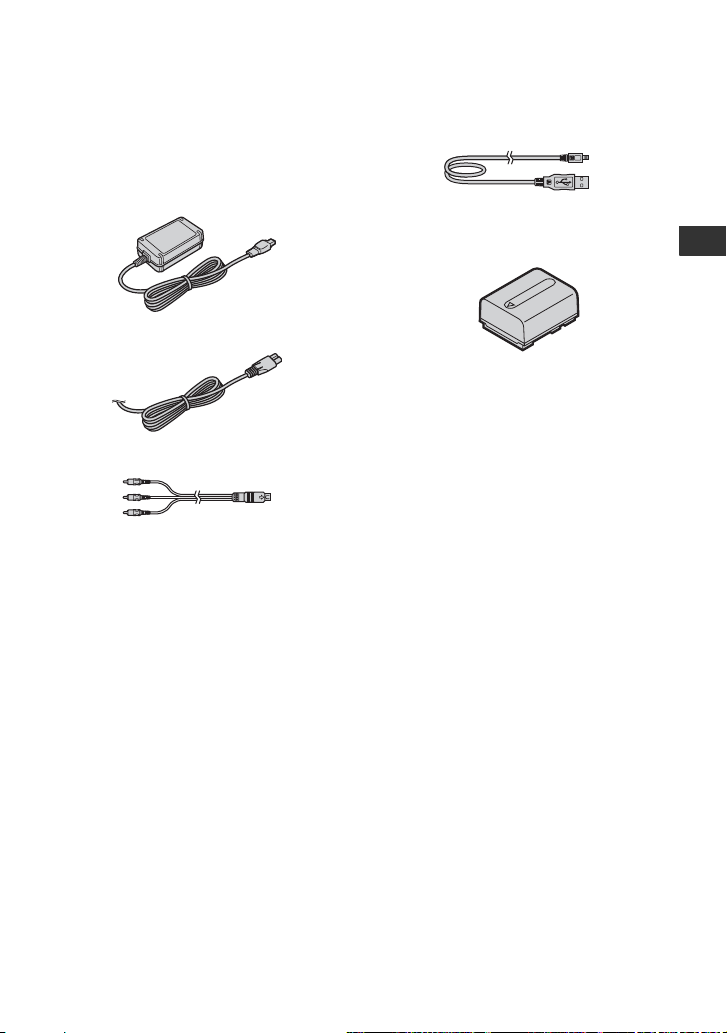
Getting Started
Step 1: Checking supplied items
Make sure that you have following items
supplied with your camcorder.
The number in the parentheses indicates the
number of that item supplied.
AC Adaptor (1) (p. 12)
Power cord (Mains lead) (1) (p. 12)
A/V connecting cable (1) (p. 28, 44)
USB cable (1)
(DCR-HC54) (p. 70)
Rechargeable battery pack NP-FH30 (1)
(p. 12, 61)
CD-ROM “Handycam Application
Software” (1) (DCR-HC54)(p. 48)
Operating Guide (This manual) (1)
Getting Started
11
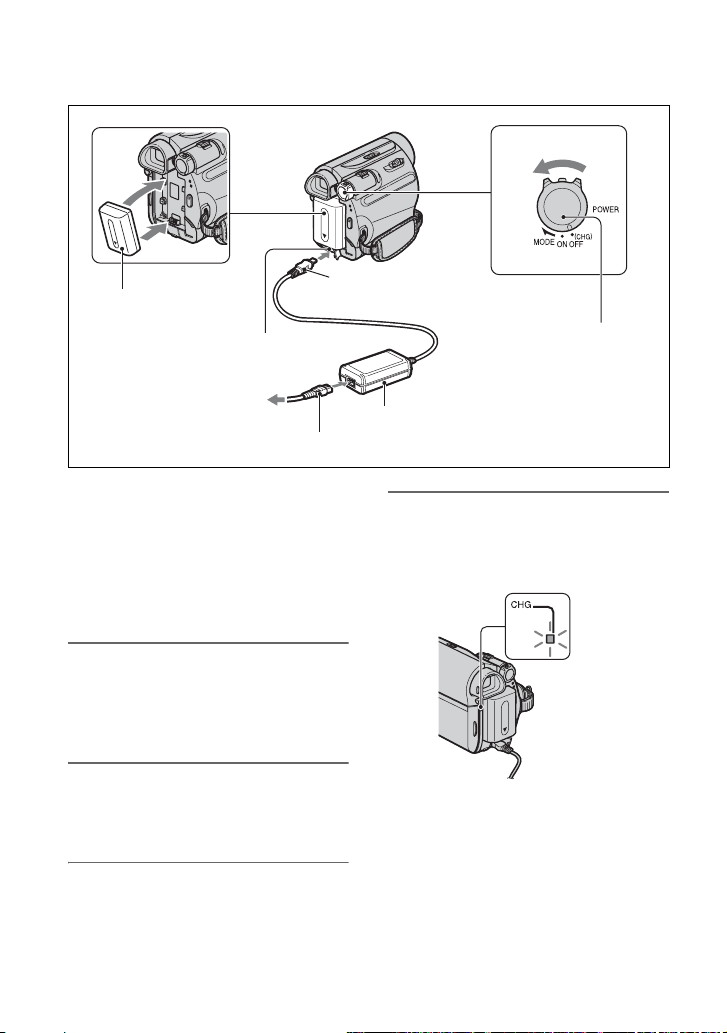
Step 2: Charging the battery pack
1
2
1
Battery pack
DC IN jack
3
4
To the wall outlet (wall socket)
Power cord (Mains lead)
You can charge the “InfoLITHIUM”
battery pack (H series) (p. 61) after
attaching it to your camcorder.
b Notes
• You cannot attach any “InfoLITHIUM” battery
pack other than the H series to your camcorder.
1 Align the terminals of the battery
pack and your camcorder 1, then
attach the battery pack and click
it into place 2.
2
With the v mark facing
down
POWER switch
AC Adaptor
4 Connect the power cord (mains
lead) to the AC Adaptor and the
wall outlet (wall socket).
CHG (charge) lamp
2 Slide the POWER switch in the
direction of the arrow to
OFF(CHG) (The default setting).
3 With the v mark on the DC plug
facing down, connect the AC
Adaptor to the DC IN jack on your
camcorder.
12
The CHG (charge) lamp lights up and
charging starts. The CHG (charge) lamp
turns off when the battery is fully
charged. Disconnect the AC Adaptor
from the DC IN jack.
b Notes
• Disconnect the AC Adaptor from the DC IN
jack holding both the camcorder and the DC
plug.
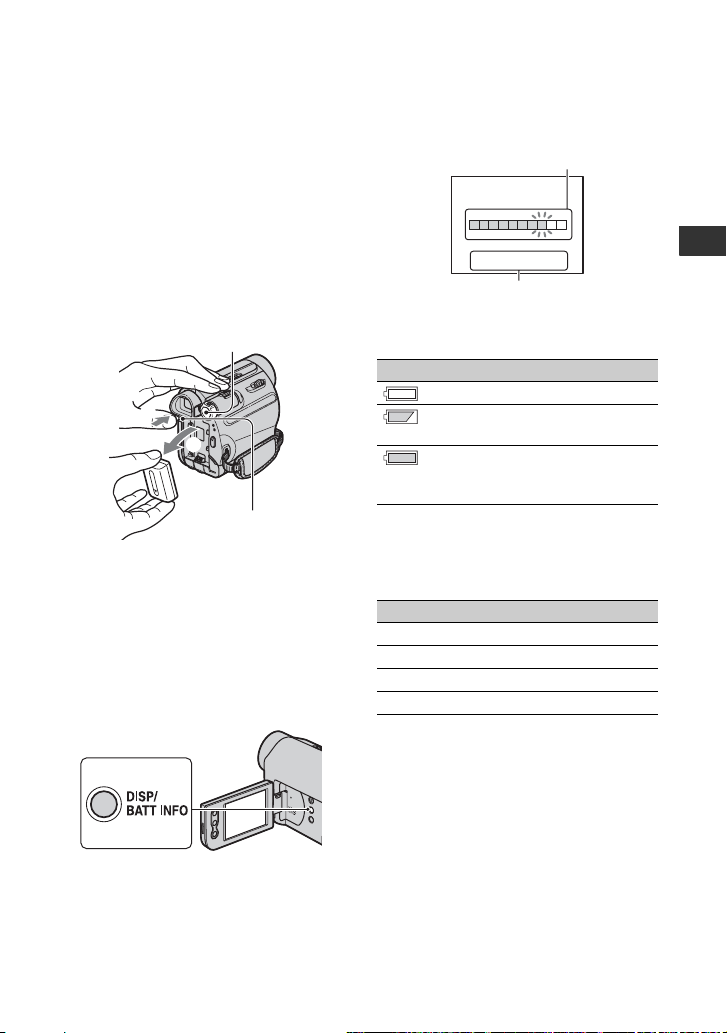
To use an outside power source
You can operate your camcorder using the
power from the wall outlet (wall socket) by
making the same connections as you do
when charging the battery pack. The battery
pack will not lose its charge in this case.
To remove the battery pack
1 Turn off the power, then press PUSH.
2 Remove the battery pack in the direction
of the arrow.
POWER switch
1
2
PUSH
When storing the battery pack
Fully discharge the battery before storing it
for an extended period (p. 61).
To check the remaining battery
(Battery Info)
Set the POWER switch to OFF(CHG), then
press DISP/BATT INFO.
pressing DISP/BATT INFO again while the
information is displayed.
Remaining battery (approx.)
BATTERY INFO
BATTERY CHARGE LEVEL
0% 50% 100%
REC TIME AVAILABLE
LCD SCREEN
VIEWFINDER::8599
min
min
Recording capacity (approx.)
You can check the remaining battery charge
on the LCD screen.
Indicator Status
Sufficient power remaining
Battery low, recording/
playback will stop soon.
Replace the battery with a
fully charged one, or charge
the battery.
Charging time
Approximate time (min.) required when
you fully charge a fully discharged battery
pack.
Battery pack Charging time
NP-FH30 (supplied) 115
NP-FH50 135
NP-FH70 170
NP-FH100 390
Getting Started
After a while, the approximate recordable
time and battery information appear for
about 7 seconds. You can view the battery
information for up to 20 seconds by
Continued ,
13
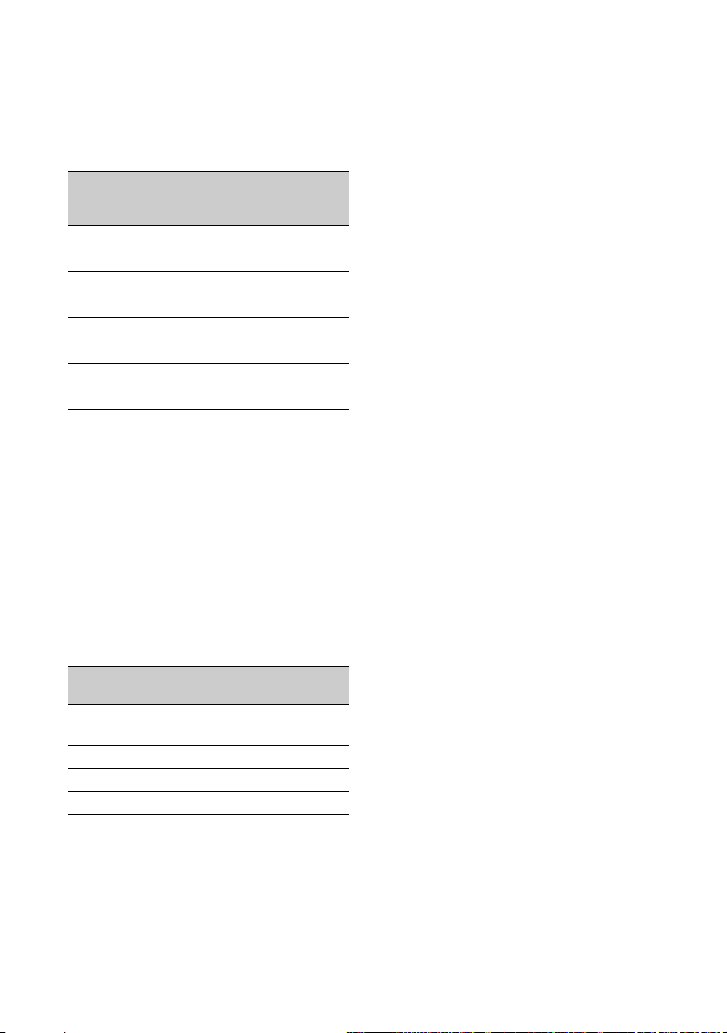
Step2: Charging the battery pack (Continued)
Recording time
Approximate time (min.) available when
you use a fully charged battery pack.
Continuous
Battery pack
NP-FH30
(supplied)
recording
time
95 45
110 55
NP-FH50 155 75
180 90
NP-FH70 330 165
395 195
NP-FH100 760 380
890 445
* Typical recording time shows the time when
you repeat recording start/stop, turning the
power on/off and zooming.
b Notes
• All times measured under the following
conditions:
Top: Recording with LCD screen.
Bottom: Recording with viewfinder while the
LCD panel closed.
Playing time
Approximate time (min.) available when
you use a fully charged battery pack.
Battery pack
NP-FH30
(supplied)
LCD panel
opened
105 135
NP-FH50 170 220
NP-FH70 370 465
NP-FH100 845 1065
On the battery pack
• Before changing the battery pack, slide the
POWER switch to OFF(CHG).
• The CHG (charge) lamp flashes during
charging, or the Battery Info (p. 13) will not be
correctly displayed under the following
conditions.
– The battery pack is not attached correctly.
– The battery pack is damaged.
14
Typical
recording
time*
LCD panel
closed
– The battery pack is worn-out (for Battery Info
only).
• The power will not be supplied from the battery
as long as the AC Adaptor is connected to the
DC IN jack of your camcorder, even when the
power cord (mains lead) is disconnected from
the wall outlet (wall socket).
On the charging/recording/playback time
• Times measured with the camcorder at 25 °C
(77 °F). (10 °C to 30 °C (50 °F to 86 °F) is
recommended.)
• The recording and playback time will be shorter
when you use your camcorder in low
temperatures.
• The recording and playback time will be shorter
depending on the conditions under which you
use your camcorder.
On the AC Adaptor
• Use the nearby wall outlet (wall socket) when
using the AC Adaptor. Disconnect the AC
Adaptor from the wall outlet (wall socket)
immediately if any malfunction occurs while
using your camcorder.
• Do not use the AC Adaptor placed in a narrow
space, such as between a wall and furniture.
• Do not short-circuit the DC plug of the AC
Adaptor or battery terminal with any metallic
objects. This may cause a malfunction.
• Even if your camcorder is turned off, AC power
(house current) is still supplied to it while
connected to the wall outlet (wall socket) via the
AC Adaptor.
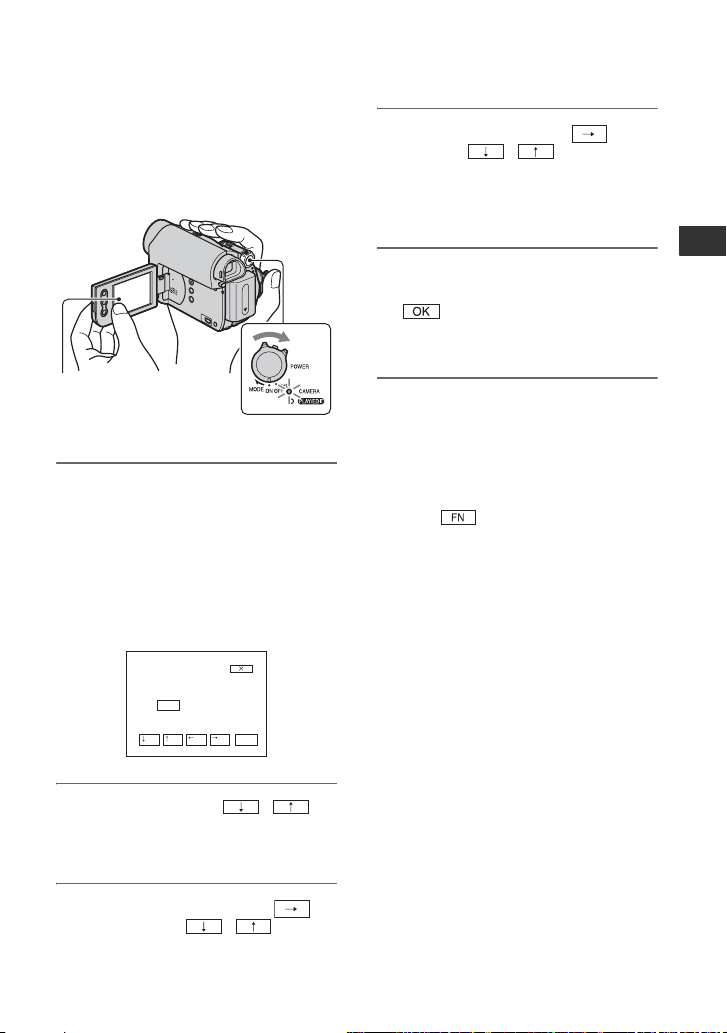
Step 3: Turning the power on and setting the date and time
Set the date and time when using this
camcorder for the first time. If you do not
set the date and time, the [CLOCK SET]
screen appears every time you turn on your
camcorder or change the POWER switch
position.
4 Move to [D] (day) with , then
set with / and repeat
for the hour and minute.
For midnight, set it to 12:00 AM.
For midday, set it to 12:00 PM.
Touch the button
on the LCD screen.
POWER switch
1 While pressing the green button,
slide the POWER switch in the
direction of the arrow to turn on
the respective lamp.
CAMERA: To record on a tape.
PLAY/EDIT: To play or edit pictures.
The [CLOCK SET] screen appears.
CLOCK SET
YMD
2008 JAN 1:00
12
AM
OK
2 Set [Y] (year) with / .
You can set any year up to the year
2079.
3 Move to [M] (month) with ,
then set with / .
5 Make sure the date and time
settings are correct, then touch
.
The clock starts.
To turn off the power
Slide the POWER switch to OFF(CHG).
To reset the date and time
You can set the desired date and time by
touching t [PAGE2] t [CLOCK
SET] (p. 29).
b Notes
• If you do not use your camcorder for about 3
months, the built-in rechargeable battery gets
discharged and the date and time settings may
be cleared from the memory. In that case,
charge the rechargeable battery and then set the
date and time again (p. 66).
• At the time of purchase, the power is set to turn
off automatically if you leave your camcorder
without any operation attempted for
approximately 5 minutes, to save battery power
([A.SHUT OFF], p. 43).
z Tips
• The date and time are not displayed while
recording, but they are automatically recorded
on the tape, and can be displayed during
playback (see page 34 for [DATA CODE]
(During Easy Handycam operation, you can set
only [DATE/TIME])).
• If the buttons on the touch panel do not work
correctly, adjust the touch panel
(CALIBRATION) (p. 64).
Getting Started
Continued ,
15
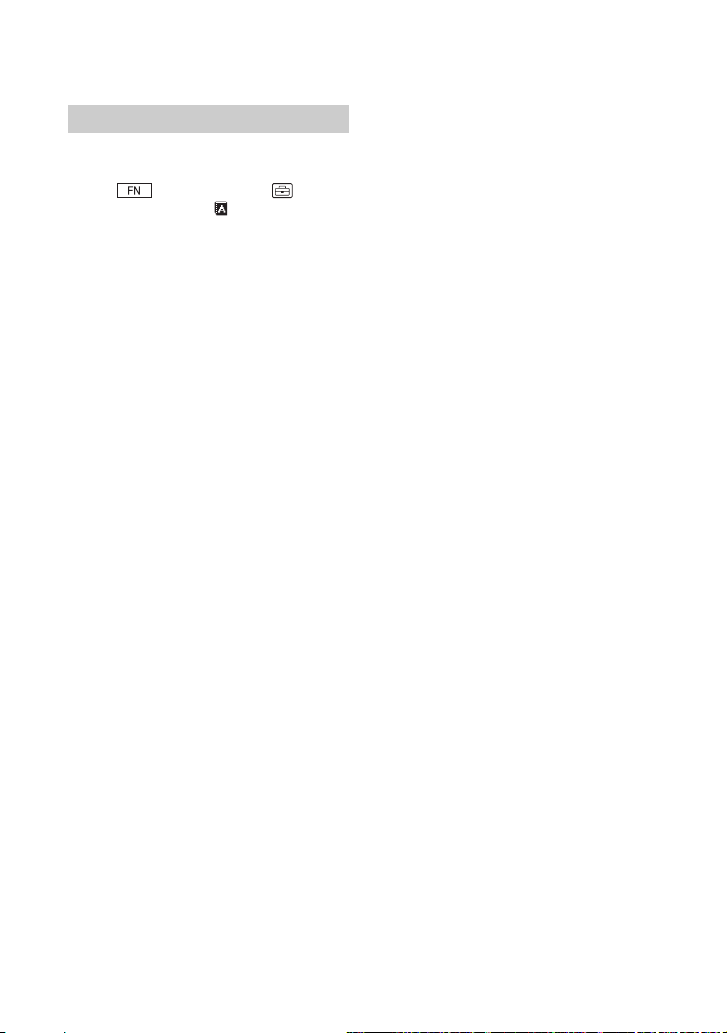
Step 3: Turning the power on and setting the date and time (Continued)
Changing the language setting
You can change the on-screen displays to
show messages in a specified language.
Touch t [MENU] t
(SETUP MENU) t [ LANGUAGE],
then select the desired language.
16
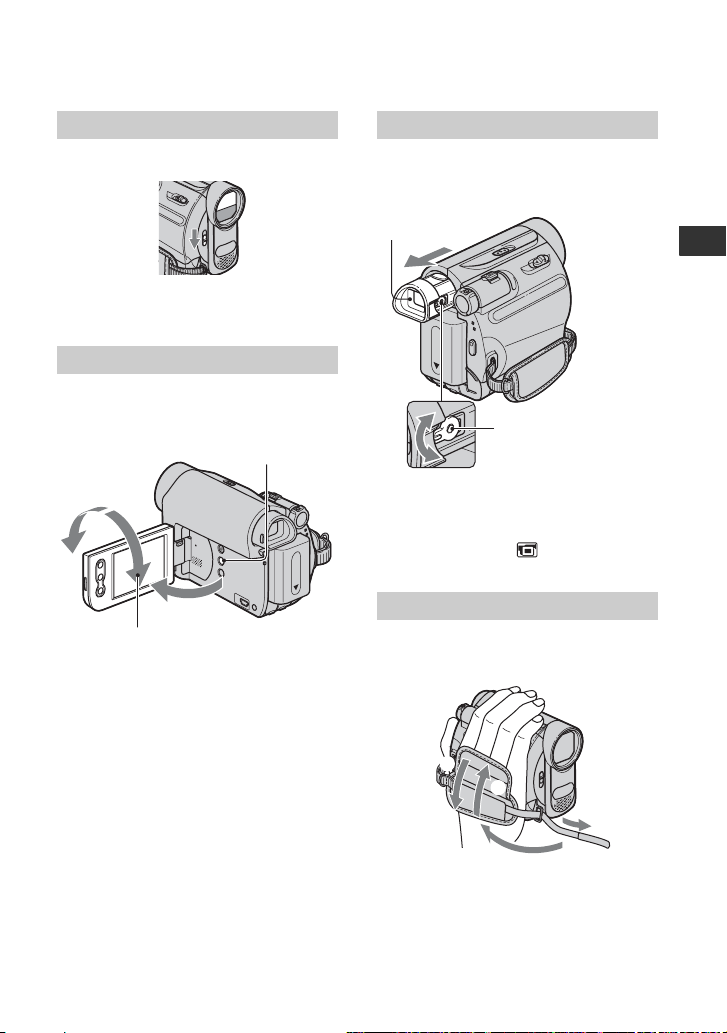
Step 4: Making setting adjustments before recording
Opening the lens cover
Slide the LENS COVER switch to OPEN.
After recording, set the LENS COVER
switch to CLOSE, to close the lens cover.
The LCD panel
Open the LCD panel 90 degrees to the
camcorder (1), then rotate it to the best
angle to record or play (2).
180 degrees
(max.)
2
2
90 degrees
(max.)
b Notes
• Do not press the buttons on the LCD frame
accidentally when you open or adjust the LCD
panel.
z Tips
• If you rotate the LCD panel 180 degrees to the
lens side, you can close the LCD panel with the
LCD screen facing out. This is convenient
during playback operations.
• See [LCD BRT] (p. 34) to adjust the brightness
of the LCD screen.
• Press DISP/BATT INFO to toggle the screen
indicators (such as Battery Info) on or off.
DISP/BATT INFO
1
90 degrees to the
camcorder
The viewfinder
You can view pictures using the viewfinder
to avoid wearing down the battery, or when
the picture seen on the LCD screen is poor.
Viewfinder
Viewfinder lens
adjustment lever
Move it until the picture
is clear.
z Tips
• You can adjust the brightness of the viewfinder
backlight by selecting (LCD/VF SET) [VF B.L.] (p. 41).
The grip belt
Fasten the grip belt and hold your
camcorder correctly.
4
1
2
3
Getting Started
17
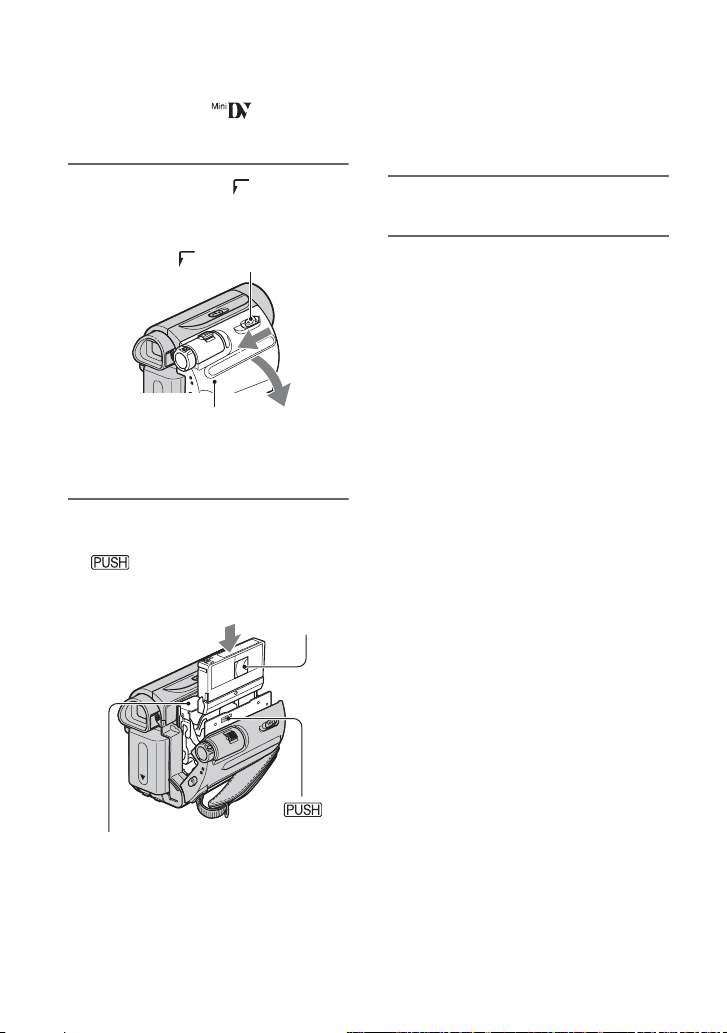
Step 5: Inserting a Cassette
{DO NOT PUSH}
You can use mini DV cassettes only
(p. 60).
1 Slide and hold the OPEN/
EJECT lever in the direction of the
arrow and open the lid.
OPEN/EJECT lever
Lid
The cassette compartment automatically
comes out and opens up.
2 Insert a cassette with its window
facing outwards, then press
.
Push the center of the back
of the cassette lightly.
Window
portion marked while
it is sliding in. It may cause a
malfunction.
3 Close the lid.
To eject the cassette
Open the lid following the same procedure
as described in step 1 and remove the
cassette.
z Tips
• The recordable time varies depending on [REC
MODE] (p. 42).
Cassette compartment
18
The cassette compartment
automatically slides back in.
b Notes
• Do not force the cassette
compartment closed by pressing the
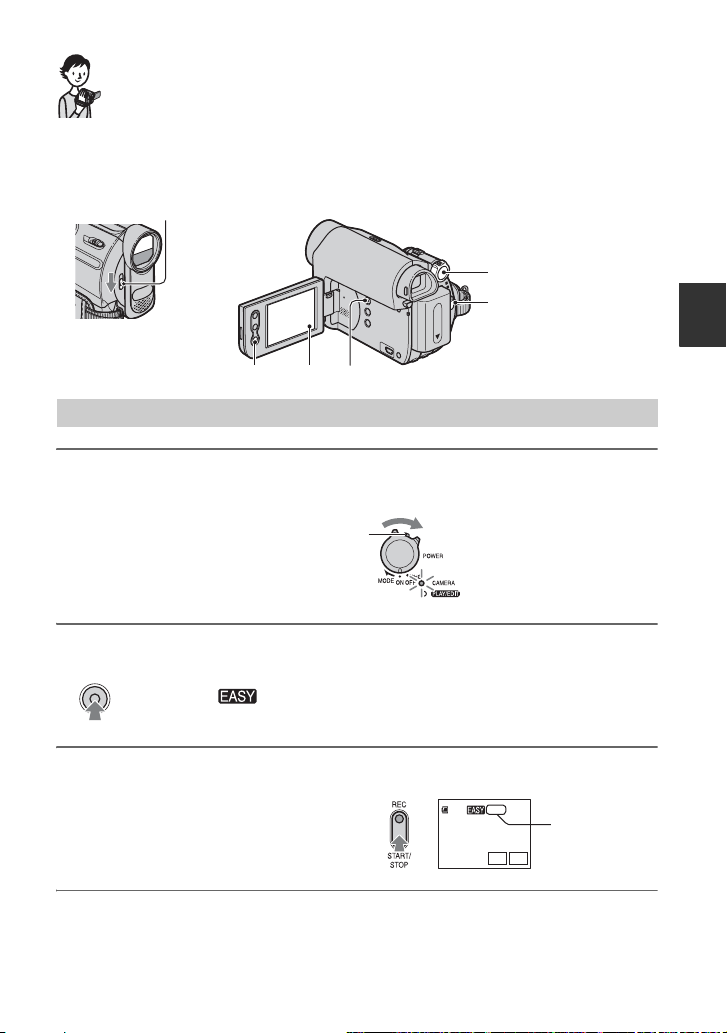
Recording/Playback
Easy Recording/Playback (Easy Handycam)
With this Easy Handycam operation, most of the camera settings are automatically optimally
adjusted, which frees you from detailed adjustments. The screen font size increases for easy
viewing.
Open the lens cover (p. 17)
A
B
E
DC
Recording
1 Slide the POWER switch A in the direction of the arrow repeatedly to turn
on the CAMERA lamp.
If the POWER switch A is set to OFF(CHG),
slide it while pressing the green button.
Recording/Playback
2 Press EASY C.
EASY
appears on the screen D.
3 Press REC START/STOP B (or E) to start recording.*
The indicator (A) changes from [STBY] to
[REC]. To stop recording, press REC START/
STOP again.
* During Easy Handycam operation, you can only record in the SP mode.
60 min
REC
GUIDE
0:00:00
FN
A
Continued ,
19
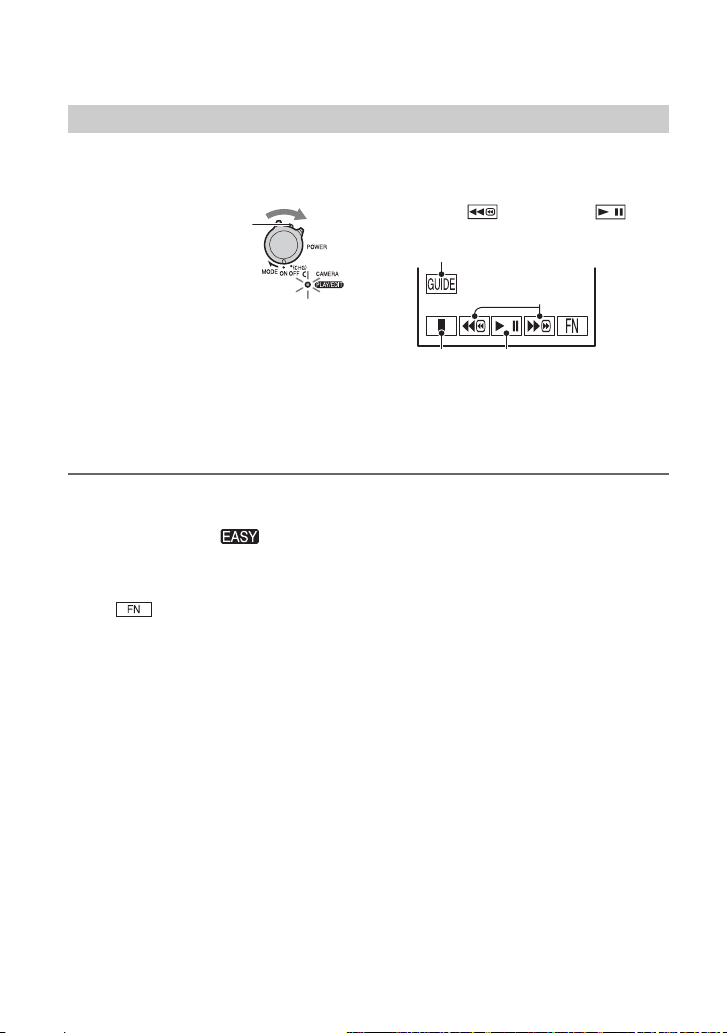
A
Easy Recording/Playback (Easy Handycam) (Continued)
Playback
Slide the POWER switch A in the direction of the arrow repeatedly to turn on
the PLAY/EDIT lamp. Touch the buttons on the screen D as follows.
If the POWER switch is
set to OFF(CHG), slide it
while pressing the green
button.
Touch , then touch to
start playback.
D
CB
A GUIDE (p. 25)
B Stop
C Play/Pause toggles as you touch it
D Rewind/Fast forward
x To cancel Easy Handycam operation
Press EASY C again. disappears from the screen D.
x Adjustable menu settings during Easy Handycam operation
Touch to display adjustable menu settings. See page 29 for details on setting.
• Almost all the settings return to their defaults automatically (p. 37).
• Cancel Easy Handycam operation if you want to add any effects or settings to the images.
x Unavailable button during Easy Handycam
During Easy Handycam operation, the . (back light) button (p. 23) is unavailable. [Invalid
during Easy Handycam operation.] appears if an attempted operation is not available in Easy
Handycam mode.
20
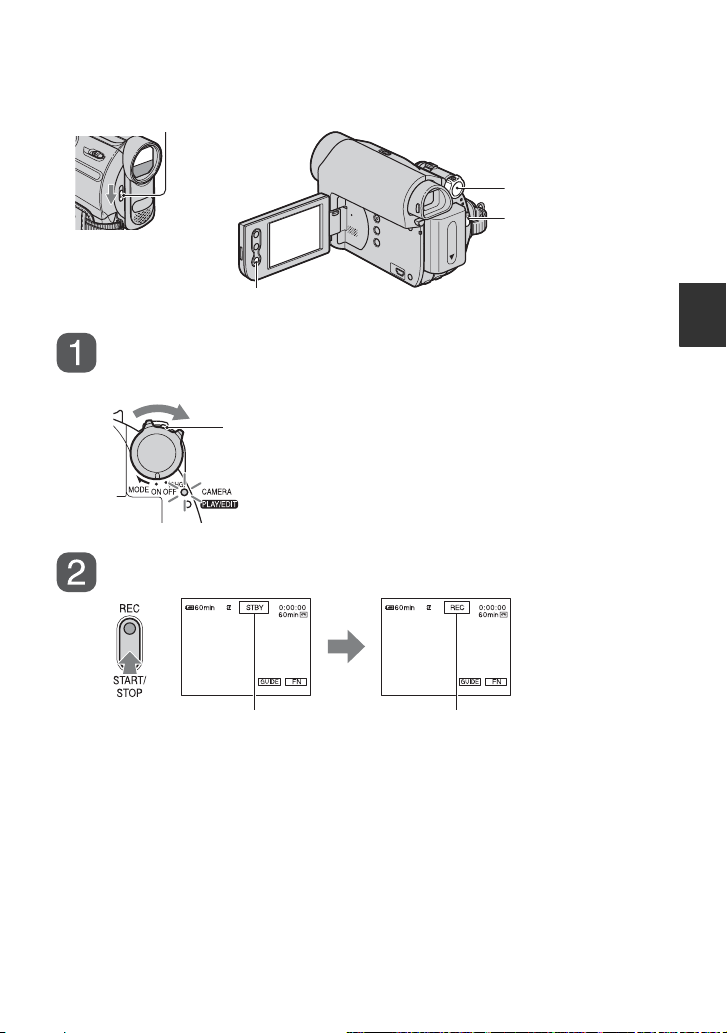
Recording
Open the lens cover (p. 17).
REC START/STOP B
POWER switch
REC START/
STOP A
Slide the POWER switch in the direction of the arrow repeatedly
to turn on the CAMERA lamp.
If the POWER switch is set to OFF(CHG), slide it
while pressing the green button.
Press REC START/STOP A (or B).
[STBY] [REC]
To stop recording, press REC START/STOP A (or B) again.
Recording/Playback
Continued ,
21
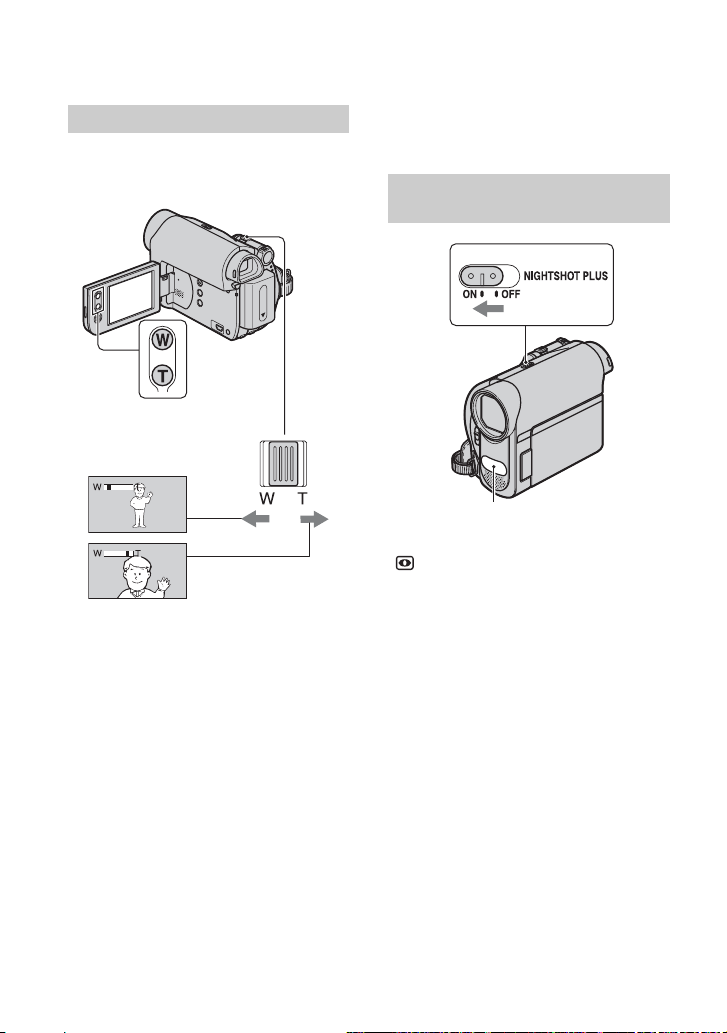
Recording (Continued)
Zooming
You can magnify images up to 40 times the
original size with the power zoom lever or
the zoom buttons on the LCD frame.
Wider range of view:
(Wide angle)
Close view: (Telephoto)
Move the power zoom lever slightly for a
slower zoom. Move it further for a faster
zoom.
b Notes
• [STEADYSHOT] may not reduce image
blurring as desired when the power zoom lever
is set to the T (Telephoto) side.
• Be sure to keep your finger on the power zoom
lever. If you move your finger off the power
zoom lever, the operation sound of the power
zoom lever may also be recorded.
• You cannot change the zoom speed with the
zoom buttons on the LCD frame.
• The minimum possible distance between
camcorder and subject while maintaining sharp
focus is about 1 cm (about 13/32 in.) for wide
angle and about 80 cm (about 2 5/8 feet) for
telephoto.
z Tips
• You can set [D ZOOM] (p. 39) if you want to
zoom to a level greater than 40 ×.
Recording in dark places (NightShot plus)
Infrared port
Set the NIGHTSHOT PLUS switch to ON.
( and [“NIGHTSHOT PLUS”] appear.)
b Notes
• The NightShot plus function uses infrared light.
Therefore, do not cover the infrared port with
your fingers or other objects. Remove the
conversion lens (optional) if it is attached.
• Adjust the focus manually ([FOCUS], p. 30)
when it is hard to focus automatically.
• Do not use the NightShot plus function in bright
places. This may cause a malfunction.
22
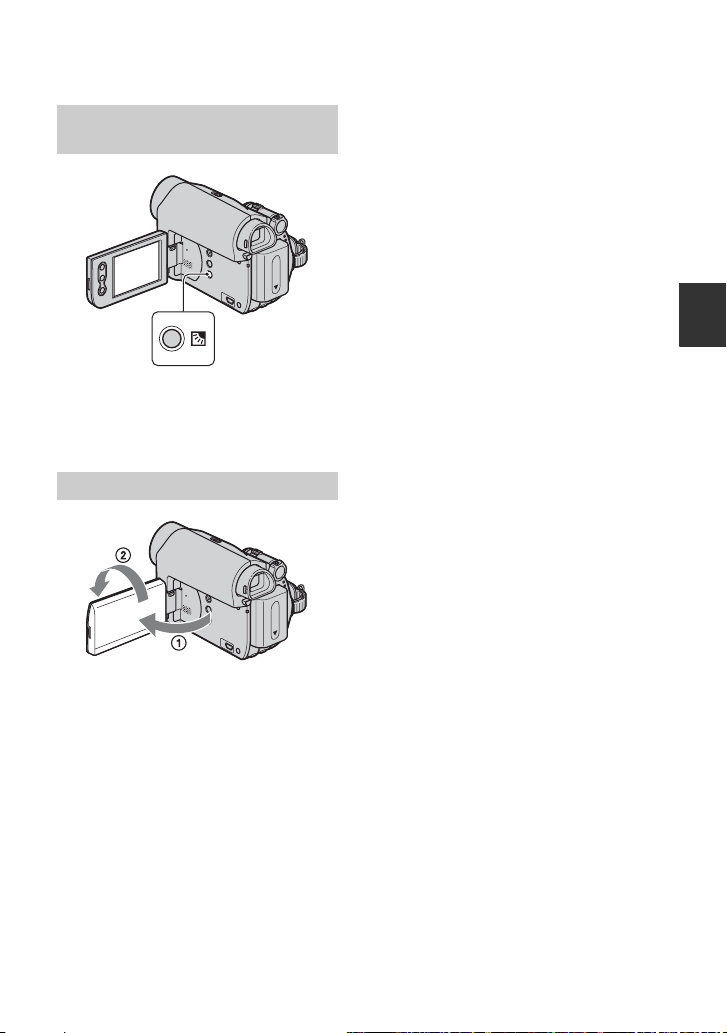
Adjusting the exposure for backlit subjects
To adjust the exposure for backlit subjects,
press . (back light) to display .. To
cancel the backlight function, press .
(back light) again.
Recording in mirror mode
Open the LCD panel 90 degrees to the
camcorder (1), then rotate it 180 degrees
to the lens side (2).
z Tips
• A mirror-image of the subject appears on the
LCD screen, but the image will be normal when
recorded.
Recording/Playback
23

Playback
Slide the POWER switch in the direction of the arrow repeatedly
to turn on the PLAY/EDIT lamp.
If the POWER switch is set to OFF(CHG), slide it
while pressing the green button.
Start playing back.
Touch to rewind the tape to the desired point, then touch to start playback.
Play/Pause* toggles as you touch it
Stop
* Playback automatically stops if pause is engaged for more than 3 minutes.
Rewind/Fast forward
To adjust the volume
Touch t [PAGE1] t [VOL], then / to adjust the volume.
To search for a scene during playback
Touch and hold / during playback (Picture Search), or / while fast
forwarding or rewinding the tape (Skip Scan).
z Tips
• You can play back in various modes ([V SPD PLAY], p. 34).
24
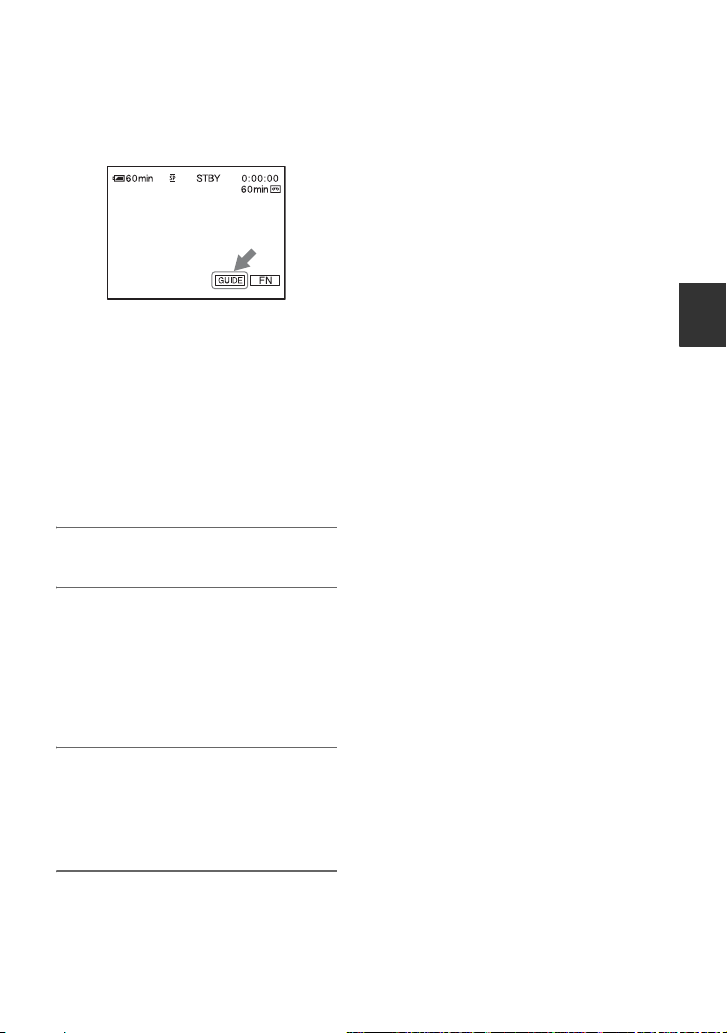
Using the guide functions (USAGE GUIDE)
You can easily select the desired setting
screens by using the guide functions
(USAGE GUIDE).
Your camcorder has 2 guide functions as
shown below.
SHOOT
GUIDE:
DISP
GUIDE:
Takes you to the setting
screens related to
recording.
Enables you to check the
meaning of each indicator
that appears on the LCD
screen. See page 73 for
details.
1 Touch [GUIDE].
2 Select the desired item.
e.g., to record night views
Touch [SHOOT GUIDE] t [SELCT
SCENE] t [PAGE r]/[PAGE R] to
display [To keep the mood of a night
view].
Unavailable settings during Easy
Handycam
During Easy Handycam operation, some
items are unavailable. If an attempted
setting is not available, but still desired,
touch [SET] to display an on-screen
instruction. Follow the instruction to cancel
Easy Handycam operation and then select
the setting.
z Tips
• If [SET] is not displayed in step 3, follow the
instruction on the screen.
Recording/Playback
3 Touch [SET].
The desired setting screen appears.
Adjust the settings according to your
purpose.
25
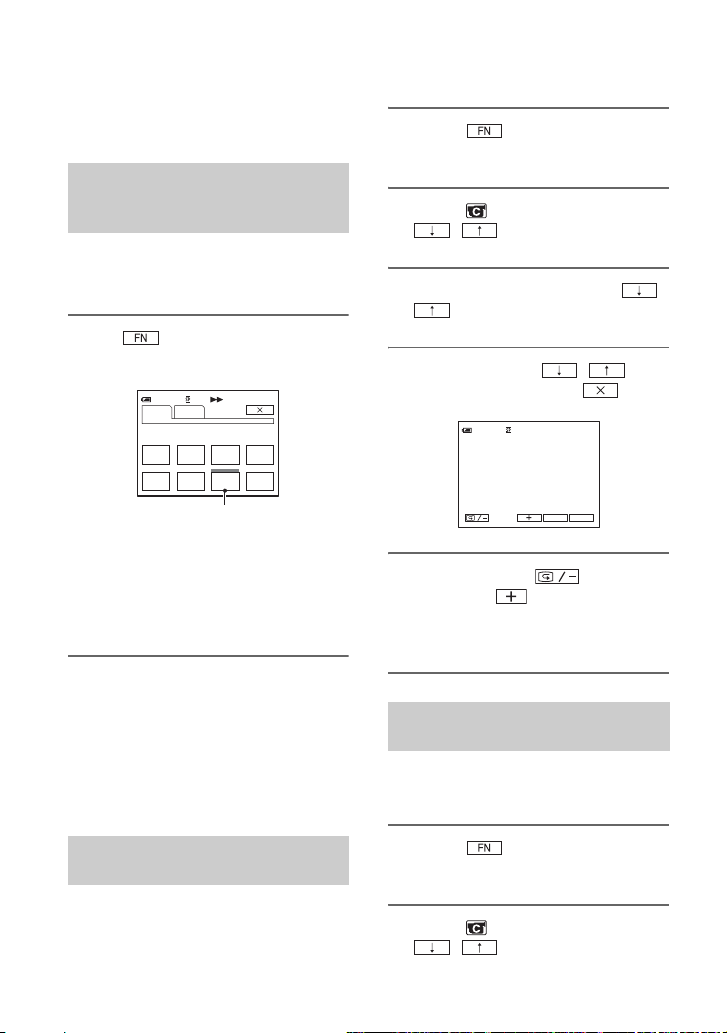
Searching for the starting point
Make sure that the CAMERA lamp
lights up (p. 21).
Searching for the last scene of the most recent recording (END SEARCH)
[END SCH] (END SEARCH) will not
work once you eject the cassette after you
have recorded on the tape.
Touch t [PAGE1], then touch
[END SCH].
60min
PAG E 1 PAG E 2
SPOT
FOCUS
FOCUS
MENU SCENE
SEL.
Touch here again to cancel the operation.
The last scene of the most recent
recording is played back for about 5
seconds, and the camcorder enters the
standby mode at the point where the last
recording has finished.
b Notes
• [END SCH] will not work correctly when there
is a blank section between recorded sections on
the tape.
z Tips
• This operation is also available when the
POWER switch is set to PLAY/EDIT.
SPOT
METER
END
SCH
0:00:00
DISP
GUIDE
EXPO–
SURE
1 Touch t [PAGE1] t
[MENU].
2 Select (CAMERA SET) with
/ , then touch [EXEC].
3 Select [EDITSEARCH] with /
, then touch [EXEC].
4 Select [ON] with / ,
then touch [EXEC] t .
0:00:00STBY60min
EDIT
GUIDE
FN
5 Touch and hold (to go
backward)/ (to go forward)
and release it at the point where
you want the recording to start.
Reviewing the most recently recorded scenes (Rec review)
You can view about 2 seconds of the scene
recorded just before you stopped the tape.
Searching manually (EDIT SEARCH)
You can search for the start point to start
the next recording while viewing the
pictures on the screen. The sound is not
played back during the search.
26
1 Touch t [PAGE1] t
[MENU].
2 Select (CAMERA SET) with
/ , then touch [EXEC].
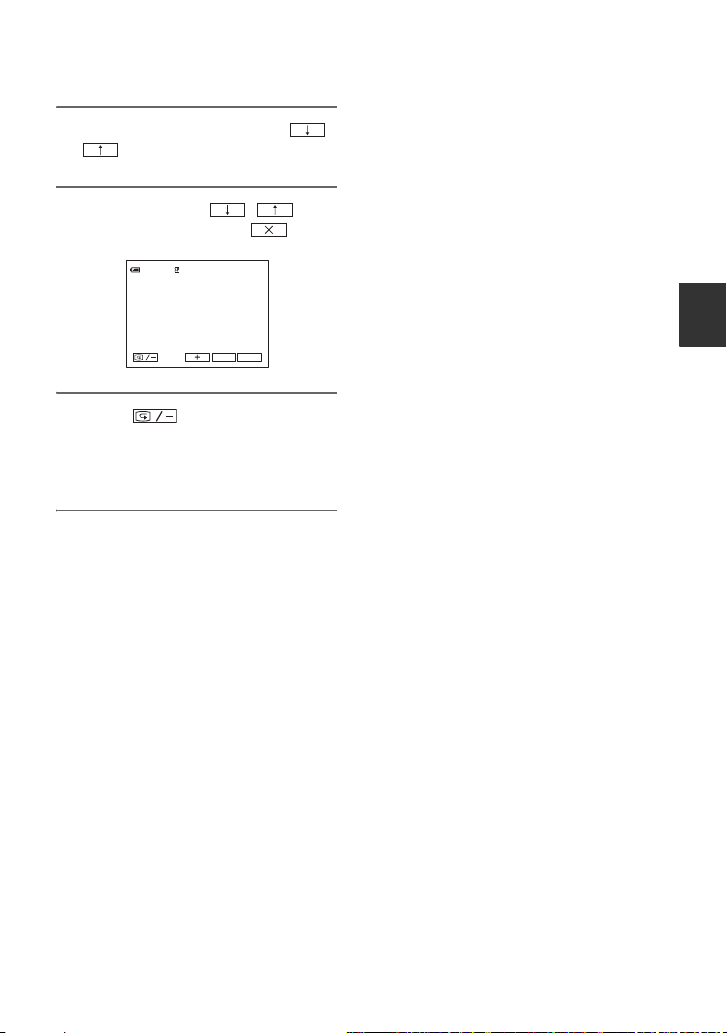
3 Select [EDITSEARCH] with /
, then touch [EXEC].
4 Select [ON] with / ,
then touch [EXEC] t .
0:00:00STBY60min
EDIT
GUIDE
FN
5 Touch .
The last 2 seconds (approx.) of the most
recently recorded scene are played back.
Then, your camcorder is set to standby.
Recording/Playback
27
