Samsung WS32M206P, WS32A116V, WS28M206V, WS-32A208PY, CW29A116V User Manual
...
COLOUR
TELEVISION
Owner’s Instructions
Before operating the unit,
please read this manual thoroughly,
and retain it for future reference.
ON-SCREEN MENUS
PICTURE IN PICTURE
TELETEXT
AA68-03336A-01Eng 6/28/04 4:08 PM Page 1

AA68-03336A-01Eng 6/28/04 4:08 PM Page 2

Contents
◆ CONNECTING AND PREPARING YOUR TELEVISION
■ View of Your Television (depending on the model) ....................................... 5
■ Infrared Remote Control ................................................................................ 6
■ Inserting the Batteries in the Remote Control................................................ 8
■ Connecting to an Aerial or Cable Television Network ................................... 8
■ Switching Your Television On and Off........................................................... 9
■ Placing Your Television in Standby Mode ..................................................... 9
■ Becoming Familiar with the Remote Control ................................................. 10
■ Plug & Play Feature....................................................................................... 11
■ Viewing the Demonstration............................................................................ 12
■ Choosing Your Language.............................................................................. 12
◆ SETTING THE CHANNELS
■ Storing Channels Automatically..................................................................... 13
■ Sorting the Stored Channels ......................................................................... 14
■ Storing Channels Manually............................................................................ 15
■ Skipping Unwanted Channels ....................................................................... 17
■ Assigning Names to Channels ...................................................................... 18
■ Fine Tuning Channel Reception.................................................................... 19
◆ USING YOUR TELEVISION
■ Using the LNA (Low Noise Amplifier) feature (depending on the model) ...... 20
■ Changing the Picture Standard ..................................................................... 21
■ Adjusting the Picture Settings........................................................................ 22
■ Selecting the Colour Tone ............................................................................. 23
■ Selecting the Picture Size............................................................................. 24
■ Selecting the Digital NR................................................................................. 24
■ Using the Tilt Control Feature........................................................................ 25
■ Setting the Blue Screen................................................................................. 25
■ Freezing the Current Picture ......................................................................... 26
■ Changing the Sound Standard ...................................................................... 26
■ Adjusting the Sound Settings ........................................................................ 27
■ Extra Sound Settings
(depending on the model)
.............................................. 28
■ Selecting the Sound Mode (depending on the model) .................................. 29
■ Selecting the Melody ..................................................................................... 30
■ Setting and Displaying the Current Time....................................................... 31
English-3
AA68-03336A-01Eng 6/28/04 4:08 PM Page 3

Contents (continued)
◆ USING YOUR TELEVISION (continued)
■ Setting the Sleep Timer ................................................................................. 32
■ Switching the Television On and Off Automatically ....................................... 33
■ Setting the Preferred Volume Level/Channel ................................................ 34
■ Viewing an External Signal Source/Edit Name (depending on the model).... 35
■ Viewing the Picture In Picture (PIP) (depending on the model) .................... 36
◆ USING THE TELETEXT FEATURE
■ Teletext Feature ............................................................................................ 39
■ Displaying the Teletext Information ............................................................... 39
■ Selecting a Page by Number......................................................................... 40
■ Using FLOF to Select a Page........................................................................ 41
■ Storing Teletext Pages .................................................................................. 41
◆ ADDITIONAL INFORMATION ON CONNECTIONS
■ Connecting to the External Input/Outputs...................................................... 42
■ Connecting to the Audio Output .................................................................... 42
■ Connecting to the RCA Input......................................................................... 43
■ Connecting to the S-Video Input.................................................................... 43
■ Viewing Pictures From External Sources ...................................................... 44
◆ RECOMMENDATIONS FOR USE
■ Automatic Degaussing to Remove Colour Patches....................................... 45
■ Troubleshooting: Before Contacting Service Personnel................................ 45
☛
➢
Press Important Note
Symbols
English-4
AA68-03336A-01Eng 6/28/04 4:08 PM Page 4
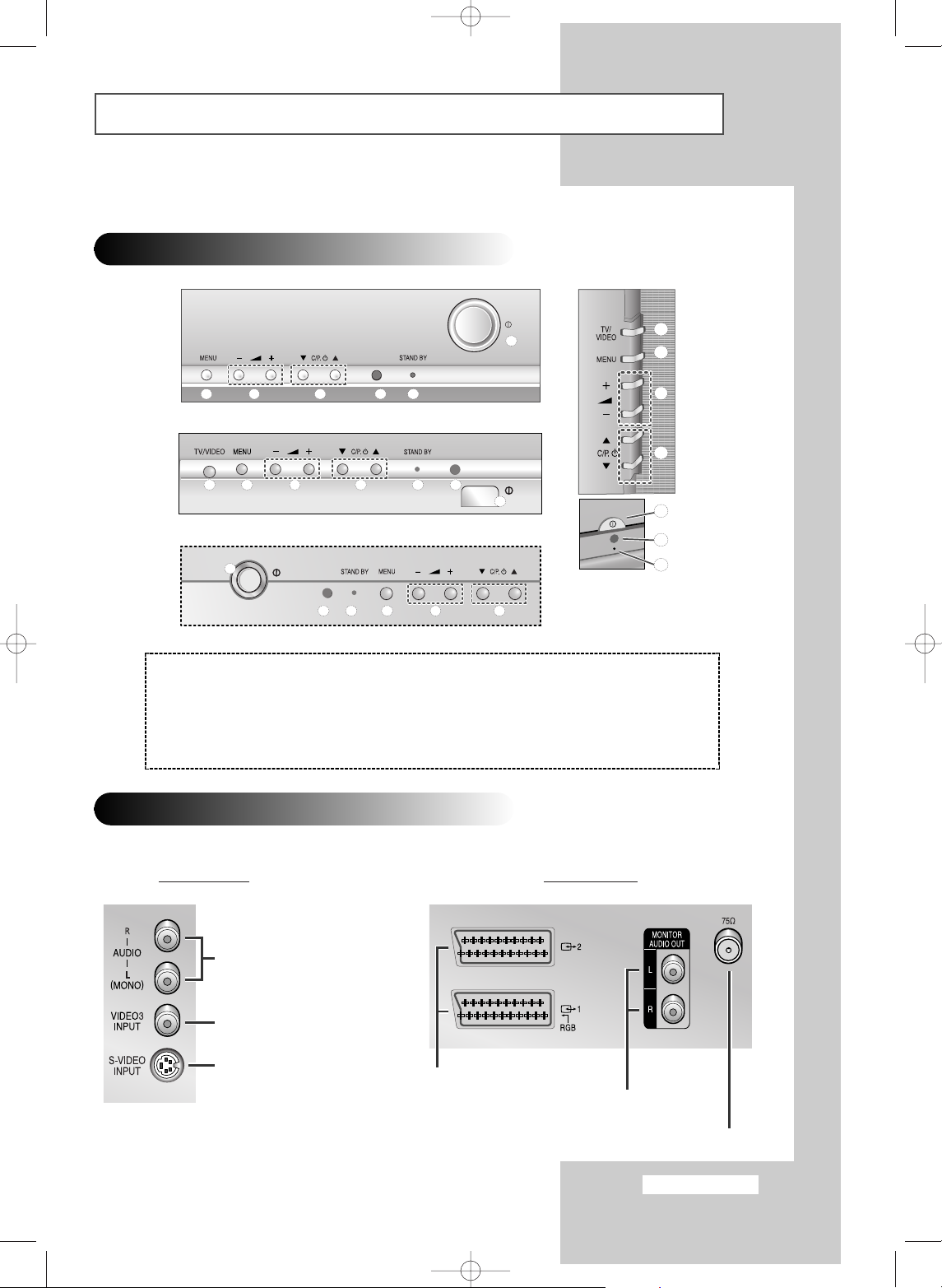
View of Your Television (depending on the model)
Control Panels
Connection Panels
1) Power On/Off
2) Standby Indicator
3) Remote Control Sensor
4) Channel Selection
5) Volume Adjustment
6) Menu Display
7) Input source selection
➢
The actual configuration on your TV may be different, depending on
your model.
Audio Input (R, L)
Video Input
S-Video Input
Side of the TV
SCART Audio/
Video Input/Output
Monitor Audio Output
75Ω Coaxial Connector for Aerial/Cable Network
Rear of the TV
4
5
6 2
1
3
4
5
67 3
1
2
4
5
6312
4
5
6
7
3
1
2
English-5
AA68-03336A-01Eng 6/28/04 4:08 PM Page 5

Infrared Remote Control
➢
The performance of the remote control may be affected by bright light.
TELEVISION STAND-BY
DIRECT CHANNEL SELECTION
VOLUME INCREASE
TEMPORARY SOUND SWITCH-OFF
MENU DISPLAY
MOVE TO THE REQUIRED
MENU OPTION/
ADJUST AN OPTION VALUE
RESPECTIVELY
TURBO SOUND
SOUND MODE SELECTION
EXTERNAL INPUT SELECTION
AUTOMATIC SWITCH-OFF
PICTURE SIZE
EXIT FROM ANY DISPLAY
PREVIOUS CHANNEL
CHANGE CONFIRMATION
INFORMATION DISPLAY
PICTURE EFFECT SELECTION
ONE/TWO-DIGIT
CHANNEL SELECTION
SWITCH REPEATEDLY
BETWEEN THE LAST TWO
CHANNELS DISPLAYED
SOUND EFFECT SELECTION
VOLUME DECREASE
NEXT CHANNEL
SOUND MENU DISPLAY
DNIe ON/OFF/DEMO
(depending on the model)
STILL PICTURE
English-6
AA68-03336A-01Eng 6/28/04 4:08 PM Page 6

Infrared Remote Control (continued)
FASTEXT TOPIC SELECTION
PROGRAMME
SELECTION BY NAME
SUB PICTURE(PIP)
LOCATION SELECTION
SUB PICTURE(PIP)
SOURCE SELECTION
SUB PICTURE(PIP)
NEXT CHANNEL
PIP ON/OFF
TELETEXT SUB-PAGE
TELETEXT MODE SELECTION
(LIST/FLOF)
TELETEXT STORE
TELETEXT SIZE SELECTION
SUB PICTURE(PIP) SIZE SELECTION
SUB PICTURE(PIP) PREVIOUS
CHANNEL
INTERCHANGE THE MAIN AND SUB
PICTURE (PIP)
W.LINK FUNCTIONS
(depending on the model)
TELETEXT PREVIOUS PAGE
TELETEXT REVEAL
TELETEXT PAGE HOLD
TELETEXT NEXT PAGE
TELETEXT DISPLAY/
MIX BOTH TELETEXT INFORMATION
AND THE NORMAL BROADCAST
English-7
AA68-03336A-01Eng 6/28/04 4:08 PM Page 7
P
P

You must insert or replace the batteries in the remote control when
you:
◆ Purchase the television
◆ Find that the remote control is no longer operating
correctly
1
Remove the cover on the rear of the remote control by pressing
the symbol ( ) downwards and then pulling firmly to remove it.
2
Insert two R03, UM4, “AAA” 1.5V or equivalent batteries taking
care to respect the polarities:
◆-on the battery against -on the remote control
◆+on the battery against +on the remote control
3
Replace the cover by aligning it with the base of the remote
control and pressing it back into place.
Inserting the Batteries in the Remote Control
To view television channels correctly, a signal must be received by
the set from one of the following sources:
◆ An outdoor aerial
◆ A cable television network
◆ A satellite network
1
In the first three cases, connect the aerial or network input cable to
the 75Ω coaxial socket on the rear of the television.
2
If you are using an indoor aerial, you may need to turn it when
tuning your television until you obtain a picture that is both sharp
and clear.
For further details, refer to:
◆ “Storing Channels Automatically ” on page 13
◆ “Storing Channels Manually” on page 15
Connecting to an Aerial or Cable Television Network
Rear of the TV
Cable Television
Network
or
English-8
AA68-03336A-01Eng 6/28/04 4:08 PM Page 8

The mains lead is attached to the rear of your television.
1
Plug the mains lead into an appropriate socket.
➢
The main voltage is indicated on the rear of the television
and the frequency is 50 or 60Hz.
2
Press the “ ” button (On/Off) on the front of the television.
Result
: The Standby indicator on the front of the television
lights up.
3
Press the POWER () button on the remote control to switch the
television on.
Result
: The programme that you were watching last is re-
selected automatically.
➢
If you have not yet stored any channels, No clear picture
appears. Refer to “Storing Channels Automatically” on page
13 or “Storing Channels Manually” on page 15.
4
To switch your television off, press the “ ” button (On/Off) again.
Placing Your Television in Standby Mode
Your television can be placed in Standby mode, in order to reduce:
◆ Power consumption
◆ Wear of the cathode ray tube
The Standby mode can be useful when you wish to interrupt
viewing temporarily (during a meal, for example).
1
Press the POWER () button on the remote control.
Result
: The screen is turned off and the Standby indicator on
the front of the television lights up in red.
2
To switch the television back on, simply press the POWER ()
button again.
➢
You can also switch on by pressing the P or button.
☛
Do not leave your television in Standby mode for long
periods of time (when you are away on holiday, for
example). Turn your television off by pressing the “ ”
button (On/Off) on the front of the television. It is best to
unplug the set from the mains and aerial.
Switching Your Television On and Off
English-9
AA68-03336A-01Eng 6/28/04 4:08 PM Page 9
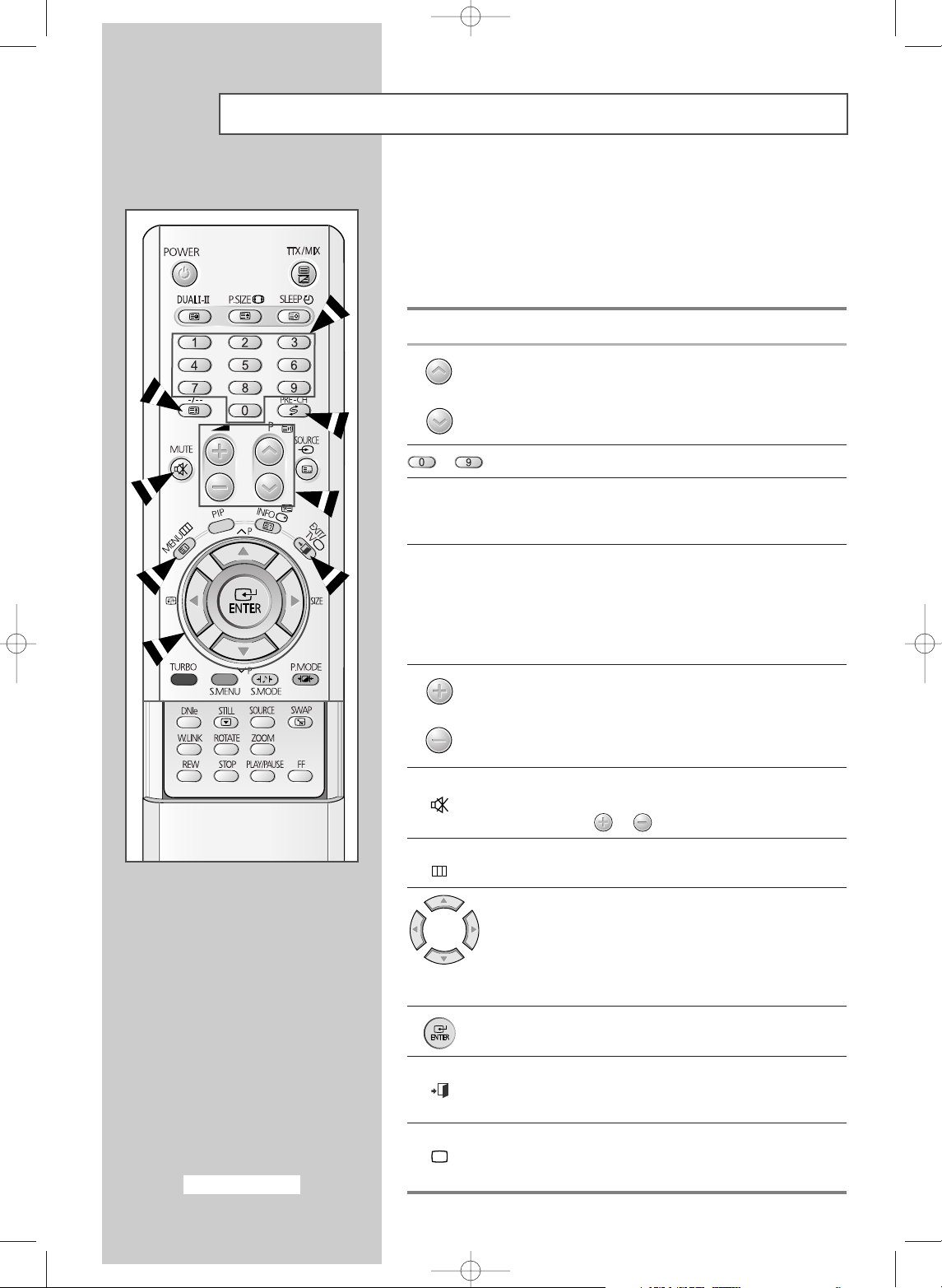
Becoming Familiar with the Remote Control
The remote control is used mainly to:
◆ Change channels and adjust the volume
◆ Set up the television using the on-screen menu system
The following table presents the most frequently used buttons and
their functions.
Button Viewing Function Menu Function
Used to display the next
-
stored channel.
Used to display the previous
-
stored channel.
to Used to display the corresponding channels.
-/--
Used to select a channel numbered ten or over.
Press this button, and the “
--
” symbol is displayed.
Enter the two-digit channel number.
PRE-CH Press the PRE-CH button. The TV will switch to the last
channel viewed.
To quickly switch between two channels that are far apart,
tune to one channel, then use the number button to select
second channel. Then, use the
PRE-CH button to quickly
alternate between them.
Used to increase the
-
volume.
Used to decrease the
-
volume.
MUTE Used to switch the sound off temporarily.
➢
To turn the sound back on, press this button again, or
press the or button.
MENU Used to display the Used to return to the previous
on-screen menu system. menu or normal viewing.
-
Used to:
◆ Display a submenu
containing selections for
the current menu option
◆ Increase/decrease a
menu option value
-
Used to confirm your choice.
EXIT
-
Used to exit from the menu
system and return to normal
viewing directly.
TV Used to switch the
television on when it is
in Standby mode.
English-10
AA68-03336A-01Eng 6/28/04 4:08 PM Page 10

When the television is initially powered on, three basic customer
settings proceed automatically and subsequently: setting the
language, channel and clock.
1
If the television is in Standby mode, press the POWER () button
on the remote control.
Result
: The message Plug & Play is displayed. It flickers for
a little while and then
Language menu is automatically
displayed.
2
Select the appropriate language by pressing the œ or √ button.
Press the
MENU
()
button to enter the language.
Result
: The message Check antenna input. is displayed.
➢
If any language is not selected on the Language menu, the
Language menu will disappear about 30 seconds later.
3
Make sure that the antenna is connected to the TV.
Press the
œ or √ button.
Result
: The Auto Store menu is displayed with Country is
selected.
4
Select your country by pressing the œ or √ button. To search the
channels, select
Search by pressing the ▼ or ▲ button, and then
press the
œ or √ button. Press the MENU
()
button to stop the
search.
Result
: The Time menu is displayed with Clock is selected.
➢
Refer to “Storing Channels Automatically” on page 13.
5
Press the œ or √ button to move to the hour or minute. Set the
hour or minute by pressing the
▼ or ▲ button.
➢
Refer to “Setting and Displaying the Current Time” on page
31.
6
When you have finished, press the MENU
()
button.
Result
: The message Enjoy your watching. is displayed,
and then the channel which has been stored will be
activated.
7
If you want to reset this feature...
1 Press the MENU
()
button.
2 Press the ▼ or ▲ button to select Setup , and then press the
ENTER () button.
Result
: The Plug & Play is selected.
3 Press the ENTER () button again.
Result
: This feature starts with the message Plug & Play
is displayed.
Plug & Play Feature
Plug & Play
Enjoy your watching.
Move Enter Return
Setup
Plug & Play
√√
Language : English
Time
√√
Blue Screen : Off
Melody : On
Demonstration
√√
TV
Move
œœ √√
Adjust Skip
Auto Store
Country
œœ
UK
√√
Search : -/+
TV
Move
œœ √√
Adjust Skip
Time
Clock -- : --
Sleep Timer : Off
On Timer -- : -- Off
Off Timer -- : -- Off
On Timer Volume : 10
On Timer Channel : 1
TV
Check antenna input.
œœ √√
Move Skip
English-11
AA68-03336A-01Eng 6/28/04 4:08 PM Page 11

To become familiar with the various menus provided by your
television, you can view the inbuilt demonstration.
1
Press the MENU
()
button.
Result
: The main menu is displayed.
2
Press the ▼ or ▲ button to select Setup.
Result
: The options available in the Setup group are
displayed.
3
Press the ENTER () button.
4
Press the ▼ or ▲ button to select Demonstration.
5
Press the ENTER () button.
Result
: Each of the menu options is displayed in turn.
➢
When you wish to exit from the demonstration, press the
EXIT () button on the remote control.
When you start using your television for the first time, you must
select the language which will be used for displaying menus and
indications.
1
Press the MENU
()
button.
Result
: The main menu is displayed.
2
Press the ▼ or ▲ button to select Setup.
Result
: The options available in the Setup group are
displayed.
3
Press the ENTER () button.
4
Press the ▼ or ▲ button to select Language.
5
Press the ENTER () button.
Result
: The options available in the Language group are
displayed.
6
Select the appropriate language by pressing the ▼ or ▲ button
repeatedly.
7
When you have finished, press the EXIT ( ) button to exit.
Viewing the Demonstration
Choosing Your Language
Move Enter Return
Setup
Plug & Play
√√
Language : English
Time
√√
Blue Screen : Off
Melody : On
Demonstration
√√
TV
Move
œœ √√
Adjust Return
Setup
Plug & Play
√√
LanguageœœEnglish
√√
Time
√√
Blue Screen : Off
Melody : On
Demonstration
√√
TV
English-12
AA68-03336A-01Eng 6/28/04 4:08 PM Page 12

You can scan for the frequency ranges available to you (and
availability depends on your country). Automatically allocated
programme numbers may not correspond to actual or desired
programme numbers. However you can sort numbers manually and
clear any channels you do not wish to watch.
1
Press the MENU
()
button.
Result
: The main menu is displayed.
2
Press the ▼ or ▲ button to select Channel.
Result
: The options available in the Channel group are
displayed.
3
Press the ENTER () button.
Result
: The Auto Store is selected.
4
Press the ENTER () button again.
Result
: The options available in the Auto Store group are
displayed with
Country is selected.
5
Select your country by pressing the œ or √ button. The areas are
displayed in the following order:
Others-Belgie
-
Deutschland-España-France-Italia-Nederland
-
Schweiz-Sverige-UK-Eastern Europe.
6
Press the ▼ or ▲ button to select Search.
7
Press the œ or √ button to start the search.
Result
: The horizontal bar is displayed, and then channels are
stored in an order which reflects their positions in the
frequency range. Finally, the search will end
automatically.
➢ To stop the search before it has finished, press the MENU
()
button.
8
When searching and storing are complete, the Sort menu is
displayed.
◆
To sort the stored channels into the desired numerical order,
go to Step
6 of the “Sorting the Stored Channels” procedure
on page 14.
◆
To exit from the channel store function without sorting the
channels, press the
MENU
()
button repeatedly until the
menus disappear.
9
When the channels have been stored, you can:
◆
Sort them in the order required (refer to page 14)
◆
Skip Unwanted Channels (refer to page 17)
◆
Assign a name to the stored channels (refer to page 18)
◆
Fine tune channel reception if necessary (refer to page 19)
◆
Activate the Digital Noise Reduction feature (refer to page 24)
Storing Channels Automatically
Return
Move Enter Return
Channel
Auto Store
√√
Manual Store
√√
Add/Delete
√√
Sort
√√
Name
√√
††
More
TV
Move
œœ √√
Adjust Return
Auto Store
Country
œœ
UK
√√
Search : -/+
TV
Move
œœ √√
Search Return
Auto Store
Country : UK
Search
œœ
-/+
√√
TV
Move
œœ √√
Adjust Return
Sort
From
œœ
P 1 -----
√√
To : P-- ----Store : ?
TV
P 1 C-- ---106 MHz 7 %
English-13
AA68-03336A-01Eng 6/28/04 4:08 PM Page 13

This operation allows you to change the programme numbers of
stored channels. This operation may be necessary after using auto
store. You can delete the channels you do not want to keep.
1
Press the MENU
()
button.
Result
: The main menu is displayed.
2
Press the ▼ or ▲ button to select Channel.
Result
: The options available in the Channel group are
displayed.
3
Press the ENTER () button.
4
Press the ▼ or ▲ button to select Sort.
5
Press the ENTER () button.
Result
: The options available in the Sort group are displayed
with
From is selected.
6
Select the channel number that you wish to change by pressing
the
œ or √ button repeatedly.
7
Press the ▼ or ▲ button to select To. Select the new channel
number which you wish to identify by pressing the
œ or √ button
repeatedly.
➢
You can also select the channel number directly by pressing
the numeric buttons (0~9).
8
Press the ▼ or ▲ button to select Store. Select OK to confirm the
exchange of channel numbers by pressing the
œ or √ button.
Result
:
The selected channel is exchanged with the one
previously stored to the chosen number.
9
For all the channels to move to the required channel numbers,
repeat steps
6 to 8 after selecting the From by pressing the ▼ or ▲
button.
10
When you have finished, press the EXIT ( ) button to exit.
Sorting the Stored Channels
Move Enter Return
Channel
Auto Store
√√
Manual Store
√√
Add/Delete
√√
Sort
√√
Name
√√
††
More
TV
Move
œœ √√
Adjust Return
Sort
From
œœ
P 1 -----
√√
To : P-- ----Store : ?
TV
Move
œœ √√
Adjust Return
Sort
From : P 1 -----
To
œœ
P 2 -----
√√
Store : ?
TV
Move
œœ √√
Adjust Return
Sort
From : P 1 ----To : P 2 -----
Store
œœ
OK
√√
TV
English-14
AA68-03336A-01Eng 6/28/04 4:08 PM Page 14

You can store up to 100 television channels, including those
received via cable networks.
When storing channels manually, you can choose:
◆ Whether or not to store each of the channels found
◆ The programme number of each stored channel which
you wish to identify
1
Press the MENU
()
button.
Result
: The main menu is displayed.
2
Press the ▼ or ▲ button to select Channel.
Result
: The options available in the Channel group are
displayed.
3
Press the ENTER () button.
4
Press the ▼ or ▲ button to select Manual Store.
5
Press the ENTER () button.
Result
: The options available in the Manual Store group are
displayed with
Programme is selected.
6
To assign a programme number to a channel, press the œ or √
button.
7
Press the ▼ or ▲ button to select Colour System. Indicate the
broadcasting standard required by pressing the
œ or √ button
repeatedly.
Result
: The colour standards are displayed in the following
order:
AUTO-PAL-SECAM-NT4.43.
8
Press the ▼ or ▲ button to select Sound System. Select the
sound standard required by pressing the
œ or √ button repeatedly.
Result
: The sound standards are displayed in the following
order:
BG-DK-I-L.
Storing Channels Manually
Move Enter Return
Channel
Auto Store
√√
Manual Store
√√
Add/Delete
√√
Sort
√√
Name
√√
††
More
TV
Move
œœ √√
Adjust Return
Manual Store
Programme
œœ
P 1 -----
√√
Colour System : AUTO
Sound System : DK
Search : 0MHz
Channel : C-Store : ?
TV
Move
œœ √√
Adjust Return
Manual Store
Programme : P 1 -----
Colour System
œœ
AUTO
√√
Sound System : DK
Search : 0MHz
Channel : C-Store : ?
TV
Move
œœ √√
Adjust Return
Manual Store
Programme : P 1 ----Colour System : AUTO
Sound System
œœ
DK
√√
Search : 0MHz
Channel : C-Store : ?
TV
English-15
AA68-03336A-01Eng 6/28/04 4:08 PM Page 15
