Samsung CW29A8VD User Manual
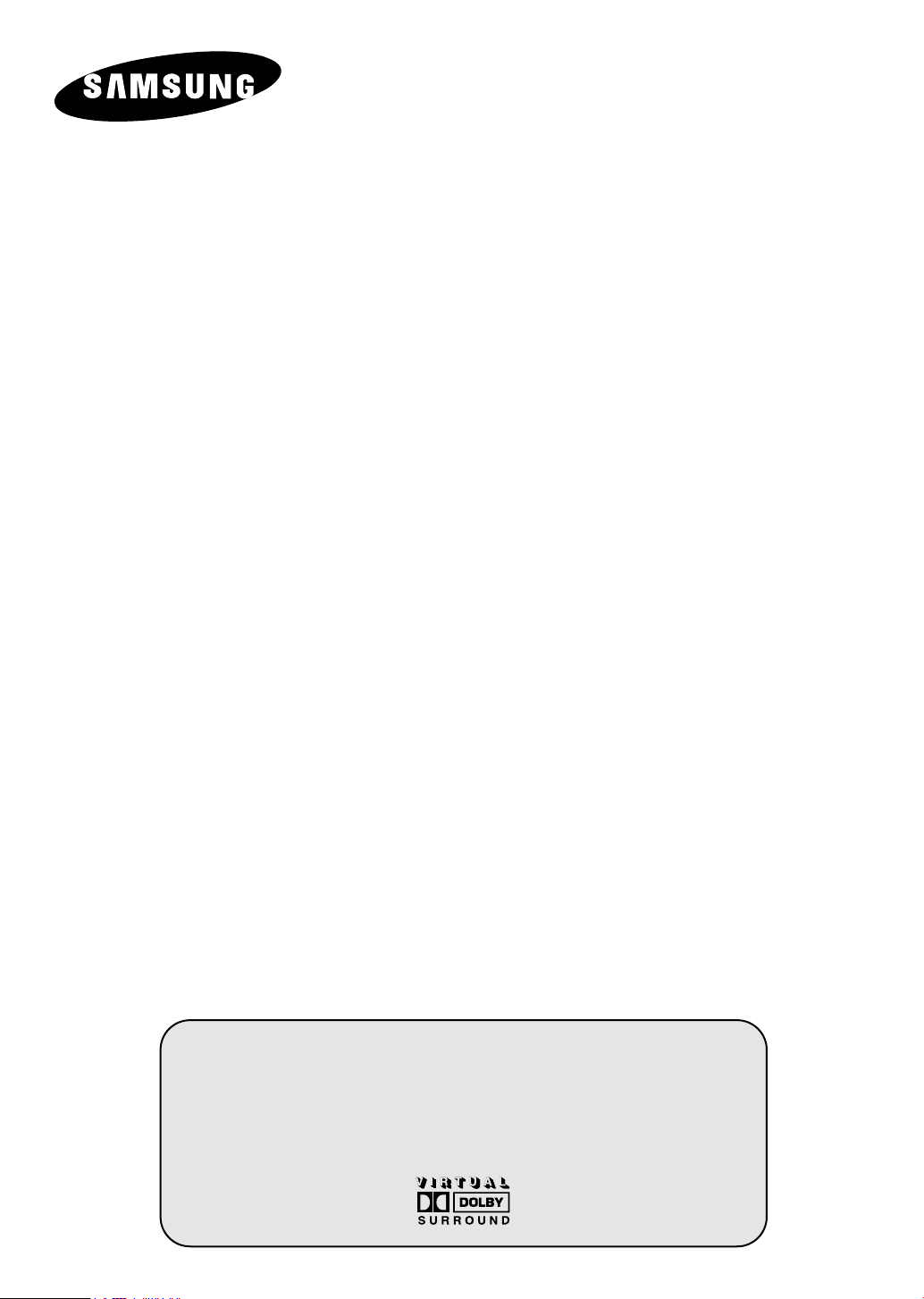
COLOUR
TELEVISION
Owner’s Instructions
Before operating the unit,
please read this manual thoroughly,
and retain it for future reference.
ON-SCREEN MENUS
PICTURE IN PICTURE
TELETEXT
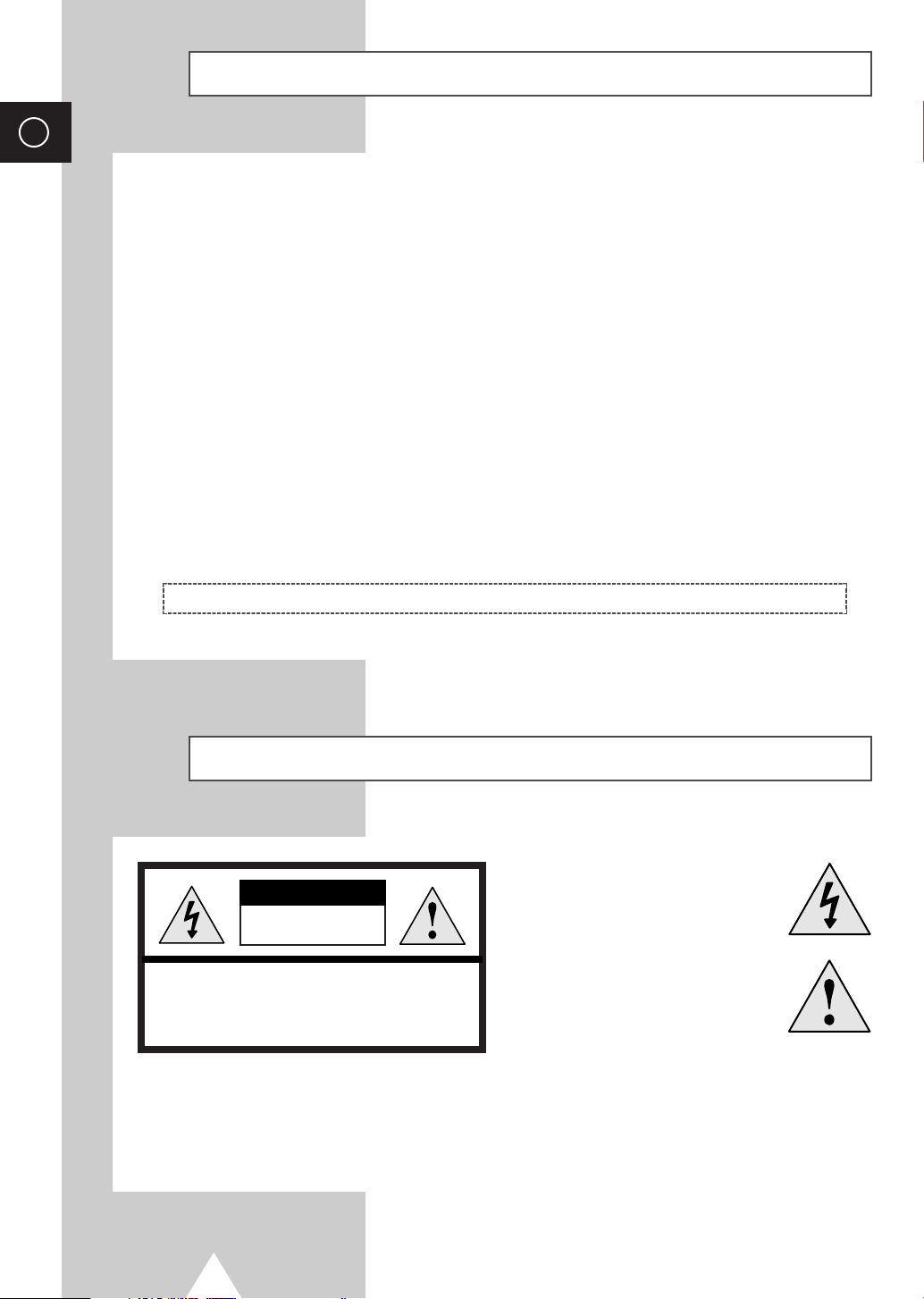
ENG
Safety Instructions
◆ Do not expose the television to extreme temperature conditions or to extreme humidity conditions.
◆ Do not expose the television to direct sunlight and other sources of heat.
◆ Do not expose the television to any liquids.
◆ Never put objects of any kind into the television, and do not place a water-containing vessel on the
television.
◆ During a storm conditions (especially when there is lightning) unplug the television from the mains
socket and aerial.
◆ Do not step on or twist the power cord.
◆ Do not overload wall outlets or extension cords as this can result in a risk of fire or electric shock.
◆ Please use a soft and dry cloth (not containing volatile matter) when you clean the TV.
◆ If the television is broken, do not try to repair it yourself. Contact qualified service personnel.
◆ If the remote control is not used for a long period of time, remove the batteries and store it in a
cool, dry place.
◆ Do not drop the remote control.
This device is not for use in industrial environments.
Caution
CAUTION
RISK OF ELECTRIC SHOCK
DO NOT OPEN
CAUTION: TO PREVENT ELECTRICAL SHOCK,
DO NOT REMOVE REAR COVER, NO USER
SERVICEABLE PARTS INSIDE. REFER SERVICING TO
QUALIFIED SERVICE PERSONNEL.
WARNING: TO PREVENT DAMAGE WHICH MAY RESULT
IN FIRE OR SHOCK HAZARD. DO NOT EXPOSE THIS
APPLIANCE TO RAIN OR MOISTURE.
The lightning flash and arrow head
within the triangle is a warning sign
alerting you of “dangerous voltage”
inside the product.
The exclamation point within the
triangle is a warning sign alerting
you of important instructions
accompanying the product.
The main voltage is indicated on the
☛
rear of the TV set and the frequency is
50 or 60Hz.
2
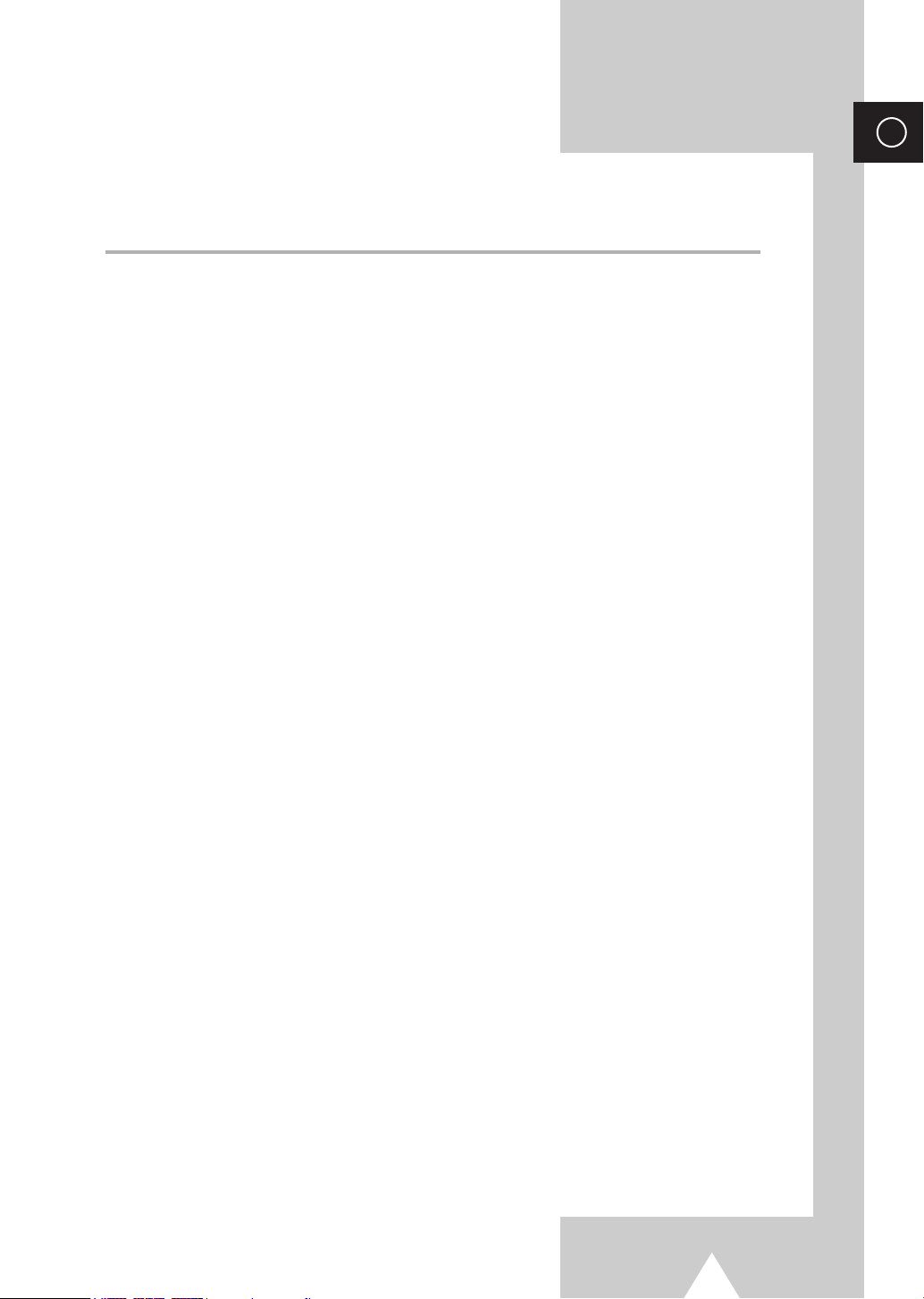
Contents
◆ FOREWORD
■ Safety Instructions......................................................................................... 2
■ Caution .......................................................................................................... 2
◆ CONNECTING AND PREPARING YOUR TELEVISION
■ View of Your Television (depending on the model) ....................................... 5
■ Infrared Remote Control ................................................................................ 6
■ Inserting the Batteries in the Remote Control................................................ 7
■ Connecting to an Aerial or Cable Television Network ................................... 7
■ Switching Your Television On and Off........................................................... 8
■ Placing Your Television in Standby Mode..................................................... 8
■ Becoming Familiar with the Remote Control ................................................. 9
■ Plug & Play Feature....................................................................................... 10
■ Viewing the Demonstration............................................................................ 11
■ Choosing Your Language.............................................................................. 11
ENG
◆ SETTING THE CHANNELS
■ Storing Channels Automatically..................................................................... 12
■ Sorting the Stored Channels ......................................................................... 13
■ Storing Channels Manually............................................................................ 14
■ Skipping Unwanted Channels ....................................................................... 16
■ Assigning Names to Channels ...................................................................... 17
■ Fine Tuning Channel Reception.................................................................... 18
◆ USING YOUR TELEVISION
■ Changing the Picture Standard ..................................................................... 19
■ Adjusting the Picture Settings........................................................................ 20
■ Extra Picture Settings ................................................................................... 21
(Digital NR / LNA / DNIe / Scan mode)
■ Setting the Blue Screen................................................................................. 22
■ Using the Tilt Control Feature........................................................................ 22
■ Selecting the Picture Size.............................................................................. 23
■ Freezing the Current Picture ......................................................................... 23
■ Changing the Sound Standard ...................................................................... 23
■ Adjusting the Sound Settings ........................................................................ 24
■ Selecting the Turbo Sound .............................................................................. 24
■ Extra Sound Settings .................................................................................... 25
(Auto volume / Melody / Pseudo stereo / Virtual surround)
■ Selecting the Sound Mode (depending on the model) .................................. 26
3
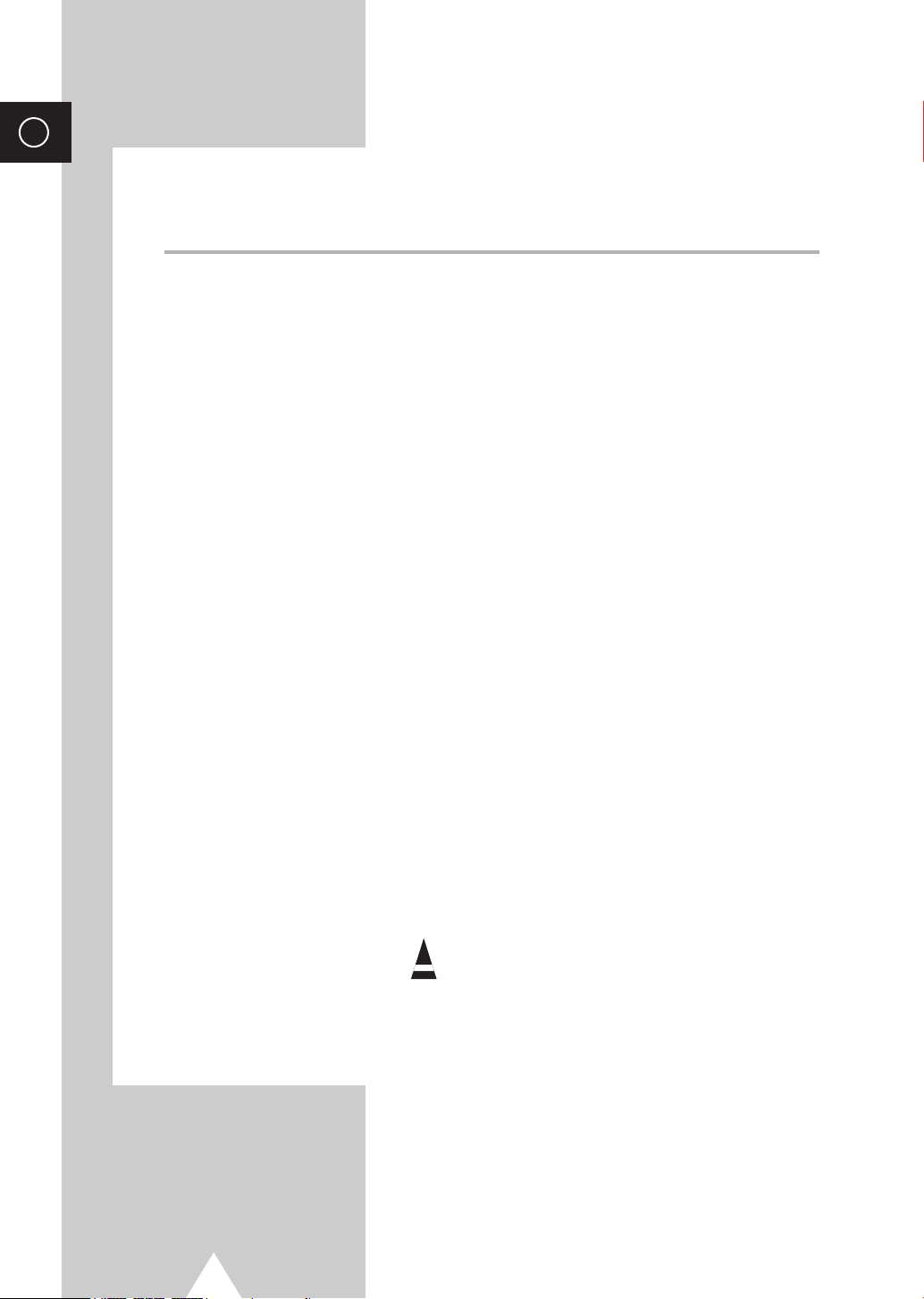
ENG
Contents (continued)
◆ USING YOUR TELEVISION (continued)
■ Setting the Sleep Timer ................................................................................. 27
■ Setting and Displaying the Current Time....................................................... 28
■ Switching the Television On and Off Automatically ....................................... 29
■ Viewing the Picture In Picture (PIP) .............................................................. 30
◆ USING THE TELETEXT FEATURE
■ Teletext Feature ............................................................................................ 32
■ Displaying the Teletext Information ............................................................... 32
■ Selecting a Page by Number......................................................................... 33
■ Using FLOF to Select a Page........................................................................ 34
■ Storing Teletext Pages .................................................................................. 34
◆ ADDITIONAL INFORMATION ON CONNECTIONS
■ Connecting to the External Input/Outputs...................................................... 35
■ Connecting to the Audio Output .................................................................... 35
■ Connecting to the RCA Input......................................................................... 36
■ Connecting to the S-Video Input.................................................................... 36
■ Connecting Headphones............................................................................... 37
■ Viewing Pictures From External Sources ...................................................... 37
◆ RECOMMENDATIONS FOR USE
■ Automatic Degaussing to Remove Colour Patches....................................... 38
■ Troubleshooting: Before Contacting Service Personnel................................ 38
■ Wiring the Mains Power Supply Plug (UK Only)............................................ 39
Symbols
Press Important Note
☛
➢
4
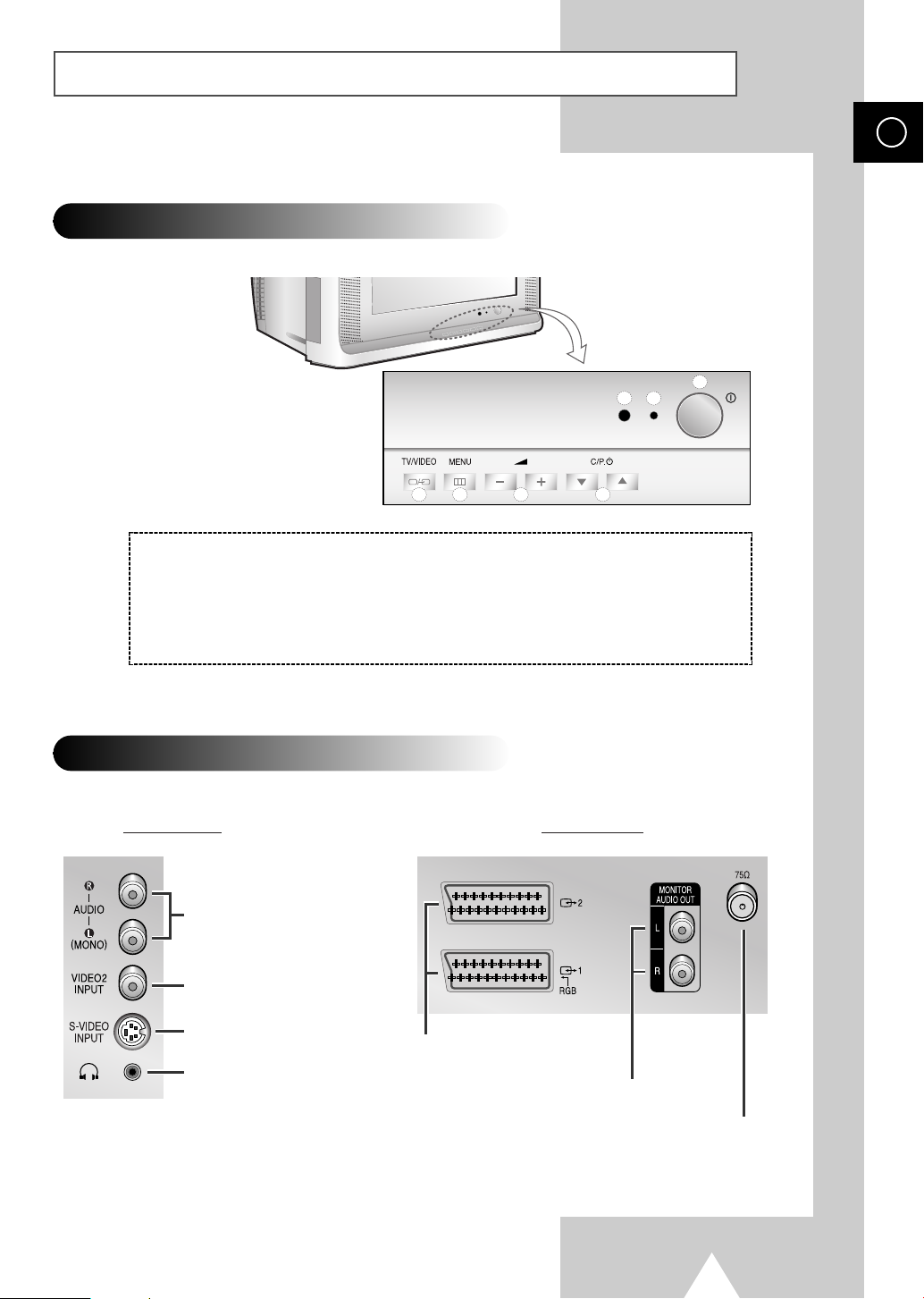
View of Your Television (depending on the model)
1 2
3
4 5 6 7
The actual configuration on your TV may be different, depending on
➢
your model.
Control Panels
CW29A10
WS32A10
ENG
1) Remote Control Sensor
2) Standby Indicator
3) Power On/Off
4) Input Source Selection
Connection Panels
Side of the TV
Audio Input (R, L)
Video Input
S-Video Input
Headphone connector
5) Menu Display
6) Volume Adjustment
7) Channnmel Selection
Rear of the TV
SCART Audio/
Video Input/Output
Monitor Audio Output
75Ω Coaxial Connector for Aerial/Cable Network
5
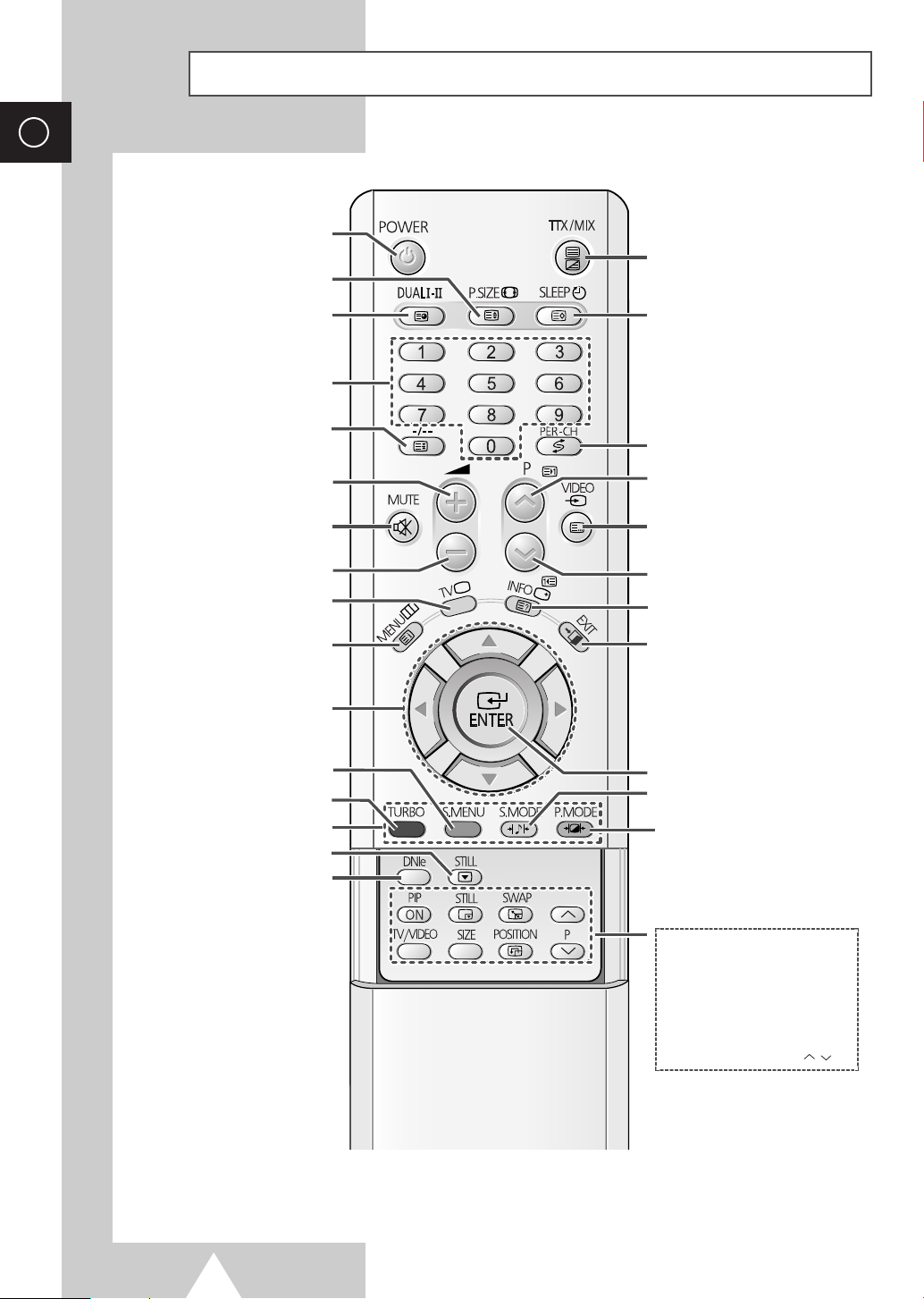
ENG
Infrared Remote Control
TELEVISION STAND-BY
TELETEXT SIZE SELECTION
SOUND MODE SELECTION/
DIRECT CHANNEL SELECTION
PICTURE SIZE/
TELETEXT SUB-PAGE
TELETEXT DISPLAY/
MIX BOTH TELETEXT INFORMATION
AND THE NORMAL BROADCAST
AUTOMATIC SWITCH-OFF/
TELETEXT STORE
ONE/TWO-DIGIT CHANNEL
TELETEXT PAGE HOLD
TEMPORARY SOUND SWITCH-OFF
TUNER/CABLE NETWORK
PROGRAMME SELECTION BY NAME
MOVE TO THE REQUIRED MENU
ADJUST AN OPTION VALUE
SOUND MENU DISPLAY
FASTEXT TOPIC SELECTION
SELECTION/
VOLUME INCREASE
VOLUME DECREASE
SELECTION
MENU DISPLAY/
OPTION/
RESPECTIVELY
TURBO SOUND
STILL PICTURE
DNIe ON/OFF/DEMO
SWITCH REPEATEDLY
BETWEEN THE LAST TWO
CHANNELS DISPLAYED
NEXT CHANNEL/
TELETEXT NEXT PAGE
EXTERNAL INPUT SELECTION/
TELETEXT MODE SELECTION
(LIST/FLOF)
PREVIOUS CHANNEL/
TELETEXT PREVIOUS PAGE
INFORMATION DISPLAY/
TELETEXT REVEAL
EXIT FROM ANY DISPLAY
CHANGE CONFIRMATION
SOUND EFFECT SELECTION
PICTURE EFFECT SELECTION
PIP FUNCTIONS;
- PIP ON/OFF
- STILL
- INTERCHANGE THE MAIN AND
SUB PICTURE (SWAP)
- SOURCE SELECTION (TV/VIDEO)
-SIZE SELECTION (SIZE)
- LOCATION SELECTION (POSITION)
- CHANNEL SELECTION (P / )
The performance of the remote control may be affected by bright light.
➢
6
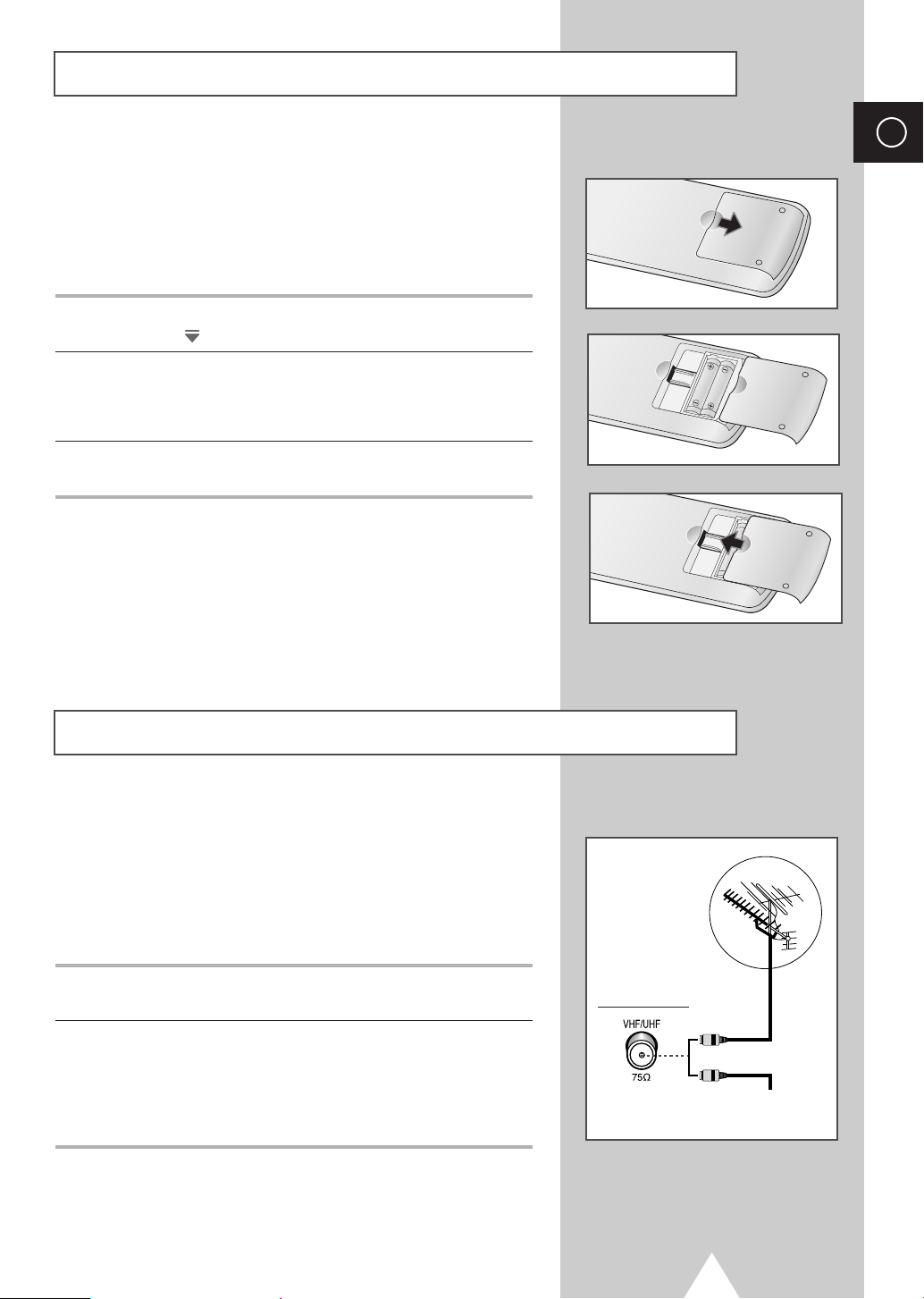
Inserting the Batteries in the Remote Control
You must insert or replace the batteries in the remote control when
you:
◆ Purchase the television
◆ Find that the remote control is no longer operating
correctly
1 Remove the cover on the rear of the remote control by pressing
the symbol ( ) downwards and then pulling firmly to remove it.
2 Insert two R03, UM4, “AAA” 1.5V or equivalent batteries taking
care to respect the polarities:
◆-on the battery against -on the remote control
◆+on the battery against +on the remote control
3 Replace the cover by aligning it with the base of the remote
control and pressing it back into place.
ENG
Connecting to an Aerial or Cable Television Network
To view television channels correctly, a signal must be received by
the set from one of the following sources:
◆ An outdoor aerial
◆ A cable television network
◆ A satellite network
1 In the first three cases, connect the aerial or network input cable to
the 75Ω coaxial socket on the rear of the television.
2 If you are using an indoor aerial, you may need to turn it when
tuning your television until you obtain a picture that is both sharp
and clear.
For further details, refer to:
◆ “Storing Channels Automatically ” on page 12
◆ “Storing Channels Manually” on page 14
Rear of the TV
or
Cable Television
Network
7
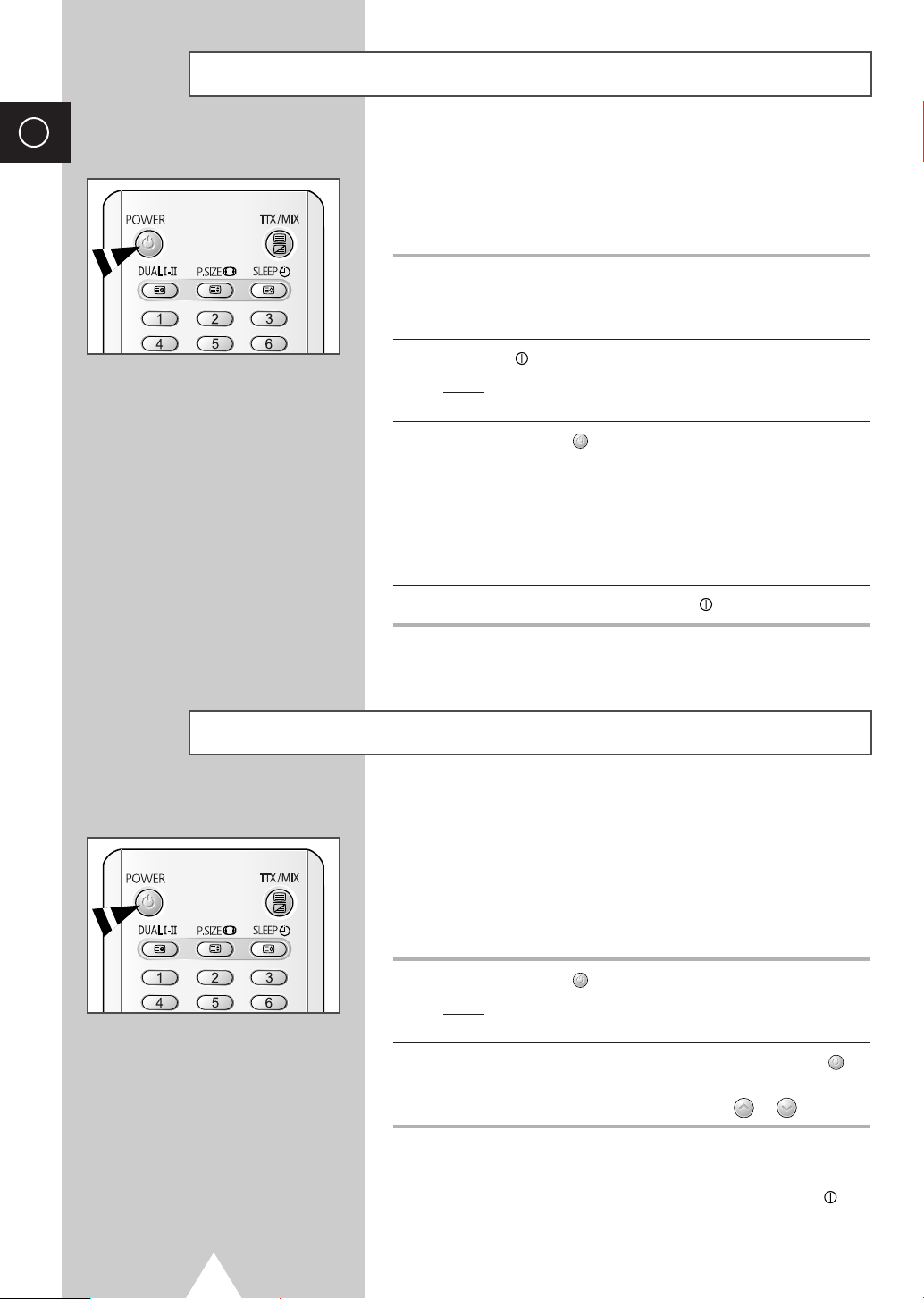
ENG
Switching Your Television On and Off
The mains lead is attached to the rear of your television.
If you have purchased this television in the United
☛
Kingdom, refer to page 39 for further instructions on
plug wiring.
1 Plug the mains lead into an appropriate socket.
The main voltage is indicated on the rear of the television
➢
and the frequency is 50 or 60Hz.
2 Press the “ ” button (On/Off) on the front of the television.
Result
: The Standby indicator on the front of the television
lights up.
3 Press the POWER () button on the remote control to switch the
television on.
Result
: The programme that you were watching last is re-
selected automatically.
If you have not yet stored any channels, No clear picture
➣
appears. Refer to “Storing Channels Automatically” on page
12 or “Storing Channels Manually” on page 14.
4 To switch your television off, press the “ ” button (On/Off) again.
Placing Your Television in Standby Mode
Your television can be placed in Standby mode, in order to reduce:
◆ Power consumption
◆ Wear of the cathode ray tube
The Standby mode can be useful when you wish to interrupt
viewing temporarily (during a meal, for example).
1 Press the POWER () button on the remote control.
Result
:The screen is turned off and the Standby indicator on
the front of the television lights up in red.
2 To switch the television back on, simply press the POWER ()
button again.
You can also switch on by pressing the P or button.
➣
Do not leave your television in Standby mode for long
☛
periods of time (when you are away on holiday, for
example). Turn your television off by pressing the “ ”
button (On/Off) on the front of the television. It is best to
unplug the set from the mains and aerial.
8
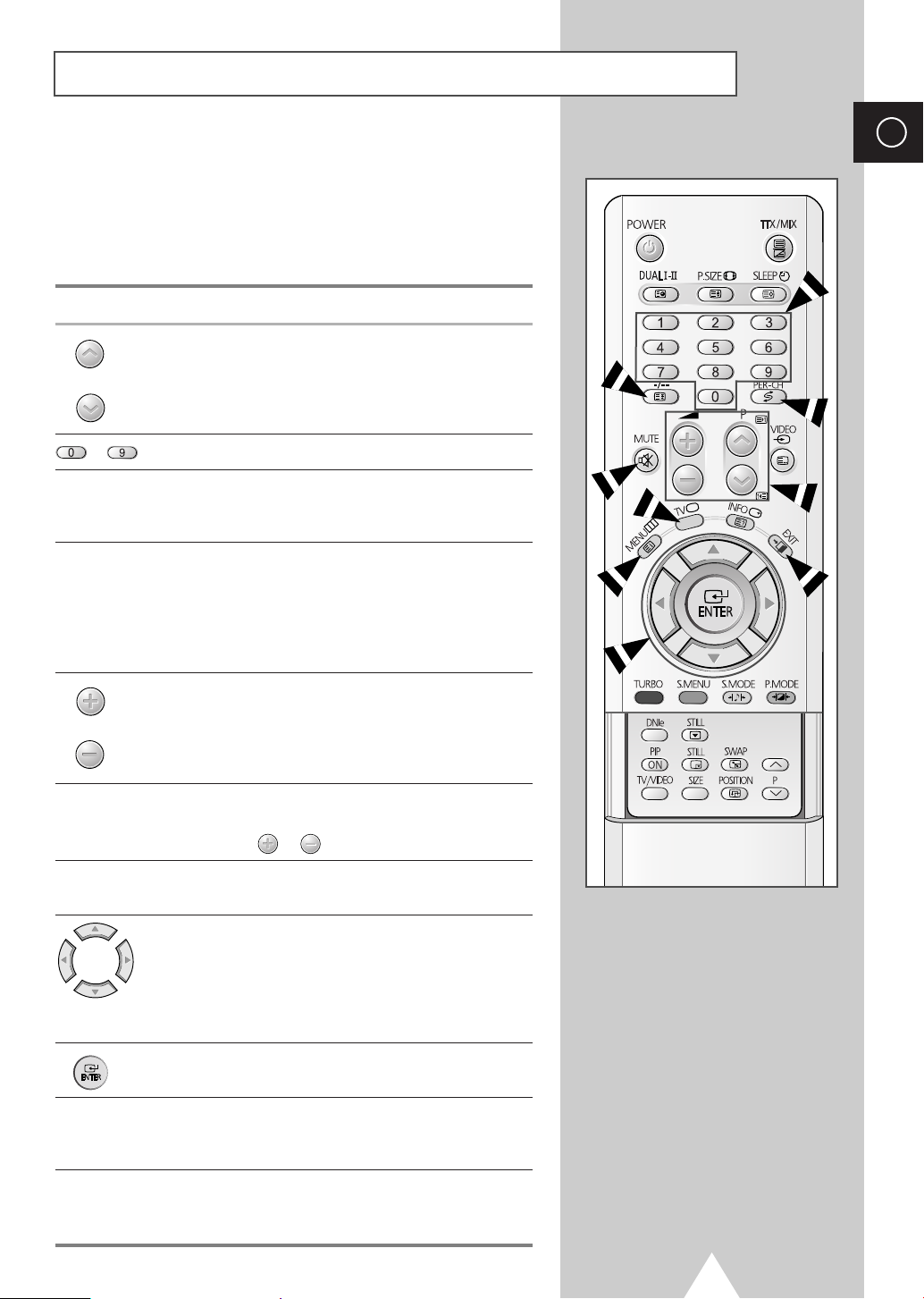
Becoming Familiar with the Remote Control
The remote control is used mainly to:
◆ Change channels and adjust the volume
◆ Set up the television using the on-screen menu system
The following table presents the most frequently used buttons and
their functions.
Button Viewing Function Menu Function
ENG
Used to display the next
stored channel.
Used to display the previous
stored channel.
to Used to display the corresponding channels.
-/--
PRE-CH Press the PRE-CH button. The TV will switch to the last
MUTE Used to switch the sound off temporarily.
Used to select a channel numbered ten or over.
Press this button, and the “
Enter the two-digit channel number.
channel viewed.
To quickly switch between two channels that are far apart,
tune to one channel, then use the number button to select
second channel. Then, use the PRE-CH button to quickly
alternate between them.
Used to increase the
volume.
Used to decrease the
volume.
To turn the sound back on, press this button again, or
➣
press the or button.
-
-
--
” symbol is displayed.
-
-
MENU Used to display the Used to return to the previous
EXIT
TV Used to switch the Used to exit from the menu
on-screen menu system. menu or normal viewing.
-
-
-
television on when it is system and return to normal
in Standby mode. viewing directly
Used to:
◆ Display a submenu
containing selections for
the current menu option
◆ Increase/decrease a
menu option value
Used to confirm your choice.
Used to exit from the menu
system and return to normal
viewing directly.
9

ENG
Plug & Play Feature
Plug & Play
Ant. Input Check
œœ √√
Move Exit
When the television is initially powered on, three basic customer
settings proceed automatically and subsequently: setting the
language, channel and clock.
1 If the television is in Standby mode, press the POWER () button
on the remote control.
Result
: The message Plug & Play is displayed. It flickers for
a little while and then
displayed.
Language menu is automatically
TV
Country : Others
Search : -/+
Move
TV
Clock : -- : --
Timer : Off
Move
Enjoy your watching.
Auto store
œœ √√
Adjust Exit
œœ √√
Adjust Exit
Time
2 Select the appropriate language by pressing the ▼ or ▲ button.
Press the
Result
: The message Ant. Input Check is displayed.
If any language is not selected on the Language menu, the
➣
Language menu will disappear about 30 seconds later.
MENU
()
button to enter the language.
3 Make sure that the antenna is connected to the TV.
Press the
Result
œ or √ button.
: The Auto store menu is displayed with Country is
selected.
4 Select your country by pressing the œ or √ button. To search the
channels, select
press the
search.
Result
: The Time menu is displayed with Clock is selected.
Refer to “Storing Channels Automatically” on page 12.
➣
Search by pressing the ▼ or ▲ button, and then
œ or √ button. Press the MENU
()
button to stop the
5 Press the œ or √ button to move to the hour or minute. Set the
hour or minute by pressing the
Refer to “Setting and Displaying the Current Time” on page
➣
28.
6 When you have finished, press the MENU
Result
: The message Enjoy your watching is displayed,
and then the channel which has been stored will be
activated.
▼ or ▲ button.
()
button.
TV
Plug & Play
Language
Blue Screen : On
Demonstration
Tilt : 0
PIP
Move
œœ √√
Enter Exit
10
Setup
7 If you want to reset this feature...
√√
√√
√√
√√
1 Press the MENU
2 Press the ▼ or ▲ button to select Setup, and then press the
œ or √ button.
Result
: The Plug & Play is selected.
3 Press the œ or √ button again.
Result
: This feature starts with the message
()
button.
is displayed.
Plug & Play
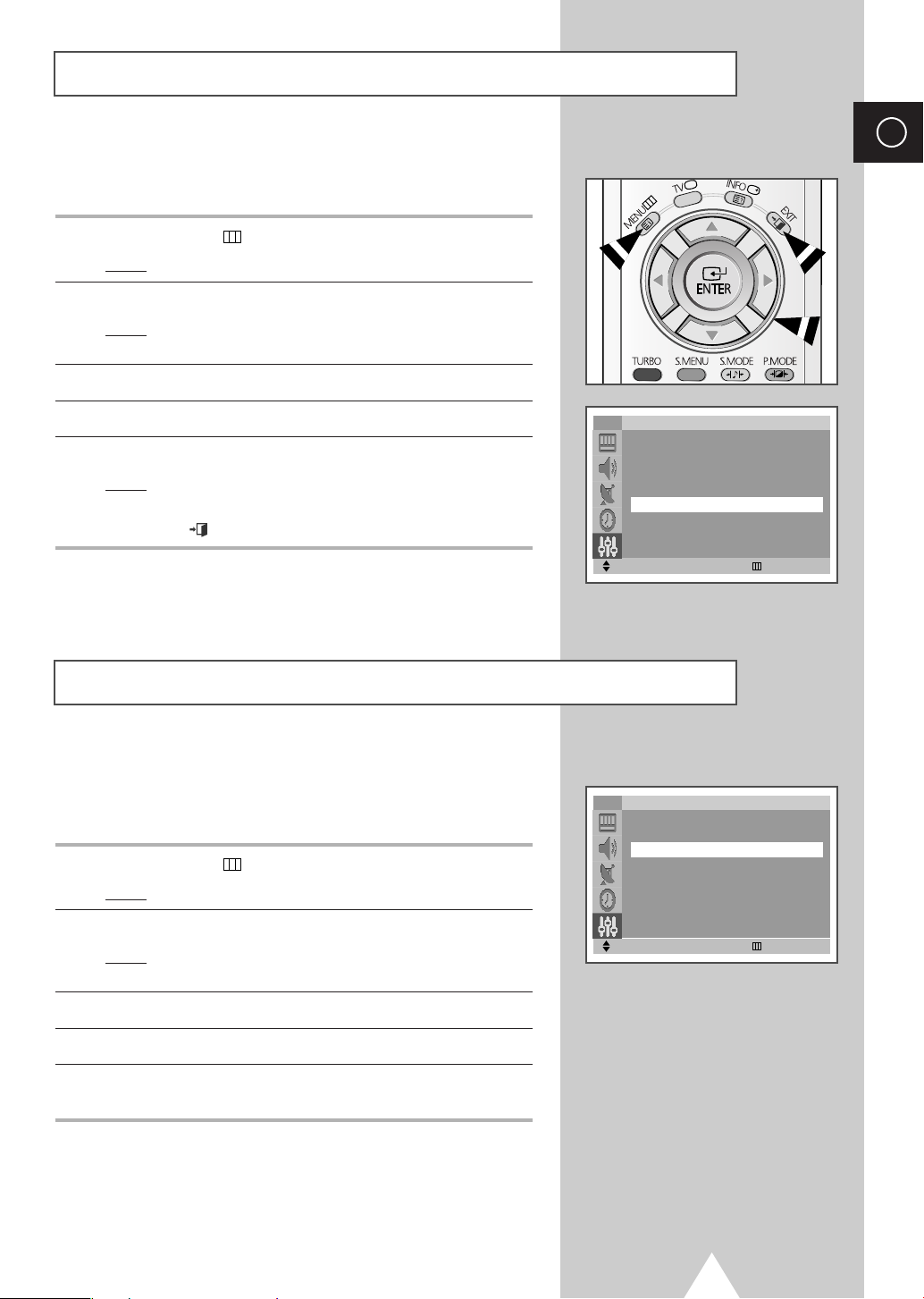
Viewing the Demonstration
To become familiar with the various menus provided by your
television, you can view the inbuilt demonstration.
ENG
1 Press the MENU
Result
: The main menu is displayed.
()
button.
2 Press the ▼ or ▲ button to select Setup.
Result
: The options available in the Setup group are
displayed.
3 Press the œ or √ button.
4 Press the ▼ or ▲ button to select Demonstration.
5 Press the œ or √ button.
Result
: Each of the menu options is displayed in turn.
When you wish to exit from the demonstration, press the
➣
EXIT () button on the remote control.
Choosing Your Language
TV
Plug & Play
Language
Blue Screen : On
Demonstration
Tilt : 0
PIP
Move
œœ √√
Enter Exit
Setup
√√
√√
√√
√√
When you start using your television for the first time, you must
select the language which will be used for displaying menus and
indications.
1 Press the MENU
Result
: The main menu is displayed.
()
button.
2 Press the ▼ or ▲ button to select Setup.
Result
: The options available in the Setup group are
displayed.
3 Press the œ or √ button.
4 Press the ▼ or ▲ button to select Language.
5 Select the appropriate language by pressing the œ or √ button
repeatedly.
TV
Plug & Play
Language
Blue Screen : On
Demonstration
Tilt : 0
PIP
Move
œœ √√
Enter Exit
11
Setup
√√
√√
√√
√√
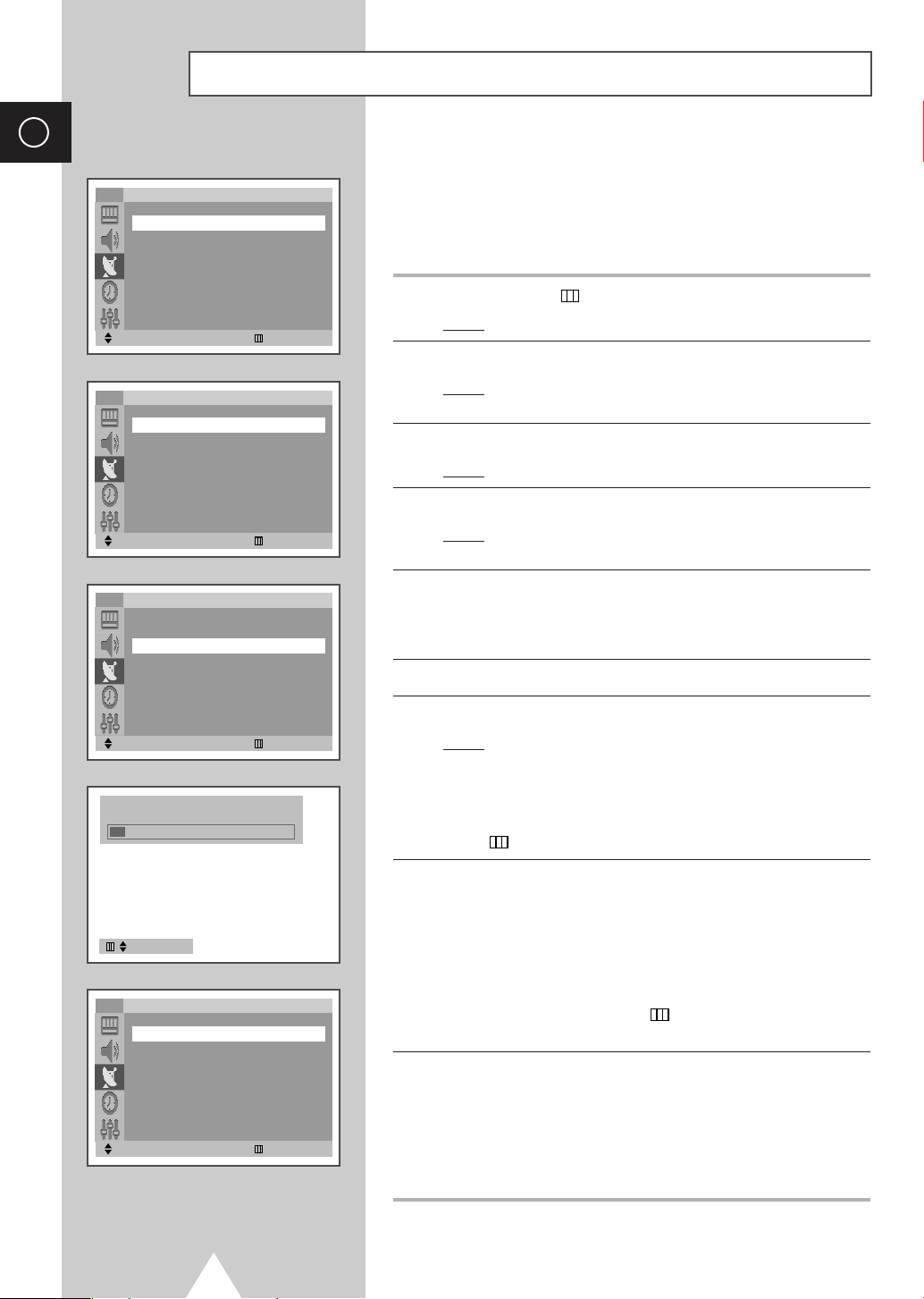
ENG
TV
Auto store
Manual store
Add/Erase
Sort
Name
Fine tune
Move
TV
Country : Others
Search : -/+
Move
Storing Channels Automatically
You can scan for the frequency ranges available to you (and
Channel
œœ √√
Enter Exit
Auto store
œœ √√
Adjust Exit
√√
√√
√√
√√
√√
√√
availability depends on your country). Automatically allocated
programme numbers may not correspond to actual or desired
programme numbers. However you can sort numbers manually and
clear any channels you do not wish to watch.
1 Press the MENU
Result
: The main menu is displayed.
2 Press the ▼ or ▲ button to select Channel.
Result
: The options available in the Channel group are
displayed.
3 Press the œ or √ button.
Result
: The Auto store is selected.
4 Press the œ or √ button again.
Result
: The options available in the
displayed with
()
button.
Auto store group are
Country is selected.
TV
Country : Others
Search : -/+
Move
P 1 C -- ----106 MHz 7
Exit
TV
From : P 1 -----
To : P-- -----
Store : ?
Move
Auto store
œœ √√
Search Exit
Sort
œœ √√
Adjust Exit
5 Select your country by pressing the œ or √ button. The countries
are displayed in the following order:
Deutschland-España-France-Italia-Nederland
Schweiz-Sverige-UK-East Europe
Others-Belgie
-
-
6 Press the ▼ or ▲ button to select Search.
7 Press the œ or √ button to start the search.
Result
: The horizontal bar is displayed, and then channels are
stored in an order which reflects their positions in the
frequency range. Finally, the search will end
automatically.
%
➢ To stop the search before it has finished, press the MENU
()
button.
8 When searching and storing are complete, the Sort menu is
displayed.
◆
To sort the stored channels into the desired numerical order,
go to Step
6 of the “Sorting the Stored Channels” procedure
on page 13.
◆
To exit from the channel store function without sorting the
channels, press the
MENU
()
button repeatedly until the
menus disappear.
9 When the channels have been stored, you can:
◆
Sort them in the order required (refer to page 13)
◆
Clear a channel (refer to page 16)
◆
Assign a name to the stored channels (refer to page 17)
◆
Fine tune channel reception if necessary (refer to page 18)
◆
Activate the Digital Noise Reduction feature (refer to page 21)
12
