Samsung WS32Z44V, WS32M64V, WS32M64N, WS32A114V, WS28Z44V User Manual [en, en, cs, de]
...
COLOUR
TELEVISION
Owner’s Instructions
Before operating the unit,
please read this manual thoroughly,
and retain it for future reference.
ENG
REMOTE CONTROL
ON-SCREEN MENUS
TELETEXT FUNCTION
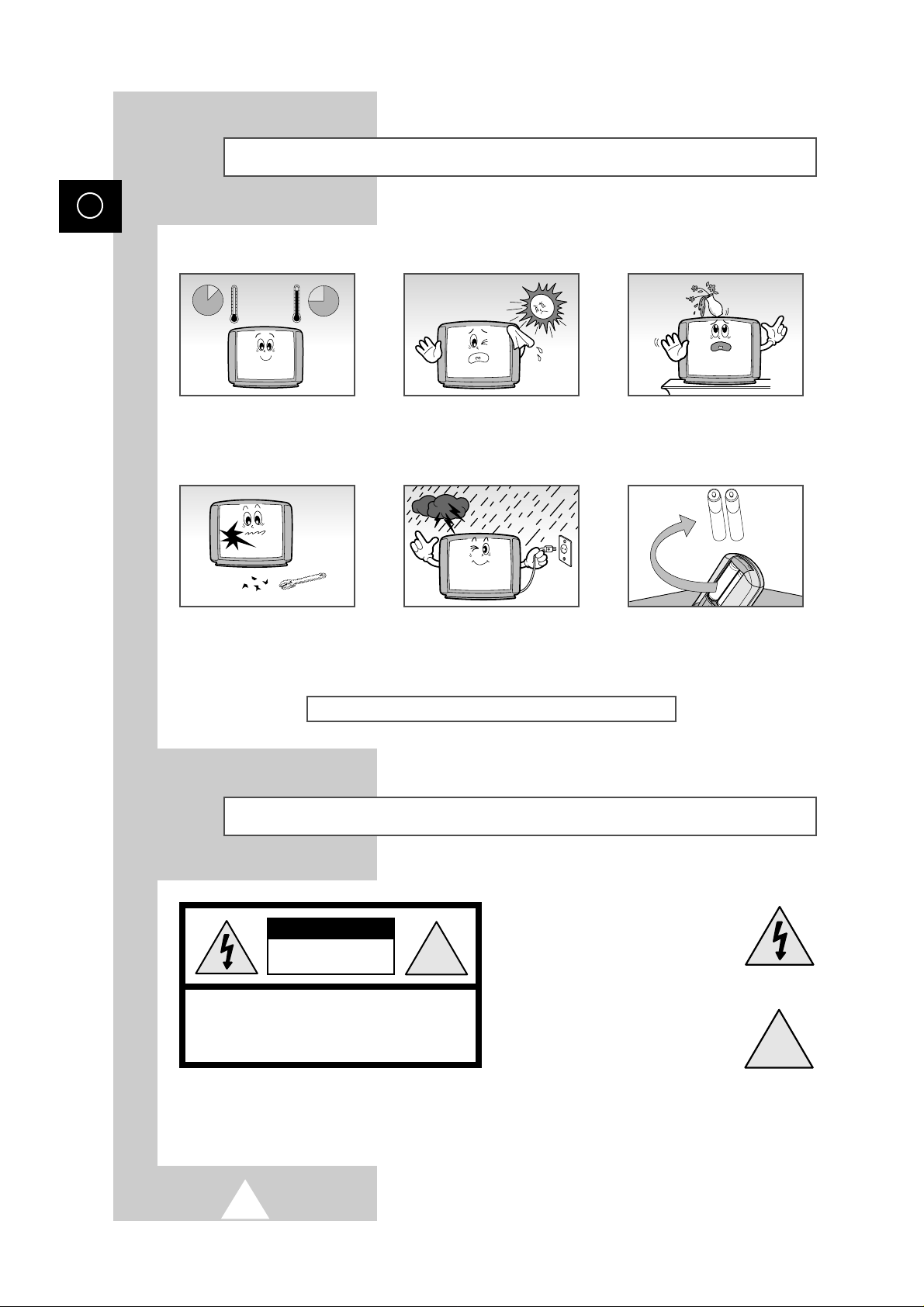
2
ENG
Safety Instructions
The following illustrations represent the precautions to be taken when using and moving your television.
THIS DEVICE IS NOT FOR USE IN INDUSTRIAL ENVIRONMENTS
Caution
☛
Main voltage : 220V-240V~, 50Hz
(or Indicated on the rear of the TV set).
CAUTION: TO PREVENT ELECTRICAL SHOCK, DO
NOT REMOVE REAR COVER, NO USER SERVICEABLE
PARTS INSIDE. REFER SERVICING TO QUALIFIED
SERVICE PERSONNEL.
RISK OF ELECTRIC SHOCK
DO NOT OPEN
!
CAUTION
The lightning flash and arrow head
within the triangle is a warning sign
alerting you of “dangerous voltage”
inside the product.
The exclamation point within the
triangle is a warning sign alerting
you of important instructions
accompanying the product.
WARNING: TO PREVENT DAMAGE WHICH MAY
RESULT IN FIRE OR SHOCK HAZARD. DO NOT EXPOSE
THIS APPLIANCE TO RAIN OR MOISTURE.
!
Do NOT expose the television to
extreme temperature conditions
(below 5°C and above 35°C) or to
extreme humidity conditions (less
than 10% and more than 75%).
Do NOT expose the television to
direct sunlight.
Do NOT expose the television to
any liquids.
If the television is broken, do not try
to repair it yourself. Contact
qualified service personnel.
During a storm conditions
(especially when there is lightning)
unplug the television from the
mains socket and aerial.
If the remote control is not used for
a long period of time, remove the
batteries and store it in a cool, dry
place.
10%
H
5°
75%
35°
H
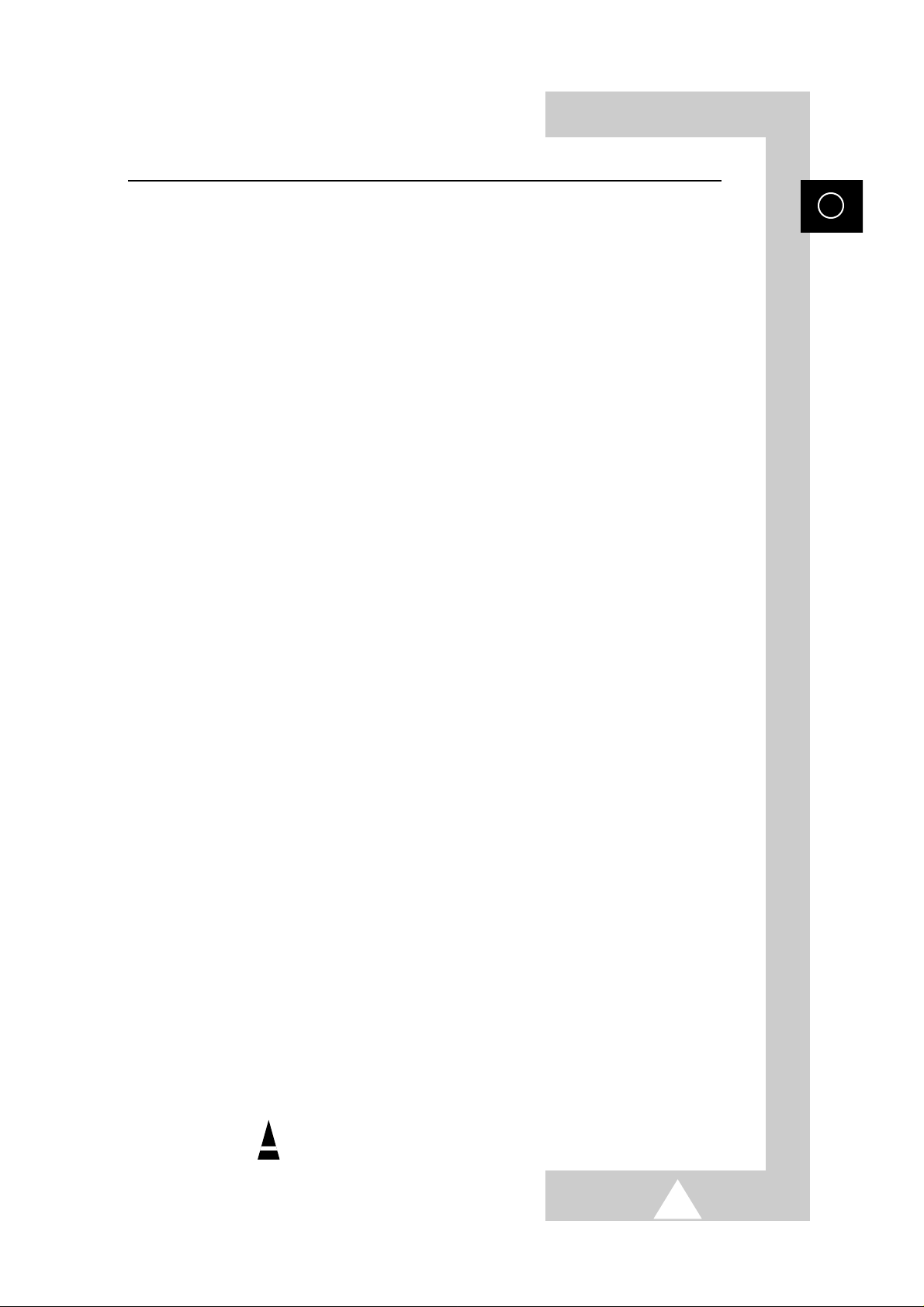
3
ENG
Contents
◆ PREPARING YOUR TELEVISION
■
Safety Instructions.............................................................................................................. 2
■
Caution ............................................................................................................................... 2
■
Front Panel Controls........................................................................................................... 4
■
Connection Panels.............................................................................................................. 5
■
Infrared Remote Control..................................................................................................... 6
■
Inserting the Batteries in the Remote Control..................................................................... 7
■
Connecting the Aerial (or Cable Television Network)......................................................... 7
■
Switching Your Television On and Off................................................................................ 8
■
Placing Your Television in Standby mode.......................................................................... 8
■
Plug and Play Feature........................................................................................................ 9
■
Viewing the Demonstration................................................................................................. 10
■
Choosing Your Language................................................................................................... 10
◆ SETTING UP THE CHANNELS
■
Storing the Channels Automatically.................................................................................... 11
■
Storing the Channels Manually........................................................................................... 12
■
Giving Channels Names..................................................................................................... 14
■
Skipping Unwanted Channels............................................................................................. 15
■
Fine tuning Channel Reception .......................................................................................... 16
■
Sorting the Stored Channels............................................................................................... 17
◆ USING THE TELEVISION
■
Changing the Picture Standard........................................................................................... 18
■
Adjusting the Picture Settings............................................................................................. 19
■
Selecting the Picture Format .............................................................................................. 19
■
Activation/Deactivation the Digital Noise Reduction Feature.............................................. 20
■
Using the Tilt Control Feature (Option)............................................................................... 20
■
Freezing the Current Picture (Option)................................................................................. 21
■
Changing the Sound Standard ........................................................................................... 21
■
Adjusting the Sound Settings.............................................................................................. 22
■
Extra Sound Settings.......................................................................................................... 23
■
Selecting the Sound Mode.................................................................................................. 24
■
Selecting the Turbo Sound................................................................................................. 25
■
Adjusting the Volume.......................................................................................................... 25
■
Switching the Sound Off Temporarily................................................................................. 25
■
Setting the Sleep Timer...................................................................................................... 26
■
Setting and Displaying the Current Time............................................................................ 27
■
Switching the Television On and Off Automatically............................................................ 28
■
Setting the Blue Screen Mode............................................................................................ 29
■
Activating the Childlock....................................................................................................... 29
◆ USING THE TELETEXT FUNCTION
■
Teletext Decoder ................................................................................................................30
■
Displaying Teletext Information .......................................................................................... 31
■
Selecting a Specific Teletext Page..................................................................................... 32
■
Using FLOF to Select a Teletext Page............................................................................... 33
■
Storing Teletext Pages ....................................................................................................... 33
◆ INFORMATION ON CONNECTIONS AND RECOMMENDATIONS FOR USE
■
Connecting to the AV-1 or 2 SCART Input/Outputs............................................................ 34
■
Connecting to the Audio Out RCA Output (Option)............................................................ 34
■
Connecting to the RCA Input (AV2).................................................................................... 35
■
Connecting to the Rear S-VIDEO Input (Option)................................................................ 35
■
Connecting Headphones.................................................................................................... 36
■
Viewing Picture From External Sources............................................................................. 36
■
Automatic Degaussing to Remove Colour Patches............................................................ 37
■
Wiring the Mains Power Supply Plug (UK Only)................................................................. 37
■
Trouble Shooting: Before Contacting Service Personnel ................................................... 38
☛
➢
Symbols
Press Important Note
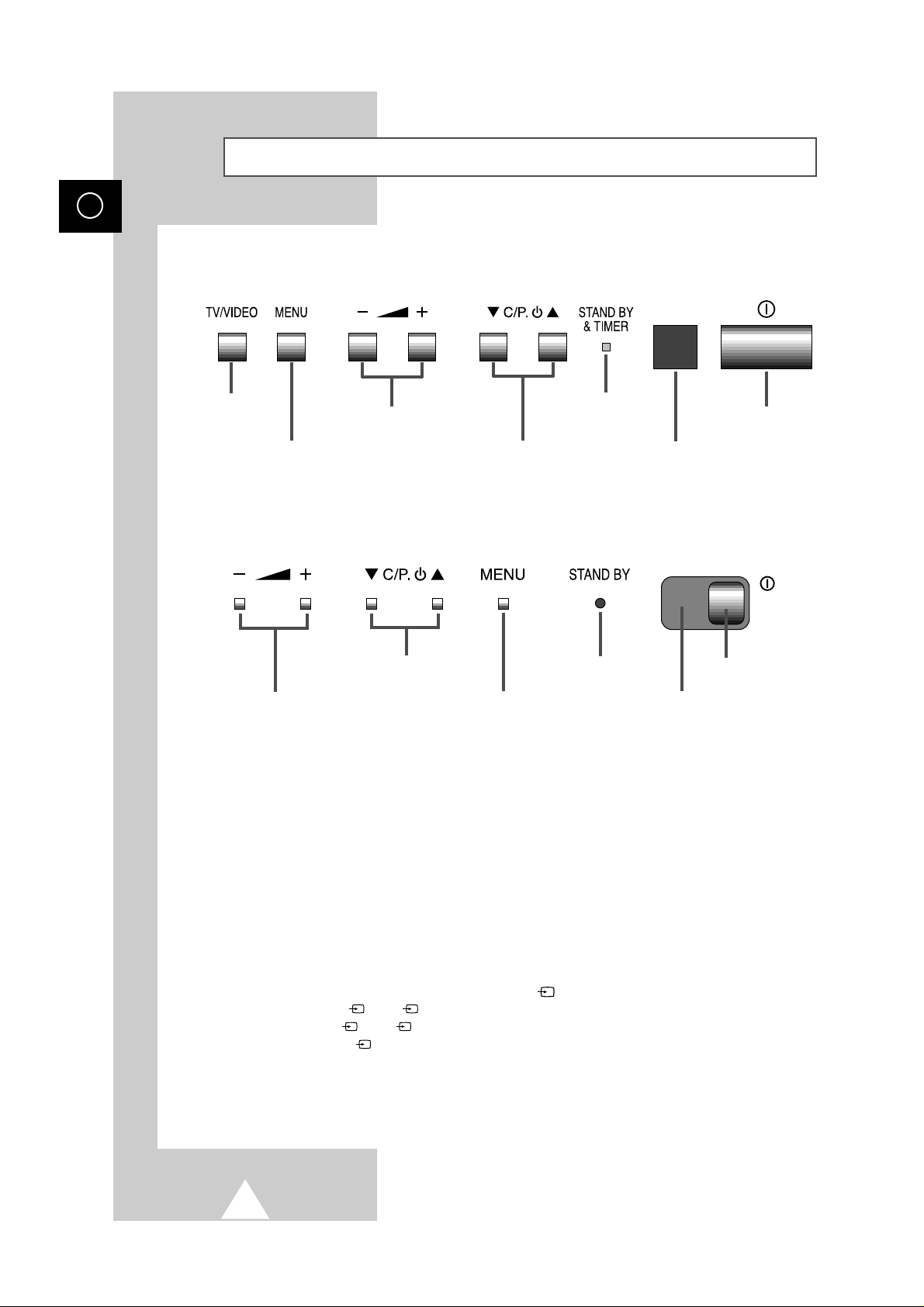
4
ENG
Front Panel Controls
TV/VIDEO
SELECTION
MENU DISPLAY
VOLUME ADJUSTMENT
CHANNEL SELECTION
POWER
STAND-BY/TIMER
INDICATOR
REMOTE CONTROL SENSOR
➣
These figures show typical panels. The actual configuration on your TV
may be different, depending on your model.
MENU DISPLAY
VOLUME ADJUSTMENT
CHANNEL SELECTION
POWER
STAND-BY INDICATOR
REMOTE CONTROL SENSOR
➣
Using the Front Panel Controls
If the remote control stops working, you can use the front-panel controls to:
◆ Change channels
◆ Adjust the volume
◆ Select options from the on-screen menus
◆ Choose the Video mode
How to use the
▲/▼ buttons to switch among Video input ( ) modes (the model without TV/VIDEO button):
◆ ... 99→0
→
1
→
2→1→2 ...
... 2
→1→
1
→
2→0→99 ...
◆ ... 99↔0
↔↔1↔
2 ...
The control-symbols on the TV front panel are the same as the ones used on the remote control.
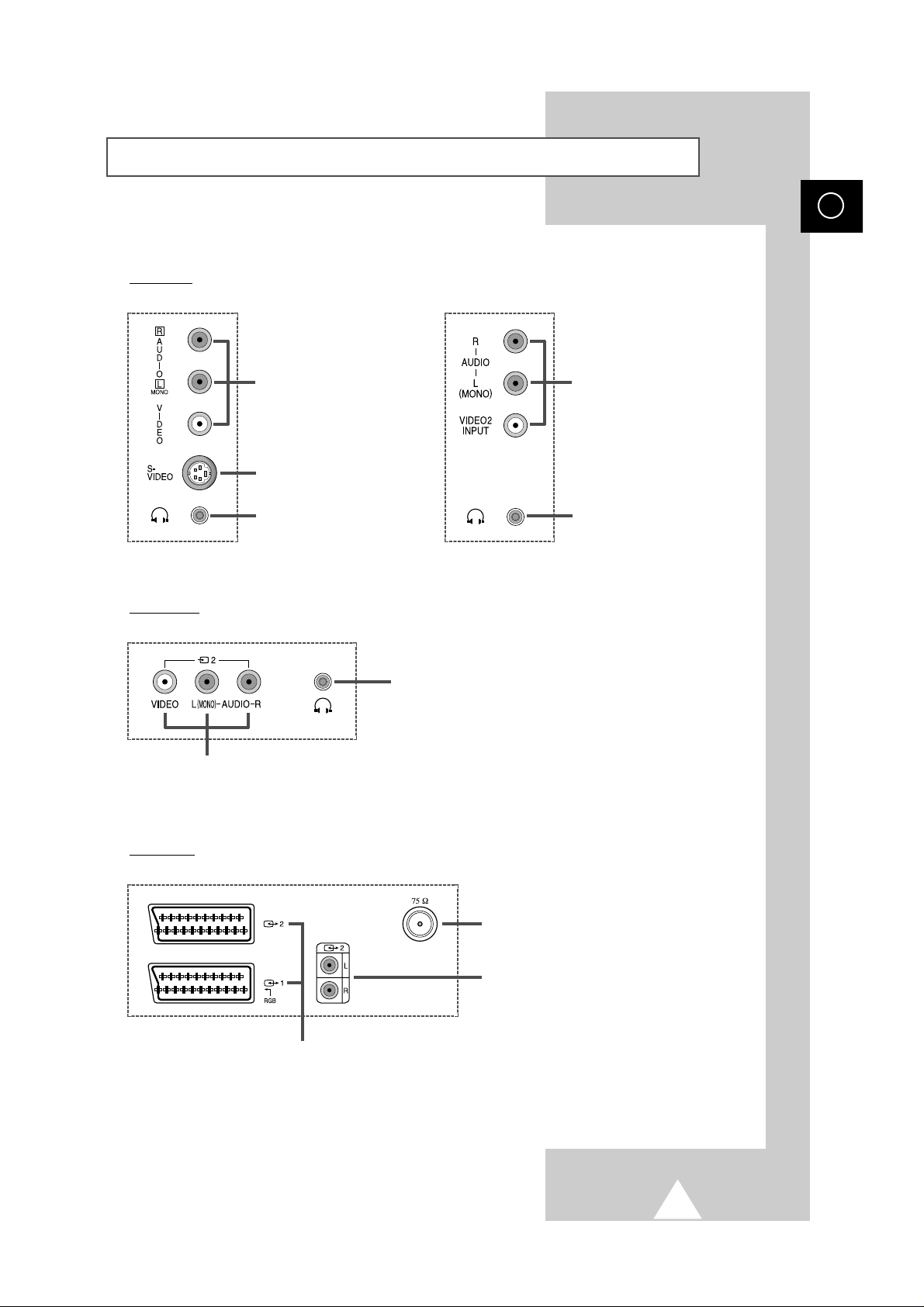
5
ENG
Connection Panels
HEADPHONE JACK
Side of TV
Rear of TV
RCA AUDIO/VIDEO
INPUT CONNECTORS
SCART AUDIO/VIDEO
INPUT/OUTPUT CONNECTORS
75 Ω COAXIAL CONNECTOR
FOR AERIAL/CABLE NETWORK
➣
These figures show typical connector-jack panels. The actual
configuration on your TV may be different, depending on your model.
S-VIDEO JACK
HEADPHONE JACK
RCA AUDIO/VIDEO
INPUT CONNECTORS
HEADPHONE JACK
RCA AUDIO/VIDEO INPUT CONNECTORS
RCA MONITOR OUTPUT CONNECTORS
(OPTION)
Front of TV
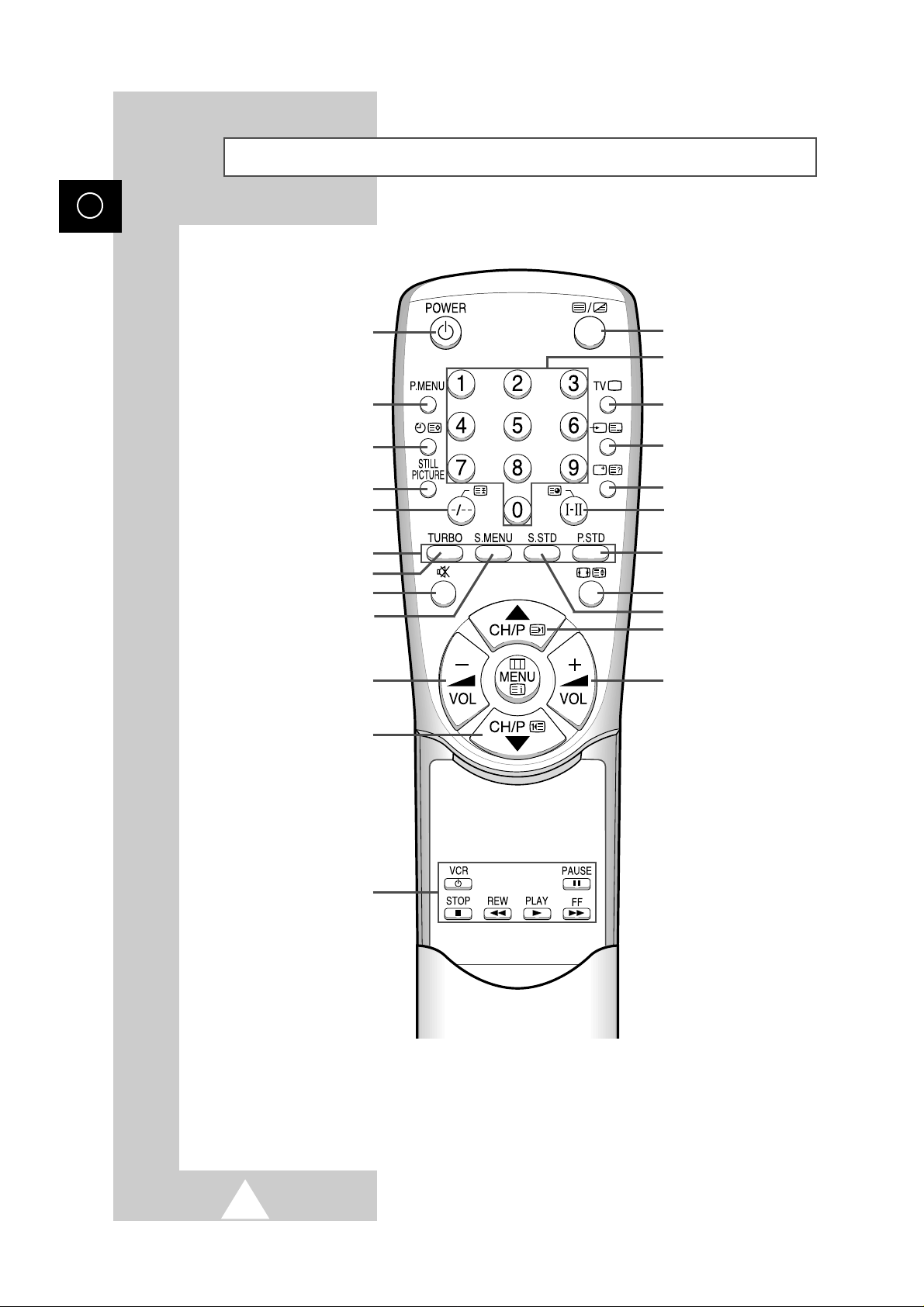
6
ENG
Infrared Remote Control
➣
Operation of remote control may be affected by bright artificial light near to the TV set.
POWER
PICTURE MENU DISPLAY
AUTOMATIC SWITCH-OFF/
TELETEXT STORE
STILL PICTURE (OPTION)
ONE/TWO-DIGIT CHANNEL SELECTION/
TELETEXT HOLD
FASTEXT TOPIC SELECTION
TEMPORARY SOUND SWITCH-OFF
VOLUME DECREASE
PREVIOUS CHANNEL/
TELETEXT PREVIOUS PAGE
VCR CONTROLS
TELETEXT DISPLAY/MIX
DIRECT CHANNEL SELECTION
TUNER/CABLE NETWORK
SELECTION
EXTERNAL INPUT SELECTION/
TELETEXT LIST/FLOF MODE
SELECTION
ON-SCREEN DISPLAY/
TELETEXT REVEAL
SOUND MODE SELECTION
(STEREO/MONO/DUAL-I/II)/
TELETEXT SUB-PAGE
PICTURE SIZE/
TELETEXT SIZE
NEXT CHANNEL/
TELETEXT NEXT PAGE
VOLUME INCREASE
PICTURE STANDARD
SOUND STANDARD
SOUND MENU DISPLAY
TURBO SOUND ON/OFF
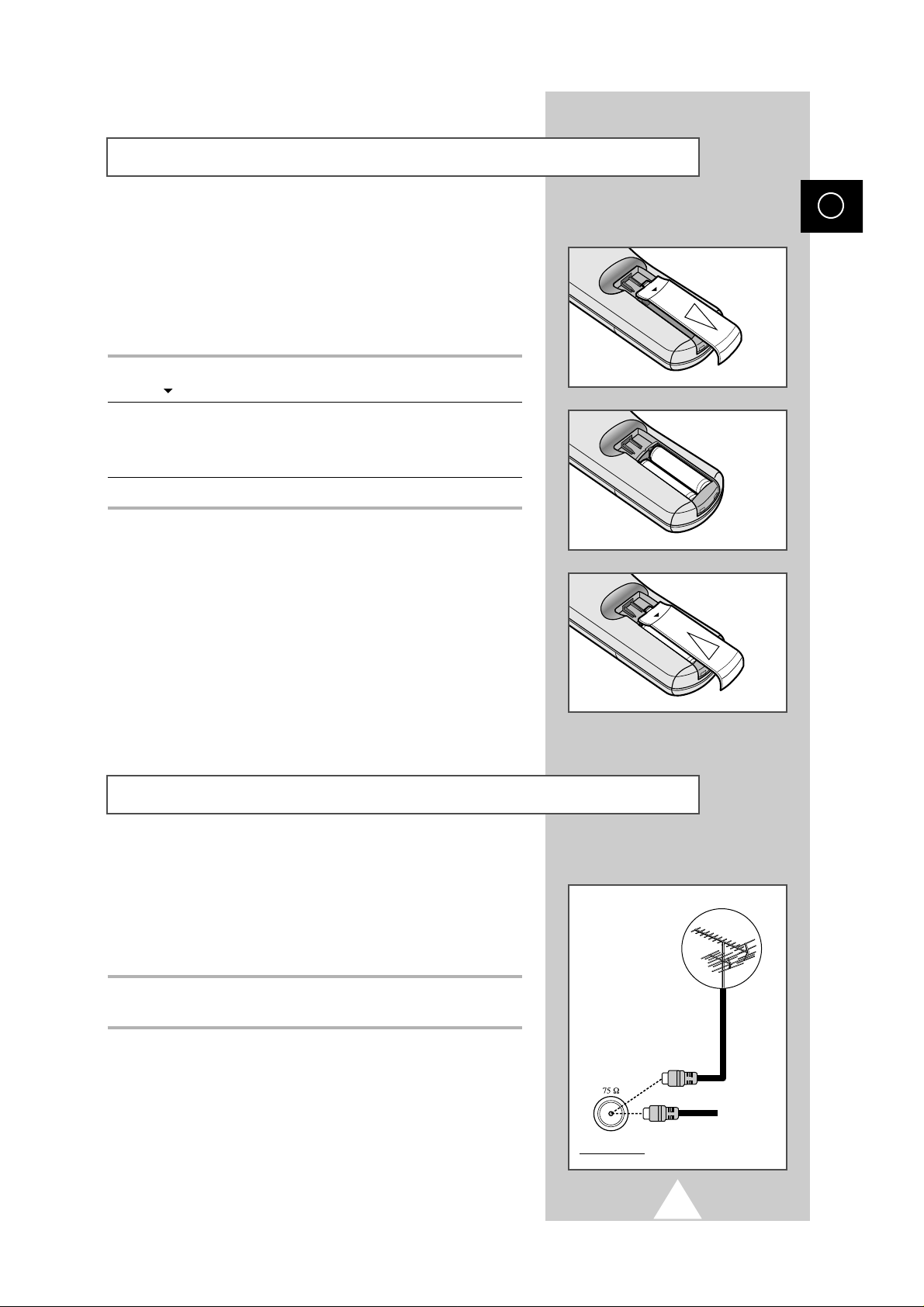
7
ENG
You must insert or replace the batteries in the remote control when
you :
◆ Purchase the television.
◆ Find that the remote control is no longer operating
correctly.
1 Remove the cover of the remote control by pressing the symbol
( ) and pulling the cover in the direction of the arrow.
2 Insert batteries, taking care to respect the polarities:
◆ + on the battery with +on the remote control
◆-on the battery with -on the remote control
3 Replace the cover by pushing it in the direction of the arrow.
To view television channels correctly, a signal must be received by
the set from one of the following sources:
◆ An outdoor aerial
◆ A cable television network
Plug the aerial or cable network input cable to the 75Ω coaxial socket
on the rear of the television.
Inserting the Batteries in the Remote Control
Connecting the Aerial (or Cable Television Network)
Cable
Television
Network
Rear of TV
PRESS
S
S
E
R
P
S
S
E
R
P
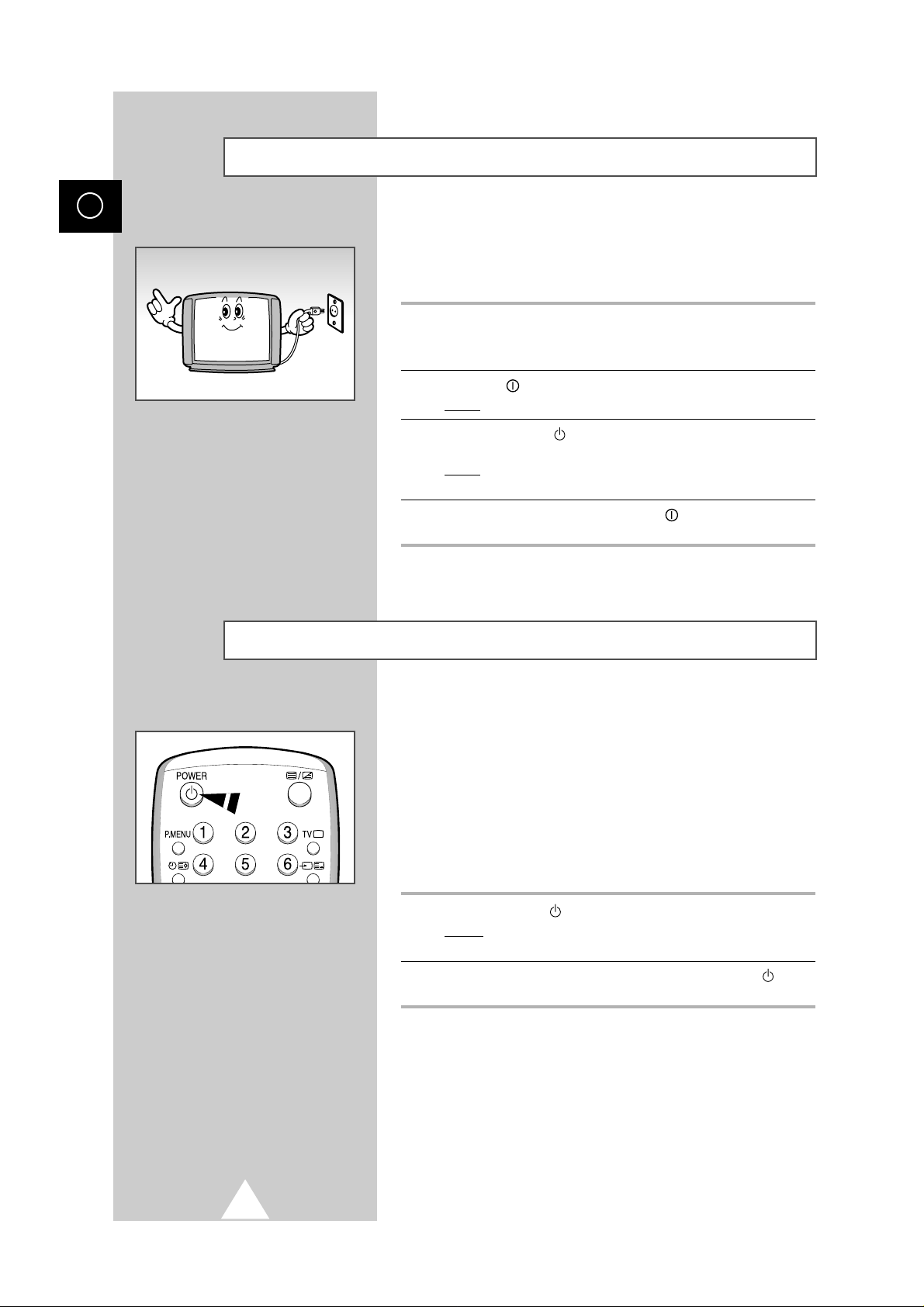
8
ENG
The mains lead is attached to the rear of the television.
☛
If you have purchased this television in the United Kingdom,
refer to rear cover for further instructions on plug wiring.
1 Plug the mains lead into an appropriate socket.
➢
Use a wall socket with a voltage of between 220 and
240 Volts.
2 Press the “” (ON/OFF) button on the front of the television.
Result
: The Standby indicator lights up on the front panel.
3 Press the POWER button on the remote control to switch the
television on.
Result
: The programme that you were watching last is re-
selected automatically.
4 To switch your television off, press the “” (ON/OFF) button again
on the front of the television.
Placing Your Television in Standby mode
Your television can be placed in Standby mode, in order to reduce:
◆ Power consumption
◆ Wear of the cathode ray tube
The Standby mode can be useful when you wish to interrupt
viewing temporarily (during a meal, for example).
The television is placed automatically in Standby mode when you
turn it on.
1 Press the POWER button on the remote control.
Result:
The screen is turned off and the Standby indicator on
the front of the television lights up.
2 To switch the screen back on, simply press the POWER button
again on the remote control.
➣
Do not leave your television in standby mode for long
periods of time (when you are away on holiday, for example).
In this case, you should switch it off completely.
Switching Your Television On and Off

9
ENG
Plug & Play Feature
When the television is initially powered ON, three basic customer
settings proceed automatically and subsequently: setting the
language, channel and clock.
1 If the television is in Standby mode (red light visible on the
television front panel), press the POWER button on the remote
control.
Result:
The message “Plug & Play” is displayed. It flickers for a
little while and then the “Language” menu is
automatically displayed.
2 Press the ▲ or ▼ button to select required language. Press the
MENU button to enter the language, and then the message “Ant.
Input Check” is displayed.
➣
If any language is not selected on the “Language” menu, the
“Language” menu will be displayed about 30 seconds later.
3 Make sure that the antenna is connected to the TV. And then press
the + or –button.
Result: The “Auto store” menu is displayed.
4 Select your country by pressing the + or – button. To search the
channels, select the “Search” by pressing the ▲ or ▼ button, and
then press the + or – button (refer to “Storing the Channels
Automatically” on page 11). Press the MENU button to skip.
Result:
The “Time” menu is displayed.
5 Press the + or –button to move to the hour or minute. Set the hour
or minute by pressing the ▲ or ▼ button (refer to “Setting and
Displaying the Current Time” on page 27).
6 When you have finished, press the MENU button.
Result:
The message “Enjoy your watching” is displayed, and
then the channel which has been stored will be
activated.
7 If you want to reset this feature...
1 Press the MENU button.
2 Press the ▲ or ▼ button to select the “Function”, and then
press the + or –button.
3 Select the “Plug & Play” by pressing the ▲ or ▼ button, and
then press the + or –button.
Result:
The message “Plug & Play” is displayed.
Plug & Play
Ant. Input Check
Select Exit
Auto store
Country : Others
Search : -/+
Select Adjust Exit
Time
Clock : -- : -Timer : Off
Select Enter Exit
Function
Language
Time
Plug & Play
Blue screen : Off
Childlock : Off
Demonstration
Select Enter Exit
Function
Language
Time
Plug & Play
Blue screen : Off
Childlock : Off
Demonstration
Select Enter Exit
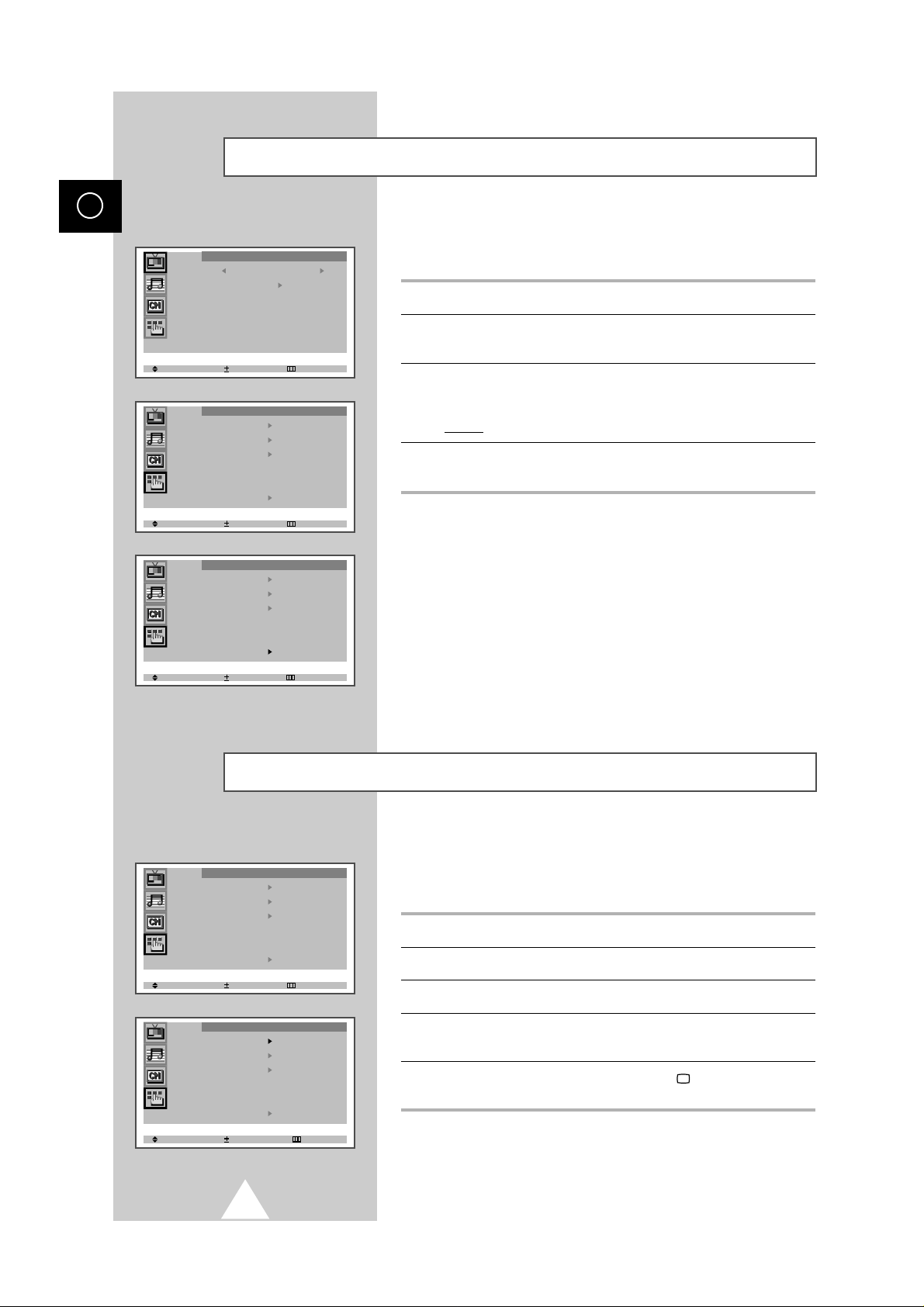
10
ENG
Viewing the Demonstration
To become familiar with the various menus provided by your
television, you can view the inbuilt demonstration.
1 Press the MENU button.
2 Press the ▲ or ▼ button to select the “Function” and press the + or
– button.
3 Press the ▲ or ▼ button to select the “Demonstration” and press
the + or –button.
Result: Each of the menu options is displayed in turn.
4 When you wish to stop the demonstration, press any button on the
remote control.
Choosing Your Language
When you start using your television for the first time, you must
select the language which will be used for displaying menus and
indications.
1 Press the MENU button.
2 Press the ▲ or ▼ button to select the “Function”.
3 Press the + or –button to select the “Language”.
4 Select a particular language by pressing the ▲ or ▼ button
repeatedly.
5 When you have finished, press the TV button or, press the
MENU button repeatedly to return to normal viewing.
Picture
Mode Custom
Adjust
Digital NR : Off
Tilt : 0
Select Enter Exit
Function
Language
Time
Plug & Play
Blue screen : Off
Childlock : Off
Demonstration
Select Enter Exit
Function
Language
Time
Plug & Play
Blue screen : Off
Childlock : Off
Demonstration
Select Enter Exit
Function
Language
Time
Plug & Play
Blue screen : Off
Childlock : Off
Demonstration
Select Enter Exit
Function
Language
Time
Plug & Play
Blue screen : Off
Childlock : Off
Demonstration
Select Adjust Exit
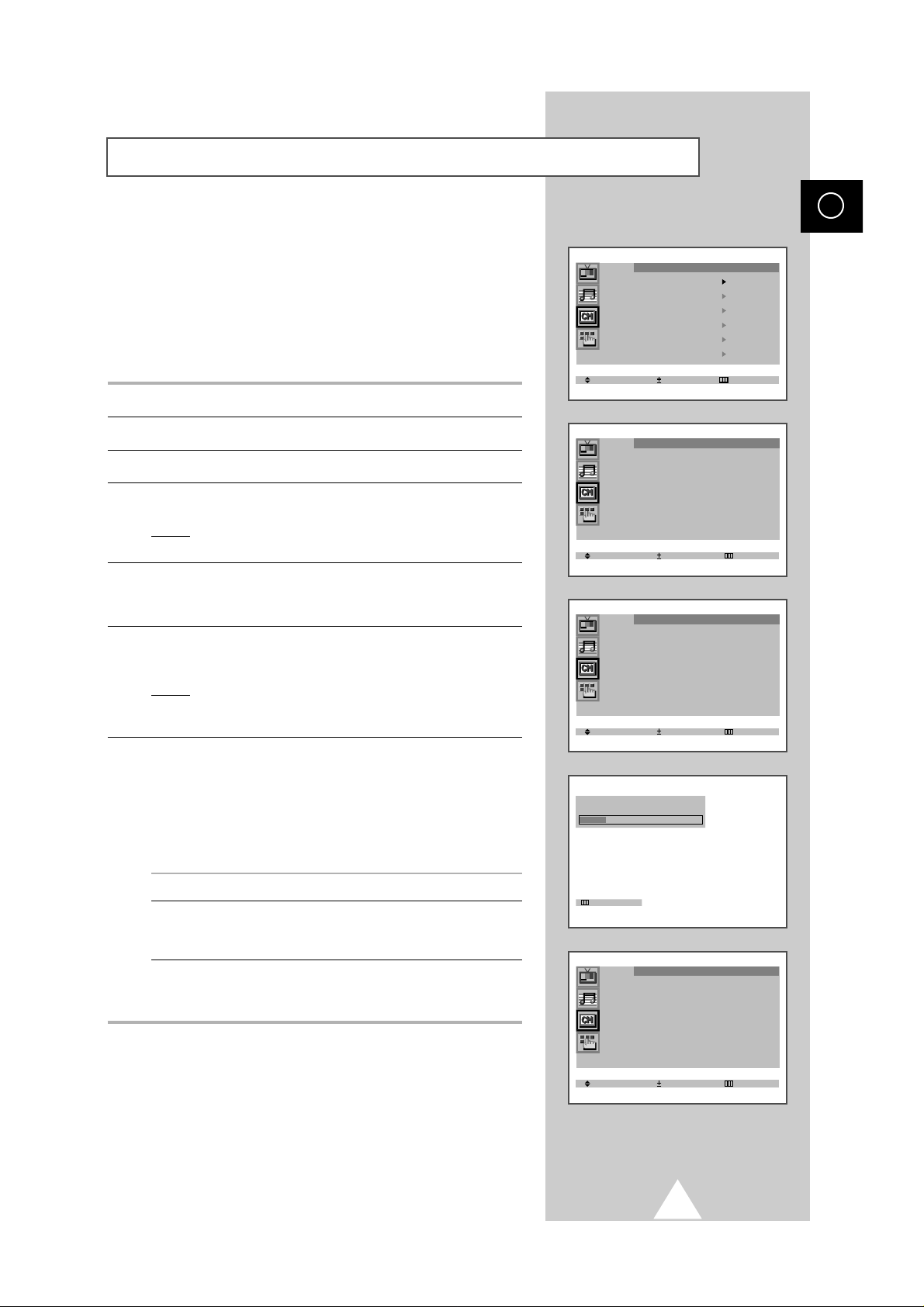
11
ENG
You can scan the frequency ranges available on your television and
in your country and store all the channels found automatically.
The channels are stored in the order in which they appear in the
frequency bands. It is possible that the automatically allocated
numbers may not correspond to those by which you wish to
identify the channels. If this is the case, refer to “Sorting the Stored
Channels” on page 17.
1 Press the MENU button.
2 Press the ▲ or ▼ button to select the “Channel”.
3 Press the + or –button to select the “Auto store”.
4 Press the + or –button again.
Result: The “Auto store” menu is displayed with the “Country”
selected.
5 Select your country by pressing the + or – button. The following
countries are available: Belgie - Deutschland - Espania - France Italia - Nederland - Schweiz - Sverige - UK - East europe - Others.
6 Press the ▲ or ▼ button to select the “Search” and press the + or
– button.
Result: The horizontal bar is displayed, and then channels are
stored in an order which reflects their positions in the
frequency range. Finally, the search will end automatically.
7 When searching and storing is complete, the “Sort” menu is
displayed.
➣
For ATS areas, the “Auto sort” menu will appear on
the screen after the searching and storing, and then
the channels will be automatically sorted by name.
The “Sort” menu will not be entered. (see the note on
the bottom of page 12).
To... Then...
Sort the stored channels Go to Step 4 of the “Sorting
into the desired numerical order the Stored Stations”
procedure on page 17.
Exit the channel store function Press the MENU button
without sorting the channels repeatedly until the menus
disappear.
Storing the Channels Automatically
Channel
Auto store
Manual store
Name
Add/Erase
Fine tune
Sort
Select Enter Exit
Auto store
Country : Others
Search : -/+
Select Adjust Exit
Auto store
Country : Others
Search : -/+
Select Search Exit
P 8 C25 ----426 MHz 22 %
Exit
Sort
From : P 1 -----
To : P-- ----Store : ?
Select Adjust Exit
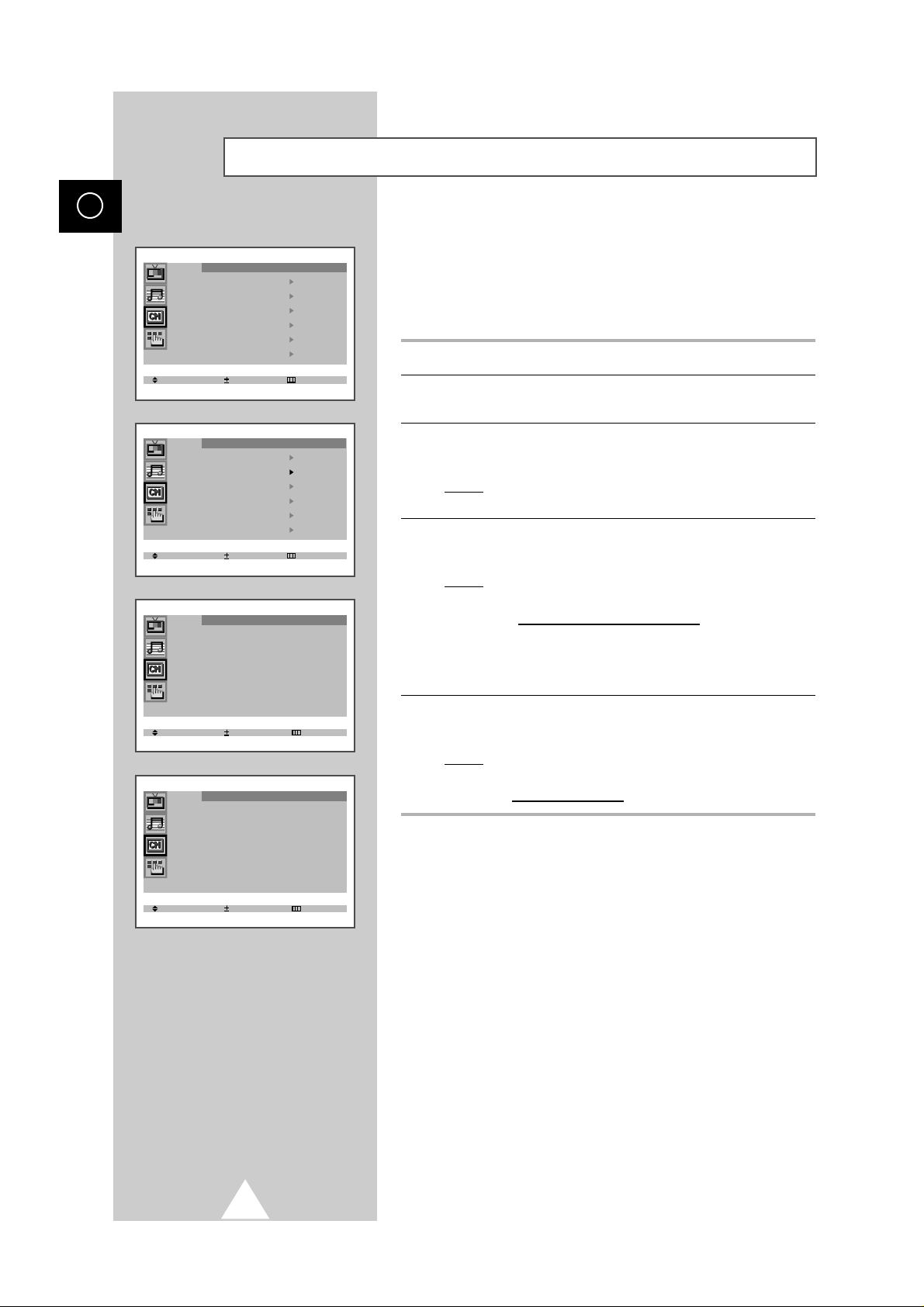
12
ENG
When storing channels manually, you can choose:
◆ Whether or not to store each of the channels found.
◆ The number by which you wish to identify each stored
channel.
1 Press the MENU button.
2 Press the ▲ or ▼ button to select the “Channel” and press the + or
– button.
3 Press the ▲ or ▼ button to select the “Manual store” and press the
+ or –button.
Result: The “Manual store” menu is displayed with the “Colour
system” selected.
4 Press the + or – button repeatedly until the color is of the best
quality.
Result:
The “Color system” is changed.
Auto↔PAL↔SECAM↔NT4.43
➣
NT4.43 is a “trick” playback mode used by
special VCR’s to play PAL-recorded videos
in NTSC mode.
5 Press the ▲ or ▼ button to select the “Sound system” and press
the + or – button repeatedly until the sound is of the best quality.
Result:
The “Sound system” is changed.
BG↔DK↔I↔L (option)
➣
After a frequency is searched, the name of broadcaster
is automatically stored in memory.
Storing the Channels Manually
➞
➞
➞
➞
Channel
Auto store
Manual store
Name
Add/Erase
Fine tune
Sort
Select Enter Exit
Channel
Auto store
Manual store
Name
Add/Erase
Fine tune
Sort
Select Enter Exit
Manual store
Colour system : Auto
Sound system : BG
Search : 138MHz
Channel : S 6
Prog.No. : P12 ----Store : ?
Select Adjust Exit
Manual store
Colour system : Auto
Sound system : BG
Search : 138MHz
Channel : S 6
Prog.No. : P12 ----Store : ?
Select Adjust Exit
