Page 1
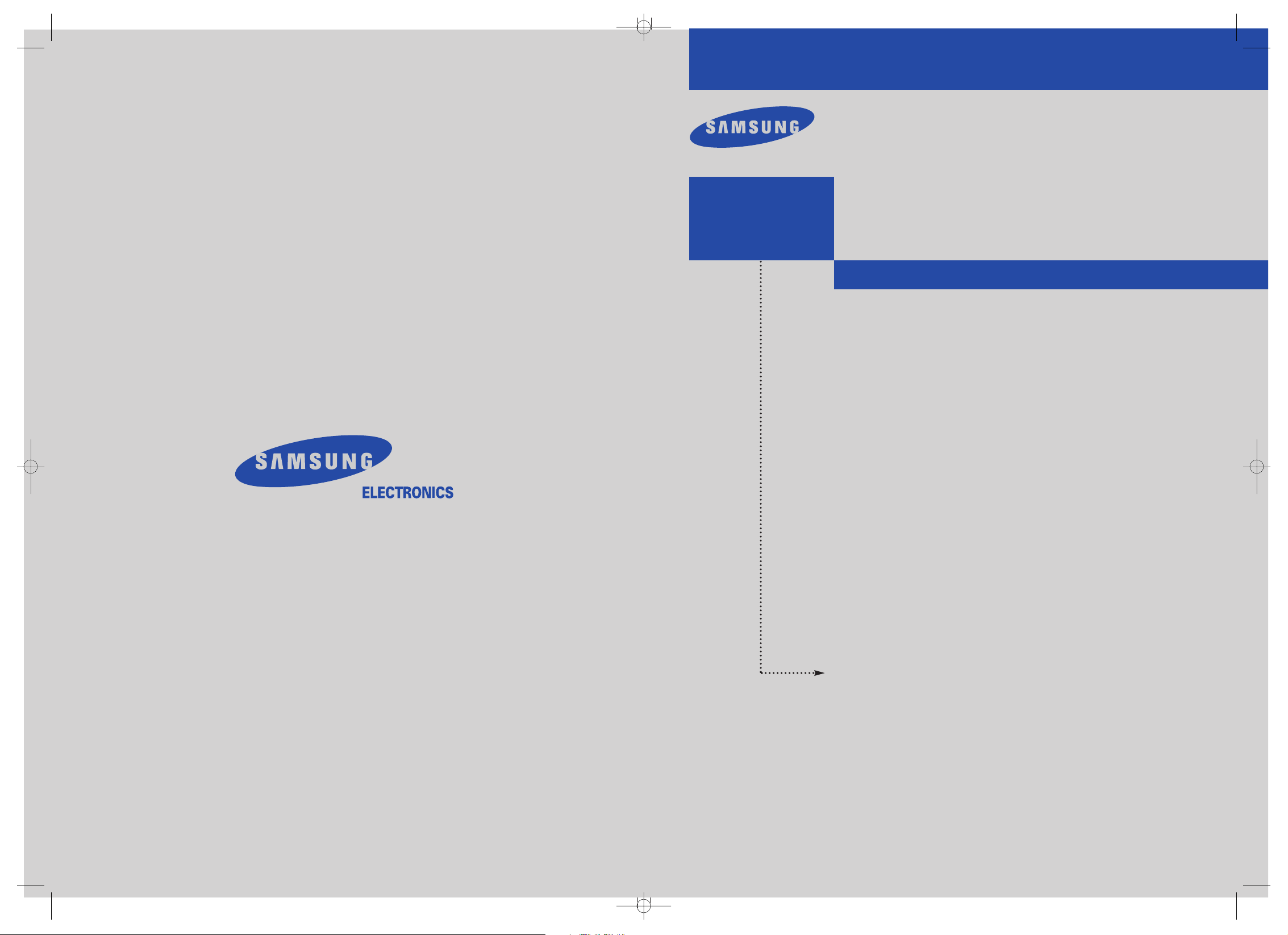
Owner’s
Instructions
COLOR TELEVISION
AA68-03380A-00
CT-21M16MJ
CT-17N1 1MJ
CT-15K10MJ
AA68-03380A-00_XTC_ENG_COVER 4/20/04 11:54 AM Page 2
Page 2
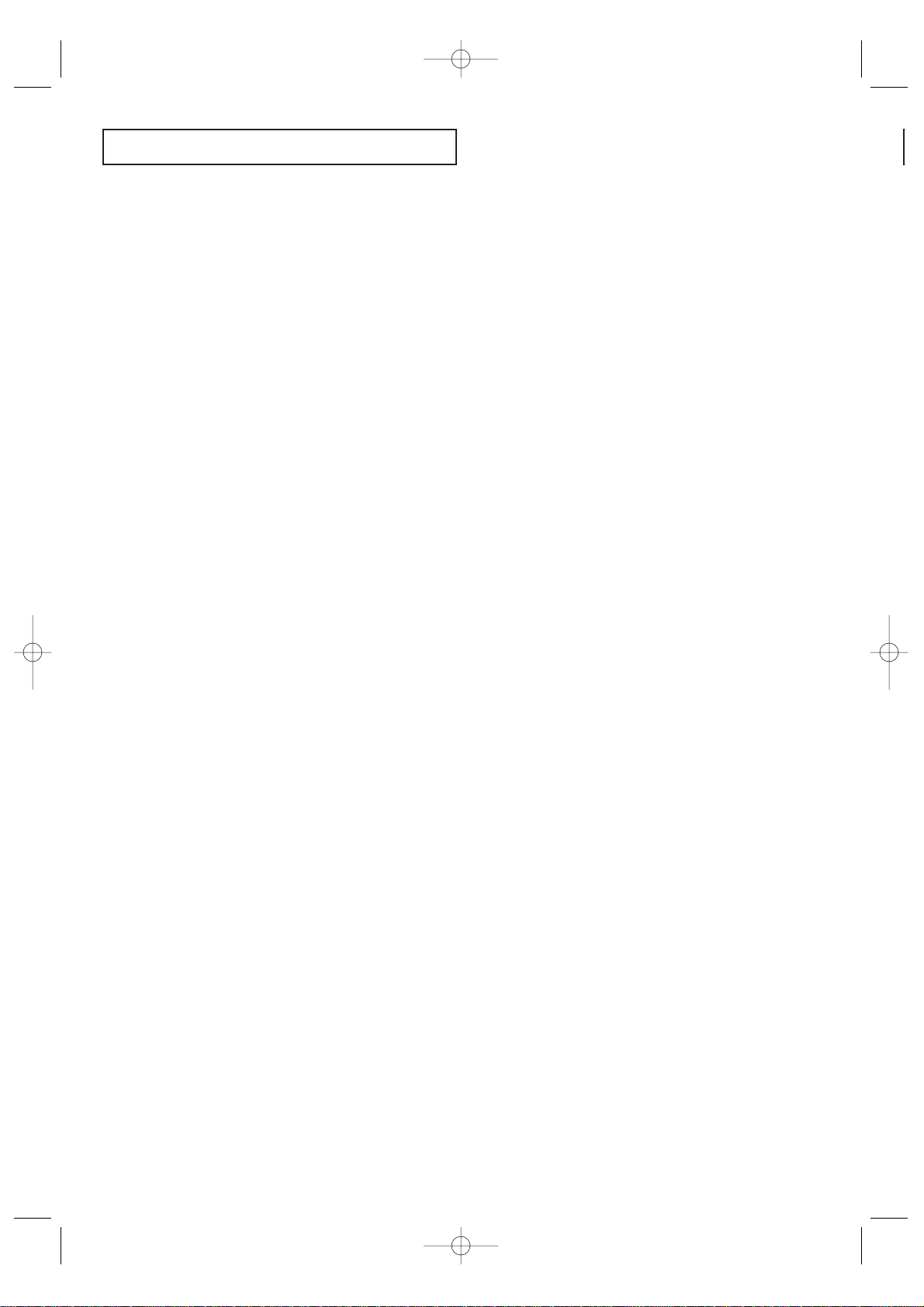
English - 2
CONTENTS
Chapter 1: Your New TV. . . . . . . . . . . . . . . . . 4
List of Features . . . . . . . . . . . . . . . . . . . . . . . . . . . . . . . . . . . . . . . . . . . 4
Familiarizing Yourself with The TV . . . . . . . . . . . . . . . . . . . . . . . . . . . . 5
Front Panel Buttons. . . . . . . . . . . . . . . . . . . . . . . . . . . . . . . . . 5
Side Panel Jacks. . . . . . . . . . . . . . . . . . . . . . . . . . . . . . . . . . . . 6
Rear Panel Jacks . . . . . . . . . . . . . . . . . . . . . . . . . . . . . . . . . . . 6
Remote Control. . . . . . . . . . . . . . . . . . . . . . . . . . . . . . . . . . . . 7
Chapter 2: Installation . . . . . . . . . . . . . . . . . . 8
Connecting VHF and UHF Antennas. . . . . . . . . . . . . . . . . . . . . . . . . . . 8
Antennas with 300-ohm Flat Twin Leads. . . . . . . . . . . . . . . . . 8
Antennas with 75-ohm Round Leads . . . . . . . . . . . . . . . . . . . 9
Separate VHF and UHF Antennas . . . . . . . . . . . . . . . . . . . . . . 9
Connecting Cable TV . . . . . . . . . . . . . . . . . . . . . . . . . . . . . . . . . . . . . . 9
Cable without a Cable Box . . . . . . . . . . . . . . . . . . . . . . . . . . . 9
Connecting to a Cable Box that Descrambles
All Channels . . . . . . . . . . . . . . . . . . . . . . . . . . . . . . . . . . . . . 10
Connecting to a Cable Box that Descrambles
Some Channels . . . . . . . . . . . . . . . . . . . . . . . . . . . . . . . . . . . 10
Connecting a VCR. . . . . . . . . . . . . . . . . . . . . . . . . . . . . . . . . . . . . . . . 12
Connecting a Camcorder. . . . . . . . . . . . . . . . . . . . . . . . . . . . . . . . . . . 13
Installing Batteries in the Remote Control . . . . . . . . . . . . . . . . . . . . . . 14
Chapter 3: Operation . . . . . . . . . . . . . . . . . . 15
Turning the TV On and Off . . . . . . . . . . . . . . . . . . . . . . . . . . . . . . . . . 15
Viewing the Menus and On-Screen Displays . . . . . . . . . . . . . . . . . . . . 15
Viewing the Menus . . . . . . . . . . . . . . . . . . . . . . . . . . . . . . . . 15
Viewing the Display . . . . . . . . . . . . . . . . . . . . . . . . . . . . . . . 15
Selecting a Menu Language . . . . . . . . . . . . . . . . . . . . . . . . . . . . . . . . . 16
Memorizing the Channels . . . . . . . . . . . . . . . . . . . . . . . . . . . . . . . . . . 17
Selecting the Video Signal-source . . . . . . . . . . . . . . . . . . . . . 17
Storing Channels in Memory (Automatic Method) . . . . . . . . 18
Adding and Erasing Channels (Manual Method). . . . . . . . . . 19
Changing Channels. . . . . . . . . . . . . . . . . . . . . . . . . . . . . . . . . . . . . . . 20
Using the Channel Buttons . . . . . . . . . . . . . . . . . . . . . . . . . . 20
Directly Accessing Channels . . . . . . . . . . . . . . . . . . . . . . . . . 20
Using the PRE-CH Button to select the Previous Channel . . . 20
Channel Scan . . . . . . . . . . . . . . . . . . . . . . . . . . . . . . . . . . . . 20
Customizing the Picture . . . . . . . . . . . . . . . . . . . . . . . . . . . . . . . . . . . 21
Using Automatic Picture Settings. . . . . . . . . . . . . . . . . . . . . . . . . . . . . 22
Adjusting the Volume . . . . . . . . . . . . . . . . . . . . . . . . . . . . . . . . . . . . . 22
Using Mute . . . . . . . . . . . . . . . . . . . . . . . . . . . . . . . . . . . . . . 22
Setting the Clock. . . . . . . . . . . . . . . . . . . . . . . . . . . . . . . . . . . . . . . . . 23
Viewing a VCR or Camcorder Tape . . . . . . . . . . . . . . . . . . . . . . . . . . . 24
AA68-03380A-00_XTC_ENG 4/20/04 11:51 AM Page 2
Page 3

English - 3
CONTENTS
Chapter 4: Special Features . . . . . . . . . . . . . 25
Fine Tuning Channels . . . . . . . . . . . . . . . . . . . . . . . . . . . . . . . . . . . . . 25
Selecting the Color Tone . . . . . . . . . . . . . . . . . . . . . . . . . . . . . . . . . . . 26
Changing the Screen Size . . . . . . . . . . . . . . . . . . . . . . . . . . . . . . . . . . 27
Using the Surf Feature. . . . . . . . . . . . . . . . . . . . . . . . . . . . . . . . . . . . . 28
Extra Sound Settings . . . . . . . . . . . . . . . . . . . . . . . . . . . . . . . . . . . . . . 29
Setting the On/Off Timer. . . . . . . . . . . . . . . . . . . . . . . . . . . . . . . . . . . 30
Setting the Sleep Timer . . . . . . . . . . . . . . . . . . . . . . . . . . . . . . . . . . . . 31
Viewing Closed Captions. . . . . . . . . . . . . . . . . . . . . . . . . . . . . . . . . . . 32
Chapter 5: Troubleshooting . . . . . . . . . . . . . 33
Identifying Problems. . . . . . . . . . . . . . . . . . . . . . . . . . . . . . . . . . . . . . 33
Appendix . . . . . . . . . . . . . . . . . . . . . . . . . . . . 34
Cleaning and Maintaining Your TV . . . . . . . . . . . . . . . . . . . . . . . . . . . 34
Using Your TV in Another Country . . . . . . . . . . . . . . . . . . . . . . . . . . . 34
Specifications . . . . . . . . . . . . . . . . . . . . . . . . . . . . . . . . . . . . . . . . . . . 34
AA68-03380A-00_XTC_ENG 4/20/04 11:51 AM Page 3
Page 4
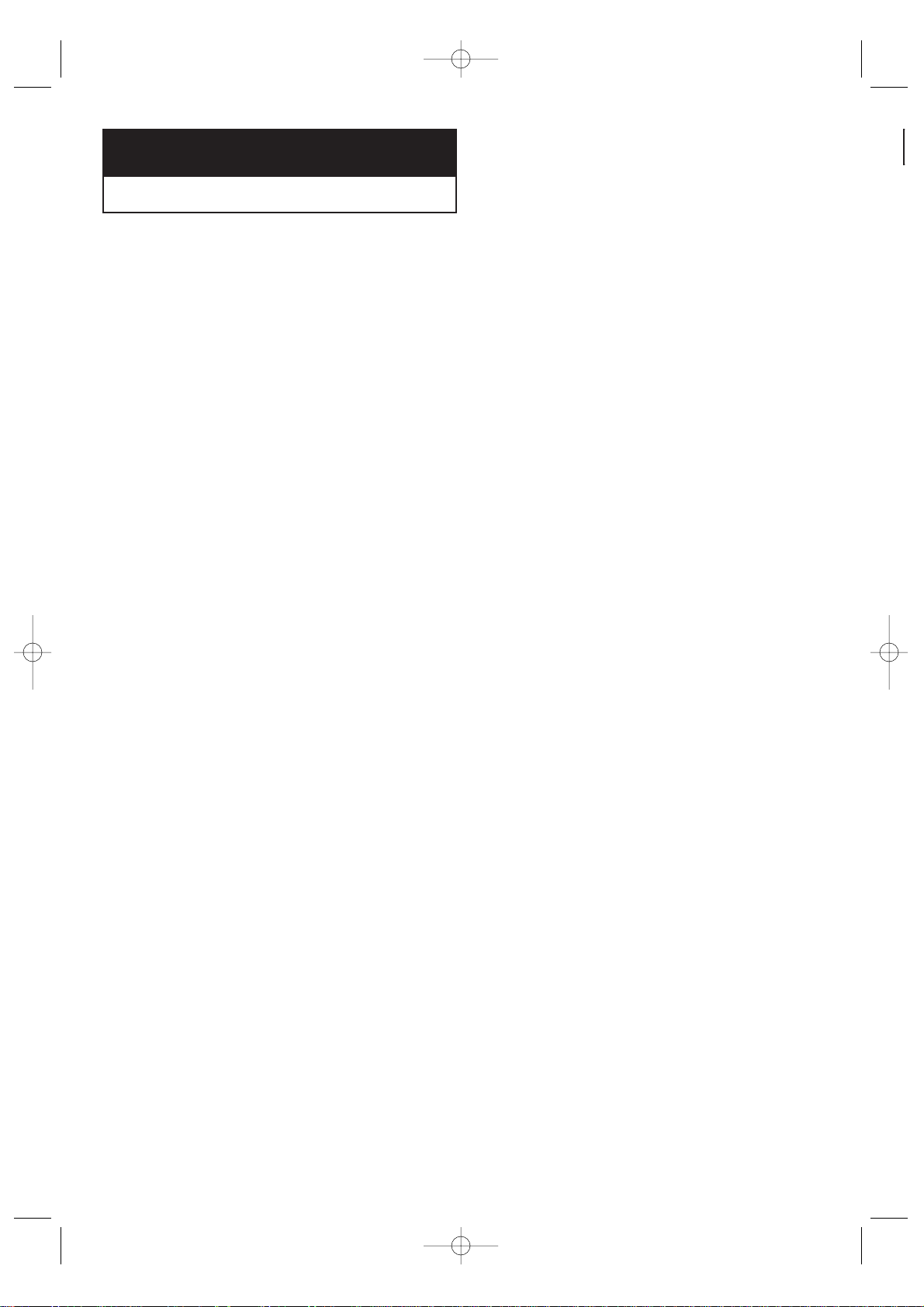
English - 4
List of Features
Your TV was designed with the latest technology. This TV is a high-performance unit that
includes the following special features:
• Easy-to-use remote control
• Easy-to-use on-screen menu system
• Automatic timer to turn the TV on and off
• Adjustable picture and sound settings that can be stored in the TV’s memory
• Automatic channel tuning for up to 181 channels
• Fine tuning control for the sharpest picture possible
• A special sleep timer
Chapter One
YOUR NEW TV
AA68-03380A-00_XTC_ENG 4/20/04 11:51 AM Page 4
Page 5
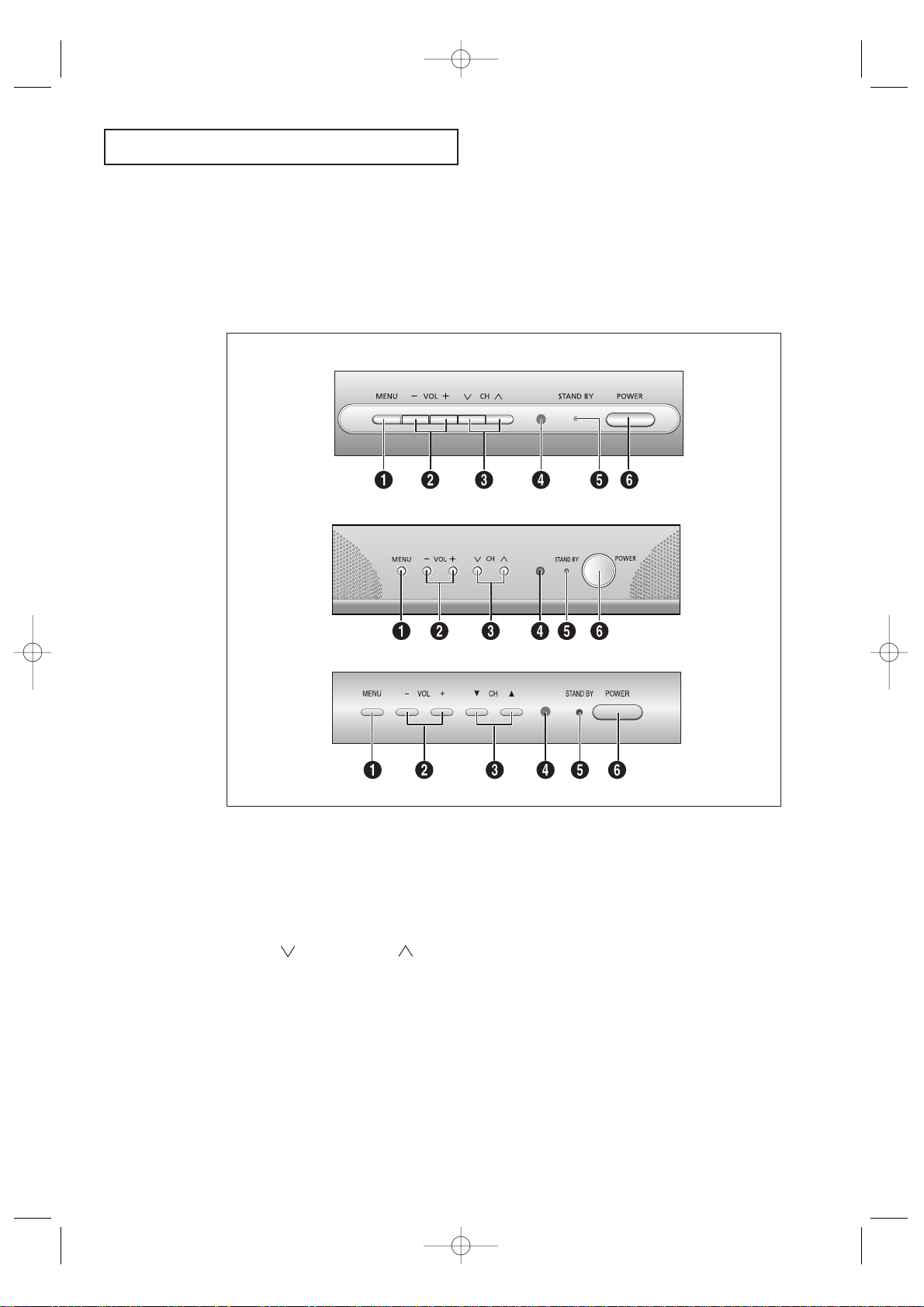
English - 5
Familiarizing Yourself with The TV
Front Panel Buttons
The buttons on the front panel control your TV’s basic features, including the on-screen
menu. To use the more advanced features, you must use the remote control.
YOUR NEW TV
Œ
MENU
Press to see an on-screen menu of your TV's features.
´
VOL – , +
Press to increase or decrease the volume. Also
used to select items on the on-screen menu.
ˇ
CH (▼) and CH (▲)
Press to change channels. Also press to select various items on the on-screen menu.
¨
Remote Control Sensor
Aim the remote control towards this spot on the TV.
ˆ
STAND BY indicator
Lights up when you turn the power off.
Ø
POWER
Press to turn the TV on and off.
CT-21M16MJ
CT-17N11MJ
CT-15K10MJ
AA68-03380A-00_XTC_ENG 4/20/04 11:51 AM Page 5
Page 6
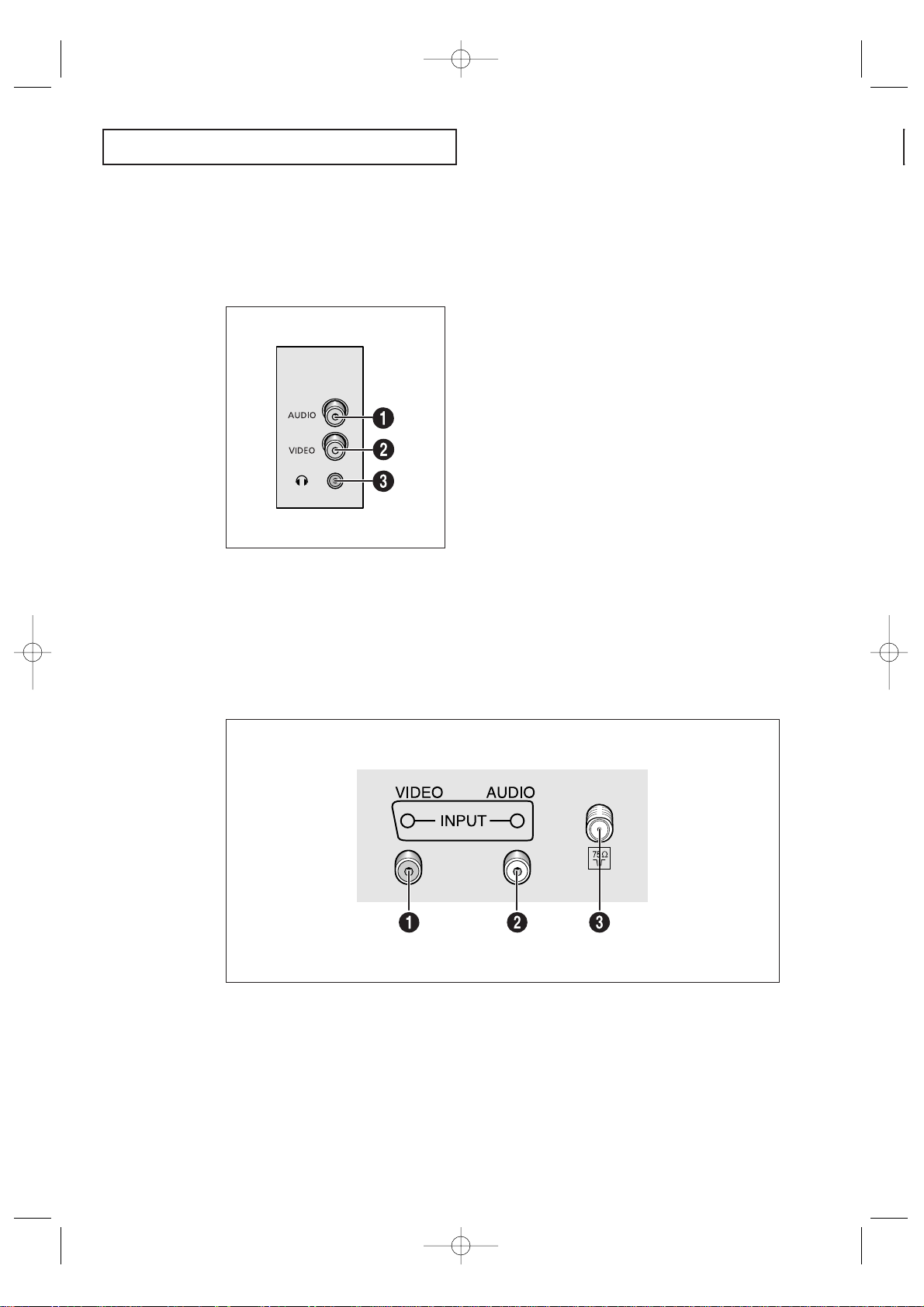
English - 6
Rear Panel Jacks
Use the rear panel jacks to connect an A/V component that will be connected
continuously, such as a VCR or a DVD player.
For more information on connecting equipment, see pages 8-12.
YOUR NEW TV
Side Panel Jacks
You can use the Side panel jacks to connect an A/V component that is used only occasionally, such as a camcorder or video game. (For information on connecting equipment,
see page 13.)
Œ
AUDIO INPUT
Audio signals from VCRs, DVD players and similar
devices.
´
VIDEO INPUT
Video signals from VCRs, DVD players and similar
devices.
ˇ
HEADPHONE
Connect a set of external headphones to this jack for
private listening.
Œ
VIDEO INPUT
Video signals from VCRs, DVD players and similar
devices.
´
AUDIO INPUT
Audio signals from VCRs, DVD players and similar
devices.
ˇ
VHF/UHF
Connect to an antenna or to a cable TV system.
AA68-03380A-00_XTC_ENG 4/20/04 11:51 AM Page 6
Page 7
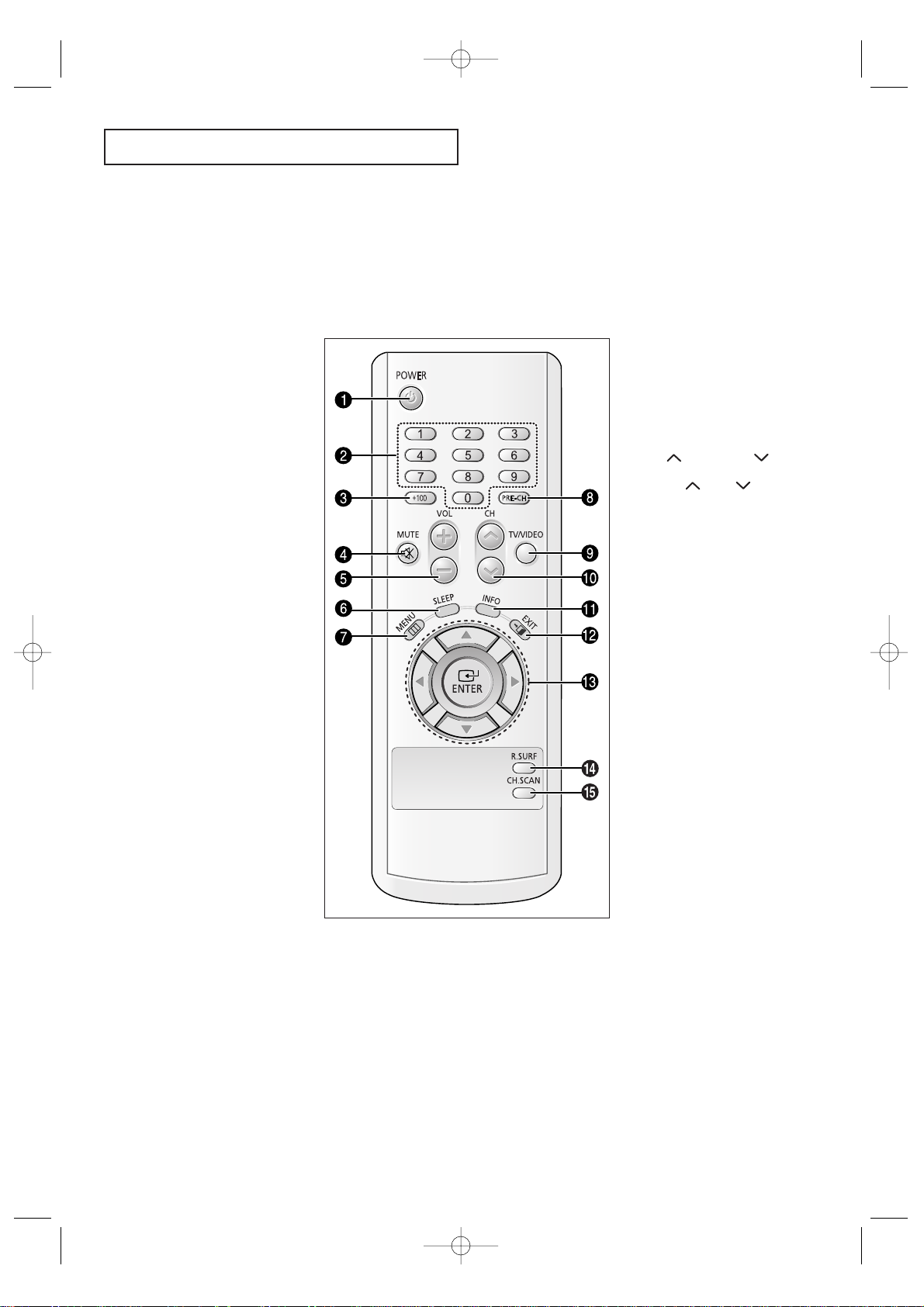
English - 7
YOUR NEW TV
Remote Control
You can use the remote control up to about 23 feet from the TV. When using the remote,
always point it directly at the TV.
Œ
POWER
Turns the TV on and off.
´
Number buttons
Press to select channels directly on
the TV.
ˇ
+100
Press to select channels over 100.
For example, to select
channel 121, press “+100,” then
press “2” and “1.”
¨
MUTE
Press to temporarily cut off
the sound.
ˆ
VOL -, VOL +
Press to increase or decrease the
volume.
Ø
SLEEP
Press to select a preset time interval for automatic shutoff.
∏
MENU
Displays the main on-screen menu.
”
PRE-CH
Tunes to the previous channel.
’
TV/VIDEO
Press to display all of the available
video sources (i.e., Antenna/Cable,
VCR).
˝
CH and CH
(Channel Up/Down)
Press CH or CH to change
channels.
Ô
INFO
Press to see the time, channel, etc.,
on- screen.
EXIT
Press to exi t the menu.
Ò
Up, Down, Left,
Right (▲, ▼, œ, √)/
ENTER
Press to select highlight up, down,
left, or right. While using the onscreen menus, press the ENTER button to activate (or change) a particular item.
Ú
R-SURF
Press the SURF button to automatically return to a preferred channel
after a user-preset time delay.
Æ
CH.SCAN
Press to have the TV automatically
scan all of the channels it has memorized.
AA68-03380A-00_XTC_ENG 4/20/04 11:51 AM Page 7
Page 8
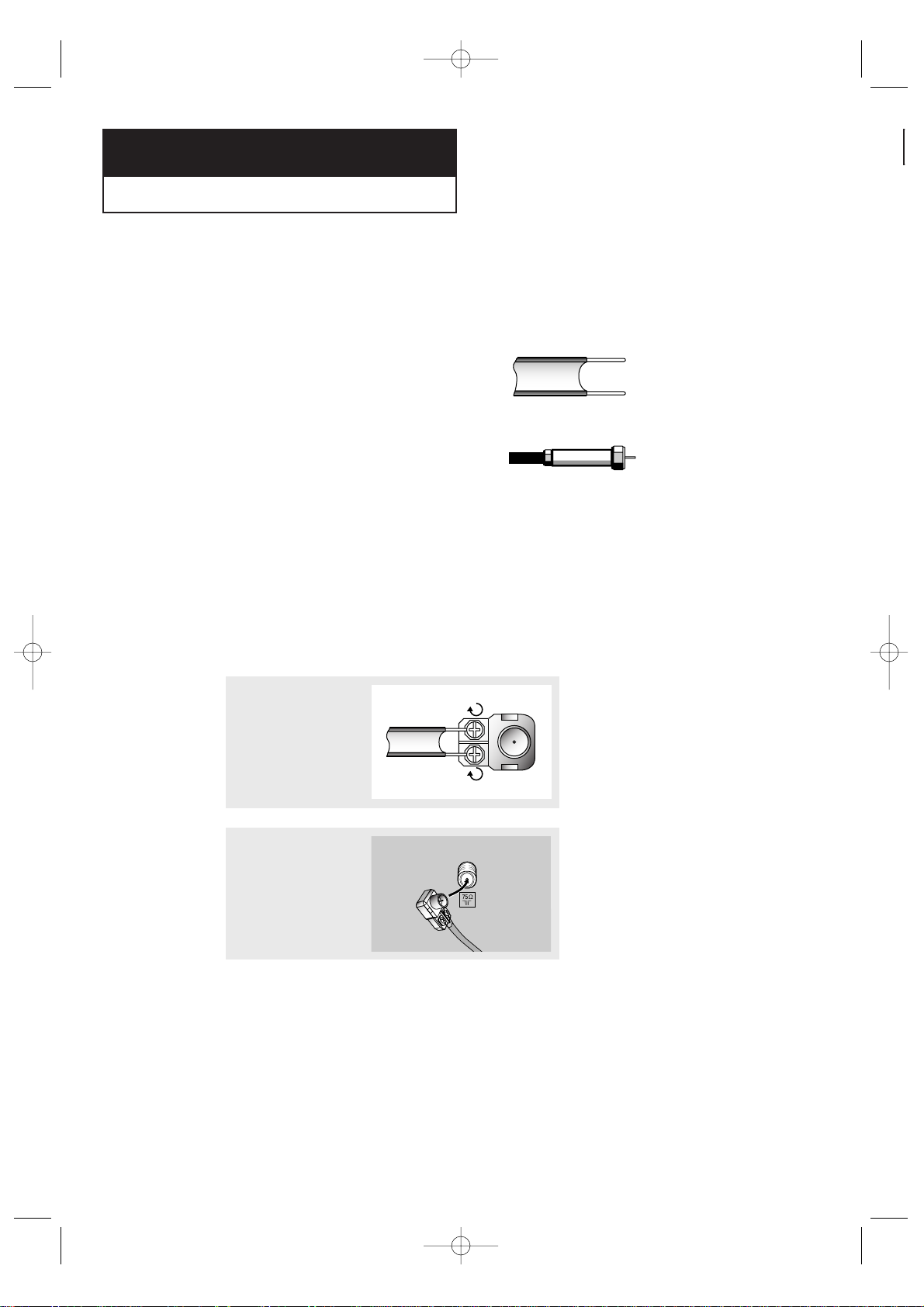
English - 8
Connecting VHF and UHF Antennas
If your antenna has a set of leads that
look like this, see “Antennas with
300-ohm Flat Twin Leads” below.
If your antenna has one lead that looks
like this, see “Antennas with 75-ohm
Round Leads” on next page.
If you have two antennas, see “Separate
VHF and UHF Antennas” on next page.
Antennas with 300-ohm Flat Twin Leads
If you are using an off-air antenna (such as a roof antenna or “rabbit ears”) that has
300-ohm twin flat leads, follow the directions below.
Chapter Two
INSTALLATION
1
Place the wires from the
twin leads under the
screws on the 300-75 ohm
adaptor (not supplied). Use
a screwdriver to tighten
the screws.
2
Plug the adaptor into the
VHF/UHF terminal on the
bottom of the back panel.
AA68-03380A-00_XTC_ENG 4/20/04 11:52 AM Page 8
Page 9
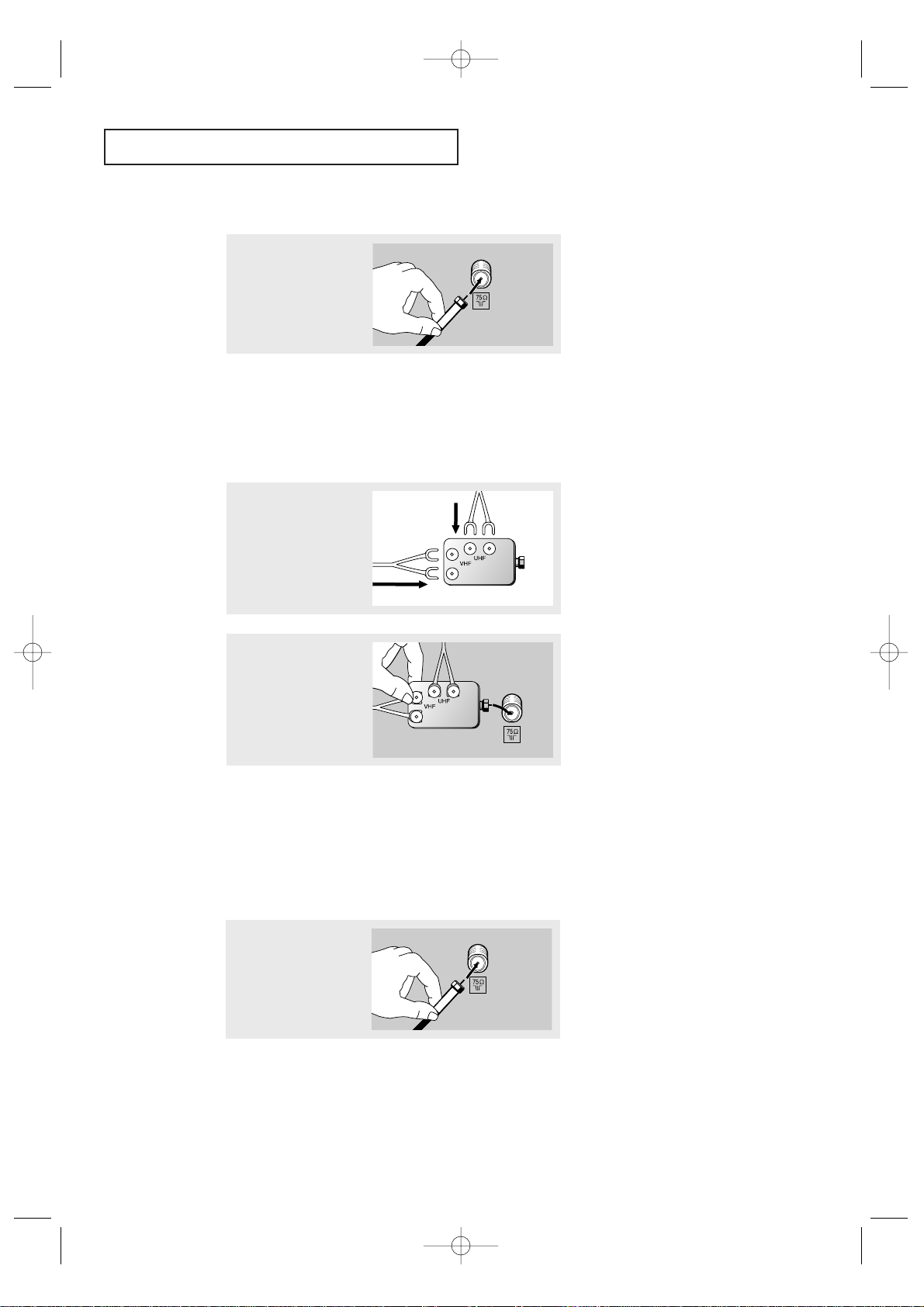
English - 9
INSTALLATION
Connecting Cable TV
To connect to a cable TV system, follow the instructions below.
Cable without a Cable Box
▼
1
Plug the incoming cable
into the VHF/UHF antenna
terminal on back of the TV.
Because this TV is cable-ready,
you do not need a cable box to view
unscrambled cable channels.
2
Plug the combiner into the
VHF/UHF terminal on the
bot tom of the rear panel.
Separate VHF and UHF Antennas
If you have two separate antennas for your TV (one VHF and one UHF), you must
combine the two antenna signals before connecting the antennas to the TV. This
procedure requires an optional combiner-adaptor (available at most electronics shops).
1
Connect both antenna
leads to the combiner.
Antennas with 75-ohm Round Leads
1
Plug the antenna lead into
the VHF/UHF
terminal on the bottom of
the back panel.
AA68-03380A-00_XTC_ENG 4/20/04 11:52 AM Page 9
Page 10
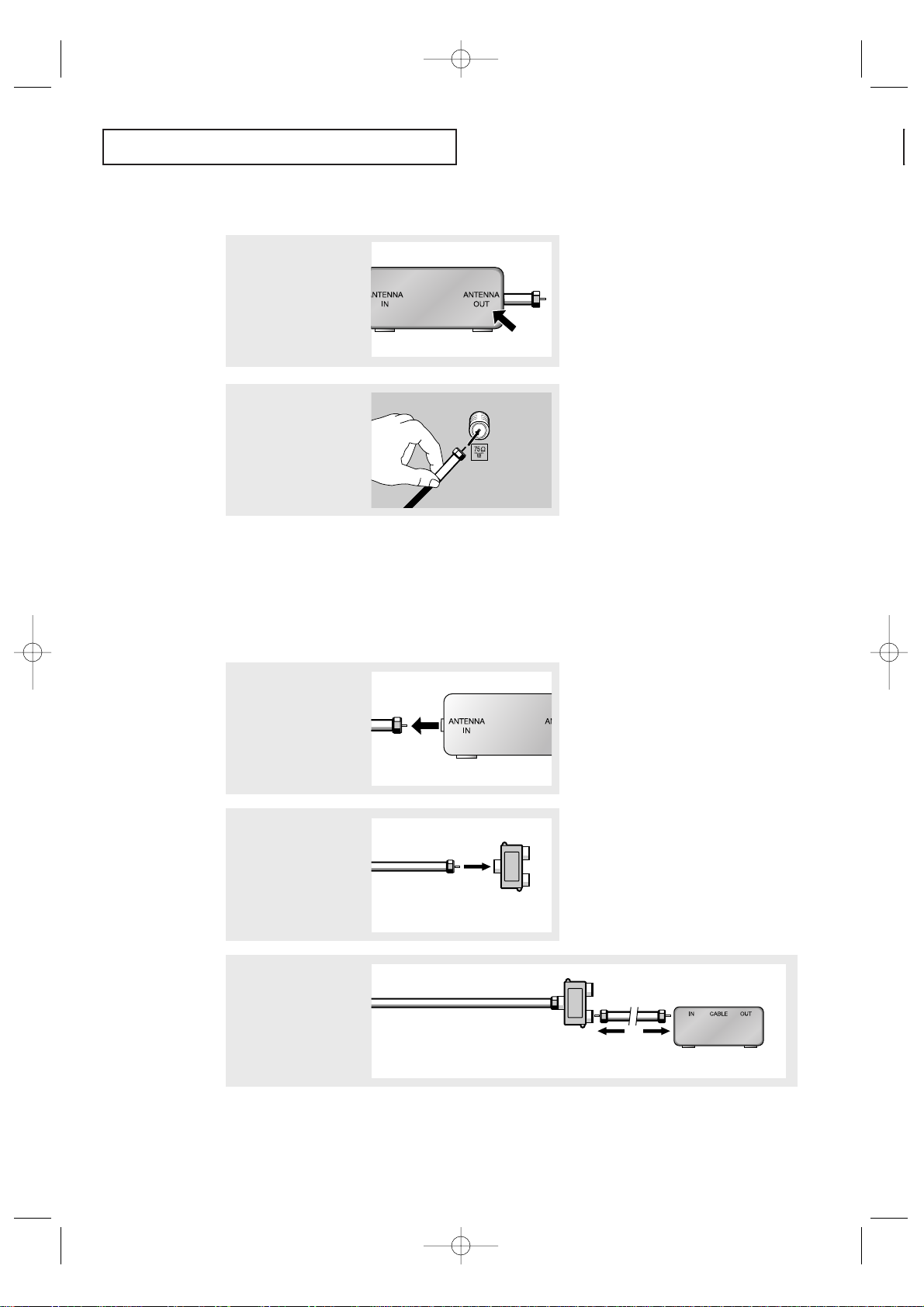
English - 10
INSTALLATION
Connecting to a Cable Box that Descrambles All Channels
▼
1
Find the cable that is connected to the ANTENNA
OUT terminal on your cable
box.
This terminal might be labeled
“ANT OUT”, “VHF OUT” or simply,
“OUT”.
2
Connect the other end of
this cable to the VHF/UHF
antenna terminal on the
back of the TV.
Connecting to a Cable Box that Descrambles Some Channels
If your cable box descrambles only some channels (such as premium channels), follow the
instructions below. You will need a two-way splitter, an RF (A/B) switch, and four lengths of
coaxial cable. (These items are available at most electronics stores.)
▼
1
Find and disconnect the
cable t hat is connected to
the ANTENNA IN
terminal on your cable box .
This terminal might be labeled
“ANT IN”, “VHF IN” or simply,
“IN”.
2
Connect this cable to a
two-way split ter.
3
Connect a coaxial cable
between an OUTPUT terminal on the splitter and the
IN terminal on the cable
box.
Incoming Cable
Split ter
Incoming Cable
Cable Box
Split ter
AA68-03380A-00_XTC_ENG 4/20/04 11:52 AM Page 10
Page 11

English - 11
INSTALLATION
4
Connect a coaxial cable
between the ANTENNA
OUT terminal on the cable
box and the B–IN terminal
on the RF(A/B) switch.
5
Connect another cable
between the other OUT terminal on the splitter and
the A–IN terminal on the
RF (A/B) switch.
6
Connect the last coaxial
cable between the OUT
terminal on the RF (A/B)
switch and the VHF/UHF
terminal on the rear of the
TV.
After you’ve made this connection, set the A/B switch to the “A” position for normal viewing. Set the A/B switch to the “B” position to view scrambled channels. (When you set the
A/B switch to “B”, you will need to tune your TV to the cable box’s output channel, which is
usually channel 3 or 4.)
Incoming
Cable
Cable Box
RF (A/B)
Switch
Split ter
Incoming
Cable
Cable Box
RF (A/B)
Switch
Split ter
Incoming
Cable
Cable Box
RF (A/B)
Switch
TV R ear
Split ter
AA68-03380A-00_XTC_ENG 4/20/04 11:52 AM Page 11
Page 12

English - 12
INSTALLATION
Connecting a VCR
These instructions assume that you have already connected your TV to an antenna or a cable
TV system (according to the instructions on pages 8-11). Skip step 1 if you have not yet
connected to an antenna or a cable system.
1
Unplug the cable or antenna from the back of the TV.
2
Connect the cable or
antenna to the
ANTENNA IN terminal on
the back of the VCR.
3
Connect a coaxial cable
between the ANTENNA
OUT terminal on the VCR
and the antenna
terminal on the TV.
4
Connect a set of audio
cable between the AUDIO
OUT jack on the VCR and
the AUDIO jack on the TV.
5
Connect a video cable
between the VIDEO OUT
jack on the VCR and the
VIDEO jack on the TV.
Follow the instructions in “Viewing a VCR or Camcorder Tape” to view your VCR tape.
A coaxial cable is usually included with a VCR. (If not, check your local electronics
store).
Incoming
Cable or
Antenna
VCR R ear Panel
VCR R ear Panel TV Rear Panel
Coaxial Cable
VCR R ear Panel
TV Rear Panel
Audio Cable
VCR R ear Panel
TV Rear Panel
Video Cable
AA68-03380A-00_XTC_ENG 4/20/04 11:52 AM Page 12
Page 13

English - 13
INSTALLATION
2
Connect an audio cable
bet ween the AUDIO OUTPUT jack on the camcorder
and the AUDIO terminals on
the side of the TV.
3
Connect a video cable
between the VIDEO OUTPUT jack on the camcorder
and the VIDEO terminal on
the side of the TV.
1
Locate the A/V output jacks
on the camcorder. They are
usually found on the side or
back of the camcorder.
Connecting a Camcorder
The side panel jacks on your TV make it easy to connect a camcorder to your TV. They allow
you to view the camcorder tapes without using a VCR. (Also see “Viewing a VCR or
Camcorder Tape” on page 24.)
The audio-video cables shown here are usually included with a Camcorder. (If not, check
your local electronics store.)
Camcorder
Outpu t Jacks
Camcorder
Outpu t Jacks
Audio Cable
Video Cable
TV Side Panel
Camcorder
Outpu t Jacks
TV Side Panel
AA68-03380A-00_XTC_ENG 4/20/04 11:52 AM Page 13
Page 14

English - 14
INSTALLATION
▼
3
Replace the cover.
Remove the batteries and store
them in a cool, dry place if you won’t
be using the remote control for a
long time.
The remote control can be used up
to about 23 feet from the TV.
(Assuming typical TV usage, the batteries last for about one year.)
▼
2
Install two AAA size
batteries.
Make sure to match the “+” and
“
–” ends of the batteries with the
diagram inside the compartment.
Installing Batteries in the Remote Control
1
Slide the cover out completely.
AA68-03380A-00_XTC_ENG 4/20/04 11:52 AM Page 14
Page 15

English - 15
OPERATION
Chapter Three
OPERATION
Turning the TV On and Off
Press the POWER button on the remote control.
You can also use the POWER button on the front panel.
Viewing the Menus and On-Screen Displays
Viewing the Menus
Viewing the Display
▼
The on-screen displays
disappear after about ten seconds.
When Closed Caption has been set,
the icon( ) will appear by pressing the INFO button.
▼
1
With the power on, press
the MENU button.
The main menu appears on
the screen. Its lef t side has
four icons: Picture, Sound,
Channel and Function.
The on-screen menus disappear
from the screen after about thirty
seconds.
▼
You can also use the MENU,
CHANNEL and VOLUME buttons
on the control panel of the TV to
make selections.
1
Press the INFO button.
on the remote control.
The on-screen display
shows any or all of the
following: Act ive channel,
picture mode, audio mode,
audio source and the time.
(“*” indicates a channel
has been manually fine
tuned.)
2
Use the ▲ and ▼ buttons to highlight one of the 4 icons.
Then press the
√√
button to access the icon’s sub-menu.
Press the EXIT button to exit the menu.
ANT 11
*
Picture : Dynamic
- - : - - am
Mode
œœ
Dynamic
√√
Adjust
√√
Color Tone : Cool
Size : Normal
Picture
Move Select Exit
AA68-03380A-00_XTC_ENG 4/20/04 11:52 AM Page 15
Page 16

English - 16
OPERATION
Selecting a Menu Language
2
Press the œœor √√but ton to
select the appropriate language: English, Spanish or
French.
Press the EXIT button to
exit the menu.
1
Press the MENU button to
display the menu.
Press the ▲ or ▼ button
to select “Function”, then
press the œœor √√but ton.
Language
œœ
English
√√
Time
√√
Caption
√√
Function
Move Select Exit
Language
œœ
English
√√
Time
√√
Caption
√√
Function
Move Select Exit
AA68-03380A-00_XTC_ENG 4/20/04 11:52 AM Page 16
Page 17

English - 17
OPERATION
Memorizing the Channels
Your TV can memorize and store all of the available channels for both “off-air” (antenna)
and cable channels. After the available channels are memorized, use the CH and
CH buttons to scan through the channels. This eliminates the need to change
channels by entering the channel digits. There are three steps for memorizing channels:
selecting a broadcast source, memorizing the channels (automatic) and adding and deleting channels (manual).
Selecting the Video Signal-source
Before your television can begin memorizing the available channels, you must specify the
type of signal source that is connected to the TV (i.e., an antenna or a cable system).
1
Press the MENU button to
display the menu.
Press the
▲ or ▼ but ton
to select “Channel”, then
press the œœor √√but ton.
2
Repeatedly press the œœor
√√
button to cycle through
these choices:
ANT(antenna),STD,HRC or
IRC (all cable TV).
Press the EXIT button to
exit the menu.
Note: STD, HRC and IRC identify various types of cable TV systems. Contact your local cable company to identify the type of cable system that exists in your particular area.
At this point the signal source has been selected. Proceed to “Storing Channels in Memory” (next
page).
ANT/CATV
œœ
ANT
√√
Auto Program
√√
TV/AV
œœ
TV
√√
Fine Tune
√√
Add/Erase
√√
Channel
Move Select Exit
ANT/CATV
œœ
ANT
√√
Auto Program
√√
TV/AV
œœ
TV
√√
Fine Tune
√√
Add/Erase
√√
Channel
Move Select Exit
AA68-03380A-00_XTC_ENG 4/20/04 11:52 AM Page 17
Page 18

English - 18
OPERATION
3
Press the œœor √√but ton.
The TV will begin
memorizing all of the available channels.
Storing Channels in Memory (Automatic Method)
▼
The TV automatically cycles
through all of the available channels
and stores them in memory. This
takes about one to two minutes.
Press the MENU button at any time
to interrupt the memorization
process and return to the Channel
menu.
2
Press the ▲ or ▼ but ton
to select “Auto Program”.
1
First, select the correct
signal source (ANT, STD,
HRC, IRC). See steps 1~2 on
previous page.
Press the MENU button,
then press the ▲ or ▼
button to select “Channel”
then press the œœor √√but ton.
4
Af ter all t he available channels are stored, the channel menu
reappears. Press the EXIT button to exit the menu.
Auto Program
ANT 30
Exit
ANT/CATV
œœ
ANT
√√
Auto Program
√√
TV/AV
œœ
TV
√√
Fine Tune
√√
Add/Erase
√√
Channel
Move Select Exit
ANT/CATV
œœ
ANT
√√
Auto Program
√√
TV/AV
œœ
TV
√√
Fine Tune
√√
Add/Erase
√√
Channel
Move Select Exit
AA68-03380A-00_XTC_ENG 4/20/04 11:52 AM Page 18
Page 19

English - 19
OPERATION
Adding and Erasing Channels (Manual Method)
1
Press the MENU button to
display the menu.
Press the ▲ or ▼ button
to select “Channel”, then
press the
œœ
or √√but ton.
2
Press the ▲ or ▼ button
to select “Add/Erase”, then
press the
œœ
or √√but ton.
3
Press the œœ,√√or number
buttons to select the channel you want added or
erased.
4
Press the ▲ or ▼ but ton
to select “Select”.
Press the œœor √√but ton to
select “Added” or “Erased”.
Press the EXIT button to
exit the menu.
ANT/CATV
œœ
ANT
√√
Auto Program
√√
TV/AV
œœ
TV
√√
Fine Tune
√√
Add/Erase
√√
Channel
Move Select Exit
Channel : ANT 11
Select : Erased
Channel
Move Select Exit
Channel : ANT 12
Select : Erased
Channel
Move Select Exit
Channel : ANT 12
Select : Added
Channel
Move Select Exit
AA68-03380A-00_XTC_ENG 4/20/04 11:52 AM Page 19
Page 20

English - 20
OPERATION
Changing Channels
Using the Channel Buttons
Press the CH or CH button to change channels.
When you press CH or CH , the TV changes channels in sequence. You will see all the
channels that the TV has memorized. (The TV must have memorized at least three channels.)
You will not see channels that were either erased or not memorized.
Directly Accessing Channels
Use the number buttons to quickly tune to any channel.
Press the number buttons to go directly to a channel.
For example, to select channel 27, press “2”, then “7”.
The TV will change channels when you press the
second number.
When you use the number buttons, you can directly select channels that were either erased or
not memorized.
To select a channel over 100, press the +100button. (For channel 122, press “+100”, then “2”,
then “2”.)
To change to single-digit channels (0–9) faster, press “0” before the
single digit. (For channel “4”, press “0”, then “4”.)
Using the PRE-CH Button to select the Previous Channel
Press the PRE-CH button.
The TV will switch to the last channel viewed.
▼
To quickly switch between two
channels that are far apart, tune to
one channel, then use the number
button to select the second channel.
Then, use the PRE-CH button to
quickly alternate between them.
Channel Scan
Press the CH.SCAN button.
The TV automatically scan all of the channels it has memorized.
AA68-03380A-00_XTC_ENG 4/20/04 11:52 AM Page 20
Page 21

English - 21
OPERATION
1
Press the MENU button to
display menu.
Press the œœor√√button to
select “Picture”.
Customizing the Picture
You can use the on-screen menus to change the contrast, brightness, sharpness, color,
and tint according to personal preference. (Alternatively, you can use one of the
“automatic” settings. See next page.)
2
Press the ▲ or ▼ button
to select “Adjust ”, then
press the œœor
√√
but ton.
(The words Contrast,
Bright ness, Sharpnes s,
Color and Tint will appear
on the screen.)
▼
After adjusting an item, the gauge
will automatically disappear (after
about 5 seconds).
3
Press the ▲ or ▼ but ton to
select a particular item, then
press the œœor√√button to
increase or decrease the
value of a particular item.
Press the EXIT button to
exit the menu.
Contrast 100
Mode
œœ
Dynamic
√√
Adjust
√√
Color Tone : Cool
Size : Normal
Picture
Move Select Exit
Adjust
Contrast 100
Brightness 50
Sharpness 70
Color 50
Tint G 50 R 50
Picture
Move Select Exit
AA68-03380A-00_XTC_ENG 4/20/04 11:52 AM Page 21
Page 22

English - 22
Adjusting the Volume
Press the VOL + or VOL– but ton to increase or decrease the volume.
Using Mute
At any time, you can temporarily cut off the sound using the Mute button.
1
Press the MUTE button and the sound cuts off.
The word “Mute”will appear in the lower-left corner of t he screen.
2
To turn mute off, press the MUTE button again, or simply press
either the VOL – or VOL + button.
OPERATION
Using Automatic Picture Settings
Your TV has three automatic picture settings (“Dynamic”, “Standard” and “Movie”) that
are preset at the factory. You can activate either Dynamic, Standard or Movie by making
a selection from the menu. Or, you can select “Custom” which automatically recalls your
personalized picture settings.
• Choose Dynamic for viewing the TV during the day or when there is
bright light in the room.
• Standard: Optimal indoor screen condition.
• Choose Movie when viewing the TV in low light, or when
playing video games.
• Choose Custom if you want to adjust the settings according to personal
preference (see “Customizing the Picture”, page 21).
1
Press the MENU button to
display menu.
Press the œœor√√button to
select “Picture”.
2
Press
the œœor√√but ton
to select the “Dynamic”,
“Standard”, “Movie” or
“Custom” picture setting.
Press the EXIT button to
exit the menu.
Mode
œœ
Dynamic
√√
Adjust
√√
Color Tone : Cool
Size : Normal
Picture
Move Select Exit
Mode
œœ
Dynamic
√√
Adjust
√√
Color Tone : Cool
Size : Normal
Picture
Move Select Exit
AA68-03380A-00_XTC_ENG 4/20/04 11:52 AM Page 22
Page 23

English - 23
OPERATION
Setting the Clock
1
Press the MENU button to
display the on-screen
menu.
Press the ▲ or ▼ button
to select “Function”, then
press the œœor
√√
but ton.
2
Press the ▲ or ▼ button
to select “Time”, then press
the œœor
√√
but ton.
The Time menu will appear
on the screen, and “Clock”
will be selected.
3
Press the œœor√√but ton
again (the hours digits will
be selected).
Press the ▲ or ▼ button
repeatedly until the correct
hour appears.
▼
When selecting the hours, be sure
to select the proper time of day (AM
or PM).
You can change the hours by pressing
▲ or ▼ repeatedly (or by holding
down either of these buttons).
4
After the hour is entered,
press the √√button. (at this
point the minutes digits will
be selected.)
Press the ▲ or ▼ button
to select the correct minutes.
Press the EXIT button to
exit the menu.
▼
The time will appear every time
you press the INFO button.
Language
œœ
English
√√
Time
√√
Caption
√√
Function
Move Select Exit
Time
Clock - - : - - am
On time - - : - - am Off
Off time - - : - - am Off
Function
Move Select Exit
Time
Clock 10 : 00 am
On time - - : - - am Off
Off time - - : - - am Off
Function
Adjust Move Exit
Time
Clock 10 : 30 am
On time - - : - - am Off
Off time - - : - - am Off
Function
Adjust Move Exit
AA68-03380A-00_XTC_ENG 4/20/04 11:52 AM Page 23
Page 24

English - 24
OPERATION
Viewing a VCR or Camcorder Tape
You must select the appropriate mode in order to view the VCR or
Camcorder signal on the TV.
1
Press the MENU button to
display the menu.
Press the ▲ or ▼ button
to select “Channel”, then
press the
œœ
or √√but ton.
2
Press the ▲ or ▼ button
to select the “TV/AV”.
3
Press the œœor√√button .
You will switch between
viewing the signals coming
from equipment connected
to the TV’s A/V jacks, and
the T V signal.
Press the EXIT button to
exit the menu.
Alternate method:
Simply press the
TV/VIDEO button on the
remote control to select
an External Signal
Source.
AV
ANT/CATV
œœ
ANT
√√
Auto Program
√√
TV/AV
œœ
TV
√√
Fine Tune
√√
Add/Erase
√√
Channel
Move Select Exit
ANT/CATV
œœ
ANT
√√
Auto Program
√√
TV/AV
œœ
TV
√√
Fine Tune
√√
Add/Erase
√√
Channel
Move Select Exit
ANT/CATV
œœ
ANT
√√
Auto Program
√√
TV/AV
œœ
AV
√√
Fine Tune
√√
Add/Erase
√√
Channel
Move Select Exit
AA68-03380A-00_XTC_ENG 4/20/04 11:52 AM Page 24
Page 25

English - 25
Chapter Four
SPECIAL FEATURES
Fine Tuning Channels
Use fine tuning to manually adjust a particular channel for optimal reception.
2
Press the ▲ or ▼ but ton
to select “Fine tune”, then
press the
œœ
or √√but ton.
4
To store the fine tuning setting in the TV’s memory,
press the ▲ or ▼ but ton
to select “Select”.
Press the œœor√√button to
select “Added”.
To reset the fine tuning to
“0”,press the œœor√√but-
ton to select “Erased”.
Press the EXIT button to
exit the menu.
1
Press the MENU button to
display the menu.
Press the ▲ or ▼ button
to select “Channel”, then
press the
œœ
or √√but ton.
3
Press the œœand√√but tons
to adjust the fine tuning.
ANT/CATV
œœ
ANT
√√
Auto Program
√√
TV/AV
œœ
TV
√√
Fine Tune
√√
Add/Erase
√√
Channel
Move Select Exit
Fine Tune : 0
Select : Erased
Channel
Move Adjust Exit
Fine Tune : + 3
Select : Erased
Channel
Move Adjust Exit
Fine Tune : + 3
Select : Added
Channel
Move Select Exit
▼
After you adjust the fine tuning,
“*” will appear when you press the
INFO button while watching this
channel.
AA68-03380A-00_XTC_ENG 4/20/04 11:52 AM Page 25
Page 26

English - 26
SPECIAL FEATURES
Selecting the Color Tone
2
Press the ▲ or ▼ but ton
to select "Color Tone".
3
Press the œœor√√but ton
repeatedly to select “Cool”,
“Normal” or “ Warm”.
Press the EXIT button to
exit the menu.
1
Press the MENU button to
display menu.
Press the œœor√√button to
select “Picture”.
Mode
œœ
Dynamic
√√
Adjust
√√
Color Tone : Cool
Size : Normal
Picture
Move Select Exit
Mode
œœ
Dynamic
√√
Adjust
√√
Color Tone : Cool
Size : Normal
Picture
Move Select Exit
Mode
œœ
Dynamic
√√
Adjust
√√
Color Tone : Normal
Size : Normal
Picture
Move Select Exit
AA68-03380A-00_XTC_ENG 4/20/04 11:52 AM Page 26
Page 27

English - 27
SPECIAL FEATURES
Changing the Screen Size
3
Press the œœor√√but ton
repeatedly to select
“Normal” or “Zoom”.
Press the EXIT button to
exit the menu.
• Normal : Sets the picture to 4:3 normal mode. This is a standard TV screen size.
• Zoom : Magnifies the size of the picture on screen.
2
Press the ▲ or ▼ but ton
to select "Size".
1
Press the MENU button to
display menu.
Press the œœor√√button to
select “Picture”.
Mode
œœ
Dynamic
√√
Adjust
√√
Color Tone : Cool
Size : Normal
Picture
Move Select Exit
Mode
œœ
Dynamic
√√
Adjust
√√
Color Tone : Cool
Size : Zoom
Picture
Move Select Exit
Mode
œœ
Dynamic
√√
Adjust
√√
Color Tone : Cool
Size : Normal
Picture
Move Select Exit
AA68-03380A-00_XTC_ENG 4/20/04 11:52 AM Page 27
Page 28

English - 28
SPECIAL FEATURES
Using the Surf Feature
This feature allows you to set the TV to return to a particular channel after a certain
amount of time. For example, you may be watching a channel when commercials
start. You can set the Surf to “5 minutes”, then switch channels. After 5 minutes,
the TV will return to the original channel. To use the Surf:
1
While you are watching the
channel to which you want
to return, press the R.SURF
button. The on-screen display will read “Surf off”.
2
Press the R.SURF button
again to set the timer in
thir ty second intervals, up
to five minutes.
3
The time you set will begin counting down on t he screen. When
the time runs out, the TV will return to the channel you were
watching when you set the timer.
Surf Off
Surf 1: 30
▼
The time will be decreasing while
you are setting up the timer. And you
will reset it when you pass five minutes or turn it off.
AA68-03380A-00_XTC_ENG 4/20/04 11:52 AM Page 28
Page 29

English - 29
SPECIAL FEATURES
Adjusting the Volume Automatically
Each broadcasting station has its own signal conditions, which can make it necessary to
adjust the volume every time the channel is changed. “Auto volume” lets you automatically adjust the volume of the desired channel by lowering the sound out put when the
modulation signal is high or by raising the sound output when the modulation signal is
low.
2
Press the œœor√√but ton
to select “On" or "Off".
Press the EXIT button to
exit the menu.
1
Press the MENU button to
display the menu.
Press the ▲ or ▼ button
to select “Sound”menu,
then press the œœor√√button.
Auto Volume : Off
Sound
Move Select Exit
Auto Volume : On
Sound
Move Select Exit
AA68-03380A-00_XTC_ENG 4/20/04 11:52 AM Page 29
Page 30

English - 30
SPECIAL FEATURES
Setting the On/Off Timer
3
Press the ▲ or ▼ button
to select "On time".
Press the œœor√√button to
select the “On time” hours.
(The hours digits will be
highlighted.)
Press the ▲ or ▼ but ton
repeatedly to select the
appropriate hours (i.e., the
hour when the TV will turn
on.)
4
Press the √√button to
select the “On time” min-
utes.
(The minutes digits will be
highlighted.)
Press the
▲ or ▼ but ton to
select the appropriate minutes.
▼
Before using the timer, you must
set the TV’s clock. (See “Setting the
Clock” on page 23).
▼
When you set the hours, make
sure the correct time of day (AM or
PM) appears to the right of the hour.
1
Press the MENU button to
display the on-screen
menu.
Press the ▲ or ▼ button
to select “Function”, then
press the œœor
√√
but ton.
2
Press the ▲ or ▼ button
to select “Time” then press
the œœor
√√
but ton.
The Time menu will appear
on the screen.
Language
œœ
English
√√
Time
√√
Caption
√√
Function
Move Select Exit
Time
Clock 10 : 30 am
On time - - : - - am Off
Off time - - : - - am Off
Function
Move Select Exit
Time
Clock 10 : 30 am
On time 06 : 00 am Off
Off time - - : - - am Off
Function
Adjust Move Exit
Time
Clock 10 : 30 am
On time 06 : 30 am Off
Off time - - : - - am Off
Function
Adjust Move Exit
AA68-03380A-00_XTC_ENG 4/20/04 11:52 AM Page 30
Page 31

English - 31
SPECIAL FEATURES
5
Press the √√button to
select “On/Off”.
Press the ▲ or ▼ button to
turn the on-timer “On”.
(Repeatedly pressing the ▲
or ▼ button will alternate
between on and off.)
6
When finished, press the
√√
button .
▼
To deactivate the “On time”,
select “Off” during this step.
7
To set the Off time, press
the ▲ or ▼ button to
select “Off time”.
Press the √√button and set
the hours and minutes.
(Follow the same procedure as in steps 3-6 above.)
Press the EXIT button to
exit the menu.
Press the SLEEP button
repeatedly until the appropriate time interval appears
(any of t he preset values
from “Off” to “180 ”).
▼
After about 5 seconds, the sleep
display will disappear from the
screen, and the time interval will be
set.
Setting the Sleep Timer
The sleep timer automatically shuts off the TV after a preset time
(from 10 to 180 minutes).
Sleep Timer 30
Time
Clock 10 : 30 am
On time 06 : 30 am On
Off time - - : - - am Off
Function
Adjust Move Exit
Time
Clock 10 : 30 am
On time 06 : 30 am On
Off time - - : - - am Off
Function
Adjust Move Exit
AA68-03380A-00_XTC_ENG 4/20/04 11:52 AM Page 31
Page 32

English - 32
SPECIAL FEATURES
▼
Misspellings and unusual
characters sometimes occur during
closed caption transmissions, especially those of live events. There may be a
small delay before captions appear
when you change channels. These are
not malfunctions of the TV.
3
Press the œœor√√but ton
to turn closed captioning
on/off.
▼
In caption mode, captions
appear at the bottom of the screen,
and they usually cover only a small
portion of the picture.
In text mode, information unrelated
to the program, such as news or
weather, is displayed. Text often
covers a large portion of the screen.
4
Press the ▲ or ▼ button
to select “Mode”.
Press the œœor√√button to
select “Caption or “Tex t ”.
Viewing Closed Captions
Your TV decodes and displays the closed captions that are broadcast with certain TV shows.
These captions are usually subtitles for the hearing impaired or foreign-language translations.
All VCRs record the closed caption signal from television programs, so home-recorded video
tapes also provide closed captions. Most pre-recorded commercial video tapes provide closed
captions as well. Check for the closed caption symbol in your television schedule and on the
tape’s packaging: .
2
Press the ▲ or ▼ button
to select the “Caption”, then
press the œœor
√√
but ton.
▼
5
Depending on the par ticular broadcast, it might be necessary to
make changes to “Channels” and “Field”:
Use the ▲, ▼,œœand√√but tons to make the changes. (Follow
the same procedure as in steps 3~4 above.)
Press the EXIT button to exit the menu.
Different channels and fields
display different information: Field 2
carries additional information that
supplements the information in
Field 1. (For example, Channel 1
may have subtitles in English, while
Channel 2 has subtitles in Spanish.)
1
Press the MENU button to
display the on-screen
menu.
Press the ▲ or ▼ button
to select “Function”, then
press the œœor
√√
but ton.
Language
œœ
English
√√
Time
√√
Caption
√√
Function
Move Select Exit
Caption : Off
Mode : Caption
Channels : 1
Field : 1
Function
Move Select Exit
Caption : On
Mode : Caption
Channels : 1
Field : 1
Function
Move Select Exit
Caption : On
Mode : Caption
Channels : 1
Field : 1
Function
Move Select Exit
AA68-03380A-00_XTC_ENG 4/20/04 11:52 AM Page 32
Page 33

English - 33
If the TV seems to have a problem, first try this list of possible problems and solutions.
If none of these troubleshooting tips apply, then call your nearest service center.
Identifying Problems
Chapter Five
TROUBLESHOOTING
Problem Possible Solution
Poor picture Try another channel.
Adjust the antenna.
Check all wire connections.
Poor sound quality. Try another channel.
Adjust the antenna.
No picture or sound. Try another channel.
Press the TV/VIDEO button.
Make sure the TV is plugged in.
Check the antenna connections.
No color, wrong colors or tints. Make sure the program is broadcast in color.
Adjust the picture settings.
If the set is moved or turned in a different
direction, the power should be OFF for
at least 30 minutes.
Picture rolls vertically. Adjust the antenna.
Check all wire connections.
The TV operates erratically Unplug the TV for 30 seconds, then try
operating it again.
The TV won’t turn on. Make sure the wall outlet is working.
AA68-03380A-00_XTC_ENG 4/20/04 11:52 AM Page 33
Page 34

English - 34
Cleaning and Maintaining Your TV
With proper care, your TV unit will give you many years of service. Please follow these
guidelines to get the maximum performance from your TV.
Placement
• Do not place the TV near extremely hot, cold, humid or dusty places.
• Do not place the TV near appliances with electric motors that create magnetic fields,
such as vacuum cleaners.
• Keep the ventilation openings clear; do not place the TV on a soft surface, such as
cloth or paper.
• Place the TV in a vertical position only.
Liquids
• Do not handle liquids near or on the TV. Liquids that spill into it can cause serious
damage.
Cabinet
• Never open the cabinet or touch the parts inside.
• Wipe your TV with a clean, dry cloth. Never use water, cleaning fluids, wax, or
chemicals.
• Do not put heavy objects on top of the cabinet.
Temperature
• If your TV is suddenly moved from a cold to a warm place, unplug the power cord,
and allow at least two hours for moisture that may have formed inside the unit to dry
completely.
Using Your TV in Another Country
If you plan to take your TV with you to a foreign country, please be aware of the different
television systems that are in use around the world. A TV designed for one system may
not work properly with another system due to differences in the TV channel frequencies.
Specifications
APPENDIX
Model
Voltage
Frequency of Operation
CT-21M16MJ/CT-17N11MJ/CT-15K10MJ
AC 100-240V
50/60Hz
AA68-03380A-00_XTC_ENG 4/20/04 11:52 AM Page 34
Page 35

English - 35
MEMO
AA68-03380A-00_XTC_ENG 4/20/04 11:52 AM Page 35
