Samsung CSM920 Users Manual
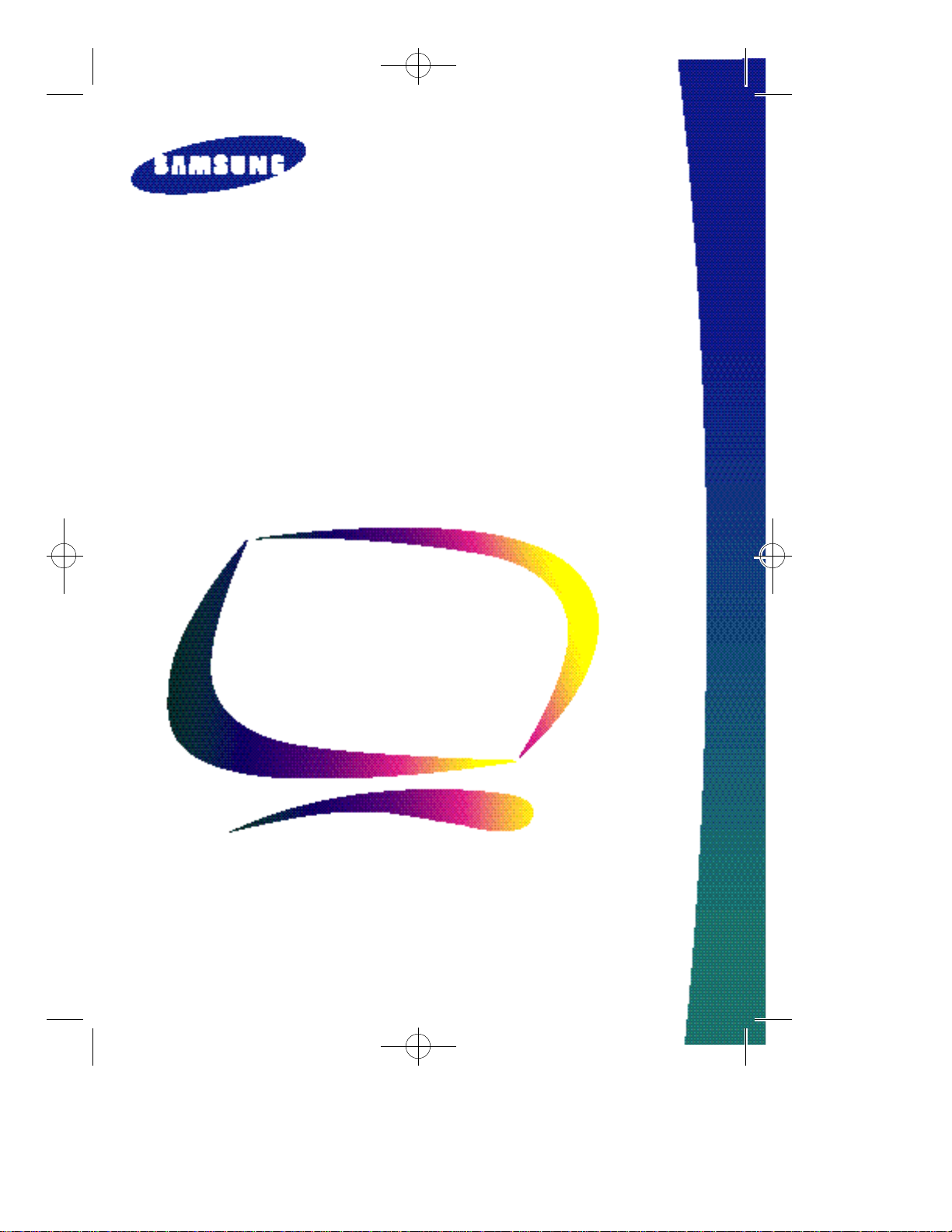
Gemine-basic 8/20/98 11:48 AM Page i
Color Monitor
Owner’s
Instructions
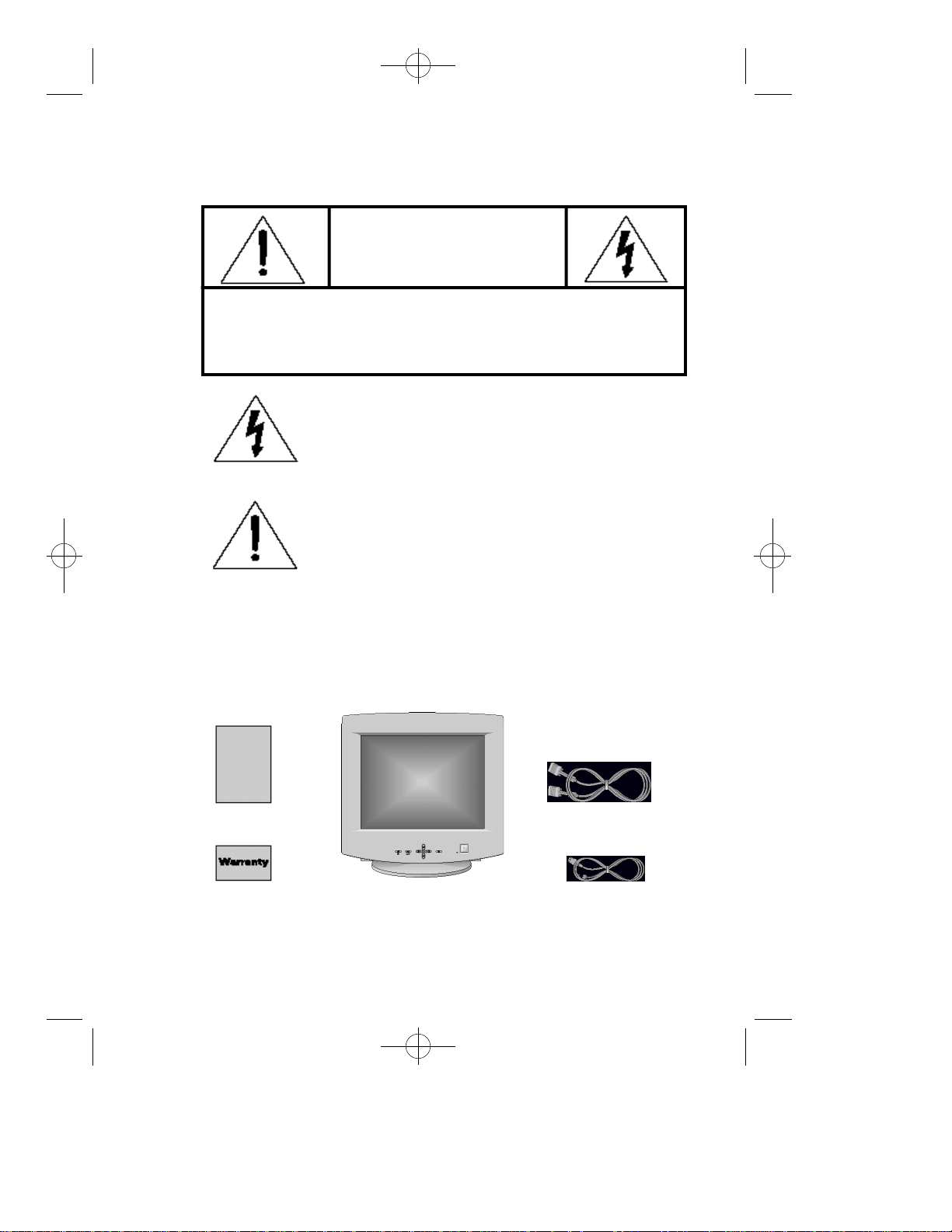
Gemine-basic 8/20/98 11:48 AM Page ii
RISK OF ELECTRIC SHOCK
CAUTION: TO REDUCE THE RISK OF ELECTRIC SHOCK,
DO NOT REMOVE COVER (OR BACK).
NO USER-SERVICEABLE PARTS INSIDE.
REFER SERVICING TO QUALIFIED SERVICE PERSONNEL.
The lightning flash with arrowhead symbol, within an
equilateral triangle, is intended to alert the user to the
presence of uninsulated “dangerous voltage” within the
product’s enclosure that may be of sufficient magnitude to
constitute a risk of electric shock.
C A U T I O N
DO NOT OPEN
The exclamation point within an equilateral triangle is
intended to alert the user to the presence of important
operating and servicing instructions in the literature
accompanying the appliance.
Unpacking your Monitor
Please make sure the following items are included with
your computer monitor:
This Manual
Warranty Card
ii
Monitor and Stand Power Cable
Signal Cable
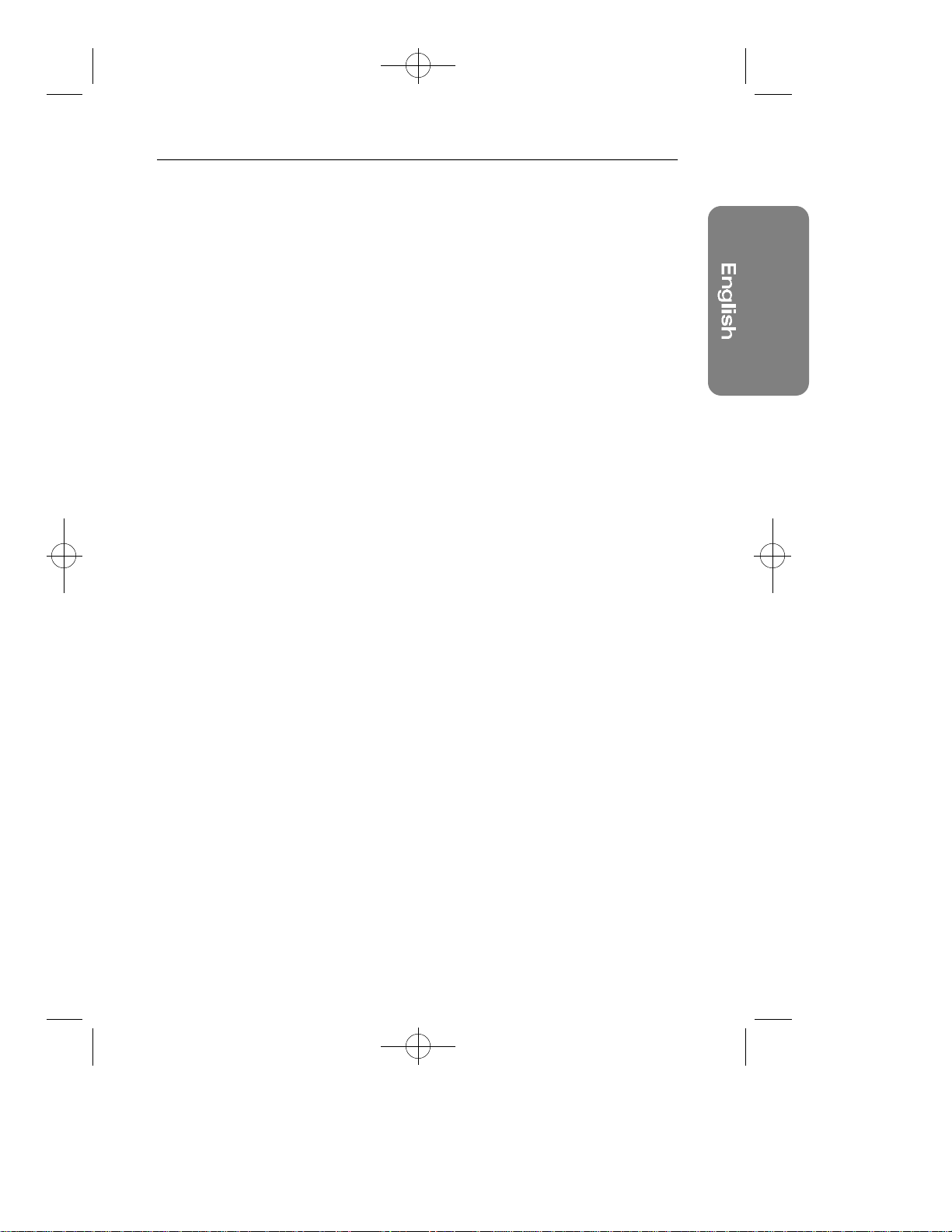
Gemine-basic 8/20/98 11:48 AM Page 1
Preface: Safety Information . . . . . . . . . .2
Chapter One: Overview of Your Monitor 3
Front Panel.....................................................................................3
Rear Panel......................................................................................4
Chapter Two: Installation . . . . . . . . . . . . .5
Connecting Your Monitor to a Computer..................................5
Chapter Three: Adjusting Your Monitor . .6
Overview........................................................................................6
Brightness......................................................................................6
Contrast..........................................................................................6
Direct Access Features...............................................................7
Menu Features..............................................................................8
PowerSaver.................................................................................14
Troubleshooting..........................................................................15
A p p e n d i x . . . . . . . . . . . . . . . . . . . . . . . . .1 6
Specifications..............................................................................16
Pin Assignments.........................................................................17
Display Modes Timing Chart.....................................................18
FCC Information...........................................................................19
IC Compliance Notice................................................................20
Index . . . . . . . . . . . . . . . . . . . . . . . . . . . .21
Table of Contents
Position....................................................................................7
Size...........................................................................................7
Pincushion/Trapezoid............................................................7
Parallel/Rotation....................................................................8
Color temperature .................................................................8
Color Control...........................................................................9
Degauss...................................................................................9
Recall.....................................................................................10
Menu Position......................................................................10
Menu Duration.....................................................................11
Pinbalance............................................................................11
Clear Moire...........................................................................11
Language ..............................................................................12
Display Timing......................................................................12
Video Input Level.................................................................12
Sync. Input Type...................................................................13
Exit..........................................................................................13
1
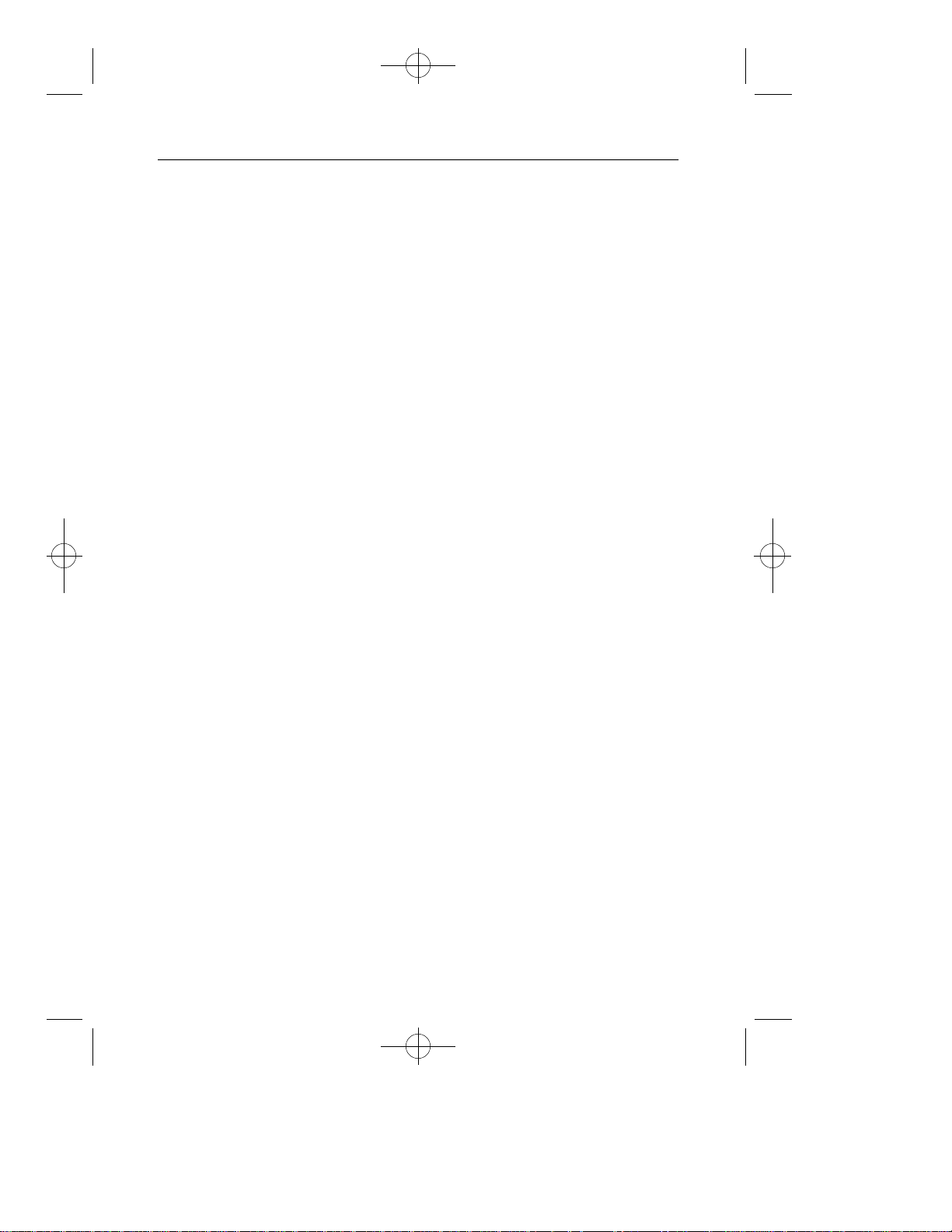
Gemine-basic 8/20/98 11:48 AM Page 2
Preface: Safety Information
Please read and follow these instructions when connecting and using your
computer monitor.
Before connecting the AC power
1
cord to an outlet, make sure the
voltage designation on your monitor corresponds to the local electrical supply.
Never insert anything metallic into
2
the monitor openings. Doing so
may create the danger of electric
shock.
To avoid electric shock, never
3
touch the inside of the monitor.
Only a qualified technician should
open the monitor’s case.
Never use your monitor if the
4
power cord has been damaged.
Do not allow anything to rest on
the power cord, and keep the cord
away from where people could
trip over it.
Be sure to hold the plug, not the
5
cord, when disconnecting the
monitor from an electric socket.
Openings in the monitor cabinet
6
are provided for ventilation. To
prevent overheating, these openings should not be blocked or covered. Also, avoid using the monitor
on a bed, sofa, rug, or other soft
surface. Doing so may block the
ventilation openings in the bottom
of the cabinet. If you put the monitor in a bookcase or some other
enclosed space, be sure to provide adequate ventilation.
Put your monitor in a location with
7
low humidity and a minimum of
dust. Avoid places like damp
basements or dusty hallways.
Do not expose the monitor to rain
8
or use it near water (in kitchens,
next to swimming pools, etc.). If
the monitor accidentally gets wet,
unplug it and contact an authorized dealer immediately. You can
clean the monitor with a damp
cloth when necessary, but be sure
to unplug the monitor first.
Place the monitor on a solid sur-
9
face and treat it carefully. The
screen is made of glass and can
be damaged if dropped or sharply
hit.
Locate your monitor near an easily
10
accessible AC outlet.
If your monitor does not operate
11
normally – in particular, if there
are any unusual sounds or smells
coming from it – unplug it immediately and contact an authorized
dealer or service center.
High temperatures can cause
12
problems. Don’t use your monitor
in direct sunlight, and keep it away
from heaters, stoves, fireplaces,
and other sources of heat.
Unplug the monitor when it is
13
going to be left unused for an
extended period of time.
Unplug your monitor from the AC
14
outlet before any service.
2

Gemine-basic 8/20/98 11:48 AM Page 3
Chapter One: Overview of Your Monitor
1 2 3 4 5
Front Panel
1
Use this button to adjust the position or size.
6
button
,
2
3
4
5
6
,
Use this button to adjust the pincushion/trapezoid
or parallel/rotation.
▲ ,▼,$ , % buttons
Use these buttons to choose or adjust items in the
on-screen display.
MENU button
,
Use this button to activate the on-screen display, to
enter a selection in the on-screen display, or to exit
the on-screen displays.
Power indicator
This light glows green during normal operation, and
blinks amber once as your adjustments are saved.
Power button
Use this button to turn the monitor on and off.
button
3

Gemine-basic 8/20/98 11:48 AM Page 4
Chapter One: Overview of Your Monitor
1
Rear Panel
Power port
1
Connect the power cable here.
Signal port
2
Connect your signal cable here.
2
4
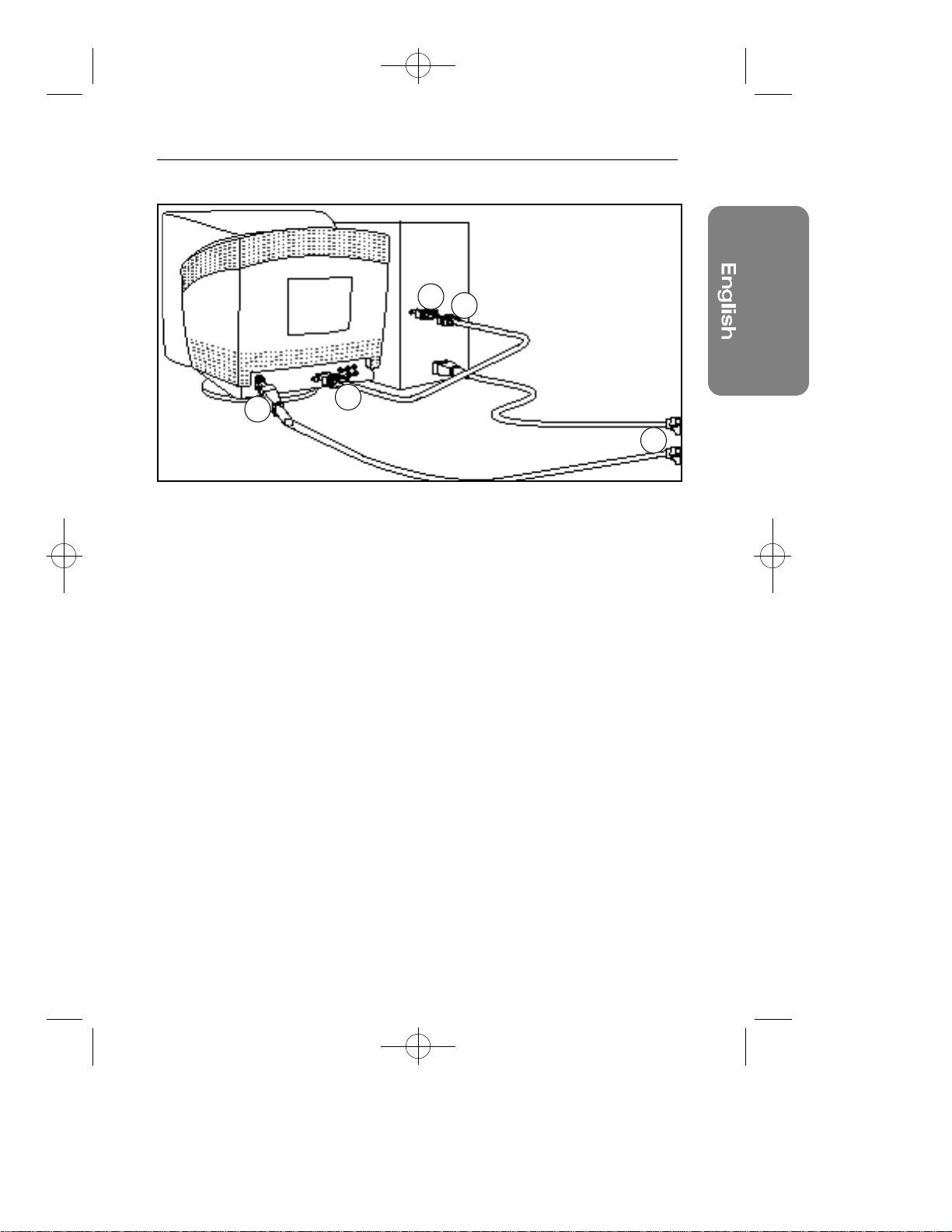
Gemine-basic 8/20/98 11:48 AM Page 5
Chapter Two: Installation
5
3
6
Connecting Your Monitor
to a Computer
Turn off your computer and unplug
1
its power cord.
Connect the signal cable to the
2
signal port on the back of your
monitor.
If you are using a Macintosh com-
3
puter, connect the other end of the
signal cable to a Macintosh
adapter. (The adapter is not included with your monitor. Contact your
dealer for more information.) If you
are using an IBM-compatible computer, skip to step 5.
Follow the instructions included
4
with your adapter to set the pins
on your adapter, if necessary.
2
Connect the signal cable (with the
5
adapter if necessary) to the video
port on the back of your computer.
This port might be directly
attached to your computer, or it
might be part of a video board,
video card, or graphics card.
Connect the power cord for your
6
monitor to the power port on the
back of the monitor.
Plug the power cords of your com-
7
puter and your monitor into a nearby outlet.
Turn on your computer and mon-
8
itor. If your monitor displays an
image, installation is complete.
7
5
