Samsung CSL2099DV, CSL2097, CSL2099 Owner's Instructions Manual

Owner’s
Instructions
DVD TELEVISION
............................................................................................................................
..............
CSL2099DV
CSL2097DV
AA68-01640A(ENG)
01640A(E)-FRONT COVER 4/13/05 10:21 AM Page 1

Warning! Important
Safety Instructions
CAUTION
RISK OF ELECTRIC SHOCK
DO NOT OPEN
CAUTION: TO REDUCE THE RISK OF ELECTRIC SHOCK, DO NOT
REMOVE COVER (OR BACK). NO USER SERVICEABLE PARTS INSIDE.
REFER SERVICING TO QUALIFIED SERVICE PERSONNEL.
This symbol indicates high voltage is present inside. It is
dangerous to make any kind of contact with any inside part of
this product.
This symbol alerts you that important literature concerning
operation and maintenance has been included with this product.
Note to CATV system installer: This reminder is provided to call CATV system
installer’s attention to Article 820-40 of the National Electrical Code (Section 54 of
Canadian Electrical Code, Part I), that provides guidelines for proper grounding
and, in particular, specifies that the cable ground shall be connected to the
grounding system of the building as close to the point of cable entry as practical.
Caution: FCC/CSA regulations state that any unauthorized changes or modifications to this equipment may void the user’s authority to operate it.
Caution: To prevent electric shock, match the wide blade of plug to the wide slot,
and fully insert the plug.
Attention: pour eviter les chocs electriques, introduire la lame le plus large de la
fiche dans la borne correspondante de la prise et pousser jusqu’au fond.
Important: One Federal Court has held that unauthorized recording of
copyrighted TV programs is an infringement of U.S. copyright laws.
Certain Canadian programs may also be copyrighted and any unauthorized
recording in whole or in part may be in violation of these rights.
To prevent damage which may result in fire or electric shock
hazard, do not expose this appliance to rain or moisture.
As an ENERGY STAR Partner,
Samsung Electronics America, Inc. has determined that this product or product
model meets the ENERGY STAR guidelines for energy efficiency.

Thank You for Choosing Samsung
Thank you for choosing Samsung! Your new Samsung TV represents the latest in television
technology. We designed it with easy-to-use on-screen menus and closed captioning capabilities, making it one of the best products in its class. We are proud to offer you a product that
will provide convenient, dependable service and enjoyment for years to come.
Important Safety Information
Always be careful when using your TV receiver. To reduce the risk of fire, electrical shock,
and other injuries, keep these safety precautions in mind when installing, using, and
maintaining your machine.
• Read all safety and operating instructions before operating your TV.
• Keep the safety and operating instructions for future reference.
• Heed all warnings on the TV receiver and in the operating instructions.
• Follow all operating and use instructions.
• Unplug the TV receiver from the wall outlet before cleaning. Use a damp cloth; do not use
liquid or aerosol cleaners.
• Never add any attachments and/or equipment without approval of the manufacturer. Such
additions can increase the risk of fire, electric shock, or other personal injury.
• Do not use the TV receiver where contact with or immersion in water is a possibility, such as
near bath tubs, sinks, washing machines, swimming pools, etc.
• Do not place the TV on an unstable cart, stand, tripod, bracket, or
table where it can fall. A falling TV can cause serious injury to a
child or adult, and serious damage to the appliance. Use only with
a cart, stand, tripod, bracket, or table recommended by the manufacturer or sold with the TV. Follow the manufacturer’s instructions when mounting the unit, and use a mounting accessory recommended by the manufacturer. Move the TV and cart with care.
Quick stops, excessive force, and uneven surfaces can make the
unit and cart unsteady and likely to overturn.
• Provide ventilation for the TV receiver. The unit is designed with slots in the cabinet for ventilation to protect it from overheating. Do not block these openings with any object, and do
not place the TV receiver on a bed, sofa, rug, or other similar surface. Do not place it near a
radiator or heat register. If you place the TV receiver on a rack or bookcase, ensure that there
is adequate ventilation and that you’ve followed the manufacturer’s instructions for mounting.
• Operate your TV receiver only from the type of power source indicated on the marking label.
If you are not sure of the type of power supplied to your home, consult your appliance dealer
or local power company.
• Use only a grounded or polarized outlet. For your safety, this TV is equipped with a polarized
alternating current line plug having one blade wider than the other. This plug will fit into the
power outlet only one way. If you are unable to insert the plug fully into the outlet, try
reversing the plug. If the plug still does not fit, contact your electrician to replace your outlet.
SAFETY 1
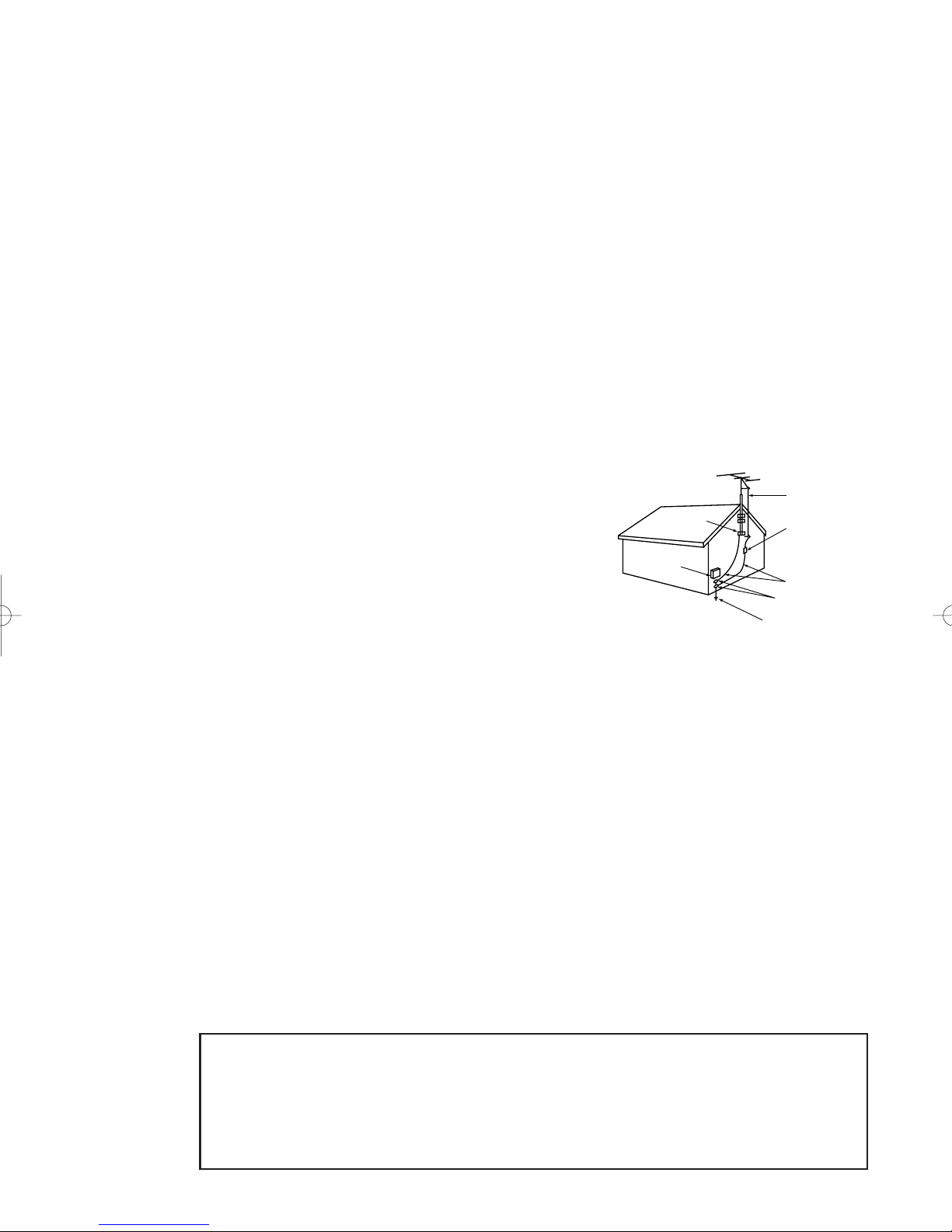
• Protect the power cord. Power supply cords should be routed so that they won’t be walked on
or pinched by objects placed on or against them. Pay particular attention to cords at plugs, convenience receptacles, and the point where they exit from the unit.
• Unplug the TV from the wall outlet and disconnect the antenna or cable system during a lightning storm or when left unattended and unused for long periods of time. This will prevent damage to the unit due to lightning and power-line surges.
• Avoid overhead power lines. An outside antenna system should not be placed in the vicinity of
overhead power lines or other electric light or power circuits or where it can fall into such
power lines or circuits. When installing an outside antenna system, be extremely careful to keep
from touching the power lines or circuits. Contact with such lines can be fatal.
• Do not overload the wall outlet or extension cords. Overloading can result in fire or electric
shock.
• Do not insert anything through the openings in the unit, where they can touch dangerous voltage points or damage parts. Never spill liquid of any kind on the TV.
• Ground outdoor antennas. If an outside antenna or cable
system is connected to the TV, be sure the antenna or
cable system is grounded so as to provide some
protection against voltage surges and built-up static
charges. Section 810 of the National Electrical Code,
ANSI/NFPA No.70-1984, provides information about
proper grounding of the mast and supporting structure,
grounding of the lead-in wire to an antenna discharge
unit, size of grounding conductors, location of antenna
discharge unit, connection to grounding electrodes, and
EXAMPLE OF
ANTENNA GROUNDING
GROUND CLAMP
ELECTRIC
SERVICE
EQUIPMENT
NEC — NATIONAL ELECTRICAL CODE
ANTENNA
LEAD IN WIRE
ANTENNA
DISCHARGE UNIT
(NEC SECTION 810-20)
GROUNDING
CONDUCTORS
(NEC SECTION 810-21)
GROUND CLAMPS
POWER SERVICE GROUNDING
ELECTRODE SYSTEM
(NEC ART 250, PART H)
requirements for the grounding electrode.
• Do not attempt to service the TV yourself. Refer all servicing to qualified service personnel.
Unplug the unit from the wall outlet and refer servicing to qualified service personnel under the
following conditions:
- when the power-supply cord or plug is damaged
- if liquid has been spilled on the unit or if objects have fallen into the unit
- if the TV has been exposed to rain or water
- if the TV does not operate normally by following the operating instructions
- if the TV has been dropped or the cabinet has been damaged
- when the TV exhibits a distinct change in performance
• If you make adjustments yourself, adjust only those controls that are covered by the operating
instructions. Adjusting other controls may result in damage and will often require extensive
work by a qualified technician to restore the TV to normal.
• When replacement parts are required, be sure the service technician uses replacement parts
specified by the manufacturer or those that have the same characteristics as the original part.
Unauthorized substitutions may result in additional damage to the unit.
• Upon completion of any service or repairs to this TV, ask the service technician to
perform safety checks to determine that the TV is in a safe operating condition.
This device complies with part 15 of the FCC Rules. Operation is subject to the following
two conditions:
(1) This device may not cause harmful interference, and
(2) This device must accept any interference that may cause undesired operation.
This television receiver provides display of television closed captioning in accordance with
2 SAFETY
§15.119 of the FCC rules.
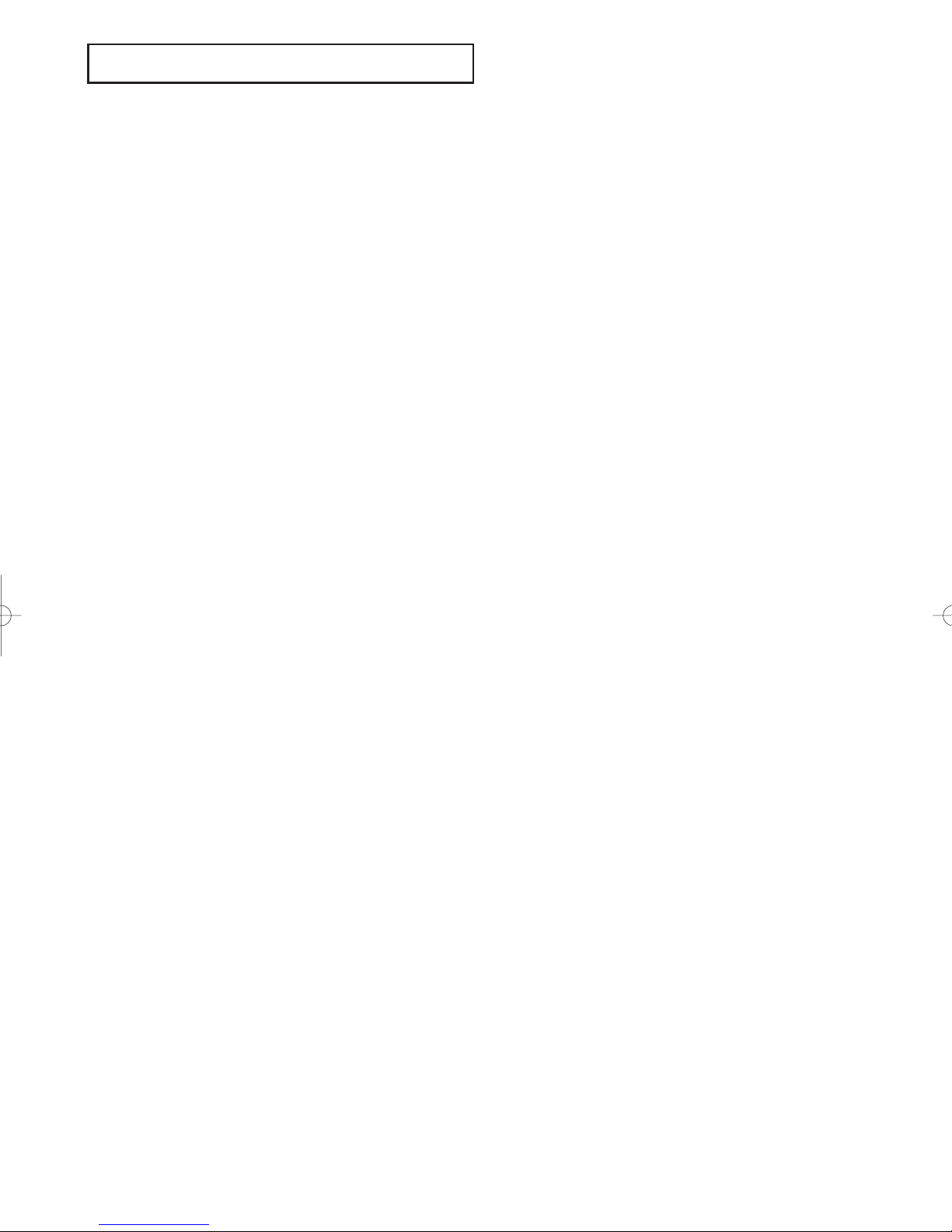
CONTENTS
Chapter 1: Your New DVD/TV . . . . . . . . . . . . .1.1
List of Features. . . . . . . . . . . . . . . . . . . . . . . . . . . . . . . . . . . . . . . . . . . . . . . 1.1
Familiarizing Yourself with Your New DVD/TV . . . . . . . . . . . . . . . . . . . . . . 1.2
Front Panel Buttons . . . . . . . . . . . . . . . . . . . . . . . . . . . . . . . . . . . 1.2
Side Panel Jacks . . . . . . . . . . . . . . . . . . . . . . . . . . . . . . . . . . . . . . 1.3
Rear Panel Jacks . . . . . . . . . . . . . . . . . . . . . . . . . . . . . . . . . . . . . . 1.4
Remote Control . . . . . . . . . . . . . . . . . . . . . . . . . . . . . . . . . . . . . . 1.5
Chapter 2: Installation . . . . . . . . . . . . . . . . . . . . 2.1
Connecting VHF and UHF Antennas . . . . . . . . . . . . . . . . . . . . . . . . . . . . . . 2.1
Antennas with 300-ohm Flat Twin Leads . . . . . . . . . . . . . . . . . . . 2.1
Antennas with 75-ohm Round Leads . . . . . . . . . . . . . . . . . . . . . . 2.1
Separate VHF and UHF Antennas. . . . . . . . . . . . . . . . . . . . . . . . . 2.2
Connecting Cable TV . . . . . . . . . . . . . . . . . . . . . . . . . . . . . . . . . . . . . . . . . . 2.2
Cable without a Cable Box . . . . . . . . . . . . . . . . . . . . . . . . . . . . . . 2.2
Connecting to a Cable Box that Descrambles
All Channels. . . . . . . . . . . . . . . . . . . . . . . . . . . . . . . . . . . . . . . . . 2.2
Connecting to a Cable Box that Descrambles
some Channels . . . . . . . . . . . . . . . . . . . . . . . . . . . . . . . . . . . . . . . 2.3
Connecting a VCR . . . . . . . . . . . . . . . . . . . . . . . . . . . . . . . . . . . . . . . . . . . . 2.4
Connecting a Camcorder . . . . . . . . . . . . . . . . . . . . . . . . . . . . . . . . . . . . . . . 2.5
Connecting an Audio System . . . . . . . . . . . . . . . . . . . . . . . . . . . . . . . . . . . . 2.5
Installing Batteries in the Remote Control. . . . . . . . . . . . . . . . . . . . . . . . . . . 2.6
Chapter 3: Operation . . . . . . . . . . . . . . . . . . . . . 3.1
Turning the TV On and Off . . . . . . . . . . . . . . . . . . . . . . . . . . . . . . . . . . . . . 3.1
Viewing the Menus and On-Screen Displays. . . . . . . . . . . . . . . . . . . . . . . . . 3.1
Viewing the Menus. . . . . . . . . . . . . . . . . . . . . . . . . . . . . . . . . . . . 3.1
Viewing the Display . . . . . . . . . . . . . . . . . . . . . . . . . . . . . . . . . . . 3.1
Selecting a Menu Language . . . . . . . . . . . . . . . . . . . . . . . . . . . . . . . . . . . . . 3.2
Memorizing the Channels. . . . . . . . . . . . . . . . . . . . . . . . . . . . . . . . . . . . . . . 3.3
Selecting the Video Signal-source . . . . . . . . . . . . . . . . . . . . . . . . . 3.3
Storing Channels in Memory (Automatic Method) . . . . . . . . . . . . 3.4
Adding and Erasing Channels (Manual Method) . . . . . . . . . . . . . 3.5
Changing Channels . . . . . . . . . . . . . . . . . . . . . . . . . . . . . . . . . . . . . . . . . . . 3.5
Using the Channel Buttons . . . . . . . . . . . . . . . . . . . . . . . . . . . . . . 3.5
Directly Accessing Channels . . . . . . . . . . . . . . . . . . . . . . . . . . . . . 3.5
Using the Pre-CH Button to select the Previous Channel . . . . . . . 3.5
Adjusting the Volume . . . . . . . . . . . . . . . . . . . . . . . . . . . . . . . . . . . . . . . . . . 3.6
Using Mute. . . . . . . . . . . . . . . . . . . . . . . . . . . . . . . . . . . . . . . . . . 3.6
Setting the Clock . . . . . . . . . . . . . . . . . . . . . . . . . . . . . . . . . . . . . . . . . . . . . 3.7
Customizing the Picture . . . . . . . . . . . . . . . . . . . . . . . . . . . . . . . . . . . . . . . . 3.8
Using Automatic Picture Settings . . . . . . . . . . . . . . . . . . . . . . . . . . . . . . . . . 3.9
Customizing the Sound . . . . . . . . . . . . . . . . . . . . . . . . . . . . . . . . . . . . . . . . 3.10
Using Automatic Sound Settings . . . . . . . . . . . . . . . . . . . . . . . . . . . . . . . . . 3.11
Viewing a VCR or Camcorder Tape. . . . . . . . . . . . . . . . . . . . . . . . . . . . . . . . 3.12
CONTENTS 1

CONTENTS
Chapter 4: Special Features . . . . . . . . . . . . . . . 4.1
Fine Tuning Channels. . . . . . . . . . . . . . . . . . . . . . . . . . . . . . . . . . . . . . . . . . 4.1
Digital Noise Reduction . . . . . . . . . . . . . . . . . . . . . . . . . . . . . . . . . . . . . . . . 4.2
Changing the Screen Size . . . . . . . . . . . . . . . . . . . . . . . . . . . . . . . . . . . . . . . 4.3
Setting the On/Off Timer . . . . . . . . . . . . . . . . . . . . . . . . . . . . . . . . . . . . . . . 4.4
Setting the Sleep Timer. . . . . . . . . . . . . . . . . . . . . . . . . . . . . . . . . . . . . . . . . 4.6
Sound Features. . . . . . . . . . . . . . . . . . . . . . . . . . . . . . . . . . . . . . . . . . . . . . . 4.7
Choosing a Multi-Channel Sound (MTS) track . . . . . . . . . . . . . . . 4.7
Auto Volume. . . . . . . . . . . . . . . . . . . . . . . . . . . . . . . . . . . . . . . . . 4.8
Bass Plus. . . . . . . . . . . . . . . . . . . . . . . . . . . . . . . . . . . . . . . . . . . . . . 4.9
Viewing Closed Captions . . . . . . . . . . . . . . . . . . . . . . . . . . . . . . . . . . . . . . . 4.10
Using the V-Chip (USA Only). . . . . . . . . . . . . . . . . . . . . . . . . . . . . . . . . . . . 4.11
Setting Up Your Personal ID Number (PIN) . . . . . . . . . . . . . . . . . 4.11
How to Enable/Disable the V-Chip . . . . . . . . . . . . . . . . . . . . . . . . 4.12
How to Set up Restrictions Using the “TV guidelines”. . . . . . . . . . 4.12
How to Set up Restrictions using the MPAA Ratings:
G, PG, PG-13, R, NC-17, X . . . . . . . . . . . . . . . . . . . . . . . . . . . . . 4.14
How to Reset the TV after the V-Chip Blocks
a Channel (“Emergency Escape”) . . . . . . . . . . . . . . . . . . . . . . . . . 4.15
Chapter 5: Playing a Disc . . . . . . . . . . . . . . . . . . 5.1
Playing a Disc. . . . . . . . . . . . . . . . . . . . . . . . . . . . . . . . . . . . . . . . . . . . . . . . 5.1
Using the Search and Skip Functions . . . . . . . . . . . . . . . . . . . . . . . . . . . . . . 5.3
Using the Display Function . . . . . . . . . . . . . . . . . . . . . . . . . . . . . . . . . . . . . 5.4
Repeat Play. . . . . . . . . . . . . . . . . . . . . . . . . . . . . . . . . . . . . . . . . . . . . . . . . . 5.6
Program Play and Random Play . . . . . . . . . . . . . . . . . . . . . . . . . . . . . . . . . . 5.7
Using the Disc View Function (VCD) . . . . . . . . . . . . . . . . . . . . . . . . . . . . . . 5.8
Selecting the Audio Language. . . . . . . . . . . . . . . . . . . . . . . . . . . . . . . . . . . . 5.9
Selecting the Subtitle Language . . . . . . . . . . . . . . . . . . . . . . . . . . . . . . . . . . 5.11
Using the Master Volume Control Function . . . . . . . . . . . . . . . . . . . . . . . . . 5.12
Changing the Camera Angle . . . . . . . . . . . . . . . . . . . . . . . . . . . . . . . . . . . . . 5.13
Using the Zoom Function (DVD/VCD). . . . . . . . . . . . . . . . . . . . . . . . . . . . . 5.13
Using the Bookmark Function . . . . . . . . . . . . . . . . . . . . . . . . . . . . . . . . . . . 5.14
Setting up the Language Features . . . . . . . . . . . . . . . . . . . . . . . . . . . . . . . . . 5.16
Setting up the Parental Control. . . . . . . . . . . . . . . . . . . . . . . . . . . . . . . . . . . 5.18
Setting up the Audio Options. . . . . . . . . . . . . . . . . . . . . . . . . . . . . . . . . . . . 5.20
Setting up the Display Options. . . . . . . . . . . . . . . . . . . . . . . . . . . . . . . . . . . 5.21
Chapter 6: Troubleshooting. . . . . . . . . . . . . . . . 6.1
Identifying Problems . . . . . . . . . . . . . . . . . . . . . . . . . . . . . . . . . . . . . . . . . . 6.1
Appendix. . . . . . . . . . . . . . . . . . . . . . . . . . . . . . . A.1
Cleaning and Maintaining Your TV. . . . . . . . . . . . . . . . . . . . . . . . . . . . . . . . A.1
Using Your TV in Another Country . . . . . . . . . . . . . . . . . . . . . . . . . . . . . . . A.1
Specifications . . . . . . . . . . . . . . . . . . . . . . . . . . . . . . . . . . . . . . . . . . . . . . . . A.1
2 CONTENTS
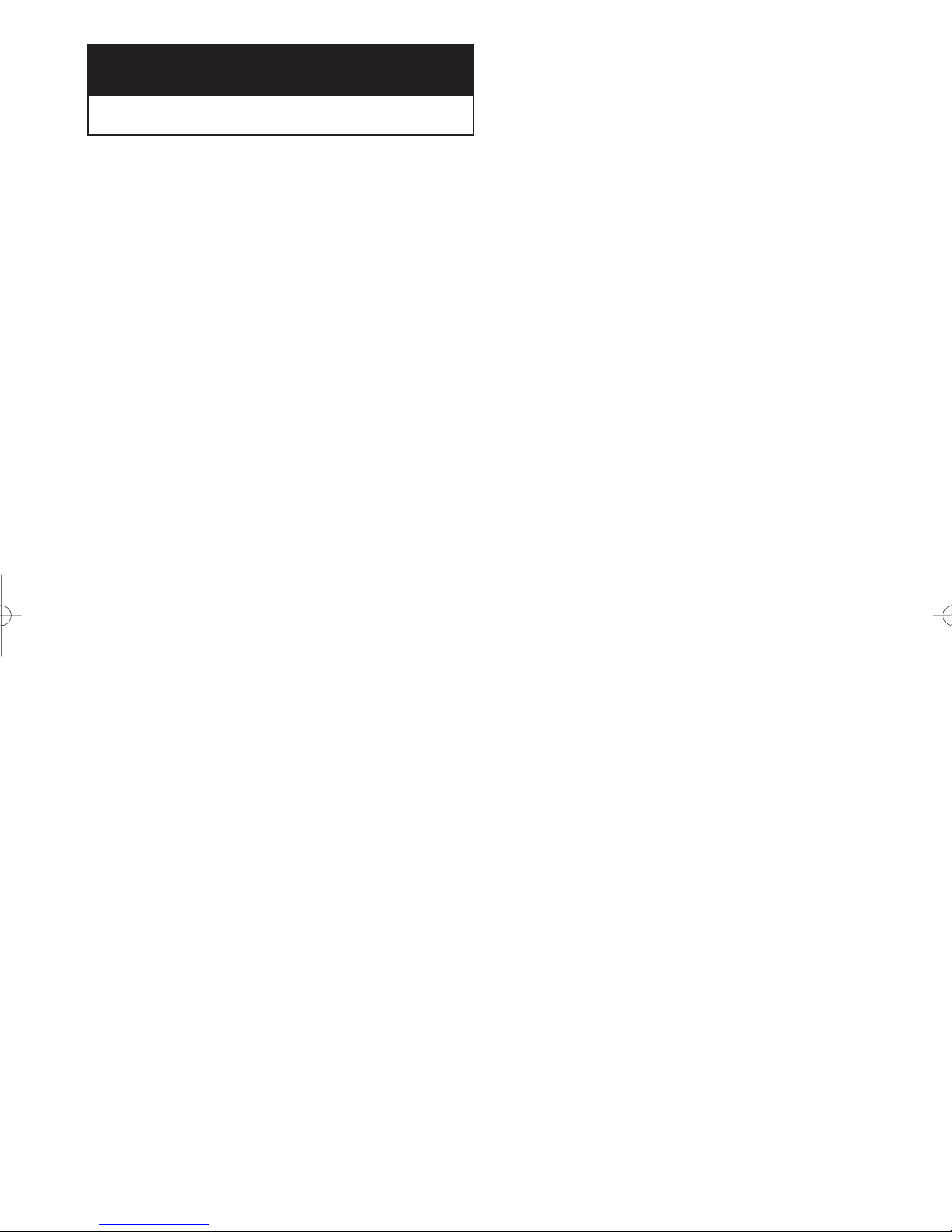
Chapter One
YOUR N EW DVD/TV
List of Features
Your DVD/TV was designed with the latest technology. This DVD/TV is a high-performance unit that includes the following special features:
• Full Flat screen
• Easy-to-use remote control
• Easy-to-use on-screen menu system
• Automatic timer to turn the DVD/TV on and off
• Adjustable picture and sound settings that can be stored in the DVD/TV’s memory
• Automatic channel tuning for up to 181 channels
• A special filter to reduce or eliminate reception problems
• Fine tuning control for the sharpest picture possible
• A built-in multi-channel sound decoder for stereo and bilingual listening
• Built-in, dual channel speakers
• A special sleep timer
• Headphone jack for private listening
• DVD player
CHAPTER ONE: YOUR NEW DVD/TV 1.1

YOUR N EW DVD/TV
Familiarizing Yourself with The DVD/TV
Front Panel Buttons
The buttons on the front panel control your DVD/TV’s basic features, including the on-
screen menu. To use the more advanced features, you must use the remote control.
Œ
STAND BY
When the TV is turned on, the indicator is turned
off.
´
Remote Control Sensor
Aim the remote control towards this spot on the
TV.
ˇ
SKIP/SEARCH
Press to skip or search the title, chapter or track.
¨
PLAY/PAUSE
Press to play or pause the disc
ˆ
STOP
Press to stop the disc
Ø
OPEN/CLOSE
Press to open and close the disc tray.
1.2 CHAPTER ONE: YOUR NEW DVD/TV
∏
MENU
Press to see an on-screen menu of your TV's features.
”
VOLUME – , +
Press to increase or decrease the volume.
Also used to select items on the on-screen menu.
’
CHANNEL ▼ and ▲
Press to change channels. Also press to highlight
various items on the on-screen menu.
˝
POWER
Press to turn the TV on and off.
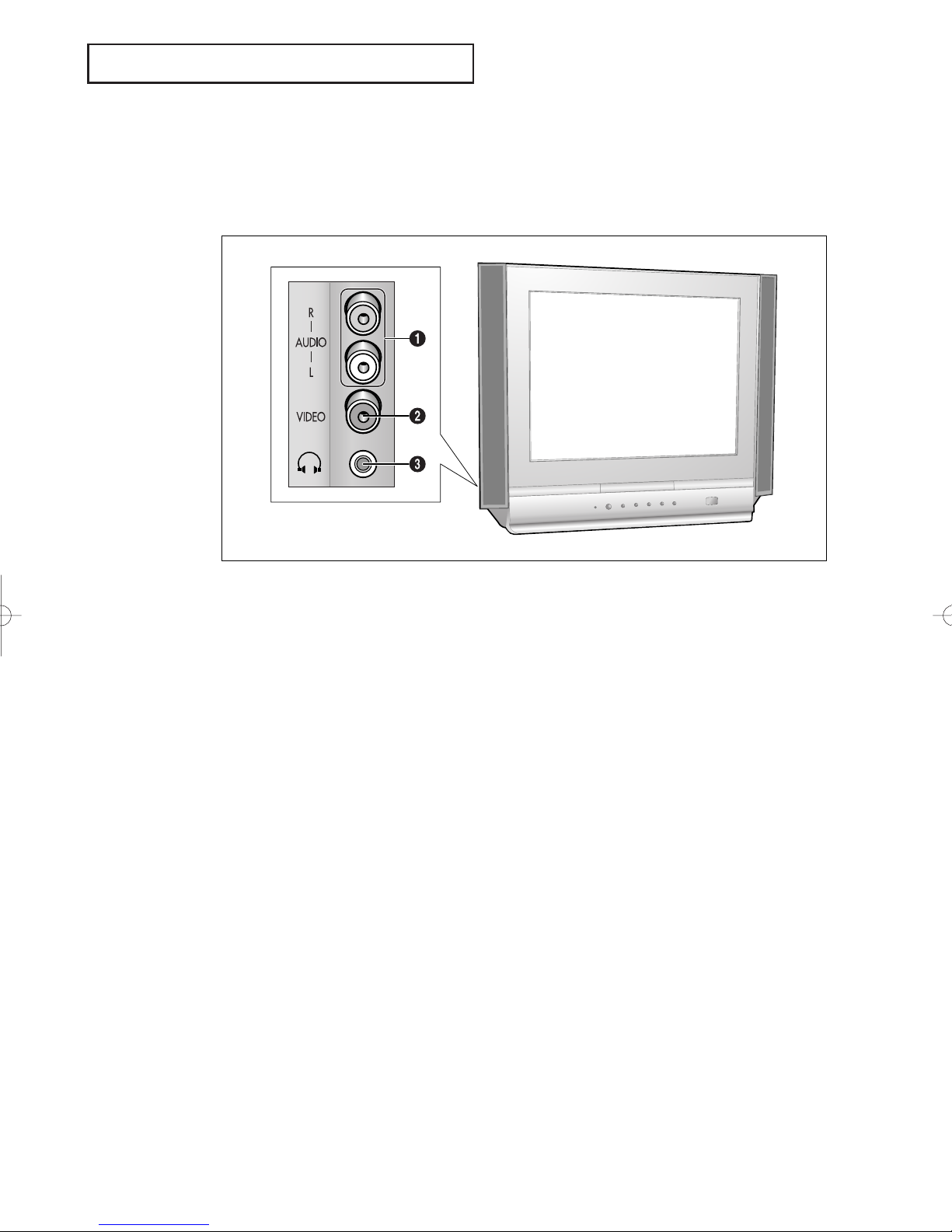
YOUR N EW DVD/TV
Side Panel Jacks
You can use the side panel jacks to connect an A/V component that is used only
occasionally, such as a camcorder or video game. (For information on connecting
equipment, see pages 2.1 – 2.9.)
Œ
AUDIO IN jacks
Used to connect the audio signals from a camcorder or video game.
´
VIDEO IN jack
Used to connect a video signal from a camcorder
or video game.
ˇ
HEADPHONE JACK
Connect a set of external headphones to this jack
for private listening.
CHAPTER ONE: YOUR NEW DVD/TV 1.3
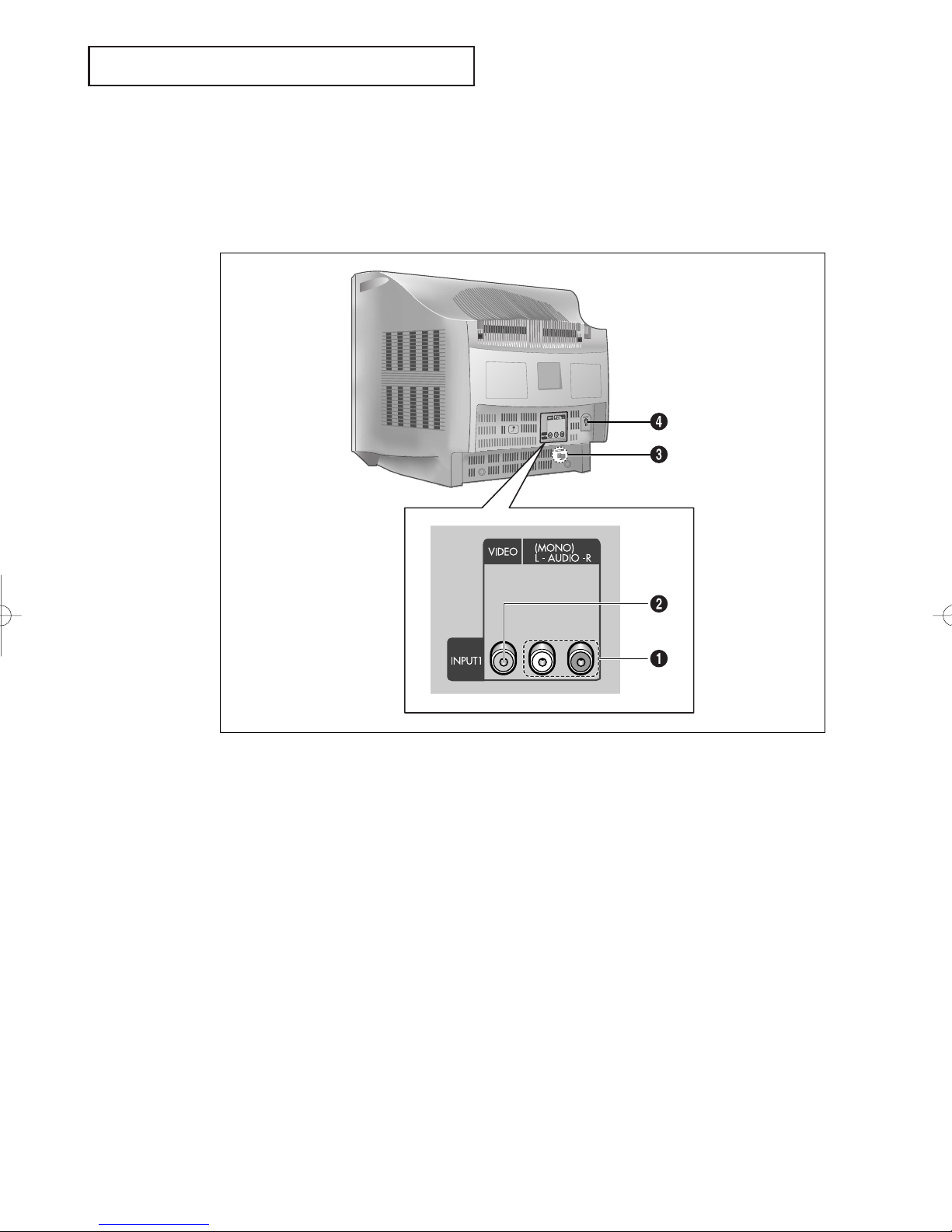
YOUR N EW DVD/TV
Rear Panel Jacks
Use the rear panel jacks to connect an A/V component that will be connected continuously, such as a VCR or a camcorder.
For more information on connecting equipment, see pages 2.1 – 2.9.
Œ
AUDIO INPUTS
Used to connect audio signals from VCRs,
laserdisc players and similar devices.
´
VIDEO INPUTS
Used to connect video signals from VCRs,
laserdisc players and similar devices.
1.4 CHAPTER ONE: YOUR NEW DVD/TV
ˇ
DIGITAL AUDIO OUTPUT
Connect to a compatible dolby digital receiver.
¨
VHF/UHF
Connect to an antenna or to a cable TV system.
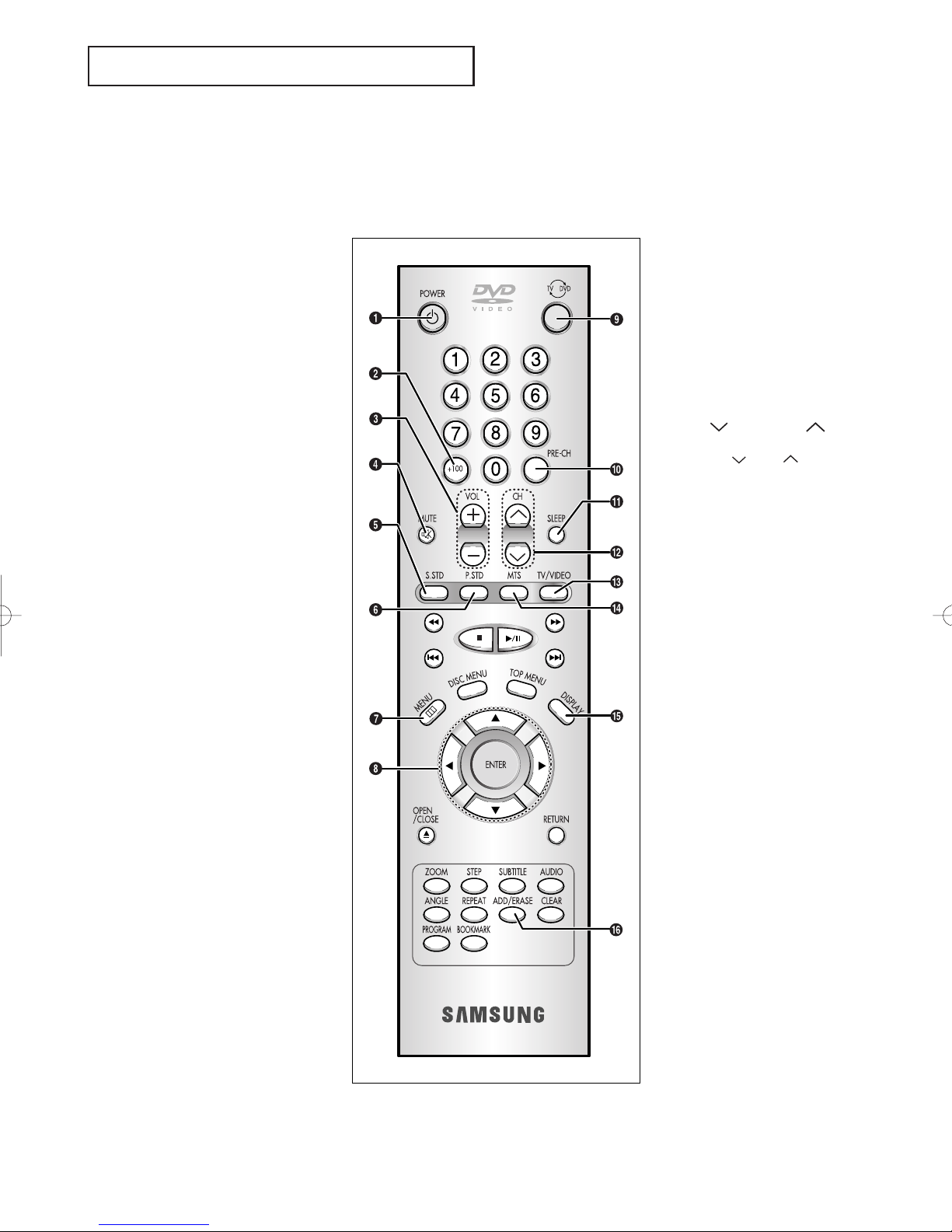
YOUR N EW DVD/TV
Remote Control (TV Function Buttons)
You can use the remote control up to about 23 feet from the TV.
When using the remote, always point it directly at the TV.
Œ
POWER
Turns the DVD/TV on and off.
´
+100
Press to select channels over 100.
For example, to select channel
121, press “+100,” then press “2”
and “1.”
ˇ
VOL +, VOL -
Press increase or decrease the
volume.
¨
MUTE
Press to temporarily cut off
the sound.
ˆ
S.STD
Adjust the TV sound by selecting
one of the preset factory settings
(or select your personal,
customized sound settings).
Ø
P.STD
Adjust the TV picture by selecting
one of the preset factory settings
(or select your personal, customized picture settings).
’
TV/DVD selection
Press to switch between TV and
DVD mode.
˝
PRE-CH
Tunes to the previous channel.
Ô
SLEEP
Press to select a preset time interval for automatic shutoff.
CH and CH
(Channel Down/Up)
Press CH or CH to change
channels.
Ò
TV/Video
Press to watch the TV picture or a
picture from a connected component (VCR, camcorder etc...)
Ú
MTS (Multichannel
Television Stereo)
Press to choose stereo, mono or
Separate Audio Program (SAP
broadcast).
∏
MENU
Displays the main on-screen
menu.
”
Control the cursor
in the menu
Allows move to items.
Æ
DISPLAY
Press to see the channel, time,
current disc mode, audio/video
settings etc., on-screen.
ı
ADD/ERASE
Press to add or erase channels in
the TV’s memory.
CHAPTER ONE: YOUR NEW DVD/TV 1.5
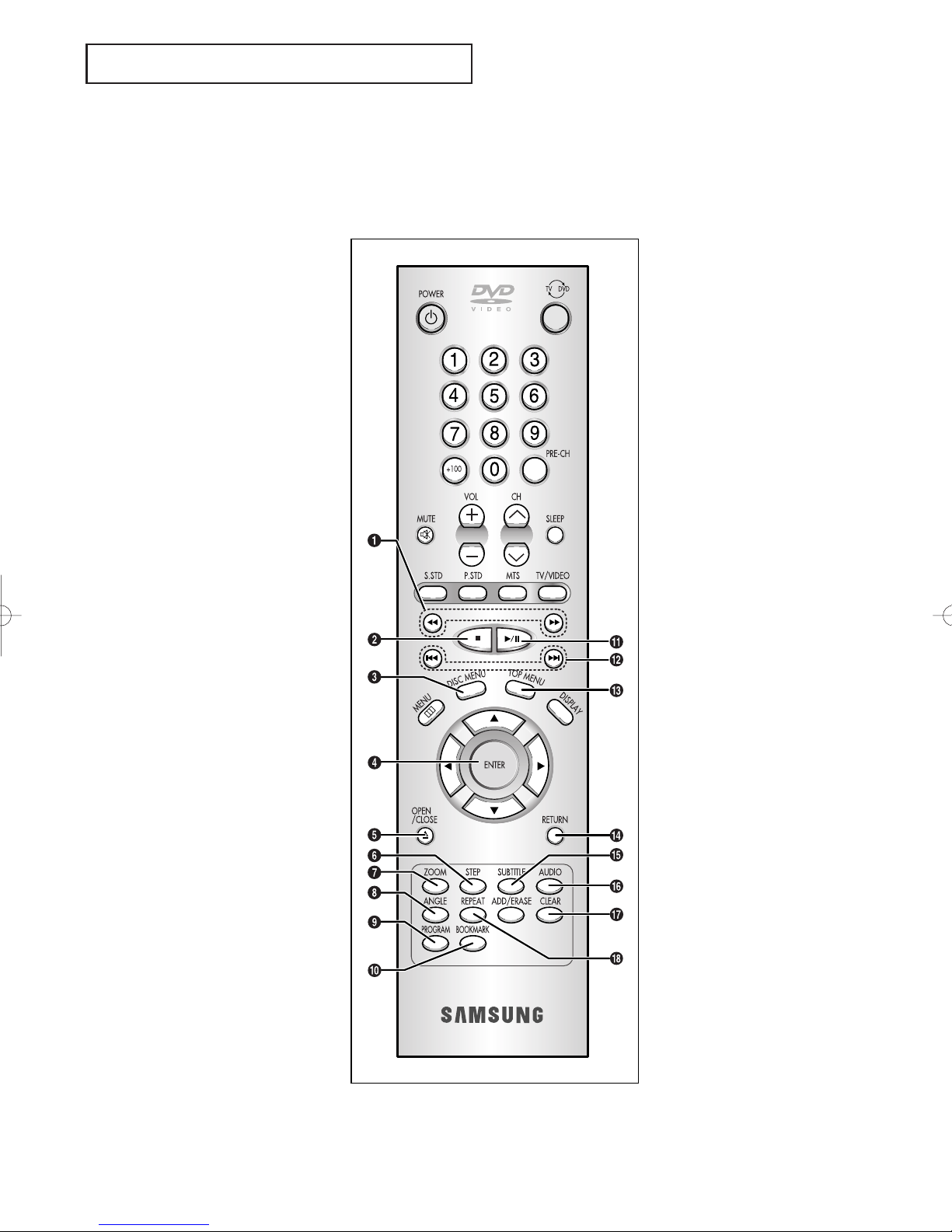
YOUR N EW DVD/TV
Remote Control (DVD Function Buttons)
Œ
Search
Press to search forward/backward through a disc.
´
Stop
Press to stop a disc.
ˇ
DISC MENU
Press to display the disc menu.
¨
ENTER
Confirms a selection.
ˆ
OPEN/CLOSE
Press to open or close the disc
tray.
Ø
STEP
Press to advance play one frame
at a time.
Ô
Play/pause
Press to play or pause disc play.
Skip
Press to skip the title, chapter, or
track.
Ò
TOP MENU
Press to display the top menu on a
DVD or CD/VCD disc.
Ú
RETURN
Press to return to a previous menu
or exit.
Æ
SUBTITLE
Press to display the subtitle language name abbreviation onscreen.
∏
ZOOM
Press to zoom-in during playback,
slow motion or pause mode on the
selected area of a scene.
”
ANGLE
Press to access various camera
angles on a DVD.
’
PROGRAM
For random and program play.
˝
BOOKMARK
Press to memorize scenes for
replay.
ı
AUDIO
Press to access various audio
functions on a disc.
˜
CLEAR
Press to clear on-screen displays.
¯
REPEAT
Press to repeat play a title, chapter, track, or disc.
1.6 CHAPTER ONE: YOUR NEW DVD/TV

2
Chapter Two
INSTALLATION
Connecting VHF and UHF Antennas
If your antenna has a set of leads that
look like this, see “Antennas with
300-ohm Flat Twin Leads,” below.
If your antenna has one lead that looks
like this, see “Antennas with 75-ohm
Round Leads,” on page 2.2.
If you have two antennas, see “Separate
VHF and UHF Antennas,” on page 2.2.
Antennas with 300-ohm Flat Twin Leads
If you are using an off-air antenna (such as a roof antenna or “rabbit ears”) that has
300-ohm twin flat leads, follow the directions below.
1
Place the wires from the
twin leads under the
screws on the 300-75
ohm adaptor (not supplied). Use a screwdriver
to tighten the screws.
2
Plug the adaptor into
the VHF/UHF terminal
on the bottom of the
back panel.
Antennas with 75-ohm Round Leads
1
Plug the antenna lead
into the VHF/UHF
terminal on the bottom
of the back panel.
CHAPTER TWO: INSTALLATION 2.1
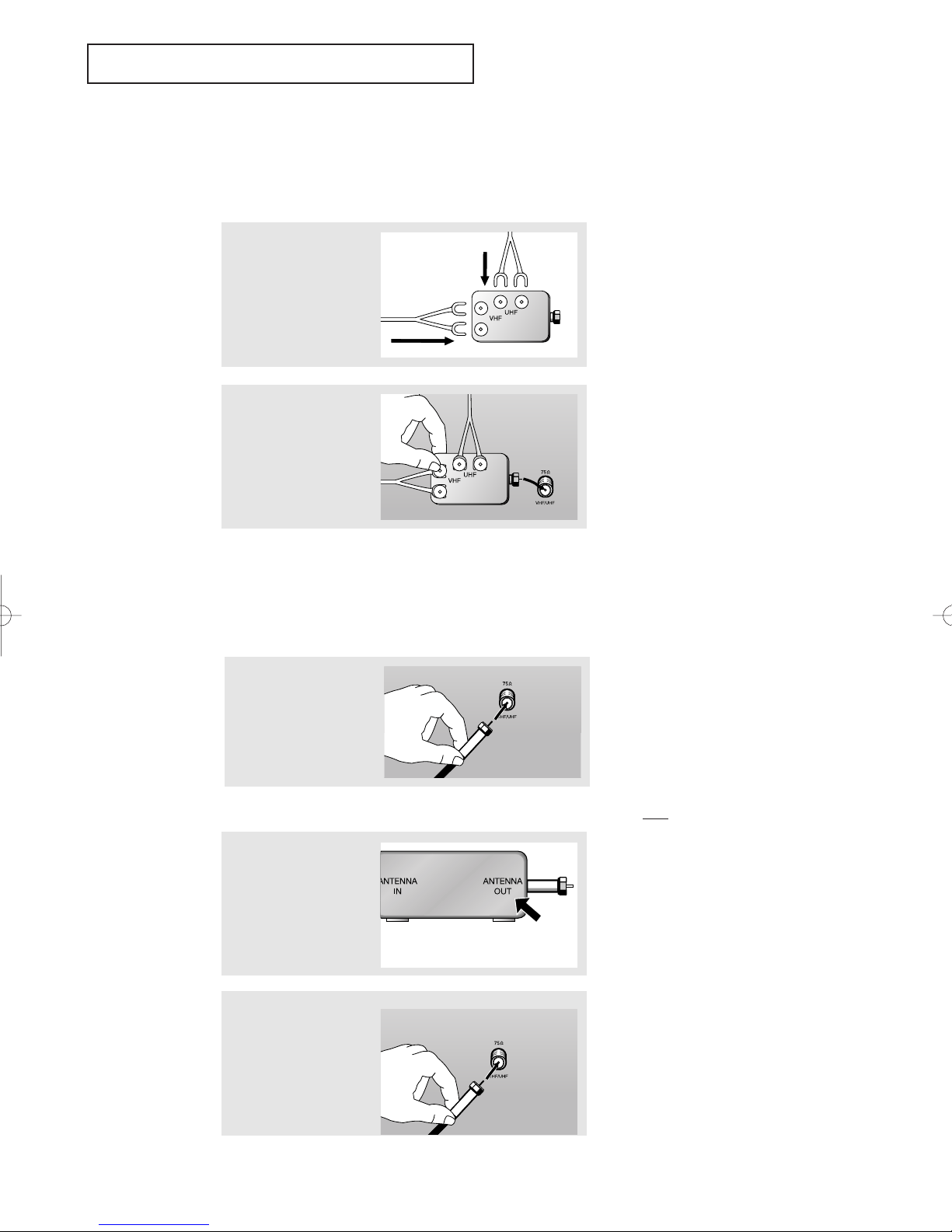
INSTALLATION
Separate VHF and UHF Antennas
If you have two separate antennas for your TV (one VHF and one UHF), you must
combine the two antenna signals before connecting the antennas to the TV. This
procedure requires a an optional combiner-adaptor (available at most electronics shops).
1
Connect both antenna
leads to the combiner.
2
Plug the combiner into
the VHF/UHF terminal
on the bottom of the
rear panel.
Connecting Cable TV
To connect to a cable TV system, follow the instructions below.
Cable without a Cable Box
▼
Because this TV is cable-ready,
1
Plug the incoming cable
into the VHF/UHF
antenna terminal on back
of the TV.
Connecting to a Cable Box that Descrambles All Channels
1
Find the cable that is
connected to the
ANTENNA OUT terminal
on your cable box.
you do not need a cable box to view
unscrambled cable channels.
▼
This terminal might be labeled
“ANT OUT,” “VHF OUT,” or simply,
“OUT.”
2
Connect the other end
of this cable to the
VHF/UHF antenna
terminal on the back of
the TV.
2.2 CHAPTER TWO: INSTALLATION

INSTALLATION
Connecting to a Cable Box that Descrambles Some Channels
If your cable box descrambles only some channels (such as premium channels), follow the
instructions below. You will need a two-way splitter, an RF (A/B) switch, and four lengths of
coaxial cable. (These items are available at most electronics stores.)
▼
This terminal might be labeled
1
Find and disconnect the
cable that is connected
to the ANTENNA IN
terminal on your
cable box.
“ANT IN,” “VHF IN,” or simply,
“IN.”
2
Connect this cable to a
two-way splitter.
3
Connect a coaxial cable
between an OUTPUT
terminal on the splitter
and the IN terminal on
the cable box.
4
Connect a coaxial cable
between the ANTENNA
OUT terminal on the
cable box and the B–IN
terminal on the A/B
switch.
continued...
CHAPTER TWO: INSTALLATION 2.3

INSTALLATION
5
Connect another cable
between the other OUT
terminal on the splitter
and the A–IN terminal on
the RF (A/B) switch.
6
Connect the last coaxial
cable between the OUT
terminal on the RF (A/B)
switch and the VHF/UHF
terminal on the rear of
the TV.
After you’ve made this connection, set the A/B switch to the “A” position for normal viewing. Set the A/B switch to the “B” position to view scrambled channels. (When you set the
A/B switch to “B,” you will need to tune your TV to the cable box’s output channel, which is
usually channel 3 or 4.)
Connecting a VCR
These instructions assume that you have already connected your TV to an antenna or
a cable TV system (according to the instructions on pages 2.1-2.3). Skip step 1 if you
have not yet connected to an antenna or a cable system.
1
Connect a coaxial cable between the ANTENNA OUT terminal on the VCR and the antenna terminal on the TV.
A coaxial cable is usually included with a VCR. (If not, check your local electronics store).
2
Connect a set of video/audio cables between the VIDEO/AUDIO OUT jacks on the VCR and the VIDEO/AUDIO
jacks on the TV.
If you have a mono VCR, connect L(mono) to VCR audio out using only one audio cable.
Follow the instructions in “Viewing a VCR or Camcorder Tape” on page 3.12 to view your VCR tape.
2.4 CHAPTER TWO: INSTALLATION

INSTALLATION
Menu
Picture
Sound
Channel
Function
Move Sel. Exit
Sound
Mode : Custom
Adjust
Bass plus : Off
Auto volume : Off
MTS : Mono
Optical : On
Move Sel. Menu
Connecting a Camcorder
The side panel jacks on your TV make it easy to connect a camcorder to your TV. They allow
you to view the camcorder tapes without using a VCR. (Also see “Viewing a VCR or
Camcorder Tape” on page 3.17)
1
Locate the A/V output jacks on the camcorder. They are usually found on the side or rear of the camcorder.
2
Connect an video/audio cable between the VIDEO/AUDIO OUTPUT jack on the camcorder and the
VIDEO/AUDIO terminals on the front of the TV.
If you have mono camcorder, connect L(mono) to camcorder audio out using only one audio cable.
The audio-video cables shown here are usually included with a Camcorder. (If not, check your local electronics store.) If your camcorder is stereo, you need to connect a set of two cables.
Connecting an Audio System (When playing a DVD)
The DIGITAL AUDIO OUT connector is used for equipment, such as an audio system (to
take full advantage of the Surround sound effect).
Connect an optical cable between the DIGITAL AUDIO IN jacks on the AUDIO and the DIGITAL AUDIO OUT
jack on the TV.
Setting the Optical jack On/Off
1. Press the MENU button.
2. Press the UP/DOWN▲▼ buttons to
select “Sound”, then press the
LEFT/RIGHT œ√ buttons.
3. Press the UP/DOWN▲▼ buttons to
select “Optical”, then press the
LEFT/RIGHT œ√ buttons to select “On”
or “Off”.
4. Press the MENU button to exit.
Note: The Optical On/Off function in the menu doesn’t appear while a normal TV channel
(RF channel) is being watched.
CHAPTER TWO: INSTALLATION 2.5
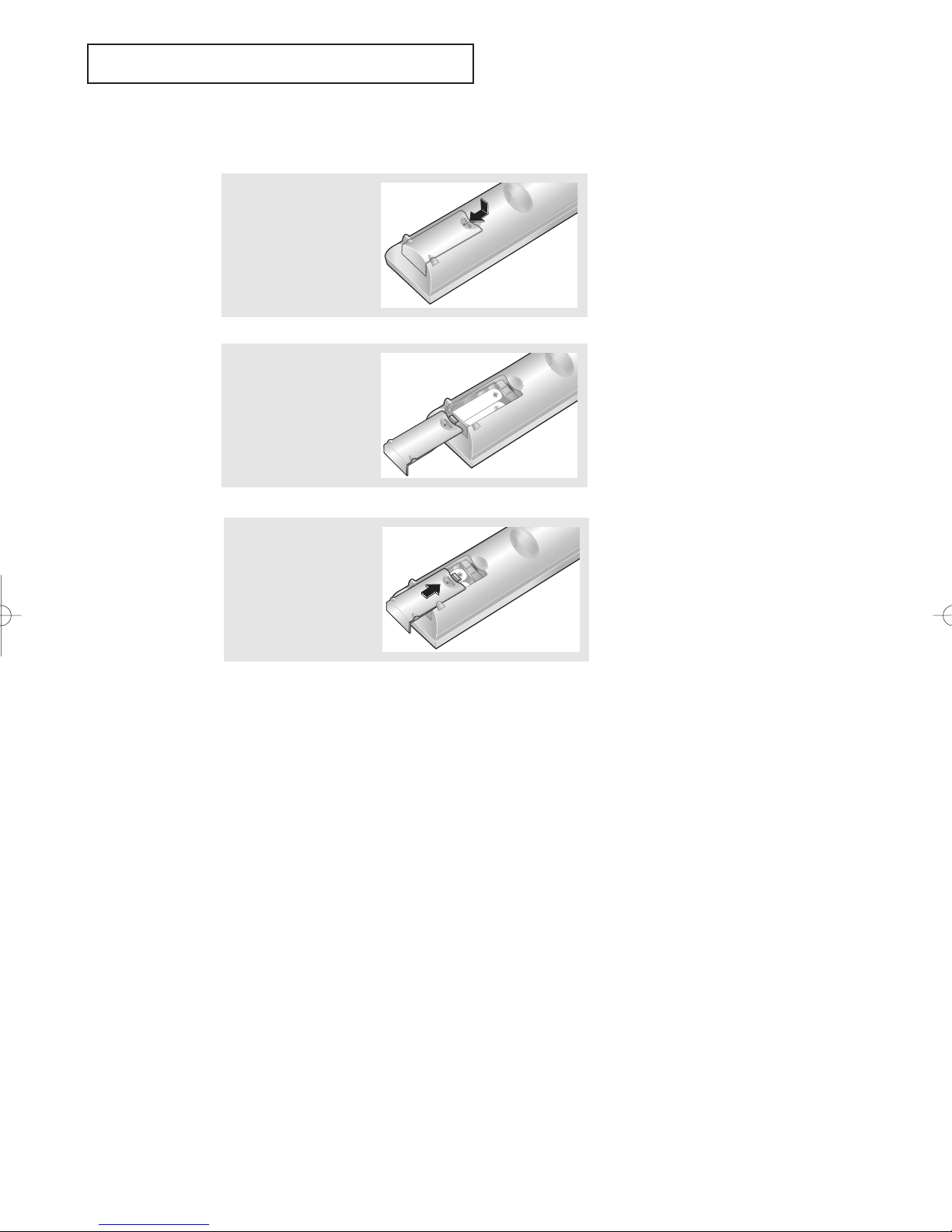
INSTALLATION
Installing Batteries in the Remote Control
1
Slide the cover out
completely.
▼
2
Install two AA size
batteries.
3
Replace the cover.
“
–” ends of the batteries with the
diagram inside the compartment.
▼
them in a cool, dry place if you won’t
be using the remote control for a
long time.
Make sure to match the “+” and
Remove the batteries and store
The remote control can be used up
to about 23 feet from the TV.
(Assuming typical TV usage, the batteries last for about one year.)
2.6 CHAPTER TWO: INSTALLATION2.6 CHAPTER TWO: INSTALLATION
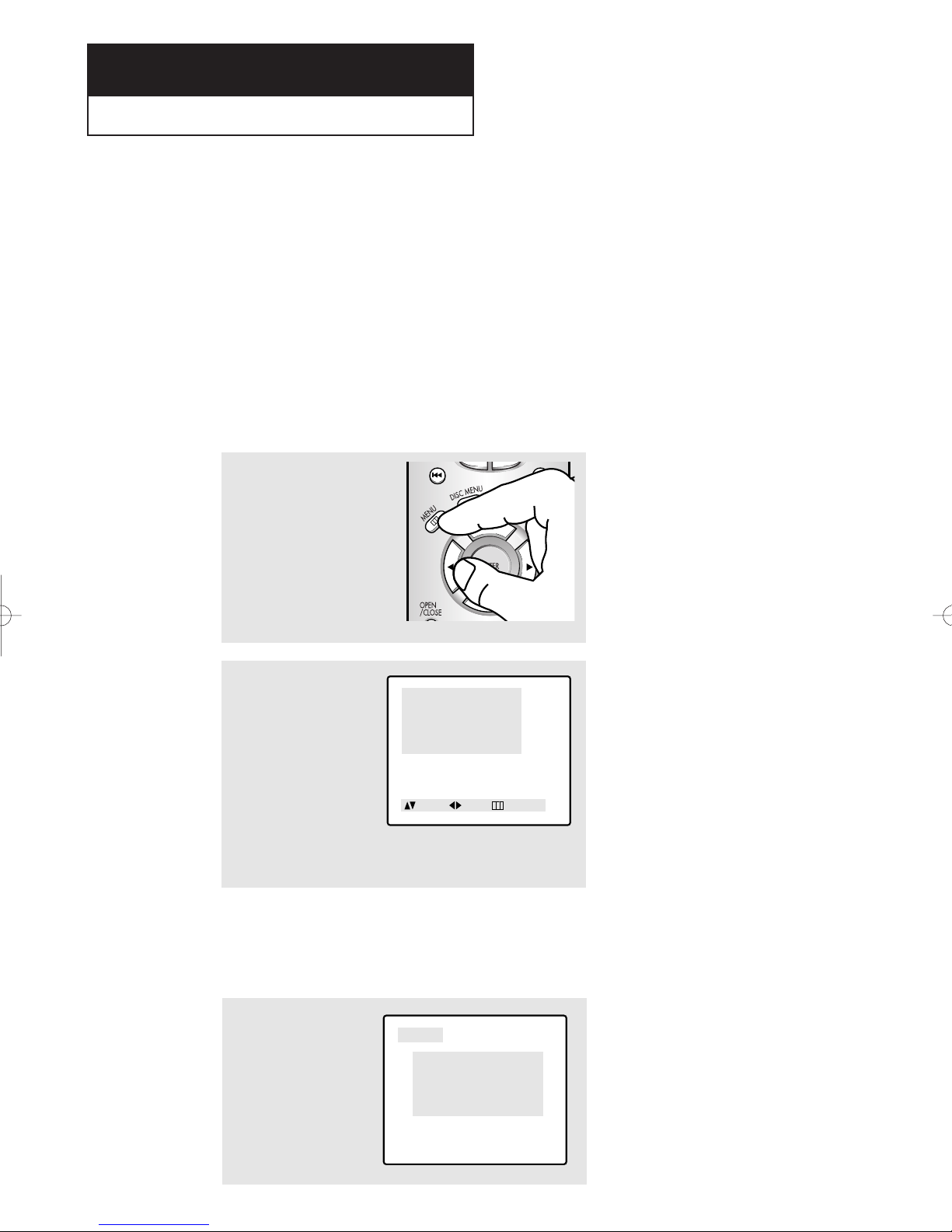
Chapter Three
ANT 4
Clock : 12:30 Am
Disc : DVD
Picture : Custom
Sound : Custom
MTS : Mono
Menu
Picture
Sound
Channel
Function
Move Sel. Exit
OPERATION
Turning the TV On and Off
Press the POWER button on the remote control.
You can also use the Power button on the front panel.
Viewing the Menus and On-Screen Displays
Viewing the Menus
1
With the power on, press
the MENU button.
The main menu appears on
the screen:
Picture, Sound, Channel,
Function and DVDP setup
(in the DVD mode).
2
Use the UP/DOWN▲▼
buttons to select one of
the 5 items. Then press
the LEFT/RIGHT
tons to access the item’s
sub-menu.
œœ√√
but-
3
Press the MENU button to
exit.
▼
The on-screen menus disappear
from the screen after about thirty
seconds.
▼
You can also use the MENU,
CHANNEL, and VOLUME buttons
on the control panel of the TV to
make selections.
Viewing the Display
The display identifies the current channel and the status of certain audio-video settings.
1
Press the DISPLAY button
on the remote control.
The TV will display the
channel, Time, disc mode,
the status of certain picture and sound settings,
V-chip and the type of
sound.
▼
The on-screen displays
disappear after about ten seconds.
CHAPTER THREE: OPERATION 3.1
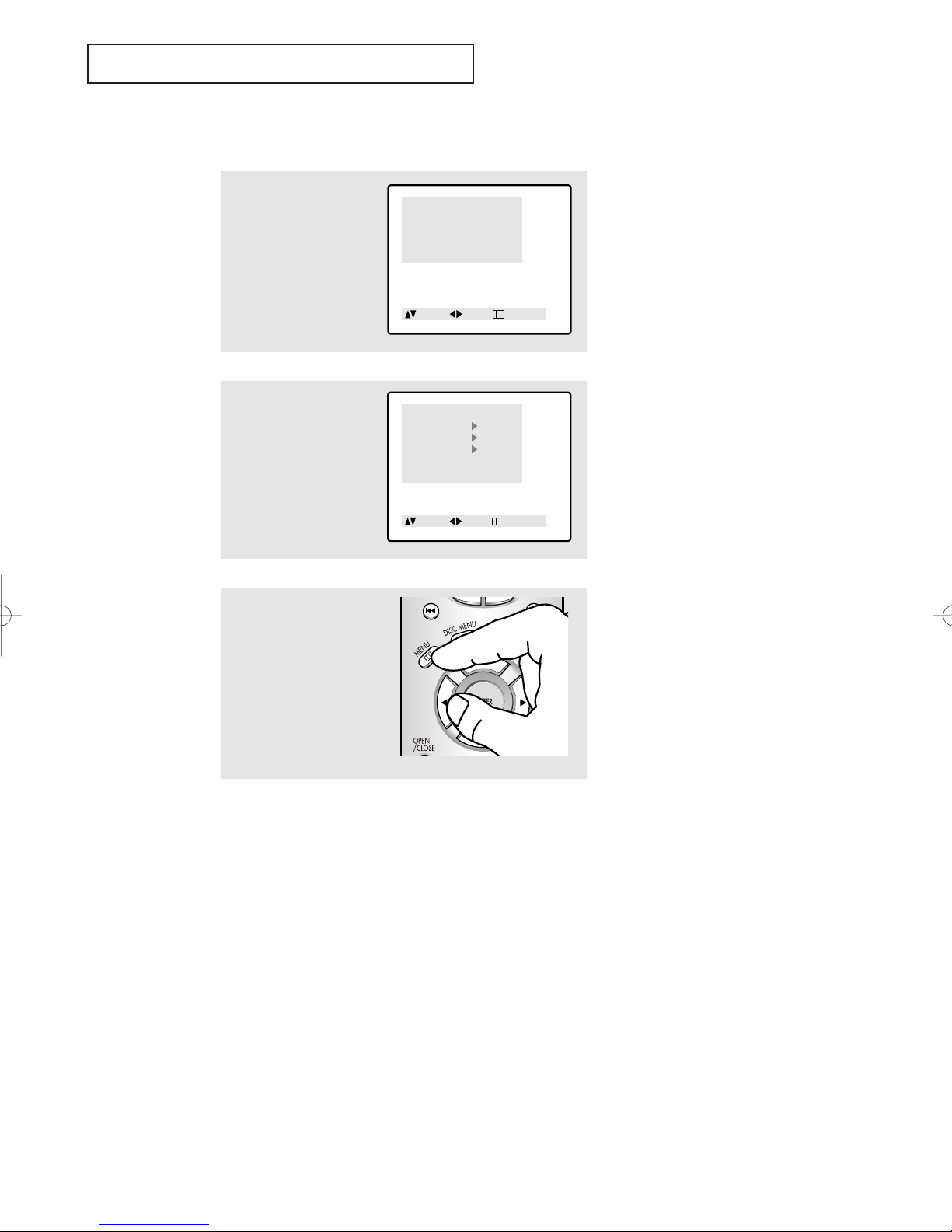
OPERATION
Function
Time
Caption
V-Chip
Language : English
Move Sel. Menu
Menu
Picture
Sound
Channel
Function
Move Sel. Exit
Selecting a Menu Language
1
Press the MENU button to
display the menu.
Press the UP/DOWN▲▼
buttons to select
“Function”.
Press the LEFT/RIGHT
buttons.
œœ√√
2
Press the UP/DOWN▲▼
buttons to select
“Language”.
Press the LEFT/RIGHT
buttons to select the
appropriate language:
English, Spanish, or
French.
œœ√√
▼
V-Chip: USA only
3
Press the MENU button to
exit.
3.2 CHAPTER THREE: TV OPERATION
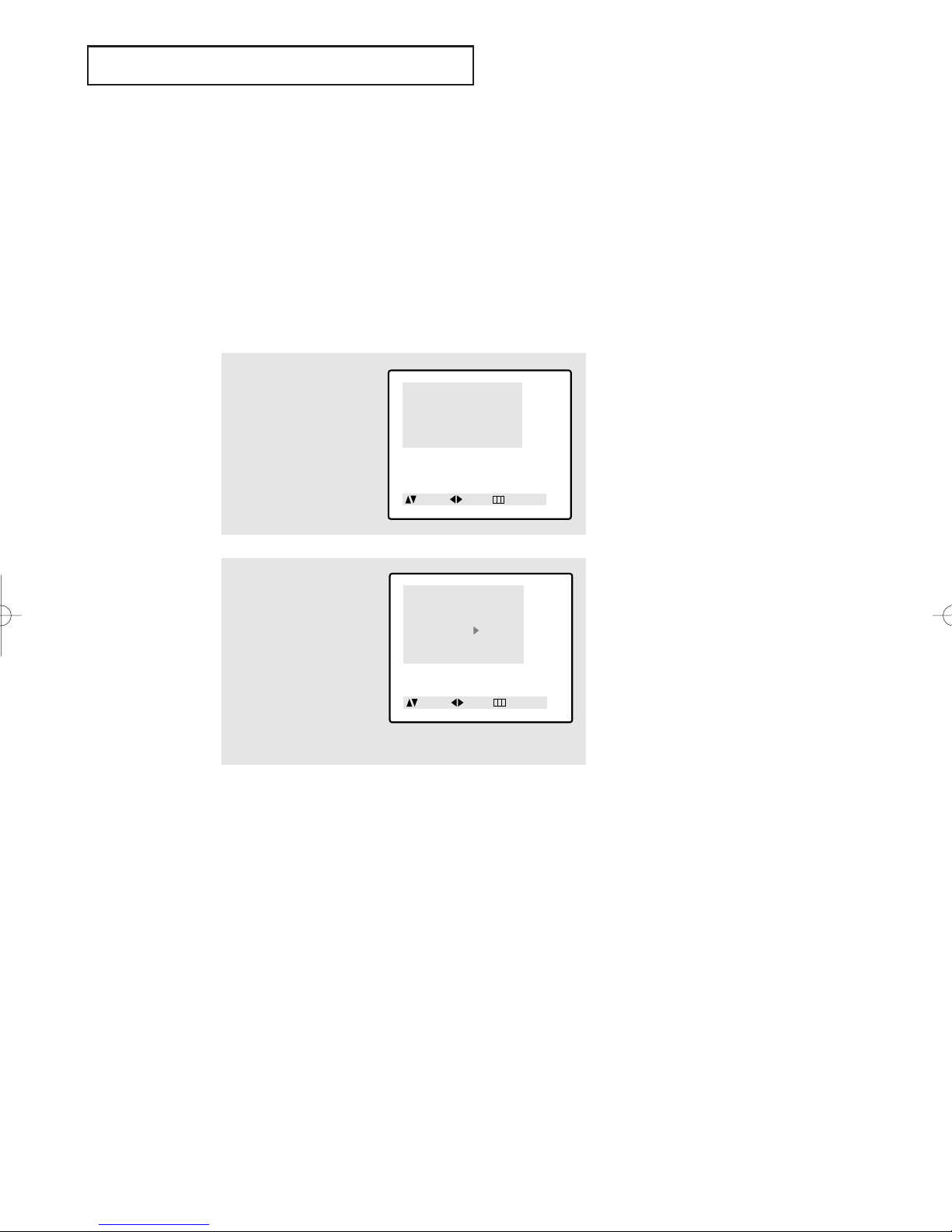
OPERATION
Menu
Picture
Sound
Channel
Function
Move Sel. Exit
Channel
TV/AV : TV
ANT/CATV : ANT
Auto Program
Fine tune : 00
Add/Erase : Erased
Move Sel. Menu
Memorizing the Channels
Your TV can memorize and store all of the available channels for both “off-air” (antenna)
and cable channels. After the available channels are memorized, use the CH ▲ and
CH ▼ buttons to scan through the channels. This eliminates the need to change channels by entering the channel digits. There are three steps for memorizing channels:
selecting a broadcast source, memorizing the channels (automatic) and adding and deleting channels (manual).
Selecting the Video Signal-source
Before your television can begin memorizing the available channels, you must specify the
type of signal source that is connected to the TV (i.e., an antenna or a cable system).
1
Press the MENU button to
display the menu.
Press the UP/DOWN▲▼
buttons to select
“Channel”.
Press the LEFT/RIGHT
buttons.
œœ√√
2
Press the UP/DOWN▲▼
buttons to select
“ANT/CATV”.
Repeatedly press the
LEFT/RIGHT
cycle through these choices:
ANT (antenna) STD, HRC or
IRC (all cable TV).
Note: STD, HRC and IRC identify various types of cable TV
systems. Contact your local cable company to identify the type
of cable system that exists in your particular area.
At this point the signal source has been selected. Proceed to
“Storing Channels in Memory” (next page).
œœ√√
buttons to
CHAPTER THREE: TV OPERATION 3.3
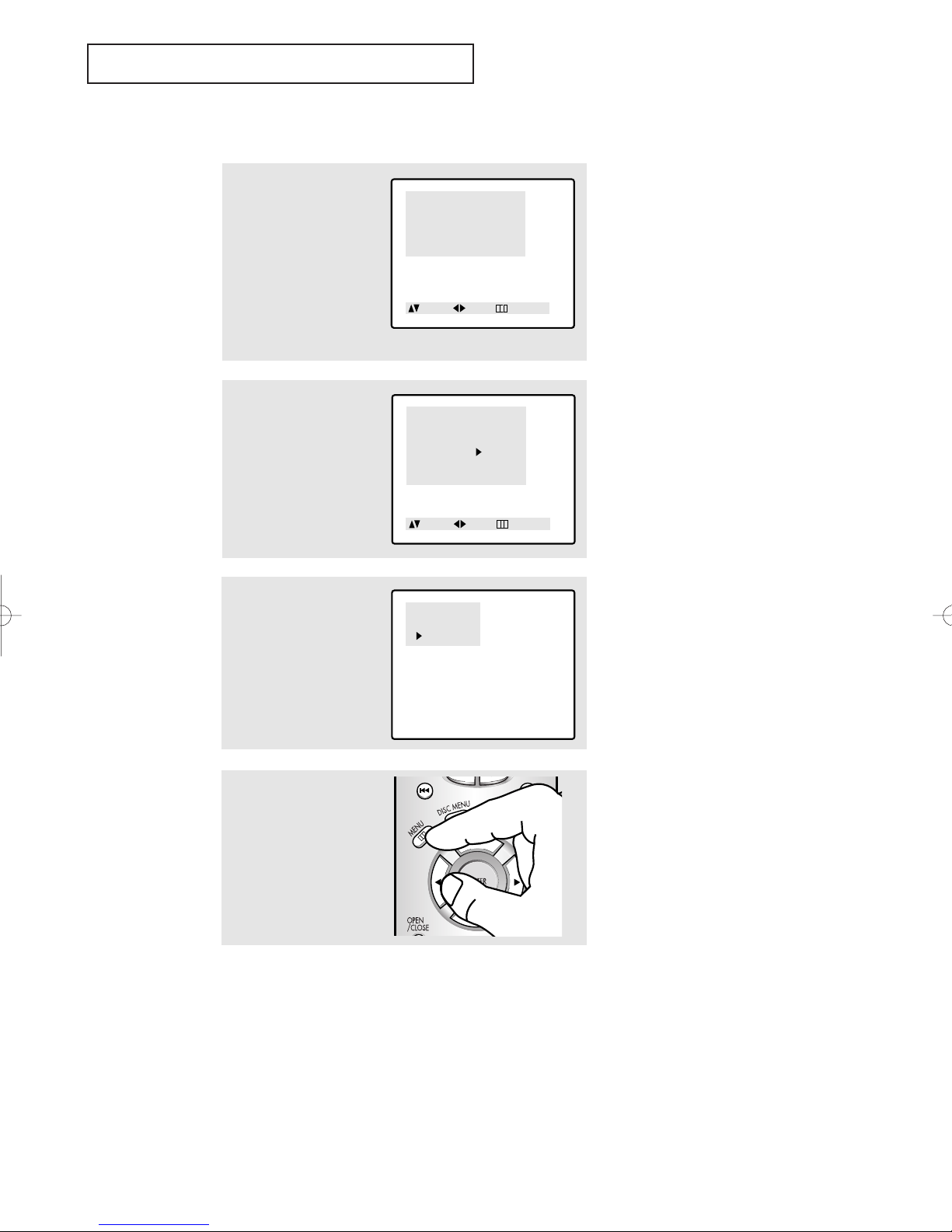
OPERATION
Channel
TV/AV : TV
ANT/CATV : ANT
Auto Program
Fine tune : 00
Add/Erase : Erased
Move Sel. Menu
Menu
Picture
Sound
Channel
Function
Move Sel. Exit
Auto Program
ANT 11
: Stop
Storing Channels in Memory (Automatic Method)
1
First, select the correct
signal source (ANT, STD,
HRC, IRC). See steps 1~2
on previous page.
Press the UP/DOWN▲▼
buttons to select
“Channel”, then press the
LEFT/RIGHT
œœ√√
buttons.
2
Press the UP/DOWN▲▼
buttons to select “Auto
Program”.
3
Press the LEFT/RIGHT
buttons.
TV will begin memorizing
all of the available channels.
œœ√√
4
After all the available
channels are stored, the
Auto program menu disappears. Press the MENU
button to exit.
▼
The TV automatically cycles
through all of the available channels
and stores them in memory. This
takes about one to two minutes.
Press the RIGHT
√√
button at any
time to interrupt the memorization
process and return to the Channel
menu.
3.4 CHAPTER THREE: TV OPERATION
