Samsung CS-29Z4SS, CS-29A11SS User Manual [en, en]

COLOUR
TELEVISION
CS29Z4/CS29A11
WS32Z4/WS32A11
CS34Z4/CS34A11
Owner’s Instructions
Before operating the unit,
please read this manual thoroughly,
and retain it for future reference.
ON-SCREEN MENUS
TELETEXT
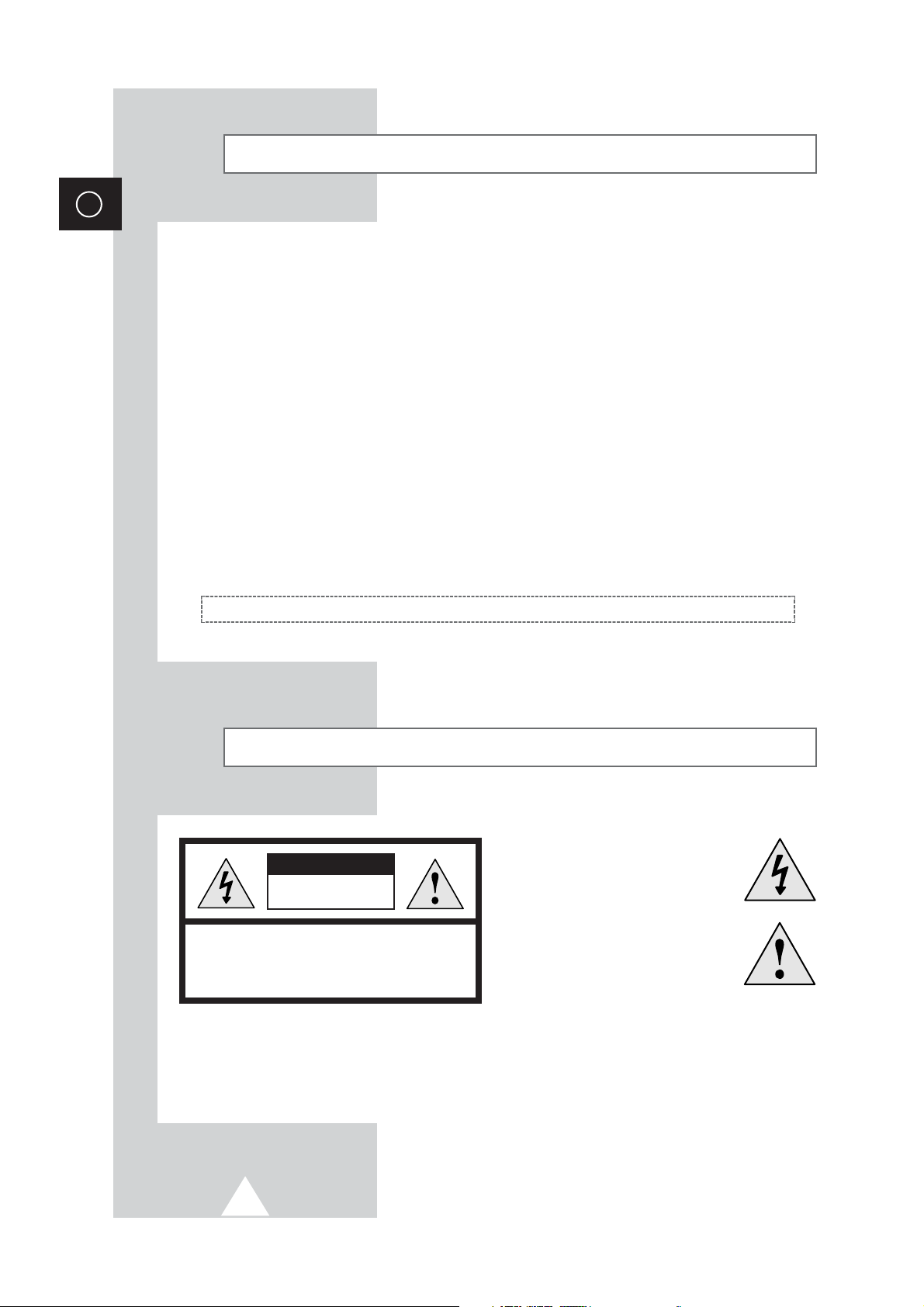
2
ENG
Safety Instructions
◆ Do not expose the television to extreme temperature conditions or to extreme humidity conditions.
◆ Do not expose the television to direct sunlight and other sources of heat.
◆ Do not expose the television to any liquids.
◆ Never put objects of any kind into the television, and do not place a water-containing vessel on the
television.
◆ During a storm conditions (especially when there is lightning) unplug the television from the mains
socket and aerial.
◆ Do not step on or twist the power cord.
◆ Do not overload wall outlets or extension cords as this can result in a risk of fire or electric shock.
◆ Please use a soft and dry cloth (not containing volatile matter) when you clean the TV.
◆ If the television is broken, do not try to repair it yourself. Contact qualified service personnel.
◆ If the remote control is not used for a long period of time, remove the batteries and store it in a
cool, dry place.
◆ Do not drop the remote control.
This device is not for use in industrial environments.
Caution
WARNING: TO PREVENT DAMAGE WHICH MAY RESULT
IN FIRE OR SHOCK HAZARD. DO NOT EXPOSE THIS
APPLIANCE TO RAIN OR MOISTURE.
CAUTION: TO PREVENT ELECTRICAL SHOCK,
DO NOT REMOVE REAR COVER, NO USER
SERVICEABLE PARTS INSIDE. REFER SERVICING TO
QUALIFIED SERVICE PERSONNEL.
RISK OF ELECTRIC SHOCK
DO NOT OPEN
CAUTION
The lightning flash and arrow head
within the triangle is a warning sign
alerting you of “dangerous voltage”
inside the product.
The exclamation point within the
triangle is a warning sign alerting
you of important instructions
accompanying the product.
☛
The main voltage is indicated on the
rear of the TV set and the frequency is
50 or 60Hz.
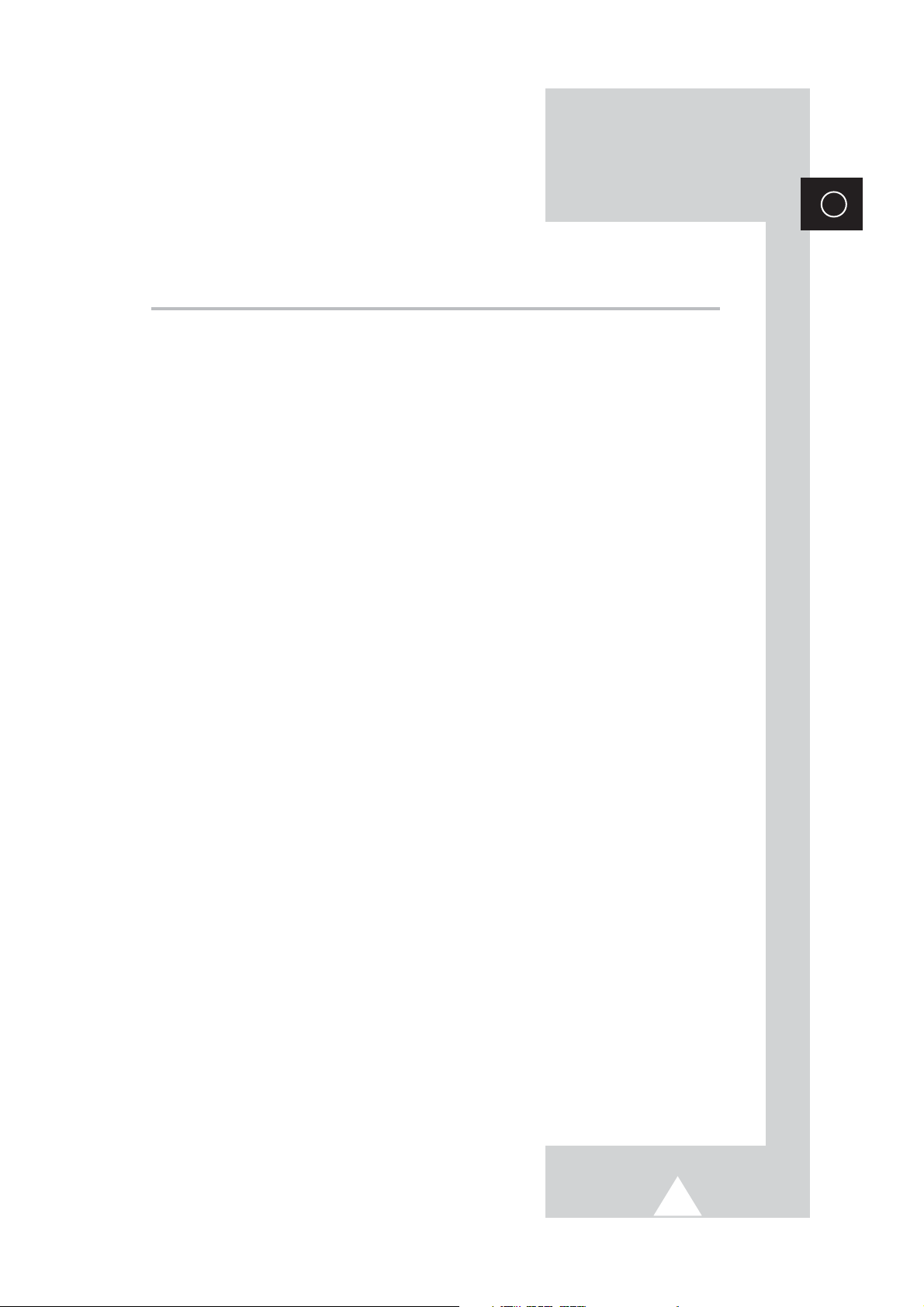
3
ENG
Contents
◆ FOREWORD
■ Safety Instructions......................................................................................... 2
■ Caution.......................................................................................................... 2
◆ CONNECTING AND PREPARING YOUR TELEVISION
■ Control Panels (depending on the model)..................................................... 5
■ Connection Panels (depending on the model) .............................................. 6
■ Infrared Remote Control................................................................................ 7
■ Inserting the Batteries in the Remote Control................................................ 8
■ Connecting to an Aerial or Cable Television Network................................... 8
■ Switching Your Television On and Off........................................................... 9
■ Placing Your Television in Standby Mode..................................................... 9
■ Becoming Familiar with the Remote Control................................................. 10
■ Plug & Play Feature....................................................................................... 11
■ Viewing the Demonstration............................................................................ 12
■ Choosing Your Language.............................................................................. 12
◆ SETTING THE CHANNELS
■ Storing Channels Automatically..................................................................... 13
■ Storing Channels Manually............................................................................ 14
■ Skipping Unwanted Channels ....................................................................... 16
■ Sorting the Stored Channels ......................................................................... 17
■ Assigning Names to Channels ...................................................................... 18
■ Fine Tuning Channel Reception.................................................................... 19
◆ USING YOUR TELEVISION
■ Changing the Picture Standard ..................................................................... 20
■ Adjusting the Picture Settings........................................................................ 21
■ Activating/Deactivating the Digital Noise Reduction Feature ........................ 22
■ Setting the Blue Screen................................................................................. 22
■ Using the Tilt Control Feature........................................................................ 23
■ Selecting the Picture Size.............................................................................. 23
■ Changing the Sound Standard...................................................................... 24
■ Adjusting the Sound Settings ........................................................................ 25
■ Extra Sound Settings..................................................................................... 26
-
Auto volume
-
Melody
-
Turbo sound
-
Pseudo stereo / Virtual surround
-
Woofer (Option)
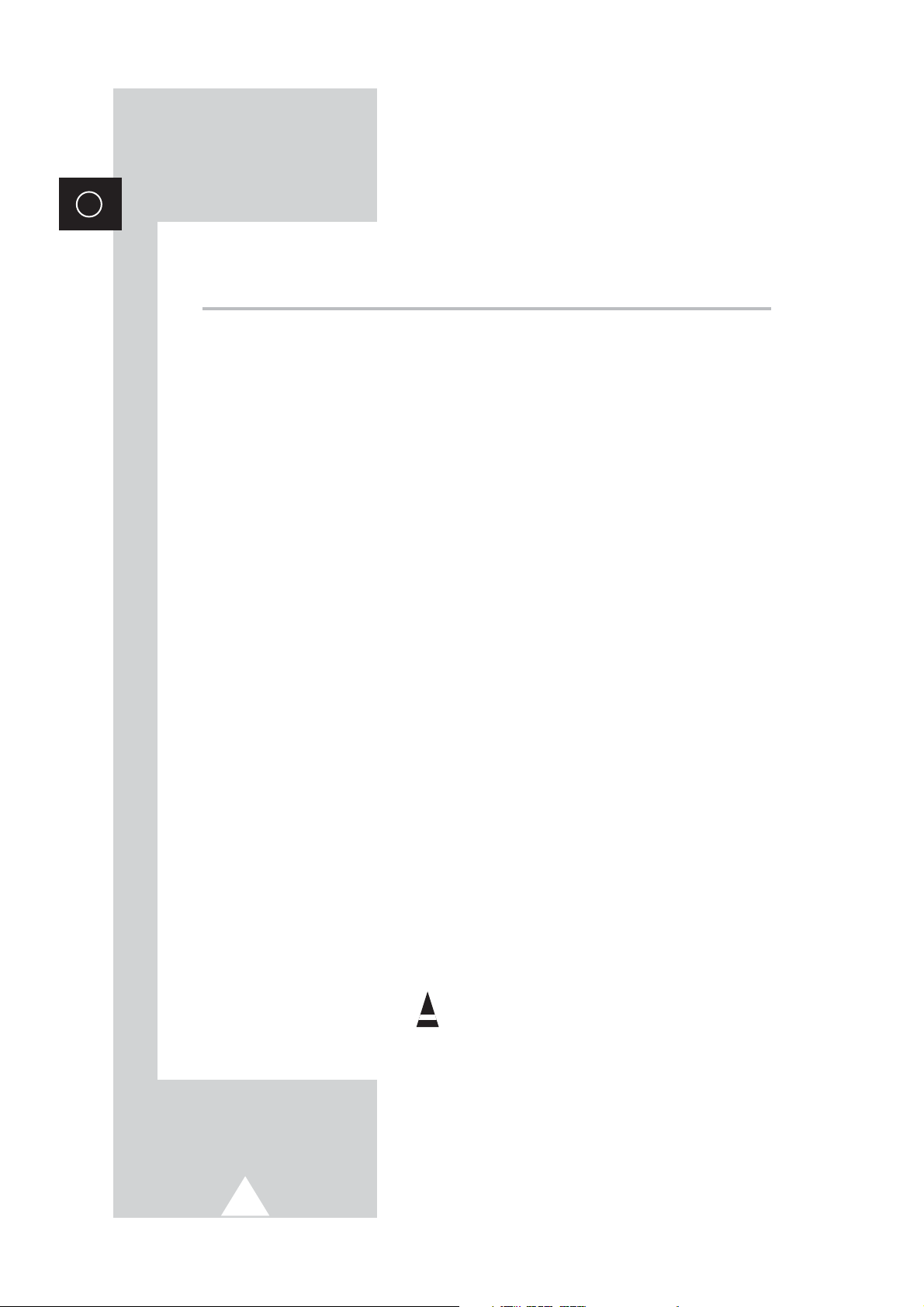
4
ENG
Contents (continued)
◆ USING YOUR TELEVISION (continued)
■ Selecting the Sound Mode (depending on the model) .................................. 27
■ Setting the Sleep Timer................................................................................. 28
■ Setting and Displaying the Current Time....................................................... 29
■ Switching the Television On and Off Automatically....................................... 30
◆ USING THE TELETEXT FEATURE
■ Teletext Feature ............................................................................................ 31
■ Displaying the Teletext Information............................................................... 31
■ Selecting a Page by Number......................................................................... 32
■ Using FLOF to Select a Page........................................................................ 33
■ Storing Teletext Pages.................................................................................. 33
◆ ADDITIONAL INFORMATION ON CONNECTIONS
■ Connecting to the External Input/Outputs...................................................... 34
■ Connecting to the DVD Player....................................................................... 35
■ Connecting to the Audio Output .................................................................... 35
■ Connecting to the RCA Input......................................................................... 36
■ Connecting to the S-Video Input.................................................................... 36
■ Connecting Headphones............................................................................... 37
■ Viewing Pictures From External Sources...................................................... 37
◆ RECOMMENDATIONS FOR USE
■ Automatic Degaussing to Remove Colour Patches....................................... 38
■ Troubleshooting: Before Contacting Service Personnel................................ 38
☛
➢
Press Important Note
Symbols
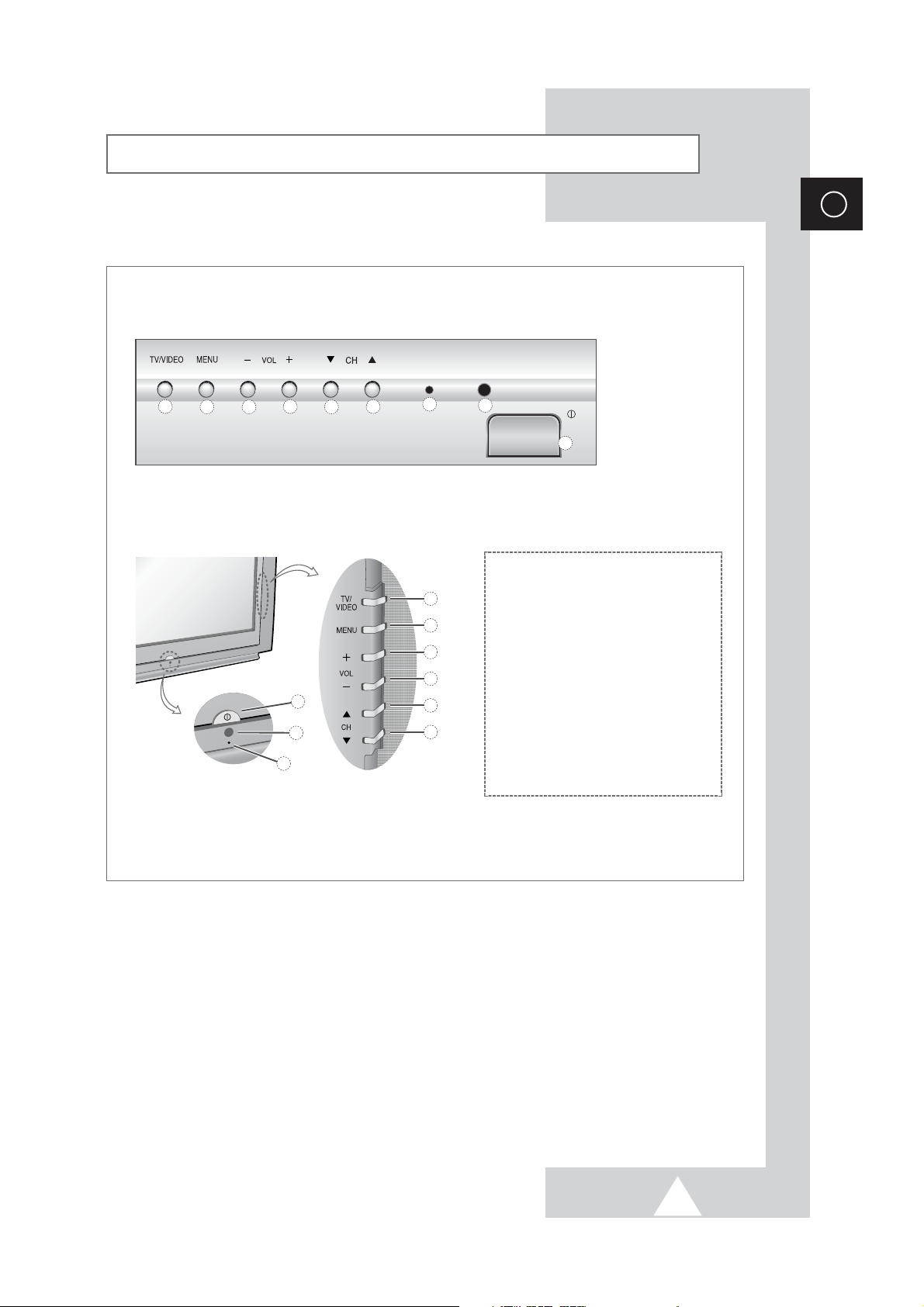
5
ENG
➢
The actual configuration on your TV may be different, depending on
your model.
Control Panels (depending on the model)
➀
Input Source Selection
➁
Menu Display
➂
Volume Decrease
➃
Volume Increase
➄
Previous Channel
➅
Next Channel
➆
Standby Indicator
➇
Remote Control Sensor
➈
Power On/Off
CS29A11/WS32A11/CS34A11
CS29Z4/WS32Z4/CS34Z4
➢
Using the Buttons on the Panel
If the remote control no longer works or you have lost it, you can use controls on the panel of the
TV to:
◆
Switch on the TV when it is in Standby mode and select channels ( ▼ CH ▲ ).
◆
Access the menu ( MENU ).
◆
Adjust the volume ( - VOL+).
◆
Switch among Video input modes ( TV/VIDEO ).
1
2 3
4
9
8
7
6
5
7
1
2
4
3
6
5
8
9
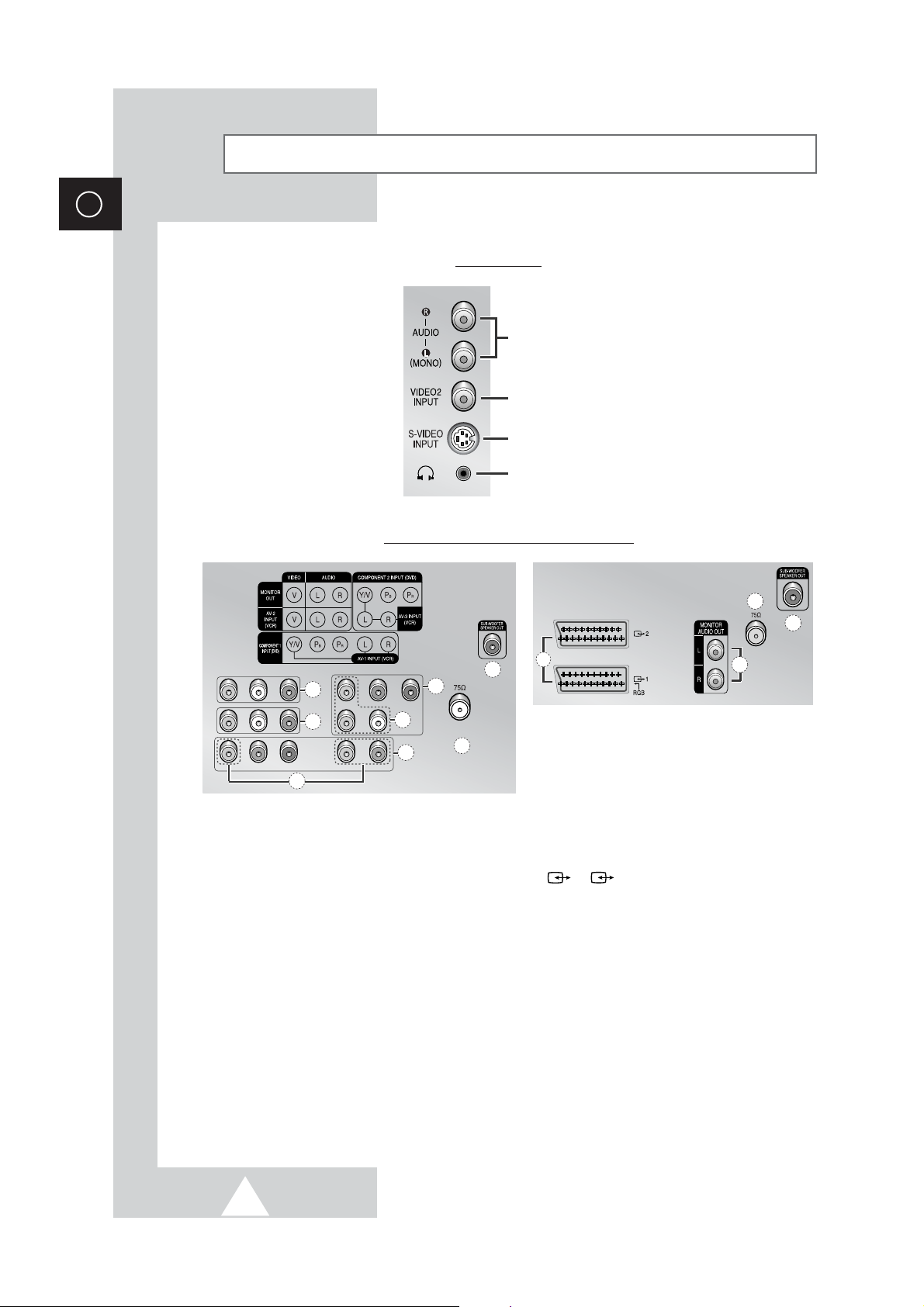
6
ENG
Connection Panels (depending on the model)
➢
The actual configuration on your TV may be different, depending on
your model.
Audio Input (R, L)
Video Input
S-Video Input
Headphone connector
Side of the TV
➣
Available format for Component Inputs; 480i
ANT IN
d
d
g
e
e
b
b
a
c
b
c
f
Rear of the TV (depending on the model)
a) MONITOR OUT (VIDEO / AUDIO (L/R))
Outputs for external devices
b) AV 1 (VCR) -V/L/R
AV 2 (VCR) -VIDEO/AUDIO (L/R)
AV 3 (VCR) - V/L/R
Inputs or outputs for external devices, such
as VCR,DVD, video game device or video
disc players.
c) COMPONENT
Video (Y/PB/PR) and audio (L/R) inputs for
Component.
d) VHF/UHF (75Ω)
75Ω Coaxial connector for Aerial/
Cable Network.
e) WOOFER OUT (Option)
Connect to the sub-woofer speaker jack.
f)
/
(SCART)
Inputs or outputs for external devices, such as
VCR, DVD, video game device or video disc
players
.
g) MONITOR AUDIO OUT
Audio Output for external devices
1
2
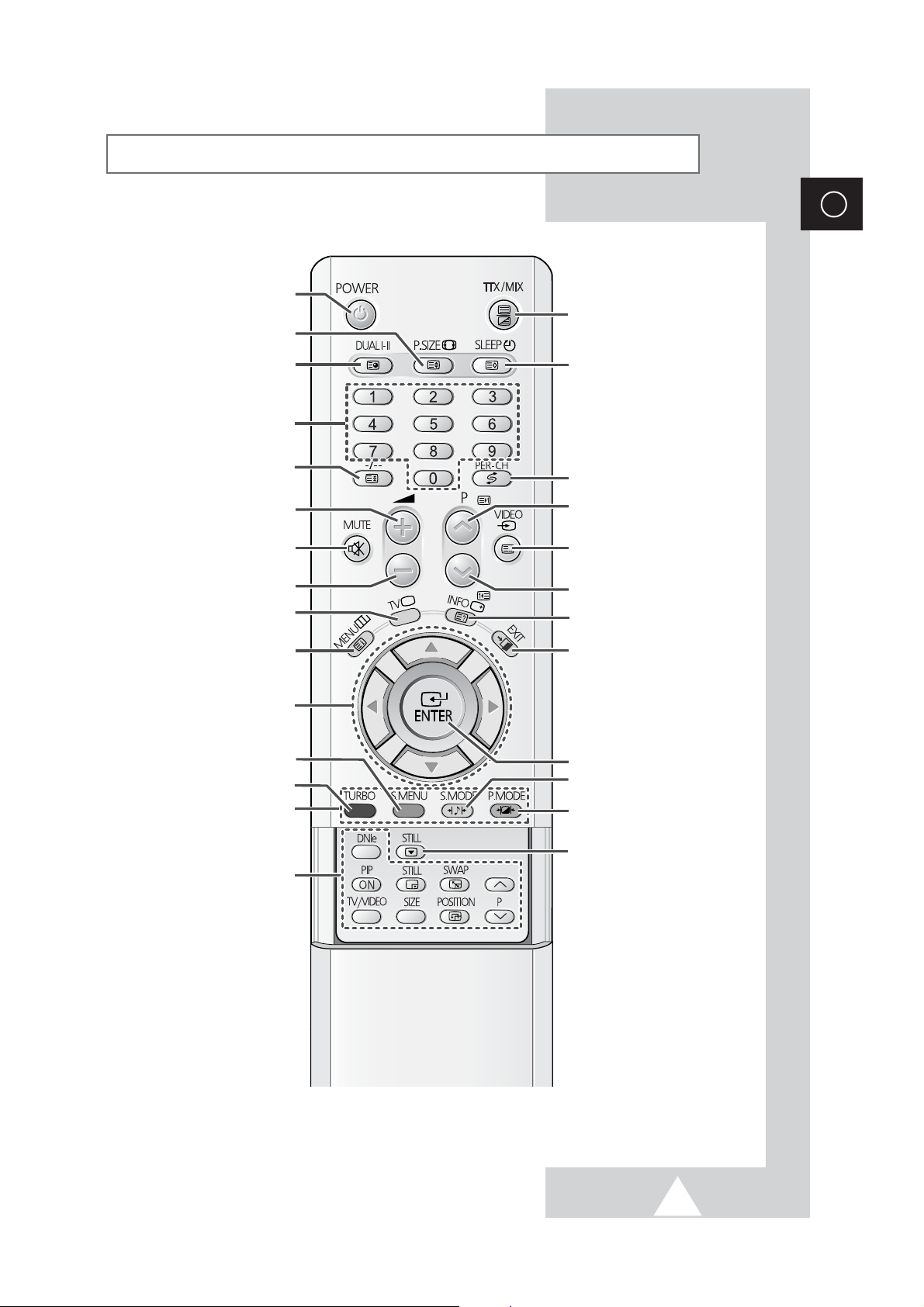
7
ENG
Infrared Remote Control
➢
The performance of the remote control may be affected by bright light.
TELEVISION STAND-BY
DIRECT CHANNEL SELECTION
VOLUME INCREASE
TEMPORARY SOUND SWITCH-OFF
MENU DISPLAY/
PROGRAMME SELECTION BY NAME
MOVE TO THE REQUIRED MENU
OPTION/
ADJUST AN OPTION VALUE
RESPECTIVELY
TURBO SOUND
SOUND MODE SELECTION/
TELETEXT SUB-PAGE
EXTERNAL INPUT SELECTION/
TELETEXT MODE SELECTION
(LIST/FLOF)
AUTOMATIC SWITCH-OFF/
TELETEXT STORE
PICTURE SIZE/
TELETEXT SIZE SELECTION
EXIT FROM ANY DISPLAY
PREVIOUS CHANNEL/
TELETEXT PREVIOUS PAGE
CHANGE CONFIRMATION
INFORMATION DISPLAY/
TELETEXT REVEAL
PICTURE EFFECT SELECTION
ONE/TWO-DIGIT CHANNEL
SELECTION/
TELETEXT PAGE HOLD
TUNER/CABLE NETWORK
SELECTION
SWITCH REPEATEDLY
BETWEEN THE LAST TWO
CHANNELS DISPLAYED
SOUND EFFECT SELECTION
VOLUME DECREASE
NEXT CHANNEL/
TELETEXT NEXT PAGE
SOUND MENU DISPLAY
FASTEXT TOPIC SELECTION
TELETEXT DISPLAY/
MIX BOTH TELETEXT INFORMATION
AND THE NORMAL BROADCAST
STILL PICTURE
NO FUNCTION
(FROM THIS MODEL IT IS A BUTTON
WHICH IS NOT USED.)
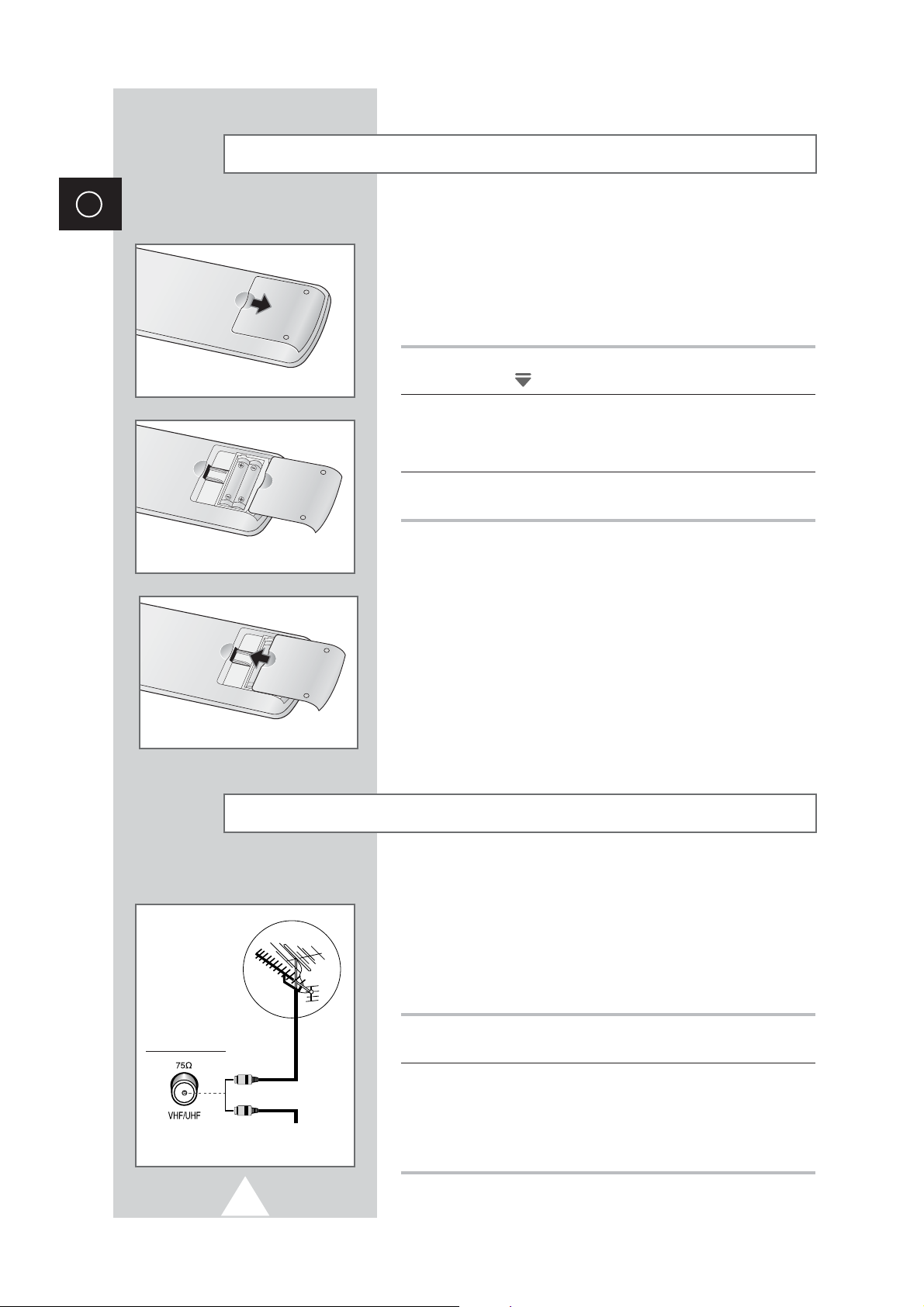
8
ENG
You must insert or replace the batteries in the remote control when
you:
◆ Purchase the television
◆ Find that the remote control is no longer operating
correctly
1 Remove the cover on the rear of the remote control by pressing
the symbol ( ) downwards and then pulling firmly to remove it.
2 Insert two R03, UM4, “AAA” 1.5V or equivalent batteries taking
care to respect the polarities:
◆-on the battery against -on the remote control
◆+on the battery against +on the remote control
3 Replace the cover by aligning it with the base of the remote
control and pressing it back into place.
Inserting the Batteries in the Remote Control
To view television channels correctly, a signal must be received by
the set from one of the following sources:
◆ An outdoor aerial
◆ A cable television network
◆ A satellite network
1 In the first three cases, connect the aerial or network input cable to
the 75Ω coaxial socket on the rear of the television.
2 If you are using an indoor aerial, you may need to turn it when
tuning your television until you obtain a picture that is both sharp
and clear.
For further details, refer to:
◆ “Storing Channels Automatically ” on page 13.
◆ “Storing Channels Manually” on page 14.
Connecting to an Aerial or Cable Television Network
Rear of the TV
Cable Television
Network
or
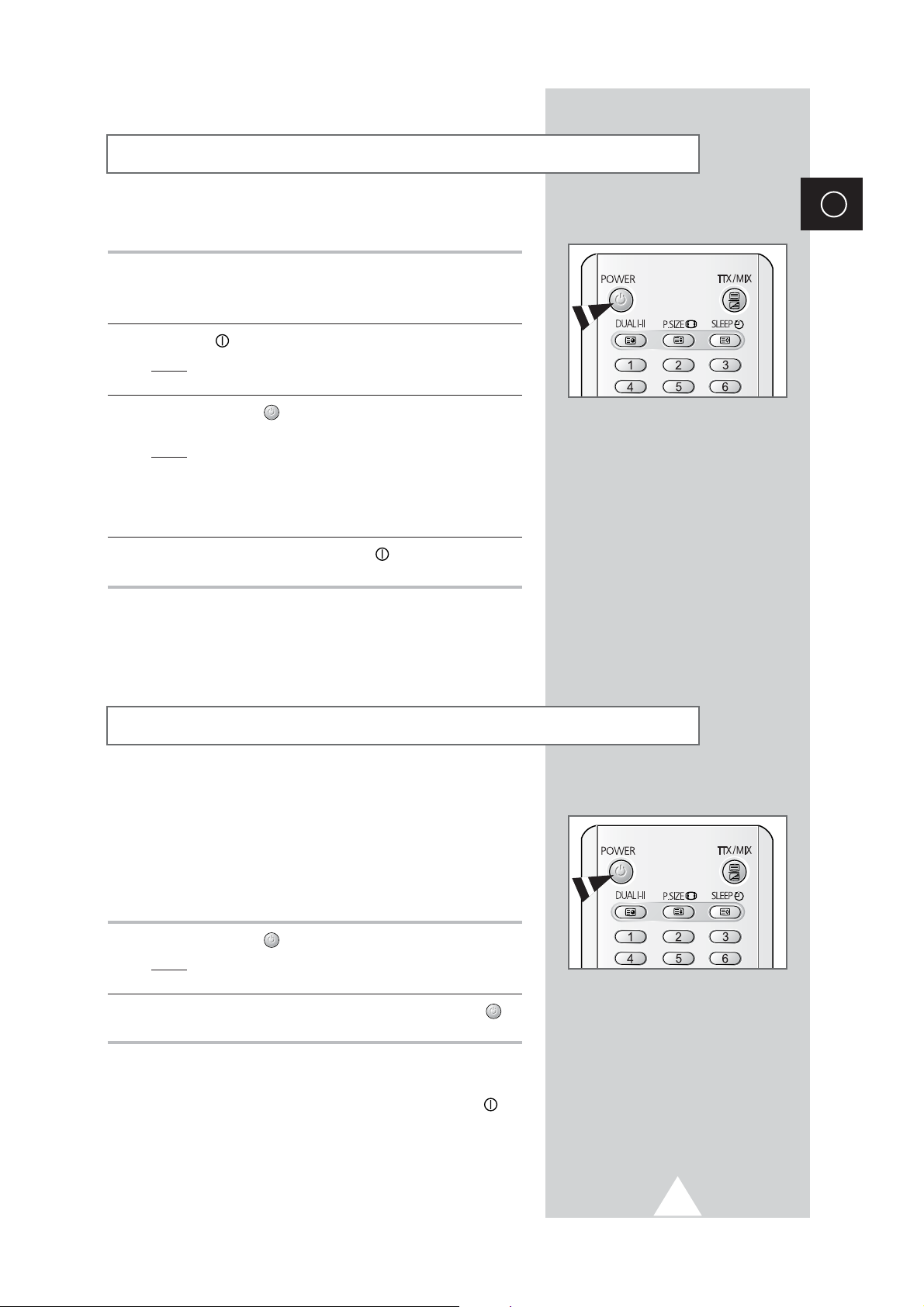
9
ENG
The mains lead is attached to the rear of your television.
1 Plug the mains lead into an appropriate socket.
➢
The main voltage is indicated on the rear of the television
and the frequency is 50 or 60Hz.
2 Press the “ ” button (On/Off) on the front of the television.
Result
: The Standby indicator on the front of the television
lights up.
3 Press the POWER () button on the remote control to switch the
television on.
Result
: The programme that you were watching last is re-
selected automatically.
➣
If you have not yet stored any channels, No clear picture
appears. Refer to “Storing Channels Automatically” on page
13 or “Storing Channels Manually” on page 14.
4 To switch your television off, press the “ ” button (On/Off)
again.
Placing Your Television in Standby Mode
Your television can be placed in Standby mode, in order to reduce:
◆ Power consumption
◆ Wear of the cathode ray tube
The Standby mode can be useful when you wish to interrupt
viewing temporarily (during a meal, for example).
1 Press the POWER () button on the remote control.
Result
: The screen is turned off and the Standby indicator on
the front of the television lights up in red.
2 To switch the television back on, simply press the POWER ()
button again.
☛
Do not leave your television in Standby mode for long
periods of time (when you are away on holiday, for
example). Turn your television off by pressing the “ ”
button (On/Off) on the front of the television. It is best to
unplug the set from the mains and aerial.
Switching Your Television On and Off
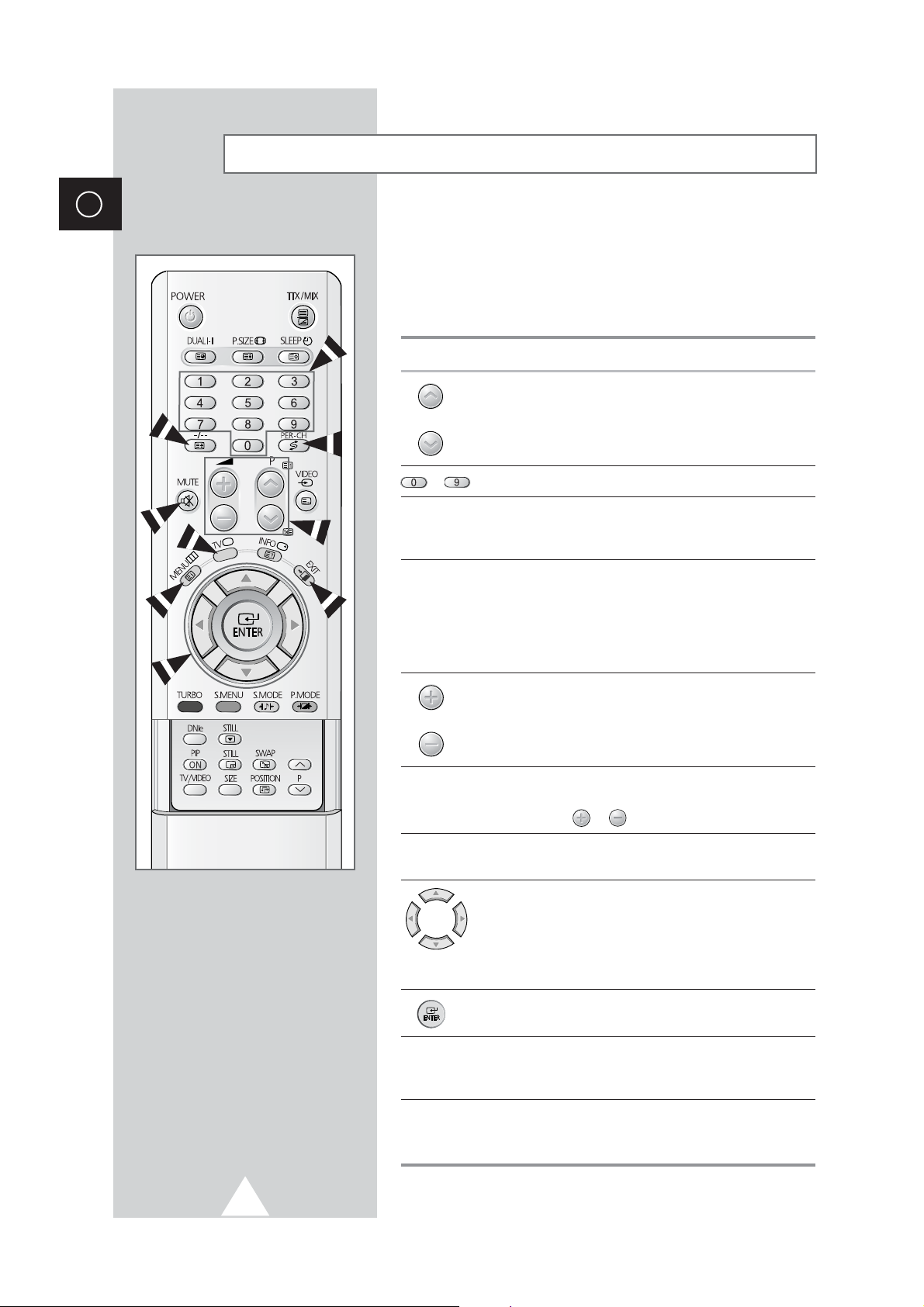
10
The remote control is used mainly to:
◆ Change channels and adjust the volume
◆ Set up the television using the on-screen menu system
The following table presents the most frequently used buttons and
their functions.
Button Viewing Function Menu Function
Used to display the next
-
stored channel.
Used to display the previous
-
stored channel.
to Used to display the corresponding channels.
-/--
Used to select a channel numbered ten or over.
Press this button, and the “
--
” symbol is displayed.
Enter the two-digit channel number.
PRE-CH Press the PRE-CH button. The TV will switch to the last
channel viewed.
To quickly switch between two channels that are far apart,
tune to one channel, then use the number button to select
second channel. Then, use the PRE-CH button to quickly
alternate between them.
Used to increase the
-
volume.
Used to decrease the
-
volume.
MUTE Used to switch the sound off temporarily.
➣
To turn the sound back on, press this button again, or
press the or button.
MENU Used to display the Used to return to the previous
on-screen menu system. menu or normal viewing.
-
Used to:
◆ Display a submenu
containing selections for
the current menu option
◆ Increase/decrease a
menu option value
-
Used to confirm your choice.
EXIT
-
Used to exit from the menu
system and return to normal
viewing directly.
TV Used to switch the Used to exit from the menu
television on when it is system and return to normal
in Standby mode. viewing directly
Becoming Familiar with the Remote Control
ENG
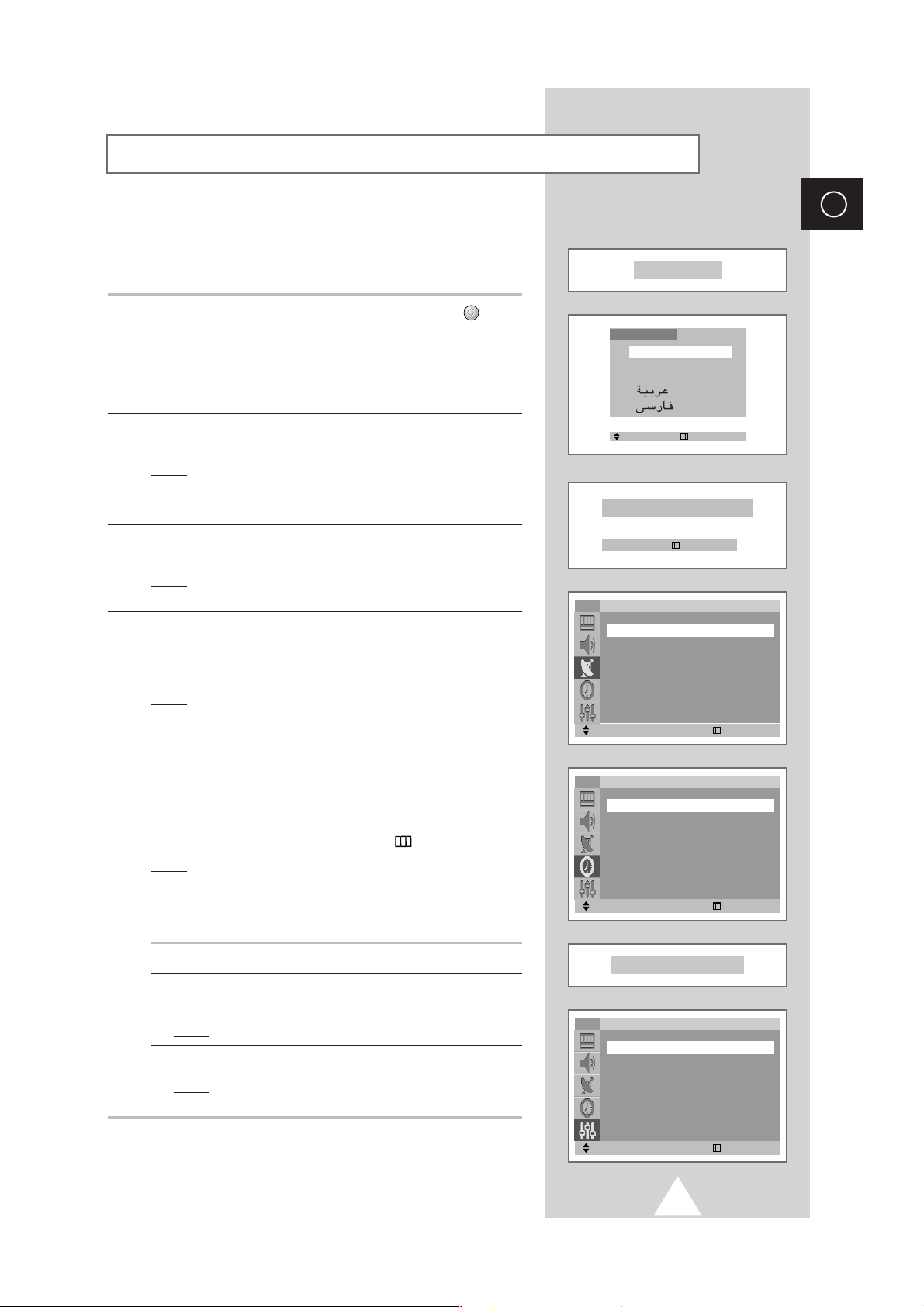
11
ENG
When the television is initially powered on, three basic customer
settings proceed automatically and subsequently: setting the
language, channel and clock.
1 If the television is in Standby mode, press the POWER ()
button on the remote control.
Result
: The message Plug & Play is displayed. It flickers for
a little while and then
Language menu is automatically
displayed.
Language menu is depending on the
country.
2 Select the appropriate language by pressing the ▼ or ▲ button.
Press the
MENU button to enter the language.
Result
: The message Ant. Input : Check is displayed.
➣
If any language is not selected on the Language menu, the
Language menu will disappear about 30 seconds later.
3 Make sure that the antenna is connected to the TV.
Press the
¦ or button.
Result
: The Auto store menu is displayed with Area is
selected.
4 Select your area by pressing the ¦ or button. To search the
channels, select
Search by pressing the ▼ or ▲button, and then
press the
¦ or button. Press the MENU button to stop the
search.
Result
: The Time menu is displayed with Clock is selected.
➣
Refer to “Storing Channels Automatically” on page 13.
5 Press the ¦ or button to move to the hour or minute. Set the
hour or minute by pressing the
▼ or ▲ button.
➣
Refer to “Setting and Displaying the Current Time” on page
29.
6 When you have finished, press the MENU () button.
Result
: The message Enjoy Your Watching is displayed,
and then the channel which has been stored will be
activated.
7 If you want to reset this feature...
1 Press the MENU button.
2 Press the ▼ or ▲ button to select Setup, and then press the
¦ or button.
Result
: The
Plug & Play is selected.
3 Press the ¦ or button again.
Result
: This feature starts with the message Plug & Play
is displayed.
Plug & Play Feature
Plug & Play
Ant. Input: Check
œœ √√
Move Exit
Enjoy Your Watching
Move
œœ √√
Enter Exit
Setup
Plug & Play
√√
Language : English
Blue screen : On
Demonstration
√√
Tilt : 0
TV
Move
œœ √√
Adjust Exit
Auto store
Area : ASIA W/EUROPE
Search : -/+
TV
Move
œœ √√
Adjust Exit
Time
Clock : -- : -- am
Timer : Off
TV
Move Enter
Language
English
Français
Türkçe

12
ENG
To become familiar with the various menus provided by your
television, you can view the inbuilt demonstration.
1 Press the MENU button.
Result
: The main menu is displayed.
2 Press the ▼ or ▲ button to select Setup.
Result
: The options available in the Setup group are
displayed.
3 Press the ¦ or button.
4 Press the ▼ or ▲ button to select Demonstration.
5 Press the ¦ or button.
Result
: Each of the menu options is displayed in turn.
➣
When you wish to exit from the demonstration, press the
EXIT () button on the remote control.
When you start using your television for the first time, you must
select the language which will be used for displaying menus and
indications.
1 Press the MENU button.
Result
: The main menu is displayed.
2 Press the ▼ or ▲ button to select Setup.
Result
: The options available in the Setup group are
displayed.
3 Press the ¦ or button.
4 Press the ▼ or ▲ button to select Language.
5 Select the appropriate language by pressing the ¦ or button
repeatedly.
Viewing the Demonstration
Choosing Your Language
Move
œœ √√
Enter Exit
Setup
Plug & Play
√√
Language : English
Blue screen : On
Demonstration
√√
Tilt : 0
TV
Move
œœ √√
Adjust Exit
Setup
Plug & Play
√√
Language : English
Blue screen : On
Demonstration
√√
Tilt : 0
TV
