Samsung CS-29T10PA, CS-29Q1MA User Manual
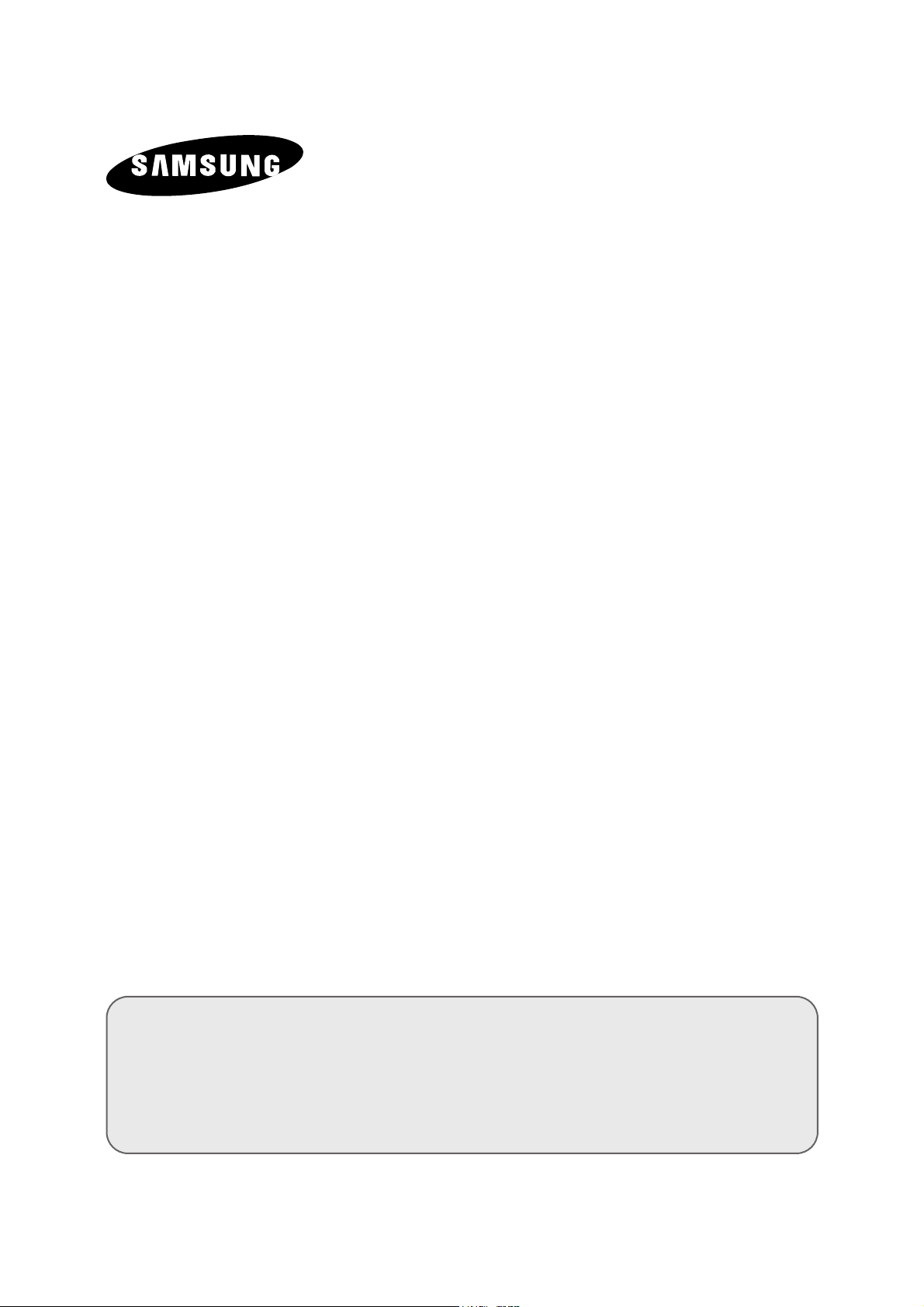
COLOUR
TELEVISION
25A6
29A5/29A6/29A7
29K3/29K5//29K10
29M6/29U2/29Z4
34A7/34Z4
Owner’s Instructions
Before operating the unit,
please read this manual thoroughly,
and retain it for future reference.
ENG
REMOTE CONTROL
ON-SCREEN MENUS
PICTURE IN PICTURE FUNCTION
TELETEXT FUNCTION
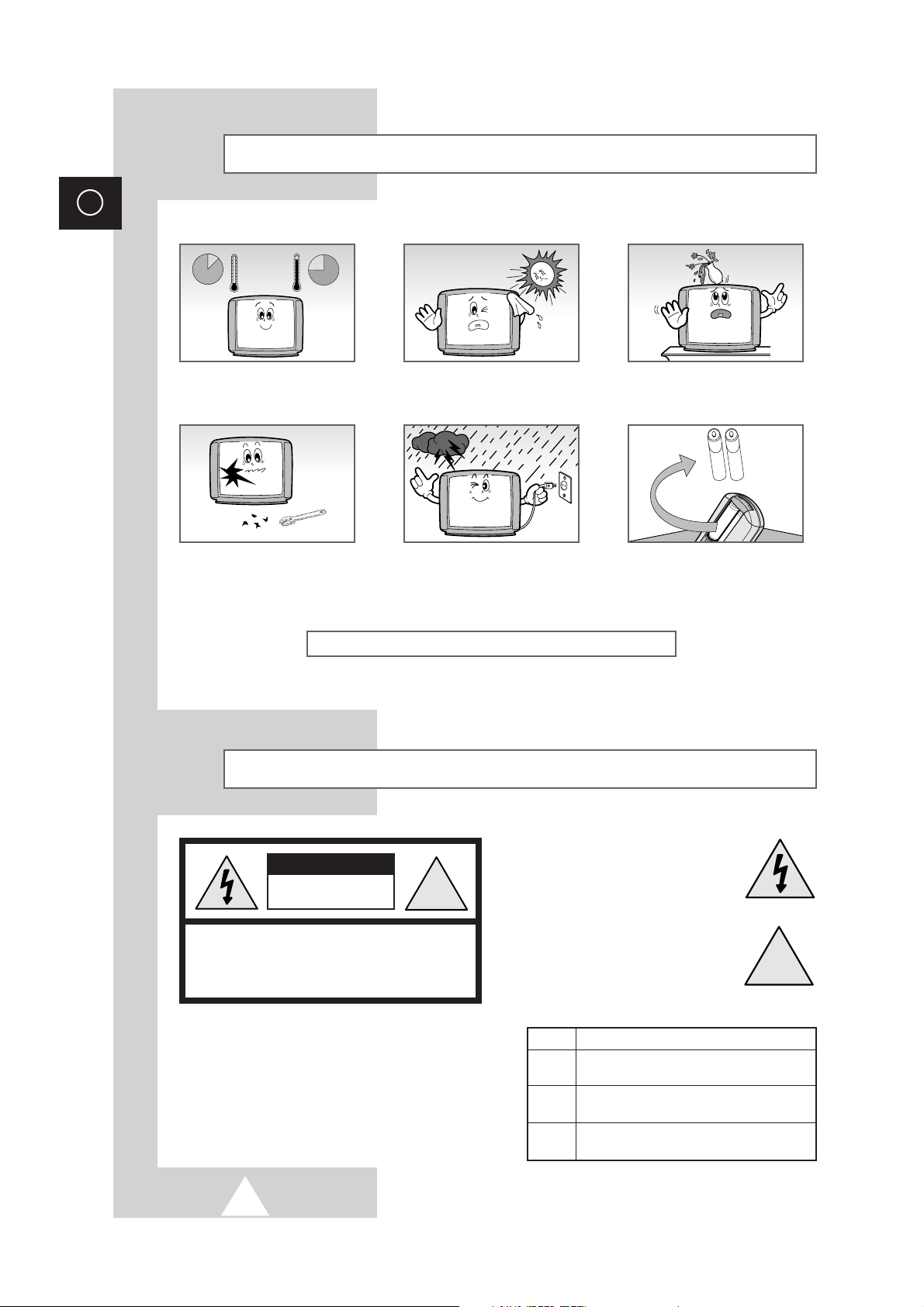
2
ENG
Safety Instructions
The following illustrations represent the precautions to be taken when using and moving your television.
THIS DEVICE IS NOT FOR USE IN INDUSTRIAL ENVIRONMENTS
Caution
CAUTION: TO PREVENT ELECTRICAL SHOCK, DO
NOT REMOVE REAR COVER, NO USER SERVICEABLE
PARTS INSIDE. REFER SERVICING TO QUALIFIED
SERVICE PERSONNEL.
RISK OF ELECTRIC SHOCK
DO NOT OPEN
!
CAUTION
Do NOT expose the television to
extreme temperature conditions or
to extreme humidity conditions.
Do NOT expose the television to
direct sunlight.
Do NOT expose the television to
any liquids.
If the television is broken, do not
try to repair it yourself. Contact
qualified service personnel.
During a storm conditions
(especially when there is lightning)
unplug the television from the
mains socket and aerial.
If the remote control is not used for
a long period of time, remove the
batteries and store it in a cool, dry
place.
Mode System
CZ PAL-B/G, D/K, I, SECAM-B/G,D/K, I,
NTSC4.43
CW PAL-B/G, D/K, I, SECAM-B/G,D/K, I, L/L’,
NTSC4.43
CS PAL-B/G, D/K, I, SECAM-B/G,D/K, I,
NTSC4.43/3.58
WARNING: TO PREVENT DAMAGE WHICH MAY
RESULT IN FIRE OR SHOCK HAZARD. DO NOT EXPOSE THIS
APPLIANCE TO RAIN OR MOISTURE.
☛
The main voltage is indicated on the rear
of the TV set and the frequency is 50 or
60Hz.
The lightning flash and arrow head
within the triangle is a warning sign
alerting you of “dangerous voltage”
inside the product.
The exclamation point within the
triangle is a warning sign alerting
you of important instructions
accompanying the product.
!
➣
Please use a soft and dry cloth (not containing volatile matter) when you clean the TV.
10%
H
5°
75%
35°
H
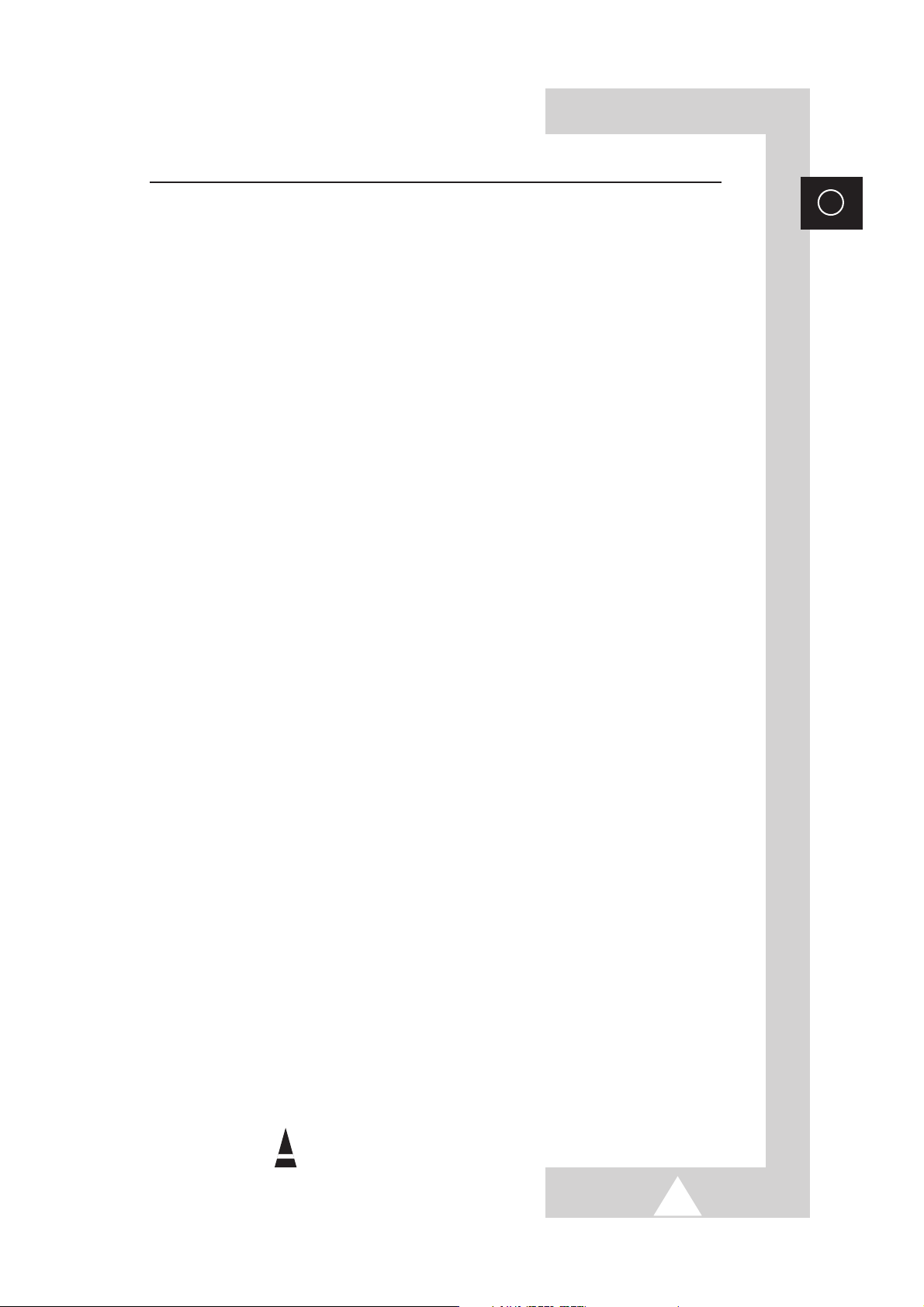
3
ENG
Contents
◆ PREPARING YOUR TELEVISION
■
Safety Instructions ......................................................................................... 2
■
Caution .......................................................................................................... 2
■
Front Control Panel ....................................................................................... 4
■
Connection Panels ........................................................................................ 5
■
Infrared Remote Control (All Functions Except Teletext & PIP) .................... 6
■
Infrared Remote Control (Teletext & PIP Functions) ..................................... 7
■
Inserting the Batteries in the Remote Control................................................ 8
■
Connecting the Aerial (or Cable Television Network).................................... 8
■
Switching Your Television On and Off........................................................... 9
■
Placing Your Television in Standby mode..................................................... 9
■
Plug & Play Feature....................................................................................... 10
■
Viewing the Demonstration............................................................................ 11
■
Choosing Your Language.............................................................................. 12
◆ SETTING UP THE CHANNELS
■
Storing the Channels Automatically............................................................... 13
■
Storing the Channels Manually...................................................................... 14
■
Giving Channels Names................................................................................ 16
■
Skipping Unwanted Channels ....................................................................... 17
■
Fine tuning Channel Reception ..................................................................... 18
■
Sorting the Stored Channels ......................................................................... 19
◆ USING THE TELEVISION
■
Changing the Picture Standard ..................................................................... 20
■
Adjusting the Picture Settings........................................................................ 21
■
Selecting the Picture Format ......................................................................... 21
■
Activation/Deactivation the Digital Noise Reduction Feature ........................ 22
■
Using the Tilt Control Feature (Option).......................................................... 22
■
Freezing the Current Picture (Option) ........................................................... 23
■
Changing the Sound Standard ...................................................................... 23
■
Adjusting the Sound Settings ........................................................................ 24
■
Extra Sound Settings..................................................................................... 25
■
Selecting the Sound Mode ............................................................................ 26
■
Selecting the Turbo Sound............................................................................ 26
■
Adjusting the Volume..................................................................................... 27
■
Switching the Sound Off Temporarily ............................................................ 27
■
Using the LNA (Low Noise Amplifier) Feature (Option)................................. 27
■
Setting the Sleep Timer ................................................................................. 28
■
Setting and Displaying the Current Time....................................................... 28
■
Switching the Television On and Off Automatically ....................................... 29
■
Setting the Blue Screen Mode....................................................................... 30
■
Activating the Childlock ................................................................................. 30
■
Picture In Picture ........................................................................................... 31
◆ USING THE TELETEXT FUNCTION
■
Teletext Decoder ........................................................................................... 33
■
Displaying Teletext Information ..................................................................... 33
■
Selecting a Specific Teletext Page................................................................ 34
■
Using FLOF to Select a Teletext Page .......................................................... 35
■
Storing Teletext Pages .................................................................................. 35
◆ INFORMATION ON CONNECTIONS AND RECOMMENDATIONS FOR USE
■
Connecting to the AV-1 or 2 Input/Outputs.................................................... 36
■
Connecting to the S-VIDEO Input.................................................................. 36
■
Connecting to the DVD Input......................................................................... 37
■
Connecting to the RCA Input......................................................................... 37
■
Connecting Headphones............................................................................... 38
■
Viewing Picture From External Sources ........................................................ 38
■
Automatic Degaussing to Remove Colour Patches....................................... 39
■
Trouble Shooting: Before Contacting Service Personnel .............................. 39
☛
➢
Symbols
Press Important Note

4
ENG
Front Control Panel (depending on the model)
➣
Buttons and markings are subject to change.
❶ TV/VIDEO SELECTION
❷ MENU DISPLAY
❸ VOLUME ADJUSTMENT
❹ CHANNEL SELECTION
❺ STAND-BY/TIMER INDICATOR
❺
*
STAND-BY INDICATOR
❻ REMOTE CONTROL SENSOR
❼ POWER
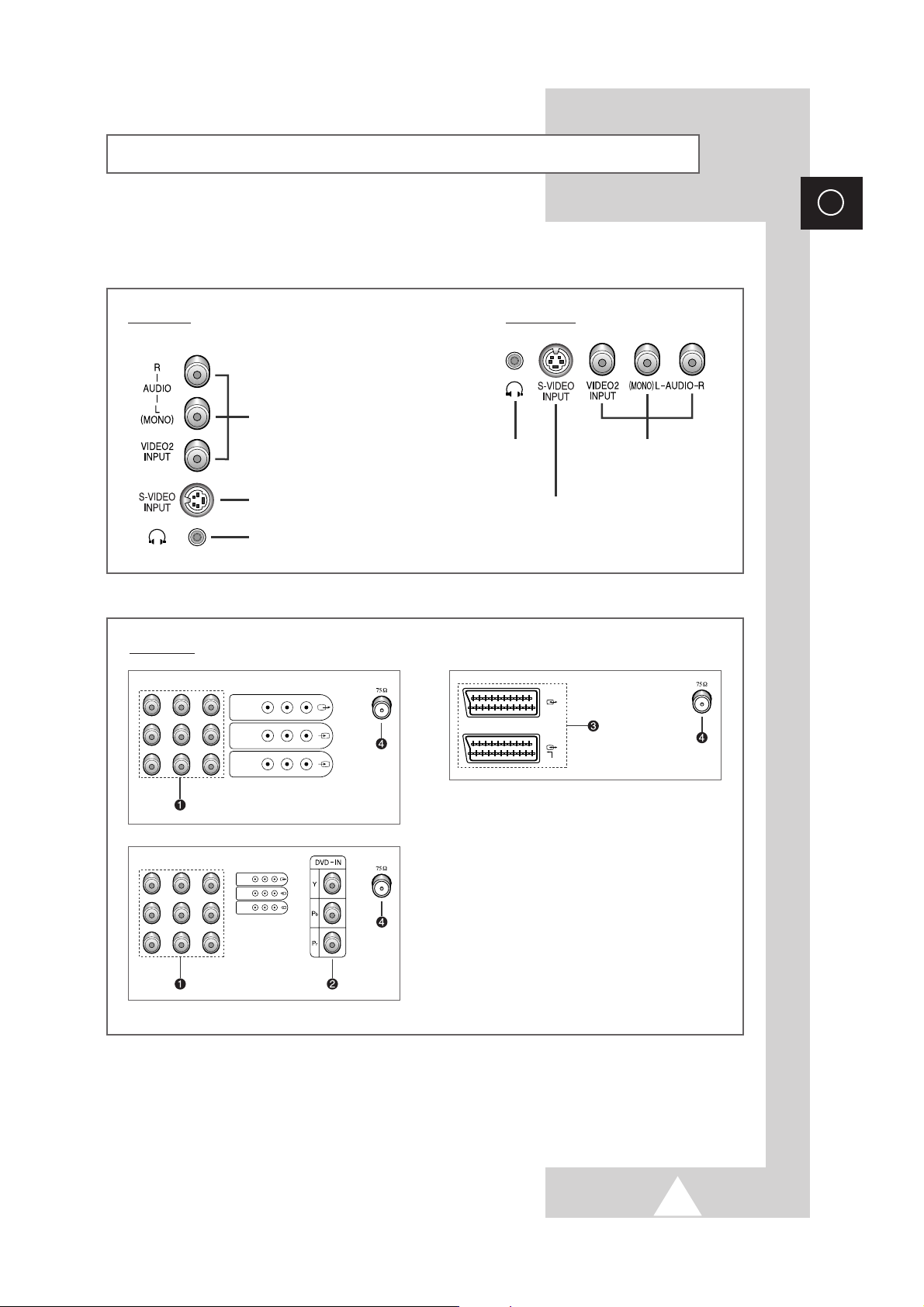
5
ENG
Connection Panels
Side of TV
RCA AUDIO/VIDEO INPUT
CONNECTORS
S-VIDEO INPUT JACK
HEADPHONE JACK
Rear of TV
❶ RCA AUDIO/VIDEO INPUT/OUTPUT
CONNECTORS
❷ DVD INPUT CONNECTORS
❸ SCART AUDIO/VIDEO INPUT/OUTPUT
CONNECTORS
❹ 75 Ω COAXIAL CONNECTOR FOR
AERIAL/CABLE NETWORK
☛
This figure shows the Standard Connector-jack panel.
The actual configuration on your TV may be different, depending on the model.
Front of TV
RCA AUDIO/VIDEO INPUT
CONNECTORS
S-VIDEO INPUT JACK
HEADPHONE JACK
(
)
MONO
L-AUDIO-R
VIDEO
MONITOR
-OUT
INPUT 2
INPUT 1
2
1
RGB
MONITOR
-OUT
INPUT 2
INPUT 1
(
)
MONO
L-AUDIO-R
VIDEO
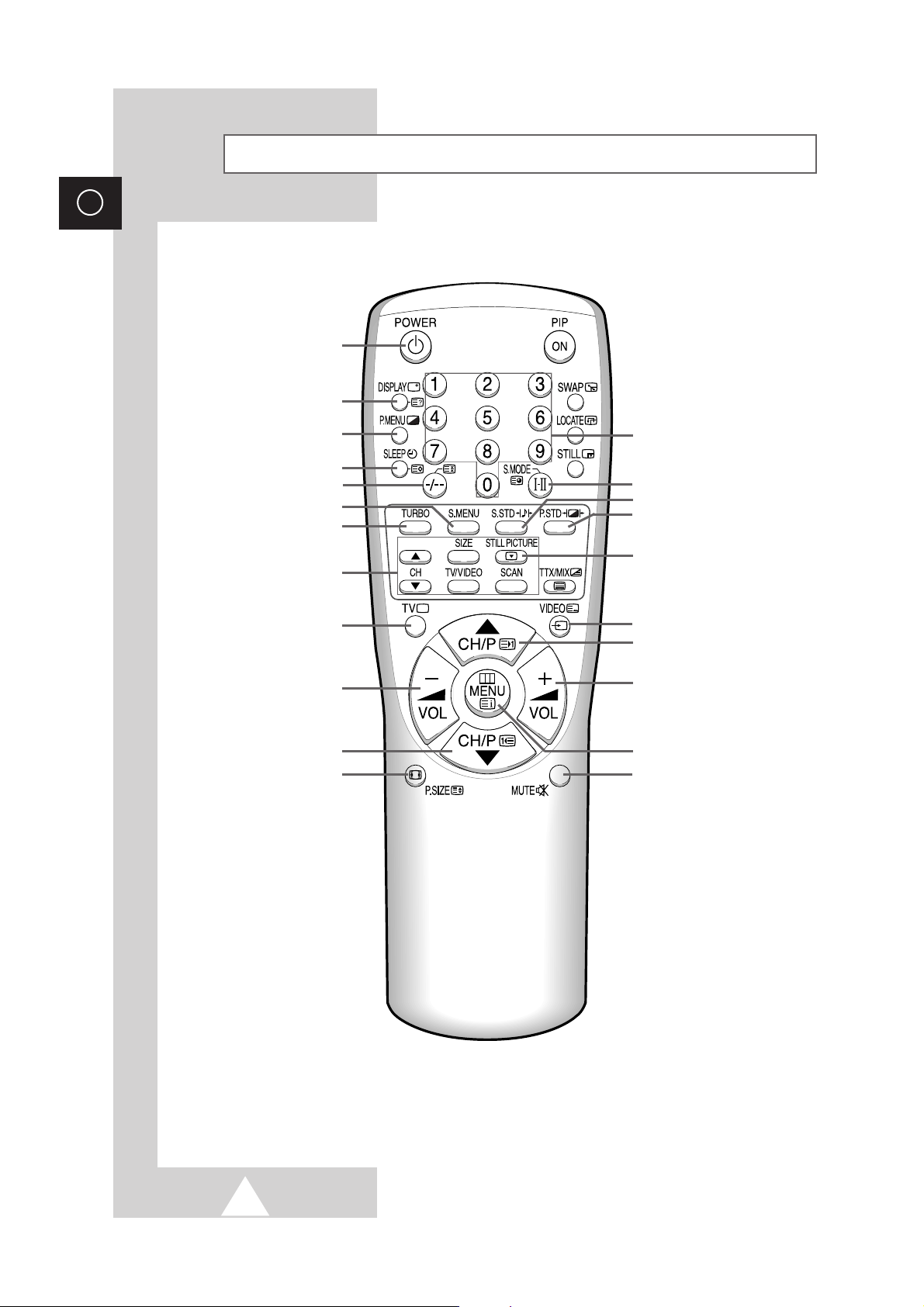
6
ENG
Infrared Remote Control (All Functions Except Teletext & PIP)
➣
Operation of remote control may be affected by bright artificial light near to the TV set.
POWER
ONE/TWO-DIGIT CHANNEL
SELECTION
TURBO SOUND ON/OFF
TUNER/CABLE NETWORK
SELECTION
VOLUME DECREASE
PREVIOUS CHANNEL
AUTOMATIC SWITCH-OFF
TEMPORARY SOUND SWITCHOFF
EXTERNAL INPUT SELECTION
ON-SCREEN DISPLAY
DIRECT CHANNEL SELECTION
PICTURE SIZE
NEXT CHANNEL
VOLUME INCREASE
PICTURE STANDARD
STILL PICTURE
SOUND MODE SELECTION
MENU DISPLAY
➣
Buttons and markings are subject to change.
PICTURE MENU DISPLAY
SOUND STANDARD
SOUND MENU DISPLAY
OPTION

7
ENG
Infrared Remote Control (Teletext & PIP Functions)
TELETEXT REVEAL
FASTEXT TOPIC SELECTION
TELETEXT NEXT PAGE
TELETEXT PREVIOUS PAGE
TELETEXT DISPLAY/MIX
PIP ON
TELETEXT SUB-PAGE
LIST/FLOF MODE SELECTION
PIP SCAN (OPTION)
PROGRAMME SELECTION
BY NAME
➣
Buttons and markings are subject to change.
TELETEXT STORE
TELETEXT HOLD
TELETEXT SIZE
PIP SWAP
PIP LOCATE
PIP STILL
PIP SOURCE SELECTION
(OPTION)
PIP CHANNEL SELECTION
(OPTION)
PIP SIZE SELECTION
(OPTION)
(OPTION)

8
ENG
You must insert or replace the batteries in the remote control when
you :
◆ Purchase the television.
◆ Find that the remote control is no longer operating
correctly.
1 Remove the cover of the remote control by pressing the symbol
() and pulling the cover in the direction of the arrow.
2 Insert batteries, taking care to respect the polarities:
◆ + on the battery with + on the remote control
◆-on the battery with -on the remote control
3 Replace the cover by pushing it in the direction of the arrow.
To view television channels correctly, a signal must be received by
the set from one of the following sources:
◆ An outdoor aerial
◆ A cable television network
Plug the aerial or cable network input cable to the 75Ω coaxial socket
on the rear of the television.
Inserting the Batteries in the Remote Control
Connecting the Aerial (or Cable Television Network)
Cable
Television
Network
Rear of TV
PRESS
PRESS
PRESS

9
ENG
The mains lead is attached to the rear of the television.
1 Plug the mains lead into an appropriate socket.
➢
The main voltage is indicated on the rear of the TV set and
the frequency is 50 or 60Hz.
2 Press the POWER (ON/OFF) button on the front of the
television.
Result
: The Standby indicator lights up on the front panel.
3 Press the POWER button on the remote control to switch the
television on.
Result
: The programme that you were watching last is re-
selected automatically.
4 To switch your television off, press the POWER (ON/OFF) button
again on the front of the television.
Placing Your Television in Standby mode
Your television can be placed in Standby mode, in order to reduce:
◆ Power consumption
◆ Wear of the cathode ray tube
The Standby mode can be useful when you wish to interrupt
viewing temporarily (during a meal, for example).
The television is placed automatically in Standby mode when you
turn it on.
1 Press the POWER button on the remote control.
Result:
The screen is turned off and the Standby indicator on
the front of the television lights up.
2 To switch the screen back on, simply press the POWER button
again on the remote control.
➣
Do not leave your television in standby mode for long
periods of time (when you are away on holiday, for example).
In this case, you should switch it off completely.
Switching Your Television On and Off
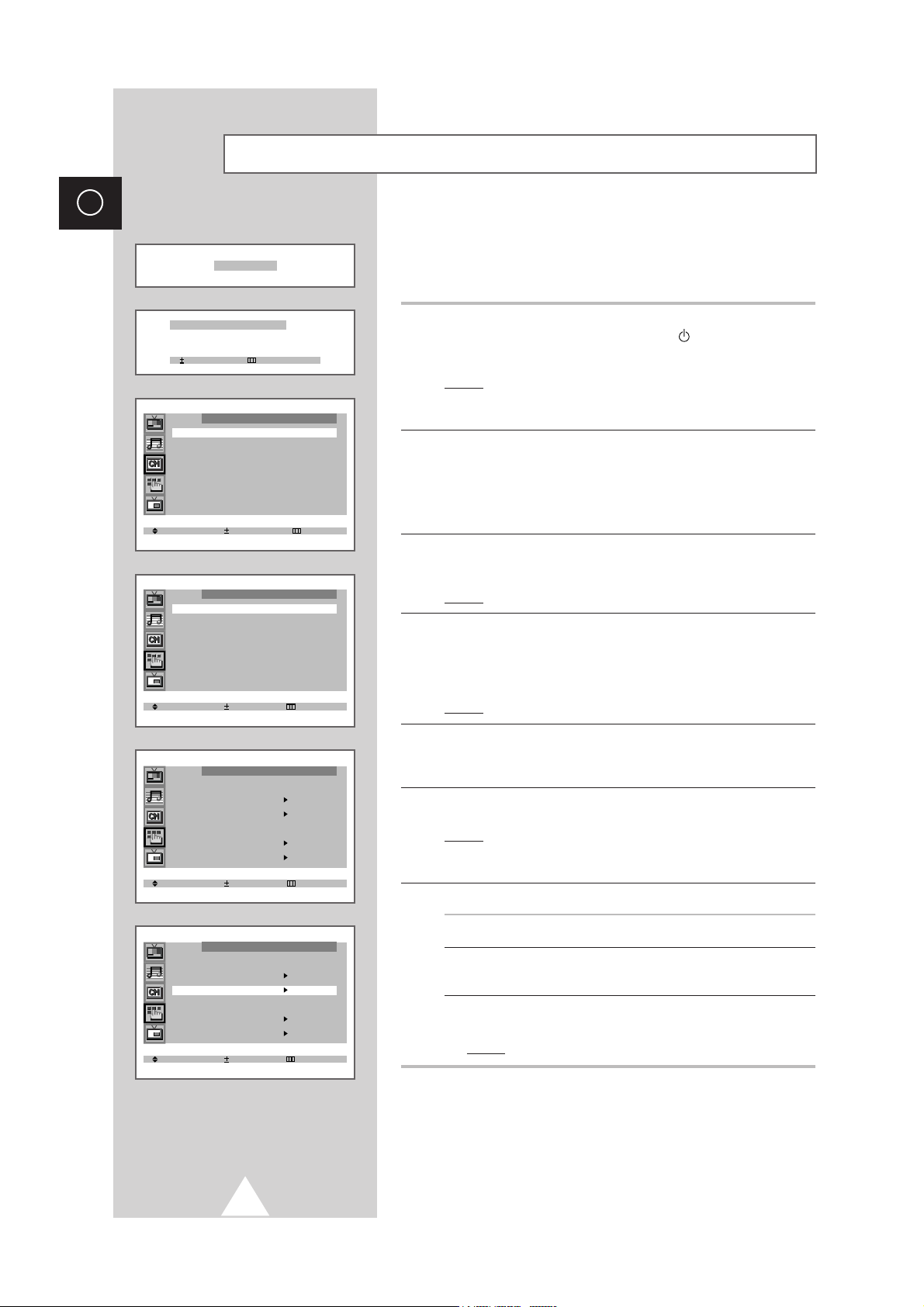
10
ENG
Plug & Play Feature
When the television is initially powered ON, three basic customer
settings proceed automatically and subsequently: setting the
language, channel and clock.
1 If the television is in Standby mode (red light visible on the
television front panel), press the POWER button on the remote
control.
Result: The message “Plug & Play” is displayed. It flickers for a
little while and then the “Language” menu is
automatically displayed.
2 Press the ▲ or ▼ button to select required language. Press the
MENU button to enter the language, and then the message “Ant.
Input : Check” is displayed.
➣
If any language is not selected on the “Language” menu, the
“Language” menu will be displayed about 30 seconds later.
3 Make sure that the antenna is connected to the TV. And then press
the + or – button.
Result: The “Auto store” menu is displayed.
4 Select your country by pressing the + or – button. To search the
channels, select the “Search” by pressing the ▲ or ▼ button, and
then press the + or – button (refer to “Storing the Channels
Automatically” on page 13). Press the MENU button to skip.
Result: The “Time” menu is displayed.
5 Press the + or – button to move to the hour or minute. Set the hour
or minute by pressing the ▲ or ▼ button (refer to “Setting and
Displaying the Current Time” on page 28).
6 When you have finished, press the MENU button.
Result: The message “ENJOY YOUR WATCHING” is displayed,
and then the channel which has been stored will be
activated.
7 If you want to reset this feature...
1 Press the MENU button.
2 Press the ▲ or ▼ button to select the “Function”, and then
press the + or – button.
3 Select the “Plug & Play” by pressing the ▲ or ▼ button, and
then press the
+ or – button.
Result:
The message “Plug & Play” is displayed.
Plug & Play
Ant. Input : Check
Select Exit
Auto store
Area : ASIA W/EUROPE
Search : -/+
Select Adjust Exit
Time
Clock : -- : -- am
Timer : Off
Select Enter Exit
Function
Language : English
Time
Plug & Play
Blue screen : Off
Childlock
Demonstration
Select Enter Exit
Function
Language : English
Time
Plug & Play
Blue screen : Off
Childlock
Demonstration
Select Enter Exit
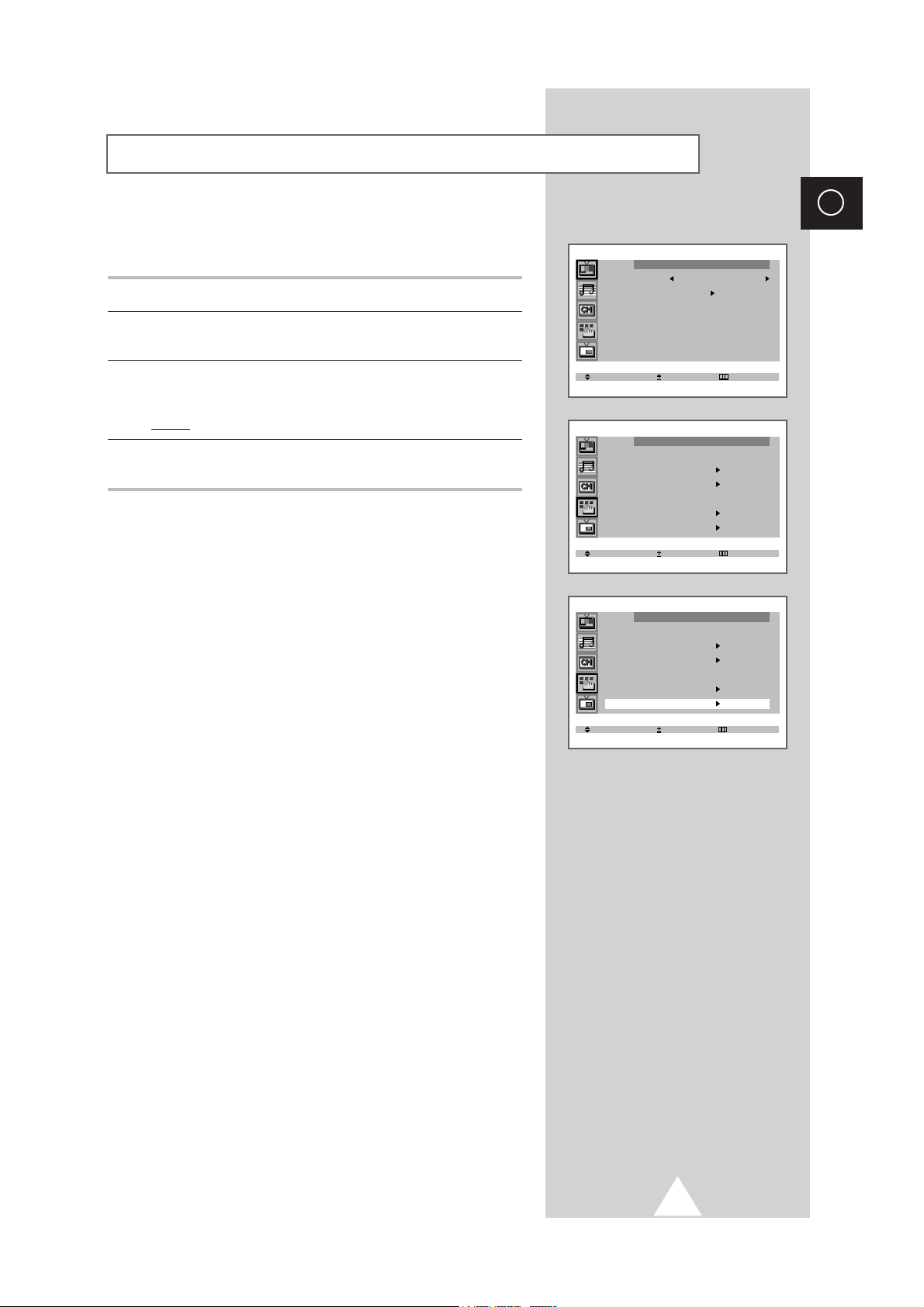
11
ENG
Viewing the Demonstration
To become familiar with the various menus provided by your
television, you can view the inbuilt demonstration.
1 Press the MENU button.
2 Press the ▲ or ▼ button to select the “Function” and press the + or
– button.
3 Press the ▲ or ▼ button to select the “Demonstration” and press
the + or – button.
Result: Each of the menu options is displayed in turn.
4 When you wish to stop the demonstration, press any button on the
remote control.
Picture
Mode Custom
Adjust
Digital NR : Off
Tilt : 0
LNA : Off
Select Enter Exit
Function
Language : English
Time
Plug & Play
Blue screen : Off
Childlock
Demonstration
Select Enter Exit
Function
Language : English
Time
Plug & Play
Blue screen : Off
Childlock
Demonstration
Select Enter Exit
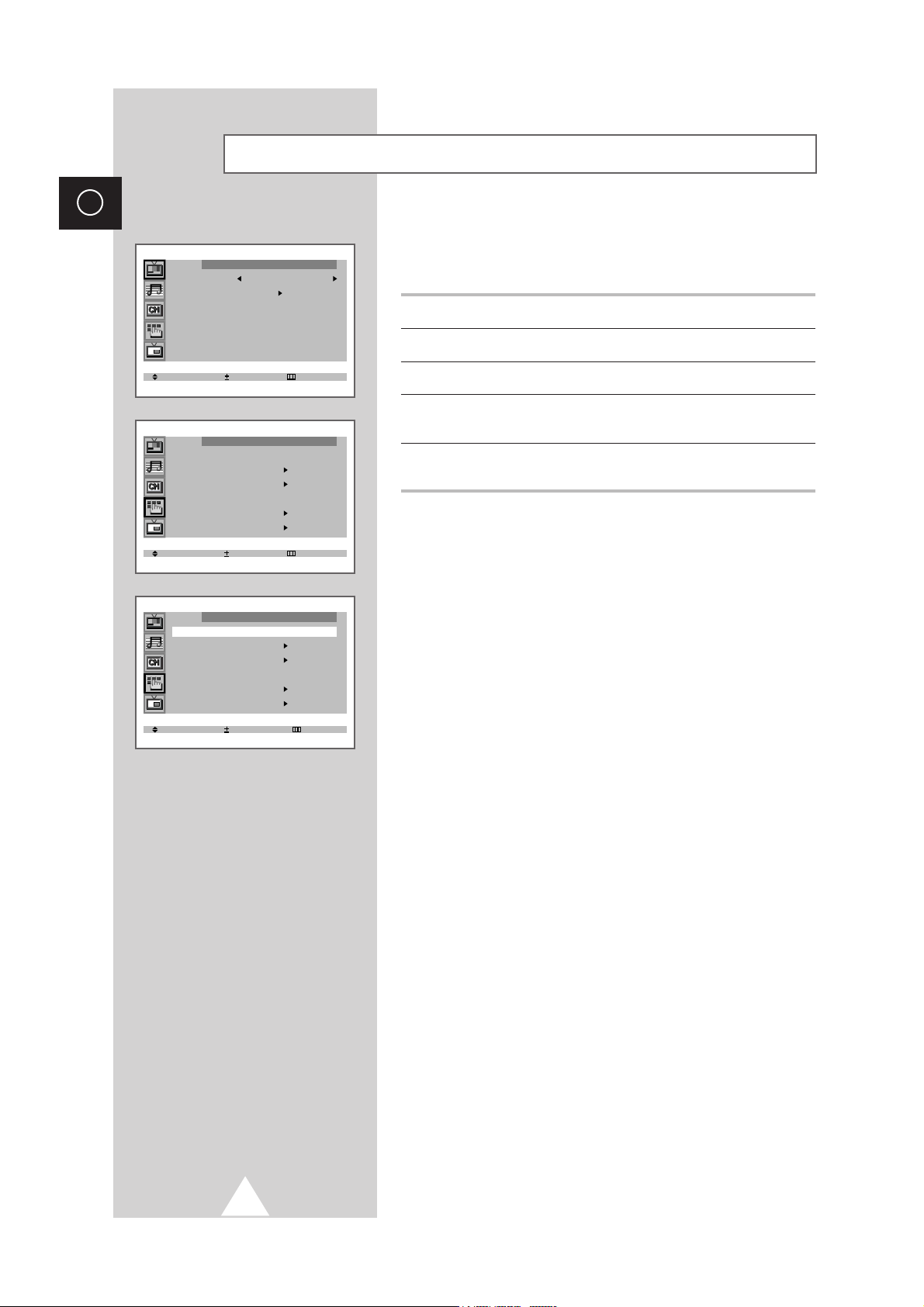
12
ENG
Choosing Your Language
When you start using your television for the first time, you must
select the language which will be used for displaying menus and
indications.
1 Press the MENU button.
2 Press the ▲ or ▼ button to select the “Function”.
3 Press the + or – button to select the “Language”.
4 Select a particular language by pressing the ▲ or ▼ button
repeatedly.
5 When you have finished, press the TV button, or press the MENU
button repeatedly to return to normal viewing.
Picture
Mode Custom
Adjust
Digital NR : Off
Tilt : 0
LNA : Off
Select Enter Exit
Function
Language : English
Time
Plug & Play
Blue screen : Off
Childlock
Demonstration
Select Enter Exit
Function
Language : English
Time
Plug & Play
Blue screen : Off
Childlock
Demonstration
Select Adjust Exit
