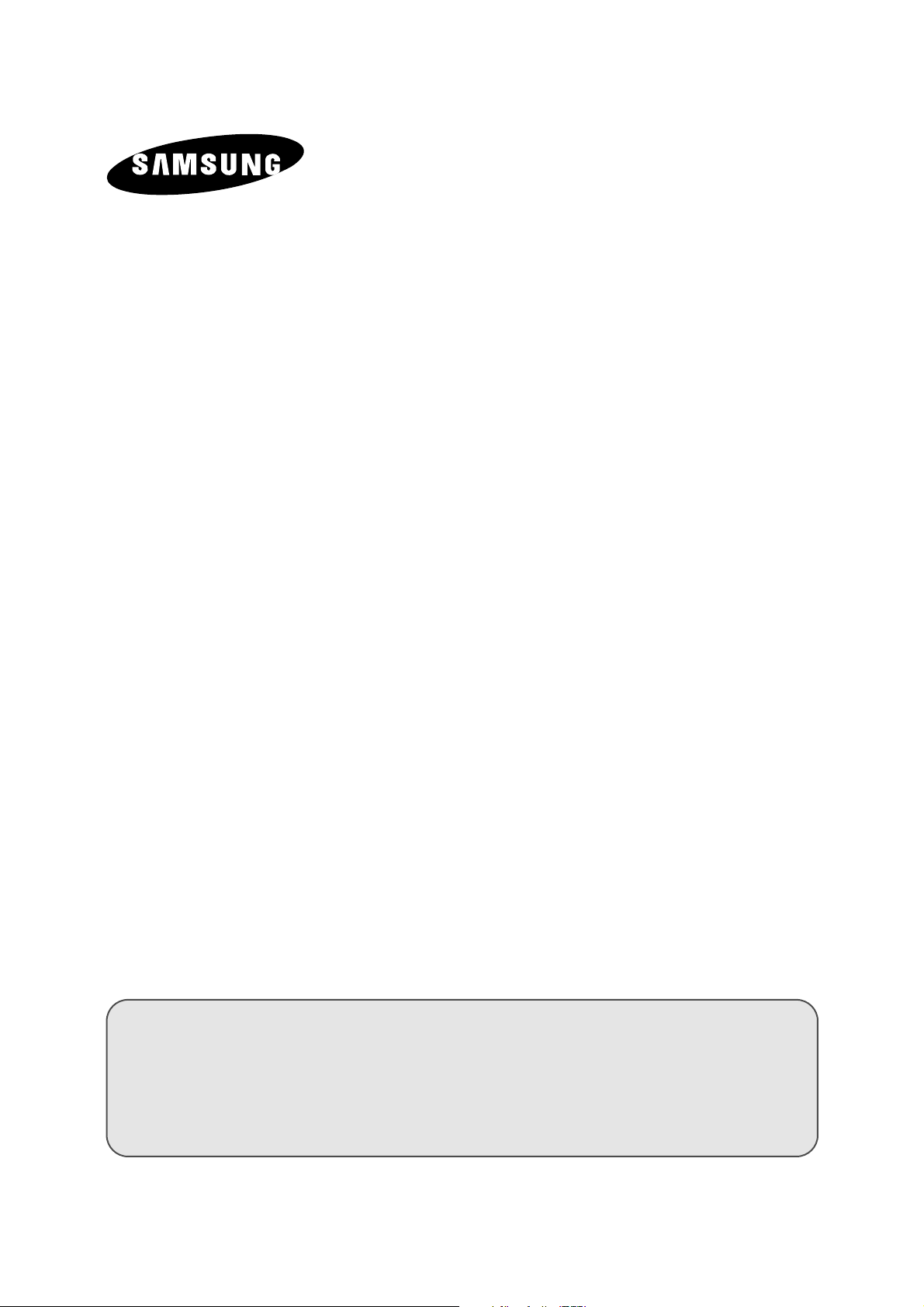
COLOUR
TELEVISION
Owner’s Instructions
Before operating the unit,
please read this manual thoroughly,
and retain it for future reference.
REMOTE CONTROL
ON-SCREEN MENUS
PICTURE IN PICTURE FUNCTION
GAME FUNCTION
ENG
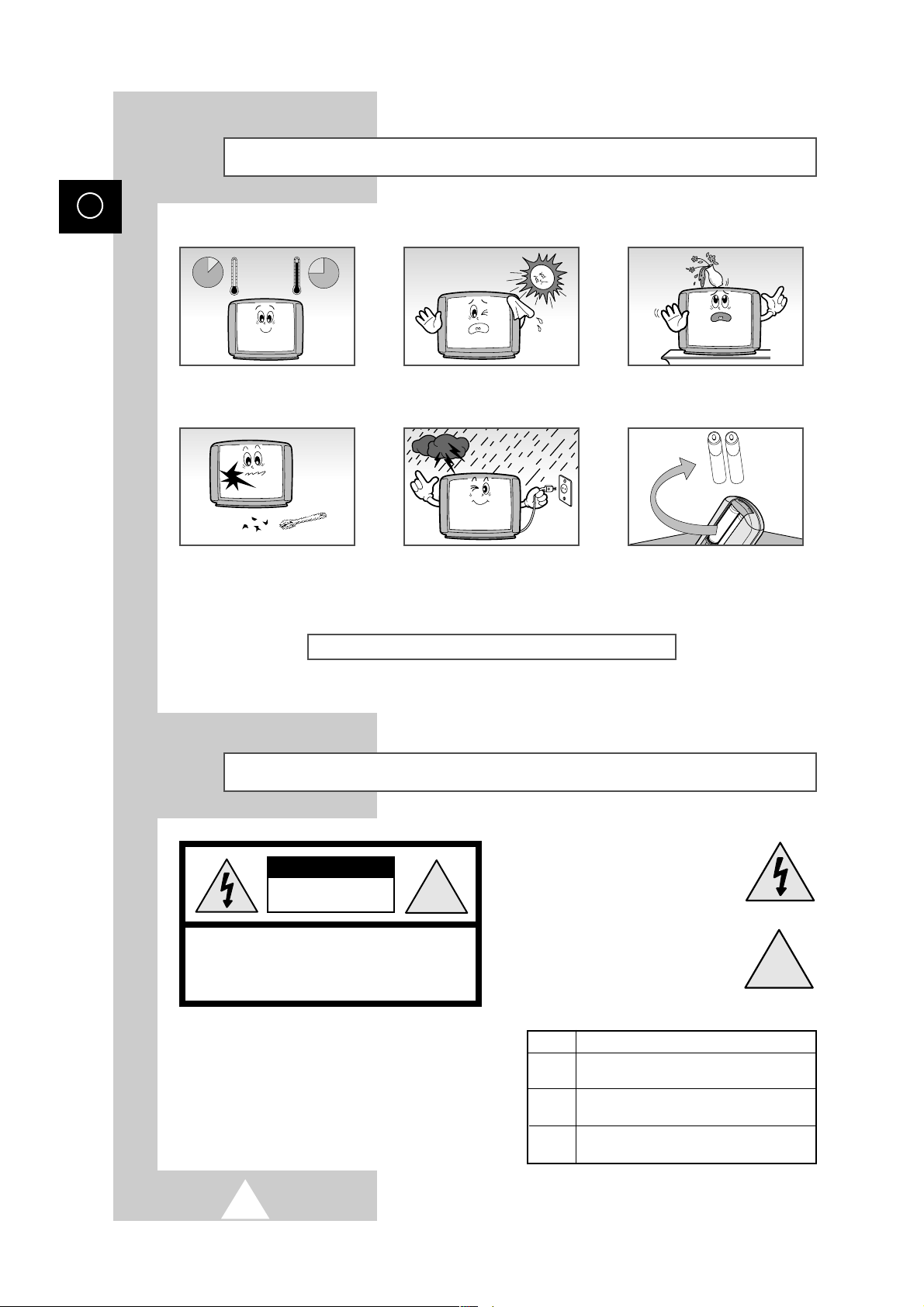
ENG
!
!
Safety Instructions
The following illustrations represent the precautions to be taken when using and moving your television.
10%
H
5°
75%
35°
H
Do NOT expose the television to
extreme temperature conditions or
to extreme humidity conditions.
If the television is broken, do not
try to repair it yourself. Contact
qualified service personnel.
THIS DEVICE IS NOT FOR USE IN INDUSTRIAL ENVIRONMENTS
Please use a soft and dry cloth (not containing volatile matter) when you clean the TV.
➣
Caution
Do NOT expose the television to
direct sunlight.
During a storm conditions
(especially when there is lightning)
unplug the television from the
mains socket and aerial.
Do NOT expose the television to
any liquids.
If the remote control is not used for
a long period of time, remove the
batteries and store it in a cool, dry
place.
CAUTION
RISK OF ELECTRIC SHOCK
DO NOT OPEN
CAUTION: TO PREVENT ELECTRICAL SHOCK, DO
NOT REMOVE REAR COVER, NO USER SERVICEABLE
PARTS INSIDE. REFER SERVICING TO QUALIFIED
SERVICE PERSONNEL.
WARNING: TO PREVENT DAMAGE WHICH MAY
RESULT IN FIRE OR SHOCK HAZARD. DO NOT EXPOSE THIS
APPLIANCE TO RAIN OR MOISTURE.
The main voltage is indicated on the rear
☛
of the TV set and the frequency is 50 or
60Hz.
2
The lightning flash and arrow head
within the triangle is a warning sign
alerting you of “dangerous voltage”
inside the product.
The exclamation point within the
triangle is a warning sign alerting
you of important instructions
accompanying the product.
Mode System
CZ PAL-B/G, D/K, I, SECAM-B/G,D/K, I,
NTSC4.43
CW PAL-B/G, D/K, I, SECAM-B/G,D/K, I, L/L’,
NTSC4.43
CS PAL-B/G, D/K, I, SECAM-B/G,D/K, I,
NTSC4.43/3.58
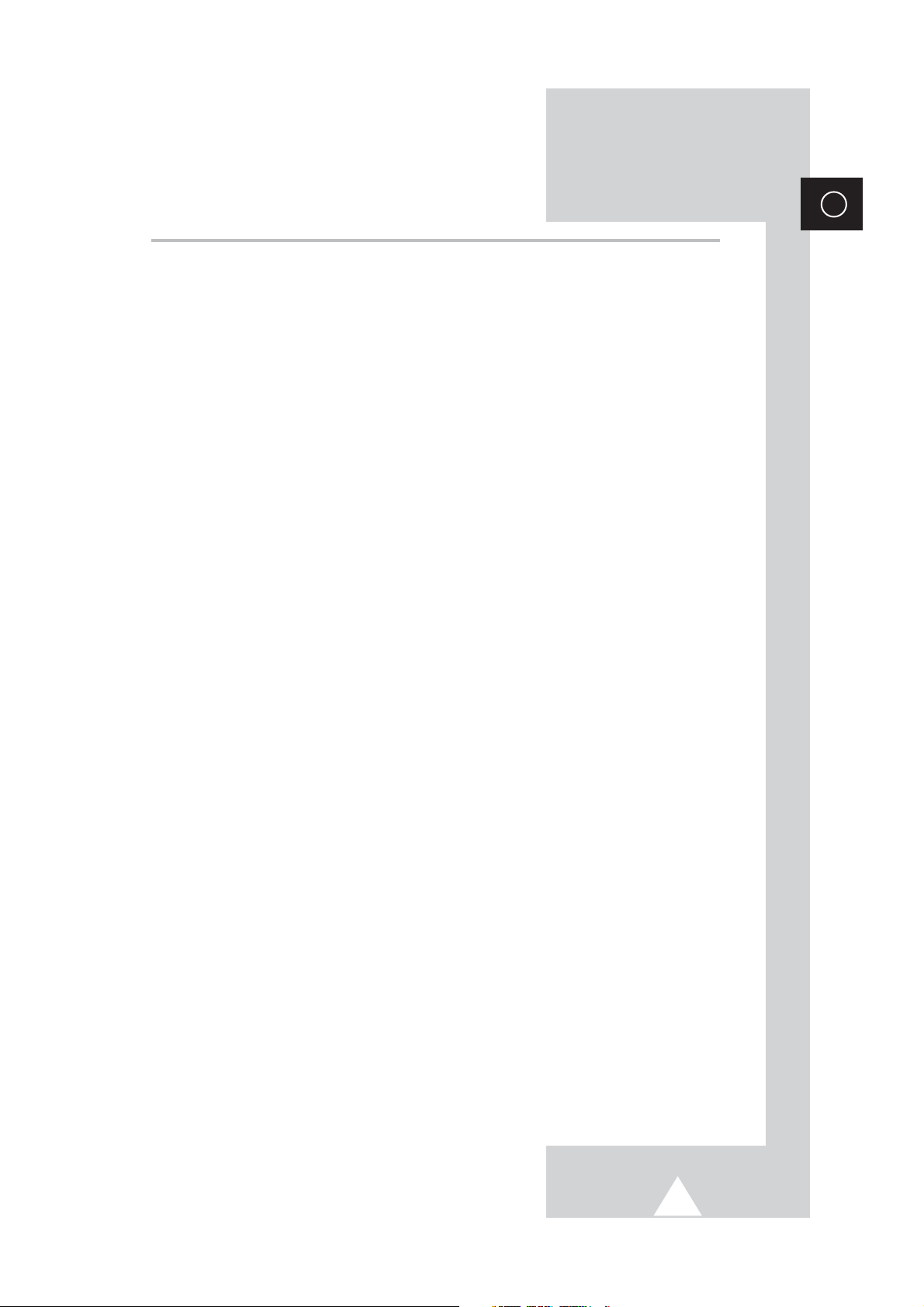
Contents
◆ FOREWORD
■ Safety Instructions ......................................................................................... 2
■ Caution .......................................................................................................... 2
◆ CONNECTING AND PREPARING YOUR TELEVISION
■ Control Panels (depending on the model) ..................................................... 5
■ Connection Panels (depending on the model) .............................................. 6
■ Infrared Remote Control (depending on model) ........................................... 8
■ Inserting the Batteries in the Remote Control................................................. 10
■ Connecting to an Aerial or Cable Television Network ................................... 10
■ Switching Your Television On and Off........................................................... 11
■ Placing Your Television in Standby Mode ..................................................... 11
■ Becoming Familiar with the Remote Control ................................................. 12
■ Plug & Play Feature (depending on the model)............................................. 13
■ Viewing the Demonstration............................................................................ 14
■ Choosing Your Language.............................................................................. 14
◆ SETTING THE CHANNELS
■ Storing Channels Automatically..................................................................... 15
■ Turbo Store ................................................................................................... 16
■ Storing Channels Manually............................................................................ 16
■ Skipping Unwanted Channels ....................................................................... 18
■ Sorting the Stored Channels ......................................................................... 19
◆ USING YOUR TELEVISION
■ Changing the Picture Standard ..................................................................... 20
■ Channel Scan ............................................................................................... 20
■ Adjusting the Picture Settings........................................................................ 21
■ Selecting the Picture Size.............................................................................. 22
■ Extra Picture Settings .................................................................................... 23
■ Using the Tilt Control Feature (depending on the model).............................. 24
■ Setting the Blue Screen................................................................................. 24
■ Changing the Sound Standard ...................................................................... 25
■ Adjusting the Sound Settings ........................................................................ 25
■ Enjoying the Woofer Sound (depending on the model.) ............................. 26
■ Extra Sound Settings (depending on the model)........................................... 27
■ Selecting the Melody ..................................................................................... 28
■ Selecting the Sound Mode (depending on the model) .................................. 29
■ Setting and Displaying the Current Time....................................................... 30
■ Setting the Sleep Timer ................................................................................. 31
■ Switching the Television On and Off Automatically ....................................... 32
■ Setting the Preferred Volume Level............................................................... 33
■ Setting the Reminder .................................................................................... 34
■ Using the LNA (Low Noise Amplifier) feature (depending on the model) ...... 36
■ Settings for Pic 'n' Choose ............................................................................ 36
■ Activating the Child Lock ............................................................................... 37
■ Viewing an External Signal Source (depending on the model) ..................... 38
■ Viewing the Picture In Picture (PIP) (depending on the model) .................... 39
■ Enjoying Games............................................................................................ 42
ENG
3
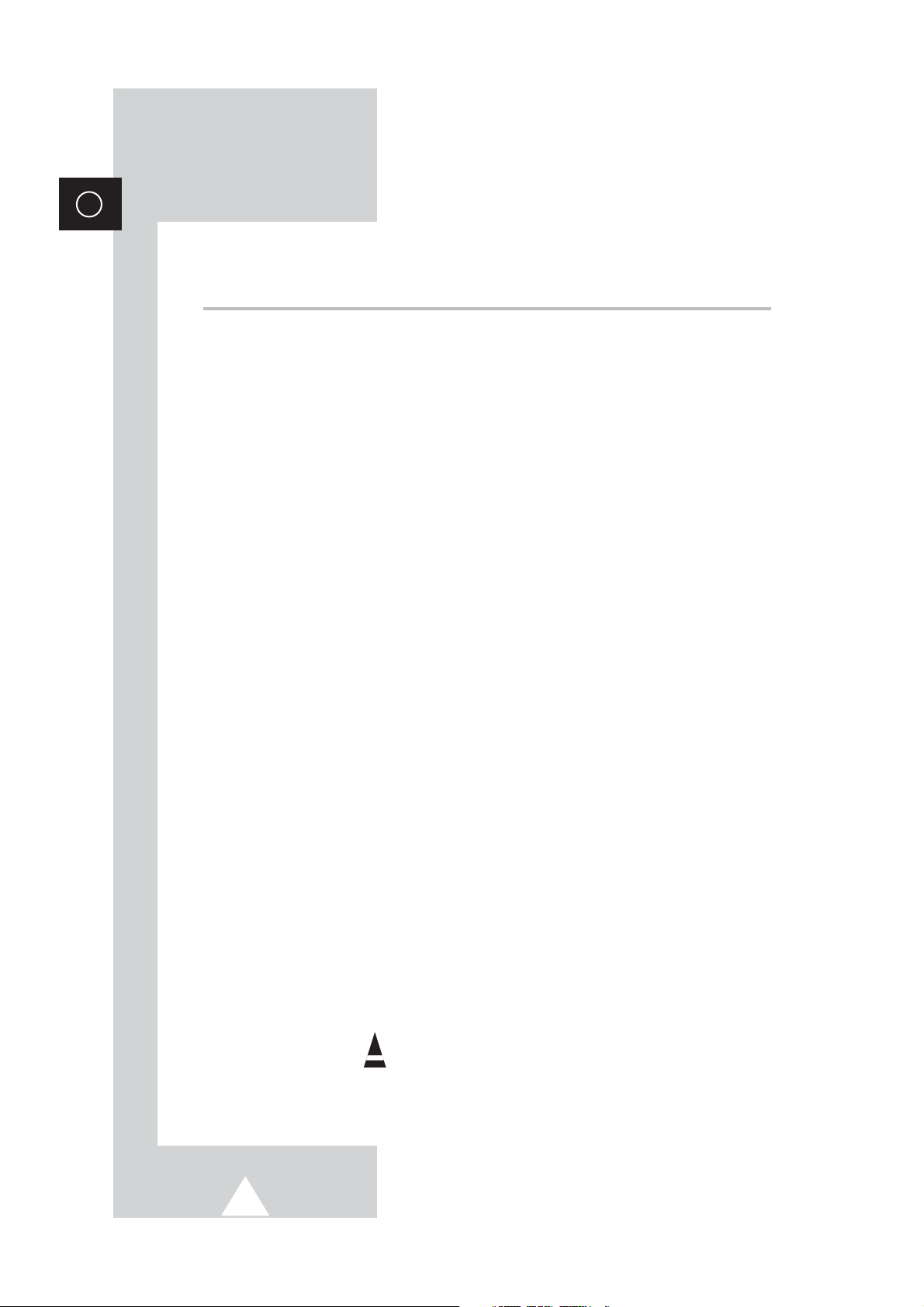
ENG
Contents (continued)
◆ ADDITIONAL INFORMATION ON CONNECTIONS
■ Connecting to the AV-1 or 2 Input/Outputs.................................................... 43
■ Connecting to the S-VIDEO Input (depending on the model)........................ 43
■ Connecting to the DVD Input (depending on the model)............................... 44
■ Connecting to the RCA Input (depending on the model)............................... 44
■ Connecting to the Audio Output (depending on the model) .......................... 44
■ Connecting Headphones (depending on the model) ..................................... 45
■ Viewing Pictures From External Sources (depending on the model) ............ 45
◆ RECOMMENDATIONS FOR USE
■ Automatic Degaussing to Remove Colour Patches....................................... 46
■ Troubleshooting: Before Contacting Service Personnel................................ 46
Symbols
Press Important Note
☛
➢
4
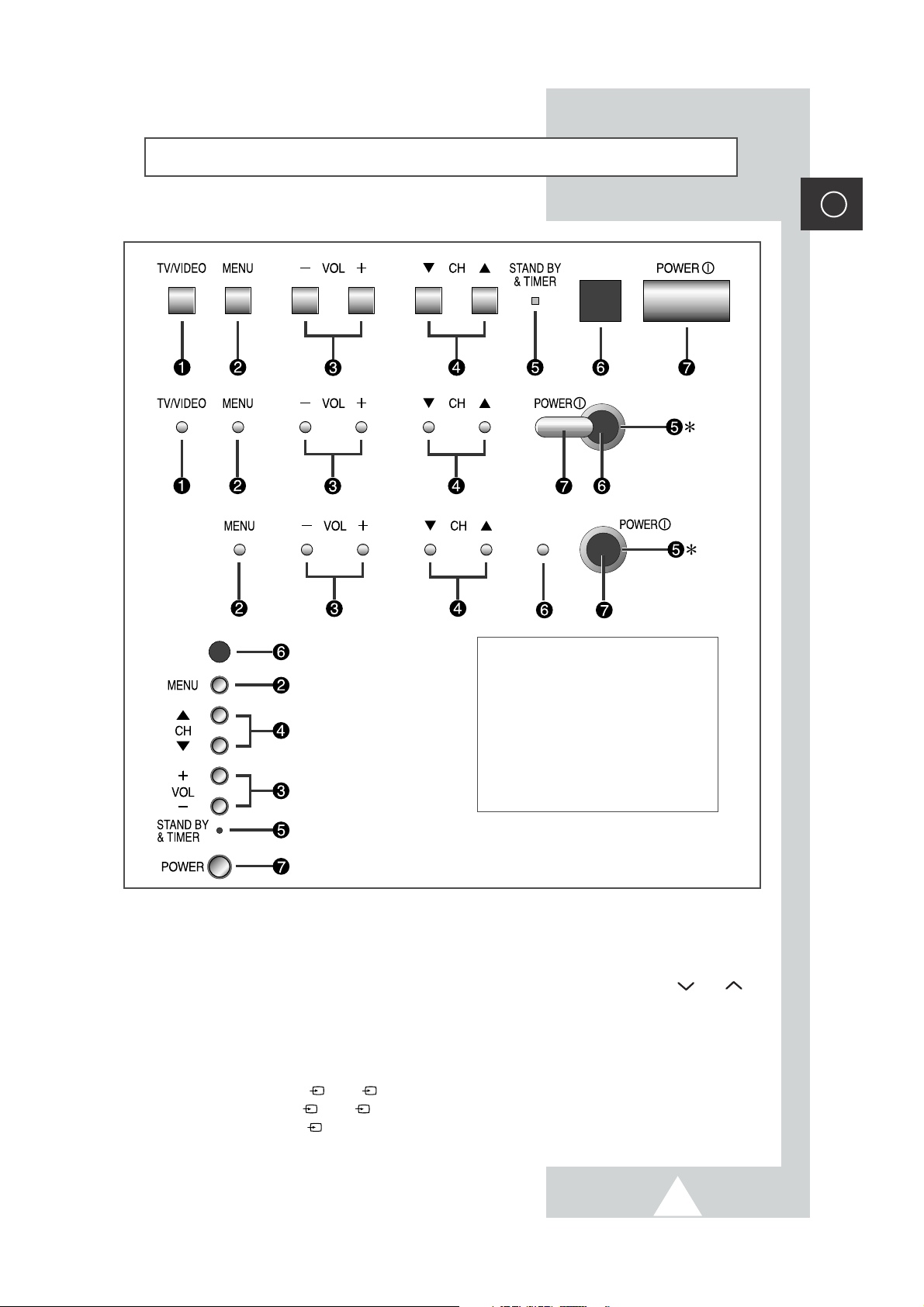
Control Panels (depending on the model)
5
Buttons and markings are subject to change.
➣
ENG
❶ TV/VIDEO SELECTION
❷ MENU DISPLAY
❸ VOLUME ADJUSTMENT
❹ CHANNEL SELECTION
❺ STAND-BY/TIMER INDICATOR
❺
STAND-BY INDICATOR
*
❻ REMOTE CONROL SENSOR
❼ POWER
Using the Front Panel Controls
➣
If the remote control no longer works or you have lost it, you can use controls on the panel of
the TV to:
◆
Switch on the TV when it is in Standby mode and select channels ( ▼ CH ▲ or CH ).
◆
Access the menu ( MENU ).
◆
Adjust the volume ( - VOL+).
◆
Switch among Video input modes ( TV/VIDEO ).
How to use the CH▼/▲ buttons to switch among Video input modes (the model without TV/VIDEO button):
◆ ...199
◆ ...199
➛ 0➛
➛ 1➛
... 2
↔0↔↔1↔
1
➛
2➛ 1➛ 2 ...
1
➛
2➛ 0➛ 199 ...
2 ...
The control-symbols on the TV front panel are the same as the ones used on the remote control.
5
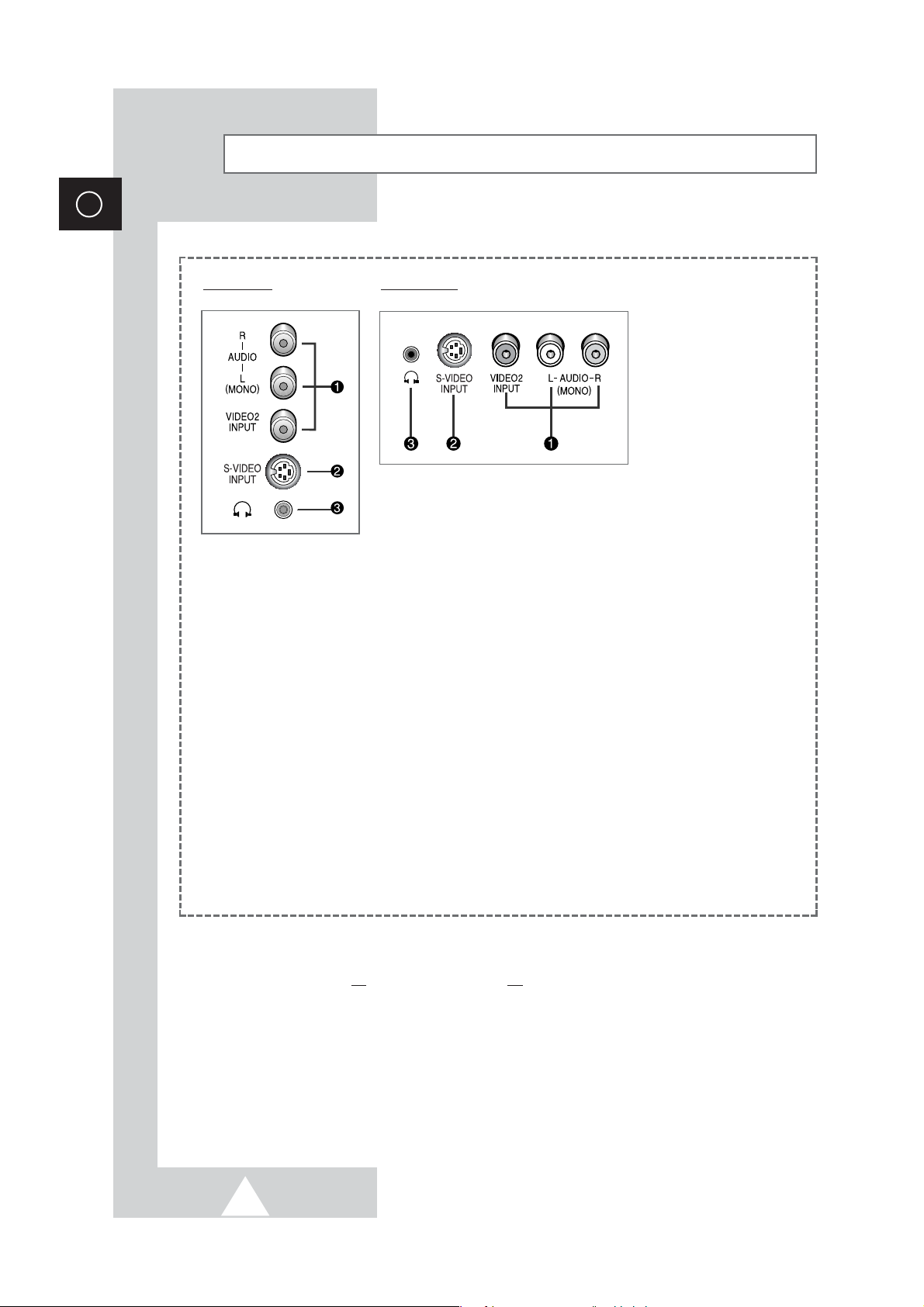
6
ENG
Connection Panels (depending on the model)
Side of TV Front of TV
ΠCONNECTING EXTERNAL A/V DEVICES (INPUT)
The RCA (VIDEO + AUDIO-L and R) connectors are used for equipment such as camcorders, video disc
players and some video game devices.
➢
◆ When both the side (or front) and rear connectors are connected to external equipment,
the side (or front) AV has the priority.
◆ When using the mono equipment such as camcorders, video disc players and some video
game devices, connect to the “AUDIO-L” input connector.
´ CONNECTING EXTERNAL S-VIDEO DEVICES (INPUT) (Option)
-
Video and audio inputs for external devices with an S-Video output, such as a camcorder or VCR.
ˇ CONNECTING HEADPHONES (Option)
-
You can connect a set of headphones to your television if you wish to watch a television programme
without disturbing the other people in the room.
-
Prolonged use of headphones at a high volume may damage your hearing.
☛
Whenever you connect an audio or video system to your
television, ensure that all
elements are switched off.
Refer to the documentation supplied with your equipment for
detailed connection instructions and associated safety
precautions.
➢
This figure shows the Standard Connector-jack panel.
The actual configuration on your TV may be different, depending on
the model.
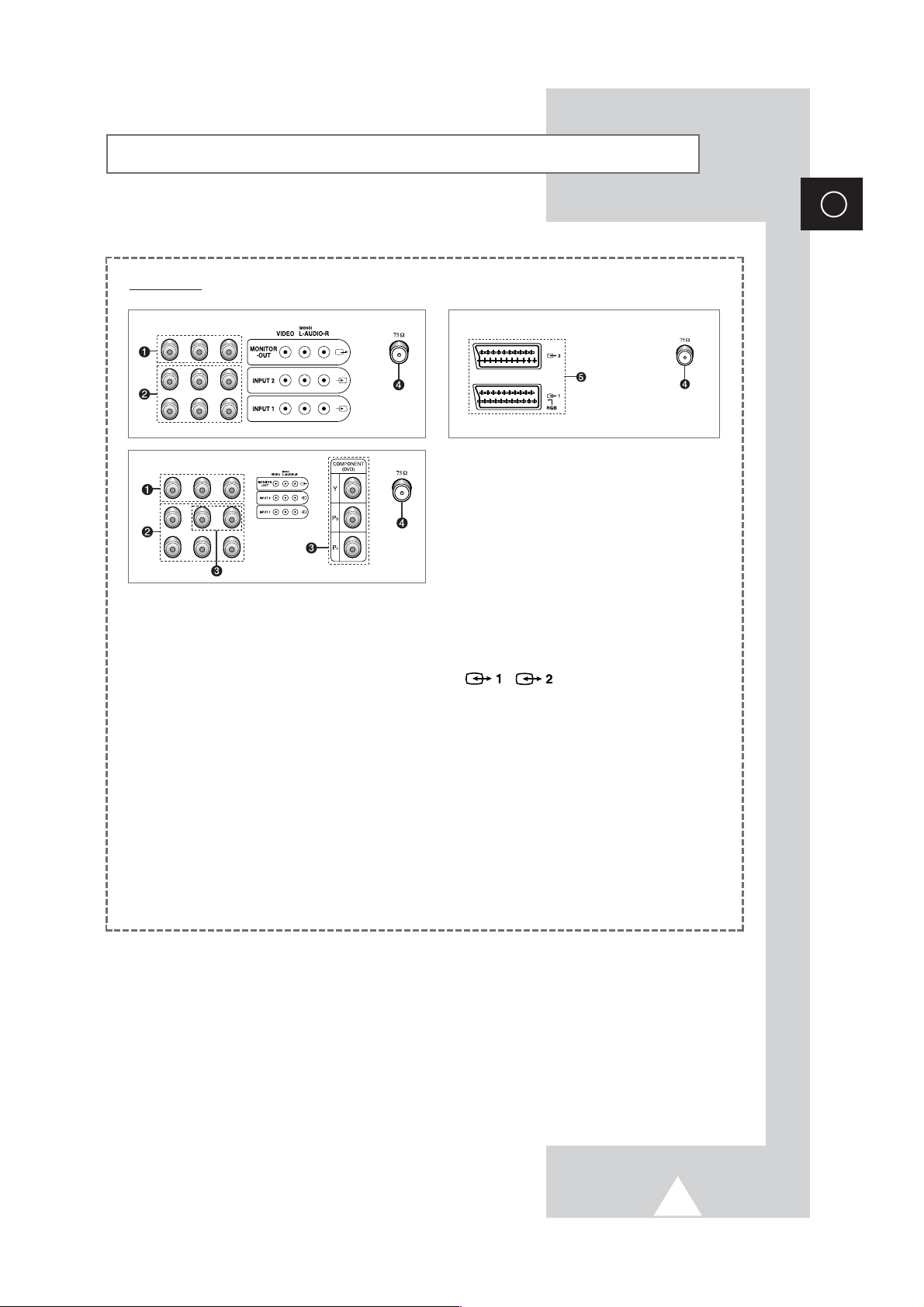
Connection Panels (depending on the model) (continued)
Rear of TV
ENG
Œ
MONITOR OUT (VIDEO / L-AUDIO-R)
Outputs for external devices.
´ AV 1 (VCR) -VIDEO/L-AUDIO-R
AV 2 (VCR) -VIDEO/L-AUDIO-R
Inputs or outputs for external devices,
such as VCR,DVD, video game device or
video disc players.
ˇ COMPONENT (DVD)
Video (Y/P
Component.
Available format for Component Inputs : 480i
➢
When using the mono equipment such as camcorders, video disc players and some video
➢
game device, connect to the “AUDIO-L” input connector.
B/PR) and audio (L/R) inputs for
¨ VHF/UHF (75Ω)
75Ω Coaxial connector for Aerial/
Cable Network.
ˆ / (SCART)
Inputs or outputs for external devices,
such as VCR, DVD, video game device or
video disc players.
7
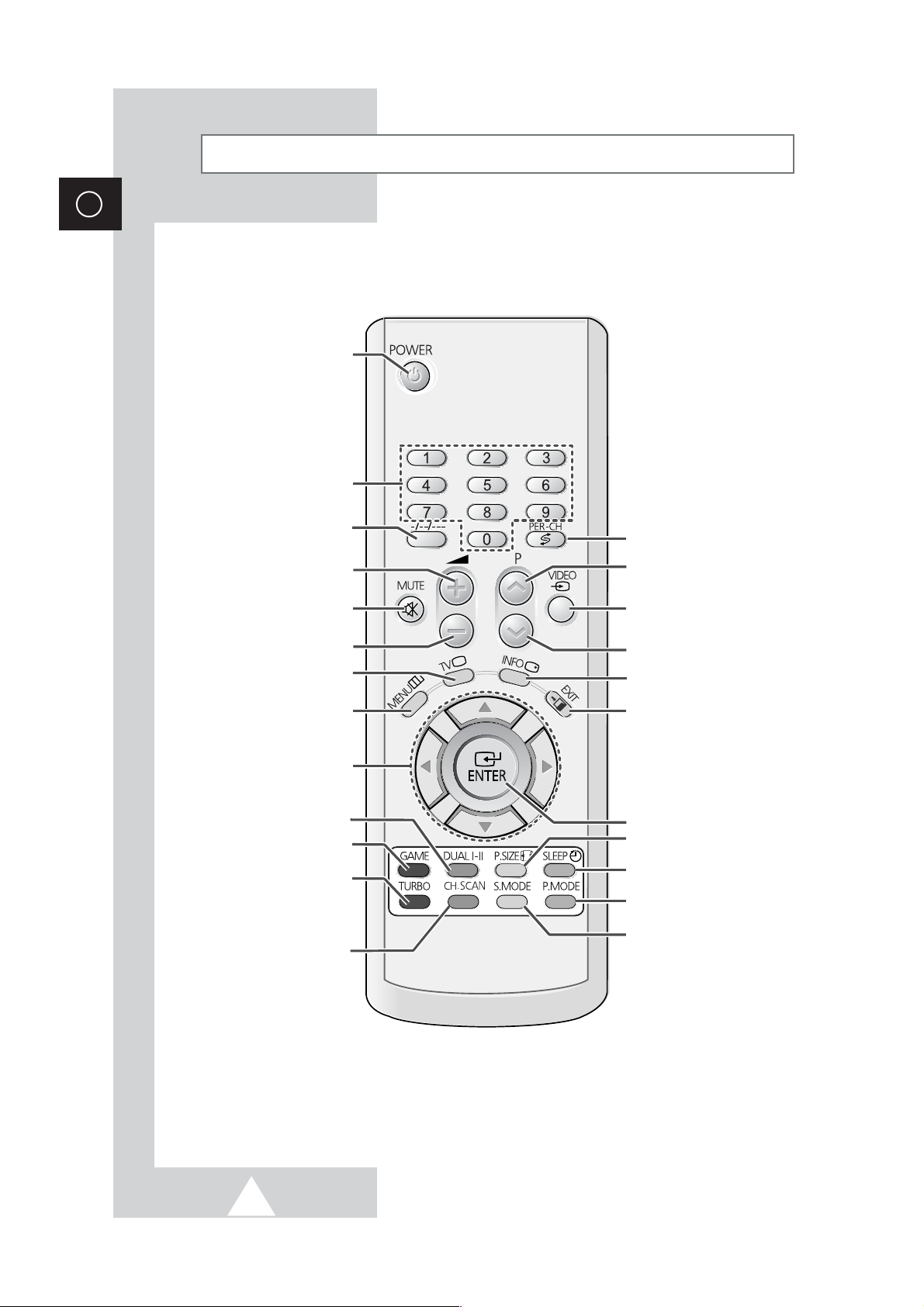
ENG
Infrared Remote Control
(depending on model)
➢
The performance of the remote control may be affected by bright light.
TELEVISION STAND-BY
DIRECT CHANNEL SELECTION
VOLUME INCREASE
TEMPORARY SOUND SWITCH-OFF
MENU DISPLAY
MOVE TO THE REQUIRED MENU
OPTION/
ADJUST AN OPTION VALUE
RESPECTIVELY
GAME KEY
EXTERNAL INPUT SELECTION
EXIT FROM ANY DISPLAY
PREVIOUS CHANNEL
CHANGE CONFIRMATION
INFORMATION DISPLAY
AUTOMATIC SWITCH OFF
ONE/TWO/THREE-DIGIT
CHANNEL SELECTION
TUNER/CABLE NETWORK
SELECTION
SWITCH REPEATEDLY
BETWEEN THE LAST TWO
CHANNELS DISPLAYED
PICTURE SIZE
VOLUME DECREASE
NEXT CHANNEL
SOUND EFFECT SELECTION
TURBO SOUND
CHANNEL SCAN KEY
PICTURE MODEL SLECTION
SOUND MODE SELECTION
Buttons and markings are subject to change.
➣
8
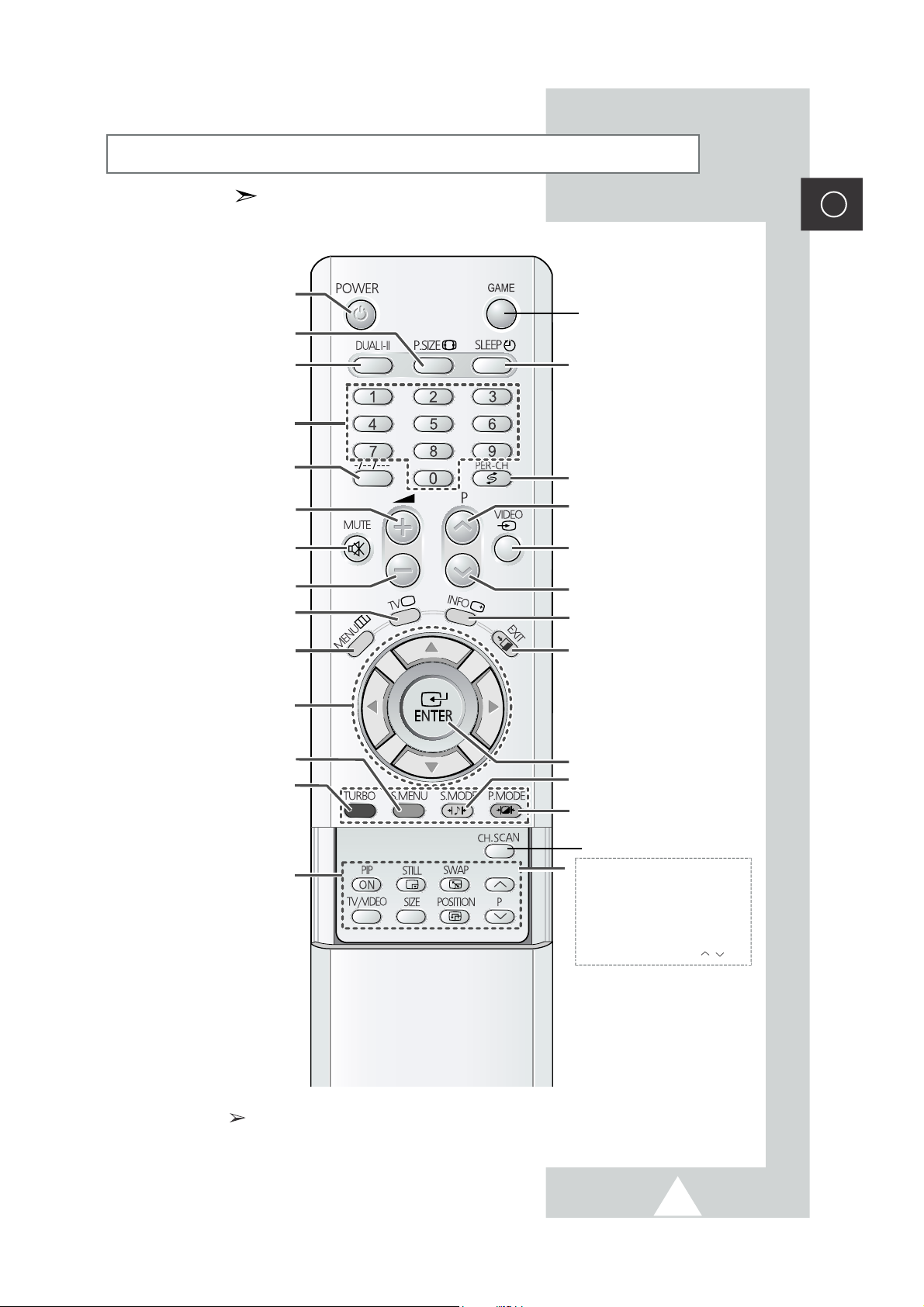
Infrared Remote Control
(depending on the model)
TELEVISION STAND-BY
PICTURE SIZE
SOUND MODE SELECTION
DIRECT CHANNEL SELECTION
ONE/TWO /THREE-DIGIT
CHANNEL SELECTION
VOLUME INCREASE
TEMPORARY SOUND SWITCH-OFF
VOLUME DECREASE
TUNER/CABLE NETWORK
SELECTION
Buttons and markings are subject to change.
GAME KEY
AUTOMATIC SWITCH-OFF
SWITCH REPEATEDLY
BETWEEN THE LAST TWO
CHANNELS DISPLAYED
NEXT CHANNEL
EXTERNAL INPUT SELECTION
PREVIOUS CHANNEL
INFORMATION DISPLAY
ENG
MENU DISPLAY
MOVE TO THE REQUIRED MENU
ADJUST AN OPTION VALUE
SOUND MENU DISPLAY
FOR PIP FUNCTION
OPTION/
RESPECTIVELY
TURBO SOUND
EXIT FROM ANY DISPLAY
CHANGE CONFIRMATION
SOUND EFFECT SELECTION
PICTURE EFFECT SELECTION
CHANNEL SCAN KEY
PIP FUNCTIONS (OPTION);
- PIP ON/OFF
- STILL
- INTERCHANGE THE MAIN AND
SUB PICTURE (SWAP)
- SOURCE SELECTION (TV/VIDEO)
- SIZE SELECTION (SIZE)
- LOCATION SELECTION (POSITION)
- CHANNEL SELECTION (P / )
The performance of the remote control may be affected by bright light.
9
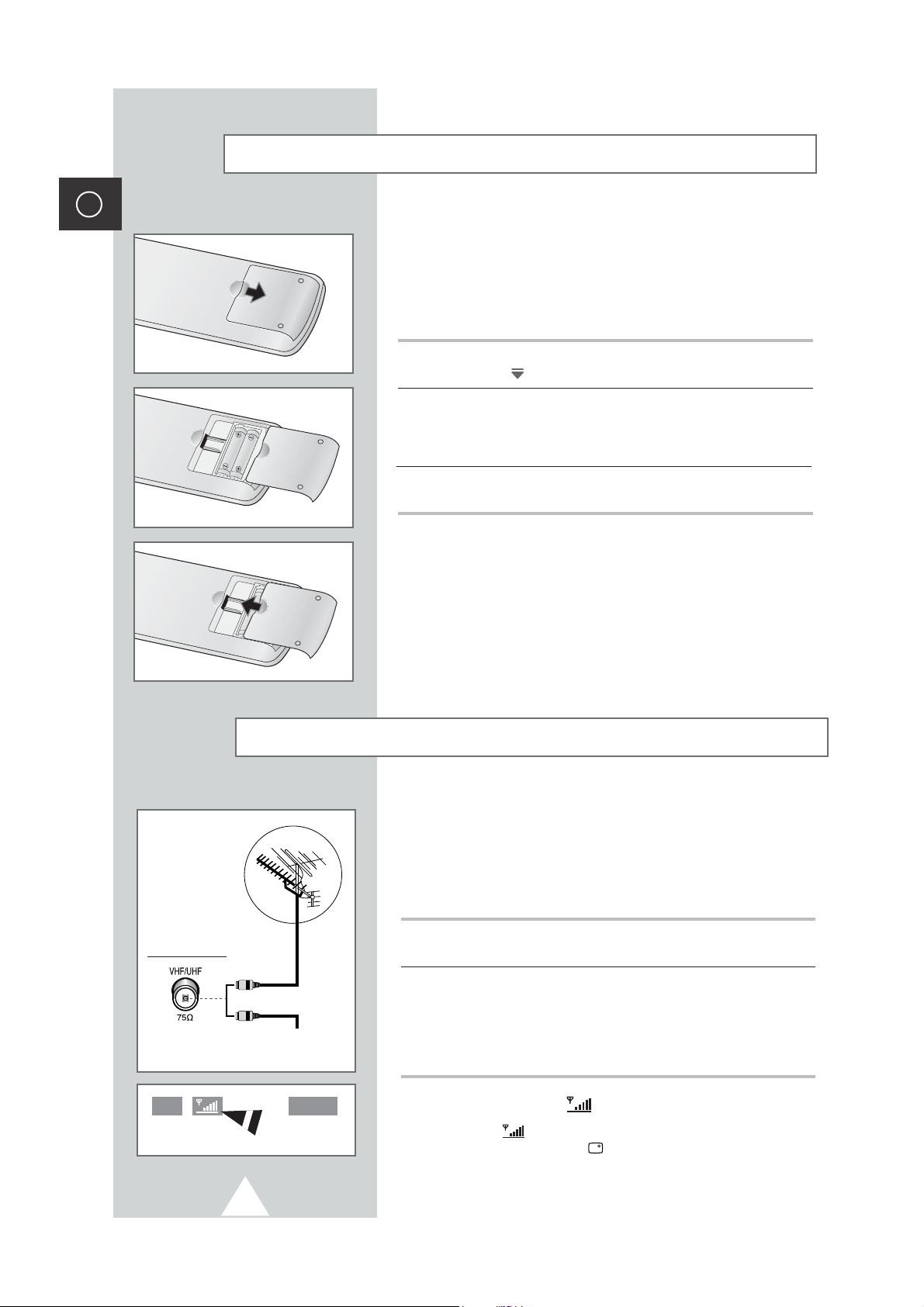
ENG
Inserting the Batteries in the Remote Control
You must insert or replace the batteries in the remote control when
you:
◆ Purchase the television
◆ Find that the remote control is no longer operating
correctly
1 Remove the cover on the rear of the remote control by pressing
the symbol
()
downwards and then pulling firmly to remove it.
2 Insert two R03, UM4, “AAA” 1.5V or equivalent batteries taking
care to respect the polarities:
◆
-
on the battery against -on the remote control
◆+on the battery against +on the remote control
3
Replace the cover by aligning it with the base of the remote
control and pressing it back into place.
Rear of the TV
P 4
Connecting to an Aerial or Cable Television Network
To view television channels correctly, a signal must be received by
the set from one of the following sources:
◆ An outdoor aerial
◆ A cable television network
◆ A satellite network
1 In the first three cases, connect the aerial or network input cable to
the 75Ω coaxial socket on the rear of the television.
2 If you are using an indoor aerial, you may need to turn it when
or
Cable Television
Network
Mono
10
tuning your television until you obtain a picture that is both sharp
and clear.
For further details, refer to:
◆ “Storing Channels Automatically” on page 15.
◆ “Storing Channels Manually” on page 16.
Signal Strength( ) display (Option)
➢
The “ ”(Signal Strength) symbol is displayed by
pressing the “INFO ( )” button. This symbol displays
signal strength for your watching TV channel. The more
signal bar is the better TV gets sensitivity on current
channel.
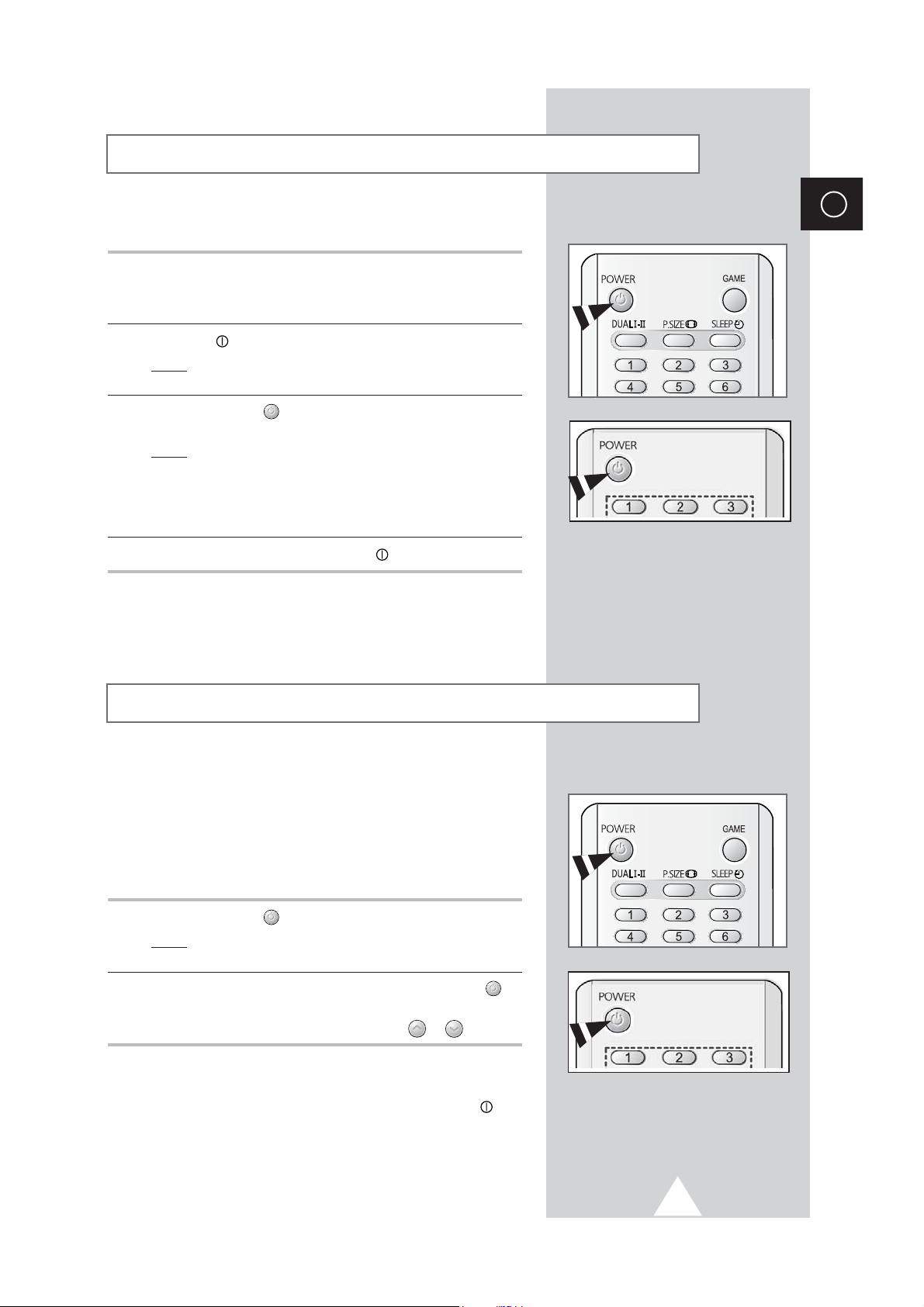
Switching Your Television On and Off
The mains lead is attached to the rear of your television.
1 Plug the mains lead into an appropriate socket.
The main voltage is indicated on the rear of the television
➢
and the frequency is 50 or 60Hz.
2 Press the “ ” button (On/Off) on the front of the television.
: The Standby indicator on the front of the television
Result
3 Press the POWER ( ) button on the remote control to switch the
television on.
Result
➢
4 To switch your television off, press the “ ” button (On/Off) again.
lights up.
: The programme that you were watching last is re-
selected automatically.
If you have not yet stored any channels, No clear picture
appears. Refer to “Storing Channels Automatically” on page
15 or “Storing Channels Manually” on page 16.
ENG
Placing Your Television in Standby Mode
Your television can be placed in Standby mode, in order to reduce:
◆ Power consumption
◆ Wear of the cathode ray tube
The Standby mode can be useful when you wish to interrupt
viewing temporarily (during a meal, for example).
1 Press the POWER ( ) button on the remote control.
Result
: The screen is turned off and the Standby indicator on
the front of the television lights up in red.
2 To switch the television back on, simply press the POWER ()
button again.
You can also switch on by pressing the P or button.
➢
Do not leave your television in Standby mode for long
☛
periods of time (when you are away on holiday, for
example). Turn your television off by pressing the “ ”
button (On/Off) on the front of the television. It is best to
unplug the set from the mains and aerial.
11
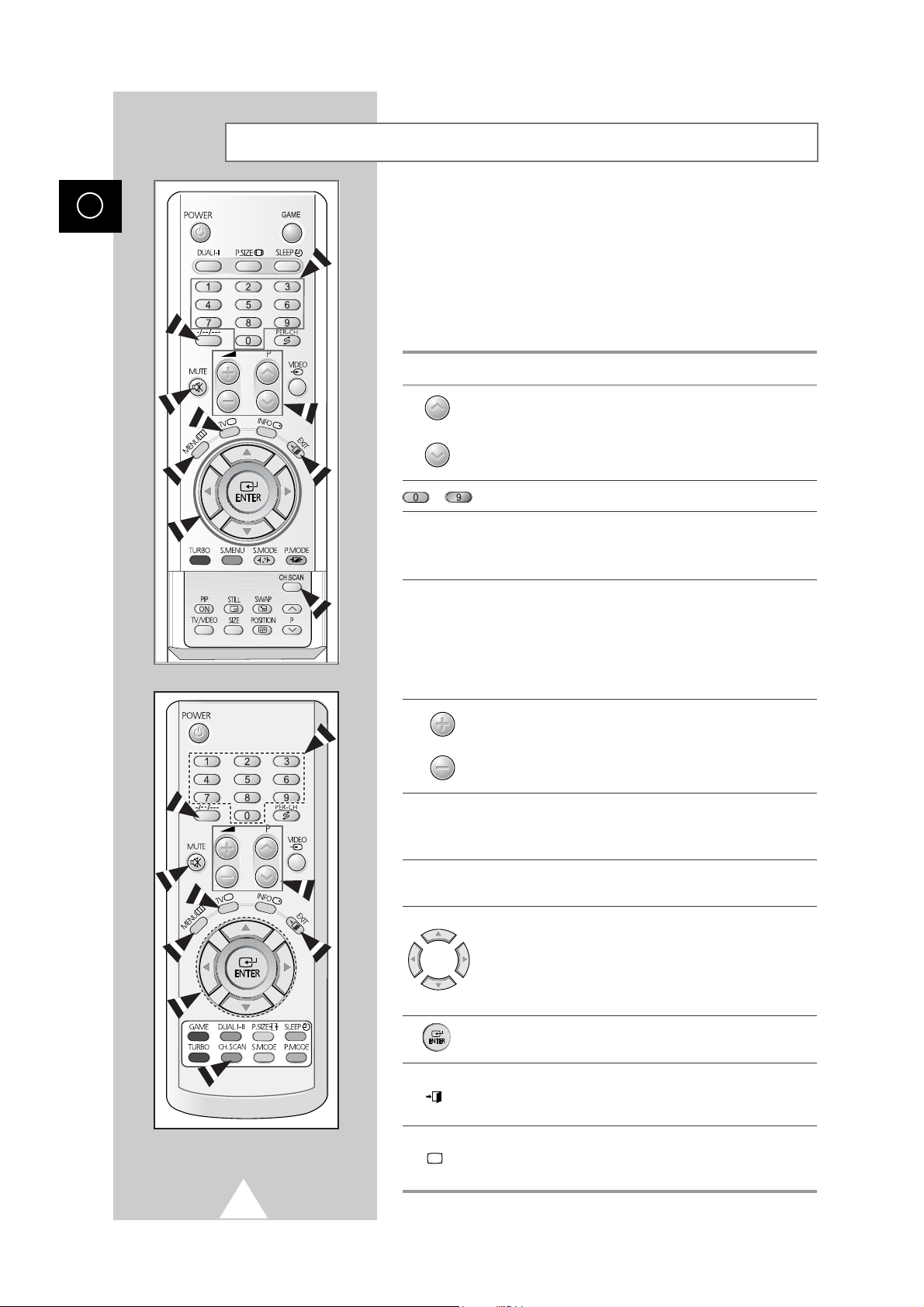
Becoming Familiar with the Remote Control
ENG
The remote control is used mainly to:
Change channels and adjust the volume
◆
Set up the television using the on-screen menu system
◆
The following table presents the most frequently used buttons and
their functions.
Button Viewing Function Menu Function
Used to display the next
stored channel.
Used to display the previous
stored channel.
to Used to display the corresponding channels.
-/--/---
PRE-CH
Used to select a channel numbered ten or over.
Press this button, and the "
Enter the two or three digit channel number.
Press the PRE-CH button. The TV will switch to the last
channel viewed.
To quickly switch between two channels that are far apart,
tune to one channel, then use the number button to select
second channel. Then, use the PRE-CH button to quickly
alternate between them.
--
" "---
-
-
" symbol is displayed.
MUTE
MENU
EXIT
TV
Used to increase the
volume.
Used to decrease the
volume.
Used to switch the sound off temporarily.
To turn the sound back on, press this button again, or
➣
press the
Used to display the Used to return to the previous
on-screen menu system. menu or normal viewing.
-
-
-
Used to switch the
television on when it is
in Standby mode.
-or+
-
-
button.
Used to:
◆ Display a submenu
containing selections for
the current menu option
◆ Increase/decrease a
menu option value
Used to confirm your choice.
Used to exit from the menu
system and return to normal
viewing directly.
12
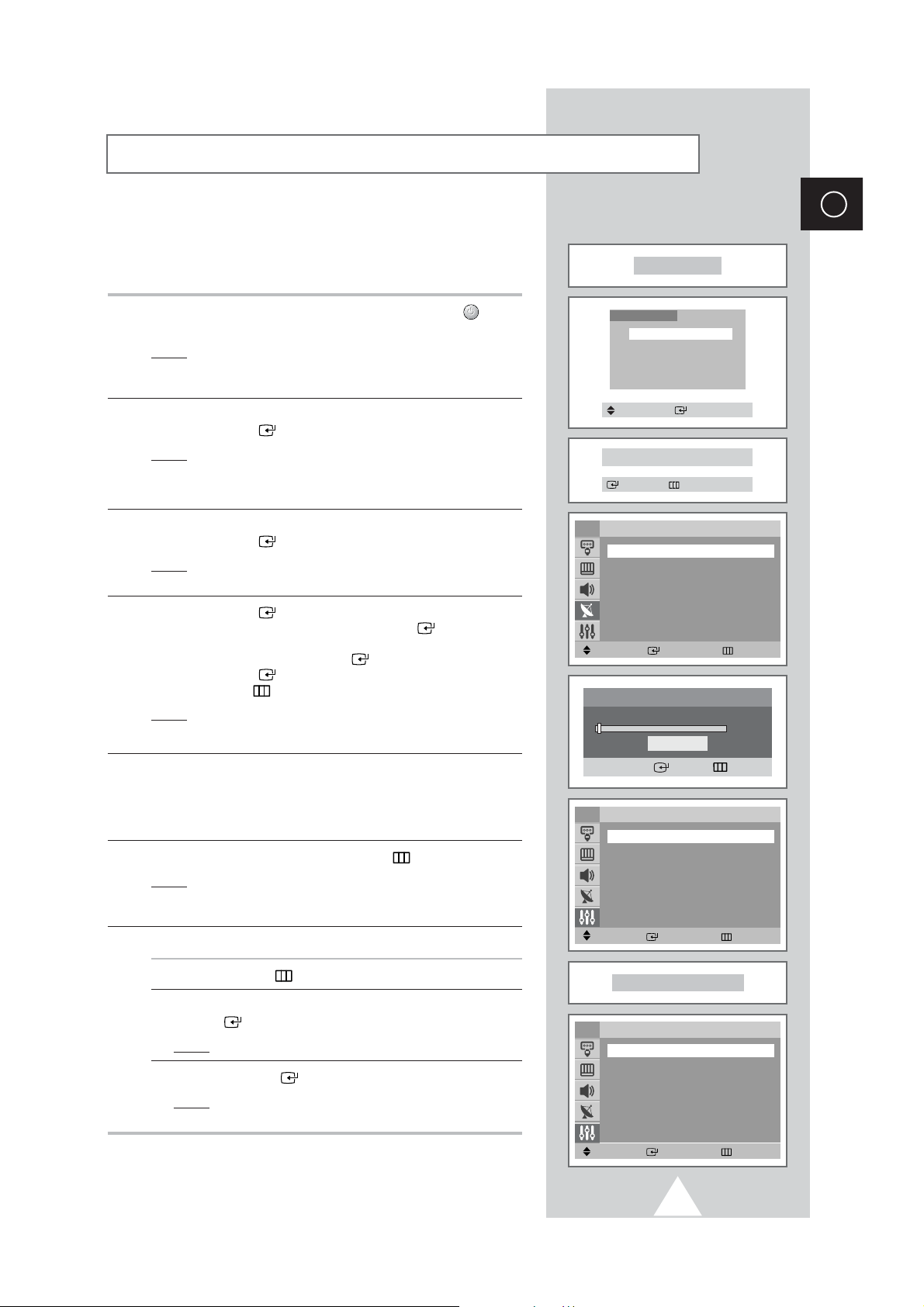
Plug & Play Feature
(depending on the model)
When the television is initially powered on, three basic customer
settings proceed automatically and subsequently: setting the
language, channel and clock.
ENG
Plug & Play
1 If the television is in Standby mode, press the POWER ( ) button
on the remote control.
Result
: The message Plug & Play is displayed. It flickers for
a little while and then Language menu is automatically
displayed.
2 Select the appropriate language by pressing the ▼ or ▲ button.
Press the ENTER ( ) button to enter the language.
Result
: The message Check antenna input. is displayed.
If any language is not selected on the Language menu, the
➢
Language menu will disappear about 30 seconds later.
3 Make sure that the antenna is connected to the TV.
Press the ENTER ( ) button.
Result
: The Auto Store menu is displayed with Area is
selected.
4 Press the ENTER ( ) button again. Select your area by pressing
the ▼ or ▲ button, and then Press the ENTER ( ) button.
To search the channels, select Search by pressing the ▼ or ▲
button, and then press the ENTER ( ) button.
Press the ENTER ( ) button again to start search the channels.
Press the MENU ( ) button to stop the search.
Result
: The Time menu is displayed with Clock is selected.
Refer to “Storing Channels Automatically” on page 15.
➢
5 Press the
hour or minute by pressing the
➢
WorX
button to move to the hour or minute. Set the
▼ or ▲ button.
Refer to “Setting and Displaying the Current Time” on page
30.
6 When you have finished, press the MENU ( ) button.
: The message Enjoy your watching is displayed,
Result
and then the channel which has been stored will be
activated.
7 If you want to reset this feature...
Language
English
Hindi
Move Enter
Check antenna input.
Enter Exit
TV
Area : ASIA W/EUROPE
Search
Move Enter Return
TV
Clock -- : -- am
Sleep Timer : Off
On Timer -- : -- am Off
Off Timer -- : -- am Off
On Timer Volume : 10
Move Enter Return
Auto Store
Search
Start
Enter Return
Time
√
√
1 Press the MENU ( ) button.
2 Press the ▼ or ▲ button to select Setup , and then press the
ENTER ( ) button.
Result
: The Plug & Play is selected.
3 Press the ENTER ( ) button again.
Result
: This feature starts with the message Plug & Play
is displayed.
Enjoy your watching
TV
Plug & Play
Language : English
Time
Child Lock
Blue Screen : Off
Melody : On
Demonstration
Move Enter Return
13
Setup
√
√
√
√
√
√

ENG
Viewing the Demonstration
TV
Plug & Play
Language : English
Time
Child Lock
Blue screen : Off
Melody : On
Demonstration
Move Enter Return
Setup
To become familiar with the various menus provided by your
television, you can view the in built demonstration.
1 Press the MENU ( ) button.
Result
: The main menu is displayed.
2 Press the ▼ or ▲ button to select Setup.
Result
: The options available in the Setup group are
displayed.
3 Press the ENTER ( ) button.
4 Press the ▼ or ▲ button to select Demonstration.
√
√
√
√
√
√
5 Press the ENTER ( ) button.
Result
: Each of the menu options is displayed in turn.
When you wish to exit from the demonstration, press the
➢
EXIT ( ) button on the remote control.
Choosing Your Language
TV
Plug & Play
Language : English
Time
Child Lock
Blue screen : Off
Melody : On
Demonstration
Move Enter Return
Setup
When you start using your television for the first time, you must
select the language which will be used for displaying menus and
indications.
√
√
√
√
√
√
1 Press the MENU ( ) button.
: The main menu is displayed.
Result
2 Press the ▼ or ▲ button to select Setup.
Result
: The options available in the Setup group are
displayed.
3 Press the ENTER ( ) button.
4 Press the ▼ or ▲ button to select Language.
5 Select the appropriate language by pressing the ENTER ()
button repeatedly.
14
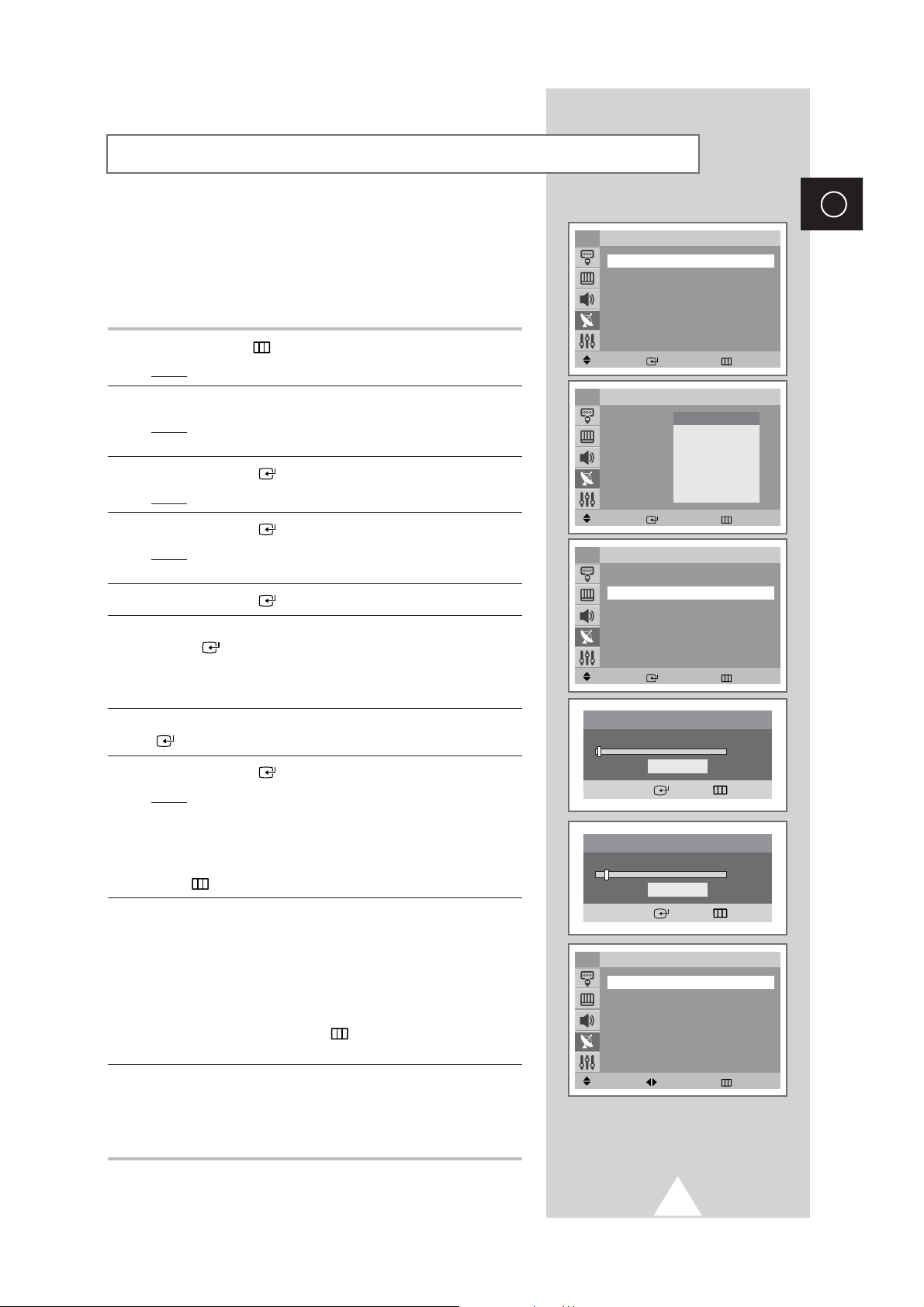
Storing Channels Automatically
You can scan for the frequency ranges available to you (and
availability depends on your country). Automatically allocated
programme numbers may not correspond to actual or desired
programme numbers. However you can sort numbers manually and
clear any channels you do not wish to watch.
1 Press the MENU ( ) button.
: The main menu is displayed.
Result
2 Press the ▼ or ▲ button to select Channel.
Result
: The options available in the Channel group are
displayed.
3 Press the ENTER ( ) button.
Result
: The Auto Store is selected.
4 Press the ENTER ( ) button again.
Result
: The options available in the Auto Store group are
displayed with Area is selected.
5 Press the ENTER ( ) button again.
TV
Auto Store
Turbo Store
Manual Store
Add/Delete
Sort
LNA : Off
Move Enter Return
TV
Area : ASIA W/EUROPE
Search
Move Enter Return
TV
Area : ASIA W/EUROPE
Search
Channel
Auto Store
ASIA W/EUROPE
CIS E/EUROPE
CHINA
HONGKONG U/K
AUSTRALIA
NZ/INDONESIA
SOUTH AFRICA
AMERICA
Auto Store
ENG
√
√
√
√
√
√
√
√
√
√
6 Select your area by pressing the ▼ or ▲ button, then press the
ENTER ( ) button.
The areas are displayed in the following order:
ASIA W/EUROPE
-
CIS E/EUROPE-CHINA-HONGKONG U/K
-
AUSTRALIA-NZ/INDONESIA-SOUTH AFRICA-AMERICA
7 Press the ▼ or ▲ button to select Search, then press the ENTER
( ) button.
8 Press the ENTER ( ) button to start the search.
: The horizontal bar is displayed, and then channels are
Result
stored in an order which reflects their positions in the
frequency range. Finally, the search will end
automatically.
To stop the search before it has finished, press the MENU
➢
( ) button.
9 When searching and storing are complete, the Sort menu is
displayed.
◆
To sort the stored channels into the desired numerical order,
go to Step
6 of the “Sorting the Stored Channels” procedure
on page 19.
◆
To exit from the channel store function without sorting the
channels, press the MENU ( ) button repeatedly until the
menus disappear.
10 When the channels have been stored, you can:
◆
Sort them in the order required (refer to page 19)
◆
Clear a channel (refer to page 18)
◆
Activate the Digital Noise Reduction feature (refer to page 23)
Move Enter Return
Search
Start
Enter Return
Search
P1 102 MHZ
Stop
Enter Return
TV
From : P 1
To : P--
Store : ?
Move Adjust Return
Sort
7%
15
