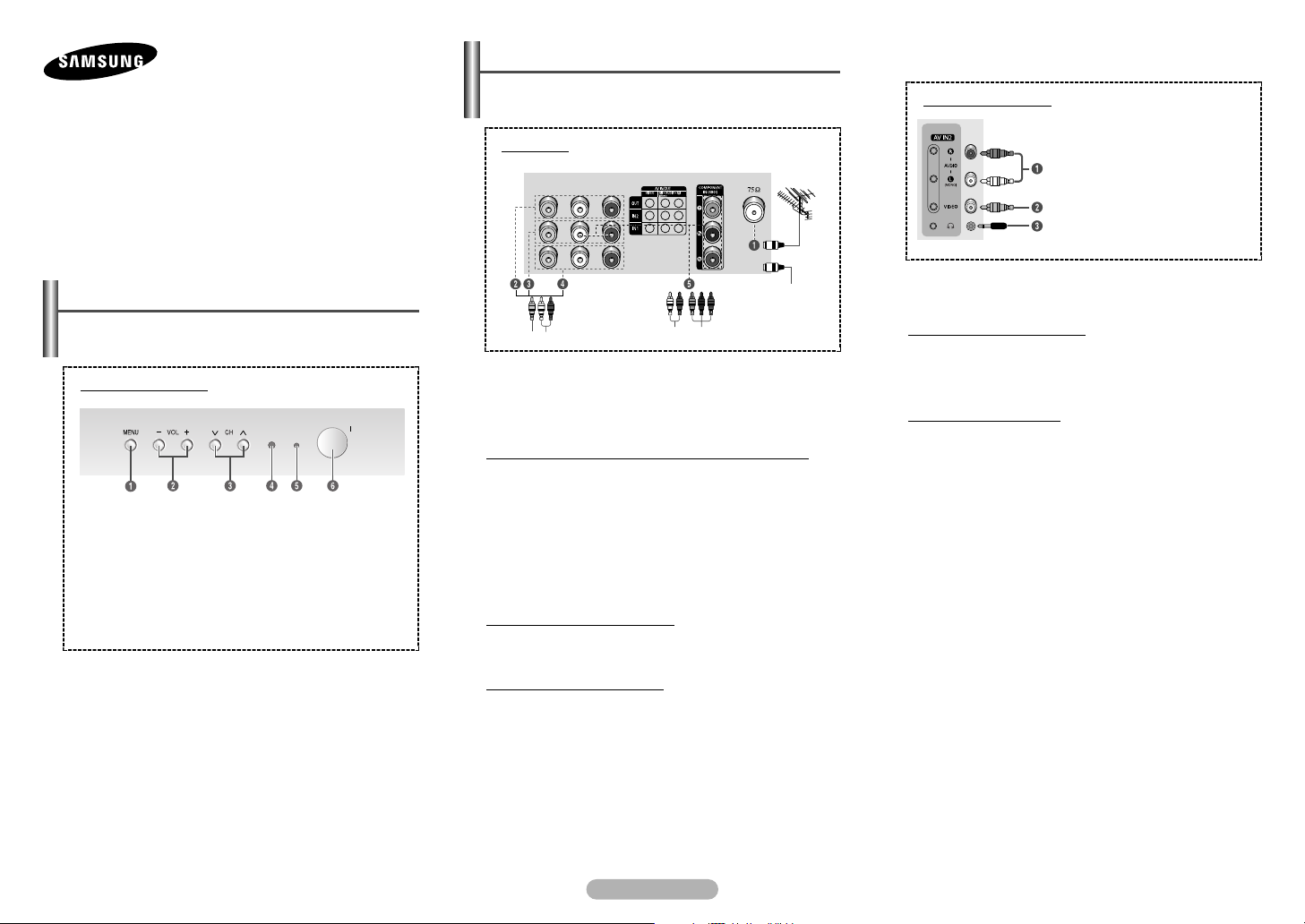
COLOUR TELEVISION
Owner’s Instructions
Before operating, please read this manual thoroughly,
Control Panel
➢
1 On-screen menu display
2 Volume adjustment
3 Channel selection
4 Remote control sensor
5 Indicator
6 Power on/off
◆ You can use the 3 buttons to switch the TV on when it is
◆ The 2 and 3 buttons also have the same function as the
◆ If the remote control no longer works or you have
and retain it for future reference.
Register your product at
www.samsung.com/global/register
(depending on the model)
The actual configuration of your TV may be different,
depending on your model.
Front (or Side) Panel
in standby mode depending on the model.
œ/√/†/… buttons on the remote control.
misplaced it, you can use the controls on the panel of the
television.
Connection Panel
The actual configuration of your TV may be different,
➢
depending on your model.
Rear Panel
Whenever you connect an audio or video system to your
☛
television, ensure that all elements are switched off.
Please be sure to match the color coded input terminals
and cable jacks.
Connecting to an Aerial or Cable Television Network
Connect the aerial or network input cable to the 1 (75 Ω
coaxial socket).
To view television channels correctly, a signal must be
received by the set from one of the sources: an outdoor
aerial, cable television network, or satellite network.
If you are using an indoor aerial, you may need to adjust it
when tuning your television until you obtain a picture that is
both sharp and clear.
Connecting to the RCA Output
The RCA2 connectors are used for equipment, such as a
recording VCR or audio system.
Connecting to the RCA Input
The RCA3 and RCA4 connectors are used for equipment,
such as a VCR, DVD, decoder, satellite receiver, video game
device, or video disc player. (When using the mono
equipment, connect to the AUDIO-L input connector.)
The RCA5 connectors are used for equipment such as a
DVD with component output (480i only).
(depending on the model)
or
cable television
network
Front (or Side) Panel
Audio input
Video input
Headphone jack
Please be sure to match the colour coded input
☛
terminals and cable jacks.
Connecting to the RCA Input
The 1 (AUDIO-L/R) and 2 (VIDEO) connectors are used
for equipment, such as a camcorder, video disc player, or
video game device.
Connecting Headphones
The 3 (headphone) jack is used for watching a television
programme without disturbing the other people in the room.
Prolonged use of headphones at a high volume may damage
your hearing.
When both the front (or side) AV and rear connectors
➢
are connected to external equipment, the front (or
side) AV receives priority.
English - 1
AA68-03790A-00

Remote Control
Operation of remote control may be affected by bright
➢
artificial light near to the TV.
(depending on the model)
44
55
66 …… / †† / œœ / √√
77
88
99
00
!!
@@
##
/
Used to increase or
decrease the volume.
MENU
Used to display the onscreen menu or return to
the previous menu.
Used to control the
cursor in the menu.
S.MENU
Used to display the
sound menu.
TURBO
Used to select the turbo
sound option.
DUAL I-II
Used to select the
sound mode.
SOURCE
Used to display all of the
available video sources.
INFO
Used to view the
channel information and
setting status you
selected.
PRE-CH
Used to switch
repeatedly between the
last two channels
displayed.
P/
Used to display the next
or previous stored
channel.
$$
EXIT
Used to exit from any
display or return to
normal viewing.
%%
MUTE
Used to switch the
sound off temporarily. To
turn the sound back on,
press the MUTE, , or
button.
^^
ENTER
While using the onscreen menus, press the
ENTER button to
activate (or change) a
particular item.
&&
S.MODE
Used to select the
sound effect.
**
P. MODE
Used to select the
picture effect.
((
TV
Used to return to the TV
mode when it is in
external input mode.
))
SLEEP
Used to select a preset
time interval for
automatic turn off.
Switching the Television On and Off
The mains lead is attached to the rear of the television.
1 Plug the mains lead into an appropriate socket.
The main voltage is indicated on the rear of the
➢
television and the frequency is 50 or 60Hz.
2 Press the “I” button (On/Off) on the front (or side) of the
television.
3 Press the POWER button on the remote control to
switch the television on. The programme that you were
watching last is re-selected automatically. If you have
not yet stored any channels, no clear picture appears.
Refer to “Channel - Auto Store” or “Channel - Manual
Store” on page 4.
If the television is initially powered on, several basic
➢
customer settings proceed automatically. Refer to
“Setup - Plug & Play” on page 3.
4 To switch the television off, press the “I” button (On/Off)
on the front (or side) of the television.
Placing the Television in Standby Mode
The television can be placed in standby mode, in order to
reduce power consumption and wear of the cathode ray
tube. Standby mode can be useful when you wish to
interrupt viewing temporarily (during a meal, for example).
1 Press the POWER button on the remote control while
viewing.
The television is in standby mode.
2 To switch the television back on, simply press it again.
11
POWER
Used to switch the TV
on and off.
22
Numeric buttons
Used to select channels
directly.
33
-/--
Used to select a channel
numbered ten or over.
Press this button, then
“--” symbol is
displayed. Enter the
two-digit channel
number.
Installing Batteries
Remove the cover. Install two AAA
size batteries, then replace the cover.
When the remote control does not
operate normally, check that the “+”
and “-” ends of the batteries are inserted correctly or the
batteries are drained.
Do not mix battery types, i.e. alkaline and manganese.
➢
English - 2
Do not leave the television in standby mode for long
☛
periods of time (when you are away on holiday, for
example). Turn the television off by pressing the “I”
button (On/Off) on the front (or side) of the television. It
is best to unplug the set from the mains and aerial.

Viewing the Menus
1 Press the MENU button.
The main menu is displayed on the screen. Its left side
has five icons: Input, Picture, Sound, Channel, and
Setup.
2 Press the … or † button to select one of the icons.
Press the ENTER button to access the icon’s sub-menu.
3 Press the … or † button to move to items in the menu.
Press the ENTER button to enter items in the menu.
4 Press the …/†/œ/√ button to change the selected
items. Press the MENU button to return to the previous
menu.
5 Press the EXIT button to exit from the menu.
Setup - Plug & Play
When the television is initially powered on, several basic
customer settings proceed automatically and subsequently.
The following settings are available.
1 If the television is in standby
mode, press the POWER
button on the remote
control.
The Start Plug & Play
is displayed. To start Plug &
Play, press the ENTER
button. The Language
menu is displayed.
The Language menu
➢
will automatically
appear after several
seconds, even if the ENTER button is not pressed.
Plug & Play
Start Plug & Play
OK
Enter Return
Plug & Play
Language
English
Français
Türkçe
Move Enter Skip
2 Select the appropriated language by pressing the … or
† button. Press the ENTER button.
The Check antenna
input. is displayed.
If any language is not
➢
selected, the language
menu will disappear
Plug & Play
Check antenna input.
OK
Enter Skip
about 30 seconds later.
3 Make sure that the antenna
is connected to the
television (refer to page 1).
Press the ENTER button.
The Area menu is
displayed.
4 Press the … or † button to
select your area. Press the
ENTER button.
5 To search the channels,
press the ENTER button. To
stop the search, press the
ENTER button.
When the channel
searching has finished, the
Clock Set menu is
displayed.
6 Press the œ or √ button to
move to the hour or minute.
Set the hour or minute by
pressing the … or † button.
7 When you have finished,
press the MENU button.
The Enjoy your
Plug & Play
Area
Asia/W.Europe
CIS/E.Europe
China
Hong Kong/UK
Australia
NZL/Indonesia
Move Enter Skip
Auto Store
Enter Skip
Auto Store
P 1 C-- 102MHz
Enter Skip
Clock Set --:-- am
Move Enter
Adjust Skip
Enjoy your watching.
South Africa
America
Plug & Play
Start
Plug & Play
Stop
Plug & Play
OK
watching. is displayed, and then the channel which
has been stored will be activated.
7 %
Re-setting the Plug & Play
Method: MENU ➜……/
(Setup) ➜ ENTER ➜……/
††
††
(Plug & Play) ➜ ENTER
Input
(depending on the model)
TV
Plug & Play
Language : English
Time
Child Lock
Blue Screen : Off
Melody : On
Demonstration
Move Enter Return
-
Source List / Edit Name
◆ Source List
You can switch between
viewing signal from
connected equipment, such
as a VCR, DVD, set-top box,
and the TV source
(broadcast or cable).
You can change the required external source simply
➢
by pressing the SOURCE button on the remote
control. It might take a short period of time for
pictures to be switched. To return to the TV mode,
press the TV button on the remote control.
◆ Edit Name
You can give a name to the
external source.
TV
TV
AV1 ---AV2 ---Componet ----
Move Enter Return
TV
AV1 : ----
AV2 : ----
Component : ----
Move Enter Return
Setup
Source List
Edit Name
----
VCR
DVD
Cable STB
Sat.STB
AV Receiver
DVD Receiver
††
√√
√√
√√
√√
√√
√√
√√
continued...
English - 3
