Samsung CS-14B501KJ, CS-21B850FL, CS-14B500KT, CS-21B501HL, CS-21B500HL User Manual
...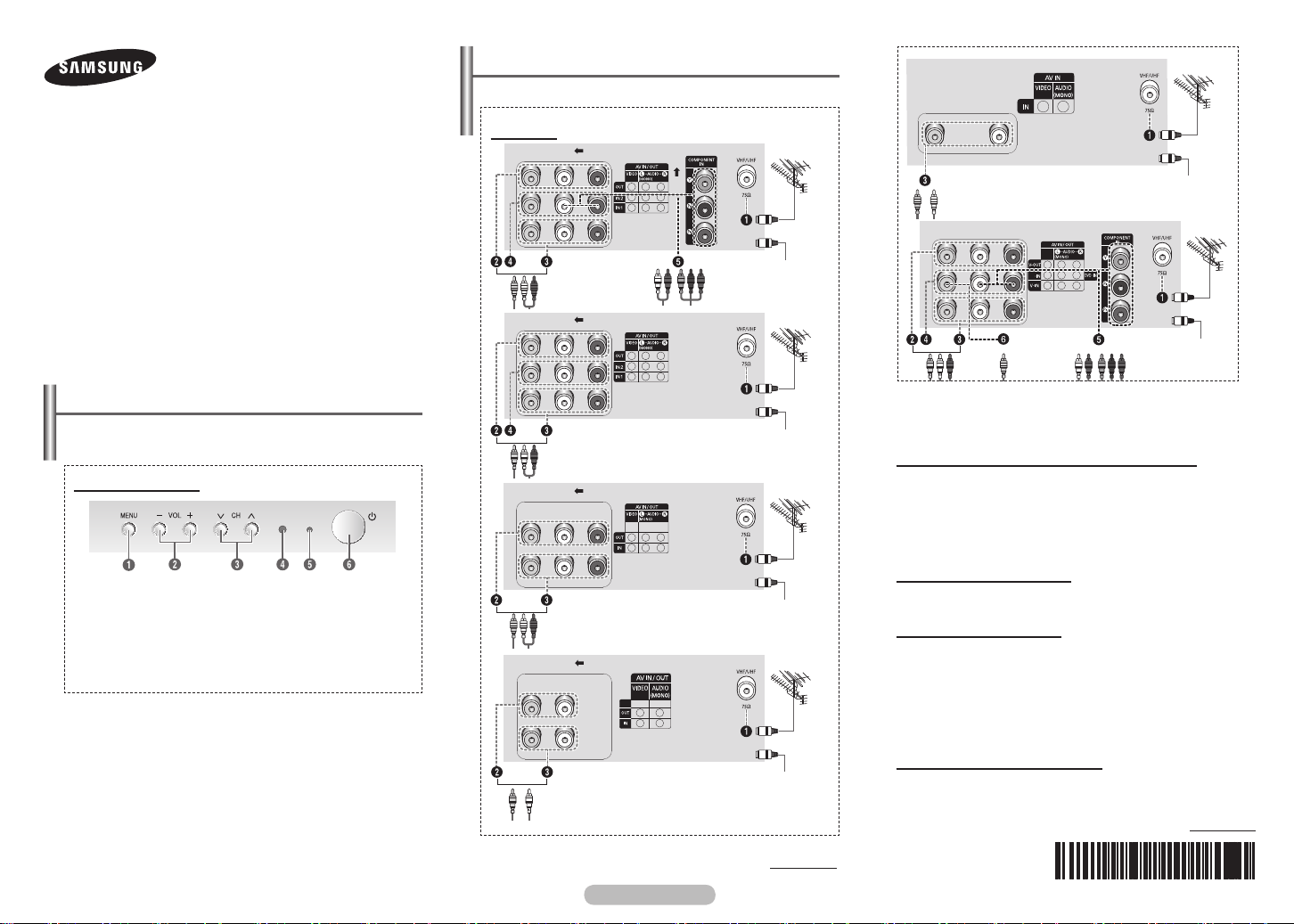
COLOUR TELEVISION
FM
CS 21Z45/21Z47/21Z43/21Z50/
21Z57/21Z55/21Z58/21AF0/
21AE0/21AJ0/21AM0/21AD0/
21BA0/21BE0/21BF0 /21BH0/
21BM0/21AB0/21AS0/14BK0
Owner’s Instructions
Connection Panel (depending on the model)
The product colour and shape may vary depending on the model.
➢
Rear Panel
or
or
cable television
network
Before operating, please read this manual thoroughly,
Register your product at www.samsung.com/global/register.
and retain it for future reference.
Record your Model and Serial number.
▪ Model __________ ▪ Serial No. __________
Control Panel (depending on the model)
The product colour and shape may vary depending on the
➢
model.
Front (or Side) Panel
1 On-screen menu display
2 Volume adjustment
3 Channel selection
4 Remote control sensor
5 Standby indicator
6 Power on/off
You can use the 3 buttons to switch the TV on when it is
in standby mode depending on the model.
The 2 and 3 buttons also have the same function as the
◄/►/▲/▼ buttons on the remote control.
If the remote control no longer works or you have
misplaced it, you can use the controls on the panel of the
television.
cable television
network
or
cable television
network
or
cable television
network
or
cable television
network
or
FM ANT
Whenever you connect an audio or video system to your
☛
television, ensure that all elements are switched off.
Please be sure to match the colour coded input terminals and
☛
cable jacks.
Connecting to an Aerial or Cable Television Network
Connect the aerial or network input cable to the 1 (75 Ω coaxial
socket). To view television channels correctly, a signal must be
received by the set from one of the sources: an outdoor aerial,
cable television network, or satellite network. If you are using
an indoor aerial, you may need to adjust it when tuning your
television until you obtain a picture that is both sharp and clear.
Connecting to the RCA Output
The RCA2 connectors are used for equipment, such as a
recording VCR or audio system.
Connecting to the RCA Input
The RCA34 connectors are used for equipment, such as a VCR,
DVD, decoder, satellite receiver, video game device, or video
disc player. (When using the mono equipment, connect to the
AUDIO-L of 3 input connector.) The RCA5 connectors are used
for equipment such as a DVD with component output. (480i/576i)
You can press TOOLS button to enter DUAL I-II to choose
➢
Mono or Stereo.
Connecting to the FM signal Input
The 6 is used for FM listening,Connect to the FM radio antenna.
Do not connect RCA Video to FM ANT terminal
➢
cable television
network
continued...
English - 1
continued...
AA68-03999B-02

Remote Control (depending on the model)
Front (or Side) Panel
1 Audio input
2 Video input
3 Headphone jack
1
2
3
1
2
3
1
2
3
1
2
1
2
1
2
Operation of remote control may be affected by bright
➢
artificial light near to the TV.
4 MUTE
Used to switch the
sound off temporarily. To
turn the sound back on,
press the MUTE,
= + or = - button.
5 Numeric buttons
Used to select channels
directly.
6 INFO
Used to view the
channel information
and setting status you
selected.
7 SOURCE
Used to display all of
the available video
sources.
8 TOOLS (depending on
the model)
You can check the
following selection by
pressing Tools button.
1. Sleep Timer(Used to
select a preset time
interval for automatic
turn off.)
2. Picture Mode(Used
to select the picture
effect.)
3. Sound Mode(Used
to select sound
effect.)
4. Dual I-II(Used to
select sound mode.)
5. Turbo Sound(Used
to select the turbo
sound option.)
6. FM Radio(Depending
on the model)(used to
select FM on or off)
7. Sound Adjust(Used
to display the sound
menu)
9 ENTER
While using the onscreen menus, press
the ENTER button to
activate (or change) a
particular item.
0 EXIT
Used to exit from any
display or return to
normal viewing.
! PRE-CH
Used to switch
repeatedly between
the last two channels
displayed.
Connecting to the RCA Input
The 1 (AUDIO-L/R or AUDIO) and 2 (VIDEO) connectors
are used for equipment, such as a camcorder, video disc
player, or video game device.
Connecting Headphones
The 3 (headphone) jack is used for watching a television
programme without disturbing the other people in the room.
Prolonged use of headphones at a high volume may damage
your hearing.
When both the front (or side) AV and rear connectors are
➢
connected to external equipment, the front (or side) AV
receives priority.
1 POWER
Used to switch the TV
on and off.
2 MENU
Used to display the onscreen menu or return
to the previous menu.
English - 2
3 ▲/▼/◄/►
Used to control the
cursor in the menu.
P < / >
Used to display the
next or previous stored
channel
= + / -
Used to increase or
decrease the volume.
continued...
Installing Batteries
Remove the cover. Install two AAA size
batteries, then replace the cover.
When the remote control does not operate
normally, check that the “+” and “–” ends of
the batteries are inserted correctly or the
batteries are drained.
Do not mix battery types, i.e. alkaline and manganese.
➢
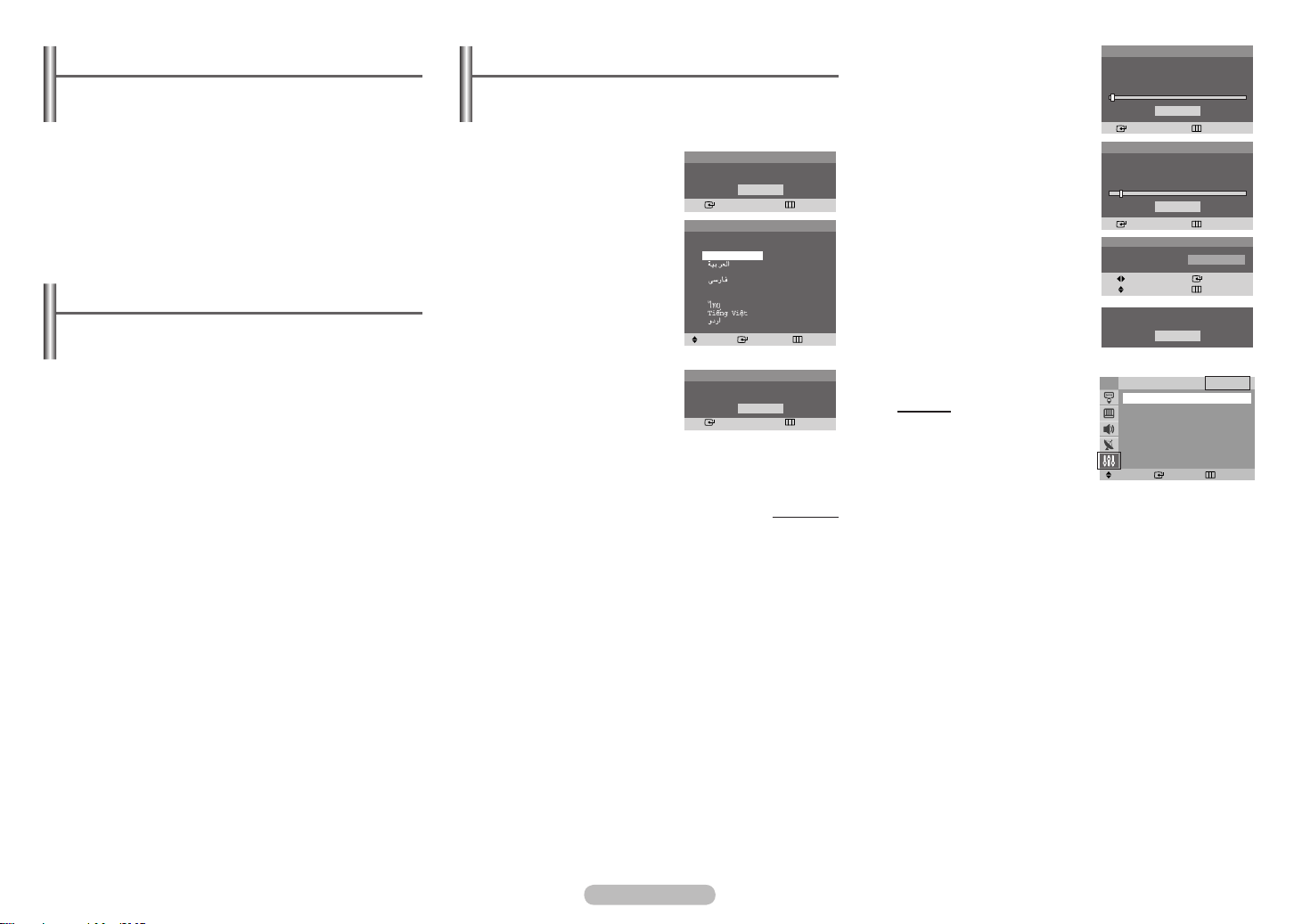
English - 3
Turning the TV On and Off
Press the “ POWER ” button,or P</> button, or Numeric
button on the remote control. You can also use the “ P ”
button on the TV.
Caution: One pole switch is totally not off (one line still live)
➢
if power cord is not unplugged.
Viewing the Menus
1 Press the MENU button.
The main menu is displayed on the screen. Its left side has
five icons: Input, Picture, Sound, Channel, and Setup.
2 Press the ▲ or ▼ button to select one of the icons.
Press the ENTER button to access the icon’s sub-menu.
3 Press the ▲ or ▼ button to move to items in the menu.
Press the ENTER button to enter items in the menu.
4 Press the ▲/▼/◄/► button to change the selected items.
Press the MENU button to return to the previous menu.
5 Press the EXIT button to exit from the menu.
Setup - Plug & Play (depending on the model)
When the television is initially powered on, several basic
customer settings proceed automatically and subsequently.
The following settings are available.
1 If the television is in standby
mode, press the POWER
button on the remote control.
The message Start Plug &
Play. is displayed.
To start Plug & Play, press the
ENTER button.
The Language menu is
displayed.
The Language menu will
➢
automatically appear after
several seconds, even if
the ENTER button is not
pressed.
2 Select the appropriated
language by pressing the
▲ or ▼ button. Press the
ENTER button.
The Check antenna input.
is displayed.
If any language is not selected, the language menu
➢
will disappear about 30 seconds later.
Plug & Play
Start Plug & Play.
OK
Enter Exit
Plug & Play
Language
English
Français
Indonesia
Melayu
Türkçe
Move Enter Skip
Plug & Play
Check antenna input.
OK
Enter Skip
continued...
3 To search the channels,
press the ENTER button.
To stop the search, press the
ENTER button.
When the channel searching
has finished, the Clock Set
menu is displayed.
4 Press the ◄ or ► button to
move to the hour or minute.
Set the hour or minute by
pressing the ▲ or ▼ button.
5 When you have finished,
press the MENU button.
The Enjoy your watching.
is displayed, and then the
channel which has been
stored will be activated.
Re-setting the Plug & Play
Method:
MENU ▲/▼ (Setup)
ENTER ▲/▼ (Plug & Play)
ENTER
Plug & Play
Auto Store
Start
Enter Skip
Plug & Play
Auto Store
P 1 102MHz
7 %
Stop
Enter Skip
Plug & Play
Clock Set 1 2 : 0 0 a m
Move Enter
Adjust Skip
Enjoy your watching.
OK
TV
Plug & Play
Language : English
Time
Child Lock
Blue Screen : Off
Move Enter Return
Setup
►
►
►
►
►
