Samsung Convoy User Manual
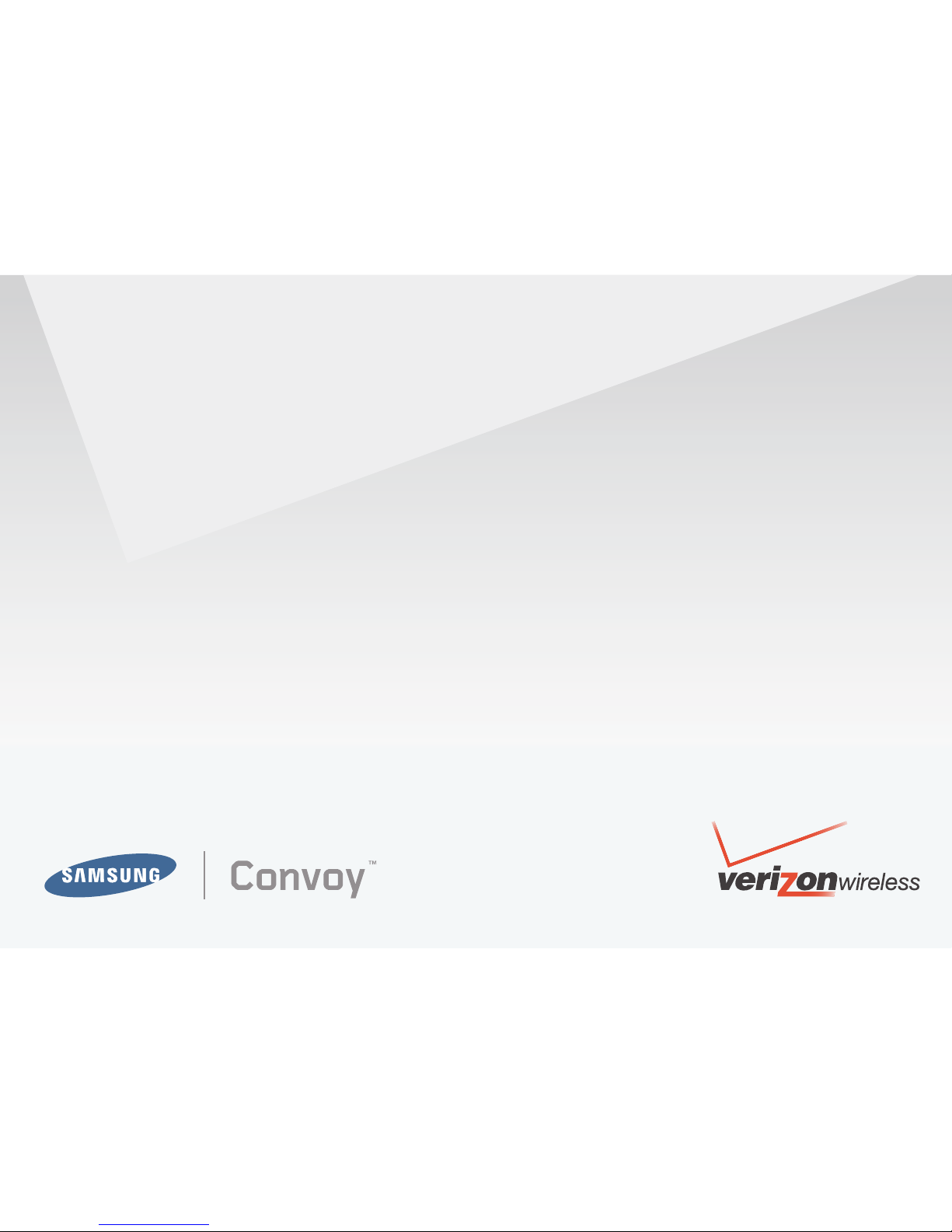
User Manual

PORTABLE All Digital
MOBILE PHONE
User Manual
Please read this manual before operating your
phone, and keep it for future reference.
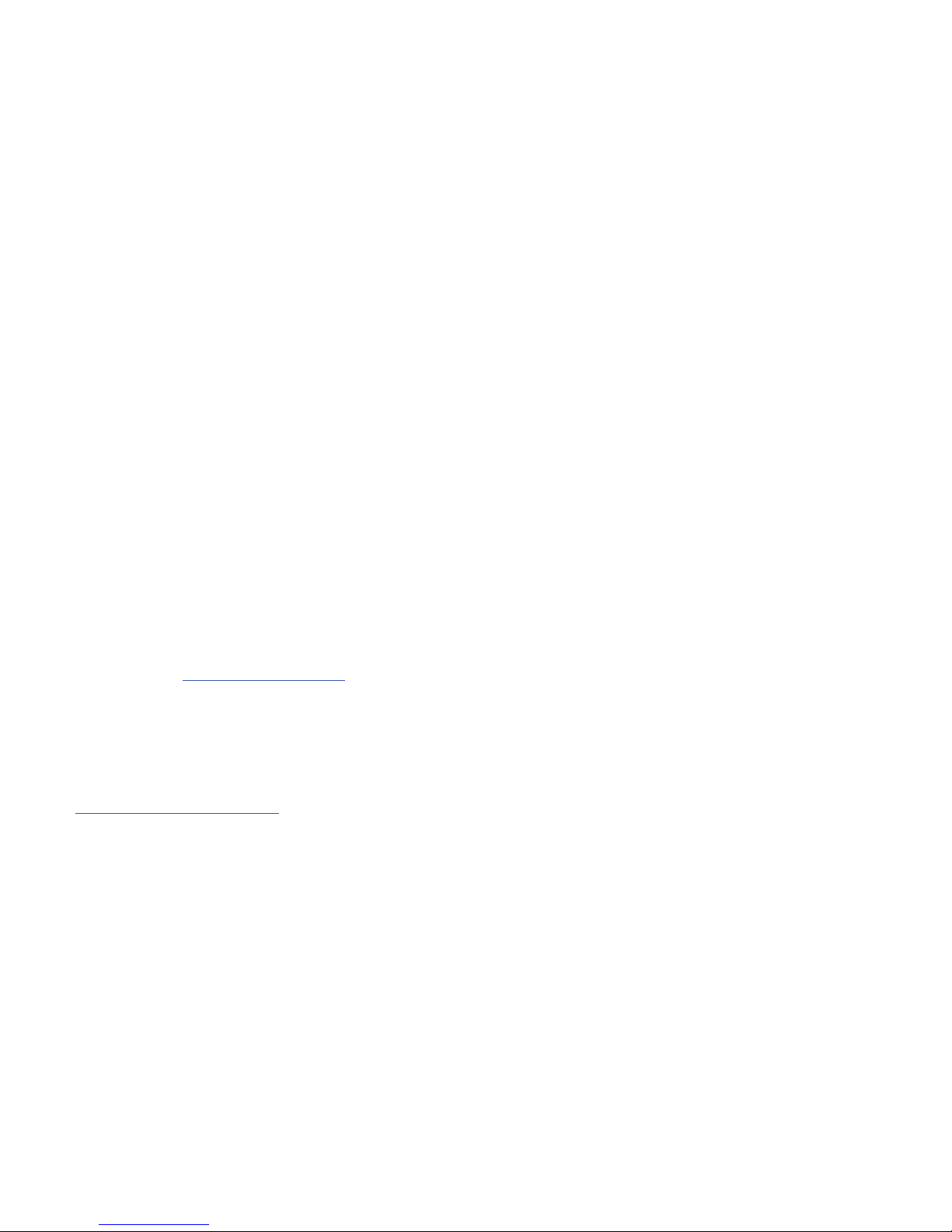
U640_Convoy_ English_CG18_KR_091009_F10
Intellectual Property
All Intellectual Property, as defined below, owned by or which is otherwise the property of Samsung or its respective suppliers relating to
the SAMSUNG Phone, including but not limited to, accessories, parts, or software relating there to (the “Phone System”), is proprietary to
Samsung and protected under federal laws, state laws, and international treaty provisions. Intellectual Property includes, but is not limited
to, inventions (patentable or unpatentable), patents, trade secrets, copyrights, software, computer programs, and related documentation
and other works of authorship. You may not infringe or otherwise violate the rights secured by the Intellectual Property. Moreover, you
agree that you will not (and will not attempt to) modify, prepare derivative works of, reverse engineer, decompile, disassemble, or
otherwise attempt to create source code from the software. No title to or ownership in the Intellectual Property is transferred to you. All
applicable rights of the Intellectual Property shall remain with SAMSUNG and its suppliers.
Samsung Telecommunications America (STA), LLC
Headquarters: Customer Care Center:
1301 E. Lookout Drive 1000 Klein Rd.
Richardson, TX 75082 Plano, TX 75074
Toll Free Tel: 1.888.987.HELP (4357)
Internet Address:
http://www.samsungusa.com
©
2009 Samsung Telecommunications America, LLC is a registered trademark of Samsung Electronics America, Inc. and its related
entities.
Do you have questions about your Samsung Mobile Phone?
For 24 hour information and assistance, we offer a new FAQ/ARS System (Automated Response System) at:
www.samsungtelecom.com/support
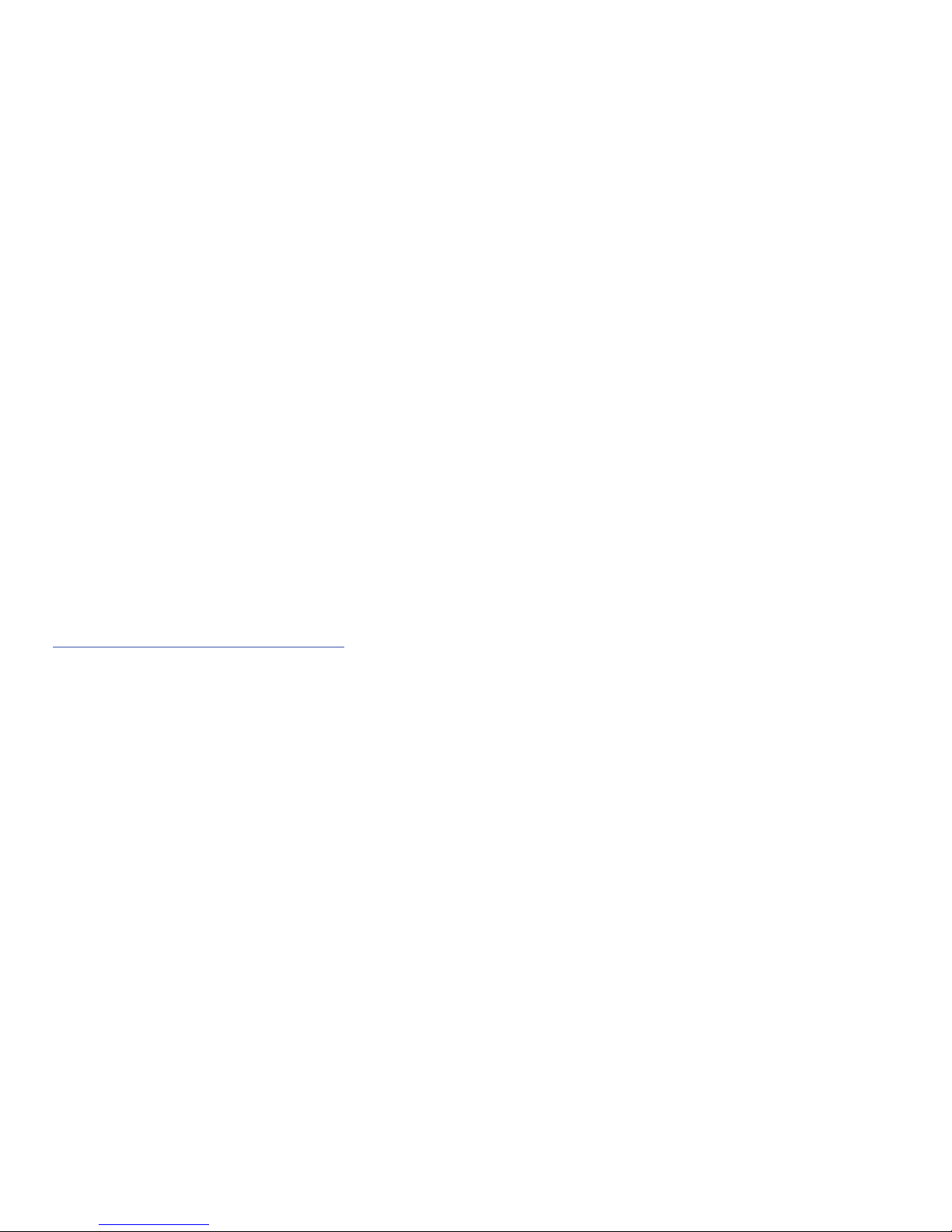
GH68-22369A
Printed in Korea
T9 Text Input is licensed by Tegic Communications and is covered by U.S. Pat. 5,818,437; U.S. Pat. 5,953,541; U.S. Pat. 6,011,554 and
other patents pending.
ACCESS® and NetFront™ are trademarks or registered trademarks of ACCESS Co., Ltd. in Japan and other countries.
The Bluetooth® word mark, figure mark (stylized “B Design”), and combination mark (Bluetooth word mark and “B Design”) are registered
trademarks and are wholly owned by the Bluetooth SIG.
microSD™ and the microSD logo are Trademarks of the SD Card Association.
Convoy™ is a trademark of Verizon Wireless.
Open Source Software
Some software components of this product incorporate source code covered under GNU General Public License (GPL), GNU Lesser General
Public License (LGPL), OpenSSL License, BSD License and other open source licenses. To obtain the source code covered under the open
source licenses, please visit:
http://www.samsungnetwork.com/Home/opensource
.

Disclaimer of Warranties; Exclusion of Liability
EXCEPT AS SET FORTH IN THE EXPRESS WARRANTY CONTAINED ON THE WARRANTY PAGE ENCLOSED WITH THE PRODUCT, THE
PURCHASER TAKES THE PRODUCT "AS IS", AND SAMSUNG MAKES NO EXPRESS OR IMPLIED WARRANTY OF ANY KIND WHATSOEVER
WITH RESPECT TO THE PRODUCT, INCLUDING BUT NOT LIMITED TO THE MERCHANTABILITY OF THE PRODUCT OR ITS FITNESS FOR ANY
PARTICULAR PURPOSE OR USE; THE DESIGN, CONDITION OR QUALITY OF THE PRODUCT; THE PERFORMANCE OF THE PRODUCT; THE
WORKMANSHIP OF THE PRODUCT OR THE COMPONENTS CONTAINED THEREIN; OR COMPLIANCE OF THE PRODUCT WITH THE
REQUIREMENTS OF ANY LAW, RULE, SPECIFICATION OR CONTRACT PERTAINING THERETO. NOTHING CONTAINED IN THE INSTRUCTION
MANUAL SHALL BE CONSTRUED TO CREATE AN EXPRESS OR IMPLIED WARRANTY OF ANY KIND WHATSOEVER WITH RESPECT TO THE
PRODUCT. IN ADDITION, SAMSUNG SHALL NOT BE LIABLE FOR ANY DAMAGES OF ANY KIND RESULTING FROM THE PURCHASE OR USE OF
THE PRODUCT OR ARISING FROM THE BREACH OF THE EXPRESS WARRANTY, INCLUDING INCIDENTAL, SPECIAL OR CONSEQUENTIAL
DAMAGES, OR LOSS OF ANTICIPATED PROFITS OR BENEFITS.
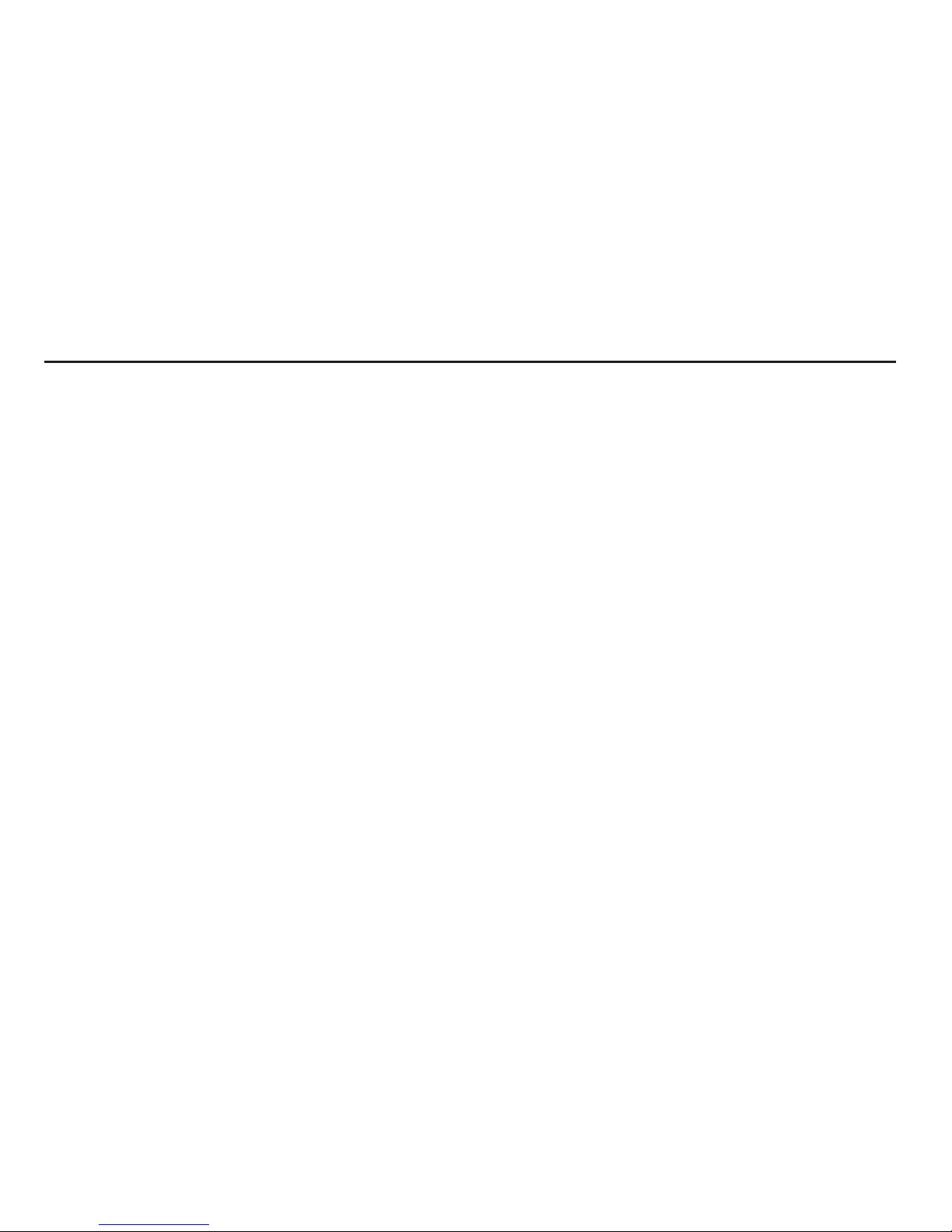
1
Table of Contents
Section 1: Getting Started .............................................. 4
Understanding this User Manual . . . . . . . . . . . . . . . . . . . . . . . . 4
Notes and Tips . . . . . . . . . . . . . . . . . . . . . . . . . . . . . . . . . . . . . 4
Dialogue boxes . . . . . . . . . . . . . . . . . . . . . . . . . . . . . . . . . . . . 4
Using the Battery . . . . . . . . . . . . . . . . . . . . . . . . . . . . . . . . . . . 5
Turning Your Phone On and Off . . . . . . . . . . . . . . . . . . . . . . . 11
Setting Up Voicemail . . . . . . . . . . . . . . . . . . . . . . . . . . . . . . . 12
Inserting and Removing Your Memory Card . . . . . . . . . . . . . . 13
Memory Card Formatting . . . . . . . . . . . . . . . . . . . . . . . . . . . . 14
Section 2: Understanding Your Phone ......................... 15
Features of Your Phone . . . . . . . . . . . . . . . . . . . . . . . . . . . . . 15
Closed View of Your Phone . . . . . . . . . . . . . . . . . . . . . . . . . . . 15
Open View of Your Phone (Portrait Mode) . . . . . . . . . . . . . . . . 17
Command Keys . . . . . . . . . . . . . . . . . . . . . . . . . . . . . . . . . . . 18
Understanding the Home Screen . . . . . . . . . . . . . . . . . . . . . . 20
Icon Glossary . . . . . . . . . . . . . . . . . . . . . . . . . . . . . . . . . . . . . 20
Section 3: Call Functions ............................................27
Making a Call . . . . . . . . . . . . . . . . . . . . . . . . . . . . . . . . . . . . . 27
Answering a Call . . . . . . . . . . . . . . . . . . . . . . . . . . . . . . . . . . 27
Call In-Progress Options . . . . . . . . . . . . . . . . . . . . . . . . . . . . . 27
Recent Calls . . . . . . . . . . . . . . . . . . . . . . . . . . . . . . . . . . . . . . 28
Contacts . . . . . . . . . . . . . . . . . . . . . . . . . . . . . . . . . . . . . . . . 31
Roaming . . . . . . . . . . . . . . . . . . . . . . . . . . . . . . . . . . . . . . . . 32
Voice Commands . . . . . . . . . . . . . . . . . . . . . . . . . . . . . . . . . . 33
Section 4: Menu Navigation ........................................ 41
Menu Navigation . . . . . . . . . . . . . . . . . . . . . . . . . . . . . . . . . . 41
Menu Outline . . . . . . . . . . . . . . . . . . . . . . . . . . . . . . . . . . . . . 43
Section 5: Understanding Your Contacts .................... 49
Opening Contacts Menu . . . . . . . . . . . . . . . . . . . . . . . . . . . . 49
Contacts Icons . . . . . . . . . . . . . . . . . . . . . . . . . . . . . . . . . . . . 49
Adding a Contact . . . . . . . . . . . . . . . . . . . . . . . . . . . . . . . . . . 50
Adding Pauses . . . . . . . . . . . . . . . . . . . . . . . . . . . . . . . . . . . . 53
Contact Groups . . . . . . . . . . . . . . . . . . . . . . . . . . . . . . . . . . . 54
Finding a Contacts Entry . . . . . . . . . . . . . . . . . . . . . . . . . . . . 58
Editing an Existing Contact Entry . . . . . . . . . . . . . . . . . . . . . . 58
Deleting a Contact Entry . . . . . . . . . . . . . . . . . . . . . . . . . . . . 59
Backup Assistant . . . . . . . . . . . . . . . . . . . . . . . . . . . . . . . . . . 59
Speed Dialing . . . . . . . . . . . . . . . . . . . . . . . . . . . . . . . . . . . . 60
My Name Card . . . . . . . . . . . . . . . . . . . . . . . . . . . . . . . . . . . 61
Finding My Phone Number . . . . . . . . . . . . . . . . . . . . . . . . . . . 61
Emergency Contacts . . . . . . . . . . . . . . . . . . . . . . . . . . . . . . . 61
Section 6: Entering Text ............................................... 63
Section 7: Messaging .................................................. 65
Types of Messages . . . . . . . . . . . . . . . . . . . . . . . . . . . . . . . . 65
Changing Message Settings . . . . . . . . . . . . . . . . . . . . . . . . . 65
Creating and Sending Text Messages . . . . . . . . . . . . . . . . . . 66
Creating and Sending Picture Messages . . . . . . . . . . . . . . . . 67
Creating and Sending Video Messages . . . . . . . . . . . . . . . . . 69
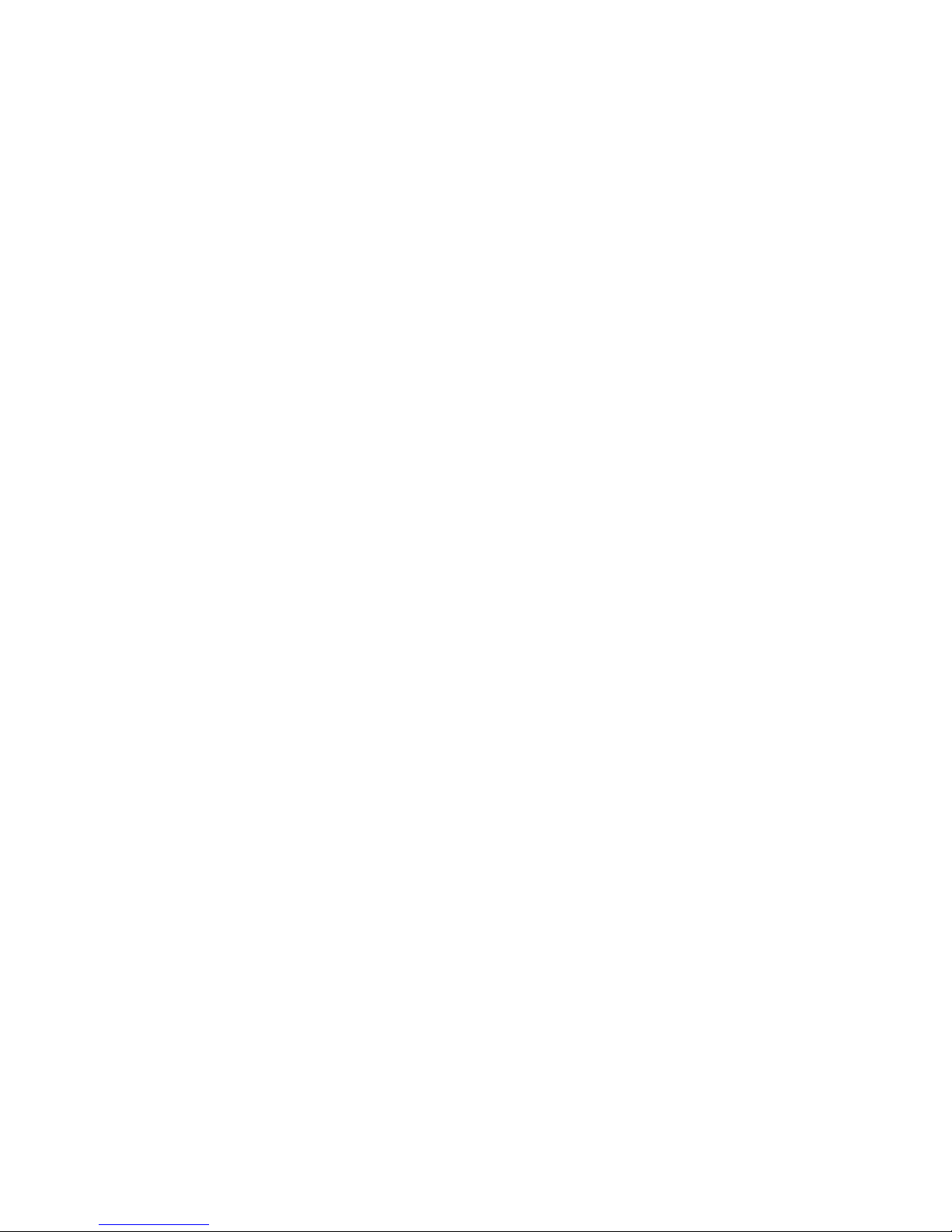
2
Creating and Sending Voice Messages . . . . . . . . . . . . . . . . . . 70
Receiving New Messages . . . . . . . . . . . . . . . . . . . . . . . . . . . . 72
Message Folders . . . . . . . . . . . . . . . . . . . . . . . . . . . . . . . . . . 76
Voicemail . . . . . . . . . . . . . . . . . . . . . . . . . . . . . . . . . . . . . . . . 86
Mobile IM . . . . . . . . . . . . . . . . . . . . . . . . . . . . . . . . . . . . . . . . 87
Email . . . . . . . . . . . . . . . . . . . . . . . . . . . . . . . . . . . . . . . . . . . 87
Chat . . . . . . . . . . . . . . . . . . . . . . . . . . . . . . . . . . . . . . . . . . . . 88
Section 8: Changing Your Settings ............................. 89
My Verizon . . . . . . . . . . . . . . . . . . . . . . . . . . . . . . . . . . . . . . . 89
Tools . . . . . . . . . . . . . . . . . . . . . . . . . . . . . . . . . . . . . . . . . . . 89
Bluetooth Menu . . . . . . . . . . . . . . . . . . . . . . . . . . . . . . . . . . . 89
Sounds Settings . . . . . . . . . . . . . . . . . . . . . . . . . . . . . . . . . . . 93
Display Settings . . . . . . . . . . . . . . . . . . . . . . . . . . . . . . . . . . . 96
Phone Settings . . . . . . . . . . . . . . . . . . . . . . . . . . . . . . . . . . . 102
Call Settings . . . . . . . . . . . . . . . . . . . . . . . . . . . . . . . . . . . . . 110
TTY . . . . . . . . . . . . . . . . . . . . . . . . . . . . . . . . . . . . . . . . . . . . 110
Memory . . . . . . . . . . . . . . . . . . . . . . . . . . . . . . . . . . . . . . . . 113
USB Mode . . . . . . . . . . . . . . . . . . . . . . . . . . . . . . . . . . . . . . 114
Phone Info . . . . . . . . . . . . . . . . . . . . . . . . . . . . . . . . . . . . . . 115
Section 9: Media Center ............................................ 116
Media Center . . . . . . . . . . . . . . . . . . . . . . . . . . . . . . . . . . . . 116
Music & Tones . . . . . . . . . . . . . . . . . . . . . . . . . . . . . . . . . . . 116
Picture & Video . . . . . . . . . . . . . . . . . . . . . . . . . . . . . . . . . . . 118
Games . . . . . . . . . . . . . . . . . . . . . . . . . . . . . . . . . . . . . . . . . 123
Mobile Web . . . . . . . . . . . . . . . . . . . . . . . . . . . . . . . . . . . . . 124
Browse & Download . . . . . . . . . . . . . . . . . . . . . . . . . . . . . . . 124
Extras . . . . . . . . . . . . . . . . . . . . . . . . . . . . . . . . . . . . . . . . . . 125
Section 10: Music ...................................................... 126
Inserting and Removing the microSD card . . . . . . . . . . . . . . 126
Memory Card Formatting . . . . . . . . . . . . . . . . . . . . . . . . . . . 126
Music & Tones . . . . . . . . . . . . . . . . . . . . . . . . . . . . . . . . . . . 126
Section 11: Tools ........................................................ 131
Voice Commands . . . . . . . . . . . . . . . . . . . . . . . . . . . . . . . . . 131
Calculator . . . . . . . . . . . . . . . . . . . . . . . . . . . . . . . . . . . . . . 131
Calendar . . . . . . . . . . . . . . . . . . . . . . . . . . . . . . . . . . . . . . . 133
Alarm Clock . . . . . . . . . . . . . . . . . . . . . . . . . . . . . . . . . . . . . 135
Stop Watch . . . . . . . . . . . . . . . . . . . . . . . . . . . . . . . . . . . . . 136
World Clock . . . . . . . . . . . . . . . . . . . . . . . . . . . . . . . . . . . . . 137
Notepad . . . . . . . . . . . . . . . . . . . . . . . . . . . . . . . . . . . . . . . . 137
Section 12: Push-to-Talk (PTT) ................................. 139
Before Making Your First Push-to-Talk Call . . . . . . . . . . . . . 139
Making and Answering Push-to-Talk Calls . . . . . . . . . . . . . . 139
Making a Push-to-Talk Call . . . . . . . . . . . . . . . . . . . . . . . . . 140
Making a Push-to-Talk Call From History . . . . . . . . . . . . . . . 140
Answering Push-to-Talk Calls . . . . . . . . . . . . . . . . . . . . . . . 141
Making PTT Calls (Phone Closed) . . . . . . . . . . . . . . . . . . . . . 142
Using Call Alerts . . . . . . . . . . . . . . . . . . . . . . . . . . . . . . . . . . 142
Using Group Calls . . . . . . . . . . . . . . . . . . . . . . . . . . . . . . . . . 142
Making Group Calls . . . . . . . . . . . . . . . . . . . . . . . . . . . . . . . 142
Making a Group Call From History . . . . . . . . . . . . . . . . . . . . 143
Making a Group Call On-the-Fly . . . . . . . . . . . . . . . . . . . . . . 143
Group Call Information . . . . . . . . . . . . . . . . . . . . . . . . . . . . . 143
Saving a PTT Number . . . . . . . . . . . . . . . . . . . . . . . . . . . . . . 143

3
Creating a Group . . . . . . . . . . . . . . . . . . . . . . . . . . . . . . . . . 143
Adding Group Members to the Group . . . . . . . . . . . . . . . . . . 144
Erasing Group Entries . . . . . . . . . . . . . . . . . . . . . . . . . . . . . . 144
Section 13: Mobile Web .............................................. 145
Mobile Web . . . . . . . . . . . . . . . . . . . . . . . . . . . . . . . . . . . . . 145
Launching Mobile Web . . . . . . . . . . . . . . . . . . . . . . . . . . . . . 145
Exit Mobile Web . . . . . . . . . . . . . . . . . . . . . . . . . . . . . . . . . . 145
Navigate the Web . . . . . . . . . . . . . . . . . . . . . . . . . . . . . . . . . 145
Mobile Web Soft Keys . . . . . . . . . . . . . . . . . . . . . . . . . . . . . 146
Links . . . . . . . . . . . . . . . . . . . . . . . . . . . . . . . . . . . . . . . . . . 147
Place a Call While Using Mobile Web . . . . . . . . . . . . . . . . . . 147
Section 14: Health and Safety Information ...............148
Health and Safety Information . . . . . . . . . . . . . . . . . . . . . . . 148
Samsung Mobile Products and Recycling . . . . . . . . . . . . . . . 149
UL Certified Travel Adapter . . . . . . . . . . . . . . . . . . . . . . . . . . 149
Consumer Information on Wireless Phones . . . . . . . . . . . . . . 150
Road Safety . . . . . . . . . . . . . . . . . . . . . . . . . . . . . . . . . . . . . 155
Responsible Listening . . . . . . . . . . . . . . . . . . . . . . . . . . . . . 157
Operating Environment . . . . . . . . . . . . . . . . . . . . . . . . . . . . . 159
Using Your Phone Near Other Electronic Devices . . . . . . . . . 159
FCC Hearing-Aid Compatibility (HAC) Regulations for Wireless
Devices . . . . . . . . . . . . . . . . . . . . . . . . . . . . . . . . . . . . . . 159
Potentially Explosive Environments . . . . . . . . . . . . . . . . . . . . 161
Emergency Calls . . . . . . . . . . . . . . . . . . . . . . . . . . . . . . . . . 162
FCC Notice and Cautions . . . . . . . . . . . . . . . . . . . . . . . . . . . 162
Other Important Safety Information . . . . . . . . . . . . . . . . . . . 163
Product Performance . . . . . . . . . . . . . . . . . . . . . . . . . . . . . . 163
Availability of Various Features/Ring Tones . . . . . . . . . . . . . 164
Battery Standby and Talk Time . . . . . . . . . . . . . . . . . . . . . . 165
Battery Precautions . . . . . . . . . . . . . . . . . . . . . . . . . . . . . . . 165
Care and Maintenance . . . . . . . . . . . . . . . . . . . . . . . . . . . . . 166
Section 15: Warranty Information ............................. 168
Standard Limited Warranty . . . . . . . . . . . . . . . . . . . . . . . . . 168
End User License Agreement for Software . . . . . . . . . . . . . . 171
Index ............................................................................ 176
Note: The home screen is where the phone is waiting for input from you. No menu
is displayed and the phone isn’t performing any action. It’s the starting point
for all instructional steps.

4
Section 1: Getting Started
Understanding this User Manual
The chapters of this manual generally follow the same order as
the menus and sub-menus in your phone. A robust index for
quick reference to most features begins on page 176.
Also included is important safety information that you should
know before using your phone. Most of this information is near
the back of the guide, beginning on page 148.
Notes and Tips
Throughout this guide are icons and text that are set apart from
the rest. These are intended to point out important information,
quick methods for activating features, to define terms, and more.
The definitions for these methods are as follows:
•
Notes
: Explain alternative options within the current feature, menu, or
sub-menu.
•
Tips
: Provide quick or innovative methods for performing functions
related to the subject at hand.
•
Important
: Points out important information about the current feature
that could affect performance, or even damage your phone.
This section allows you to start using your phone after activating
your service, setting up your voicemail, contacting customer
support, or getting an understanding of how this manual is put
together.
Dialogue boxes
Dialogue boxes prompt for action, inform you of status, or warn
of situations such as low memory. Dialogue boxes and their
definitions are outlined below.
•
Choice
-Example: “SAVE MESSAGE?”
•
Reconfirm
-Example: “ERASE ALL MESSAGES?”
•
Performing
-Example: “SENDING...” “CONNECTING...”
•
Completed
-Example: “MESSAGE SENT”
•
Information
-Example: “NEW MESSAGE”
•
Error
-Example: “SYSTEM ERROR!”
•
Warning
-Example: “BATTERY LOW,” “MEMORY FULL!”

Getting Started 5
Using the Battery
Note:
This phone comes packaged with a partially charged rechargeable
standard Li-Ion battery and Wall/USB Charger.
You must fully charge the battery before using your phone for the first
time. A fully discharged battery requires up to 4 hours of charge time.
Important!:
Although the phone can be used while the battery is charging,
the battery must be fully charged before first use, otherwise you
could damage the battery.
Battery Indicator
The battery indicator in the upper-right corner of the display
indicates battery power level. Four bars indicate a full
charge, while an empty icon indicates an almost empty
battery. Two to three minutes before the battery becomes too low
to operate, a blinking empty battery icon appears and a tone
sounds. If you continue to operate the phone without charging, it
shuts down.
Using a Non-Supported Battery
Samsung handsets do not support the use of a non-supported
battery.
When using a non-supported battery you will hear a series of
beeps and you will see a warning message that indicates “
NON
SUPPORTED BATTERY. SEE USER MANUAL
” If you receive this
warning, battery charging has been disabled.
Samsung charging accessories (i.e. wall charger, and cigarette
lighter adapter) will only charge a Samsung approved battery.
To continue use of your handset press .
Note:
When using a non-supported battery the handset can only be used for
the duration of the life of the battery and cannot be recharged.
Important!:
Using a non-supported battery may cause damage to your
phone. Use a Samsung supported battery only.

6
Installing the Battery
1. Use a coin or the Battery Cover Removal Tool included with
you phone to remove the back cover. Insert into the slot on
the back cover and turn it counter-clockwise to open the
battery cover (as shown).
2. Use the grooves at the top of the cover to lift the cover up
and away from the back of the phone.
Warning!:
When removing the battery cover with a finger nail, the nail can be
broken.
*Included

Getting Started 7
3.
Insert the top end of the battery into the phone housing
using the directional arrow printed on the battery. The gold
contacts at the battery end must align with contacts on the
phone. Push bottom end of the battery down until it snaps
into place.
4. With the battery in position on the phone, place the cover
back on the handset and turn the grooved dial clockwise
until the cover locks.
*Included

8
Removing the Battery
1. Use a coin or the Battery Cover Removal Tool included with
you phone to remove the back cover. Insert into the slot on
the back cover and turn it counter-clockwise to open the
battery cover (as shown).
2. Use the grooves at the top of the cover to lift the cover up
and away from the back of the phone.
*Included

Getting Started 9
3.
Lift the battery from the bottom end and remove. 4. With the battery in position on the phone, place the cover
back on the handset and turn the grooved dial clockwise
until the cover locks.
*Included

10
Charging the Battery
Your phone is powered by a rechargeable standard Li-ion battery.
Only use Samsung-approved charging devices and batteries.
Samsung accessories are designed to maximize battery life.
Using other accessories may invalidate your warranty and may
cause damage.
Note:
The phone can be used while charging but will charge faster when
powered off.
Wall/USB Charger
The Wall/USB Charger is a convenient, lightweight charger that
rapidly charges your phone from any 120/220 VAC outlet.
1. Connect the USB cable to the charging head.
2. Pull the charging port cover out and turn to expose the
connector. Insert the Wall/USB Charger adapter end, with
the arrow up, into the charging port on the left side of the
phone.
Correct
Incorrect
Charging Head
USB Cable
+
Incorrect
Correct
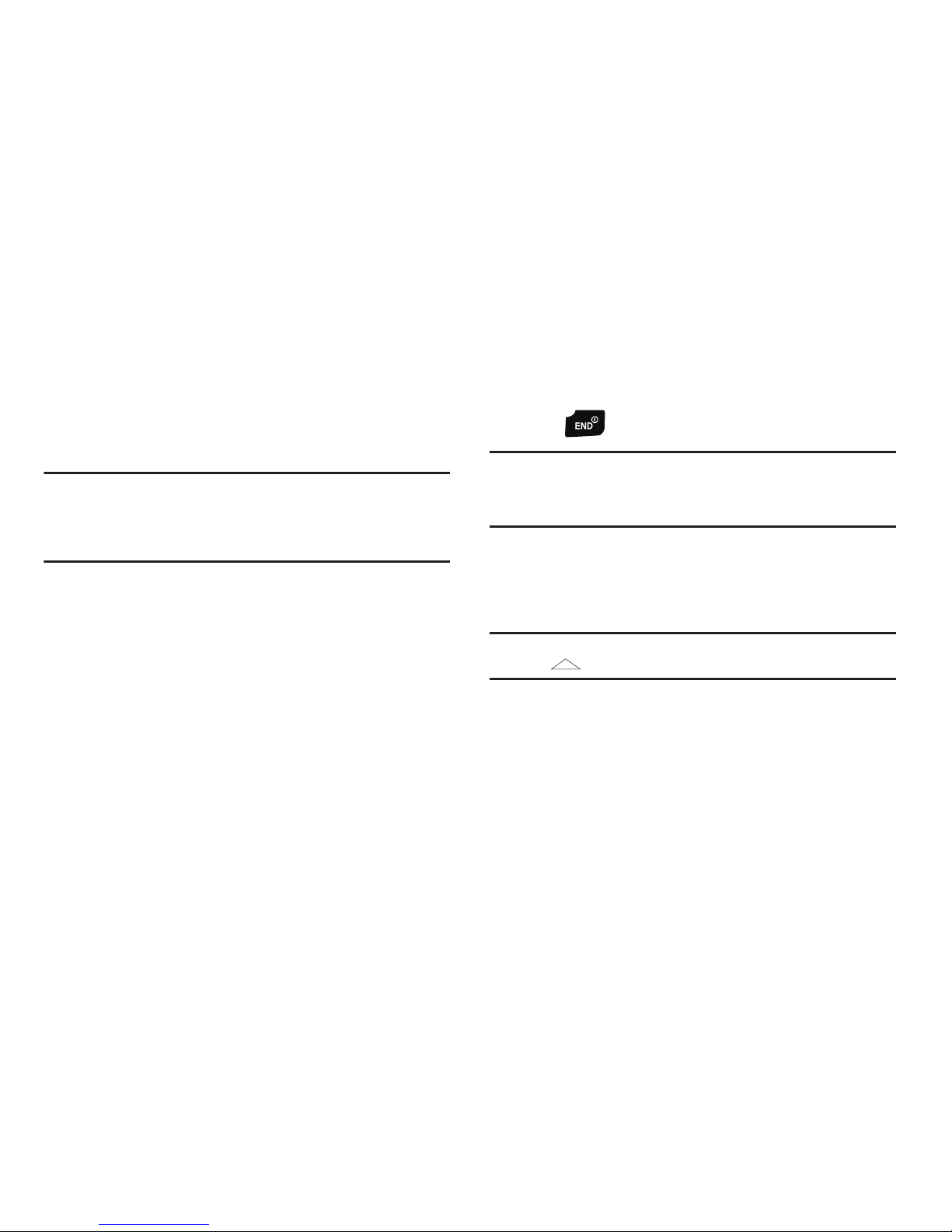
Getting Started 11
3.
Plug the Wall/USB Charger into a standard AC wall outlet.
When the phone is completely charged (the battery icon
becomes still), unplug the adapter from the power outlet.
Remove the adapter end from the charging port cover and
replace the charging port cover.
Warning!:
If your handset has a touch screen, it responds best to a light
touch from the pad of your finger or a non-metallic stylus. Using
excessive force or a metallic object when pressing on the touch
screen may damage the tempered glass surface and void the
warranty. See “Warranty Information” on page 168.
Turning Your Phone On and Off
Turning Your Phone On
1. Open the phone, then press and hold the
End/Power
key .
Note:
As with any other radio-transmitting device, do not touch the internal
antenna as it affects call quality and may cause the phone to operate
at a higher power level than is necessary. The internal antenna is
located along the top on the back side of your phone.
2. Once the phone finds a signal, the time, date, and day
appear in the display.
3. You’re now ready to place and receive calls.
Note:
If the phone is outside the Verizon Wireless coverage area the roaming
icon appears in the top of the display.

12
Turning Your Phone Off
䊳
Open the phone, then press and hold the
End/Power
key .
Setting Up Voicemail
Voicemail allows callers to leave voice messages.
Note:
Airtime and long distance charges apply. Mobile to Mobile minutes do
not apply to Voicemail setup or retrievals.
Voicemail Setup
1. From the home screen, press and hold the
Voicemail
key .
2. When the recorded announcement begins, press
to interrupt (if applicable). An easy-to-follow setup tutorial
will begin. Follow the instructions to set up your new
password and record a greeting.
Note:
Once your voicemail account has been set up, you can use the
voicemail selection 5 (under the Messaging menu) to view details of
voice messages in your voicemail box.
Listening to Voicemail
1. From the home screen, press and hold the
Voicemail
key .
2. You are then prompted to enter your password followed
by . Follow recorded prompts to listen to
messages, change administrative options, etc.

Getting Started 13
Inserting and Removing Your Memory Card
Inserting Your microSD™ Card
Note:
Your phone does not come with the microSD™ memory card, it must
be purchased as an accessory. See your service provider for more
information.
䊳
Lift memory card cover and insert the memory card, with the
contacts side down, into the memory card slot until it is fully
seated. Refer to the following illustration.
Removing Your Memory Card
1. Pull the microSD card cover out and turn to expose the
card slot.
2. Press in the microSD card to unlock and remove.
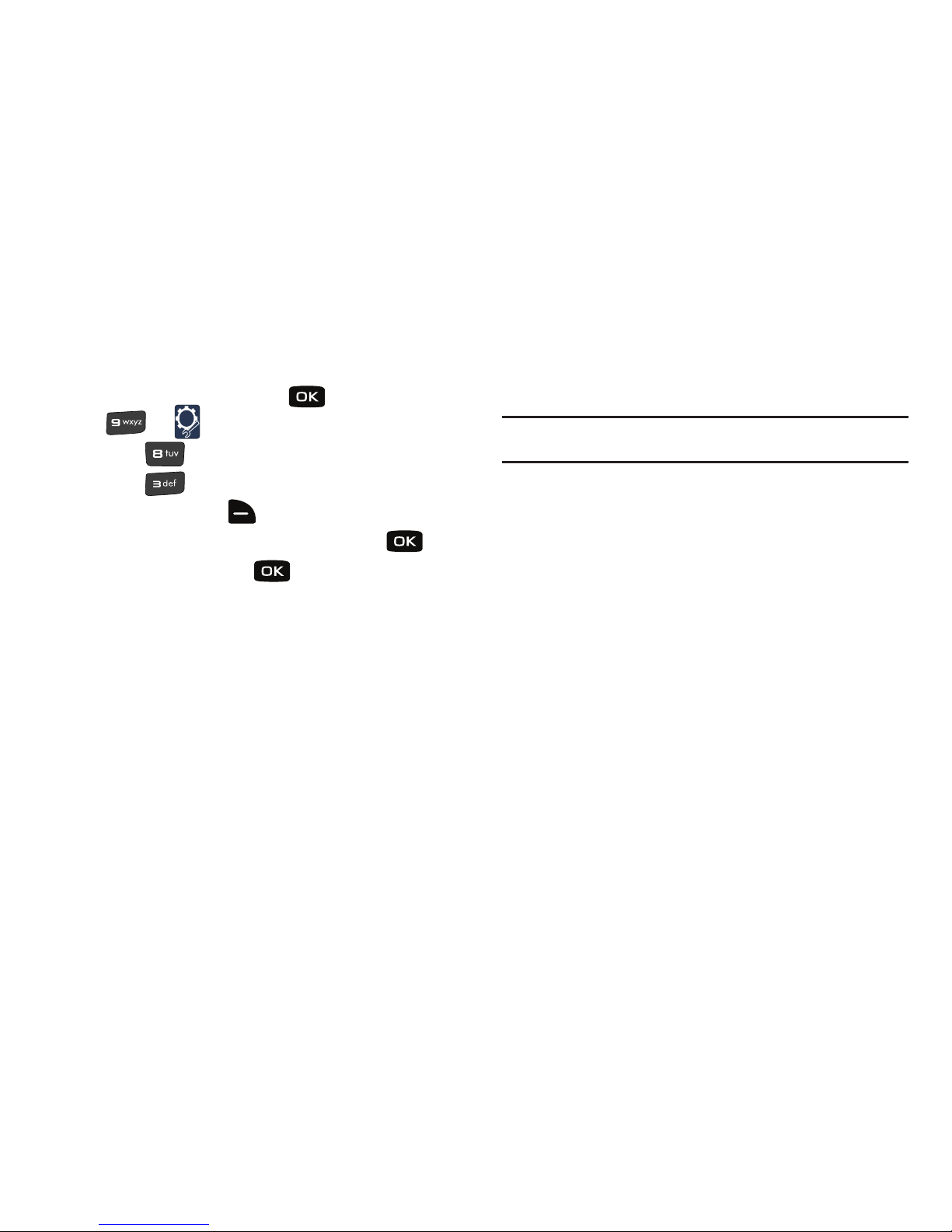
14
Memory Card Formatting
Formatting a microSD™ Card using your Convoy™
1. From the home screen, press for
MENU
➔
for Settings & Tools.
2. Press for Memory.
3. Press for Card Memory.
4. Press right soft key for Options.
5. The Format Card option is highlighted. Press .
6. Highlight Yes and press to format microSD™ card.
Formatting a microSD™ Card using your PC
For best playback of songs stored to the microSD™ memory
card, reformat your memory card with PC format FAT32.
Note:
Any content currently stored on the microSD™ memory card will be
lost after this procedure is performed.
1. Insert the microSD™ memory card into an SD card
adapter (purchased separately).
2. Insert the SD card adapter into the SD card reader slot.
3. Plug the SD card reader into a USB port on your PC.
4. On your PC, go to your My Computer directory and
highlight the drive that represents the SD card reader.
5. Right click and select the Format option.
6. Under the File System option, select FAT32 and click the
Start button. Your microSD™ memory card will be
reformatted.
7. Remove the microSD™ card from the SD card reader and
insert it back into your phone. The My Music directory will
automatically be created on the microSD™ memory card.

Understanding Your Phone 15
Section 2: Understanding Your Phone
This section outlines key features of your phone as well as
screens and icons that display when the phone is in use.
Features of Your Phone
–
High Speed Data (EvDo 1x Technology)
–
Global Positioning (GPS) Technology for VZ Navigator
SM
–
Push-to-Talk (PTT)
–
V CAST Music with Rhapsody® (Subscription, Wireless & PC
Downloads)
–
Personal Organizer (Calculator, Calendar, Alarm Clock, Stop Watch,
World Clock, Notepad)
–
Messaging Services (Standard and Enhanced TXT Messaging, Picture
Messaging, Video Messaging, Email Messaging, Voice Messaging,
Mobile Instant Messenger and Chat)
–
2.0 Megapixel Camera with Night Shot Mode
–
Advanced Speech Recognition
–
Speakerphone
–
Bluetooth® Wireless Technology **
**The Convoy™ supports the following Bluetooth profiles: Headset, Handsfree,
Dial-Up Networking, Stereo Bluetooth for music playback, Phonebook Access,
Basic Printing, Basic Imaging, Object Push for vCard and vCalendar and Serial Port.
The Convoy™ does not support all Bluetooth OBEX profiles. Go to
www.verizonwireless.com/bluetoothchart to check vehicle/accessory compatibility.
Closed View of Your Phone
The following illustration shows the main external features of
your phone. For explanation of features; see “Features (Closed
view)” on page 16.
1
2
3
4
7
8
9
10
11
12
5
6
13
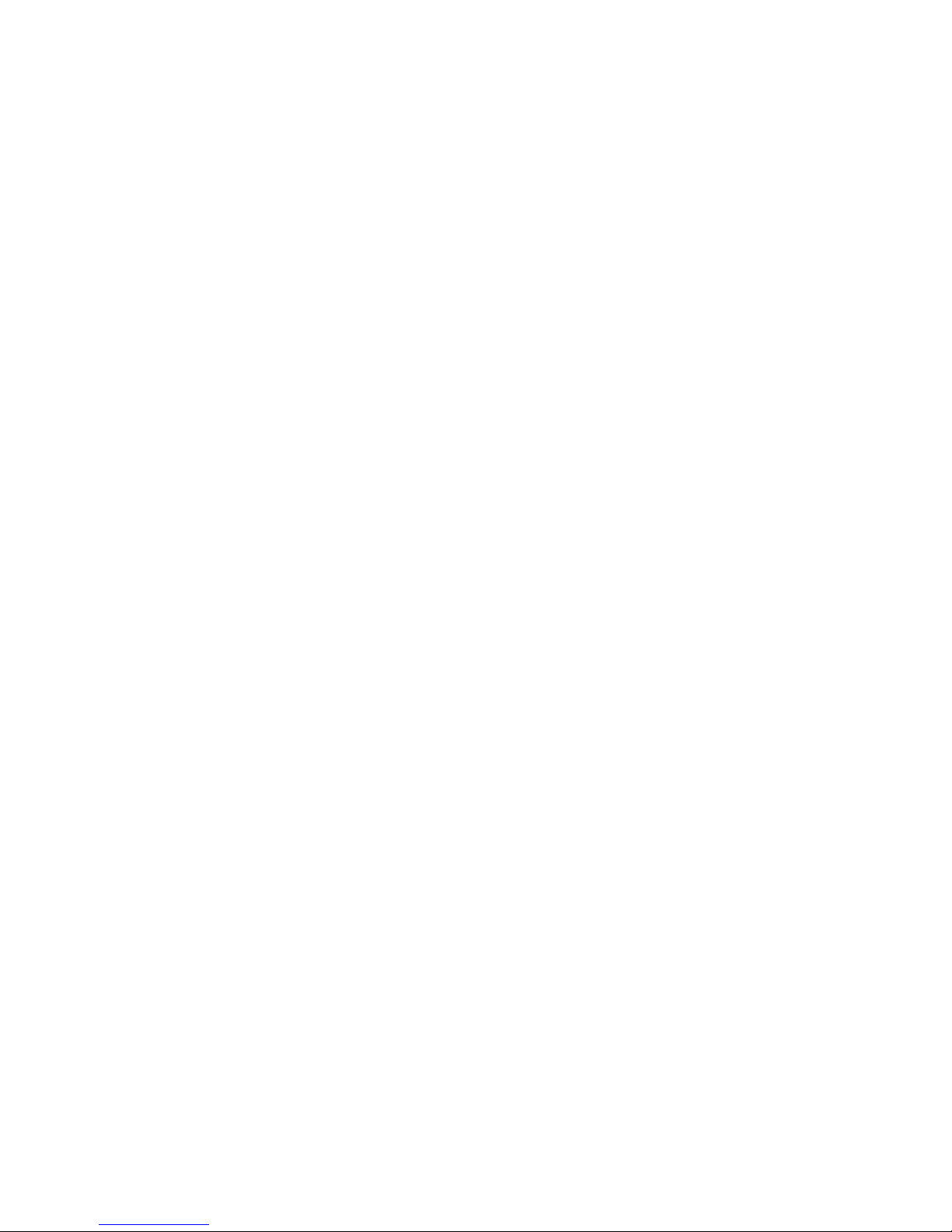
16
Features (Closed view)
1.
Camera Lens
: Allows you to take photos and record video.
2.
Shortcut/Push To Talk (PTT)
: Press to launch a shortcut menu.
Once Push-to-Talk is activated on your phone, press to initiate the
Push-to-Talk feature.
3.
Volume Key
: Allows you to adjust the master volume or
adjust the voice volume during a call. To mute the ringer
during an incoming call, press the volume key up or down.
Also press and hold the key, to activate Sound Off mode/
Normal mode.
4.
Charging Port
: The charging port is used to plug in the
charging accessories and also connect any available
accessory cables to your phone.
5.
Rewind Key
: During music playback, press and hold to rewind
music.
Press to go to the previous song.
6.
Speaker
: Music, Ringtones and Sounds are played through
the speaker.
7.
Play/Pause Key
: From the external home screen, press to
access an external menu of applications with the hone
closed. For more information, refer to “Playing Music with
the Phone Closed” on page 128.
8.
Fast Forward Key
: Press with the backlight On to Lock/
Unlock external keys. Press and hold with the backlight Off
to Unlock external keys. During music playback, press and
hold to fast forward music. Press to go to the next song.
9.
microSD™ Memory Card Slot
: Allows you to insert a
microSD™ memory card (purchased separately) to add
additional memory and storage capacity.
10.
Speakerphone Key
: Press and hold this key to enable/
disable the speakerphone option.
11.
External LCD
: External LCD shows signal and battery
strength, time, day, and date. It also displays incoming
calls or messages.
12.
2.5mm Headset Jack
: Allows you to plug in an optional
headset for safe, convenient conversations.
13.
Battery Cover Removal Tool
: Use to lock/unlock the battery
cover.

Understanding Your Phone 17
Open View of Your Phone
(Portrait Mode)
The following illustration shows the main features of the phone.
Features
1.
Earpiece
: The earpiece allows you to hear the other caller.
2.
Internal LCD
: Displays all the information needed to operate
your phone.
3.
Directional Key
: This key allow you to scroll through the
phone menu options.
4.
Left Soft Key
: This key is used to navigate through menus
and applications by selecting the choice indicated on the
lower left area of the display screen.
5.
Camera/Camcorder Key
: Press to activate the camera and
take photos. Press and hold to activate the camcorder and
take video.
6.
Send Key
: Allows you to place or receive a call. From the
home screen, press the key once to view All Calls log.
7.
Voicemail Key
: Press and hold to activate voicemail.
8.
Microphone
: Allows you to be heard by the other caller.
9.
OK Key
: Pressing when navigating through a menu accepts
the highlighted choice in a menu, or performs an action in
an application.
2
5
4
3
1
6
8
7
9
10
12
11
13
14

18
10.
Right Soft Key
: This key is used to navigate through menus
and applications by selecting the choice indicated on the
lower right area of the display screen.
11.
Voice Commands Key
: Press to access Voice Commands.
12.
End/Power Key
: Press to end call. Press and hold to turn
device On or Off. When you receive an incoming call, press
to send the call directly to voicemail.
13.
Back/Clear Key
: Deletes characters from the display when
you are in text entry mode. Press to return to the previous
menu or screen when navigating features.
14.
Vibration Mode Key:
Press and hold to activate vibration mode.
Command Keys
Functions for the soft keys are defined by what appears above
each in the display. There are two soft keys, the left soft key
and the right soft key .
Left Soft Key
Some functions of the left soft key are as follows.
•
Press left soft key for
Message
to open the Messaging menu.
•
When left soft key function is
Settings
, press for
Settings
to
view settings for the feature.
•
When left soft key function is
Edit
, press
for
Edit
to edit a
Contact or Profile setting.
Right Soft Key
Some functions of the right soft key are as follows.
•
Press right soft key for
Contacts
to open your Contacts list.
•
When the right soft key function is
Options
, press for
Options
to
view more options for the current menu.
Clear Key
The
CLR
key is used to erase or clear numbers, text, or
symbols from the display. You can also use to return to a
previous menu or to return to the home screen from any menu.
•
If you enter an incorrect character, briefly press to backspace
(and delete) the character.
•
To erase the previous word in a sentence, press and hold .
•
To back up one menu level, briefly press .
•
Press and hold to return to the home screen.
End Key
The
End
key is used to end a call or to return to the home
screen from any menu or cancel the last input.
•
Press to disconnect a call.
•
Press to return to the home screen from any menu, or to
cancel the last input.

Understanding Your Phone 19
•
Press to send an incoming call directly to Voicemail.
Send Key
The
Send
key is used to answer calls, dial calls, and to
recall the last number(s) dialed, received, or missed.
•
Press to answer calls.
•
Enter a number and press to make a call.
•
Press from the home screen to display a list of all calls to and
from your phone.
•
Press twice from the home screen to call the most recently
dialed, received, or missed number.
•
Press to pick up a waiting call. Press again to switch
back to the other call.
Directional Keys
Use the Directional keys (up, down, left, right) to browse
menus, sub-menus, and lists. Each key also acts as a shortcut to
launch applications. The Directional keys can be customized to
launch your favorite application. For more information, refer to
“Set Shortcut Keys” on page 102.
Camera/Camcorder Key
From the home screen, press
Camera/Camcorder
key to
activate the camera. While in camera mode, press the
Camera/Camcorder
key again to take a photo.
From the home screen, press and hold
Camera/Camcorder
key to
activate the camcorder. While in camcorder mode, press the
Camera/Camcorder
key again to begin recording a video.
Voice Commands Key
From the home screen, press the
Voice Commands
key to
activate Voice Commands.
Speakerphone Key
With the phone open, press the
Speakerphone
key (on the right
side of the device) to switch from using the earpiece to the
speakerphone before or during a call. Use the volume keys
(located on the left side of your phone) to adjust the volume.
Press the
Speakerphone
key to enable and disable the
speakerphone option.
When answering a call, press and hold the Speakerphone key
. To end the call, press the End key . After the call
has ended the speakerphone function turns off automatically.
Vibration Mode Key
From the home screen, press and hold the
Vibration Mode
key
to set your incoming call alert to vibrate.

20
Understanding the Home Screen
The top annunciator line of
your phone’s display contain
icons that indicate network
status, battery power, signal
strength, connection type and
more.
The lower area of the home
screen shows icons that
indicate feature and function
status.
The following list contains
icons that may appear in your display.
Icon Glossary
The Icon Glossary displays a list of icons that will show in the top
annuciator line of your phone’s display, the status bar in the
lower half of the display, or when a specific function is being
performed.
䊳
From the home screen press for
Menu
➔ for
Settings &Tools
➔ for
Phone Info
➔ for
Icon
Glossary
. Press the number associated with the glossary you
would like to view.
System Status Icons
Airplane Mode
: Appears when Standalone Mode is on.
When on, all RF functions for your phone are disabled, and
you cannot use your phone to place or receive calls.
Roaming
: Your phone is outside your home area. While
roaming, another wireless provider may be handling your
call. The service rate for the call may be higher than those
made from within your home area. Please refer to Verizon
Wireless for roaming rates.
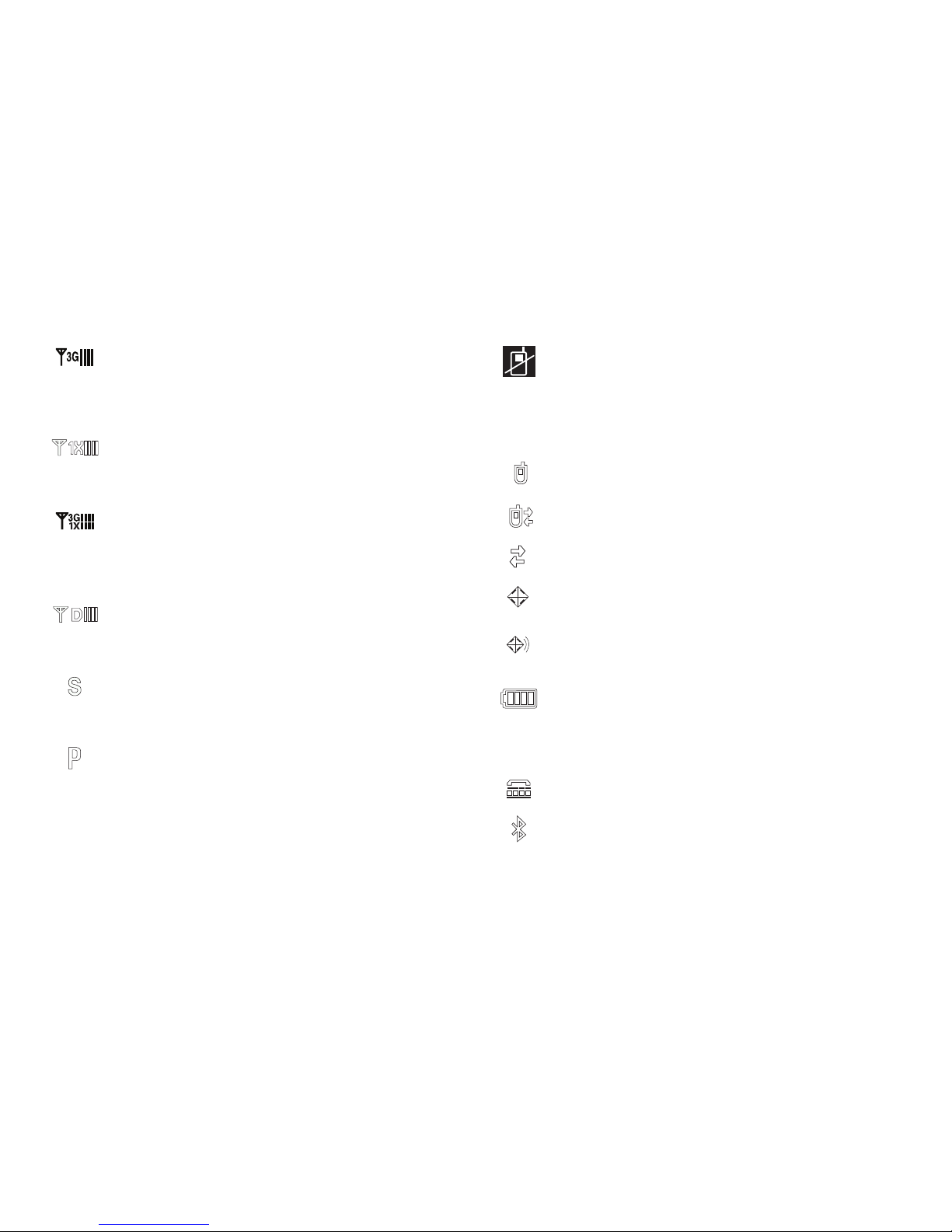
Understanding Your Phone 21
3G Network
: Appears when your phone is using the 3G
protocol. Appears when your phone is on and indicates the
current signal strength. More bars indicate a stronger
signal.
1X
: Indicates your phone is using the CDMA 1X protocol.
Appears when your phone is on and indicates the current
signal strength. More bars indicate a stronger signal.
3G Network & 1X
: The 3G/1X protocol is capable of highspeed broadband data. Appears when your phone is on and
indicates the current signal strength. More bars indicate a
stronger signal.
Digital
: Appears when your phone is receiving digital data.
Appears when your phone is on and indicates the current
signal strength. More bars indicate a stronger signal.
SSL
: Indicates the secure socket layer is actively
transmitting your communications over the internet in an
encrypted format.
Voice Privacy
: Prevents eavesdropping over a CDMA traffic
channel.
No Service
: Your phone cannot find a signal because you’re
outside a service area. You cannot make or receive calls.
Wait for a signal or move to an open area to find a signal. This
indicator always appears when you first turn on your phone
and disappears once service is located.
Voice Call
: Indicates a call in progress.
Data Call
: Indicates a data call in progress.
Dormant
: Indicates no incoming or outgoing data.
Location E911
: Indicates Global Positioning Service (GPS)
for 911 is set to On for emergency calls only.
Location On
: Global Positioning Service is set to On for
location and 911 calls.
Battery Level
: More bars indicate a greater charge. When
the battery is low, an empty battery icon flashes and the
phone sounds an alert, which indicates your phone is about
to shut down.
TTY
: Indicates that TTY is enabled.
BT On
: Indicates that Bluetooth wireless technology is
turned on.
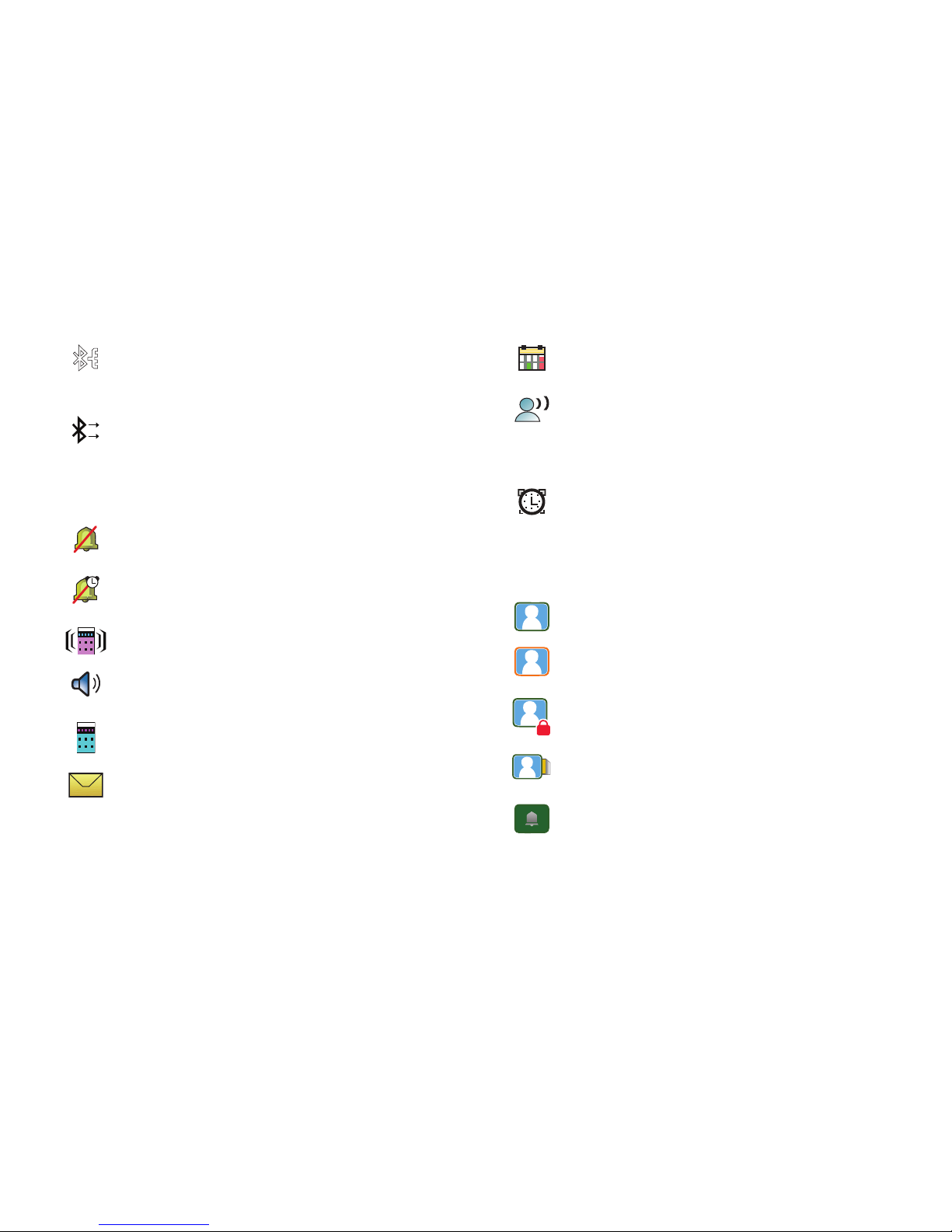
22
Service Alert & Settings Icons
Media Center Icons
BT Connected
: Indicates Bluetooth wireless technology is
turned on and is paired with another Bluetooth-enabled
device.
BT Transfer
: Indicates that Bluetooth wireless technology is
connected to another device and receiving or pushing data.
All Sounds Off
: The ringer is silenced for all alerts, incoming
calls, and incoming messages.
Alarm Only
: Your phone will only ring when the set alarm
sounds.
Vibrate Only
: Your phone vibrates upon receiving a call.
Speakerphone
: Your phone switches to speakerphone
instead of earpiece.
Missed Calls
: Your phone displays this icon when calls are
missed.
Unread Msg
: You’ve received a new text, page or web alert
message. You’re also notified of a new message by
animations and sound.
Calendar Event:
Your phone displays this icon when you
have a calendar event scheduled.
Voicemail
: You’ve received a voicemail message, page or
web alert message. You have one or more unread voicemail
messages in your voicemail box. (Only applicable on the
Verizon Wireless Network.)
Alarm On
: Indicates that your phone has a set alarm.
Picture
: Indicates a picture.
Picture Protected
: Indicates a password-protected
picture.
Picture Locked
: Indicates a locked picture.
Picture in Card
: Indicates a picture that is on the memory
card.
Ringtone
: Indicates a ringtone.
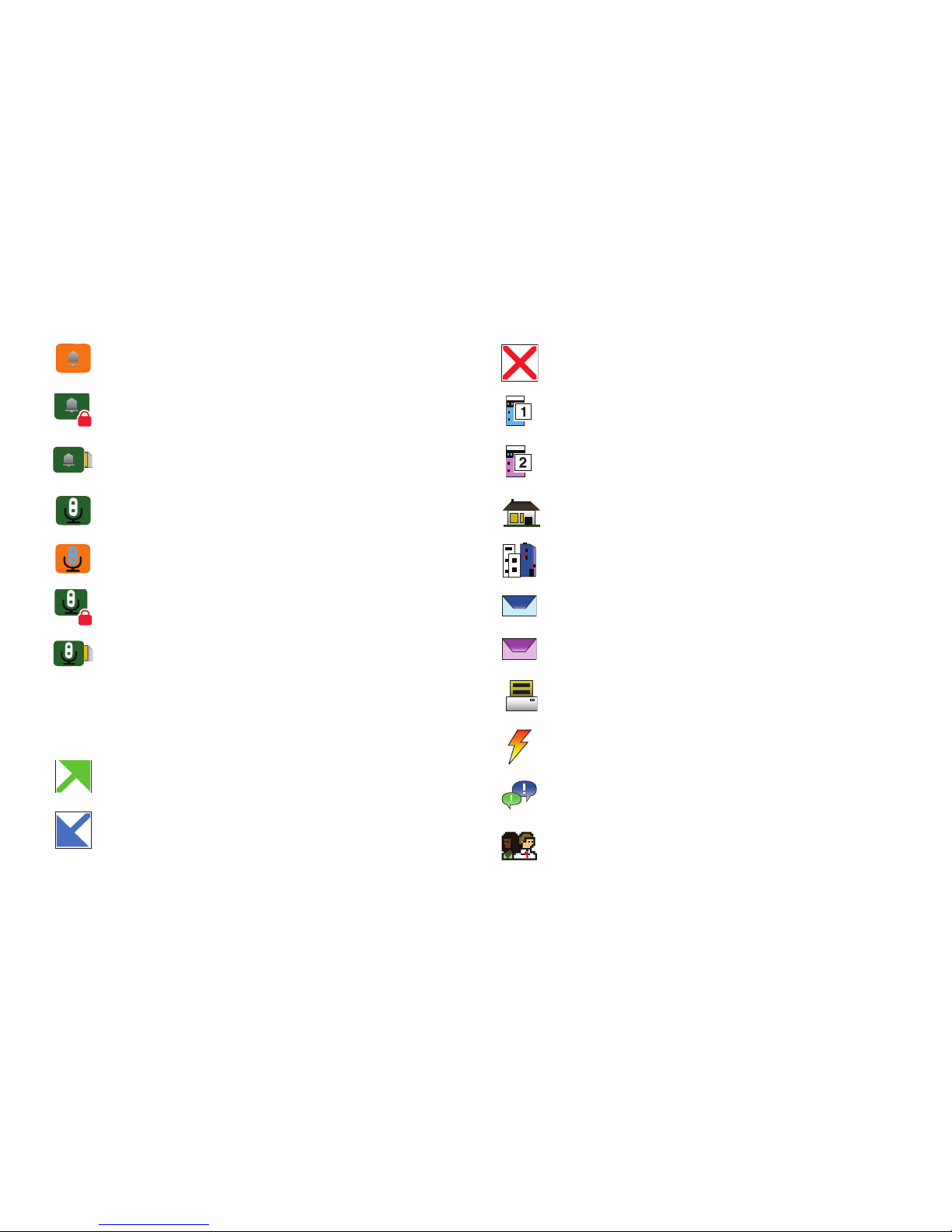
Understanding Your Phone 23
Recent Calls & Contacts Icons
Ringtone Protected
: Indicates a password-protected
ringtone.
Ringtone Locked
: Indicates a ringtone that cannot be
deleted.
Ringtone in Card
: Indicates that a ringtone is on the
memory card.
Sound
: Indicates a sound file.
Sound Protected
: Indicates a password-protected sound.
Sound Locked
: Indicates a locked sound.
Sound in Card
: Indicates a sound that is on the memory
card.
Dialed Call
: Indicates any outgoing calls made from your
phone
Received Call
: Indicates any received calls that were
answered.
Missed Call
: Indicates any received calls that were not
answered.
Mobile 1
: Indicates the contact’s primary mobile number.
Mobile 2
: Indicates the contact’s secondary mobile
number.
Home
: Indicates the contact’s home number.
Work
: Indicates the contact’s work number.
Email 1
: Indicates the contact’s primary email address.
Email 2
: Indicates the contact’s secondary email address.
Fax
: Indicates the contact’s fax number.
Speed Dial
: Indicates the speed dial shortcut assigned to
the number.
IM Screen Name
: Indicates the screen name chosen for IM
messages.
Group
: Indicates the group contact information.
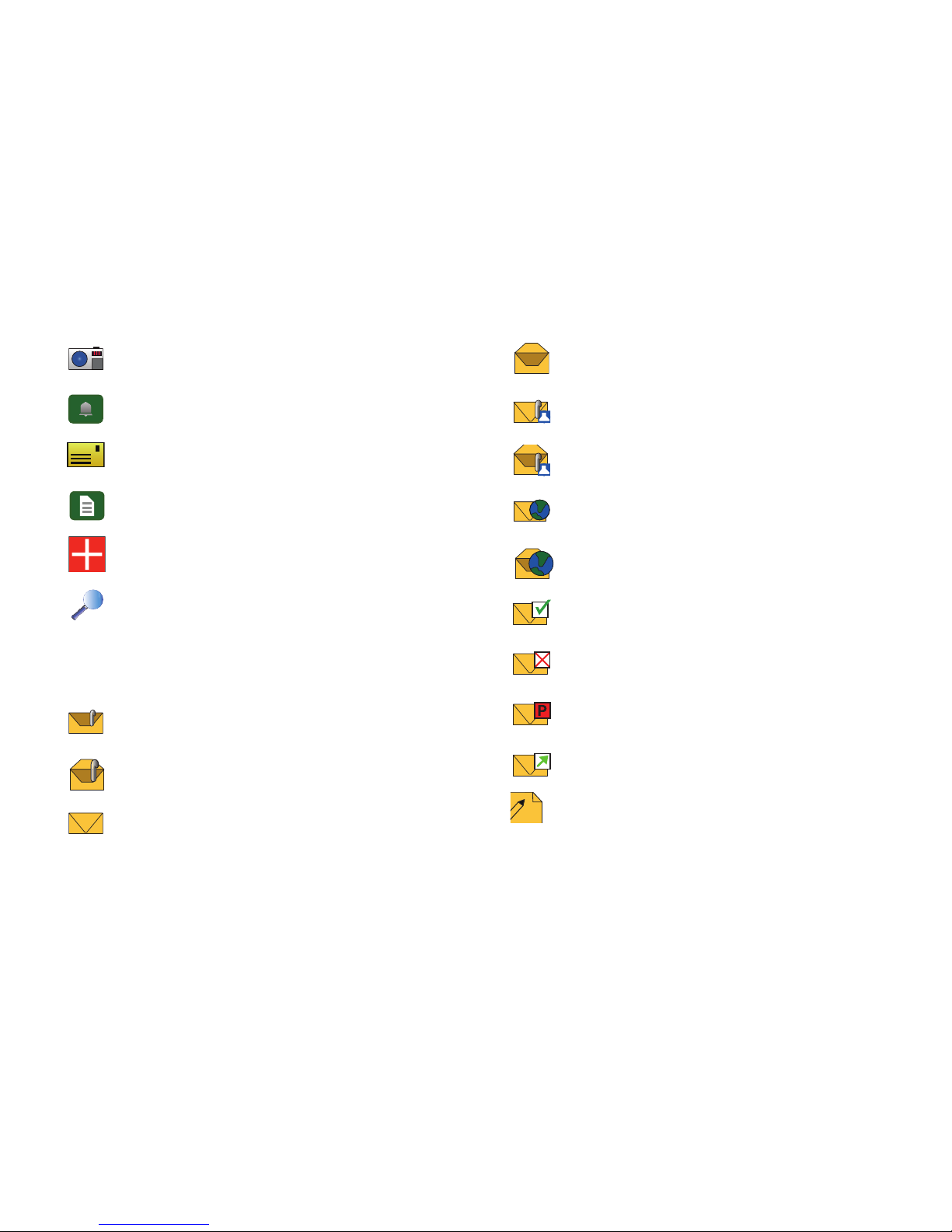
24
Messaging Icons
Picture ID
: Indicates the picture associated with the
contact or group.
Ringtone
: Indicates the ring tone assigned to the contact.
Address
: Indicates the address of the contact.
Note
: Indicates a note added to the contact information.
In Case of Emergency
: Indicates the person to be contacted
in case of an emergency.
Go To
: Indicates the search field.
New Multimedia Msg Notification
: Indicates that a new
multimedia message has been received.
Opened Multimedia Msg Notification
: Indicates that a new
multimedia message has been received and opened.
New TXT Msg
: Indicates that a new text message has been
received.
Read TXT Msg
: Indicates that a new text message has been
received and read.
Unread Multimedia Msg
: Indicates that a new multimedia
message has been received.
Read Multimedia Msg
: Indicates that a new multimedia
message has been received and read.
Unread WAP Push
: Indicates that a new WAP message has
been received.
Read WAP Push
: Indicates that a new WAP message has
been received and read.
Msg Delivered
: Indicates a successful attempt to send a
message
Msg Sending Failed
: Indicates an unsuccessful attempt to
send a message.
Pending Msg
: Indicates that a message has not yet been
sent.
Sent Message
: Indicates that a message has been sent.
TXT Msg Draft
: Indicates a draft of a text message.

Understanding Your Phone 25
Settings & Tools Icons
Multimedia Msg Draft
: Indicates a draft of a multimedia
message.
High Priority
: Indicates a message sent with a high priority.
Name Card
: Indicates a name card has been added.
Lock
: Indicates that the message has been locked.
BT Headset
: Indicates that Bluetooth is paired and
connected to a headset.
BT Computer
: Indicates that Bluetooth is paired and
connected with a computer.
BT PDA
: Indicates that Bluetooth is paired and connected
with a PDA.
BT Mobile Phone
: Indicates that Bluetooth is paired and
connected with a mobile phone.
BT Handsfree
: Indicates that Bluetooth is paired and
connected with a handsfree device.
BT Unknown Device
: Indicates that a device has been found
but not recognized by Bluetooth.
Device Connected
: Indicates that a device has been
connected to the handset.
Event Name
: Indicates the name of an event that has been
set
Event Date & Time
: Indicates the date and time of the event.
Recurrence
: Indicates a recurring event.
Alert
: Indicates an alert.
Reminder
: Indicates a reminder for an event.
Alert Time
: Indicates an alert time.
Alarm On
: Indicates that an alarm is on.
Alarm Off
: Indicates that an alarm has been turned off.
