Samsung COLOUR TELEVISION Owner's Instructions Manual

COLOUR
TELEVISION
Owner’s Instructions
Before operating the unit,
please read this manual thoroughly,
and retain it for future reference.
ON-SCREEN MENUS
PICTURE IN PICTURE (PIP)
TELETEXT / TELEWEB
(OPTION)

2
ENG
Safety Instructions
◆ Do not expose the television to extreme temperature conditions or to extreme humidity conditions.
◆ Do not expose the television to direct sunlight and other sources of heat.
◆ Do not expose the television to any liquids.
◆ Never put objects of any kind into the television, and do not place a water-containing vessel on the
television.
◆ During a storm conditions (especially when there is lightning) unplug the television from the mains
socket and aerial.
◆ Do not step on or twist the power cord.
◆ Do not overload wall outlets or extension cords as this can result in a risk of fire or electric shock.
◆ Please use a soft and dry cloth (not containing volatile matter) when you clean the TV.
◆ If the television is broken, do not try to repair it yourself. Contact qualified service personnel.
◆ If the remote control is not used for a long period of time, remove the batteries and store it in a
cool, dry place.
◆ Do not drop the remote control.
This device is not for use in industrial environments.
Caution
WARNING: TO PREVENT DAMAGE WHICH MAY RESULT
IN FIRE OR SHOCK HAZARD. DO NOT EXPOSE THIS
APPLIANCE TO RAIN OR MOISTURE.
CAUTION: TO PREVENT ELECTRICAL SHOCK,
DO NOT REMOVE REAR COVER, NO USER
SERVICEABLE PARTS INSIDE. REFER SERVICING TO
QUALIFIED SERVICE PERSONNEL.
RISK OF ELECTRIC SHOCK
DO NOT OPEN
CAUTION
The lightning flash and arrow head
within the triangle is a warning sign
alerting you of “dangerous voltage”
inside the product.
The exclamation point within the
triangle is a warning sign alerting
you of important instructions
accompanying the product.
☛
The main voltage is indicated on the
rear of the TV set and the frequency is
50 or 60Hz.
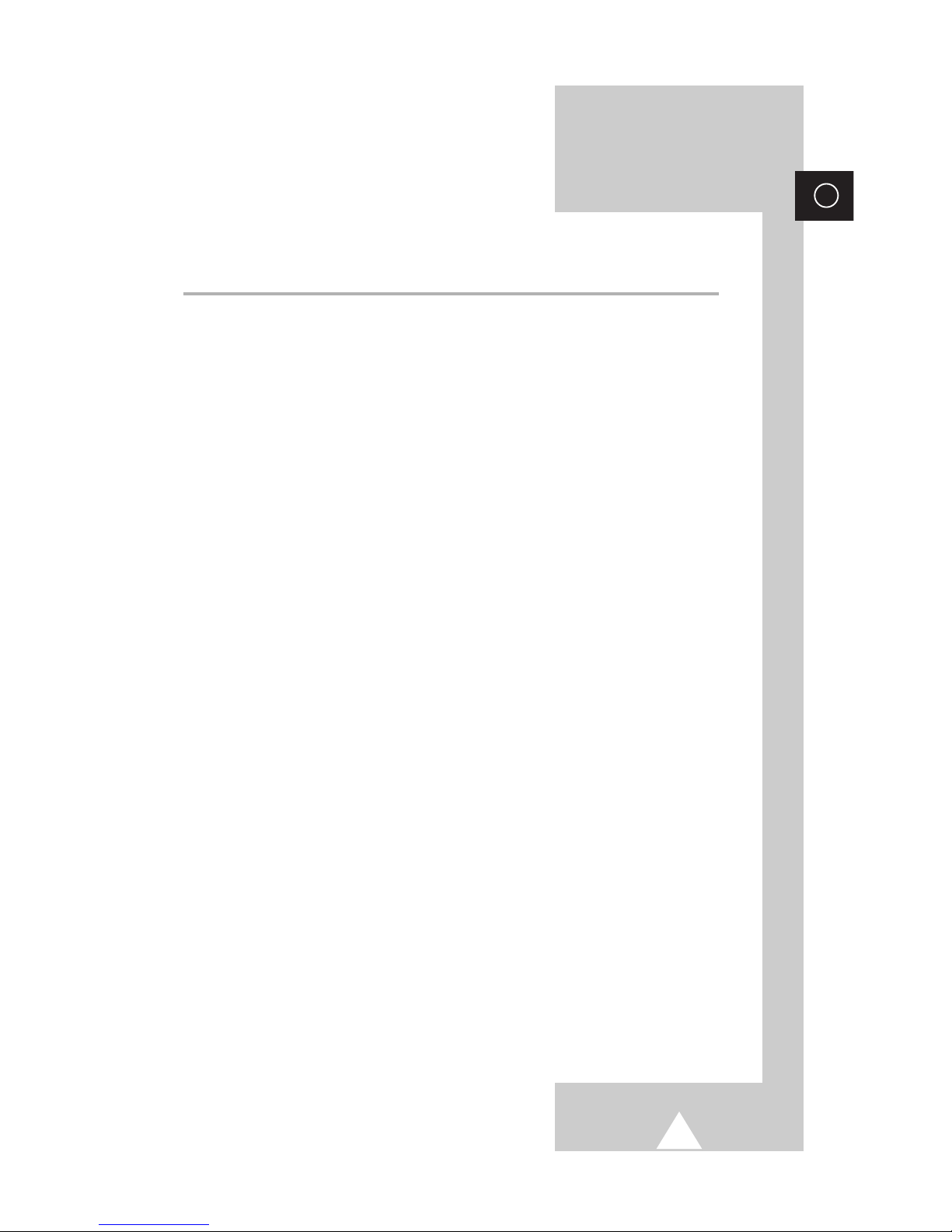
3
ENG
Contents (continued)
◆ FOREWORD
■ Safety Instructions......................................................................................... 2
■ Caution .......................................................................................................... 2
◆ CONNECTING AND PREPARING YOUR TELEVISION
■ Control Panel of Your Television ................................................................... 5
■ Connection Panel of Your Television ............................................................ 6
■ Connecting to an Aerial or Cable Television Network ................................... 7
■ Connecting a Satellite Receiver or Decoder.................................................. 7
■ Connecting Additional Speakers ................................................................... 8
■ Inserting the Batteries in the Remote Control................................................ 8
■ Infrared Remote Control ................................................................................ 9
■ Switching Your Television On and Off........................................................... 10
■ Placing Your Television in Standby Mode..................................................... 10
■ Becoming Familiar with the Remote Control ................................................. 11
■ Plug & Play Feature....................................................................................... 12
■ Choosing Your Language.............................................................................. 13
◆ SETTING THE CHANNELS
■ Storing Channels Automatically..................................................................... 14
■ Sorting the Stored Channels ......................................................................... 15
■ Storing Channels Manually............................................................................ 16
■ Assigning Names to Channels ...................................................................... 18
■ Activating the Child Lock and Skipping Unwanted Channels........................ 19
■ Selecting a Channel by Information............................................................... 20
◆ USING YOUR TELEVISION (continued)
■ Changing the Picture Standard ..................................................................... 21
■ Adjusting the Picture Settings........................................................................ 21
■ Extra Picture Settings .................................................................................... 22
-
Scan Mode
-
Digital NR
-
Tilt
-
Size
-
Blue Screen
■ Using the LNA (Low Noise Amplifier) Feature............................................... 23
■ Freezing the Current Picture ......................................................................... 23
■ Changing the Sound Standard ...................................................................... 24
■ Adjusting the Sound Settings ........................................................................ 24
■ Adjusting Your Headphone Preferences ....................................................... 25

4
ENG
Contents
◆ USING YOUR TELEVISION
■ Setting the Dolby Digital ................................................................................ 26
■ Setting the External Digital Sound................................................................. 28
■ Selecting the Sound Mode (depending on the model) .................................. 29
■ Setting the Sleep Timer ................................................................................. 30
■ Setting the Time and Switching the TV On/Off Automatically ....................... 31
■ Viewing Pictures From External Sources ...................................................... 32
■ Redirecting an Input to the External Output .................................................. 33
■ Viewing the Picture In Picture (PIP) .............................................................. 34
◆ USING THE TELETEXT FEATURE
■ Teletext Feature (depending on the model) .................................................. 36
■ Displaying the Teletext Information ............................................................... 37
■ Selecting Display Options.............................................................................. 37
■ Selecting the Teletext Source (Option).......................................................... 38
■ Select a Teletext Page .................................................................................. 39
◆ USING THE TELEWEB FEATURE
■ TeleWeb Feature (depending on the model)................................................. 40
■ Using the TeleWeb Menu after Displaying the TeleWeb............................... 41
◆ ADDITIONAL INFORMATION AND CONNECTIONS
■ Connecting to the External Input/Output ....................................................... 42
■ Connecting to the DVD Input......................................................................... 42
■ Connecting to the Audio Outputs................................................................... 43
■ Connecting to the Digital Audio Inputs .......................................................... 43
■ Connecting Headphones............................................................................... 43
■ Connecting to the Audio/Video Input............................................................. 44
■ Connecting to the S-Video Input.................................................................... 44
■ Connecting to the PC Input ........................................................................... 45
■ SCART Connector Wiring (EXT1, EXT2 or EXT3) ........................................ 46
◆ RECOMMENDATIONS FOR USE
■ Wiring the Mains Power Supply Plug (UK Only)............................................ 46
■ Troubleshooting: Before Contacting Service Personnel................................ 47
☛
➢
Press Important Note
Symbols
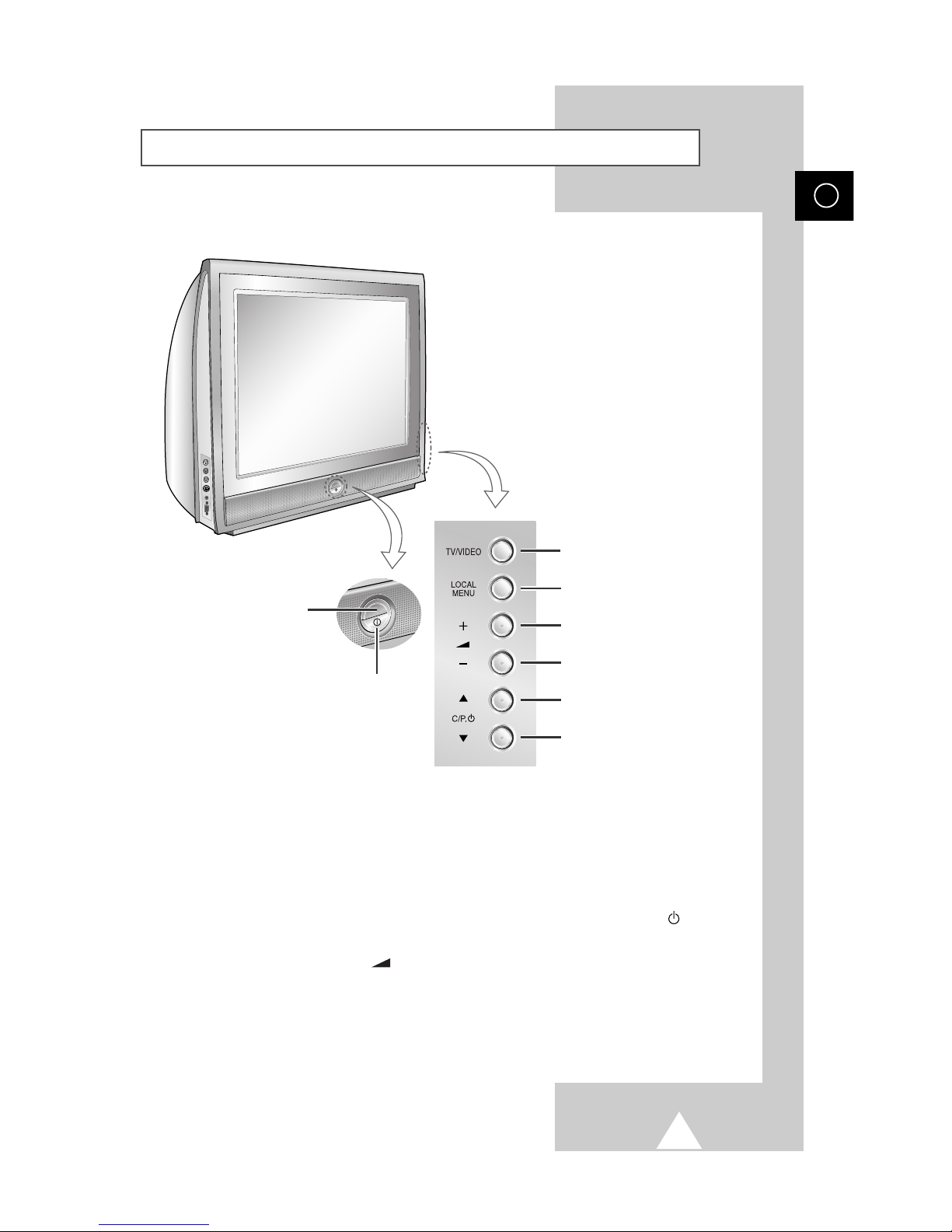
5
Control Panel of Your Television
ENG
Remote Control Sensor
Power On/Off
Input Source Selection
Menu Display
Volume Increase
Previous Channel
Volume Decrease
Next Channel
➣
Using the Buttons on the Panel
If the remote control no longer works or you have lost it, you can use controls on the panel of
the TV to:
◆ Switch on the TV when it is in Standby mode and select channels ( ▲ C/P. ▼ )
◆ Access the local menu ( LOCAL MENU )
◆ Adjust the volume ( +
-
)
◆ Switch among Video input modes ( TV/VIDEO )
➢
The actual configuration on your TV may be different, depending on
your model.
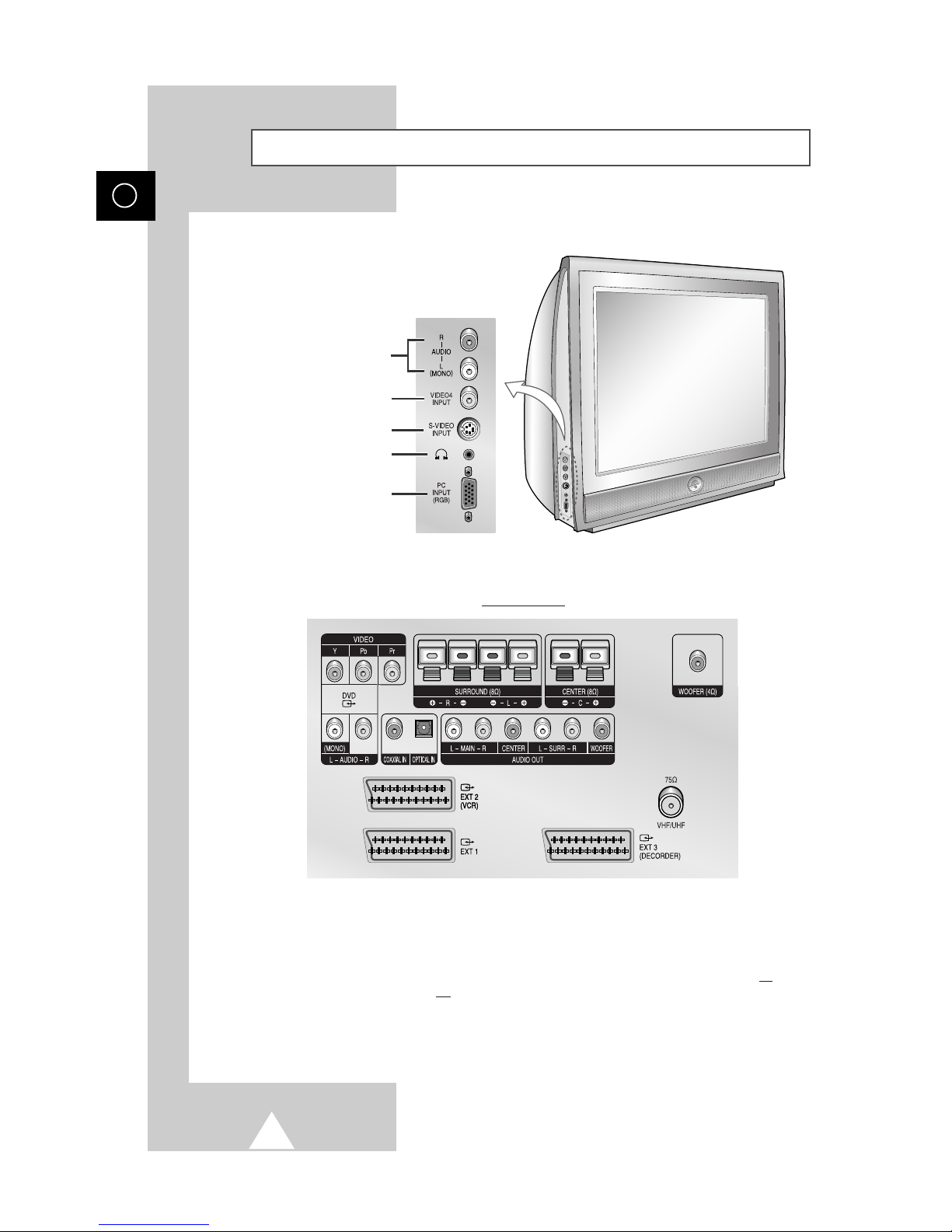
6
Connection Panel of Your Television
ENG
Audio Input (R, L)
Video Input
S-Video Input
Headphone connector
PC Input
Rear of the TV
➣
For further details about connection, refer to pages 42~45.
☛
Whenever you connect an audio or video system to your television, ensure that all
elements are switched off
.
Refer to the documentation supplied with your equipment for detailed connection
instructions and associated safety precautions.
➢
The actual configuration on your TV may be different, depending on
your model.

ENG
7
75Ω
VHF/UHF
To view television channels correctly, a signal must be received by
the set from one of the following sources:
◆ An outdoor aerial
◆ A cable television network
◆ A satellite network
1 In the first three cases, connect the aerial or network input cable to
the 75Ω coaxial socket on the rear of the television.
2 If you are using an indoor aerial, you may need to turn it when
tuning your television until you obtain a picture that is both sharp
and clear.
For further details, refer to:
◆ “Storing Channels Automatically” on page 14
◆ “Storing Channels Manually” on page 16
Connecting to an Aerial or Cable Television Network
Rear of the TV
Cable Television
Network
or
Connecting a Satellite Receiver or Decoder
In order to watch television programmes broadcast via a satellite network, you must connect a satellite
receiver to the rear of TV. Also, in order to descramble a coded transmission signal, you must connect
a decoder to the rear of TV.
Rear of the TV
Satellite receiver/Decoder
◆ Using a SCART cable
Connect the receiver (or decoder) SCART cable
to one of the SCART connectors on the rear of
the television.
◆ Using a coaxial cable
Connect a coaxial cable to the:
-
Receiver (or Decoder) output socket.
-
Television aerial input socket.
➢ If you wish to connect both a satellite receiver
(or decoder) and a VCR, you should connect
the:
◆ Receiver (or Decoder) to the VCR
◆ VCR to the television
Otherwise, connect the receiver (or decoder)
directly to the television.

8
Connecting Additional Speakers
ENG
You must insert or replace the batteries in the remote control when
you:
◆ Purchase the television
◆ Find that the remote control is no longer operating
correctly
1 Remove the cover on the rear of the remote control by pressing
the symbol downwards and then pulling firmly to remove it.
2 Insert two R03, UM4, “AAA” 1.5V or equivalent batteries taking
care to respect the polarities:
◆-on the battery against -on the remote control
◆+on the battery against +on the remote control
3 Replace the cover by aligning it with the base of the remote
control and pressing it back into place.
Inserting the Batteries in the Remote Control
Rear of the TV
To take advantage of the surround sound
system, connect additional speakers.
The speaker terminals are located on the
rear of the television:
◆ Two for the left-hand surround speaker
(marked
L)
◆ Two for the right-hand surround speaker
(marked R)
◆ Two for the center speaker (marked C)
◆ One for the woofer speaker (marked
WOOFER)
➢
To improve the quality of the sound, connect the:
◆ Red wire to the red terminal
◆ Black wire to the black terminal
➢
The external woofer speaker MUST have 4Ω rating.
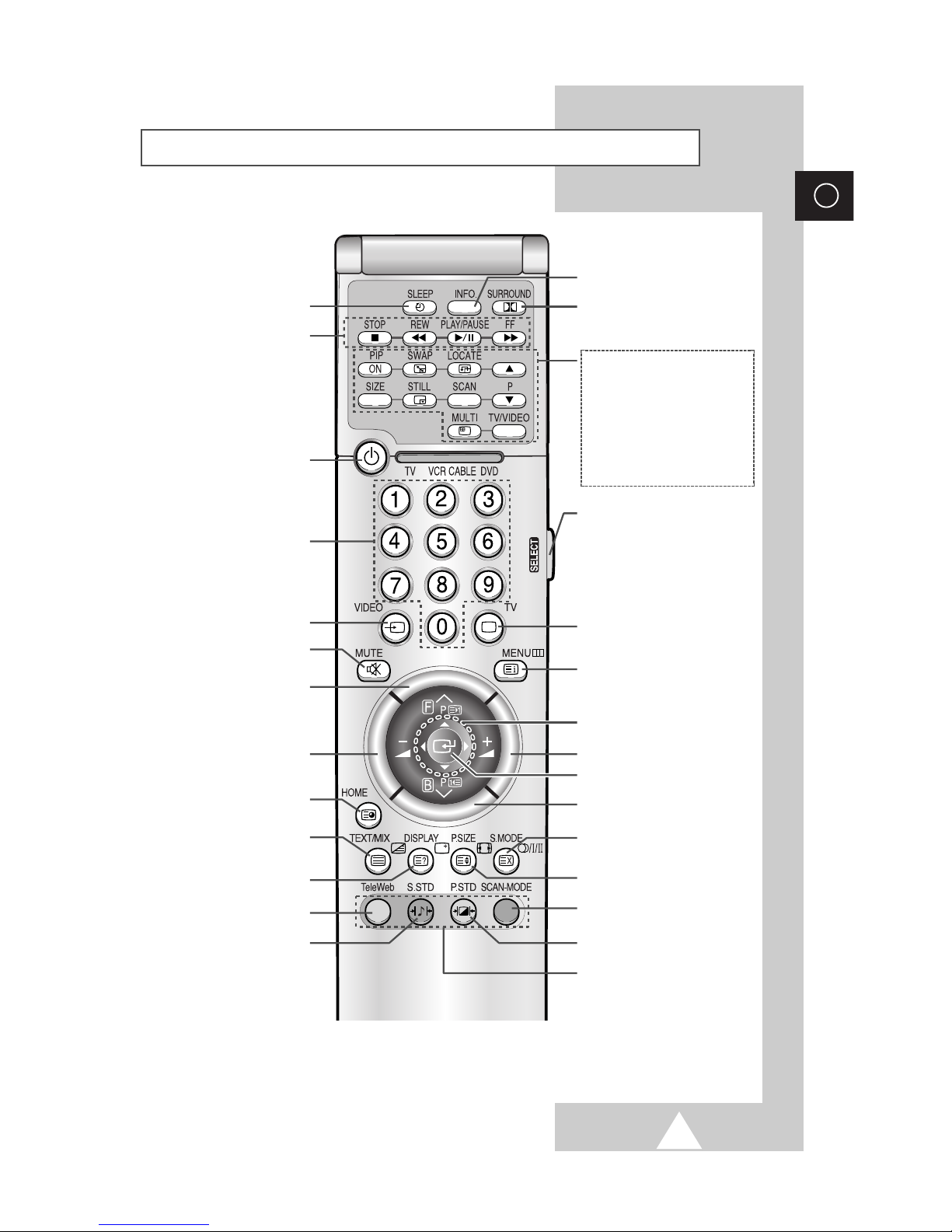
9
ENG
➢
The performance of the remote control may be affected by bright light.
TELEVISION STAND-BY
EXTERNAL INPUT SELECTION/
VGA SELECTION
TELEWEB DISPLAY
(DEPENDING ON THE MODEL)
TEMPORARY SOUND SWITCH-OFF
VOLUME DECREASE
NEXT CHANNEL/
TELETEXT NEXT PAGE/
TELEWEB FORWARD
AUTOMATIC SWITCH-OFF
TELETEXT SUB-PAGE/
CURRENT TIME DISPLAY/
TELEWEB HOME PAGE
MENU DISPLAY/
TELETEXT INDEX
TUNER/CABLE NETWORK SELECTION
DIRECT CHANNEL SELECTION
ON-SCREEN DISPLAY/
TELETEXT REVEAL
PREVIOUS CHANNEL/
TELETEXT PREVIOUS PAGE/
TELEWEB BACKWARD
VOLUME INCREASE
SCAN MODE SELECTION
DOLBY PRO LOGIC DISPLAY
SOUND MODE SELECTION/
TELETEXT SUB-PAGE
CONTROL THE CURSOR IN THE MENU/
TELEWEB SEARCH
PICTURE SIZE/
VGA PICTURE SHIFT/
TELETEXT SIZE SELECTION
PICTURE EFFECT SELECTION
Power
SOUND EFFECT SELECTION
VCR OR DVD FUNCTIONS;
- STOP
- REWIND
- PLAY/PAUSE
- FAST FORWARD
FASTEXT TOPIC SELECTION
MAKE THE REMOTE CONTROL WORKS
FOR TV, VCR, CABLE, DVD PLAYER.
➣
The remote control might not be
compatible with the TV
manufactured by another company.
TELETEXT DISPLAY
PIP FUNCTIONS;
- PIP ON/OFF
- INTERCHANGE THE MAIN AND SUB
PICTURE (SWAP)
- LOCATION SELECTION (LOCATE)
- CHANNEL SELECTION (P
▲/▼)
- SIZE SELECTION (SIZE)
- FREEZE THE PICTURE (STILL)
- CHANNEL SCAN (SCAN)
- MULTI PIP (MULTI)
- INPUT SOURCE SELECTION
(TV/VIDEO)
SELECT CHANNEL BY INFORMATION
CHANGE CONFIRMATION
Infrared Remote Control
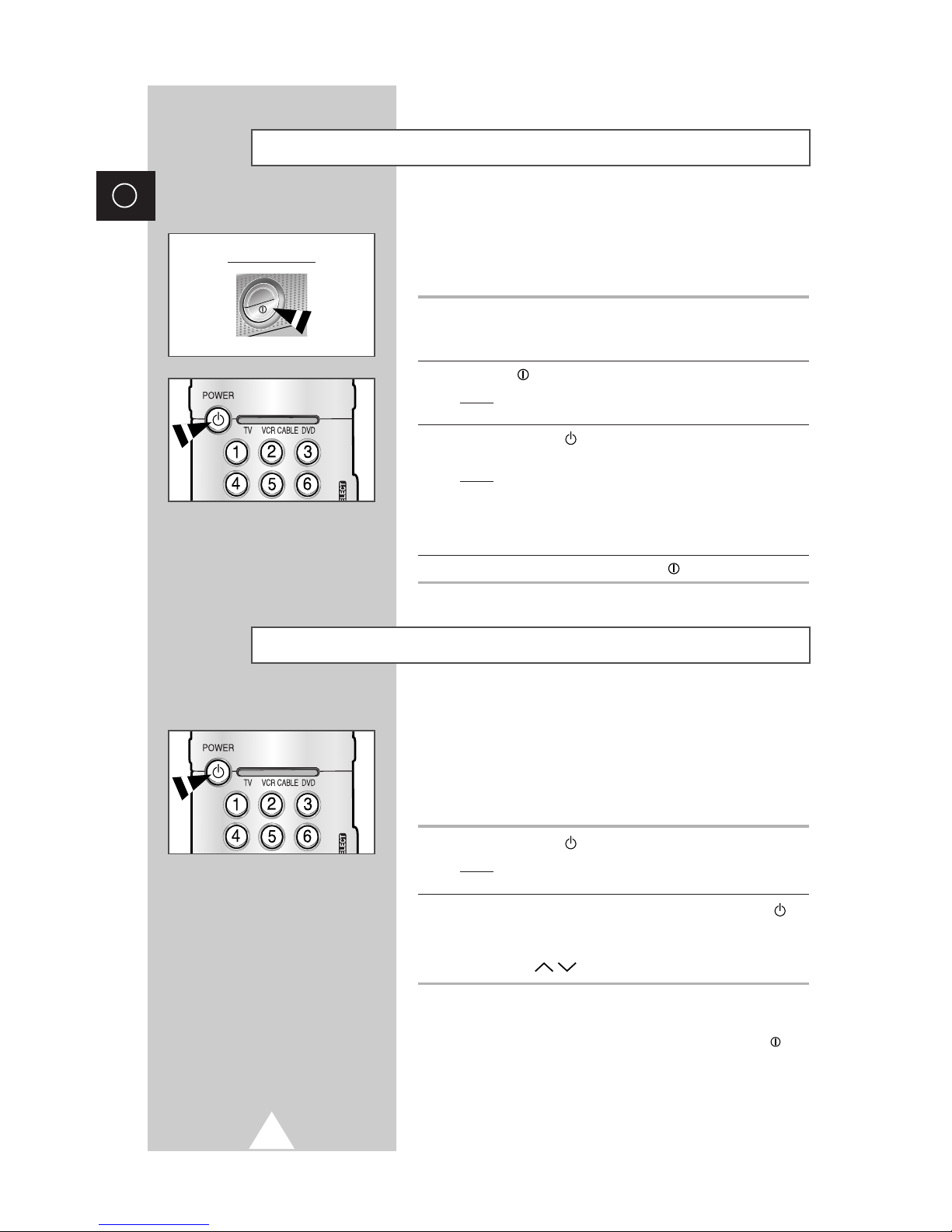
10
ENG
Placing Your Television in Standby Mode
Your television can be placed in Standby mode, in order to reduce:
◆ Power consumption
◆ Wear of the cathode ray tube
The Standby mode can be useful when you wish to interrupt
viewing temporarily (during a meal, for example).
1 Press the POWER ( ) button on the remote control.
Result
: The screen is turned off and the Standby indicator on
the front of the television lights up in red.
2 To switch the television back on, simply press the POWER ()
button again or a numeric button.
➣
You can also switch on by pressing the TV or channel up/
down (
P
/
) button.
☛
Do not leave your television in Standby mode for long
periods of time (when you are away on holiday, for
example). Turn your television off by pressing the “”
button (On/Off) on the front of the television. It is best to
unplug the set from the mains and aerial.
The mains lead is attached to the rear of your television.
☛
If you have purchased this television in the United
Kingdom, refer to page 46 for further instructions on
plug wiring.
1 Plug the mains lead into an appropriate socket.
➢
The main voltage is indicated on the rear of the television
and the frequency is 50 or 60Hz.
2 Press the “” button (On/Off) on the front of the television.
Result
: The Standby indicator on the front of the television
lights up.
3 Press the POWER ( ) button on the remote control to switch the
television on.
Result
: The programme that you were watching last is re-
selected automatically.
➣
If you have not yet stored any channels, No clear picture
appears. Refer to “Storing Channels Automatically” on page
14 or “Storing Channels Manually” on page 16.
4 To switch your television off, press the “”button (On/Off) again.
Switching Your Television On and Off
Front of the TV

11
Power
The remote control is used mainly to:
◆ Change channels and adjust the volume
◆ Set up the television using the on-screen menu system
The following table presents the most frequently used buttons and
their functions.
Button Viewing Function Menu Function
Used to display the next
-
P stored channel.
P Used to display the
-
previous stored channel.
➢
For double digit channels, the second digit must be
pushed immediately after the first. Failure to do this
will result in a single digit channel being displayed.
to Used to display the corresponding channels.
Used to decrease the
-
volume.
Used to increase the
-
volume.
MUTE Used to switch the sound off temporarily.
➣
To turn the sound back on, press this button again, or
press the
-
or + button.
MENU Used to display the Used to return to the previous
on-screen menu system. menu or normal viewing.
-
Used to:
◆ Display a submenu
containing selections for
the current menu option
◆ Search forwards/
backwards manually for
channels
◆ Increase/reduce a menu
option value
-
Used to confirm your choice.
TV Used to switch the Used to exit from the menu
television on when it is system and return to normal
in Standby mode. viewing directly.
Becoming Familiar with the Remote Control
ENG

12
ENG
When the television is initially powered ON, several basic customer
settings proceed automatically and subsequently. The following
settings are available.
1 If the television is in Standby mode, press the POWER button ( )
on the remote control.
Result
: The message Plug & Play is displayed. It flickers for
a little while, and then the
Language menu is
automatically displayed.
2 Select the appropriate language by moving the joystick up or
down.
3 Press the joystick button ( ) to confirm your choice.
Result
: The message Antenna input check is displayed.
4 Make sure that the antenna is connected to the TV, and then
press the joystick button ( ).
Result
: The Country (or Area) menu is displayed (depending
on the model).
5 Select your country by moving the joystick up or down.
6 Press the joystick button ( ) to confirm your choice.
Result
: The
ATM (or Auto Store) menu is displayed
(depending on the model).
7 To start the search, press the joystick button ( ).
Result
: The search will end automatically. Channels are sorted
and stored in an order which reflects their position in
the frequency range, (with lowest first and highest last).
The programme originally selected is then displayed.
➢ To stop the search before it has finished or return to normal
viewing, press the
TV ( ) button.
8 When it has finished, the message Enjoy viewing your new TV
is displayed, and then the channel which has been stored will be
activated.
Plug & Play Feature
Plug & Play
Language
Sel.: Store:
Antenna input check
Country
Sel.: Store:
Austria
Belgium
Croatia
Denmark
Finland
France
AT M
Exit:TV
Austria
Country
0%
P0
-----
0 MHz
Enjoy viewing your new TV.
English
ЬА
Hrvatski
Čeština
Netherland
Français
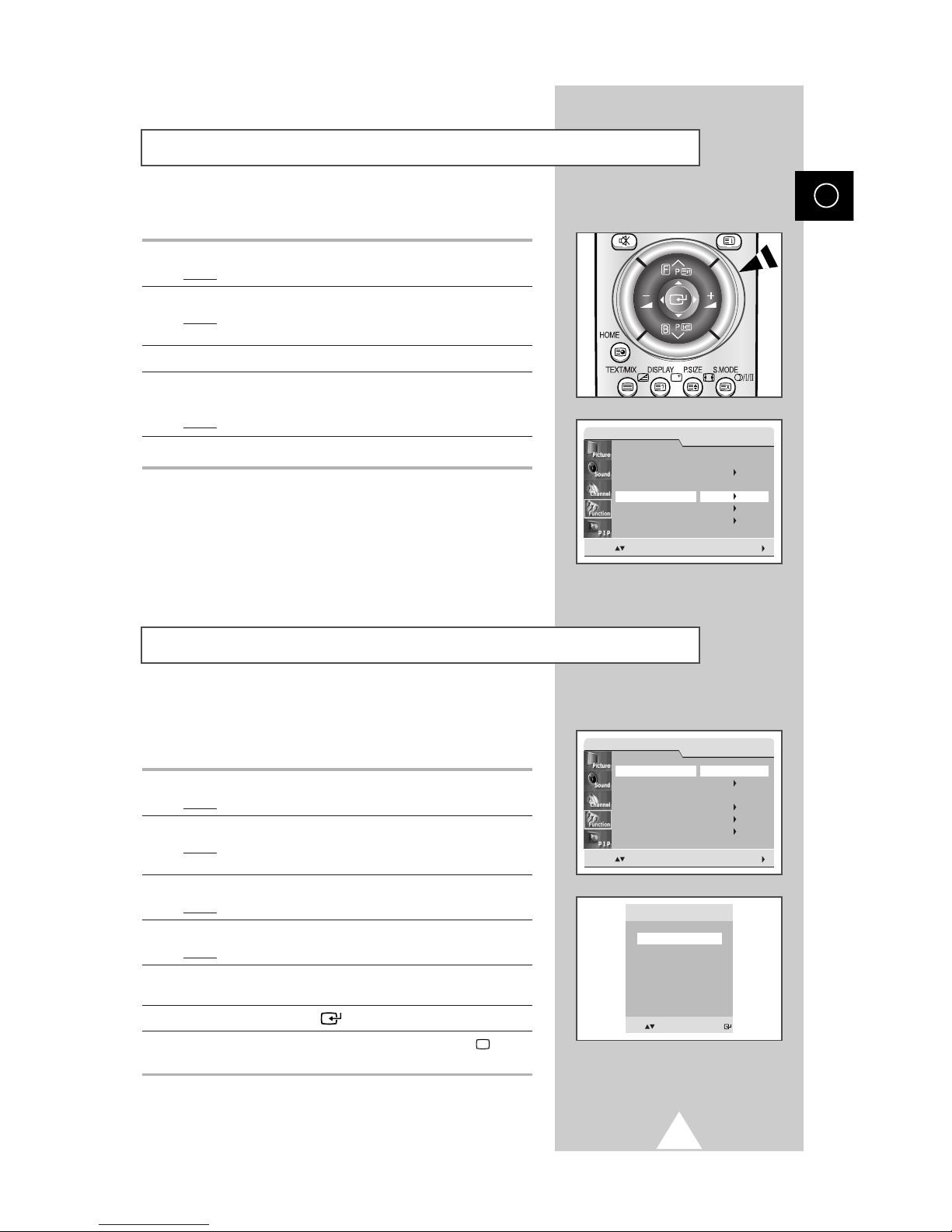
13
If you want to reset this feature...
1 Press the MENU button.
Result
: The main menu is displayed.
2 Move the joystick up or down until the Function is selected.
Result
: The options available in the Function group are
displayed.
3 Move the joystick right.
4 Move the joystick up or down until the Plug & Play option is
selected. Move the joystick right.
Result
: The message Plug & Play is displayed.
5 For further details on how to set, refer to the opposite page.
When you start using your television for the first time, you must
select the language which will be used for displaying menus and
indications.
1 Press the MENU button.
Result
: The main menu is displayed.
2 Move the joystick up or down until the Function is selected.
Result
: The options available in the Function group are
displayed.
3 Move the joystick right.
Result
: The
Language option is selected.
4 Move the joystick right again.
Result
: The languages available are listed.
5 Select the appropriate language by moving the joystick up or
down.
6 Press the joystick button ( ) to confirm your choice.
7 When you are satisfied with your choice, press the TV ( ) button
to return to normal viewing.
Plug & Play Feature (continued)
Choosing Your Language
ENG
Function
Move: Enter:
Language
Time
Teletext Source
Plug & Play
AV Setup
LNA
English
Main
Function
Move: Enter:
Language
Time
Teletext Source
Plug & Play
AV Setup
LNA
English
Main
Language
Sel.: Store:
English
ЬА
Hrvatski
Čeština
Netherland
Français

14
ENG
You can scan for the frequency ranges available to you, (availability
depends on your country). Automatically allocated programme
numbers may not correspond to actual or desired programme
numbers. However you can sort numbers manually and clear any
channels you do not wish to watch.
1 Press the MENU button.
Result
: The main menu is displayed.
2 Move the joystick up or down until the Channel is selected.
Result
:
The options available in the
Channel
group are
displayed.
3 Move the joystick right.
Result
: The Country (or Area) option is selected.
4 Move the joystick right again.
Result
: The countries (or areas) available are listed.
5 Select your country (or area) by moving the joystick up or down.
➢ If you have selected the Others option but do not wish to
scan the PAL frequency range, store the channels manually
(see page 16).
6 Press the joystick button ( ) to confirm your choice
7 Press the MENU button.
Result
:
The options available in the
Channel
group are
displayed again
.
8 Move the joystick up or down until the ATM (or Auto Store ) is
selected. Move the joystick right.
Result
: The ATM (or Auto Store) menu is displayed.
9 Press the joystick button ( ) to start the search.
Result
: The search will end automatically. Channels are sorted
and stored in an order which reflects their position in
the frequency range, (with lowest first and highest last).
The programme originally selected is then displayed.
➢ To stop the search before it has finished, press the TV ()
button.
10 When the channels have been stored, you can:
◆ Sort them in the order required (see page 15)
◆ Clear a channel (see page 19)
◆ Fine-tune channel reception if necessary (see page 17)
◆ Assign a name to the stored channels (see page 16)
◆ Activate/deactivate the Digital Noise Reduction feature (see
page 22)
Storing Channels Automatically
Channel
Move: Enter:
Country
ATM
Manual Store
Sort
Name
Channel Edit
Austria
Country
Sel.: Store:
Austria
Belgium
Croatia
Denmark
Finland
France
AT M
Sel.: Start:
Austria
Country
0%
P0
-----
0 MHz
Channel
Move: Enter:
Country
ATM
Manual Store
Sort
Name
Channel Edit
Austria
Area
Sel.: Store:
Asia/W.Europe
CIS/E.Europe
China
Hongkong/UK
Australia
NZ/Indonesia
Auto Store
Sel.: Start:
Asia/W.Europe
Area
0%
P0
-----
0 MHz
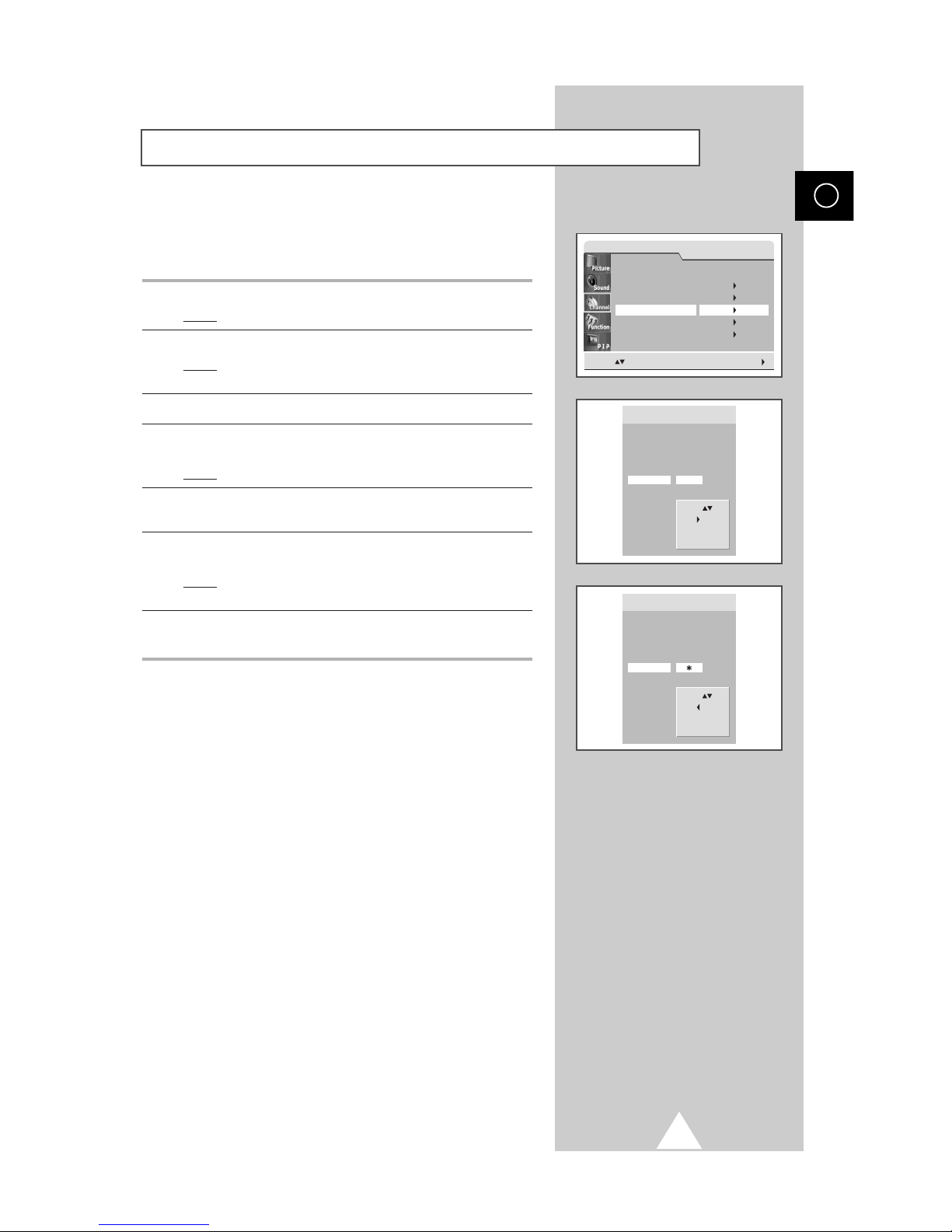
15
This operation allows you to change the programme numbers of
stored channels. This operation may be necessary after using ATM.
You can delete those channels you do not want to keep.
1 Press the MENU button.
Result
: The main menu is displayed.
2 Move the joystick up or down until the Channel is selected.
Result
:
The options available in the
Channel
group are
displayed.
3 Move the joystick right.
4 Move the joystick up or down until the Sort is selected. Move the
joystick right.
Result
: The Sort menu is displayed.
5 Select the channel that you wish to move by moving the joystick
up or down. Move the joystick right.
6 Select the number of the programme to which the channel is to be
moved by moving the joystick up or down. Move the joystick left.
Result
: The channel is moved to its new position and all other
channels are shifted accordingly.
7 Repeat Steps 5 to 6 until you have moved all the channels to the
required programme numbers.
Sorting the Stored Channels
ENG
Channel
Move: Enter:
Country
ATM
Manual Store
Sort
Name
Channel Edit
Austria
Sort
1
-----
2
-----
3
-----
4
-----
5
-----
6
C 16
7
-----
8
-----
9
-----
10
-----
11
-----
12
-----
13
-----
Move:
Sel.:
Exit:TV
Sort
1
-----
2
-----
3
-----
4
-----
5
-----
6
C 16
7
-----
8
-----
9
-----
10
-----
11
-----
12
-----
13
-----
Move:
Add:
Exit:TV
