Samsung CHC722 User Manual
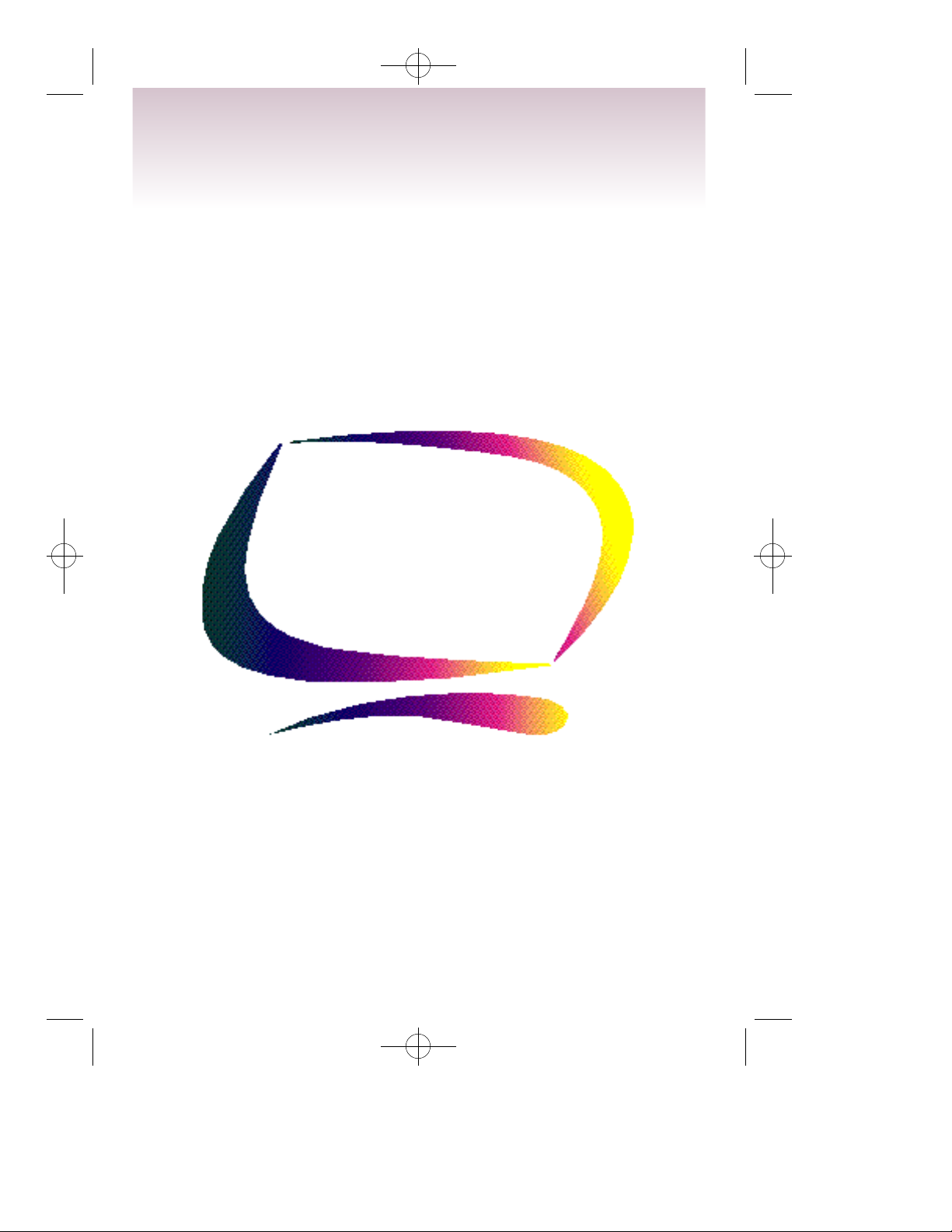
50/70-E 9/17/98 3:10 PM Page i
USER’S MANUAL
43cm 17” Color Monitor
M780
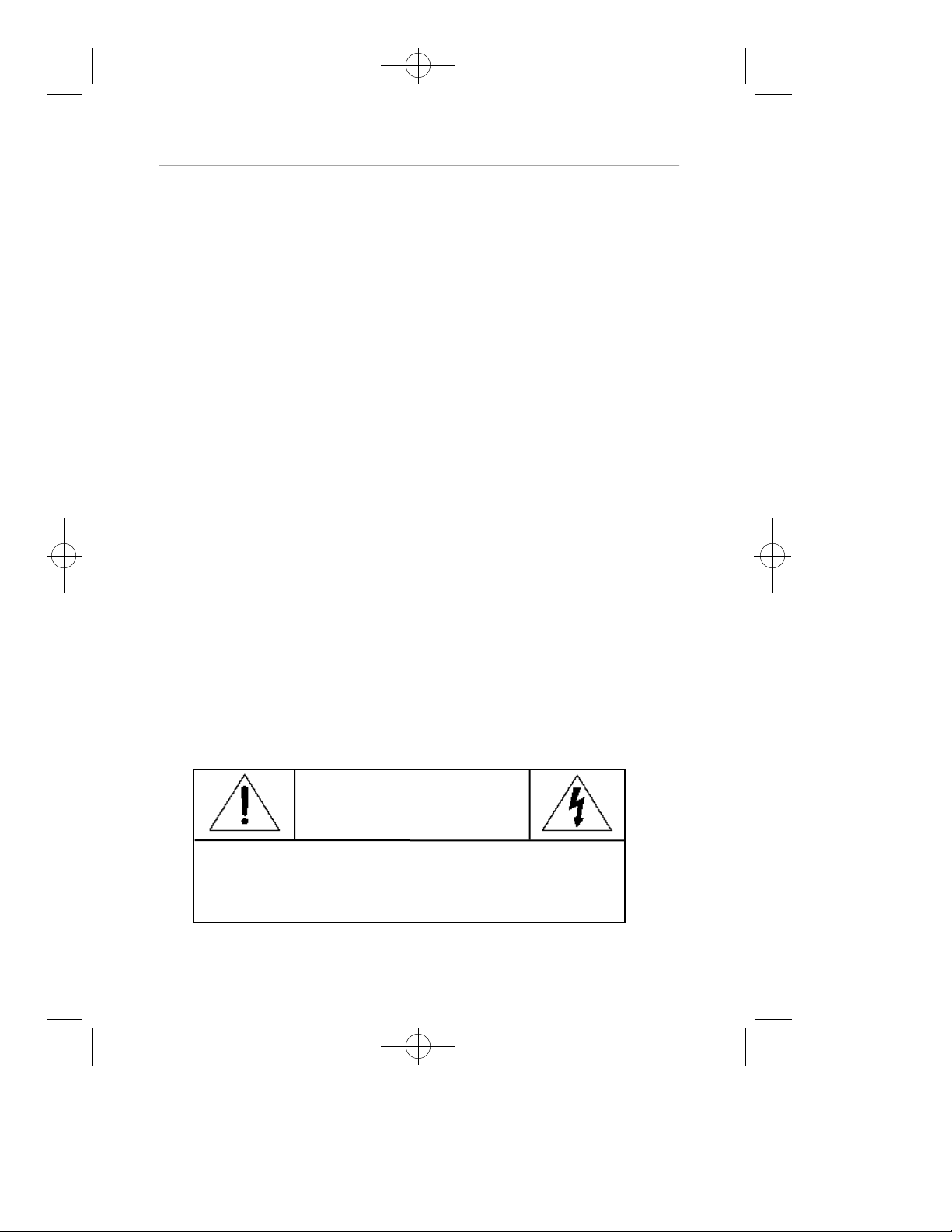
50/70-E 9/17/98 3:10 PM Page ii
3
A
Safety Instructions
Before connecting the AC power cord
1
to an outlet, make sure the voltage
designation on your monitor corresponds to the local electrical supply.
Never insert anything metallic into the
2
monitor openings. Doing so may
create the danger of electric shock.
To avoid electric shock, never touch
3
the inside of the monitor.
Only a qualified technician should
open the monitor’s case.
Never use your monitor if the power
4
cord has been damaged. Do not allow
anything to rest on the power cord,
and keep the cord away from areas
where people can trip over it.
Be sure to hold the plug, not the cord,
5
when disconnecting the monitor from
an electric socket.
Openings in the monitor cabinet are
6
provided for ventilation. To prevent
overheating, these openings should
not be blocked or covered. Also,
avoid using the monitor on a bed,
sofa, rug, or other soft surface. Doing
so may block the ventilation openings
in the bottom of the cabinet. If you put
the monitor in a bookcase or some
other enclosed space, be sure to
provide adequate ventilation.
Put your monitor in a location with
7
low humidity and a minimum of dust.
Do not expose the monitor to rain or
8
use it near water (in kitchens, near
swimming pools, etc.). If the monitor
accidentally gets wet, unplug it and
contact an authorized dealer immediately. You can clean the monitor with
a damp cloth when necessary, but be
sure to unplug the monitor first.
Place the monitor on a solid surface
9
and treat it carefully. The screen is
made of glass and can be damaged if
dropped, hit or scratched.
Locate your monitor near an easily
10
accessible AC outlet.
If your monitor does not operate
11
normally – in particular, if there are
any unusual sounds or smells coming
from it – unplug it immediately and
contact an authorized dealer or
service center.
High temperatures can cause
12
problems. Don’t use your monitor in
direct sunlight, and keep it away from
heaters, stoves, fireplaces, and other
sources of heat.
Unplug the monitor when it is going to
13
be left unused for an extended period
of time.
Unplug your monitor from the AC
14
outlet before any service.
C A U T I O N
RISK OF ELECTRIC SHOCK
DO NOT OPEN
CAUTION: TO REDUCE THE RISK OF ELECTRIC SHOCK,
DO NOT REMOVE COVER (OR BACK).
NO USER-SERVICEABLE PARTS INSIDE.
REFER SERVICING TO QUALIFIED SERVICE PERSONNEL.
ii
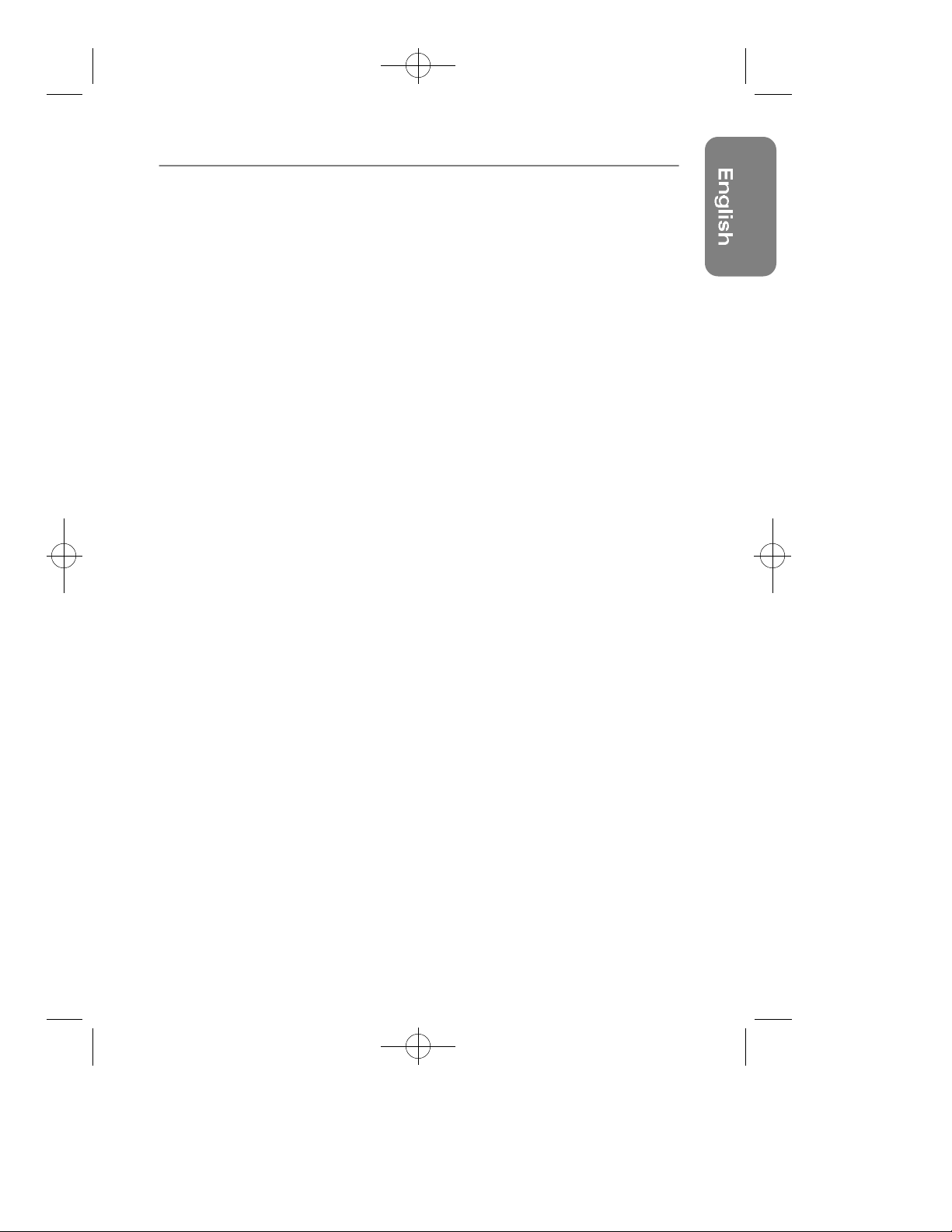
50/70-E 9/17/98 3:10 PM Page 1
Table of Contents
Safety Instructions.................................................................................................................ii
Your New Monitor..................................................................................................................2
Connecting Your Monitor................................................................................................................2
Front Panel........................................................................................................................................3
Direct Access Buttons....................................................................................................................3
Operation.................................................................................................................................4
On-screen Menu System................................................................................................................4
Monitor Function Control................................................................................................................5
Brightness ..........................................................................................................................5
Contrast ..............................................................................................................................5
Horizontal Position ...........................................................................................................5
Vertical Position ................................................................................................................5
Horizontal Size...................................................................................................................5
Vertical Size........................................................................................................................5
Pincushion..........................................................................................................................5
Display Timing....................................................................................................................5
Advanced Features...........................................................................................................6
Color Temperature......................................................................................................6
Language.....................................................................................................................6
Half tone.......................................................................................................................6
Moire...................................................................................................................................6
Degauss..............................................................................................................................6
Recall...................................................................................................................................6
Geometry.............................................................................................................................6
Pinbalance...................................................................................................................6
Parallelogram..............................................................................................................6
Rotation........................................................................................................................6
V-linearity.....................................................................................................................6
Trapezoid.............................................................................................................................6
Troubleshooting......................................................................................................................7
PowerSaver.............................................................................................................................7
Specifications.........................................................................................................................8
Display Modes........................................................................................................................8
Index.........................................................................................................................................9
Regulation Information.........................................................................................................iii
1

50/70-E 9/17/98 3:10 PM Page 2
3
Your New Monitor
Please make sure the following items are included with your monitor. If any items are missing,
contact your dealer.
Connecting Your Monitor
Monitor & stand
3
2
4
Turn off your computer and unplug
1
the power cord.
Video port
2
Connect the signal cable (with an
adapter if necessary) to the video port
on the back of your computer, video
board, video card, or graphics card.
Signal cable
3
Connect the end of the signal cable to
your computer’s video port. If you are
using a Macintosh computer, connect
the cable to a Macintosh adapter, and
set the pins on your adapter (adapter
not included). An IBM-compatible
computer does not need an adapter.
2
5
Power port
4
Connect the power cord for your
monitor to the power port on the back
of the monitor.
Power cords
5
Plug the power cord for the monitor
and the power cord for your computer
into a nearby outlet.
Turn on your computer and monitor.
6
If your monitor displays an image,
installation is complete.
To install the monitor driver on your PC:
1. Insert the provided diskette into the A drive.
2. Double click the “install.exe” file.
