Page 1
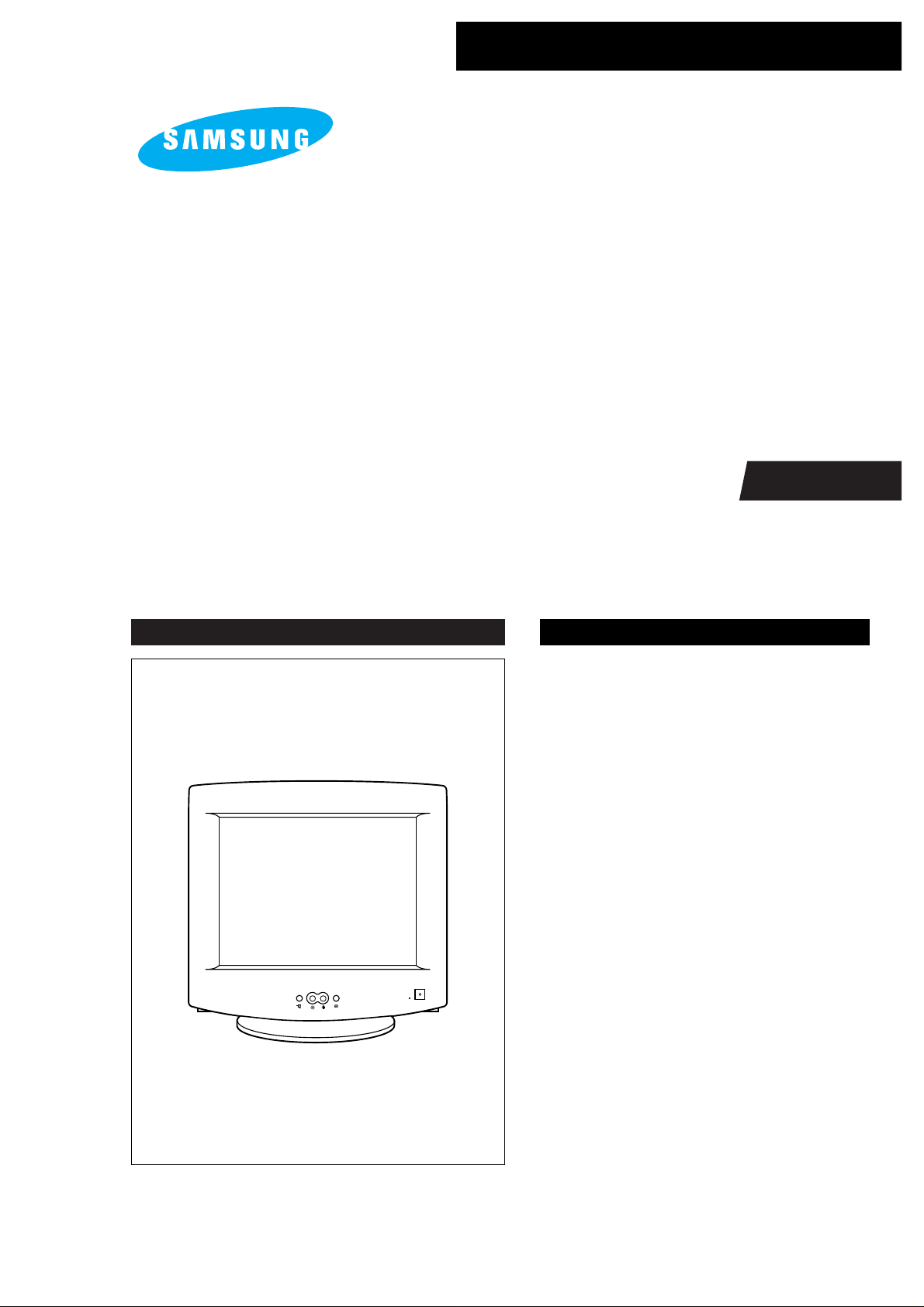
COLOR MONITOR
CHB5707L/5237L
CHB6107L(M)/6117L(M)
CHB7707L(M)/7227L(M)/7727L(M)
Manual
SERVICE
COLOR MONITOR CONTENTS
MENU
-
+
1. Precautions
2. Reference Information
3. Product Specifications
4. Operating Instructions
5. Disassembly & Reassembly
6. Alignment & Adjustments
7. Troubleshooting
8. Exploded View & Parts List
9. Electrical Parts List
10. Block Diagram
11. PCB Diagrams
12. Wiring Diagram
13. Schematic Diagrams
Page 2

Samsung Electronics Co., Ltd. September 1998
Printed in Korea
Code No.: BH68-61129A
Page 3
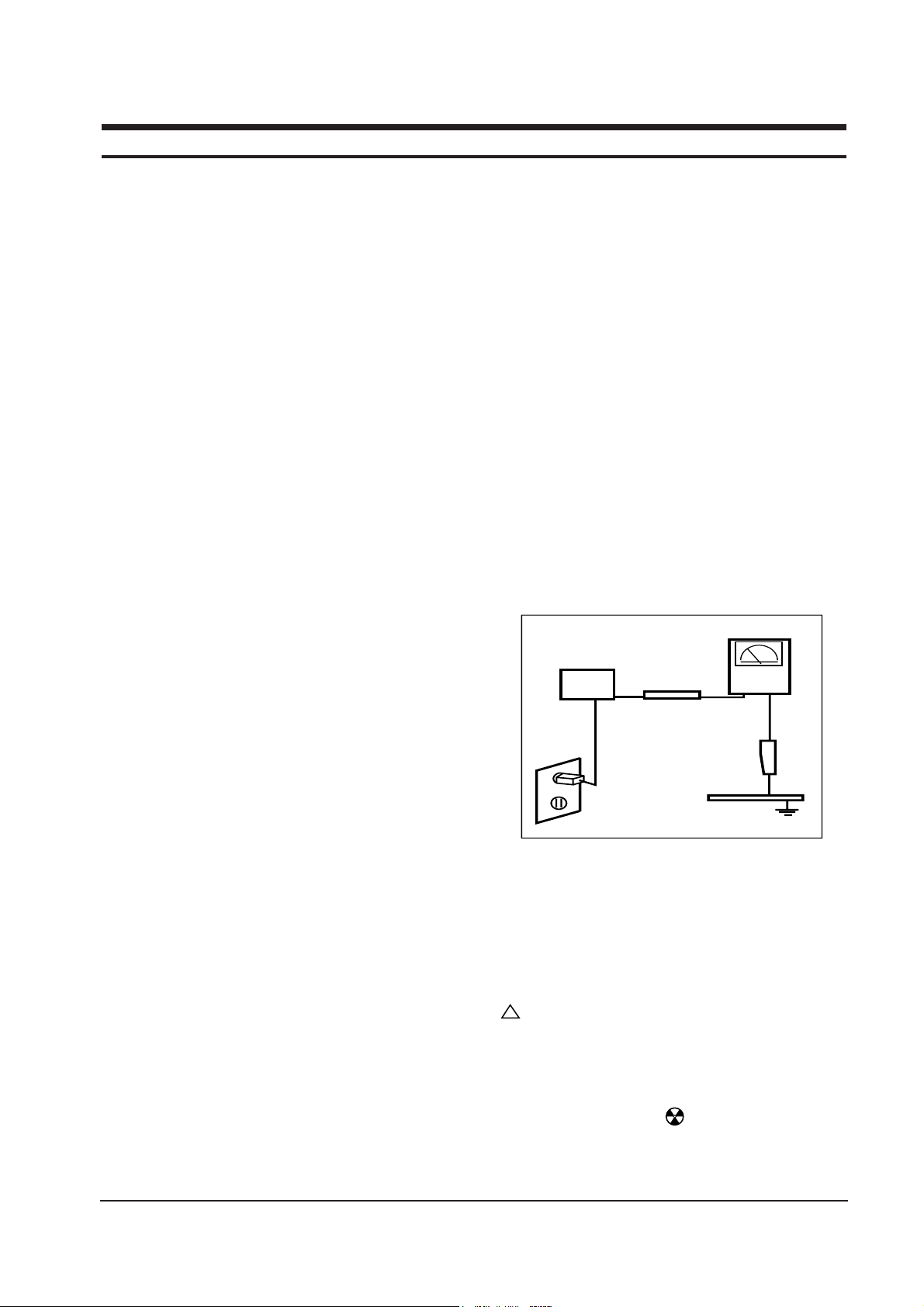
WARNINGS
1. For continued safety, do not attempt to modify the
circuit board.
2. Disconnect the AC power before servicing.
3. When the chassis is operating, semiconductor
heatsinks are potential shock hazards.
1-1-1 Servicing the High Voltage VR
and CRT :
WARNING: A high voltage VR replaced in the wrong
direction may cause excessive X-ray
emissions.
Caution:
When replacing the high voltage
adjustment VR, it must be fixed by a
soldering iron after it is properly set.
1. When servicing the high voltage system, remove
the static charge by connecting a 10 kohm resistor
in series with an insulated wire (such as a test
probe) between the chassis and the anode lead.
2. If the HV VR requires adjustment, (a) Replace the
VR and adjust the high voltage to the specification.
(b) Use a soldering iron to melt the adjustment cap
on the HV VR to prevent any movement.
3. When troubleshooting a monitor with excessively
HV, avoid being unnecessarily close to the monitor.
Do not operate the monitor for longer than is
necessary to locate the cause of excessive voltage.
4. High voltage should always be kept at the rated
value, no higher. Only when high voltage is
excessive are X-rays capable of penetrating the shell
of the CRT, including the lead in glass material.
Operation at high voltages may also cause failure of
the CRT or high voltage circuitry.
5. When the HV regulator is operating properly, there
is no possibility of an X-ray problem. Make sure the
HV does not exceed its specified value and that it is
regulating correctly.
6. The CRT is especially designed to prohibit
X-ray emissions. To ensure continued X-ray
protection, replace the CRT only with one that is
the same or equivalent type as the original.
7. Handle the CRT only when wearing shatterproof
goggles and after completely discharging the high
voltage anode.
8. Do not lift the CRT by the neck.
1-1-2 Fire and Shock Hazard :
Before returning the monitor to the user, perform the
following safety checks:
1. Inspect each lead dress to make certain that the
leads are not pinched or that hardware is not
lodged between the chassis and other metal parts in
the monitor.
2. Inspect all protective devices such as nonmetallic
control knobs, insulating materials, cabinet backs,
adjustment and compartment covers or shields,
isolation resistor-capacitor networks, mechanical
insulators, etc.
3. Leakage Current Hot Check (Figure 1-1):
WARNING: Do not use an isolation transformer during
this test.
Use a leakage current tester or a metering system
that complies with American National Standards
Institute (
ANSI C101.1, Leakage Current for
Appliances), and Underwriters Laboratories (UL
Publication UL1410, 59.7).
4. With the unit completely reassembled, plug the AC
line cord directly into a 120V AC outlet. With the
unitÕs AC switch first in the ON position and then
OFF, measure the current between a known earth
ground (metal water pipe, conduit, etc.) and all
exposed metal parts, including: metal cabinets,
screwheads and control shafts. The current
measured should not exceed 0.5 milliamp. Reverse
the power-plug prongs in the AC outlet and repeat
the test.
Figure 1-1. Leakage Current Test Circuit
1-1-4 Product Safety Notices
Some electrical and mechanical parts have special
safety-related characteristics which are often not
evident from visual inspection. The protection they give
may not be obtained by replacing them with
components rated for higher voltage, wattage, etc. Parts
that have special safety characteristics are identified by
on schematics and parts lists. A substitute
replacement that does not have the same safety
characteristics as the recommended replacement part
might create shock, fire and / or other hazards. Product
safety is under review continuously and new
instructions are issued whenever appropriate.
Components identified by on schematics and parts
lists must be sealed by a soldering iron after
replacement and adjustment.
CHB5**7L/6**7L/7**7L 1-1
1 Precautions
1-1 Safety Precautions
!
DEVICE
UNDER
TEST
TEST ALL
EXPOSED METAL
SURFACES
(READING SHOULD
NOT BE ABOVE 0.5mA)
LEAKAGE
CURRENT
TESTER
2-WIRE CORD
ALSO TEST WITH
PLUG REVERSED
(USING AC ADAPTER
PLUG AS REQUIRED)
EARTH
GROUND
Page 4
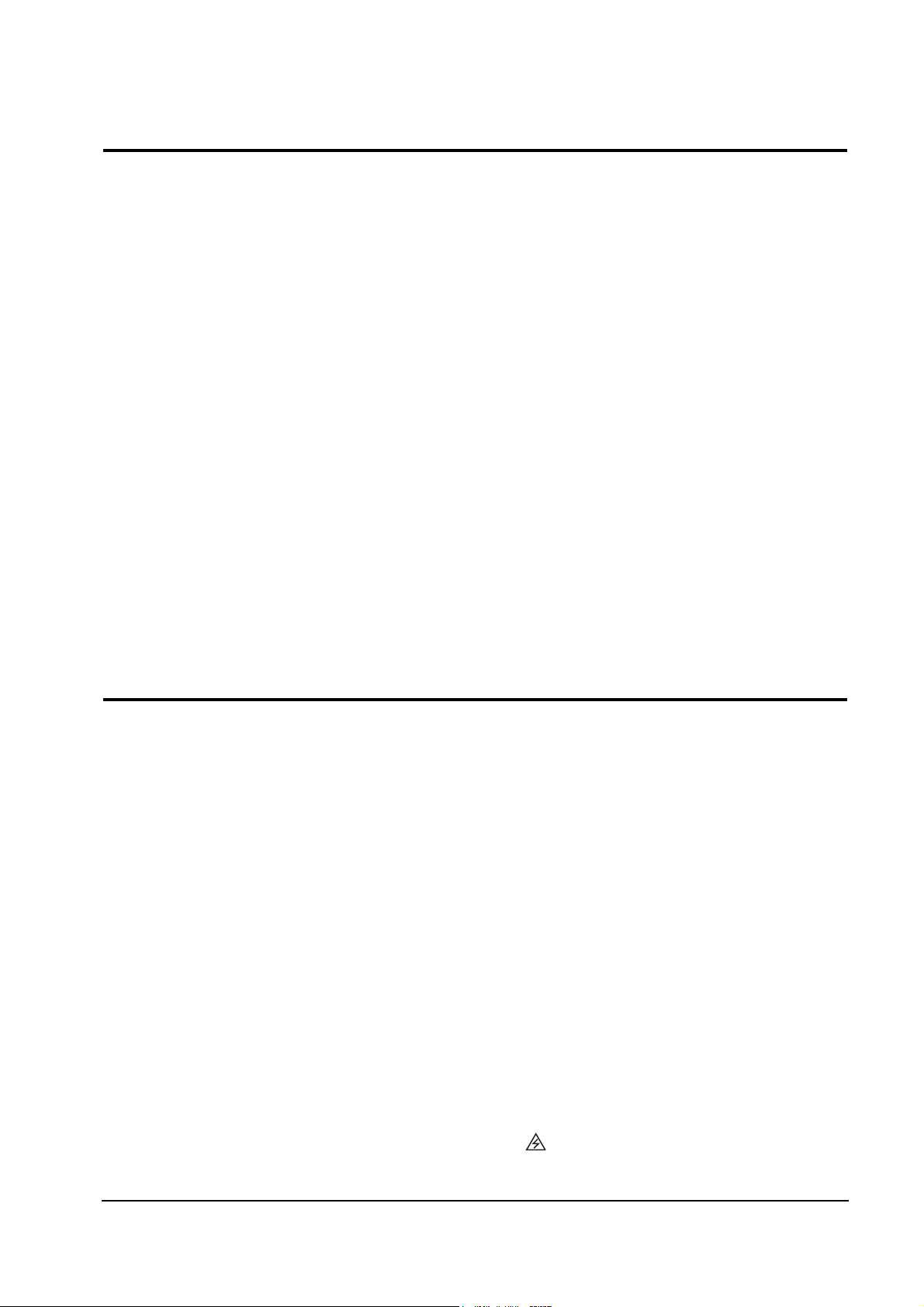
1. Servicing precautions are printed on the cabinet,
and should be followed closely.
2. Always unplug the unitÕs AC power cord from the
AC power source before attempting to: (a) remove
or reinstall any component or assembly, (b)
disconnect PCB plugs or connectors, (c) connect all
test components in parallel with an electrolytic
capacitor.
3. Some components are raised above the printed
circuit board for safety. An insulation tube or tape
is sometimes used. The internal wiring is
sometimes clamped to prevent contact with
thermally hot components. Reinstall all such
elements to their original position.
4. After servicing, always check that the screws,
components and wiring have been correctly
reinstalled. Make sure that the area around the
serviced part has not been damaged.
1. Immediately before handling any semiconductor
components or assemblies, drain the electrostatic
charge from your body by touching a known earth
ground. Alternatively, wear a discharging wriststrap device. To avoid a shock hazard, be sure to
remove the wrist strap before applying power to
the monitor.
2. After removing an ESD-equipped assembly, place it
on a conductive surface such as aluminum foil to
prevent accumulation of an electrostatic charge.
3. Do not use freon-propelled chemicals. These can
generate electrical charges sufficient to damage
ESDs.
4. Use only a grounded-tip soldering iron to solder or
desolder ESDs.
5. Use only an anti-static solder removal device. Some
solder removal devices not classified as Òanti-staticÓ
can generate electrical charges sufficient to damage
ESDs.
5. Check the insulation between the blades of the AC
plug and accessible conductive parts (examples:
metal panels, input terminals and earphone jacks).
6. Insulation Checking Procedure: Disconnect the
power cord from the AC source and turn the power
switch ON. Connect an insulation resistance meter
(500 V) to the blades of the AC plug.
The insulation resistance between each blade of the
AC plug and accessible conductive parts (see
above) should be greater than 1 megohm.
7. Never defeat any of the +B voltage interlocks. Do
not apply AC power to the unit (or any of its
assemblies) unless all solid-state heat sinks are
correctly installed.
8. Always connect a test instrumentÕs ground lead to
the instrument chassis ground before connecting the
positive lead; always remove the instrumentÕs
ground lead last.
6. Do not remove a replacement ESD from its
protective package until you are ready to install it.
Most replacement ESDs are packaged with leads
that are electrically shorted together by conductive
foam, aluminum foil or other conductive materials.
7. Immediately before removing the protective
material from the leads of a replacement ESD,
touch the protective material to the chassis or
circuit assembly into which the device will be
installed.
Caution: Be sure no power is applied to the
chassis or circuit and observe all
other safety precautions.
8. Minimize body motions when handling
unpackaged replacement ESDs. Motions such as
brushing clothes together, or lifting your foot from
a carpeted floor can generate enough static
electricity to damage an ESD.
9. Indicates ESDs on the Schematic Diagram in
this manual.
1 Precautions
1-2 CHB5**7L/6**7L/7**7L
1-3 Electrostatically Sensitive Devices (ESD) Precautions
Some semiconductor (solid state) devices can be easily damaged by static electricity. Such components are commonly
called Electrostatically Sensitive Devices (ESD). Examples of typical ESD devices are integrated circuits and some fieldeffect transistors. The following techniques will reduce the incidence of component damage caused by static electricity.
1-2 Servicing Precautions
WARNING1: First read the “Safety Precautions” section of this manual. If unforeseen circumstances
create conflict between the servicing precautions and safety precautions, always
follow the safety precautions.
WARNING2: A high voltage VR replaced in the wrong direction may cause excessive X-ray
emissions.
WARNING3: An electrolytic capacitor installed with the wrong polarity might explode.
Page 5

CHB5**7L/6**7L/7**7L 2-1
2 Reference Information
2-1 List of Abbreviations, Symbols and Acronyms
2-1-1 Abbreviations
Abbreviation Definition Abbreviation Definition
ASS’Y Assembly
B Blue
B+ ADJ B+ Adjustment
B-CUT Blue-Cutoff
B-GAIN Blue Gain
BRIGHT Brightness
C R-Composition
C-MIC Condenser Microphone
CLK Clock
CM R-Cement
CN Connector
CONT Contrast
D-SUB D-Subminiature
EEP-CLK Electrically Erasable and
Programmable Clock
EXT External
EXT-MIC External Microphone
Freq. Frequency
FU Fusible
G Green
G-CUT Green-Cutoff
G-GAIN Green Gain
GND Ground
H Horizontal
H Heater
H-DRV Horizontal Drive
H-DY Horizontal Deflection York
H-FLB Horizontal Flyback
H-FV Horizontal-Feedback Voltage
H-LIN Horizontal Linearity
H-POSI Horizontal Position
H-SIZE Horizontal Size
H/PHONE Headphone
Hz Hertz
I-SENSE Current-Sense
lb Pound
MAX Maximum
MIC Microphone
MIN Minimum
MP C-Metalized Polyester
MPP Metal Polypropylene
MO R-Metal Oxide
OSC Oscillator
P C-Polyester
PARA Parabola
PARALL Parallelogram
PIN-BAL Pincushion Balance
PRE-AMP Pre-Amplifier
PS1 Power Saving1 (suspend)
PS2 Power Saving2 (off)
PWR Power
R Red
R-CUT Red-Cutoff
R-GAIN Red Gain
RST Reset
S-PIN Side Pincushion
S-RASTER Self Raster
S/W Switch
SCAP S Correction Capacitor
SPK Speaker
SYNC Synchronization
T C-Tantalum
TR Transistor
TRAP Trapezoid
U-COM Microprocessor
V Vertical
V-DY Vertical Deflection York
V-FLB Vertical Flyback
V-LIN Vertical Linearity
V-MUTE Video Mute
V-OUT Vertical Output
V-PARA Vertical Parabola
V-POL V-Polarity
V-POSI Vertical Position
V-SENSE Voltage-Sense
V-SIZE Vertical Size
WW R-Wire Wound
X-TAL Crystal
Ω ohm
KΩ 1000 ohm
MΩ 1000 KΩ
uF microfarad (10-6F)
nF nanofarad (10-9F)
pF picofarad (10
-12
F)
Page 6

2 Reference Information
2-2 CHB5**7L/6**7L/7**7L
Acronym Definition Acronym Definition
ABL Automatic Brightness Limits
AC Alternating Current
ACL Automatic Contrast Limit
AFC Automatic Frequency Control
ANSI American National Standards Institute
CMOS Complementary Metal Oxide
Semiconductor
CRT Cathode Ray Tube
DC Direct Current
DDC Data Display Channel
DF Dynamic Focus
DMM Digital Multimeter
DPMS Display Power Management Signaling
DVM Digital Voltmeter
DY Deflection York
EEPROM Electrically Erasable and
Programmable Read only Memory
ESD Electrostatically Sensitive Device
ESF Electronic Static Field
FBT Flyback Transformer
FET Field Effect Transistor
FH Horizontal Frequency
FS Fail Safe
FV Vertical Frequency
GD Geometric Distortion
H/V Horizontal/Vertical
HV High Voltage
I/O Input/Output
IC Integrated Circuit
LED Light Emitting Diode
MAC Macintosh
MOFA Mask Outside Frame Assemble
OCP Over Current Protection
OP AMP Operational Amplifier
OSD On Screen Display
P-P Peak to Peak
PCB Printed Circuit Board
PLL Phase Locked Loop
PWM Pulse Width Modulation
SMPS Switch Mode Power Supply
SVGA Super Video Graphics Array
SWEDAC
TP Test Point
UL Underwriters Laboratories
USB Universal Serial Bus
VESA Video Electronics Standard
Association
VGA Video Graphics Array
VR Variable Registor
W/B White Balance
2-1-2 Acronyms
2-1-2 Symbols
Can emit X-radiation
Hot Ground
Cold Ground
Electrostatically Sensitive Device (ESD)
Provides special safety considerations
!
Page 7
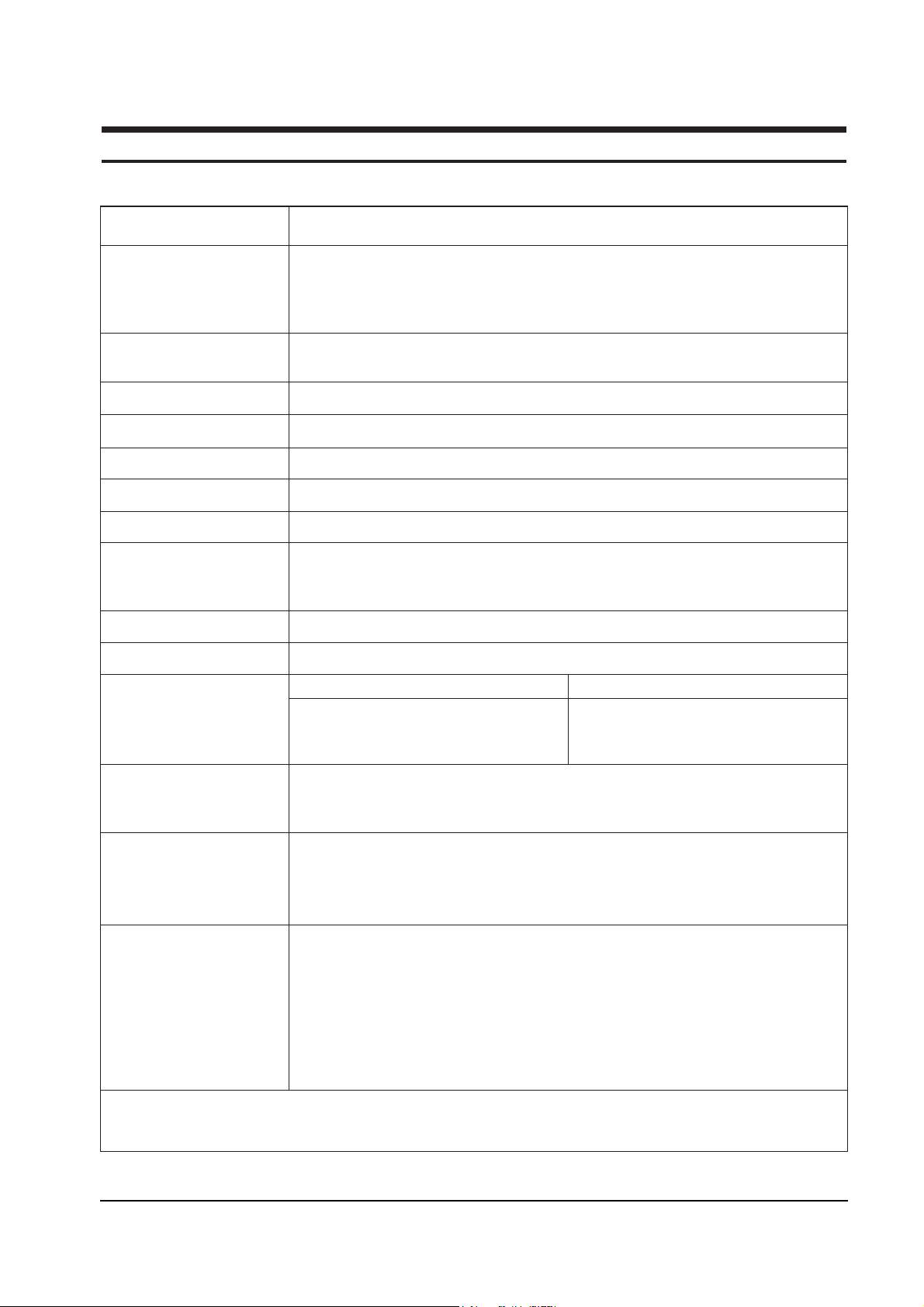
CHB5**7L/6**7L/7**7L 3-1
3 Product Specifications
3-1 Specifications
Picture Tube: 15-Inch (38 cm): 13.8-inch (35 cm) viewable, 16-Inch (40 cm): 15.0-inch (38 cm) viewable,
17-Inch (43 cm): 15.7-inch (39.80 cm) viewable, Full-square flat-face tube, 90˚ Deflection,
0.28 mm Dot pitch, Semi- tint, Non-glare, Invar shadow mask, Anti-static silica coating
Conventional type (16”), AK Shadow mask (16”)
Scanning Frequency Horizontal : 30 kHz to 70 kHz (Automatic)
Vertical : 50 Hz to 160 Hz (Automatic)
Display Colors Unlimited colors
Maximum Resolution Horizontal : 1280 Dots Vertical : 1024 Lines
Input Video Signal Analog, 0.714 Vp-p positive at 75 Ω, internally terminated
Input Sync Signal Separate Sync : TTL level positive/negative
Maximum Pixel Clock rate 110 MHz
Active Display CHB5**7L ; Horizontal : 267 mm ±3 mm, Vertical : 200 mm ± 3 mm
CHB6**7L : Horizontal : 290 mm ± 3 mm, Vertical : 217.5 mm ± 3 mm
CHB7**7L ; Horizontal : 306 mm ± 3 mm (4:3 ratio), Vertical : 230 mm ± 3 mm
Input Voltage AC 90 to 264 Volts, 60 Hz or 50 Hz ± 3 Hz
Power Consumption 80 Watt (max) : 15”/16”, 90 Watt (max) : 17”
Dimensions
CHB5**7L 14.3 x 15.4 x 14.8 Inches (362 x 390 x 377 mm) 17.9 x 19.6 x 17.5 Inches (454 x 497 x 445 mm)
CHB6**7L 15.6 x 16.7 x 16.1 Inches (395 x 425 x 401 mm) 20.2 x 21.6 x 20.7 Inches (513 x 548 x 527 mm)
CHB7**7L 16.5 x 16.7 x 16.6 Inches (420 x 425 x 421 mm) 21.0 x 21.7 x 21.3 Inches (534 x 552 x 541 mm)
Weight CHB5**7L : 27.94 lbs (12.7 kg) / 31.90 lbs (14.5 kg)
CHB6**7L : 32.63 lbs (14.8 kg) / 37.04 lbs (116.8 kg)
(Net/Gross) CHB7**7L : 36.38 lbs (16.5 kg) / 41.89 lbs (19 kg)
Environmental Considerations Operating Temperature : 32°F to 104°F (0°C to 40°C)
Humidity : 10 % to 80 %
Storage Temperature : -4°F to 113°F (-20°C to 45°C)
Humidity : 5 % to 95 %
Speaker System Specifications • Output Power : 3 Watt/CH (THD 10%)
(Optional) • Speaker Drivers : 2 Inch Neodynium
• Impedance (System) : 4 ohm ± 15%
• S/N Ratio : 50 dB • Accessory : Two (2) Stereo Cable
• Frequency Response : 240 Hz – 15,000 Hz
• Input Level : 500 mV ± 50 mV
• Power Supply : from Monitor 12V 1A
• Net : 1.7 lbs (770g) • Dimensions : 10.2” (D) x 10.8” (W) x 3.3” (H)
• Above models comply with SWEDAC (MPR II) recommendations for reduced electromagnetic fields.
• Designs and specifications are subject to change without prior notice.
Item Description
Unit (W x D x H) Carton (W x D x H)
Page 8

3 Product Specifications
3-2 CHB5**7L/6**7L/7**7L
3-2 Pin Assignments
5
15
Figure 3-1. Male Type Figure 3-2. Male Type
Sync
Type
Pin No.
15-Pin Signal Cable Connector (Figure 3-1)
Cable Adapter (Figure 3-2)
Macintosh
Separate
1
2
3
4
5
6
7
8
9
10
11
12
13
14
15
Red
Green
Blue
GND
DDC Return
GND-R
GND-G
GND-B
Reserved
GND-Sync/Self-raster
GND
DDC Data
H-Sync
V-Sync
DDC Clock
GND-R
Red
H/V Sync
Sense 0
Green
GND-G
Sense 1
Reserved
Blue
Sense 2
GND
V-Sync
GND-B
GND
H-Sync
Page 9

3 Product Specifications
CHB5**7L/6**7L/7**7L 3-3
QRS
P
O
Video
Sync
Sync
Horizontal
Vertical
CDE
P
O
B
A
Video
Sync
Sync
Separate Sync
3-3 Timing Chart
This section of the service manual describes the timing that the computer industry recognizes as standard
for computer-generated video signals.
C D
A
O
E
B
P
Video
Sync
Sync
Video
Q R S
A : Line time total B : Horizontal sync width O : Frame time total P : Vertical sync width
C : Back porch D : Active time Q : Back porch R : Active time
E : Front porch S : Front porch
fH (kHz)
A µsec
B µsec
C µsec
D µsec
E µsec
fV (Hz)
O msec
P msec
Q msec
R msec
S msec
Clock
Frequency
(MHz)
Polarity
H.Sync
V.Sync
Remark
IBM VESA
800/85 Hz
800 x 600
1024/75 Hz
1024 x 768
1024/85 Hz
1024 x 768
VGA3/60 Hz
640 x 480
VGA2/70 Hz
720 x 400
31.469
31.777
3.813
1.907
25.422
0.636
70.087
14.268
0.064
1.080
12.711
0.413
28.322
Negative
Positive
Separate
31.469
31.778
3.813
1.907
25.422
0.636
59.940
16.683
0.064
1.048
15.253
0.318
25.175
Negative
Negative
Separate
37.500
26.667
2.032
3.810
20.317
0.508
75.000
13.333
0.080
0.427
12.800
0.027
31.500
Negative
Negative
Separate
43.269
23.111
1.556
2.222
17.778
1.556
85.008
11.764
0.671
0.578
11.093
0.023
49.500
Negative
Negative
Separate
46.875
21.333
1.616
3.232
16.162
0.323
75.000
13.333
0.064
0.448
12.800
0.021
36.000
Positive
Positive
Separate
53.674
18.631
1.138
2.702
14.222
0.569
85.061
11.756
0.056
0.503
11.179
0.019
56.250
Positive
Positive
Separate
60.023
16.660
1.219
2.235
13.003
0.203
75.029
13.328
0.050
0.466
12.795
0.017
78.750
Positive
Positive
Separate
68.677
14.561
1.016
2.201
10.836
0.508
84.997
11.765
0.044
0.524
11.183
0.015
94.500
Positive
Positive
Separate
800/75 Hz
800 x 600
640/75 Hz
640 x 480
640/85 Hz
640 x 480
Table 3-1. Timing Chart
Mode
Timing
Page 10

3 Product Specifications
3-4 CHB5**7L/6**7L/7**7L
Memo
Page 11
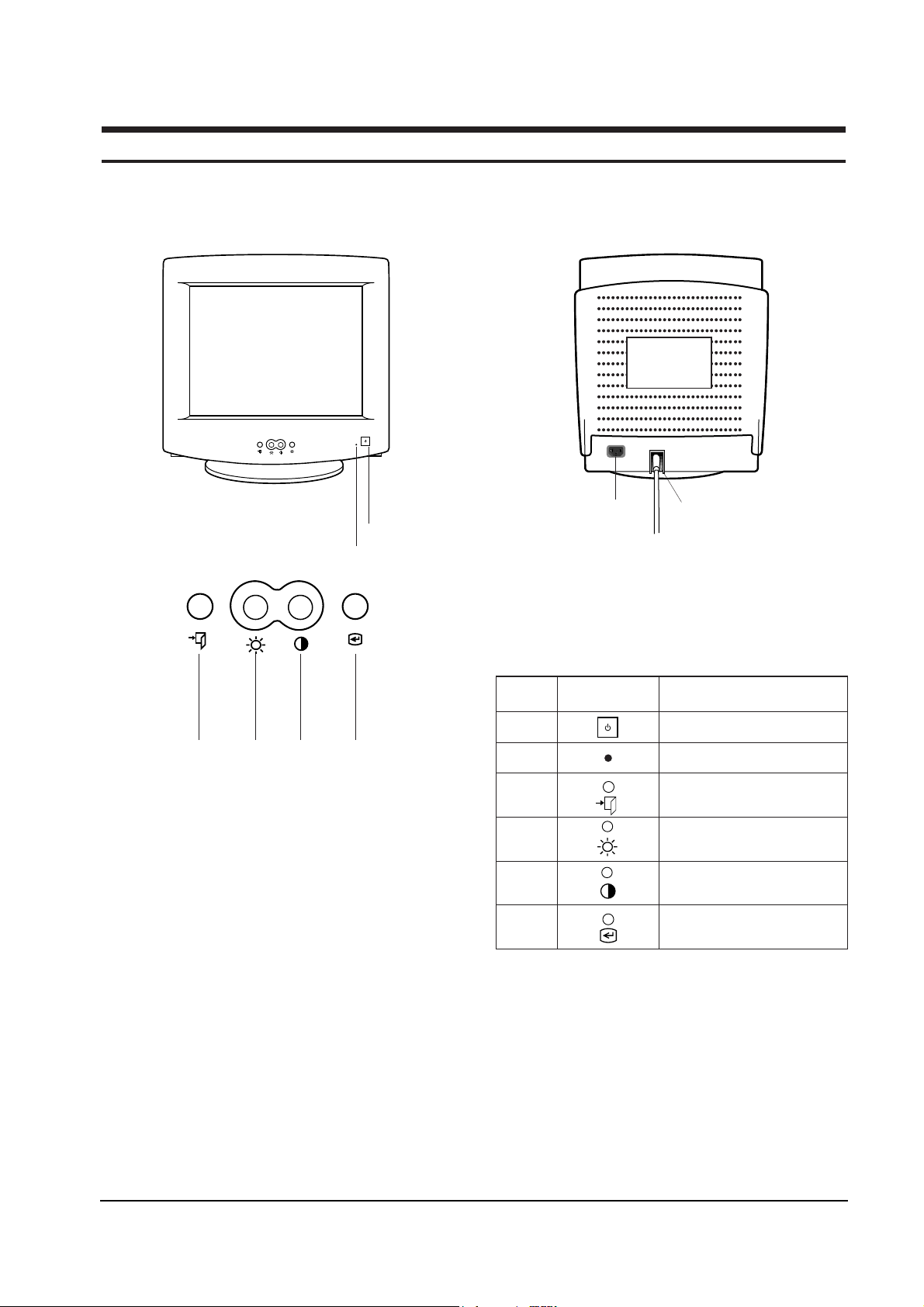
CHB5**7L/6**7L/7**7L 4-1
4 Operating Instructions
4-1 Front View and Control
4-1-1 Front View
MENU
-
+
MENU
-
+
1
3456
2
Power Port
Signal Cable
Figure 4-1. Front Control Panel
Figure 4-2. Rear View
1 Power Button
Power Indicator LED (Dual Color)
Menu Display & Menu Exit
Down Button & Brightness
Up Button & Contrast
Menu Selector Enter Key
3
4
5
6
2
Location Symbol Description
Table 4-1. Front Panel Controls
MENU
-
+
Page 12
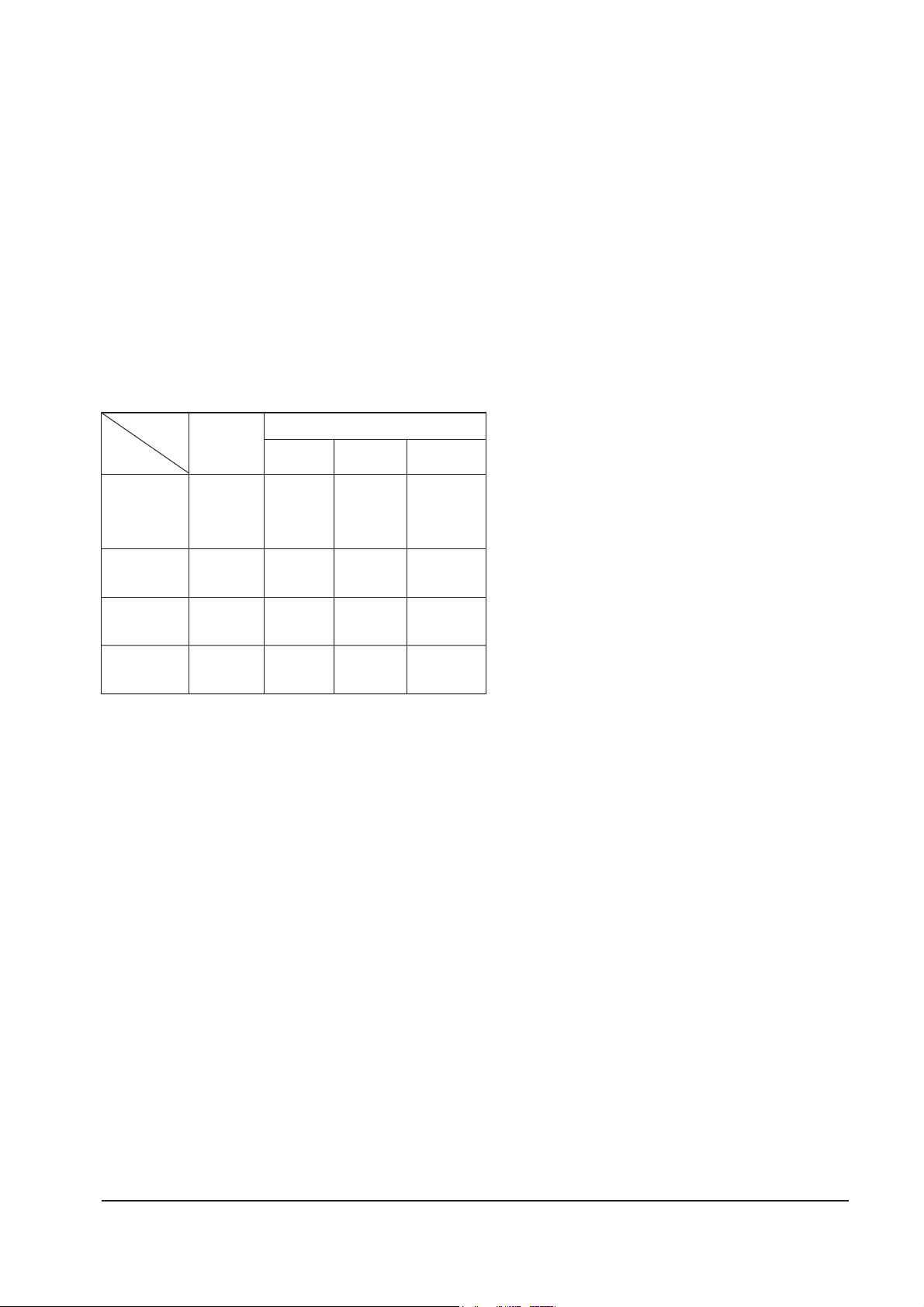
Note 1: This monitor requires a cable adapter for
use with a Macintosh computer. The
MacMaster Cable Adapter supports all
monitors and all Macintosh, Centris,
Quadra, Duo Dock, and Power Macintosh
computers. If you do not already have a
cable adapter, check with your computer
dealer.
Note 2: When used with a computer equipped
with VESA DPMS functions, this monitor
is EPA Energy Star compliant and NUTEK
compliant.
Table 4-2. Display Power Management Signaling (DPMS)
4 Operating Instructions
4-2 CHB5**7L/6**7L/7**7L
State
Items
Normal
Operation
Horizontal Sync
Vertical Sync
Video
Power
Indicator
Power
Consumption/hr
(17”)
Power
Consumption/hr
(16”/15”)
Active
Active
Active
Green
Green
Blinking
(0.5 sec)
Green
Blinking
(0.5 sec)
Green
Blinking
(1 sec)
90 W (max.)
78 W
(nominal)
80 W (max.)
70 W
(nominal)
Less than
15 W
Less than
15 W
40 W
(nominal)
40 W
(nominal)
Less than
5 W
Less than
5 W
Inactive
Active
Blanked
Active
Inactive
Blanked
Power saving function EPA/NUTEK
Stand-By
Mode
Suspend Mode
Position A
Power Off Mode
Position B
Inactive
Inactive
Blanked
Page 13

5-1-1 Cabinet Disassembly
1. With a pad beneath it, stand the monitor on its
front with the screen facing downward and
the base close to you. Make sure nothing will
damage the screen.
2. Working from the back of the monitor remove
the signal cover cap out, and remove the 4
screws and carefully pull the rear cabinet up
and off the monitor.
3. Remove the 7 screws on the Top Shield and
remove it.
4. Remove the 4 screws on the Bottom Cover and
pull it upward to remove it.
5. Using pinch-nosed pliers or long-nosed pliers,
carefully disconnect the Anode Cap from the
CRT.
5-1-2 Removing the Video PCB &
CRT Socket PCB
1. Follow steps 1 through 5 in ÒCabinet
Disassembly,Ó above.
2. Disconnect connectors CN103.
3. Lift off the CRT Socket PCB Assembly.
4. Hold the CRT Socket PCB Assembly while
you lift the cap on the CRT Socket and pull
out the two focus wires, G2 wire.
5. Remove both side screws on the lower edge of
the Video PCB AssÕy and the screw on the
signal connector and pull the assembly
towards you to remove it.
6. Remove all screws on the Video PCB
Assembly and remove the Video Shield.
7. Lift out the Video PCB and place it on a flat,
level surface that is protected from static
electricity.
5-1-3 Removing the Main PCB
1. Follow steps 1 through 5 in ÒCabinet
Disassembly,Ó steps 1 through 7 in ÒRemoving
the Video PCB and ÒRemoving the CRT
Socket PCB,Ó above.
2. Disconnect the Degaussing Coil at CN600 on
the Main PCB.
3. Disconnect all easily accessible ground wires
from the CRT GND Assembly and Bottom
Chassis.
4. Disconnect the connector between CN_Tilt. on
the Main PCB and the Tilt coil.
5. Disconnect the DY connector between the DY
and the CN300A_7, CN400, CN401 and CN402
connectors on the Main PCB.
6. Carefully lift the Main PCB AssÕy.
7. Remove the 6 screws on the top side of the
Main PCB.
8. Lift the Main PCB and place it on a flat, level
surface that is protected from static electricity.
5-1-4 CRT Ass’y Disassembly
1. Complete all previous steps.
2. Remove the 4 side screws 2 on the top and 2
on either side of the CRT and lift the CRT Unit
Bracket.
3. Unhook the Degaussing Coil Assembly and
lift it off the CRT.
4. Remove the 4 corner screws and lift the CRT
up and away from the Front Cover Assembly
and place it on a padded surface.
Do not lift the CRT by the neck.
Caution: If you will be returning this CRT to
the monitor, be sure to place the CRT
face down on a protective pad.
CHB5**7L/6**7L/7**7L 5-1
5 Disassembly and Reassembly
This section of the service manual describes the disassembly and reassembly procedures for the
CHB5**7L/6**7L/7**7L monitors.
WARNING: This monitor contains electrostatically sensitive devices. Use caution when handling
these components.
5-1 Disassembly (CHB7**7L/CHB6**7L)
Cautions:1. Disconnect the monitor from the power source before disassembly.
2. Follow these directions carefully; never use metal instruments to pry apart the cabinet.
!
Page 14
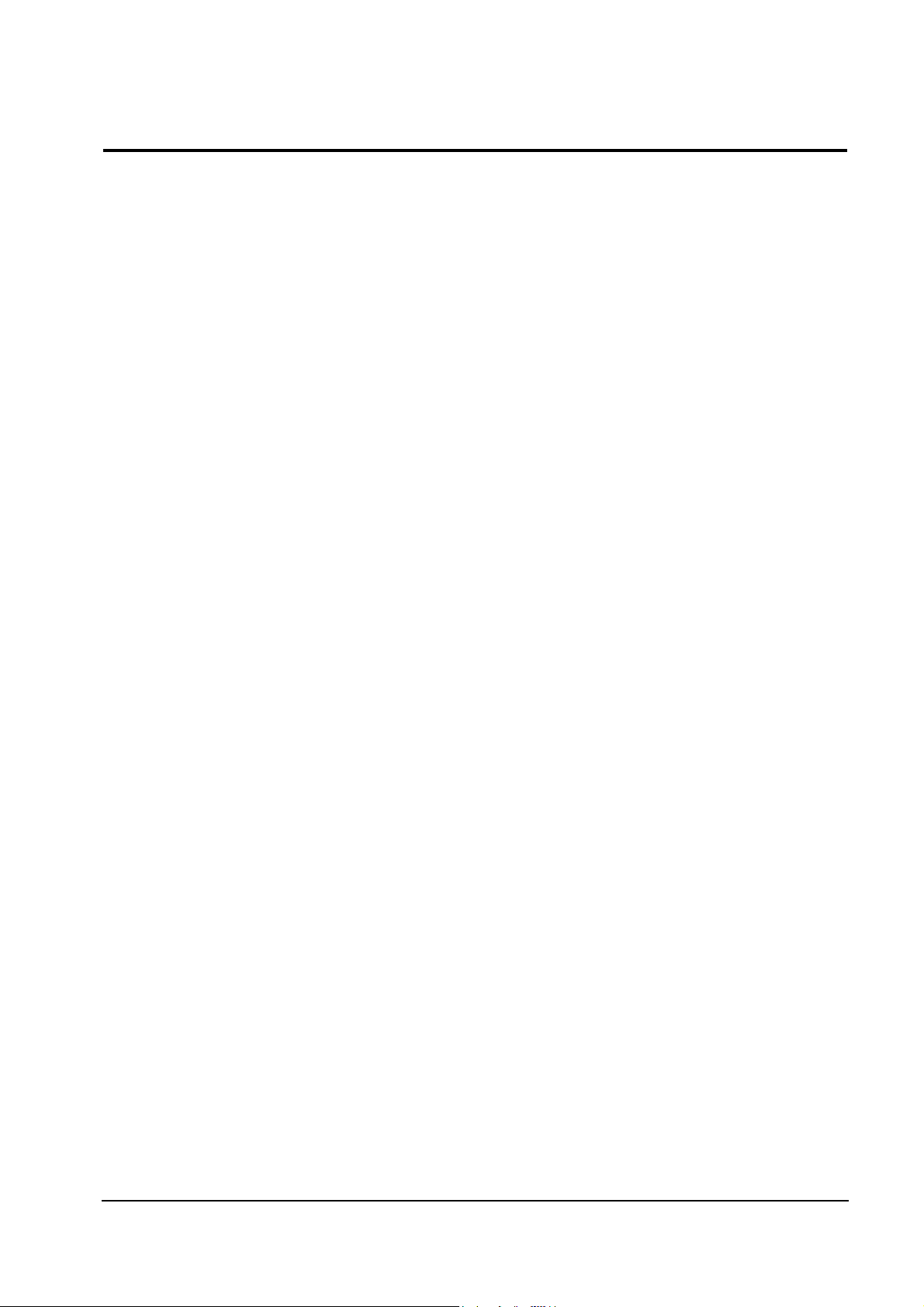
5-2-1 Cabinet Disassembly
1. With a pad beneath it, stand the monitor on its
front with the screen facing downward and
the base close to you. Make sure nothing will
damage the screen.
2. Working from the back of the monitor remove
the signal cover cap out, and remove the 4
screws and carefully pull the rear cabinet up
and off the monitor.
3. Remove the 4 screws on the Top Shield and
remove it.
4.
5. Remove the 4 screws on the Bottom Cover and
pull it upward to remove it.
6. Using pinch-nosed pliers or long-nosed pliers,
carefully disconnect the Anode Cap from the
CRT.
5-2-2 Removing the Video PCB &
CRT Socket PCB
1. Follow steps 1 through 5 in ÒCabinet
Disassembly,Ó above.
2. Disconnect connectors CN103.
3. Lift off the CRT Socket PCB Assembly.
4. Hold the CRT Socket PCB Assembly while
you lift the cap on the CRT Socket and pull
out the two focus wires, G2 wire.
5. Remove both side screws on the lower edge of
the Video PCB AssÕy and the screw on the
signal connector and pull the assembly
towards you to remove it.
6. Remove all screws on the Video PCB
Assembly and remove the Video Shield.
7. Lift out the Video PCB and place it on a flat,
level surface that is protected from static
electricity.
5-2-3 Removing the Main PCB
1. Follow steps 1 through 5 in ÒCabinet
Disassembly,Ó steps 1 through 7 in ÒRemoving
the Video PCB and ÒRemoving the CRT
Socket PCB,Ó above.
2. Disconnect the Degaussing Coil at CN600 on
the Main PCB.
3. Disconnect all easily accessible ground wires
from the CRT GND Assembly and Bottom
Chassis.
4. Disconnect the connector between CN_Tilt. on
the Main PCB and the Tilt coil.
5. Disconnect the DY connector between the DY
and the CN300A_7, CN400, CN401 and CN402
connectors on the Main PCB.
6.
7. Remove the 8 screws on the top side of the
Main PCB.
8. Lift the Main PCB and place it on a flat, level
surface that is protected from static electricity.
5 Disassembly and Reassembly
5-2 CHB5**7L/6**7L/7**7L
5-2 Disassembly (CHB5**7L)
Cautions:1. Disconnect the monitor from the power source before disassembly.
2. Follow these directions carefully; never use metal instruments to pry apart the cabinet.
Page 15
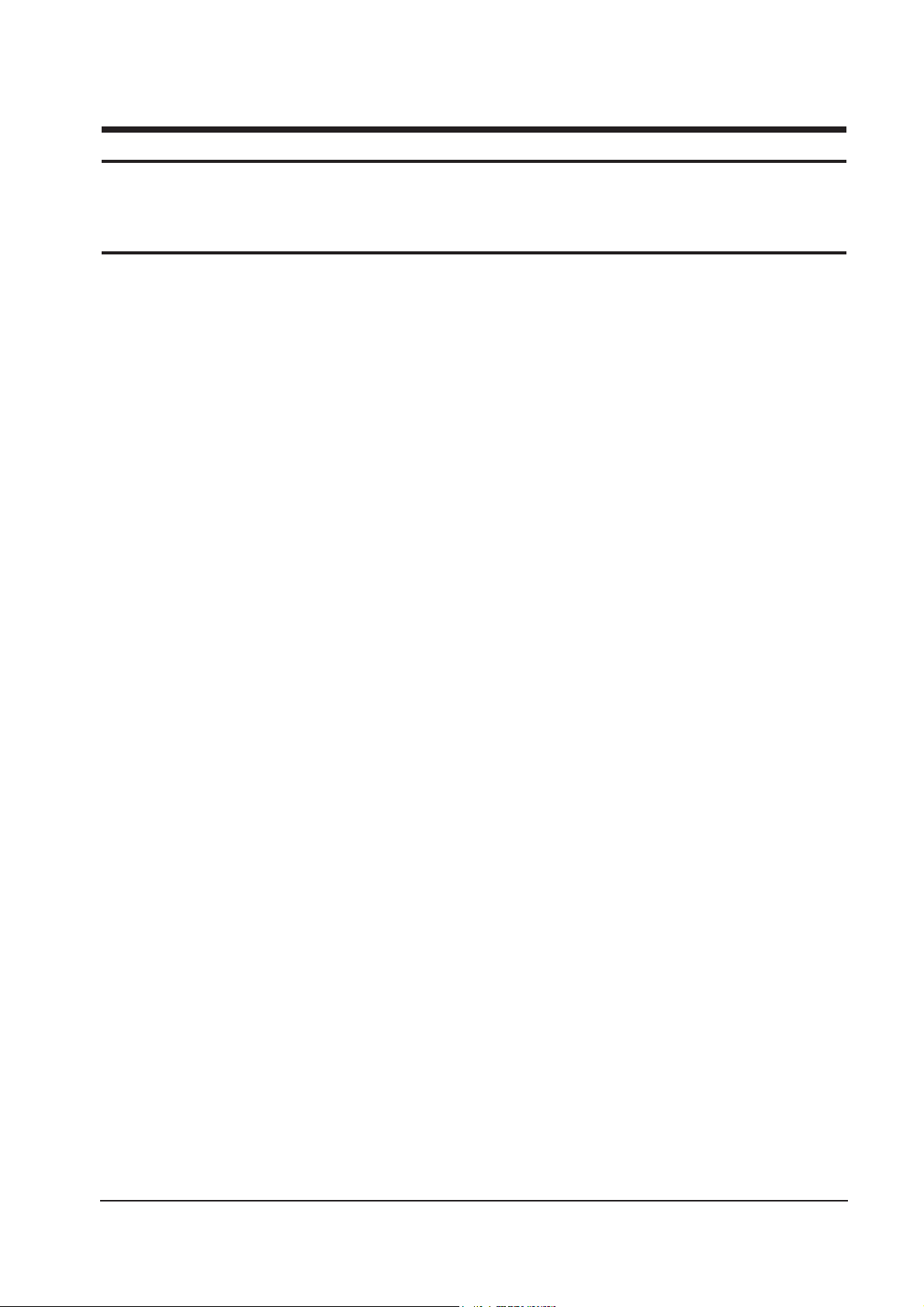
6-1-1 Before Making Adjustments
6-1-1 (a) ORIENTATION
When servicing, always face the monitor to the
east.
6-1-1 (b) MAGNETIC FIELDS
Whenever possible, use magnetic field isolation
equipment such as a Helmholtz field to surround
the monitor. If a Helmholtz field is not available,
frequently degauss the unit under test.
Caution: Other electrical equipment may cause
external magnetic fields which may
interfere with monitor performance.
Use an external degaussing coil to limit magnetic
build up on the monitor. If an external degaussing
coil is not available, use the internal degaussing
circuit. However, do not use the internal
degaussing circuit more than once per 30 minutes.
6-1-1 (c) WARM-UP TIME
The monitor must be on for 30 minutes before
starting alignment. Warm-up time is especially
critical in color temperature and white balance
adjustments.
6-1-1 (d) SIGNAL
Analog, 0.714 Vp-p positive at 75 ohm, internal
termination
Sync: Separate
(TTL level negative/positive)
6-1-1 (e) SCANNING FREQUENCY
Horizontal: 30 kHz to 70 kHz (Automatic)
Vertical: 50 Hz to 160 Hz (Automatic)
Unless otherwise specified, adjust at the
16Ó/17Ó: 1024 x 768 mode (68 kHz/85 Hz),
15Ó: 800 x 600 mode (54 kHz/85 Hz) signals.
Refer to Table 3-1 on page 3-3.
6-1-2 Required Equipment
The following equipment may be necessary for
adjustment procedures:
6-1-2 (a) DISPLAY CONTROL ADJUSTMENT
1. Non-metallic (Ð) screwdriver: 1.5 mm
Non-metallic (Ð) screwdriver: 3 mm
2. Philips (+) screwdriver: 1.5 mm
3. Non-metallic hexkey: 2.5 mm
4. Digital Multimeter (DMM), or
Digital Voltmeter (DVM)
5. Signal generator, or
Computer with a video board that uses the
ET-4000 chipset (strongly recommended if
using Samsung DM 200 software) and that
displays: 1024 x 768 @ 85 Hz, or 800 x 600
@ 85 Hz (minimum).
6. Personal computer
7. Required software: Softjig.exe from Samsung
which includes the cg17e.c data file
Samsung DM200, or DisplayMate for
Windows from Sonera Technologies
8. Interface Board Ver. 2.0 Code No.
BH81-90001K
9. Parallel communications cable (25-pin to
25-pin); Code No. BH81-90001H
10. Signal cable (15-pin to 15-pin cable with
additional 3-pin connector); Code No.
BH81-90001J
11. 5 V DC adapter, not supplied
Note: SoftJig AssÕy (includes items 8, 9 and 10)
Code No. BH81-90001L
6-1-2 (b) COLOR ADJUSTMENTS
1. All equipment listed in 6-1-2 (a), above
2. Color analyzer, or any luminance
measurement equipment
CHB5**7L/6**7L/7**7L 6-1
6 Alignment and Adjustments
This section of the service manual explains how to make permanent adjustments to the monitor. Directions
are given for adjustments using the monitor Interface Board Ver. 2.0 and software (SoftJig).
6-1 Adjustment Conditions
Caution: Changes made without the SoftJig are saved only to the user mode settings. As such, the
settings are not permanently stored and may be inadvertently deleted by the user.
Page 16

6-1-3 Connecting the SoftJig
Connect the monitor to the signal generator and/
or PC as illustrated in Figures 6-1 and 6-2.
Note: The signal cable connector which includes
the 3-wire cable must connect to the
monitor. If you use Setup 2 (PC only, no
signal generator) you can only make
adjustments to the signal timing available
on that computer system. To make
corrections to all factory timings requires
the use of an additional signal generator.
6-1-4 After Making Adjustments
After finishing all adjustments, test the monitor in
all directions. If, for example, the monitor does not
meet adjustment specifications when facing north,
reposition the monitor to face east and readjust.
This time, try for an adjustment closer to the ideal
setting within the tolerance range. Test the unit
again in all directions. If the monitor again fails to
meet specifications in every direction, contact
your Regional After Service Center for possible
CRT replacement.
6-1-5
6-1-5 (a) HIGH VOLTAGE ADJUSTMENT
Signal: No signal
Display image: Self raster
Contrast: Maximum
Brightness: Maximum
Limit: 26 kV ± 0.2 kV (17Ó)
25 kV ± 0.2 kV (15Ó/16Ó)
Measure the high voltage level at the anode cap.
High voltage should be within the limit as above.
If the high voltage needs adjustment use the
following procedure.
PROCEDURE
1. Increase or decrease HFV to adjust the high
voltage to limit.
2. Click factory save.
6-1-5 (b) G2 (SCREEN) VOLTAGE ADJUSTMENT
Signal: No signal
Display image: Self raster
Contrast: Maximum
Brightness: Maximum
Adjust the Screen VR of the FBT so that the G2
(Screen) Voltage
for 17Ó
SDD CRT: 470 V ± 10 V, TSB CRT: 630 V ± 10 V
for 16Ó
SDD CRT: 410 V ± 10 V
for 15Ó
SDD CRT: 560 V ± 10 V, TSB CRT: 630 V ± 10 V.
6-1-5 (c) CENTER RASTER
Adjust SW451 so that the back raster comes to the
center when you apply a signal of 60 kHz/75 Hz.
6 Alignment and Adjustments
6-2 CHB5**7L/6**7L/7**7L
MONITOR
INTERFACE
BOARD VER. 2.0
PC
SIGNAL
GENERATOR
3-WIRE
CABLE
SIGNAL CABLE
5V DC
ADAPTOR
PARALLEL CABLE
Figure 6-1. Setup 1, With Signal Generator
MONITOR
INTERFACE
BOARD VER. 2.0
PC
3-WIRE CABLE
SIGNAL CABLE
PARALLEL CABLE
D-SUB
CONNECTOR
5V DC
ADAPTOR
Figure 6-2. Setup 2, Without Signal Generator
Page 17

6-2-1 Centering
Centering means to position the center point of
the display in the middle of the display area.
Horizontal size and position and vertical size and
position control the centering of the display.
Adjust the horizontal size and vertical size to their
optimal settings: 306 mm (H) x 230 mm (V) for
17Ó, 290 mm (H) x 217.5 mm (V) for 16Ó,
267 mm (H) x 200 mm (V) for 15Ó.
Adjust the horizontal position and vertical
position to ² 4.0 mm of the center point of the
screen.
|A-B| ² 4.0 mm. |C-D| ² 4.0 mm.
Figure 6-3. Centering
6-2-1 (a) HORIZONTAL SIZE ADJUSTMENT
CONDITIONS
Scanning frequency: 68 kHz/85 Hz (17Ó/16Ó)
54 kHz/85 Hz (15Ó)
Display image: Crosshatch pattern
Brightness: Maximum
Contrast: Maximum
Click on the << or >> box next to B+OUT to
adjust the horizontal size of the display pattern to
306 mm (17Ó), 290 mm (16Ó) and 267 mm (15Ó).
(Tolerance: ± 3 mm.)
6-2-1 (b) VERTICAL SIZE ADJUSTMENT
CONDITIONS
Scanning frequency: 68 kHz/85 Hz (17Ó/16Ó)
54 kHz/85 Hz (15Ó)
Display image: Crosshatch pattern
Brightness: Maximum
Contrast: Maximum
Click on the << or >> box next to V_SIZE to
adjust the vertical size of the display pattern to
230 mm (17Ó), 217.5 mm (16Ó) and 200 mm (15Ó).
(Tolerance: ± 3 mm.)
6-2-1 (c) HORIZONTAL POSITION ADJUSTMENT
CONDITIONS
Scanning frequency: 68 kHz/85 Hz (17Ó/16Ó)
54 kHz/85 Hz (15Ó)
Display image: Crosshatch pattern
Click on the << or >> box next to H_POSI to
center the horizontal image on the raster.
6-3-1 (d) VERTICAL POSITION ADJUSTMENT
CONDITIONS
Scanning frequency: 68 kHz/85 Hz (17Ó/16Ó)
54 kHz/85 Hz (15Ó)
Display image: Crosshatch pattern
Click on the << or >> box next to V_POSI to
center the vertical image on the raster.
6-2-2 Linearity
Linearity affects the symmetry of images as they
appear on the screen. Unless each row or column
of blocks in a crosshatch pattern is of equal size,
or within the tolerances shown in Tables 6-2 and
6-3, an image appears distorted, elongated or
squashed.
Table 6-1. Standard Modes Linearity: 640x480/75Hz,
800x600/85Hz and 1024x768/85Hz
Table 6-2. Other Modes Linearity: VGA, SVGA, XGA,
MAC, etc.
6 Alignment and Adjustments
CHB5**7L/6**7L/7**7L 6-3
6-2 Display Control Adjustments
C
A
DISPLAY AREA
EDGE OF BEZEL
B
D
4 : 3
5 : 4
Horizontal: 17.8~20.5
Vertical : 17.8~20.5
Horizontal: 16.7~19.2
Vertical : 17.8~20.5
Supported Timing Mode
Each block (10 %)
Difference between
adjacent blocks (5 %)
Horizontal: Less than 0.96 mm
Vertical : Less than 0.96 mm
Horizontal: Less than 0.90 mm
Vertical : Less than 0.96 mm
4 : 3
5 : 4
Horizontal: 18.2~20.1
Vertical : 18.2~20.1
Horizontal: 17.1~18.9
Vertical : 18.2~20.1
Standard Modes Linearity
Each block (10 %)
Difference between
adjacent blocks (4 %)
Horizontal: Less than 0.77 mm
Vertical : Less than 0.77 mm
Horizontal: Less than 0.72 mm
Vertical : Less than 0.77 mm
Page 18

6-2-2 (a) HORIZONTAL LINEARITY ADJUSTMENT
CONDITIONS
Scanning frequency: 68 kHz/85 Hz (17Ó/16Ó)
54 kHz/85 Hz (15Ó)
Display image: Crosshatch pattern
Brightness: Maximum
Contrast: Maximum
To adjust the Horizontal Linearity, refer to Tables
6-1 and 6-2 for the tolerance range.
Increase or decrease H_LIN to optimize the
image.
6-2-2 (b) VERTICAL LINEARITY ADJUSTMENT
CONDITIONS
Scanning frequency: 68 kHz/85 Hz (17Ó/16Ó)
54 kHz/85 Hz (15Ó)
Display image: Crosshatch pattern
Brightness: Maximum
Contrast: Maximum
To adjust the Vertical Linearity, refer to Tables 6-1
and 6-2 for the tolerance range.
Increase or decrease V_LIN to optimize the image.
6-2-3 Trapezoid Adjustment
CONDITIONS
Scanning frequency: 68 kHz/85 Hz (17Ó/16Ó)
54 kHz/85 Hz (15Ó)
Display image: Crosshatch pattern
Brightness: Maximum
Contrast: Maximum
Increase or decrease TRAPE to make the image
area rectangular.
Figure 6-4. Trapezoid
6-2-4 Pinbalance Adjustment
CONDITIONS
Scanning frequency: 68 kHz/85 Hz (17Ó/16Ó)
54 kHz/85 Hz (15Ó)
Display image: Crosshatch pattern
Brightness: Maximum
Contrast: Maximum
Increase or decrease PIN_BAL to optimize the
image.
6-2-5 Parallelogram Adjustment
CONDITIONS
Scanning Frequency: 68 kHz/85 Hz (17Ó/16Ó)
54 kHz/85 Hz (15Ó)
Display image: Crosshatch pattern
Brightness: Maximum
Contrast: Maximum
Increase or decrease PARALL to make the image
area rectangular.
Figure 6-6. Parallelogram
6 Alignment and Adjustments
6-4 CHB5**7L/6**7L/7**7L
| A - B | < 4 mm
A
4 mm
B
B
A
D1 D2 D1
Figure 6-5. Pinbalance
Page 19
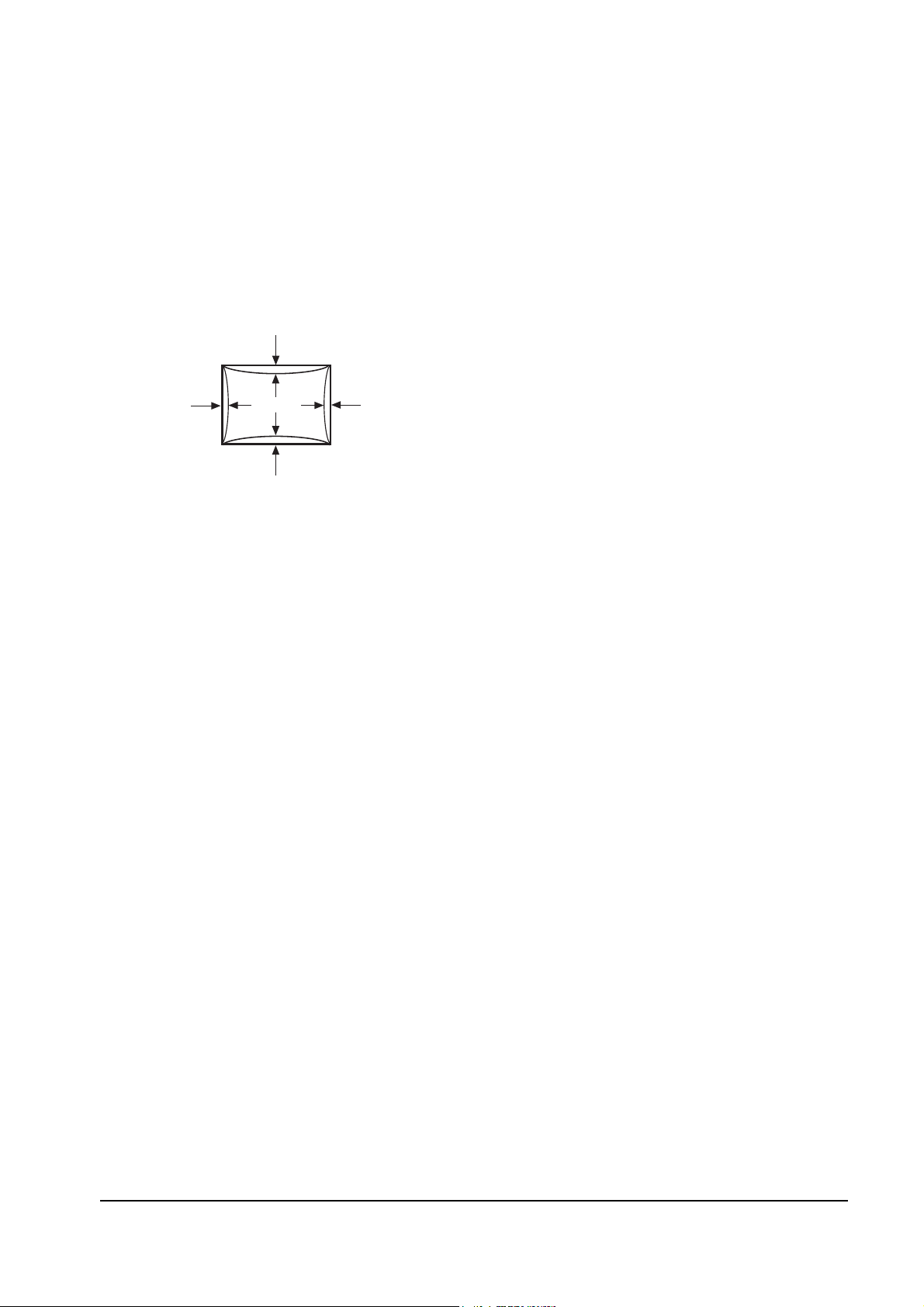
6-2-6 Side Pincushion Adjustment
CONDITIONS
Scanning frequency: 68 kHz/85 Hz (17Ó/16Ó)
54 kHz/85 Hz (15Ó)
Display image: Crosshatch pattern
Increase or decrease BARREL to straighten the
sides of the image area.
6-2-7 Tilt Adjustment
CONDITIONS
Scanning Frequency: 68 kHz/85 Hz (17Ó/16Ó)
54 kHz/85 Hz (15Ó)
Display image: Crosshatch pattern
Brightness: Maximum
Contrast: Maximum
Increase or decrease ROTATE to correct the tilt of
the display.
6-2-8 Degauss
No adjustments are available for the degaussing
circuit. The degaussing circuit can effectively
function only once per 30 minutes.
6-2-9 To Delete the User Mode Data
To delete the adjustment data from the user
modes, click USER DELETE.
6-2-10 Save the Data
To save the adjustment data for a mode, press
FACTORY SAVE.
6 Alignment and Adjustments
CHB5**7L/6**7L/7**7L 6-5
| C1 |, | C2 | ≤ 2.0 mm, | D1 |, | D2 | ≤ 2.0 mm.
Figure 6-7. Pincushion
C2
C1
D1 D2
Page 20
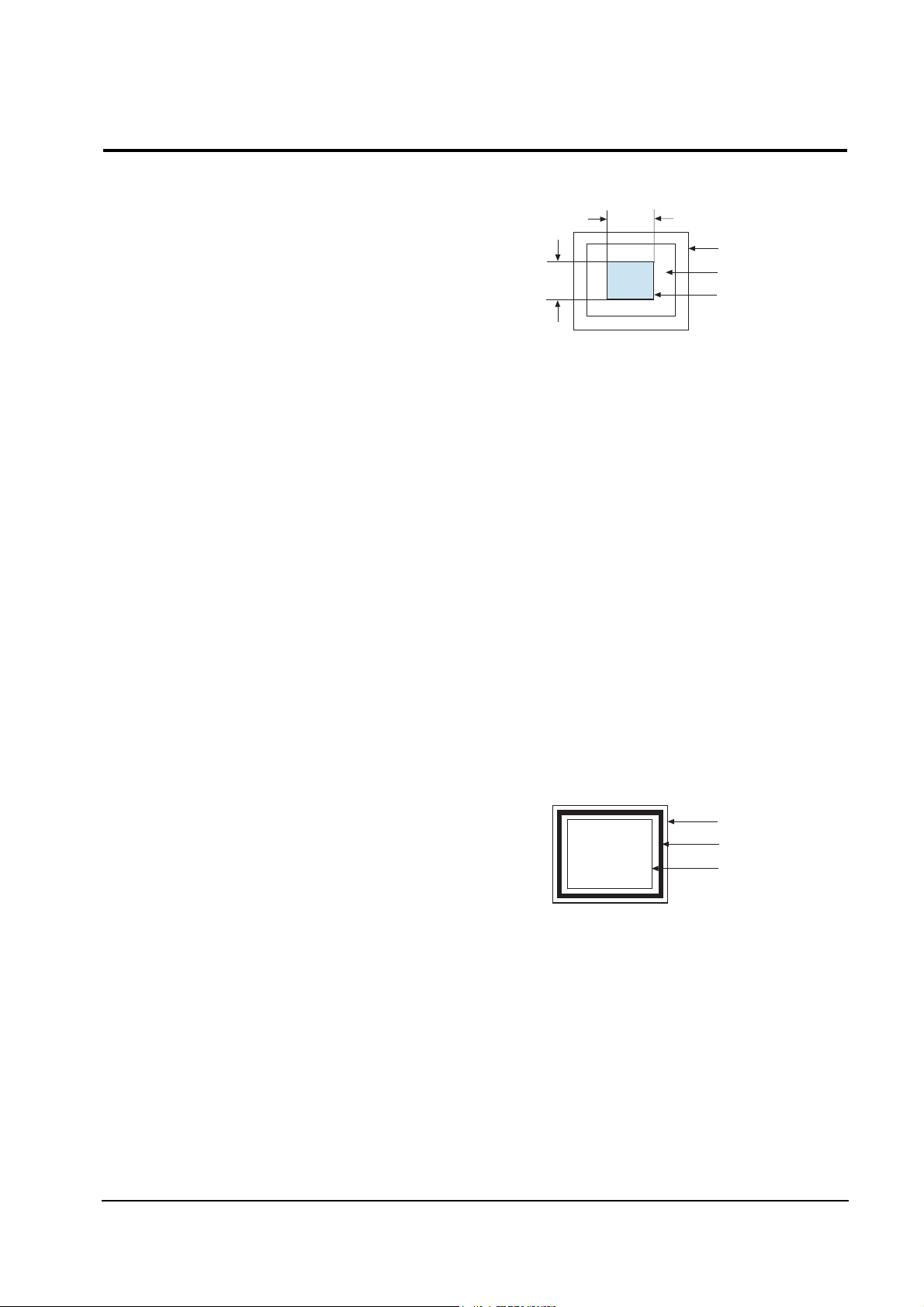
6-3-1 Color Coordinates (Temperature)
Color temperature is a measurement of the
radiant energy transmitted by a color. For
computer monitors, the color temperature refers
to the radiant energy transmitted by white. Color
coordinates are the X and Y coordinates on the
chromaticity diagram of wavelengths for the
visible spectrum.
CONDITIONS
Measurement instrument: Color analyzer
Scanning frequency: 68 kHz/85 Hz (17Ó/16Ó)
54 kHz/85 Hz (15Ó)
Display image: White flat field at
center of display area
Luminance: Maximum
PROCEDURE
Use the directions in sections 6-3-2 through 6-3-3
to adjust the color coordinates for:
9300K to x = 0.283 ± 0.02, y = 0.298 ± 0.02
6500K to x = 0.313 ± 0.02, y = 0.329 ± 0.02
6-3-2 Color Adjustments for 9300K
6-3-2 (a) BACK RASTER COLOR ADJUSTMENT
CONDITIONS
Scanning frequency: 68 kHz/85 Hz (17Ó/16Ó)
54 kHz/85 Hz (15Ó)
Display image: Back raster pattern
Brightness: Maximum
Contrast: Maximum
1. Select COLOR CHANNEL 1 to control the
color for 9300K.
2. Adjust the luminance of the back raster to
between 0.5 to 0.7 ft-L using the G_CUT
controls.
3. Increase or decrease B_CUT to set the ÒyÓ
coordinate to 0.298 ± 0.02.
4. Increase or decrease R_CUT to set the ÒxÓ
coordinate to 0.283 ± 0.02.
6-3-2 (b) G-GAIN ADJUSTMENT
Figure 6-8. Green Box Pattern
CONDITIONS
Scanning frequency: 68 kHz/85 Hz (17Ó/16Ó)
54 kHz/85 Hz (15Ó)
Display image: Green box pattern
Brightness: Maximum
Contrast: Maximum
1. Increase or decrease G_GAIN to adjust the
brightness of the Green Gain to 40 ± 1 ft-L.
(only 17Ó S-2 CDT : 37 ft-L)
Note: If you canÕt increase the Green Gain to
the appropriate value, click on the >>
box next to increase the ABL point.
6-3-2 (c) WHITE BALANCE ADJUSTMENT
CONDITIONS
Scanning frequency: 68 kHz/85 Hz (17Ó/16Ó)
54 kHz/85 Hz (15Ó)
Display image: Full white pattern
Brightness: Maximum
Contrast: Maximum
Figure 6-9. Full White Pattern
6 Alignment and Adjustments
6-6 CHB5**7L/6**7L/7**7L
1/3H-1/2H
1/3V-1/2V
FRONT BEZEL OPENING
BACK RASTER
GREEN WINDOW
FRONT BEZEL OPENING
BACK RASTER
WHITE WINDOW
6-3 Color Adjustments
Page 21
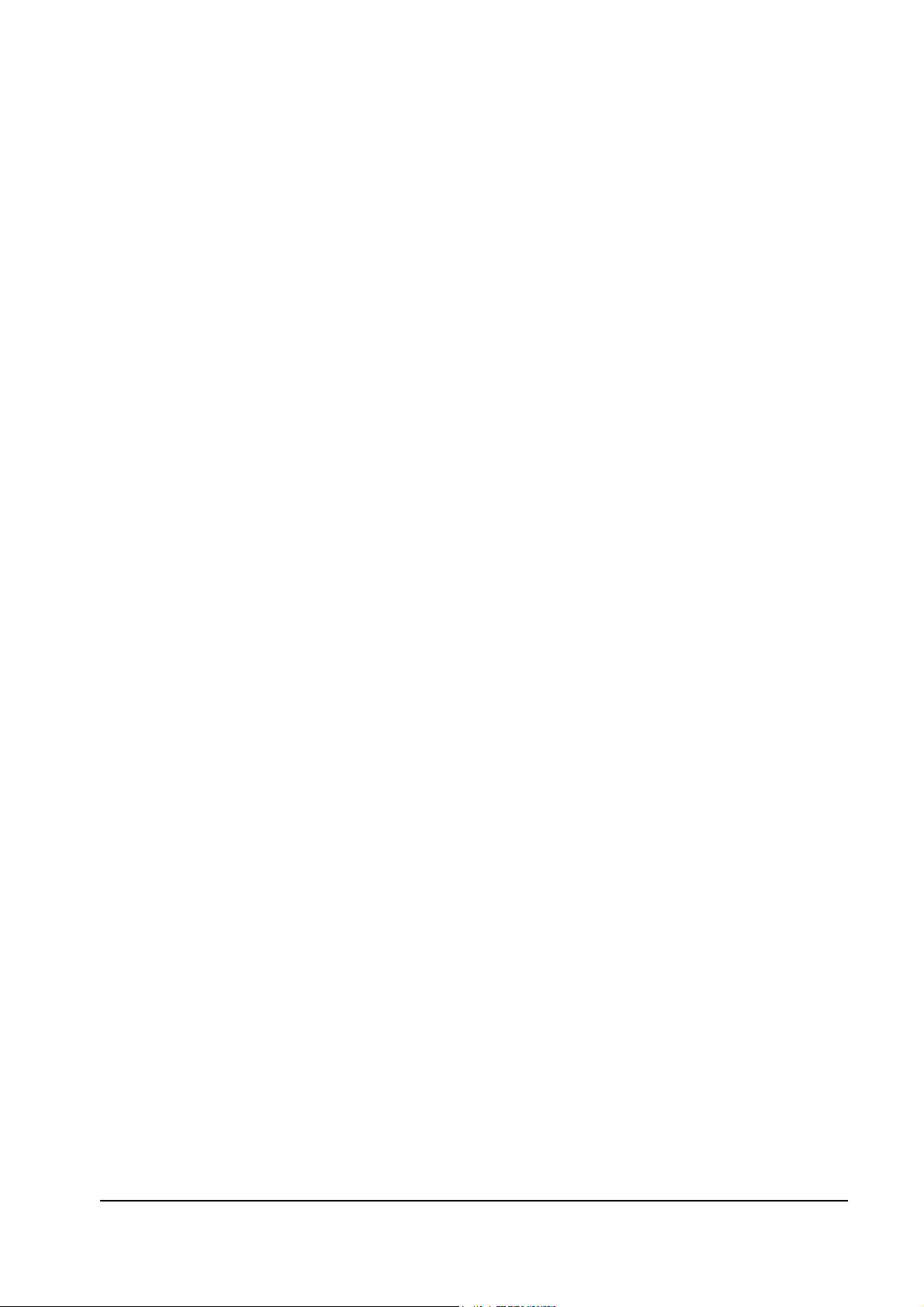
1. Increase or decrease R_GAIN and B_GAIN to
make the video white.
(For 9300K color adjustment:
x = 0.283 ± 0.02, y = 0.298 ± 0.02.)
Note: Do not touch the G_GAIN controls.
2. Check the ABL. If it is not within the
specifications (37 ± 1 ft-L), use the ABL
controls to adjust it.
(17Ó S-2 CDT: 35 ft-L, 16Ó CDT 33 ft-L)
3. Select COLOR FACTORY SAVE to save the
data.
4. Select ALL MODE SAVE to save the CH2.
6-3-2 (d) WHITE BALANCE ADJUSTMENT VERIFICATION
CONDITIONS
Scanning frequency: 68 kHz/85 Hz (17Ó/16Ó)
54 kHz/85 Hz (15Ó)
Display image: Back raster pattern
X-Y Coordinates: x = 0.283 ± 0.02,
y = 0.298 ± 0.02
ABL Luminance 35 ± 1 ft-L
33 ± 1 ft-L (16Ó CDT)
Brightness: Maximum
Contrast: Maximum
1. Check whether the color coordinates of the
back raster satisfy the above spec.
If they do not, return to 6-3-2 (a) and readjust
all settings.
2. Display a full white pattern.
Note: Do not touch the G_GAIN controls.
3. Adjust the Contrast Control on the monitor so
that the luminance of the video is about 5 ft-L.
4. Check whether the white coordinates of the
video meet the above coordinates spec.
5. Adjust the Contrast Control again so that the
luminance of the video is about 24 ft-L.
6. Check whether the white coordinates of the
video satisfies the above spec.
If they do not, return to 6-3-2 (a) and readjust
all settings.
6-3-3 Color Adjustments for 6500K
6-3-3 (a) BACK RASTER COLOR ADJUSTMENT
CONDITIONS
Scanning frequency: 68 kHz/85 Hz (17Ó/16Ó)
54 kHz/85 Hz (15Ó)
Display image: Back raster pattern
Brightness: Maximum
Contrast: Maximum
1. Select COLOR CHANNEL 2 to control the
color for 6500K.
2. Adjust the luminance of the back raster to
between 0.5 to 0.7 ft-L using the G_CUT
controls.
Note: For 6500K adjustments you must not
change the Screen VR of the FBT. To do so
changes the 9300K setting values.
3. Increase or decrease R_CUT and B_CUT to
adjust the R-Bias to x = 0.313 ± 0.02 and the
B-Bias to y = 0.329 ± 0.02.
6-3-3 (b) G-GAIN ADJUSTMENT
This procedure is the same as that for 9300K, refer
to the procedure on page 6-6.
6-3-3 (c) WHITE BALANCE ADJUSTMENT
CONDITIONS
Scanning frequency: 68 kHz/85 Hz (17Ó/16Ó)
54 kHz/85 Hz (15Ó)
Display image: Full white pattern
Brightness: Maximum
Contrast: Maximum
1. Increase or decrease R_GAIN and B_GAIN to
make the video white.
(For 6500K color adjustment:
x = 0.313 ± 0.02, y = 0.329 ± 0.02.)
2. Refer to the procedure for 9300K, section
6-3-2 (c) steps 2 and 3.
6-3-3 (d) WHITE BALANCE ADJUSTMENT VERIFICATION
Refer to the procedure for 9300K, section 6-3-2 (d).
6 Alignment and Adjustments
CHB5**7L/6**7L/7**7L 6-7
Page 22
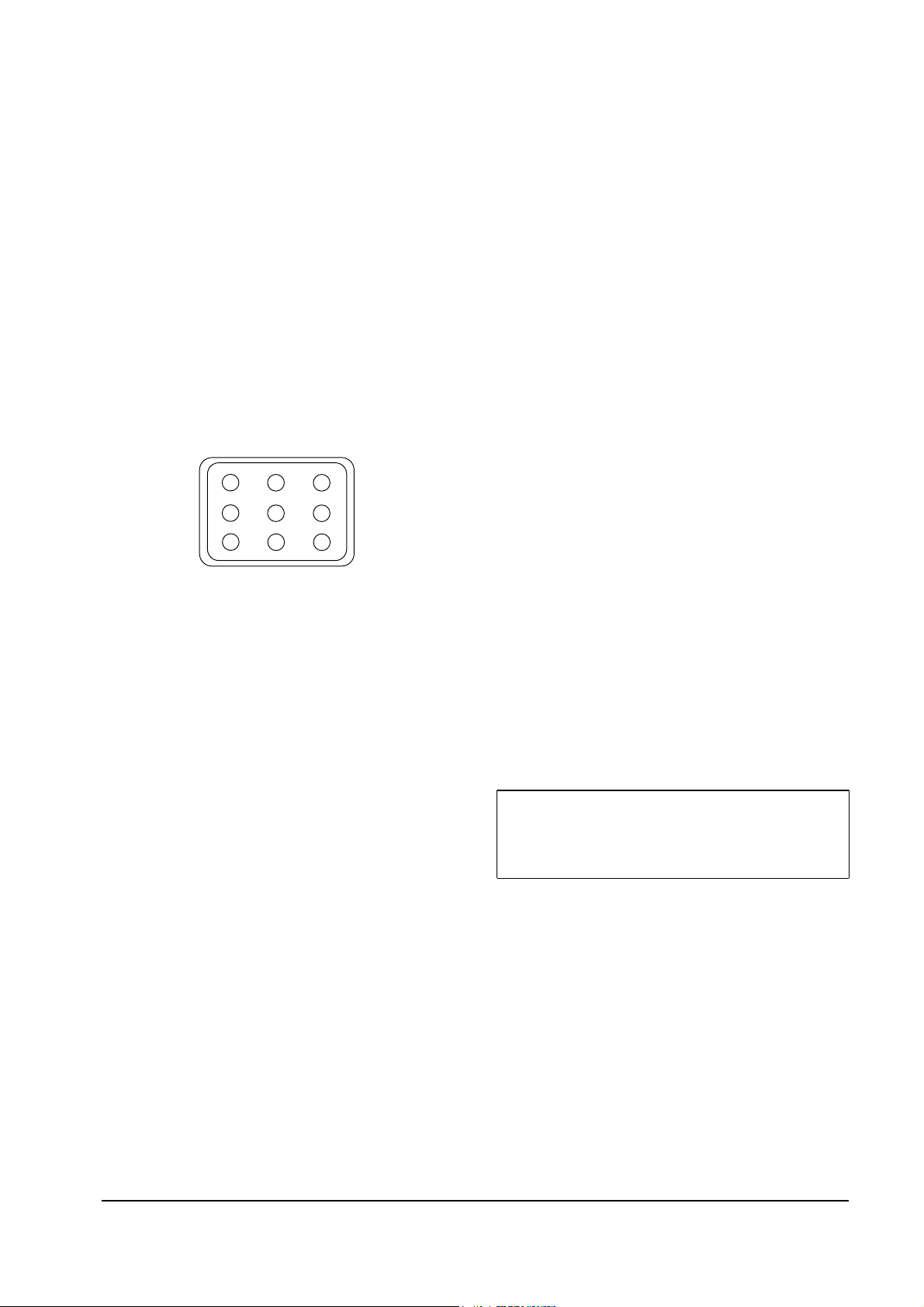
6-3-4 Luminance Uniformity Check
Luminance is considered uniform only if the ratio
of lowest to highest brightness areas on the screen
is not less than 7.5:10.
CONDITIONS
Scanning frequency: 68 kHz/85 Hz (17Ó/16Ó)
54 kHz/85 Hz (15Ó)
(1024 x 768)
Display image: White flat field
Brightness: Cut off point at 24 ft-L
Contrast: Maximum
PROCEDURE
Measure luminance at nine points on the display
screen (see figure below).
6-3-5 Focus Adjustment
CONDITIONS
Scanning frequency: 68 kHz/85 Hz (17Ó/16Ó)
54 kHz/85 Hz (15Ó)
(1024 x 768)
Display image: ÒHÓ character pattern
Brightness: Cut off point
Contrast: Maximum
PROCEDURE
1. Adjust the Focus VR on the FBT to display the
sharpest image possible.
2. Use Locktite to seal the Focus VR in position.
6-3-6 Color Purity Adjustment
Color purity is the absence of undesired color.
Conspicuous mislanding (unexpected color in a
uniform field) within the display area shall not be
visible at a distance of 50 cm from the CRT
surface.
CONDITIONS
Orientation: Monitor facing east
Scanning frequency: 68 kHz/85 Hz (17Ó/16Ó)
54 kHz/85 Hz (15Ó)
Display image: White flat field
Luminance: Cut off point at the center
of the display area
Note: Color purity adjustments should only be
attempted by qualified personnel.
PROCEDURE
For trained and experienced service technicians
only.
Use the following procedure to correct minor
color purity problems:
1. Make sure the display is not affected by
external magnetic fields.
2. Very carefully break the glue seal between the
2-pole purity convergence magnets (PCM), the
band and the spacer (see Figures 6-12).
3. Make sure the spacing between the PCM
assembly and the CRT stem is 29 mm ± 1 mm.
4. Display a green pattern over the entire display
area.
5. Adjust the purity magnet rings on the PCM
assembly to display a pure green pattern.
(Optimum setting: x = 0.295 ± 0.015,
y = 0.594 ± 0.015)
6. Repeat steps 4 and 5 using a red pattern and
then again, using a blue pattern.
Table 6-3. Color Purity Tolerances
(For 9300K color adjustment: x = 0.283 ± 0.02, y = 0.298 ± 0.02)
7. When you have the PCMs properly adjusted,
carefully glue them together to prevent their
movement during shipping.
6 Alignment and Adjustments
6-8 CHB5**7L/6**7L/7**7L
Red: x = 0.640 ± 0.015 y = 0.323 ± 0.015
Green: x = 0.295 ± 0.015 y = 0.594 ± 0.015
Blue: x = 0.142 ± 0.015 y = 0.066 ±0.015
Figure 6-10. Luminance Uniformity Check Locations
Page 23
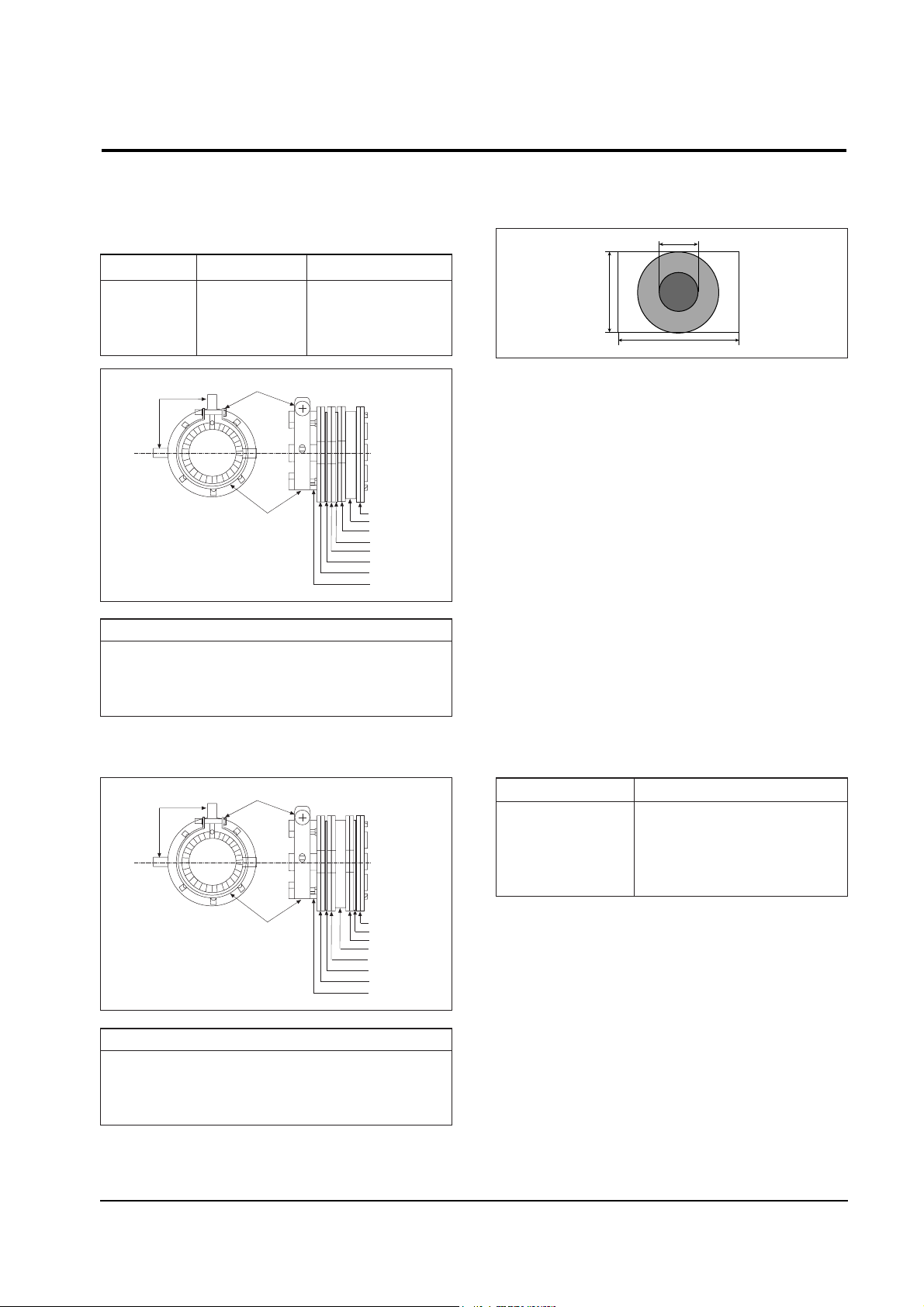
Table 6-4. Misconvergence Tolerances
Figure 6-11. Magnet Configuration
Figure 6-12. Toshiba Magnet Configuration
Figure 6-13. Convergence Measurement Areas
6-4-1 Static (Center) Convergence
Static convergence involves alignment of the red,
blue and green lines in the center area of the
display. See ÒDynamic ConvergenceÓ for
alignment of the color fields around the edges of
the display.
CONDITIONS
Direction: Monitor facing east
Warm-up: 30 minutes
Display image: Crosshatch pattern
Tolerances: See Table 6-4
PROCEDURE
As shown in Figure 6-11, the CRT used in these
monitors has the same magnet configuration as
shown in Table 6-5 below.
Table 6-5. Magnet Order
Use the following steps to correct any static
misconvergence:
1. Make sure the display is not affected by
external magnetic fields.
2. Locate the pair of 4-pole magnet rings.
3. Unlock the rings and rotate the individual
rings (change the spacing between tabs) to
converge the vertical red and blue lines.
4. Rotate the pair of rings (maintaining the
spacing between tabs) to converge the
horizontal red and blue lines.
6 Alignment and Adjustments
CHB5**7L/6**7L/7**7L 6-9
6-4 Convergence Adjustments
Misconvergence occurs when one or more of the electron beams in a multibeam CRT fail to meet the
other beams at a specified point.
Position Error in mm CRT Dot Pitch
Circle (A) 0.25 0.28
Circle (B) 0.3 0.28
Edge (C) 0.35 0.28
CRT
FRONT
1
2
3
4
8
5
9
6
7
10
11
Samsung SDD CRT
1 Setup Bolt 2 Bow Magnet 3 Band 4 2-Pole Magnet
5 Spacer 6 4-Pole Magnet 7 Spacer 8 6-Pole Magnet
9 Holder 10 Band 11 Tabs
CRT
FRONT
1
2
3
4
8
5
9
6
7
10
11
Toshiba CRT
1 Setup Bolt 2 Bow Magnet 3 Spacer 4 2-Pole Magnet
5 Band 6 6-Pole Magnet 7 Spacer 8 4-Pole Magnet
9 Holder 10 Band 11 Tabs
A
B
C
230 MM
115 MM
306 MM
CRT Manufacturer Magnet Order from Front of CRT
SDD Convergence bow, 2-pole,
4-pole, 6-pole
Toshiba Convergence bow, 2-pole,
6-pole, 4-pole
Page 24

5. After completing the red and blue center
convergence adjustment, locate the pair of
6-pole magnet rings.
6. Rotate the individual rings (change the
spacing between tabs) to converge the vertical
red and blue (magenta) and green lines.
7. Rotate the pair of rings (maintaining the
spacing between tabs) to converge the
horizontal red and blue (magenta) and green
lines. DonÕt rotate the 2-pole magnets as they
adjust for color purity.
8. Mark the correct position for the magnets and
apply a small line of glue to hold the magnets
in place. Lock the rings in place.
6-4-2 Dynamic (Edge) Convergence
Use the following procedure to correct minor
dynamic (edge) misconvergence. If, after using
this procedure, dynamic misconvergence around
the periphery of the display area is still greater
than the tolerance, contact the Regional After
Service Center for possible CRT replacement.
1. Make sure the display is not affected by
external magnetic fields.
2. Make sure the static convergence is properly
adjusted.
3. Strategically place small rubber magnets on
the back of the CRT to correct the
misconvergence. Be careful not to remove the
paper protecting the adhesive on the magnets
until you are satisfied with their placement
and the dynamic convergence.
4. When you are satisfied with the convergence
around the edge of the CRT, permanently glue
the magnets to the back of the CRT.
WARNING: Do not remove or change the
position of the factory installed
wedges. These wedges were
installed by the CRT manufacturer
and are properly placed for this
CRT; their removal may result in
damage to the CRT.
6 Alignment and Adjustments
6-10 CHB5**7L/6**7L/7**7L
!
Red and Blue Alignment
(4-pole magnet movement)
Red, Blue and Green Alignment
(6-pole magnet movement)
R
B
B
R
O-Magnetic
Field
Motion (1)
Motion (2)
(1) SPREAD
TAB
MAGNET
VERTICAL
MISALIGNMENT
HORIZONTAL
MISALIGNMENT
SHIFT DIRECTION OF
CROSSHATCH PATTERN
SHIFT DIRECTION OF
CROSSHATCH PATTERN
OR
MOVE
TOGETHER
Figure 6-14. Magnet Movements
B
R
B
R
B
R
B
R
G
M
G
R
B
G
M
G
R
B
G
M
G
M
Page 25

6-4-3 Bow Convergence Adjustments
CONDITIONS
Orientation: Monitor facing east.
Display Image: Crosshatch pattern with mixed
RGB colors.
Required tools: Flat-head (Ð) screwdriver, 1.5 mm
Philips (+) screwdriver, 1.5 mm
Hexkey, 2.5 mm
PROCEDURE
Bow convergence adjustments are not available
for the CRTs used in the CHB5**7L/6**7L/7**7L
monitors. While all CRTs have bow convergence
magnets, they are sealed in the CRT factory and
are not user or service technician adjustable. Do
not touch these magnets (see Figures 6-12 and
6-13). If bow convergence adjustment is out of
alignment, replace the CRT.
Bow misconvergence should not exceed the values
listed in Table 6-5: Misconvergence Tolerances.
6-4-4 Balance Convergence Adjustments
Balance Convergence involves alignment of red
and blue lines when they are misaligned at one
end more so than at the other end. The Deflection
Yoke holds the balance coils which can correct
balance misconvergences.
Figure 6-15. SDD Deflection Yoke
Figure 6-16. Toshiba Deflection Yoke
6-4-4 (a) HORIZONTAL LINE RED AND BLUE
BALANCE CONVERGENCE
Figure 6-17. Horizontal Line Balance Misconvergence
Use a 2.5 mm hexkey at the Horizontal Balance
Coil (XV). Turning it right raises the right end of
the blue line and lowers the left end. Turning the
VR to the left lowers the right end of the blue line
and raises the left end.
6-4-4 (b) VERTICAL RED AND BLUE BALANCE
CONVERGENCE
Figure 6-18. Vertical Line Balance Misconvergence
Use a 1.5 mm screwdriver (flat-head [Ð] for SDD
DYs and phillips type [+] for Toshiba DYs) at the
YH variable register. Turning the VR left tilts the
blue line to the right. Turning it right tilts the blue
line to the left.
6-4-4 (c) UPPER AND LOWER HORIZONTAL LINE
CONVERGENCE
Figure 6-19. Upper and Lower Balance Misconvergence
Use a 1.5 mm screwdriver (flat-head [Ð] for SDD
DYs and phillips type [+] for Toshiba DYs) at the
Yv variable register. Turning the VR to the left
moves the blue line at the top upward and at the
bottom, the line moves downward. Turning it
right moves the blue line at the top downward
and at the bottom, the line moves upward.
6 Alignment and Adjustments
CHB5**7L/6**7L/7**7L 6-11
BLUE
RED
REDBLUE
RED
BLUE
RED
BLUE
YH
Xv
Y
v
HORIZONTAL
BALANCE COIL
YV
XV
YH
Page 26

Memo
6 Alignment and Adjustments
6-12 CHB5**7L/6**7L/7**7L
Page 27

CHB5**7L/6**7L/7**7L 7-1
7 Troubleshooting
7-1 Parts Level Troubleshooting
Notes: 1. If a picture does not appear, fully rotate the brightness and contrast controls clockwise and reinspect.
2. Check the following circuits.
• No raster appears: Power circuit, Horizontal output circuit, H/V control circuit, and H/V output circuit.
• High voltage develops but no raster appears: Video output circuits.
• High voltage does not develop: Horizontal output circuits.
7-1-1 No Power Supply
Chirping noise exists?
Check and replace IC601.
Check and replace FH1, D602,
D603, D604, D605.
Done.
No
Yes
Repeating start?
Check and replace D607.
No
Yes
IC601 Pin 1 waveform is right?
Check and replace OP601, IC603,
D610, D624, D609.
Yes
No
OP601, IC603, D610 are right?
Replace parts and verify voltages.
Yes
No
Normal operation
Replace Main board.
Yes
Verify voltages.
Yes
No
WAVEFORMS
1
1
544 V (IC601, #1)
CH1 P-P = 544 V CH1 RMS = 332.4 V
Page 28

7 Troubleshooting
7-2 CHB5**7L/6**7L/7**7L
7-1-2 DPMS Failure
Make No H/V sync (power off
mode)
Check signal source
H/V sync video level.
LED blinks
Check IC201 Pin 20.
Yes
No
+12 V line off
Check IC201 Pin 41.
Yes
No
Q622, Q621 Base driving
voltage exists?
Check IC201 Pin 40.
Check and replace Q622, Q621.
Yes
No
IC601 Pin 1 output
voltage exists?
Refer to 7-1-1 No Power Supply.
Done
Yes
No
WAVEFORMS
2
2
544 V (IC601, #1)
CH1 P-P = 544 V CH1 RMS = 332.4 V
Page 29

7 Troubleshooting
CHB5**7L/6**7L/7**7L 7-3
7-1-3 H_Deflection Failure
Does 12 Vp-p signal appear at
Emitters of Q441 and Q442?
Check Q441 and Q442.
Yes
No
Does 110 Vp-p signal appear
at Pin 5 of T401?
Check Q443.
No
No
Check CN443, D442, Q443 and T402.
WAVEFORMS
4
3
8.80 V (IC401, #26)
CH1 P-P = 8.80 V CH1 RMS = 6.176 V
4
104.0 V (T401, #1)
CH1 P-P = 104.0 V CH1 RMS = 51.84 V
Does PWM output signal appear
at Pin 26 (H_out) of IC401?
Check IC401.
Check 5 V, 12 V line.
Yes
No
Does DC 5 V appear at
Pin 32 of IC401?
Yes
No
3
7-1-4 S Correction Failure
S1~S3 signals are right at each
frequency block?
Check S1 ~ S3 signal.
Check and replace Q461 ~ Q463,
C461 ~ C465.
Yes
Check and replace IC201.
No
Page 30

7 Troubleshooting
7-4 CHB5**7L/6**7L/7**7L
7-1-5 H_Lin. Failure
IC201 Pin 33 voltage varies with
different H_Lin. DAC values?
IC302 Pin 14 voltage varies with
different H_Lin. DAC values?
Check +12 V, –10 V line.
Check some parts around IC302.
Check Q471, Q472, T403.
Yes
Yes
No
Replace IC201.
No
7-1-6 Invariable H_Size
IC401 Pin 28 voltage varies with
different B_Out DAC values?
Q433 Gate output duty varies with
different B_Out DAC values?
Check some parts around Q433,
IC401 Pin 28.
Yes
No
Check and replace IC401.
No
7-1-7 Abnormal H_Size
IC401 Pin 24 output duty
varies with different B+ offset
DAC values?
T402 Pin 10 waveform is right?
Check and replace T402.
Check some parts around D432.
Yes
Yes
No
Check and replace IC201.
Check some parts IC201 Pins 12
and 16, IC201 Pin 23.
No
WAVEFORMS
5
5
26.4 V (T402, #10)
CH1 P-P = 26.4 V CH1 RMS = 7.02 V
Page 31

7 Troubleshooting
CHB5**7L/6**7L/7**7L 7-5
7-1-8 Side Pin or Trap Failure
IC401 Pin 24 output exists?
Yes
Check and replace IC401.
Check some parts around IC401
Pins 15 and 16.
7-1-9 Para. or Pin Balance Failure
IC401 Pin 4 output varies with
different DAC values?
No
Replace IC401.
No
WAVEFORMS
6
6
720 mV (IC401, #24)
CH1 P-P = 720 mV CH1 RMS = 2.792 V
7-1-10 Tilt Failure
IC201 Pin 21 output duty varies
with different DAC values?
IC302 Pin 1 output varies with
different DAC values?
Check and replace IC302.
Check and replace CRT.
Yes
Yes
No
Check and replace IC201.
No
Check tilt connector connection
Page 32

7 Troubleshooting
7-6 CHB5**7L/6**7L/7**7L
7-1-11 V Deflection Failure
13 V, –10 V line is on?
IC401 Pin 23 output exists?
Check and replace IC401.
Yes
Yes
No
Refer to 7-1-1 No Power Supply
No
IC301 Pin 5 output exists?
Check and replace some parts
around IC301.
Yes
No
Check V DY connector connection.
WAVEFORMS
7
8
7
3.40 V (IC401, #23)
CH1 P-P = 3.40 V CH1 RMS = 3.756 V
8
46.4 V (IC301, #5)
CH1 P-P = 46.4 V CH1 RMS = 6.30 V
7-1-12 V Size or Pos. Variation Failure
IC401 Pin 23 output varies with
different DAC values?
Yes
Check some parts around IC301.
Check bias voltage.
Check and replace IC401 and IC301.
No
Page 33

7 Troubleshooting
CHB5**7L/6**7L/7**7L 7-7
7-1-13 High Voltage Failure
IC501 Pin 5 OSC pulse exists?
Q502 Gate driving pulse exists?
Check and replace Q509, Q501 and
D504.
Yes
Yes
No
Check and replace IC501
and +12 V line.
No
Q504 Gate driving pulse exists?
Check and replace Q503,
Q441 ~ Q443.
Yes
No
Done
WAVEFORMS
11
10
10
12.16 V (IC501, #5)
CH1 P-P = 12.16 V CH1 RMS = 6.376 V
11
9.12 V (Q502, Gate)
CH1 P-P = 9.12 V CH1 RMS = 3.736 V
IC101 Pin 12 input exists and
varies with different patterns?
Check and replace IC101.
Input full white pattern to monitor.
No
Yes
No
T501 Pin 8 output exists?
Check and replace T501.
Yes
No
IC201 Pin 35 output exists and
varies with different patterns?
Check and replace IC201.
Yes
No
Check and replace Q506.
Check CN104.
7-1-14 ABL Failure
Page 34

7 Troubleshooting
7-8 CHB5**7L/6**7L/7**7L
7-1-15 Dynamic Focus Failure
IC401 Pin 10 output is right?
Some parts around Q551 are right?
Replace failed part.
Yes
Yes
No
Replace the IC401.
No
T502 Pin 6 input is right?
Check and replace C556.
Yes
No
T502 Pin 1 output is right?
Replace the T502.
No
No
Check the connection between FBT
Pin 8, CRT Socket PCB.
WAVEFORMS
13
14
12
12
720 mV (IC401, #10)
CH1 P-P = 720 mV CH1 RMS = 2.710 V
13
50.8 V (T502, #6)
CH1 P-P = 50.8 V CH1 RMS = 16.56 V
14
360 V (T502, #1)
CH1 P-P = 360 V CH1 RMS = 114.4 V
Page 35

7 Troubleshooting
CHB5**7L/6**7L/7**7L 7-9
7-1-16 No Video
IC101 Pins 5, 8 and 10 inputs
are right?
IC101 Pins 21, 24 and 26
outputs are right?
Check I2C bus and +12 V line.
Yes
Yes
No
Check the signal cable connection.
No
IC102 Pins 1, 3 and 5 outputs
are right?
Check +12 V line.
Check and replace IC102.
Yes
No
Cathode DC levels are right?
Check +75 V line.
Check and replace QR01, QR02,
QG01, QG02, QB01, QB02.
Yes
No
G2 voltage is right?
Check G2 wire, CRT Socket board,
and FBT.
Change CRT.
Yes
Done.
No
Check signal cable and connection.
WAVEFORMS
15
16
17
15
780 mV (IC101, #5, 8, 10)
CH1 P-P = 780 mV CH1 RMS = 2.494 V
16
2.72 V (IC101, #21,24,26)
CH1 P-P = 2.72 V CH1 RMS = 13.78 V
17
34.4 V (IC102, #1, 3, 5)
CH1 P-P = 34.4 V CH1 RMS = 44.52 V
Page 36

7 Troubleshooting
7-10 CHB5**7L/6**7L/7**7L
7-1-17 Micom Failure
IC201 Pin 5 input is right?
IC201 Pins 6 and 7 inputs
are right?
Check X201, C206 and C207.
Yes
Yes
No
Check IC604.
No
IC201 Pin 2 input is right?
Check IC202.
Yes
No
All in/output values are right?
Replace IC201.
No
No
Done
WAVEFORMS
18
18
5.00 V (IC201, #6, 7)
CH1 P-P = 5.00 V CH1 RMS = 2.966 V
Page 37

7 Troubleshooting
CHB5**7L/6**7L/7**7L 7-11
7-1-18 OSD Failure
IC104 Pin 10 input is right?
IC104 Pin 5 input is right?
Check and replace Q102.
Check CN104 Pin 13.
Yes
Yes
No
Check and replace Q103.
Check CN104 Pin 15.
No
IC104 Pins 7 and 8 inputs are
right?
Check IC201 Pins 12 and 16.
Yes
No
IC104 Pins 13, 14 and 15
outputs are right?
Check and replace IC104.
No
No
IC101 Pins 21, 24 and 26
outputs are right?
Check and replace IC101.
Check and replace IC102.
Yes
Done
No
Check CN104 and connector Ass’y.
WAVEFORMS
19
20
19
4.92 V (IC104, #10)
CH1 P-P = 4.92 V CH1 RMS = 5.072 V
20
4.84 V (IC104, #5)
CH1 P-P = 4.84 V CH1 RMS = 4.222 V
Page 38

7 Troubleshooting
7-12 CHB5**7L/6**7L/7**7L
7-1-19 User Control Failure
Does the DC level change at
Pins 38 and 39 of IC201 when you
push the push button S/W?
Yes
Check the button.
(SW201 ~ SW203)
No
Check IC201.
RL601 operation is right?
Q601 base input is right?
Check and replace Q601.
No
No
Yes
Check D-coil and TH601.
Yes
IC201 Pin 24 output is right?
Check and replace IC201.
Yes
No
Done
Check degaussing connector.
7-1-20 Degaussing Failure
Page 39

7 Troubleshooting
CHB5**7L/6**7L/7**7L 7-13
7-2 General Troubleshooting
7-2-1 No Picture
LED blinks?
LED is green color?
Check Micom.
Check G2 voltage, high voltage,
R, G, B cathode voltage.
Yes
No
No
Refer to 7-2-2 Shut down.
Yes
7-2-2 Shut Down
Blinking LED’s?
Scan failure
Check horizontal, vertical deflection
system and check power supply
secondary voltages.
No
Yes
Yes
Check power supply.
No
High voltage failure?
Check high voltage system.
Check and replace IC201.
Done
No
Yes
Video failure?
Check Video board.
No
Yes
Page 40

7 Troubleshooting
7-14 CHB5**7L/6**7L/7**7L
7-2-3 Missing Color
Are proper Video levels
on CN101 (D-Sub) Pins 1, 3 and 5,
R-BNC, G-BNC and B-BNC?
Are proper AC voltage on all
cathodes?
Refer to 7-1-16 No Video.
Yes
Yes
No
Check signal generator and cathode.
No
Are proper DC voltage on all
cathodes?
Check IC101 Pins 15, 16 and 17.
Check QR01, QR02, QG01, QG02,
QB01 and QB02.
Change the CRT.
Done
Yes
No
Is G2 voltage right?
Check G2 wire, G2 control, volume
and FBT.
Yes
No
Page 41

7 Troubleshooting
CHB5**7L/6**7L/7**7L 7-15
Is G2 voltage right?
Is blank pulse on Pin 19 of IC101
on Video board?
Check Q102, CN104 and T402 Pin 10.
Yes
Yes
No
Check G2 control volume and FBT.
No
Is blank pedestal on
Pins 21, 24 and 27 of IC101?
Check IC101 and related components.
Yes
No
Is V_FLB pulse on
Pin 15 of CN104?
Check Q331.
Done
Yes
No
Is blank pedestal on all cathodes?
Check IC101 and Pins 1, 3 and 5 of IC102.
Check QR01, QR02, QG01, QG02,
QB01 and QB02.
Yes
No
Check white balance adjustment.
7-2-4 Visible Retrace
Page 42

7 Troubleshooting
7-16 CHB5**7L/6**7L/7**7L
Are signals right?
Signals at Pins 3 and 4 of
CN104 are right?
Check ZD103 and D106 on
Video board.
Yes
Yes
No
Check Video cable.
No
Signals at CN102A Pins 3 and 6
on Main board are right?
Check Video and Main board.
Check circuits on Main board.
(IC201 and X201)
Yes
Done
No
Check input signals Pins 9
and 11 of CN101.
7-2-5 Unsynchronized Image
Page 43

7 Troubleshooting
CHB5**7L/6**7L/7**7L 7-17
Is the convergence now
within spec?
Readjust convergence.
No
Done
Yes
Is the convergence now
within spec?
Done
Change CRT and readjust
convergence.
No
Done
Yes
Try readjusting convergence.
7-2-6 Misconvergence
Page 44

7 Troubleshooting
7-18 CHB5**7L/6**7L/7**7L
Improved focus?
Check focus leads from FBT
to CRT Socket.
Check the CRT Socket.
No
Aging monitor and check for focus
change.
Yes
Is dynamic focus circuit right?
Refer to 7-1-15 Dynamic
Focus Failure.
Replace the CRT and verify focus.
Yes
No
Adjust focus VR.
7-2-7 Poor Focus
7-2-8 Purity Failure
Purity is right?
Degaussing circuit is right?
Refer to 7-1-20 Degaussing Failure.
Replace CRT and verify purity.
Yes
No
No
Done
Yes
Degaussing
Page 45

BD311 23.7 140.0 3301-000011 MAG-CORE,FERRITE,BEAD 1.2UH,3.5_5.7MM,10 OHM
BD312 40.4 122.7 3301-000011 MAG-CORE,FERRITE,BEAD 1.2UH,3.5_5.7MM,10 OHM
BD401 50.9 105.5 3301-000011 MAG-CORE,FERRITE,BEAD 1.2UH,3.5_5.7MM,10 OHM
BD402 74.7 139.8 3301-000011 MAG-CORE,FERRITE,BEAD 1.2UH,3.5_5.7MM,10 OHM
BD441 192.0 229.9 3301-000011 MAG-CORE,FERRITE,BEAD 1.2UH,3.5_5.7MM,10 OHM
BD501 27.6 193.2 3301-000011 MAG-CORE,FERRITE,BEAD 1.2UH,3.5_5.7MM,10 OHM
BD601 195.3 45.6 3301-000011 MAG-CORE,FERRITE,BEAD 1.2UH,3.5_5.7MM,10 OHM
BD621 180.2 107.7 3301-000011 MAG-CORE,FERRITE,BEAD 1.2UH,3.5_5.7MM,10 OHM
BD622 215.4 106.6 3301-000011 MAG-CORE,FERRITE,BEAD 1.2UH,3.5_5.7MM,10 OHM
C201 57.6 63.4 2401-000028 C-AL 10uF,20%,50V,GP,5x11mm,5mm,TP
C202 65.9 64.7 2401-000025 C-AL 100uF,20%,16V,GP,5mm,TP
C203 35.6 77.7 2401-000050 C-AL 10uF,20%,16V,GP,5x11mm,2mm,TP
C204 40.6 80.3 2202-002009 C-CERAMIC,MLC-AXIAL 100nF,+80-20%,50V,Y5V,2.3X3.0
C206 48.2 71.4 2201-000010 C-CERAMIC,DISC 33pF,5%,50V,NPO,5x3.5,5,TP
C207 44.0 71.4 2201-000010 C-CERAMIC,DISC 33pF,5%,50V,NPO,5x3.5,5,TP
C209 23.0 63.9 2401-002299 C-AL 4.7uF,20%,50V,GP,5x7,5,TP
C212 23.3 79.0 2401-002299 C-AL 4.7uF,20%,50V,GP,5x7,5,TP
C213 74.4 35.5 2401-000027 C-AL 4.7uF,20%,50V,GP,5mm,TP
C214 57.1 31.4 2401-000027 C-AL 4.7uF,20%,50V,GP,5mm,TP
C216 63.2 31.4 2201-000234 C-CERAMIC,DISC 150pF,5%,50V,NPO,10x3.5,5,TP
C217 55.3 94.6 2202-002009 C-CERAMIC,MLC-AXIAL 100nF,+80-20%,50V,Y5V,2.3X3.0
C218 55.2 99.6 2401-000050 C-AL 10uF,20%,16V,GP,5x11mm,2mm,TP
C219 60.5 92.2 2201-000144 C-CERAMIC,DISC 100pF,5%,50V,NPO,8.0X4.0,5,TP
C221 63.6 60.4 2201-000138 C-CERAMIC,DISC 100pF,10%,50V,Y5P,4.0X4.0,2.5
C302 112.3 71.9 2301-000287 C-FILM,PEF 5.6nF,5%,100V,2A,5P
C303 96.3 82.9 2401-000037 C-AL 470uF,20%,16V,GP,5mm,TP
C304 119.9 48.3 2401-000849 C-AL 220uF,20%,35V,GP,5mm,TP
C306 119.8 96.4 2401-000023 C-AL 1uF,20%,50V,GP,5mm,TP
C307 88.8 27.3 2201-000163 C-CERAMIC,DISC 10nF,+80-20%,50V,Y5V,6.5x5mm,2
C308 97.3 19.8 2201-000163 C-CERAMIC,DISC 10nF,+80-20%,50V,Y5V,6.5x5mm,2
C309 113.7 59.5 2305-000004 C-FILM,MPEF 220nF,10%,100V,12.7x16,5mm,TP
C311 42.7 137.3 2301-000168 C-FILM,PEF 150nF,5%,100V,11.5x19mm,7.5mm
C312 32.5 138.7 2305-000001 C-FILM,MPEF 470nF,10%,63V,6.0X15.5X7.5,5mm
C313 25.2 135.8 2202-002008 C-CERAMIC,MLC-AXIAL 10nF,+80-20%,50V,Y5V,2.3X3.0
C314 31.5 128.1 2401-000031 C-AL 47uF,20%,16V,GP,5mm,TP
C316 121.7 159.8 2401-000031 C-AL 47uF,20%,16V,GP,5mm,TP
C317 118.7 65.8 2301-000020 C-FILM,PEF 27nF,5%,100V,7.3x4x12.5mm,5mm
C321 91.6 28.5 2401-001016 C-AL 3.3uF,20%,50V,BP,6x11mm,5mm,TP
C331 212.6 224.7 2301-000014 C-FILM,PEF 6.8nF,5%,100V,5.8x12.5mm,5mm,T
C332 264.2 238.3 2301-001027 C-FILM,PEF 15nF,10%,250V,9.5x12x4.5,5mm,T
C401 67.2 159.8 2301-000231 C-FILM,PEF 3.3nF,5%,100V,5.8x12.5mm,5mm,T
C402 58.1 159.6 2301-000016 C-FILM,PEF 22nF,5%,100V,7.2x4.5x9.0mm,5mm
C403 49.1 159.6 2202-000003 C-CERAMIC,MLC-RADIAL 680pF,0.02,100V,NPO,5.1x5.1x3.
C404 54.2 168.7 2301-000016 C-FILM,PEF 22nF,5%,100V,7.2x4.5x9.0mm,5mm
C405 158.3 234.7 2201-000469 C-CERAMIC,DISC 330pF,10%,500V,Y5P,6x3.5,5,TP
CHB5**7L/6**7L/7**7L 9-1
Loc. No. Coordinates (X,Y) Code No. Description Specification Remarks
9 Electrical Parts List
9-1 Main PCB Parts
Page 46

C406 52.9 173.8 2401-000027 C-AL 4.7uF,20%,50V,GP,5mm,TP
C407 43.9 163.6 2305-000280 C-FILM,MPEF 220nF,10%,63V,7.5x13.5mm,5mm,T
C408 42.8 169.6 2401-000031 C-AL 47uF,20%,16V,GP,5mm,TP
C409 38.7 160.0 2202-002009 C-CERAMIC,MLC-AXIAL 100nF,+80-20%,50V,Y5V,2.3X3.0
C410 32.2 149.7 2401-000050 C-AL 10uF,20%,16V,GP,5x11mm,2mm,TP
C411 43.2 175.7 2401-000050 C-AL 10uF,20%,16V,GP,5x11mm,2mm,TP
C412 22.6 180.6 2301-000231 C-FILM,PEF 3.3nF,5%,100V,5.8x12.5mm,5mm,T 17”
2301-000014 C-FILM,PEF 6.8nF,5%,100V,5.8x12.5mm,5mm,T 16”
C413 36.0 163.8 2305-000001 C-FILM,MPEF 470nF,10%,63V,6.0X15.5X7.5,5mm
C414 35.6 157.6 2301-000011 C-FILM,PEF 1nF,5%,100V,10.5x12.5x6.5,5mm 17”/16”
C415 78.2 128.0 2201-000651 C-CERAMIC,DISC 68pF,5%,50V,NPO,8x3,5,TP
C417 17.1 160.4 2401-000649 C-AL 2.2uF,20%,50V,BP,6x11mm,5mm,TP 17”/16”
2401-001016 C-AL 3.3uF,20%,50V,BP,5x11mm,5mm,TP 15”
C418 27.7 155.4 2301-000011 C-FILM,PEF 1nF,5%,100V,10.5x12.5x6.5,5mm
C419 58.4 122.4 2201-000009 C-CERAMIC,DISC 22pF,5%,50V,NPO,4x3.5,5,TP
C421 65.8 122.4 2201-000009 C-CERAMIC,DISC 22pF,5%,50V,NPO,4x3.5,5,TP
C422 68.0 136.5 2401-000037 C-AL 470uF,20%,16V,GP,5mm,TP
C423 58.2 139.9 2202-002008 C-CERAMIC,MLC-AXIAL 10nF,+80-20%,50V,Y5V,2.3X3.0
C424 68.5 143.2 2401-000031 C-AL 47uF,20%,16V,GP,5mm,TP
C426 65.7 141.0 2202-002008 C-CERAMIC,MLC-AXIAL 10nF,+80-20%,50V,Y5V,2.3X3.0
C431 128.5 180.9 2401-000887 C-AL 220uF,20%,63V,GP,10x20mm,5mm,T
C432 118.6 208.8 2201-000469 C-CERAMIC,DISC 330pF,10%,500V,Y5P,6x3.5,5,TP
C433 136.7 218.8 2301-001194 C-FILM,MPPF 470nF,5%,250V,TP,18x16x8,7.5
C434 43.5 185.5 2301-000017 C-FILM,PEF 33nF,10%,100V,7.5x12.5mm,5mm,T
C441 84.8 149.6 2301-000010 C-FILM,PEF 100nF,5%,100V,11.5x12.5mm,5mm
C442 116.0 172.0 2301-000016 C-FILM,PEF 22nF,5%,100V,7.2x4.5x9.0mm,5mm
C443 127.6 164.5 2401-000028 C-AL 10uF,20%,50V,GP,5x11mm,5mm,TP
C444 128.4 174.4 2201-000291 C-CERAMIC,DISC 1nF,10%,500V,Y5P,8.5x5MM,5,TP
C446 164.6 182.7 2305-000231 C-FILM,MPEF 1uF,10%,63V,5P
C447 177.9 218.0 2301-001206 C-FILM,PPF 4.4nF,5%,2.5KV,BK,29x21x13,20
C461 81.2 217.1 2306-000249 C-FILM,MPPF 680nF,5%,250V,26.5x16.5mm,5mm
2306-000147 C-FILM,MPPF 1uF,5%,250V,26.5x16.5mm,5mm 16”
C462 69.6 227.9 2306-000164 C-FILM,MPPF 220nF,5%,250V,19x22x10,7.5mm,T SDD, Toshiba
2306-000171 C-FILM,MPPF 270nF,5%,250V,19x22x10,7.5mm 16”
C463 41.3 227.2 2306-000131 C-FILM,MPPF 150nF,5%,250V,21.5x11mm,7.5mm SDD, Toshiba
2306-000137 C-FILM,MPPF 184nF,5%,250V,21.5x11mm,7.5mm 16”
C464 59.2 234.7 2306-000131 C-FILM,MPPF 150nF,5%,250V,21.5x11mm,7.5mm SDD, Toshiba
C465 51.0 234.6 2306-000131 C-FILM,MPPF 150nF,5%,250V,21.5x11mm,7.5mm SDD, Toshiba
2306-000137 C-FILM,MPPF 184nF,5%,250V,21.5x11mm,7.5mm 16”
C466 124.2 232.1 2305-001033 C-FILM,MPEF 15nF,10%,250V,13X9.0X4.5mm,5mm
C472 89.3 224.8 2401-001016 C-AL 3.3uF,20%,50V,BP,6x11mm,5mm,TP
C501 161.6 196.7 2202-002009 C-CERAMIC,MLC-AXIAL 100nF,+80-20%,50V,Y5V,2.3X3.0
C502 142.9 134.0 2301-000015 C-FILM,PEF 10nF,5%,100V,7x3.2x7mm,5mm,TP
C503 157.7 124.0 2301-000010 C-FILM,PEF 100nF,5%,100V,11.5x12.5mm,5mm
C504 169.1 124.0 2401-001016 C-AL 3.3uF,20%,50V,BP,6x11mm,5mm,TP
C505 205.4 171.0 2401-000649 C-AL 2.2uF,20%,50V,BP,6x11mm,5mm,TP 15”/17”
C506 134.4 134.1 2305-000280 C-FILM,MPEF 220nF,10%,63V,7.5x13.5mm,5mm,T
!
9 Electrical Parts List
9-2 CHB5**7L/6**7L/7**7L
Loc. No. Coordinates (X,Y) Code No. Description Specification Remarks
Page 47

C507 155.7 134.5 2401-000053 C-AL 10uF,20%,25V,GP,5mm,TP
C508 159.8 137.0 2401-001556 C-AL 47uF,20%,35V,GP,8x11.5mm,5mm,T
C509 160.6 134.5 2202-002008 C-CERAMIC,MLC-AXIAL 10nF,+80-20%,50V,Y5V,2.3X3.0
C510 59.8 24.8 2401-000027 C-AL 4.7uF,20%,50V,GP,5mm,TP
C511 123.4 145.2 2401-000031 C-AL 47uF,20%,16V,GP,5mm,TP
C512 218.3 134.1 2201-000469 C-CERAMIC,DISC 330pF,10%,500V,Y5P,6x3.5,5,TP
C513 181.7 150.7 2401-000887 C-AL 220uF,20%,63V,GP,10x20mm,5mm,T
C514 237.0 137.4 2306-000147 C-FILM,MPPF 1uF,5%,250V,TP,18x16x8,7.5
C516 243.6 118.9 2301-000010 C-FILM,PEF 100nF,5%,100V,11.5x12.5mm,5mm
C518 264.9 133.5 2301-001215 C-FILM,PPF 1.8nF,5%,1.6KV,TP,21.5x12.5x7. 17”
2303-000195 C-FILM,PPF 2.0nF,5%,1.6KV,TP,21x13mm,17.5mm 15”
2309-000106 C-FILM,PPF 2.2nF,5%,1.6KV,TP,21.5x12.5mm 16”
C519 284.2 186.3 2401-000638 C-AL 2.2uF,20%,350V,WT,10x12.5mm,5m 17”/16”
C521 289.6 162.3 2401-001195 C-AL 33uF,20%,50V,GP,5mm,TP
C522 288.0 176.9 2401-000026 C-AL 3.3uF,20%,50V,GP,5mm,TP
C523 285.9 230.8 2401-000638 C-AL 2.2uF,20%,350V,WT,10x12.5mm,5m
C524 127.8 134.0 2201-000011 C-CERAMIC,DISC 47pF,5%,50V,NPO,6.5x3.0,5,TP
C541 95.5 154.9 2401-000031 C-AL 47uF,20%,16V,GP,5mm,TP
C542 102.6 129.3 2401-000050 C-AL 10uF,20%,16V,GP,5x11mm,2mm,TP
C551 207.7 156.1 2202-002009 C-CERAMIC,MLC-AXIAL 100nF,+80-20%,50V,Y5V,2.3X3.0 17”/16”
C552 205.6 163.1 2201-000469 C-CERAMIC,DISC 330pF,10%,500V,Y5P,6x3.5,5,TP 17”/16”
C553 68.9 181.5 2401-000050 C-AL 10uF,20%,16V,GP,5x11mm,2mm,TP 17”/16”
C554 280.5 214.2 2201-000552 C-CERAMIC,DISC 470pF,10%,1KV,Y5P,8x5MM,5,BK 17”/16”
C556 200.2 222.6 2305-000310 C-FILM,MPEF 22nF,5%,250V,14.5x8.8mm,7.5mm 17”/16”
C557 20.8 85.7 2202-002009 C-CERAMIC,MLC-AXIAL 100nF,+80-20%,50V,Y5V,2.3X3.0
C558 286.2 130.9 2401-000025 C-AL 100uF,20%,16V,GP,5mm,TP
C603 299.1 33.1 2301-001195 C-FILM,MPPF 150nF,10%,275VAC,BK,26x16.5x7
C604 237.9 23.5 2201-000024 C-CERAMIC,DISC 4.7nF,20%,250VAC,Y5U,16x7,7.5
C605 243.2 78.7 2201-000024 C-CERAMIC,DISC 4.7nF,20%,250VAC,Y5U,16x7,7.5
C606 264.1 29.5 2301-001195 C-FILM,MPPF 150nF,10%,275VAC,BK,26x16.5x7
C607 264.3 23.5 2201-000024 C-CERAMIC,DISC 4.7nF,20%,250VAC,Y5U,16x7,7.5
C608 254.8 86.1 2201-000024 C-CERAMIC,DISC 4.7nF,20%,250VAC,Y5U,16x7,7.5
C609 227.1 94.8 2401-000050 C-AL 10uF,20%,16V,GP,5x11mm,2mm,TP
C610 240.6 39.2 2401-002128 C-AL 220uF,20%,400V,GP,BK,25x40,10m 17”/16”
2401-003367 C-AL 180uF,20%,400V,GP,BK,25x35mm 15”
C611 179.6 22.8 2301-000016 C-FILM,PEF 22nF,5%,100V,7.2x4.5x9.0mm,5mm
C612 223.9 37.2 2201-000019 C-CERAMIC,DISC 10nF,+80-20%,500V,Y5V,10x4,5,T
C613 216.8 79.3 2305-000280 C-FILM,MPEF 220nF,10%,63V,7.5x13.5mm,5mm,T
C614 209.7 17.1 2401-001195 C-AL 33uF,20%,50V,GP,5mm,TP
C615 209.3 83.5 2301-000010 C-FILM,PEF 100nF,5%,100V,11.5x12.5mm,5mm
C616 191.3 31.1 2305-000280 C-FILM,MPEF 220nF,10%,63V,7.5x13.5mm,5mm,T
C617 209.1 49.7 2202-000394 C-CERAMIC,MLC-RADIAL 1nF,5%,100V,NPO,5.1x3.2,5.1,TP
C618 195.4 50.0 2201-000012 C-CERAMIC,DISC 220pF,10%,1KV,Y5P,6.3x5,5,TP
C619 305.8 40.4 2201-000023 C-CERAMIC,DISC 2.2nF,20%,125V,Y5U,11x7,5,TP
C620 141.2 92.6 2201-000021 C-CERAMIC,DISC 100nF,+80-20%,50V,Y5V,8x3,5,TP
C621 140.0 83.0 2401-000142 C-AL 1000uF,20%,16V,WT,10x20mm,5mm
C622 101.2 101.5 2401-000025 C-AL 100uF,20%,16V,GP,5mm,TP
!!!
9 Electrical Parts List
CHB5**7L/6**7L/7**7L 9-3
Loc. No. Coordinates (X,Y) Code No. Description Specification Remarks
Page 48

C623_M 167.9 98.8 2401-000151 C-AL 1000uF,20%,25V,GP,12.5x20mm,5m M/MEDIA
C624 142.3 67.1 2401-000142 C-AL 1000uF,20%,16V,WT,10x20mm,5mm
C625 133.9 39.5 2201-000469 C-CERAMIC,DISC 330pF,10%,500V,Y5P,6x3.5,5,TP
C626 148.3 14.6 2301-000012 C-FILM,PEF 2.2nF,5%,100V,10.5x12.5x6.5,5m
C627 130.5 23.2 2301-000287 C-FILM,PEF 5.6nF,5%,100V,2A,5P
C628 129.6 55.4 2401-000540 C-AL 150uF,20%,63V,LZ,10x25mm,5mm,T
C629 136.6 33.4 2401-001576 C-AL 47uF,20%,50V,GP,8x11.5mm,5mm,T
C630 118.9 33.9 2401-000037 C-AL 470uF,20%,16V,GP,5mm,TP
C631 131.8 89.1 2401-000292 C-AL 100uF,20%,16V,WT,8x11.5mm,5mm
C633_M 155.2 79.3 2201-000469 C-CERAMIC,DISC 330pF,10%,500V,Y5P,6x3.5,5,TP M/MEDIA
CF300 BH39-40366G CBF-HARNESS 3P,200MM,BRN/YEL,UL1015,AWG22 15”
CN_M 3722-001159 JACK-DC POWER 3P/2C,2.47mm,NI,BLK,NO M/MEDIA
CN_TILT 93.8 16.8 3711-000197 CONNECTOR-HEADER 1WALL,3P,1R,2.5mm,STRAIGHT,SN
CN102A 315.3 171.6 3711-003568 CONNECTOR-HEADER NOWALL,22P,1R,2.54mm,STRAIGHT
CN102C 323.0 155.0 BH71-40300A PIN-HINGE BRASS,D2.36,SN
CN102E 315.3 230.5 BH71-40300A PIN-HINGE BRASS,D2.36,SN
CN301 123.5 62.2 3711-001483 CONNECTOR-HEADER NOWALL,3P,1R,5.0mm,STRAIGHT,SN
CN302 3711-000217 CONNECTOR-HEADER 1WALL,3P,1R,3.96MM,STRAIGHT,SN
CN441 178.5 185.7 BH71-40300A PIN-HINGE BRASS,D2.36,SN
CN442 178.5 195.7 BH71-40300A PIN-HINGE BRASS,D2.36,SN
CN443 178.5 203.7 BH71-40300A PIN-HINGE BRASS,D2.36,SN
CN446 BH71-40300A PIN-HINGE BRASS,D2.36,SN 15”
CN601 314.2 28.9 3721-001006 PLUG-AC POWER 3P,10/24mm,SN
CN602 275.1 82.3 BH71-40300A PIN-HINGE BRASS,D2.36,SN 17”/16”
CN603 265.1 82.3 BH71-40300A PIN-HINGE BRASS,D2.36,SN 17”/16”
CN604 232.2 66.8 BH71-40300A PIN-HINGE BRASS,D2.36,SN
CN605 232.2 59.4 BH71-40300A PIN-HINGE BRASS,D2.36,SN
CN606 3711-000217 CONNECTOR-HEADER 1WALL,3P,1R,3.96MM,STRAIGHT,SN 15”
D201 83.1 104.5 0401-000005 DIODE-SIG 1N4148,DO-35,75V,150MA,1V,10MA
D301 106.1 55.1 0402-000128 DIODE-RECTIFIER 1N4002,DO-41
D331 299.5 218.4 0401-000005 DIODE-SIG 1N4148,DO-35,75V,150MA,1V,10MA
D401 40.4 175.6 0401-000005 DIODE-SIG 1N4148,DO-35,75V,150MA,1V,10MA
D402 170.5 233.7 0402-001114 DIODE-RECTIFIER 1N4936GP,400V,1A,DO-204AL,TP
D403 13.2 184.2 0401-000005 DIODE-SIG 1N4148,DO-35,75V,150MA,1V,10MA 17”/16”
D404 35.5 188.3 0401-000005 DIODE-SIG 1N4148,DO-35,75V,150MA,1V,10MA 17”/16”
D405 59.1 163.0 0401-000005 DIODE-SIG 1N4148,DO-35,75V,150MA,1V,10MA
D431 122.5 207.3 0402-000274 DIODE-RECTIFIER UF4004,DO-41
D432 58.2 184.7 0401-000006 DIODE-SWITCHING BAV21,200V,250mA,400mW,50nS,DO
D441 181.2 176.1 0402-000274 DIODE-RECTIFIER UF4004,DO-41
D442 191.3 217.1 0402-001201 DIODE-RECTIFIER SDS06U150S,1500V,6A,TO220F,ST
D451 144.4 234.7 0402-001114 DIODE-RECTIFIER 1N4936GP,400V,1A,DO-204AL,TP
D452 133.4 231.2 0402-001114 DIODE-RECTIFIER 1N4936GP,400V,1A,DO-204AL,TP
D501 160.8 159.3 0403-000005 DIODE-ZENER UZ5.1B,5.1V,4.8-5.4V,500mW,DOD502 165.2 134.4 0401-000005 DIODE-SIG 1N4148,DO-35,75V,150MA,1V,10MA
D503 181.2 133.9 0401-000005 DIODE-SIG 1N4148,DO-35,75V,150MA,1V,10MA
D504 138.5 148.4 0401-000005 DIODE-SIG 1N4148,DO-35,75V,150MA,1V,10MA
D506 229.2 132.3 0402-000274 DIODE-RECTIFIER UF4004,DO-41
!
9 Electrical Parts List
9-4 CHB5**7L/6**7L/7**7L
Loc. No. Coordinates (X,Y) Code No. Description Specification Remarks
Page 49

D507 181.2 131.4 0401-000005 DIODE-SIG 1N4148,DO-35,75V,150MA,1V,10MA
D508 266.8 166.5 0402-001114 DIODE-RECTIFIER 1N4936GP,400V,1A,DO-204AL,TP 17”/16”
D509 269.5 160.0 0401-000006 DIODE-SWITCHING BAV21,200V,250mA,400mW,50nS,DO
D511 272.9 216.4 0402-001114 DIODE-RECTIFIER 1N4936GP,400V,1A,DO-204AL,TP
D513 270.2 239.0 0401-000006 DIODE-SWITCHING BAV21,200V,250mA,400mW,50nS,DO
D514 279.4 238.6 0402-001114 DIODE-RECTIFIER 1N4936GP,400V,1A,DO-204AL,TP
D516 282.8 217.1 0403-000005 DIODE-ZENER UZ5.1B,5.1V,4.8-5.4V,500mW,DOD541 98.9 134.7 0401-000005 DIODE-SIG 1N4148,DO-35,75V,150MA,1V,10MA
D542 96.1 134.7 0401-000005 DIODE-SIG 1N4148,DO-35,75V,150MA,1V,10MA
D543 86.1 121.0 0401-000005 DIODE-SIG 1N4148,DO-35,75V,150MA,1V,10MA
D601 246.3 90.4 0401-000005 DIODE-SIG 1N4148,DO-35,75V,150MA,1V,10MA
D602 252.3 62.8 0402-001111 DIODE-RECTIFIER 1N5397GP,600V,1.5A,DO-204AC,TP
D603 237.3 58.6 0402-001111 DIODE-RECTIFIER 1N5397GP,600V,1.5A,DO-204AC,TP
D604 237.3 73.1 0402-001111 DIODE-RECTIFIER 1N5397GP,600V,1.5A,DO-204AC,TP
D605 252.3 68.2 0402-001111 DIODE-RECTIFIER 1N5397GP,600V,1.5A,DO-204AC,TP
D606 195.2 41.2 0402-000012 DIODE-RECTIFIER UF4007,DO-41
D607 190.4 56.5 0402-001114 DIODE-RECTIFIER 1N4936GP,400V,1A,DO-204AL,TP
D609 200.8 79.3 0401-000005 DIODE-SIG 1N4148,DO-35,75V,150MA,1V,10MA
D610 184.3 25.8 0403-000351 DIODE-ZENER UZ4.7B,4.7V,4.4-5.0V,500mW,DOD611 195.4 62.3 0402-000017 DIODE-RECTIFIER RGP02-12,1200V,0.5A,DO-204AL
D612 187.7 76.9 0403-001131 DIODE-ZENER UZ3.3BSA,3.6V,3.47-3.68V,500mW
D621 150.7 72.2 0402-001069 DIODE-RECTIFIER RL10Z,200V,2A,DO,TP
D622_M 158.1 75.4 0402-000005 DIODE-RECTIFIER 31DF4,400V,3A,DO-201AD M/MEDIA
D623 152.9 59.2 0402-001190 DIODE-RECTIFIER RG10Z,200V,1.2A,DO-15,TP
0402-000274 DIODE-RECTIFIER UF4004,DO-41 16”
D624 151.7 44.8 0402-000005 DIODE-RECTIFIER 31DF4,400V,3A,DO-201AD
D625 151.7 38.6 0402-000012 DIODE-RECTIFIER UF4007,DO-41
D626 138.2 26.4 0402-001114 DIODE-RECTIFIER 1N4936GP,400V,1A,DO-204AL,TP
F601_M 309.1 65.8 3601-000103 FUSE-FERRULE 125V,1.5A,QUICK ACT,CERAMIC,2. M/MEDIA
FH1 303.3 17.0 3602-000001 FUSE-CLIP 800GF,4005.2X20,30MOHM
FUSE 303.3 17.0 3601-000004 FUSE-FERRULE 250V,3.15A,SLOW BLOW,CERAMIC,5
HS301 124.3 87.3 BH62-30415A HEAT/SINK A1050S,T2.0,CKB5237
HS401 77.7 202.6 BH62-30024A HEAT/SINK-TR SPC,T1,SN,CFX1577L
HS402 106.6 214.3 BH62-30015A HEAT/SINK-TR SCP-1,T1,SN,CVM4967,3111
HS501 193.7 236.0 BH62-30416A HEAT/SINK-FBT A1050S,T1.0,CKB7227
HS601 215.9 49.9 BH62-30411A HEAT/SINK A6063S,T2.0,CGH7609
IC201 60.7 59.5 BH09-10304X IC-MICOM,Masking HB-Chassis,LSC500883B,CHB_02
IC202 41.6 84.3 1103-001020 IC-EEPROM 24LC04,4Kx8BIT,DIP,8P,300MIL
IC203 47.0 91.3 1103-001087 IC-EEPROM 24LC21A,128x8BIT,DIP,8P,300MIL
IC301 96.5 53.8 1204-000013 IC-CONSUMER/CIRCUIT 9302,TO-220,7P,15V/30V,VERTIC
IC302 103.6 155.2 1201-000229 IC-OP AMP 324,DIP,14P,300MIL,QUAD,100V/m
IC401 61.6 154.3 1204-001414 IC-DEF. PROCESSOR TDA9109/S,DIP,32P,300MIL,PLAST
IC501 133.0 138.1 1203-000182 IC-POSI.ADJUST REG. 494,DIP,16P,300MIL,PLASTIC
IC601 224.3 43.9 BH13-10335J IC-HYBRID CKA5227,KA2S0680,SIP,5P,FET+CO
IC602 109.9 102.0 1203-001471 IC-POSI.FIXED REG. 12RD11,TO-220,4P,PLASTIC,11.
IC603 151.9 20.5 1203-000002 IC-LIN,REGULATOR 431,TO-92,3,36V(T)-SIMPLE
IC604 129.3 102.2 1203-000001 IC-POSI.ADJUST REG. 7805,TO-220,3P,PLASTIC,4.8/5
!
9 Electrical Parts List
CHB5**7L/6**7L/7**7L 9-5
Loc. No. Coordinates (X,Y) Code No. Description Specification Remarks
Page 50

JP1 244.6 237.6 BH39-40305U JUMPER JUMPER WIRE
JP2 244.6 240.1 BH39-40305U JUMPER JUMPER WIRE 17”/16”
JP3 88.9 190.8 BH39-40305U JUMPER JUMPER WIRE
JP4 90.2 186.8 BH39-40305U JUMPER JUMPER WIRE
JP5 244.6 230.1 BH39-40305U JUMPER JUMPER WIRE
JP6 258.5 224.7 BH39-40305U JUMPER JUMPER WIRE 17”/16”
JP7 296.8 228.4 BH39-40305U JUMPER JUMPER WIRE
JP8 172.0 216.8 BH39-40305U JUMPER JUMPER WIRE 17”/16”
JP9 172.0 216.8 BH39-40305U JUMPER JUMPER WIRE 15”
JP10 207.2 214.8 BH39-40305U JUMPER JUMPER WIRE
JP11 210.1 215.6 BH39-40305U JUMPER JUMPER WIRE
JP13 311.6 218.4 BH39-40305U JUMPER JUMPER WIRE
JP14 145.5 207.8 BH39-40305U JUMPER JUMPER WIRE
JP15 299.3 204.2 BH39-40305U JUMPER JUMPER WIRE
JP16 299.3 207.2 BH39-40305U JUMPER JUMPER WIRE
JP17 303.8 212.1 BH39-40305U JUMPER JUMPER WIRE
JP18 309.1 210.4 BH39-40305U JUMPER JUMPER WIRE
JP19 272.3 156.4 BH39-40305U JUMPER JUMPER WIRE
JP20 272.7 194.0 BH39-40305U JUMPER JUMPER WIRE
JP21 308.7 200.1 BH39-40305U JUMPER JUMPER WIRE 17”/16”
JP22 301.4 26.8 BH39-40305U JUMPER JUMPER WIRE
JP23 84.7 176.9 BH39-40305U JUMPER JUMPER WIRE
JP25 103.7 190.9 BH39-40305U JUMPER JUMPER WIRE
JP26 106.5 187.9 BH39-40305U JUMPER JUMPER WIRE
JP27 120.3 187.0 BH39-40305U JUMPER JUMPER WIRE 17”/16”
JP28 275.5 187.1 BH39-40305U JUMPER JUMPER WIRE
JP29 278.0 188.1 BH39-40305U JUMPER JUMPER WIRE 17”/16”
JP30 310.0 191.5 BH39-40305U JUMPER JUMPER WIRE
JP31 184.5 179.8 BH39-40305U JUMPER JUMPER WIRE
JP33 78.0 162.1 BH39-40305U JUMPER JUMPER WIRE
JP34 148.6 168.7 BH39-40305U JUMPER JUMPER WIRE
JP35 173.5 167.5 BH39-40305U JUMPER JUMPER WIRE 17”/16”
JP36 176.1 167.5 BH39-40305U JUMPER JUMPER WIRE
JP37 178.6 167.5 BH39-40305U JUMPER JUMPER WIRE
JP38 68.9 146.3 BH39-40305U JUMPER JUMPER WIRE
JP39 277.8 163.1 BH39-40305U JUMPER JUMPER WIRE 17”/16”
JP40 113.5 159.9 BH39-40305U JUMPER JUMPER WIRE
JP42 167.5 161.7 BH39-40305U JUMPER JUMPER WIRE
JP43 170.7 155.4 BH39-40305U JUMPER JUMPER WIRE
JP44 51.4 140.4 BH39-40305U JUMPER JUMPER WIRE
JP45 98.9 145.1 BH39-40305U JUMPER JUMPER WIRE
JP46 153.7 145.7 BH39-40305U JUMPER JUMPER WIRE
JP47 43.6 133.7 BH39-40305U JUMPER JUMPER WIRE
JP48 46.1 133.7 BH39-40305U JUMPER JUMPER WIRE
JP49 56.2 141.5 BH39-40305U JUMPER JUMPER WIRE
JP50 148.2 134.5 BH39-40305U JUMPER JUMPER WIRE
JP51 170.9 140.8 BH39-40305U JUMPER JUMPER WIRE
9 Electrical Parts List
9-6 CHB5**7L/6**7L/7**7L
Loc. No. Coordinates (X,Y) Code No. Description Specification Remarks
Page 51

JP52 73.8 132.7 BH39-40305U JUMPER JUMPER WIRE
JP53 79.4 154.4 BH39-40305U JUMPER JUMPER WIRE
JP54 88.5 130.2 BH39-40305U JUMPER JUMPER WIRE
JP55 90.6 122.4 BH39-40305U JUMPER JUMPER WIRE
JP56 106.5 122.3 BH39-40305U JUMPER JUMPER WIRE
JP58 124.5 131.8 BH39-40305U JUMPER JUMPER WIRE
JP59 123.4 124.5 BH39-40305U JUMPER JUMPER WIRE
JP60 25.0 116.7 BH39-40305U JUMPER JUMPER WIRE
JP61 28.1 116.7 BH39-40305U JUMPER JUMPER WIRE
JP63 65.3 115.6 BH39-40305U JUMPER JUMPER WIRE
JP64 85.2 114.8 BH39-40305U JUMPER JUMPER WIRE
JP65 85.2 117.3 BH39-40305U JUMPER JUMPER WIRE
JP66 90.2 116.1 BH39-40305U JUMPER JUMPER WIRE
JP67 93.0 116.2 BH39-40305U JUMPER JUMPER WIRE
JP68 95.8 116.1 BH39-40305U JUMPER JUMPER WIRE
JP69 101.3 121.7 BH39-40305U JUMPER JUMPER WIRE
JP70 35.3 63.5 BH39-40305U JUMPER JUMPER WIRE
JP71 265.7 119.1 BH39-40305U JUMPER JUMPER WIRE
JP72 284.1 119.1 BH39-40305U JUMPER JUMPER WIRE
JP73 292.7 116.3 BH39-40305U JUMPER JUMPER WIRE
JP74 79.7 102.0 BH39-40305U JUMPER JUMPER WIRE
JP75 82.1 108.4 BH39-40305U JUMPER JUMPER WIRE
JP76 115.6 107.6 BH39-40305U JUMPER JUMPER WIRE
JP77 123.4 103.5 BH39-40305U JUMPER JUMPER WIRE
JP78 132.6 108.9 BH39-40305U JUMPER JUMPER WIRE
JP79 137.4 108.1 BH39-40305U JUMPER JUMPER WIRE
JP80 135.2 125.4 BH39-40305U JUMPER JUMPER WIRE
JP81 141.2 107.5 BH39-40305U JUMPER JUMPER WIRE
JP82 176.3 107.7 BH39-40305U JUMPER JUMPER WIRE
JP83 176.3 105.2 BH39-40305U JUMPER JUMPER WIRE
JP84 109.0 37.7 BH39-40305U JUMPER JUMPER WIRE
JP85 29.0 100.0 BH39-40305U JUMPER JUMPER WIRE
JP86 153.2 235.0 BH39-40305U JUMPER JUMPER WIRE
JP87 65.1 93.3 BH39-40305U JUMPER JUMPER WIRE
JP88 105.0 93.8 BH39-40305U JUMPER JUMPER WIRE
JP89 249.5 97.6 BH39-40305U JUMPER JUMPER WIRE
JP90 84.5 88.3 BH39-40305U JUMPER JUMPER WIRE
JP91 84.0 90.9 BH39-40305U JUMPER JUMPER WIRE
JP92 170.0 84.4 BH39-40305U JUMPER JUMPER WIRE
JP93 45.0 80.4 BH39-40305U JUMPER JUMPER WIRE
JP94 65.2 75.5 BH39-40305U JUMPER JUMPER WIRE
JP95 65.6 72.8 BH39-40305U JUMPER JUMPER WIRE
JP96 101.8 221.5 BH39-40305U JUMPER JUMPER WIRE
JP97 146.8 73.8 BH39-40305U JUMPER JUMPER WIRE
JP98 51.4 65.4 BH39-40305U JUMPER JUMPER WIRE
JP99 54.1 65.5 BH39-40305U JUMPER JUMPER WIRE 15”
JP100 39.1 118.9 BH39-40305U JUMPER JUMPER WIRE
9 Electrical Parts List
CHB5**7L/6**7L/7**7L 9-7
Loc. No. Coordinates (X,Y) Code No. Description Specification Remarks
Page 52

JP101 43.2 118.9 BH39-40305U JUMPER JUMPER WIRE
JP102 82.2 69.8 BH39-40305U JUMPER JUMPER WIRE
JP103 103.4 62.0 BH39-40305U JUMPER JUMPER WIRE
JP105 223.7 64.1 BH39-40305U JUMPER JUMPER WIRE
JP106 74.2 54.7 BH39-40305U JUMPER JUMPER WIRE
JP107 70.2 45.9 BH39-40305U JUMPER JUMPER WIRE
JP108 83.5 41.9 BH39-40305U JUMPER JUMPER WIRE
JP109 147.6 42.8 BH39-40305U JUMPER JUMPER WIRE
JP111 97.2 31.9 BH39-40305U JUMPER JUMPER WIRE
JP112 195.2 37.9 BH39-40305U JUMPER JUMPER WIRE
JP113 85.7 38.6 BH39-40305U JUMPER JUMPER WIRE
JP114 194.3 18.2 BH39-40305U JUMPER JUMPER WIRE
JP115 198.9 16.6 BH39-40305U JUMPER JUMPER WIRE
JP116 284.9 28.8 BH39-40305U JUMPER JUMPER WIRE
JP117 28.8 94.5 BH39-40305U JUMPER JUMPER WIRE
JP118 110.9 186.6 BH39-40305U JUMPER JUMPER WIRE
JP119 303.8 214.6 BH39-40305U JUMPER JUMPER WIRE
JP120 70.2 148.9 BH39-40305U JUMPER JUMPER WIRE
JP121 270.2 179.1 BH39-40305U JUMPER JUMPER WIRE
JP122 292.8 183.9 BH39-40305U JUMPER JUMPER WIRE
L401 61.6 174.7 2701-000154 INDUCTOR-AXIAL 220uH,10%,4.2x9.8mm
L405 89.7 135.5 2701-000154 INDUCTOR-AXIAL 220uH,10%,4.2x9.8mm
L431 127.6 190.8 BH27-20345A COIL-CHOKE 150uH,10%,DR1415,BULK
L452 125.3 224.1 BH27-20343H COIL-PEAKING 2.7MH,10%,DR8*8,TP
L501 186.2 130.9 BH27-20345B COIL-CHOKE 100uH,10,DR1420(L-81,C:8.0),BU
L503 151.1 120.4 2701-000179 INDUCTOR-AXIAL 33uH,10%,4.2x9.8mm
L601 285.1 45.8 BH27-20310T COIL-LINE FILTER 1-4:1OHM,31*22*36,B,1UEW0.
OP201 15.0 31.8 0601-001147 LED ROUND,GRN,4.75mm,565nm
OP601 166.2 23.4 0604-001018 PHOTO-COUPLE DAR-TR, 63-125%, 200mW, DIP-4, RST
Q201 17.3 41.5 0501-000586 TR-SMALL SIGNAL KSC945,NPN,TO-92,EBC
Q321 90.5 34.8 0501-000404 TR-SMALL SIGNAL KSD1616-Y,NPN,750mW,TO-92,TP,1
Q322 90.5 40.2 0501-000321 TR-SMALL SIGNAL KSB1116-Y,PNP,0.75W,TO-92,13
Q331 226.2 224.8 0501-000586 TR-SMALL SIGNAL KSC945,NPN,TO-92,EBC
Q401 34.6 170.4 0501-000303 TR-SMALL SIGNAL KSA733,PNP,TO-92,EBC
Q402 29.2 170.4 0501-000586 TR-SMALL SIGNAL KSC945,NPN,TO-92,EBC 17”/16”
Q431 80.8 173.6 0501-000122 TR-SMALL SIGNAL 2N3904,NPN,TO-92,EBC
Q432 74.4 176.5 0501-000581 TR-SMALL SIGNAL 2N3906,PNP,TO-92,EBC
Q433 102.3 216.8 0505-000011 FET-SILICON IRF630,N,200V,9A,0.4ohm,75W,TO
Q441 95.5 164.8 0501-000122 TR-SMALL SIGNAL 2N3904,NPN,TO-92,EBC
Q442 89.7 164.8 0501-000581 TR-SMALL SIGNAL 2N3906,PNP,TO-92,EBC
Q443 124.8 165.9 0501-000413 TR-SMALL SIGNAL KSP44,NPN,625mW,TO-92,50-200
Q447 189.9 175.7 0502-001001 TR-POWER KSC5088,NPN,1500V,1500V,8A,50W
Q461 74.7 205.1 0505-001129 FET-SILICON IRF630A,N,200V,10uA,400mohm,72
Q462 54.7 217.3 0505-001102 FET-SILICON IRFR/U230A,N,200V,7.5A,400mohm
Q463 39.2 217.3 0505-001102 FET-SILICON IRFR/U230A,N,200V,7.5A,400mohm
Q471 97.3 202.0 0501-000404 TR-SMALL SIGNAL KSD1616-Y,NPN,750mW,TO-92,TP,1
Q472 104.1 202.0 0501-000321 TR-SMALL SIGNAL KSB1116-Y,PNP,0.75W,TO-92,13
9 Electrical Parts List
9-8 CHB5**7L/6**7L/7**7L
Loc. No. Coordinates (X,Y) Code No. Description Specification Remarks
Page 53

Q501 141.3 154.0 0501-000303 TR-SMALL SIGNAL KSA733,PNP,TO-92,EBC
Q502 212.7 138.5 0505-001181 FET-SILICON IRF634A,N,250V,8.1A,450mohm,74
Q503 270.0 126.6 0501-000122 TR-SMALL SIGNAL 2N3904,NPN,TO-92,EBC
Q504 254.3 146.5 0505-001206 FET-SILICON SSS6N90A,N,900V,24A,2.3ohm,50W
Q506 289.6 170.0 0501-000303 TR-SMALL SIGNAL KSA733,PNP,TO-92,EBC
Q507 284.9 221.1 0501-000143 TR-SMALL SIGNAL 2N6520,PNP,625mW,TO-92,30-20
Q509 164.8 146.3 0501-000581 TR-SMALL SIGNAL 2N3906,PNP,TO-92,EBC
Q551 198.8 157.6 0501-000413 TR-SMALL SIGNAL KSP44,NPN,625mW,TO-92,50-200 17”/16”
Q601 232.6 98.7 0501-000010 TR-SMALL SIGNAL KSC1008,NPN,80V,60V,700mA,800m
Q621 134.8 64.8 0501-000321 TR-SMALL SIGNAL KSB1116-Y,PNP,0.75W,TO-92,13
Q622 150.7 92.4 0501-000586 TR-SMALL SIGNAL KSC945,NPN,TO-92,EBC
Q623_M 304.6 79.7 0502-000249 TR-POWER KSB772-Y,PNP,10W,TO-126,160- M/MEDIA
Q624_M 309.6 88.3 0501-000586 TR-SMALL SIGNAL KSC945,NPN,TO-92,EBC M/MEDIA
R201 61.0 70.2 2001-000067 R-CARBON 10Kohm,5%,1/6W,AA,TP,1.8x3.2m
R202 31.0 89.2 2001-000029 R-CARBON 100ohm,5%,1/6W,AA,TP,1.8x3.2mm
R203 31.0 91.9 2001-000029 R-CARBON 100ohm,5%,1/6W,AA,TP,1.8x3.2mm
R204 59.7 81.1 2001-000056 R-CARBON 4.7Kohm,5%,1/6W,AA,TP,1.8x3.2m
R205 54.0 72.0 2001-000067 R-CARBON 10Kohm,5%,1/6W,AA,TP,1.8x3.2m 17”/16”
R206 48.5 68.8 2001-000738 R-CARBON 4.7Mohm,5%,1/6W,AA,TP,1.8x3.2m
R207 37.8 73.9 2001-000001 R-CARBON 2Kohm,5%,1/6W,AA,TP,1.8x3.2mm
R208 30.3 73.9 2001-000001 R-CARBON 2Kohm,5%,1/6W,AA,TP,1.8x3.2mm
R209 32.8 73.8 2001-000056 R-CARBON 4.7Kohm,5%,1/6W,AA,TP,1.8x3.2m
R210 51.4 71.9 2001-000067 R-CARBON 10Kohm,5%,1/6W,AA,TP,1.8x3.2m
R211 59.4 97.5 2001-000067 R-CARBON 10Kohm,5%,1/6W,AA,TP,1.8x3.2m
R212 26.9 77.7 2001-000051 R-CARBON 2.7Kohm,5%,1/6W,AA,TP,1.8x3.2m
R213 21.5 58.6 2001-000067 R-CARBON 10Kohm,5%,1/6W,AA,TP,1.8x3.2m
R214 18.7 44.6 2001-000496 R-CARBON 20Kohm,5%,1/6W,AA,TP,1.8x3.2mm
R216 29.6 40.4 2001-000868 R-CARBON 56ohm,5%,1/6W,AA,TP,1.8x3.2mm
R217 32.1 40.4 2001-000868 R-CARBON 56ohm,5%,1/6W,AA,TP,1.8x3.2mm
R218 11.3 36.8 2001-000043 R-CARBON 1Kohm,5%,1/6W,AA,TP,1.8x3.2m
R221 76.6 48.3 2001-000056 R-CARBON 4.7Kohm,5%,1/6W,AA,TP,1.8x3.2m
R222 48.6 40.1 2001-000104 R-CARBON 1.2Kohm,5%,1/6W,AA,TP,1.8x3.2m
R223 24.6 31.3 2001-000067 R-CARBON 10Kohm,5%,1/6W,AA,TP,1.8x3.2m
R226 34.8 26.1 2001-000077 R-CARBON 47Kohm,5%,1/6W,AA,TP,1.8x3.2mm
R227 37.6 26.1 2001-000077 R-CARBON 47Kohm,5%,1/6W,AA,TP,1.8x3.2mm
R231 51.3 26.1 2001-000067 R-CARBON 10Kohm,5%,1/6W,AA,TP,1.8x3.2m
R232 53.8 26.0 2001-000067 R-CARBON 10Kohm,5%,1/6W,AA,TP,1.8x3.2m
R234 40.2 26.1 2001-000056 R-CARBON 4.7Kohm,5%,1/6W,AA,TP,1.8x3.2m
R236 64.3 95.8 2001-000029 R-CARBON 100ohm,5%,1/6W,AA,TP,1.8x3.2mm
R237 66.9 84.9 2001-000868 R-CARBON 56ohm,5%,1/6W,AA,TP,1.8x3.2mm
R238 66.6 82.2 2001-000868 R-CARBON 56ohm,5%,1/6W,AA,TP,1.8x3.2mm
R240 66.5 45.8 2001-000464 R-CARBON 2.4Kohm,5%,1/6W,AA,TP,1.8x3.2m
R241 13.1 138.6 2001-000069 R-CARBON 12Kohm,5%,1/6W,AA,TP,1.8x3.2mm
R242 63.9 45.7 2001-000464 R-CARBON 2.4Kohm,5%,1/6W,AA,TP,1.8x3.2m
R243 13.0 108.3 2001-000069 R-CARBON 12Kohm,5%,1/6W,AA,TP,1.8x3.2mm
R244 17.0 72.1 2001-000051 R-CARBON 2.7Kohm,5%,1/6W,AA,TP,1.8x3.2m
R246 46.0 40.1 2001-000051 R-CARBON 2.7Kohm,5%,1/6W,AA,TP,1.8x3.2m
9 Electrical Parts List
CHB5**7L/6**7L/7**7L 9-9
Loc. No. Coordinates (X,Y) Code No. Description Specification Remarks
Page 54

R247 60.3 40.8 2001-000040 R-CARBON 470ohm,5%,1/6W,AA,TP,1.8x3.2m
R248 79.4 79.7 2001-000868 R-CARBON 56ohm,5%,1/6W,AA,TP,1.8x3.2mm
R249 34.5 81.6 2001-000069 R-CARBON 12Kohm,5%,1/6W,AA,TP,1.8x3.2mm 17”/16”
2001-000889 R-CARBON 6.8Kohm,5%,1/6W,AA,TP,1.8x3.2mm 15”
R250 66.2 30.8 2001-000868 R-CARBON 56ohm,5%,1/6W,AA,TP,1.8x3.2mm
R301 93.9 66.8 2004-000252 R-METAL 11Kohm,1%,1/4W,AA,TP,2.4x6.4mm
R302 109.0 70.8 2004-001022 R-METAL 5.6Kohm,1%,1/4W,AA,TP,2.4x6.4m
R303 101.3 77.5 2004-004180 R-METAL(S) 2ohm,1%,1/2W,AA,TP,2.4x6.4mm 17”SDD,Toshiba
2004-001391 R-METAL(S) 2.2ohm,1%,1/2W,AA,TP,2.4x6.4mm 15”/16”
R304 119.5 68.7 2001-000109 R-CARBON(S) 470ohm,5%,1/2W,AA,TP,2.4x6.4mm
R306 110.1 46.3 2001-000245 R-CARBON(S) 1.5ohm,5%,1/2W,AA,TP,2.4x6.4mm
R307 113.5 44.2 2001-000067 R-CARBON 10Kohm,5%,1/6W,AA,TP,1.8x3.2m
R308 92.0 63.5 2004-004144 R-METAL 2.64Kohm,1%,1/4W,AA,TP,2.4x6.4
R309 91.7 58.6 2004-000970 R-METAL 470ohm,1%,1/4W,AA,TP,2.4x6.4mm
R310 25.7 126.5 2001-000056 R-CARBON 4.7Kohm,5%,1/6W,AA,TP,1.8x3.2m
R311 36.3 123.6 2001-000067 R-CARBON 10Kohm,5%,1/6W,AA,TP,1.8x3.2m
R312 101.3 74.5 2004-004180 R-METAL(S) 2ohm,1%,1/2W,AA,TP,2.4x6.4mm 17”SDD,Toshiba
2004-001391 R-METAL(S) 2.2ohm,1%,1/2W,AA,TP,2.4x6.4mm 15”/16”
R313 119.7 106.6 2001-000456 R-CARBON 2.2ohm,5%,1/4W,AA,TP,2.4x6.4mm
R314 116.6 68.7 2001-001153 R-CARBON(S) 47ohm,5%,1/2W,AA,TP,2.4x6.4mm
R321 92.6 140.2 2001-000976 R-CARBON 8.2Kohm,5%,1/6W,AA,TP,1.8x3.2m
R322 89.6 145.6 2001-000051 R-CARBON 2.7Kohm,5%,1/6W,AA,TP,1.8x3.2m
R323 19.5 68.0 2001-000367 R-CARBON 15Kohm,5%,1/6W,AA,TP,1.8x3.2mm
R324 62.4 115.5 2001-000108 R-CARBON 18Kohm,5%,1/6W,AA,TP,1.8x3.2mm
R326 78.2 23.3 2003-000805 R-METAL OXIDE(S) 82ohm,5%,1W,AA,TP,3.3x9mm
R327 112.4 25.9 2003-000805 R-METAL OXIDE(S) 82ohm,5%,1W,AA,TP,3.3x9mm
R328 97.3 23.3 2001-000022 R-CARBON(S) 33ohm,5%,1/2W,AA,TP,2.4x6.4mm
R331 212.6 228.0 2001-000067 R-CARBON 10Kohm,5%,1/6W,AA,TP,1.8x3.2m
R332 244.6 227.6 2001-000053 R-CARBON 3.3Kohm,5%,1/6W,AA,TP,1.8x3.2m
R333 229.6 224.9 2001-000056 R-CARBON 4.7Kohm,5%,1/6W,AA,TP,1.8x3.2m
R334 244.6 232.6 2001-001088 R-CARBON(S) 1Kohm,5%,1/2W,AA,TP,2.4x6.4mm
R401 86.3 124.2 2001-000043 R-CARBON 1Kohm,5%,1/6W,AA,TP,1.8x3.2m
R402 79.4 157.1 2001-000029 R-CARBON 100ohm,5%,1/6W,AA,TP,1.8x3.2mm
R403 42.9 156.8 2004-004090 R-METAL 6.49Kohm,1%,1/4W,AA,TP,2.5x6.5
R404 51.8 163.5 2001-000043 R-CARBON 1Kohm,5%,1/6W,AA,TP,1.8x3.2m
R405 56.6 163.0 2001-000100 R-CARBON 2.2Mohm,5%,1/6W,AA,TP,1.8x3.2m
R406 68.5 171.0 2001-000067 R-CARBON 10Kohm,5%,1/6W,AA,TP,1.8x3.2m 17”/16”
R407 65.3 180.9 2001-000043 R-CARBON 1Kohm,5%,1/6W,AA,TP,1.8x3.2m 17”/16”
R408 47.2 179.9 2001-000367 R-CARBON 15Kohm,5%,1/6W,AA,TP,1.8x3.2mm
R409 37.8 167.6 2001-000093 R-CARBON 470Kohm,5%,1/6W,AA,TP,1.8x3.2m
R410 61.6 165.6 2001-000457 R-CARBON 2.2ohm,5%,1/6W,AA,TP,1.8x3.2mm
R411 31.0 167.0 2001-000082 R-CARBON 68Kohm,5%,1/6W,AA,TP,1.8x3.2mm 17”/16”
2001-000075 R-CARBON 39Kohm,5%,1/6W,AA,TP,1.8x3.2mm 15”
R412 36.1 160.6 2001-000097 R-CARBON 1Mohm,5%,1/6W,AA,TP,1.8x3.2mm 17”
2001-000086 R-CARBON 100Kohm,5%,1/6W,AA,TP,1.8x3.2mm 15”/16”
R413 37.4 181.6 2001-000496 R-CARBON 20Kohm,5%,1/6W,AA,TP,1.8x3.2mm 17”/16”
R414 16.5 163.8 2001-000082 R-CARBON 68Kohm,5%,1/6W,AA,TP,1.8x3.2mm 17”
9 Electrical Parts List
9-10 CHB5**7L/6**7L/7**7L
Loc. No. Coordinates (X,Y) Code No. Description Specification Remarks
Page 55

2001-000075 R-CARBON 39Kohm,5%,1/6W,AA,TP,1.8x3.2mm 16”
2001-000079 R-CARBON 56Kohm,5%,1/6W,AA,TP,1.8x3.2mm 15”
R415 61.9 162.6 2001-000056 R-CARBON 4.7Kohm,5%,1/6W,AA,TP,1.8x3.2mm
2001-000976 R-CARBON 8.2Kohm,5%,1/6W,AA,TP,1.8x3.2mm 16”
R416 15.4 169.5 2001-000082 R-CARBON 68Kohm,5%,1/6W,AA,TP,1.8x3.2mm 17”
2001-000562 R-CARBON 27Kohm,5%,1/6W,AA,TP,1.8x3.2mm 16”
2001-000072 R-CARBON 22Kohm,5%,1/6W,AA,TP,1.8x3.2mm 15”
R417 25.9 175.6 2001-000077 R-CARBON 47Kohm,5%,1/6W,AA,TP,1.8x3.2mm 17”
2001-000367 R-CARBON 15Kohm,5%,1/6W,AA,TP,1.8x3.2mm 16”
2001-000074 R-CARBON 33Kohm,5%,1/6W,AA,TP,1.8x3.2mm 15”
R418 23.4 172.3 2001-000923 R-CARBON 680ohm,5%,1/6W,AA,TP,1.8x3.2mm 17”/16”
2001-000652 R-CARBON 330ohm,5%,1/6W,AA,TP,1.8x3.2mm 15”
R419 32.9 146.8 2001-000067 R-CARBON 10Kohm,5%,1/6W,AA,TP,1.8x3.2m
R420 75.3 165.3 2004-000458 R-METAL 2.2Kohm,1%,1/4W,AA,TP,2.4x6.4m
R421 48.9 130.5 2001-000044 R-CARBON 1.2Kohm,5%,1/4W,AA,TP,2.4x6.4m
R422 53.8 130.5 2001-000044 R-CARBON 1.2Kohm,5%,1/4W,AA,TP,2.4x6.4m
R423 60.7 122.0 2001-000868 R-CARBON 56ohm,5%,1/6W,AA,TP,1.8x3.2mm
R424 63.0 122.0 2001-000868 R-CARBON 56ohm,5%,1/6W,AA,TP,1.8x3.2mm
R425 64.3 168.2 2004-000698 R-METAL 3.3Kohm,1%,1/4W,AA,TP,2.4x6.4m
R426 97.2 206.6 2001-000016 R-CARBON(S) 1ohm,5%,1/2W,AA,TP,2.4x6.4mm
R430 35.4 227.2 2001-001152 R-CARBON(S) 47Kohm,5%,1/2W,AA,TP,2.4x6.4mm
R431 81.0 177.1 2001-000019 R-CARBON(S) 10ohm,5%,1/2W,AA,TP,2.4x6.4mm
R432 91.9 203.5 2003-000400 R-METAL OXIDE(S) 0.5ohm,5%,2W,AA,TP,4x12mm 17”/16”
2003-000407 R-METAL OXIDE(S) 0.6ohm,5%,2W,AA,TP,4x12mm 15”
R433 116.2 198.9 2003-000428 R-METAL OXIDE(S) 1.5Kohm,5%,1W,AA,TP,3.3x9mm
R434 37.4 184.3 2001-000678 R-CARBON 36Kohm,5%,1/6W,AA,TP,1.8x3.2mm
R435 64.8 227.9 2001-001152 R-CARBON(S) 47Kohm,5%,1/2W,AA,TP,2.4x6.4mm
R436 30.9 187.2 2001-000069 R-CARBON 12Kohm,5%,1/6W,AA,TP,1.8x3.2mm
R440 75.8 216.1 2001-001152 R-CARBON(S) 47Kohm,5%,1/2W,AA,TP,2.4x6.4mm
R441 84.8 158.7 2001-000053 R-CARBON 3.3Kohm,5%,1/6W,AA,TP,1.8x3.2m
R442 101.3 166.7 2001-000868 R-CARBON 56ohm,5%,1/6W,AA,TP,1.8x3.2mm
R443 121.1 168.9 2001-000040 R-CARBON 470ohm,5%,1/6W,AA,TP,1.8x3.2m
R444 135.7 180.9 2003-000595 R-METAL OXIDE(S) 240ohm,5%,2W,AA,TP,4x12mm 17”
2003-000272 R-METAL OXIDE(S) 330ohm,5%,2W,AA,TP,4x12mm 16”
2003-000644 R-METAL OXIDE(S) 300ohm,5%,2W,AA,TP,4x12mm 15”
R446 139.9 165.8 2001-001078 R-CARBON(S) 15Kohm,5%,1/2W,AA,TP,2.4x6.4mm
R447 131.9 175.4 2001-001155 R-CARBON(S) 5.6Kohm,5%,1/2W,AA,TP,2.4x6.4m
R448 165.5 176.2 2003-000422 R-METAL OXIDE(S) 1.2ohm,5%,2W,AA,TP,4x12mm 17”/16”
2003-000005 R-METAL OXIDE(S) 1ohm,5%,2W,AA,TP,4x12mm 15”
R449 187.2 181.0 2001-000020 R-CARBON(S) 22ohm,5%,1/2W,AA,TP,2.4x6.4mm
R451 118.8 233.2 2001-000019 R-CARBON(S) 10ohm,5%,1/2W,AA,TP,2.4x6.4mm
R453 149.4 238.7 2003-000009 R-METAL OXIDE(S) 220ohm,5%,1W,AA,TP,3.3x9mm
R461 53.3 206.5 2001-000067 R-CARBON 10Kohm,5%,1/6W,AA,TP,1.8x3.2m
R462 57.7 200.7 2001-000043 R-CARBON 1Kohm,5%,1/6W,AA,TP,1.8x3.2m
R463 50.6 208.4 2001-000067 R-CARBON 10Kohm,5%,1/6W,AA,TP,1.8x3.2m
R464 47.7 201.6 2001-000043 R-CARBON 1Kohm,5%,1/6W,AA,TP,1.8x3.2m
R465 41.9 208.2 2001-000067 R-CARBON 10Kohm,5%,1/6W,AA,TP,1.8x3.2m
9 Electrical Parts List
CHB5**7L/6**7L/7**7L 9-11
Loc. No. Coordinates (X,Y) Code No. Description Specification Remarks
Page 56

R466 39.2 201.6 2001-000043 R-CARBON 1Kohm,5%,1/6W,AA,TP,1.8x3.2m
R467 149.4 233.7 2003-000767 R-METAL OXIDE(S) 680ohm,5%,2W,AA,TP,4x12mm
R471 96.5 132.1 2001-000069 R-CARBON 12Kohm,5%,1/6W,AA,TP,1.8x3.2mm
R472 100.5 170.4 2001-000108 R-CARBON 18Kohm,5%,1/6W,AA,TP,1.8x3.2mm
R473 93.9 173.2 2003-000349 R-METAL OXIDE 62ohm,5%,2W,AA,TP,6x16mm
R477 110.1 195.5 2003-000349 R-METAL OXIDE 62ohm,5%,2W,AA,TP,6x16mm
R478 134.0 214.1 2001-000107 R-CARBON(S) 150Kohm,5%,1/2W,AA,TP,2.4x6.4m
R501 163.3 166.6 2001-000043 R-CARBON 1Kohm,5%,1/6W,AA,TP,1.8x3.2m
R502 158.4 149.3 2001-000067 R-CARBON 10Kohm,5%,1/6W,AA,TP,1.8x3.2m
R503 126.2 124.5 2004-000515 R-METAL 200Kohm,1%,1/4W,AA,TP,2.4x6.4m 17”/16”
2004-000315 R-METAL 140Kohm,1%,1/4W,AA,TP,2.4x6.4m 15”
R504 127.3 153.1 2001-000057 R-CARBON 5.1Kohm,5%,1/6W,AA,TP,1.8x3.2m
R505 44.9 21.9 2004-000432 R-METAL 1Kohm,1%,1/4W,AA,TP,2.4x6.4mm
R506 137.7 134.5 2001-000097 R-CARBON 1Mohm,5%,1/6W,AA,TP,1.8x3.2mm
R507 131.1 127.9 2001-000067 R-CARBON 10Kohm,5%,1/6W,AA,TP,1.8x3.2m
R508 205.9 131.5 2001-001038 R-CARBON(S) 0.56ohm,5%,1/2W,AA,TP,2.4x6.4m
R509 209.1 131.6 2001-001038 R-CARBON(S) 0.56ohm,5%,1/2W,AA,TP,2.4x6.4m
R510 63.6 23.7 2004-000150 R-METAL 1.5Kohm,1%,1/4W,AA,TP,2.4x6.4m
R511 140.2 134.5 2001-000072 R-CARBON 22Kohm,5%,1/6W,AA,TP,1.8x3.2mm
R512 145.8 128.0 2001-000889 R-CARBON 6.8Kohm,5%,1/6W,AA,TP,1.8x3.2m
R513 148.6 149.8 2001-000043 R-CARBON 1Kohm,5%,1/6W,AA,TP,1.8x3.2m
R514 171.0 144.0 2001-000456 R-CARBON 2.2ohm,5%,1/4W,AA,TP,2.4x6.4mm
R516 202.8 138.8 2001-000077 R-CARBON 47Kohm,5%,1/6W,AA,TP,1.8x3.2mm
R517 144.8 148.5 2001-000043 R-CARBON 1Kohm,5%,1/6W,AA,TP,1.8x3.2m
R518 132.8 150.6 2001-000053 R-CARBON 3.3Kohm,5%,1/6W,AA,TP,1.8x3.2m
R519 129.7 137.1 2001-000057 R-CARBON 5.1Kohm,5%,1/6W,AA,TP,1.8x3.2m
R521 223.4 135.3 2003-000428 R-METAL OXIDE(S) 1.5Kohm,5%,1W,AA,TP,3.3x9mm
R522 232.5 145.0 2004-000327 R-METAL 150Kohm,1%,1/4W,AA,TP,2.4x6.4m
R524 253.6 118.6 2001-001178 R-CARBON(S) 680ohm,5%,1/2W,AA,TP,2.4x6.4mm
2001-000109 R-CARBON(S) 470ohm,5%,1/2W,AA,TP,2.4x6.4mm 16”
R525 248.3 129.5 2001-000110 R-CARBON 10ohm,5%,1/4W,AA,TP,2.4x6.4mm
R526 129.7 153.9 2001-000057 R-CARBON 5.1Kohm,5%,1/6W,AA,TP,1.8x3.2m
R527 292.6 139.9 2001-000073 R-CARBON 33Kohm,5%,1/4W,AA,TP,2.4x6.4mm
R528 69.4 31.7 2001-000868 R-CARBON 56ohm,5%,1/6W,AA,TP,1.8x3.2mm
R529 302.1 188.8 2001-000067 R-CARBON 10Kohm,5%,1/6W,AA,TP,1.8x3.2m
R530 291.7 173.1 2001-000562 R-CARBON 27Kohm,5%,1/6W,AA,TP,1.8x3.2mm
R531 275.9 205.3 2001-000432 R-CARBON 1Mohm,5%,1/4W,AA,TP,2.4x6.4mm
R532 272.9 231.0 2004-000327 R-METAL 150Kohm,1%,1/4W,AA,TP,2.4x6.4m 17”
2004-000604 R-METAL 240Kohm,1%,1/4W,AA,TP,2.4x6.4m 16”
2004-000262 R-METAL 120Kohm,1%,1/4W,AA,TP,2.4x6.4m 15”
R533 275.8 219.9 2001-000962 R-CARBON 75Kohm,5%,1/4W,AA,TP,2.4x6.4mm 16”/17”, SDD
2001-000317 R-CARBON 120Kohm,5%,1/4W,AA,TP,2.4x6.4mm 15”
R534 267.8 239.0 2001-000546 R-CARBON 270Kohm,5%,1/4W,AA,TP,2.4x6.4m
R540 114.7 144.5 2001-000367 R-CARBON 15Kohm,5%,1/6W,AA,TP,1.8x3.2mm
R541 113.4 163.7 2004-004232 R-METAL 249Kohm,1%,1/4W,AA,TP,2.5x6.5m 17”
2004-000604 R-METAL 240Kohm,1%,1/4W,AA,TP,2.4x6.4m 16”
2004-000643 R-METAL 270Kohm,1%,1/4W,AA,TP,2.5x6.5m 15”
9 Electrical Parts List
9-12 CHB5**7L/6**7L/7**7L
Loc. No. Coordinates (X,Y) Code No. Description Specification Remarks
Page 57

R542 94.4 161.6 2004-001040 R-METAL 50Kohm,1%,1/4W,AA,TP,2.4x6.4mm 17”/16”
2004-004145 R-METAL 52Kohm,1%,1/4W,AA,TP,2.4x6.4mm 15”
R543 101.8 133.1 2001-000077 R-CARBON 47Kohm,5%,1/6W,AA,TP,1.8x3.2mm
R544 93.9 133.1 2001-000074 R-CARBON 33Kohm,5%,1/6W,AA,TP,1.8x3.2mm
R545 110.5 124.4 2001-000562 R-CARBON 27Kohm,5%,1/6W,AA,TP,1.8x3.2mm
R546 113.0 107.6 2001-000077 R-CARBON 47Kohm,5%,1/6W,AA,TP,1.8x3.2mm
R547 111.7 135.5 2001-000562 R-CARBON 27Kohm,5%,1/6W,AA,TP,1.8x3.2mm
R548 263.3 218.7 2003-000683 R-METAL OXIDE(S) 4.7Kohm,5%,1W,AA,TP,3.3x9mm 17”
R549 286.5 125.9 2001-000060 R-CARBON 6.8Kohm,5%,1/4W,AA,TP,2.4x6.4mm
R550 286.5 122.8 2001-001178 R-CARBON(S) 680ohm,5%,1/2W,AA,TP,2.4x6.4mm
2001-001163 R-CARBON(S) 560ohm,5%,1/2W,AA,TP,2.4x6.4mm 16”
R551 201.5 120.3 2001-000055 R-CARBON 4.7Kohm,5%,1/4W,AA,TP,2.4x6.4m 17”/16”
R552 207.6 159.3 2001-000105 R-CARBON 1.5Kohm,5%,1/4W,AA,TP,2.4x6.4m 17”/16”
R553 216.6 166.4 2001-001110 R-CARBON(S) 240Kohm,5%,1/2W,AA,TP,2.4x6.4m 17”/16”
R554 207.3 192.4 2001-001129 R-CARBON(S) 330Kohm,5%,1/2W,AA,TP,2.4x6.4m 17”/16”
R556 191.2 155.5 2001-000611 R-CARBON 3.9Kohm,5%,1/4W,AA,TP,2.4x6.4m 17”/16”
R557 16.2 58.6 2001-000074 R-CARBON 33Kohm,5%,1/6W,AA,TP,1.8x3.2mm
R558 296.8 135.5 2001-000211 R-CARBON 1ohm,5%,1/4W,AA,TP,2.4x6.4mm
R559 234.1 122.8 2004-000716 R-METAL 3.6Kohm,1%,1/4W,AA,TP,2.4x6.4m
R560 43.0 40.7 2004-001285 R-METAL 820ohm,1%,1/4W,AA,TP,2.4x6.4mm
R601 292.9 31.2 2001-000642 R-CARBON 330Kohm,5%,1/2W,AA,TP,3.3x9mm
R602 224.9 90.4 2001-000023 R-CARBON 47ohm,5%,1/4W,AA,TP,2.4x6.4m
R603 222.2 98.0 2001-000056 R-CARBON 4.7Kohm,5%,1/6W,AA,TP,1.8x3.2m
R604 230.0 40.9 2003-002090 R-METAL OXIDE(S) 180Kohm,5%,2W,AA,TP,12x4.3mm
R605 195.2 34.3 2003-000738 R-METAL OXIDE(S) 56Kohm,5%,2W,AA,TP,4x12mm
R606 199.6 49.9 2001-001079 R-CARBON(S) 15ohm,5%,1/2W,AA,TP,2.4x6.4mm
R608 194.6 82.1 2001-001114 R-CARBON(S) 270ohm,5%,1/2W,AA,TP,2.4x6.4mm
R609 187.9 15.4 2001-000044 R-CARBON 1.2Kohm,5%,1/4W,AA,TP,2.4x6.4m
R611 195.4 58.1 2003-000756 R-METAL OXIDE(S) 6.8Kohm,5%,3W,AA,TP,6x16mm
R621 101.1 90.7 2001-000988 R-CARBON 820Kohm,5%,1/6W,AA,TP,1.8x3.2m
R622 104.0 122.3 2001-001138 R-CARBON(S) 390ohm,5%,1/2W,AA,TP,2.4x6.4mm
R623 137.9 63.6 2001-000077 R-CARBON 47Kohm,5%,1/6W,AA,TP,1.8x3.2mm
R624 146.9 76.3 2001-000043 R-CARBON 1Kohm,5%,1/6W,AA,TP,1.8x3.2m
R625 148.2 95.1 2001-000056 R-CARBON 4.7Kohm,5%,1/6W,AA,TP,1.8x3.2m
R626 151.6 49.2 2003-000471 R-METAL OXIDE(S) 10ohm,5%,2W,AA,TP,4x12mm
R627 162.2 17.5 2001-000043 R-CARBON 1Kohm,5%,1/6W,AA,TP,1.8x3.2m
R628 162.2 15.0 2004-000150 R-METAL 1.5Kohm,1%,1/4W,AA,TP,2.4x6.4m
R629 145.2 20.3 2004-000947 R-METAL 43Kohm,1%,1/4W,AA,TP,2.4x6.4mm
R630 145.3 17.3 2004-000481 R-METAL 2.4Kohm,1%,1/4W,AA,TP,2.4x6.4m
R631 147.6 23.2 2001-000060 R-CARBON 6.8Kohm,5%,1/4W,AA,TP,2.4x6.4mm
R632 137.9 29.7 2001-000495 R-CARBON 20Kohm,5%,1/4W,AA,TP,2.4x6.4mm
R633 211.4 121.6 2003-000407 R-METAL OXIDE(S) 0.6ohm,5%,2W,AA,TP,4x12mm 17”
2001-001037 R-CARBON(S) 0.39ohm,5%,1/2W,AA,TP,2.4x6.4mm 16”
2003-000005 R-METAL OXIDE(S) 1ohm,5%,2W,AA,TP,4x12mm 15”
R634 176.3 87.3 2003-000330 R-METAL OXIDE(S) 560ohm,5%,1W,AA,TP,3.3x9mm
R635 145.3 14.3 2001-000593 R-CARBON 3.3Mohm,5%,1/4W,AA,TP,2.4x6.4m
R636_M 302.6 104.4 2003-000631 R-METAL OXIDE(S) 3.3ohm,5%,3W,AA,TP,6x16mm M/MEDIA
9 Electrical Parts List
CHB5**7L/6**7L/7**7L 9-13
Loc. No. Coordinates (X,Y) Code No. Description Specification Remarks
Page 58

R637_M 299.6 102.9 2001-000043 R-CARBON 1Kohm,5%,1/6W,AA,TP,1.8x3.2m M/MEDIA
R638_M 312.8 84.1 2001-000043 R-CARBON 1Kohm,5%,1/6W,AA,TP,1.8x3.2m M/MEDIA
R639_M 306.2 102.9 2001-000067 R-CARBON 10Kohm,5%,1/6W,AA,TP,1.8x3.2m M/MEDIA
RL601 285.0 82.9 3501-001111 RELAY-POWER 12Vdc,250mW,5A,1FormA,15mS,5mS
SK501 241.5 220.7 4715-000001 SURGE ABSORBER 1KV,+50-10% 17”/16”
SW201 7.0 148.5 3404-000244 SWITCH-TACT 15V,20mA,90-170gf,7.5x7mm,SPST
SW202 7.0 131.5 3404-000244 SWITCH-TACT 15V,20mA,90-170gf,7.5x7mm,SPST
SW203 7.0 120.5 3404-000244 SWITCH-TACT 15V,20mA,90-170gf,7.5x7mm,SPST
SW204 7.0 103.5 3404-000244 SWITCH-TACT 15V,20mA,90-170gf,7.5x7mm,SPST
SW451 145.5 239.5 3406-000002 SWITCH-TOGGLE SWITCH-TOGGLE,SP3T
SW601 192.5 10.0 3403-001050 SWITCH-PUSH 30V,0.3A,SPDT,ON-OFF,PC BORD T
T401 155.2 164.5 BH26-30338L TRANS-HOR.DRIVE 50mH/84uH/34uH,7P,EI1916,PL3,5
T402 156.7 187.8 BH26-30338M TRANS-HOR.PULSE 1.5mH/1.1uH/1.1uH,10P,EER2828
T403 165.8 229.4 BH26-30338N TRANS-H.LINEARITY 85mH/4.0uH,6P,DR1415(C:4.9),LT501 246.0 175.7 BH26-10336B TRANS-FBT 780UH,15P,HV45UR 17”/16”
BH26-10336H TRANS-FBT 0.76MH,13P,HV22UR 15”
T502 294.1 194.9 BH26-30338T TRANS-FOCUS 2.0mH/50.0uH,7P,EE1916,PL-3,2. 17”
BH26-30338V TRANS-FOCUS 2.0mH/192mH,EE1916,PL-3.2 16”
T601 183.5 29.8 BH26-20336G TRANS-POWER 390uH/89.0uH,16P,EER3541,PL-3
BH26-20336H TRANS-POWER 360uH/18P,EER3942,PL-3,7.0uH M/M
T602 197.3 87.4 BH26-30302S TRANS-SYNC. 3-1(250UH),SB-5S,UU1116,3TH601 268.7 57.7 1404-000002 THERMISTOR-NTC 9OHM,20%
TH602 232.2 66.9 1404-001020 THERMISTOR-NTC 8ohm,15%,17mW/C,BK
X201 47.3 65.3 2801-000724 CRYSTAL 6MHz,20ppm,28-AMM,20pF,40ohm
ZD501 135.7 148.4 0403-000355 DIODE-ZENER UZ5.1BSB,5.1V,4.97-5.18V,500mW
9 Electrical Parts List
9-14 CHB5**7L/6**7L/7**7L
Loc. No. Coordinates (X,Y) Code No. Description Specification Remarks
Page 59

C101 46.4 90.9 2401-000037 C-AL 470uF,20%,16V,GP,8x11.5mm,5mm
C102 30.7 61.5 2202-002009 C-CERAMIC,MLC-AXIAL 100nF,+80-20%,50V,Y5V,2.3X3.0
C103 46 88 2202-002009 C-CERAMIC,MLC-AXIAL 100nF,+80-20%,50V,Y5V,2.3X3.0
C104 91.6 16.3 2401-000010 C-AL 220uF,20%,16V,GP,6.3x11mm,2.5m
C106 62.7 37.2 2401-000031 C-AL 47uF,20%,16V,GP,6.3x11mm,5mm,T
C113 27 16.5 2201-000010 C-CERAMIC,DISC 33pF,5%,50V,NPO,5x3.5,5,TP
C114 18.1 17.4 2301-000013 C-FILM,PEF 4.7nF,5%,100V,10.5x12.5x6.5,5m
C115 20 23.3 2201-000010 C-CERAMIC,DISC 33pF,5%,50V,NPO,5x3.5,5,TP
C116 30.8 11.5 2301-000015 CAP-MYLAR 10nF,2A,5P,(T)100V 103J
C117 22.9 10.8 2401-000025 C-AL 100uF,20%,16V,GP,8x11.5mm,3.5m
C118 45 10.4 2202-002009 C-CERAMIC,MLC-AXIAL 100nF,+80-20%,50V,Y5V,2.3X3.0
C119 34.3 38.8 2202-002008 C-CERAMIC,MLC-AXIAL 10nF,+80-20%,50V,Y5V,2.3X3.0
C120 29.8 40.5 2401-000042 C-AL 100uF,(T)16V 100M
C121 78.5 47.5 2301-000015 CAP-MYLAR 10nF,2A,5P,(T)100V 103J
C122 58.9 19.2 2201-000010 C-CERAMIC,DISC 33pF,5%,50V,NPO,5x3.5,5,TP
C124 70.3 66.7 2202-002009 C-CERAMIC,MLC-AXIAL 100nF,+80-20%,50V,Y5V,2.3X3.0
C125 51.8 85.6 2202-002008 C-CERAMIC,MLC-AXIAL 10nF,+80-20%,50V,Y5V,2.3X3.0
C126 94.6 55.2 2401-001459 C-AL 47uF,20%,100V,GP,10x16mm,5mm,T
C128 78 15.6 2202-002008 C-CERAMIC,MLC-AXIAL 10nF,+80-20%,50V,Y5V,2.3X3.0
C129 67.1 21 2301-000012 C-FILM,PEF 2.2nF,5%,100V,10.5x12.5x6.5,5m
C130 38 23.3 2301-000015 CAP-MYLAR 10nF,2A,5P,(T)100V 103J
CB01 21.9 56.5 2202-002009 C-CERAMIC,MLC-AXIAL 100nF,+80-20%,50V,Y5V,2.3X3.0
CB04 63 57.6 2202-002009 C-CERAMIC,MLC-AXIAL 100nF,+80-20%,50V,Y5V,2.3X3.0
CB05 107.8 77.9 2401-000043 C-AL 1uF,20%,160V,GP,6.3x11mm,5mm,T
CB06 113 39.3 2401-001334 C-AL 470nF,20%,50V,GP,5x11mm,2mm,TP
CB07 113.6 30.6 2401-000043 C-AL 1uF,20%,160V,GP,6.3x11mm,5mm,T
CG01 23 69.5 2202-002009 C-CERAMIC,MLC-AXIAL 100nF,+80-20%,50V,Y5V,2.3X3.0
CG04 56 71.4 2202-002009 C-CERAMIC,MLC-AXIAL 100nF,+80-20%,50V,Y5V,2.3X3.0
CG05 99.5 77.9 2401-000043 C-AL 1uF,20%,160V,GP,6.3x11mm,5mm,T
CG06 100 41.6 2401-001334 C-AL 470nF,20%,50V,GP,5x11mm,2mm,TP
CG07 101.4 25.6 2401-000043 C-AL 1uF,20%,160V,GP,6.3x11mm,5mm,T
CG08 90.3 58.1 2201-000010 C-CERAMIC,DISC 33pF,5%,50V,NPO,5x3.5,5,TP
CN101 11 72.7 3711-004087 CONNECTOR-HEADER BOX,13P,1R,2mm,ANGLE,SN
CN103 58.7 93.3 3711-004015 CONNECTOR-HEADER BOX,8P,1R,2.50mm,ANGLE,SN
CN104 50.4 10.5 3710-001180 CONNECTOR-SOCKET 22P,1R,2.54mm,ANGLE,AU
CR01 21.8 77.9 2202-002009 C-CERAMIC,MLC-AXIAL 100nF,+80-20%,50V,Y5V,2.3X3.0
CR04 49.3 88.5 2202-002009 C-CERAMIC,MLC-AXIAL 100nF,+80-20%,50V,Y5V,2.3X3.0
CR05 91.1 77.9 2401-000043 C-AL 1uF,20%,160V,GP,6.3x11mm,5mm,T
CR06 84.5 39.3 2401-001334 C-AL 470nF,20%,50V,GP,5x11mm,2mm,TP
CR07 88.8 28.8 2401-000043 C-AL 1uF,20%,160V,GP,6.3x11mm,5mm,T
D101 84.8 13.7 0401-000005 DIODE-SIG 1N4148,DO-35,75V,150MA,1V,10MA
D102 71.1 55.2 0401-000005 DIODE-SIG 1N4148,DO-35,75V,150MA,1V,10MA
D103 41.3 22.2 0401-000005 DIODE-SIG 1N4148,DO-35,75V,150MA,1V,10MA
D104 78.1 28.4 0401-000005 DIODE-SIG 1N4148,DO-35,75V,150MA,1V,10MA
D105 72.8 23.6 0401-000005 DIODE-SIG 1N4148,DO-35,75V,150MA,1V,10MA
D106 22.3 53.9 0401-000005 DIODE-SIG 1N4148,DO-35,75V,150MA,1V,10MA
DB01 14.8 66.6 0401-000005 DIODE-SIG 1N4148,DO-35,75V,150MA,1V,10MA
9 Electrical Parts List
CHB5**7L/6**7L/7**7L 9-15
Loc. No. Coordinates (X,Y) Code No. Description Specification Remarks
9-2 Video PCB Parts
Page 60

DB02 22.8 64.1 0401-000005 DIODE-SIG 1N4148,DO-35,75V,150MA,1V,10MA
DB03 106.1 73.2 0401-000006 DIODE-SIG BAV21,DO-35,250V,250MA,1V,100MA
DB04 108.4 66.9 0401-000006 DIODE-SIG BAV21,DO-35,250V,250MA,1V,100MA
DB05 116 74.8 0401-000005 DIODE-SIG 1N4148,DO-35,75V,150MA,1V,10MA
DG01 15 72.5 0401-000005 DIODE-SIG 1N4148,DO-35,75V,150MA,1V,10MA
DG02 23 75.1 0401-000005 DIODE-SIG 1N4148,DO-35,75V,150MA,1V,10MA
DG03 100.9 73.3 0401-000006 DIODE-SIG BAV21,DO-35,250V,250MA,1V,100MA
DG04 103.7 91.6 0401-000006 DIODE-SIG BAV21,DO-35,250V,250MA,1V,100MA
DG05 113.5 74.8 0401-000005 DIODE-SIG 1N4148,DO-35,75V,150MA,1V,10MA
DR01 12.5 83.2 0401-000005 DIODE-SIG 1N4148,DO-35,75V,150MA,1V,10MA
DR02 22.5 85.6 0401-000005 DIODE-SIG 1N4148,DO-35,75V,150MA,1V,10MA
DR03 95.7 73.2 0401-000006 DIODE-SIG BAV21,DO-35,250V,250MA,1V,100MA
DR04 95.3 91.7 0401-000006 DIODE-SIG BAV21,DO-35,250V,250MA,1V,100MA
DR05 111 74.8 0401-000005 DIODE-SIG 1N4148,DO-35,75V,150MA,1V,10MA
HS1 63.9 62.9 BH62-30410A HEAT/SINK A6063S,T2.5,CGH7609
IC101 34.3 84.2 1201-001332 IC-VIDEO AMP 2506,DIP,28P,600MIL,SINGLE,P
IC102 84.5 54.3 BH13-10335R IC-HYBRID CYGNUS,LM2407,SIP,11P,CRT DRIV
IC104 20.4 27.4 BH09-10304H IC-OSD PROCESSOR HB-CHASSIS,LSC4520P2,16P,EN/FR
L101 44 20.1 2701-000125 INDUCTOR-AXIAL 150uH,10%,2.8x7mm
Q102 49.7 14.5 0501-000492 TR-SMALL SIGNAL MPS3646,NPN,TO-92,EBC
Q103 82 15.6 0501-000122 TR-SMALL SIGNAL 2N3904,NPN,625mW,TO-92,100-3
QB01 105 31.8 0501-000140 TR-SMALL SIGNAL 2N5551,NPN,625mW,TO-92,80-25
QB02 114.4 48.5 0501-000138 TR-SMALL SIGNAL 2N5401,PNP,625mW,TO-92,TP,60-2
QG01 98.3 31.7 0501-000140 TR-SMALL SIGNAL 2N5551,NPN,625mW,TO-92,80-25
QG02 106.4 45.8 0501-000138 TR-SMALL SIGNAL 2N5401,PNP,625mW,TO-92,TP,60-2
QR01 85.8 31.2 0501-000140 TR-SMALL SIGNAL 2N5551,NPN,625mW,TO-92,80-25
QR02 92.6 43.9 0501-000138 TR-SMALL SIGNAL 2N5401,PNP,625mW,TO-92,TP,60-2
R101 60.1 22.3 2001-000868 R-CARBON 56ohm,5%,1/6W,AA,TP,1.8x3.2mm
R102 60.1 24.7 2001-000868 R-CARBON 56ohm,5%,1/6W,AA,TP,1.8x3.2mm
R103 6.3 36.1 2001-000029 R-CARBON 100ohm,5%,1/6W,AA,TP,1.8x3.2mm
R104 116.7 56.9 2003-000276 R-METAL OXIDE 33ohm,5%,1W,AA,TP,4.3x12mm
R106 76 35.9 2001-000056 R-CARBON 4.7Kohm,5%,1/6W,AA,TP,1.8x3.2m
R107 46.8 39.3 2001-000048 R-CARBON 2.2Kohm,5%,1/6W,AA,TP,1.8x3.2m
R108 115.1 20.3 2003-000704 R-METAL OXIDE(S) 47Kohm,5%,1W,AA,TP,3.3x9mm
R109 47.9 46.2 2001-000868 R-CARBON 56ohm,5%,1/6W,AA,TP,1.8x3.2mm
R110 48.9 43.8 2001-000868 R-CARBON 56ohm,5%,1/6W,AA,TP,1.8x3.2mm
R111 16.6 14.4 2001-000046 R-CARBON 1.8Kohm,5%,1/6W,AA,TP,1.8x3.3mm
R112 45 13 2001-000106 R-CARBON 1.5Kohm,5%,1/6W,AA,TP,1.8x3.2mm
R114 26.3 20.3 2001-000059 R-CARBON 5.6Kohm,5%,1/6W,AA,TP,1.8x3.2m
R116 56.1 19.7 2001-000051 R-CARBON 2.7Kohm,5%,1/6W,AA,TP,1.8x3.2m
R118 64.6 15.5 2001-000053 R-CARBON 3.3Kohm,5%,1/6W,AA,TP,1.8x3.2m
R119 78 18.4 2001-000053 R-CARBON 3.3Kohm,5%,1/6W,AA,TP,1.8x3.2m
R120 67.1 33.4 2001-000043 R-CARBON 1Kohm,5%,1/6W,AA,TP,1.8x3.2mm
R122 76.1 30.9 2001-000043 R-CARBON 1Kohm,5%,1/6W,AA,TP,1.8x3.2mm
R123 64.3 27.2 2001-000040 R-CARBON 470ohm,5%,1/6W,AA,TP,1.8x3.2mm
R124 87.2 13.7 2001-000067 R-CARBON 10Kohm,5%,1/6W,AA,TP,1.8x3.2mm
R126 28.7 19.3 2001-000097 R-CARBON 1Mohm,5%,1/6W,AA,TP,1.8x3.2mm
9 Electrical Parts List
9-16 CHB5**7L/6**7L/7**7L
Loc. No. Coordinates (X,Y) Code No. Description Specification Remarks
Page 61

R127 9 36.1 2001-000868 R-CARBON 56ohm,5%,1/6W,AA,TP,1.8x3.2mm
R128 11.7 36.1 2001-000868 R-CARBON 56ohm,5%,1/6W,AA,TP,1.8x3.2mm
RB01 14.7 58.8 2001-000026 R-CARBON 75ohm,5%,1/6W,AA,TP,1.8x3.2mm
RB02 14.6 61.4 2001-000026 R-CARBON 75ohm,5%,1/6W,AA,TP,1.8x3.2mm
RB04 63 60.3 2001-000040 R-CARBON 470ohm,5%,1/6W,AA,TP,1.8x3.2mm
RB05 55.9 62.7 2001-000301 R-CARBON 10ohm,5%,1/6W,AA,TP,1.8x3.2m
RB06 103.5 60.3 2001-000027 R-CARBON 100ohm,5%,1/4W,AA,TP,2.4x6.4mm
RB07 78.8 77.3 2001-000962 R-CARBON 75Kohm,5%,1/4W,AA,TP,2.4x6.4mm
RB09 108.9 37.5 2001-000047 R-CARBON 2.2Kohm,5%,1/4W,AA,TP,2.4x6.4m
RB10 56.1 49.6 2001-000029 R-CARBON 100ohm,5%,1/6W,AA,TP,1.8x3.2mm
RB15 100.4 53 2001-000115 R-CARBON 82Kohm,5%,1/4W,AA,TP,2.4x6.4mm
RG01 15.7 77.4 2001-000026 R-CARBON 75ohm,5%,1/6W,AA,TP,1.8x3.2mm
RG02 14.2 69.5 2001-000026 R-CARBON 75ohm,5%,1/6W,AA,TP,1.8x3.2mm
RG04 63 66.1 2001-000040 R-CARBON 470ohm,5%,1/6W,AA,TP,1.8x3.2mm
RG05 55.9 68.6 2001-000301 R-CARBON 10ohm,5%,1/6W,AA,TP,1.8x3.2m
RG06 98.4 60.3 2001-000027 R-CARBON 100ohm,5%,1/4W,AA,TP,2.4x6.4mm
RG07 82.5 76.3 2001-000962 R-CARBON 75Kohm,5%,1/4W,AA,TP,2.4x6.4mm
RG08 87.5 71 2001-000484 R-CARBON 200Kohm,5%,1/6W,AA,TP,1.8x3.2m
RG09 93.4 34.8 2001-000047 R-CARBON 2.2Kohm,5%,1/4W,AA,TP,2.4x6.4m
RG10 56.1 52.2 2001-000029 R-CARBON 100ohm,5%,1/6W,AA,TP,1.8x3.2mm
RG15 100.1 50.1 2001-000115 R-CARBON 82Kohm,5%,1/4W,AA,TP,2.4x6.4mm
RR01 12.6 88.2 2001-000026 R-CARBON 75ohm,5%,1/6W,AA,TP,1.8x3.2mm
RR02 14.6 80.6 2001-000026 R-CARBON 75ohm,5%,1/6W,AA,TP,1.8x3.2mm
RR04 63 76.6 2001-000040 R-CARBON 470ohm,5%,1/6W,AA,TP,1.8x3.2mm
RR05 56 74.2 2001-000301 R-CARBON 10ohm,5%,1/6W,AA,TP,1.8x3.2m
RR06 92.9 60.2 2001-000027 R-CARBON 100ohm,5%,1/4W,AA,TP,2.4x6.4mm
RR07 86.1 75.5 2001-000962 R-CARBON 75Kohm,5%,1/4W,AA,TP,2.4x6.4mm
RR09 79.6 43.2 2001-000047 R-CARBON 2.2Kohm,5%,1/4W,AA,TP,2.4x6.4m
RR10 56 54.8 2001-000029 R-CARBON 100ohm,5%,1/6W,AA,TP,1.8x3.2mm
RR15 88.4 51.2 2001-000115 R-CARBON 82Kohm,5%,1/4W,AA,TP,2.4x6.4mm
ZD101 22.2 45.8 0403-000005 DIODE-ZEN UZ-5.1B,DO-35,0.5W,10MA
ZD102 22.3 48.5 0403-000005 DIODE-ZEN UZ-5.1B,DO-35,0.5W,10MA
ZD103 22.3 51.3 0403-000005 DIODE-ZEN UZ-5.1B,DO-35,0.5W,10MA
ZD105 22.2 43.1 0403-000005 DIODE-ZEN UZ-5.1B,DO-35,0.5W,10MA
9 Electrical Parts List
CHB5**7L/6**7L/7**7L 9-17
Loc. No. Coordinates (X,Y) Code No. Description Specification Remarks
Page 62

C181 34.3 43.2 2201-000021 C-CERAMIC,DISC 100nF,+80-20%,50V,Y5V,8x3,5,TP
C182 66.4 25.6 2201-000530 C-CERAMIC,DISC 4.7nF,10%,500V,Y5P,12.5x4,5,TP
C183 63.2 49.6 2201-000022 C-CERAMIC,DISC 2.7nF,0.1,2KV,Y5P,18.5x6,10,BK
CN103 8.1 17 BH39-40365Y CONNECTOR-HEADER ASS’Y 9P,1R,2.50mm
CN12 64 41 BH71-40300A PIN-HINGE BRASS,D2.36,SN,HEAT/SINK
CN13 9.7 62.9 BH71-40300A PIN-HINGE BRASS,D2.36,SN,HEAT/SINK
CN14 72.1 63.2 BH71-40300A PIN-HINGE BRASS,D2.36,SN,HEAT/SINK
LB01 22 23.7 2701-000190 INDUCTOR-AXIAL 470nH,20%,4x9.8mm
LG01 13.4 23.7 2701-000190 INDUCTOR-AXIAL 470nH,20%,4x9.8mm
LR01 17.6 23.8 2701-000190 INDUCTOR-AXIAL 470nH,20%,4x9.8mm
R181 54.8 65.1 2001-001107 R-CARBON(S) 220ohm,5%,1/2W,AA,TP,2.4x6.4mm
R182 68 49.6 2001-001138 R-CARBON(S) 390ohm,5%,1/2W,AA,TP,2.4x6.4mm
RB17 26.4 32.9 2001-000705 R-CARBON 39ohm,5%,1/2W,AA,TP,3.3x9mm
RG17 54.8 61.5 2001-000705 R-CARBON 39ohm,5%,1/2W,AA,TP,3.3x9mm
RR17 33.9 52.6 2001-000705 R-CARBON 39ohm,5%,1/2W,AA,TP,3.3x9mm
SK1 47.3 30 3704-001014 SOCKET-CRT 12P,22.5PI,26.5PI
SK101 51.9 48.2 4715-000102 SURGE ABSORBER 200V,20%,1000A,RADIAL
SK102 71.2 30.2 4715-000102 SURGE ABSORBER 200V,20%,1000A,RADIAL
SK103 30.7 33 4715-000102 SURGE ABSORBER 200V,20%,1000A,RADIAL
SK104 62.4 25.6 4715-000106 SURGE ABSORBER 300V,20%,1000A,RADIAL
C181 37.7 46.1 2201-000021 C-CERAMIC,DISC 100nF,+80-20%,50V,Y5V,8x3,5,TP
C182 66.2 18.5 2201-000530 C-CERAMIC,DISC 4.7nF,10%,500V,Y5P,12.5x4,5,TP
C183 59 42 2201-000022 C-CERAMIC,DISC 2.7nF,0.1,2KV,Y5P,18.5x6,10,BK
CN103 7.9 21.5 BH39-40365Y CONNECTOR-HEADER ASS’Y 9P,1R,2.50mm
CN12 64 41 BH71-40300A PIN-HINGE BRASS,D2.36,SN,HEAT/SINK
CN13 9.7 62.9 BH71-40300A PIN-HINGE BRASS,D2.36,SN,HEAT/SINK
CN14 72.1 63 BH71-40300A PIN-HINGE BRASS,D2.36,SN,HEAT/SINK
LB01 23.8 34.6 2701-000190 INDUCTOR-AXIAL 470nH,20%,4x9.8mm
LG01 14.5 30.8 2701-000190 INDUCTOR-AXIAL 470nH,20%,4x9.8mm
LR01 19 30.9 2701-000190 INDUCTOR-AXIAL 470nH,20%,4x9.8mm
R181 58.6 64.6 2001-001107 R-CARBON(S) 220ohm,5%,1/2W,AA,TP,2.4x6.4mm
R182 54.8 32.3 2001-001138 R-CARBON(S) 390ohm,5%,1/2W,AA,TP,2.4x6.4mm
RB17 28.1 40 2001-000705 R-CARBON 39ohm,5%,1/2W,AA,TP,3.3x9mm
RG17 54.6 25.4 2001-000705 R-CARBON 39ohm,5%,1/2W,AA,TP,3.3x9mm
RR17 46.9 57.6 2001-000705 R-CARBON 39ohm,5%,1/2W,AA,TP,3.3x9mm
SK1 3704-001088 SOCKET-CRT 13P,22.5PI,25.6PI
SK101 50.5 41.9 4715-000102 SURGE ABSORBER 200V,20%,1000A,RADIAL
SK102 57.6 22.6 4715-000102 SURGE ABSORBER 200V,20%,1000A,RADIAL
SK103 31.8 42.2 4715-000102 SURGE ABSORBER 200V,20%,1000A,RADIAL
SK104 53.7 20.2 4715-000106 SURGE ABSORBER 300V,20%,1000A,RADIAL
SK105 39.5 29.4 3704-001088 SOCKET-CRT 13P,22.5PI,25.6PI,SN
SK106 55 43.8 4715-000001 SURGE ABSORBER 1KV,+50-10%
9 Electrical Parts List
9-18 CHB5**7L/6**7L/7**7L
Loc. No. Coordinates (X,Y) Code No. Description Specification Remarks
9-3 Control PCB Parts (17”/16”)
Loc. No. Coordinates (X,Y) Code No. Description Specification Remarks
9-3 Control PCB Parts (15”)
Page 63

9 Electrical Parts List
CHB5**7L/6**7L/7**7L 9-19
CRT BH03-10337X CRT-COLOR 15”,0.28,M36KUK35X02(T4/LP) 15” SDD
BH03-10338V CRT-COLOR 15”,0.28,M36KUK35X02(A/LP) 15” SDD
BH03-10338R 15”,0.28,M36KUK35X02(M/E/LP)
BH03-10338S 15”,0.28,M36KUK35X02(R/E/LP)
BH03-10341N 16”,0.28,M38QCL361X111
BH03-10340F CRT-COLOR 17”,0.28,M41KUN36X03(T4/S2) 17” SDD
BH03-10337U CRT-COLOR 17”,0.28,M41KUN36X03(A/L/LP)
BH03-10340D CRT-COLOR 17”,0.28,M41KUN36X03(M/A/L/LP)
BH03-10339J CRT-COLOR 17”,0.28,M41KUN36X03(R/A/L/LP)
BH03-10337V CRT-COLOR 17”,0.28,M41KUN36X03(T4/L/LP)
CRT GND BH39-40365Z CBF-CRT GROUND 1P,BLK,UL1015,AWG18,YFH800_0 17”/16”
BH39-40366A CBF-CRT GROUND 1P,BLK,UL1015,AWG18,YFH800_0 15”
D-COIL BH27-10336G DEGAUSSING COIL 290*300*1070MM,9.8MH,26.5OHM 17”/16”
BH27-10336B DEGAUSSING COIL 300*240*1060MM,7.2MH,22.5OHM 15”
S/CABLE BH39-20337W CBF-SIGNAL ATT,1500MM,15P/13,IVORY,UL2990
PROCESS-PWA UNIT BH94-30017L ASS’Y, PCB CHB5237L
BH94-30016A ASS’Y, PCB CHB5707L
BH94-30017V ASS’Y, PCB CHB5707L
BH94-30016U ASS’Y, PCB CHB6107L
BH94-30017S ASS’Y, PCB CHB7227L
BH94-30016B ASS’Y, PCB CHB7707L
BH94-30017P ASS’Y, PCB CHB7227L
BH94-30016Y ASS’Y, PCB CHB7707L
BH94-30017U ASS’Y, PCB CHB7227L
B/D ASS’Y BH98-10016Q ASS’Y, PCB/MAIN CHB5237L
BH98-10015K ASS’Y, PCB/MAIN CHB5707L
BH98-10016X ASS’Y, PCB/MAIN CHB5707L
BH98-10016A ASS’Y, PCB/MAIN CHB6107L
BH98-10016V ASS’Y, PCB/MAIN CHB7227L
BH98-10015L ASS’Y, PCB/MAIN CHB7707L
BH98-10016T ASS’Y, PCB/MAIN CHB7227L
BH98-10016D ASS’Y, PCB/MAIN CHB7707L
BH98-10016Y ASS’Y, PCB/MAIN CHB7227L
BH98-20006N ASS’Y, PCB/VIDEO CHB5237L
BH98-20005Y ASS’Y, PCB/VIDEO CHB5707L
BH98-20006S ASS’Y, PCB/VIDEO CHB5707L
BH98-20006H ASS’Y, PCB/VIDEO CHB6107L
Loc. No. Code No. Description Specification Remarks
Others
!
Page 64

9 Electrical Parts List
9-20 CHB5**7L/6**7L/7**7L
B/D ASS’Y BH98-20006Q ASS’Y, PCB/VIDEO CHB7227L
BH98-20005Z ASS’Y, PCB/VIDEO CHB7707L
BH98-20006P ASS’Y, PCB/VIDEO CHB7227L
BH98-20006K ASS’Y, PCB/VIDEO CHB7707L
BH98-20006R ASS’Y, PCB/VIDEO CHB7227L
BH98-60002B ASS’Y, PCB/SOCKET CHB5237L
BH98-60002D ASS’Y, PCB/SOCKET CHB5707L
BH98-60002H ASS’Y, PCB/SOCKET CHB6107L
BH98-60002A ASS’Y, PCB/SOCKET CHB7227L
BH98-60002E ASS’Y, PCB/SOCKET CHB7707L
AUDIO STAND ASS’Y BH59-70001A UNIT/STAND-AMP 3W,500MW,240HZ,50DB M/M, 15”
BH59-70002A UNIT/STAND-AMP 3W,500MW,240HZ,50DB M/M, 16”/17”
P/CORD BH39-10339Z CBF-POWER/CORD DET,RVV3,250V/10A.BLK,18 CHINA
BH39-10005A CBF-POWER/CORD CAP,1200MM,250V/10A,IVY UK,THAILAND
BH39-10007A CBF-POWER/CORD WALL,1830MM,250V/6A,IVY SEG,SESA,SEF
BH39-10339E CBF-POWER/CORD DET,SVT,125V 7A/10A,IVY SEA,SECA
BH39-10006A CBF-POWER/CORD WALL,1830MM,250V/10A,IVY SEAU
Loc. No. Code No. Description Specification Remarks
Others Continued
Page 65

10 Block Diagrams
CHB5**7L
CHB5**7L/6**7L/7**7L 10-1
TO D - COIL
ON THE CRT
CRT
-210V
( FROM FBT)
+12V
–210V
+30V
FOCUS1
SCREEN
R G B
H/V
VIDEO BOARD
MAIN BOARD
H-SYNC1
V-SYNC1
SDA
SCL
H-SIZE
VER.-BLANKING
(KSC945)
Q331
H/V OUTPUT
(SSP6N90)
Q504
G1
ACL
CIRCUIT
BRIGHTNESS
CONTROL
BRIGHTNESS
CONTROL
DEGAUSSING
BLOCK
RL601
AC-INLET
SOCKET
CN601
LINE FILTER
L601
CRT SOCKET BOARD
SOCKET
G1
HEATER
CONTRAST
CONTROL
CONTRAST
CONTROL
R G B
Video Pre-Amp
IC101(KA2506)
VIDEO OUTPUT
IC102(LM2407)
OSD DRIVE CONTROL
IC104(MC4320,
MC4322 MC4326)
R G B - CUTOFF
QR01, QR02,
QG01, QG02,
QB01, QB02
H-SYNC, V-SYNC
V-MUTE
S-CORRECTION
PS-1 (SUSPEND)
PS-2
(POWER-OFF)
HOR.LIN.
Power PWM
Control
(KA2S0680)
IC601
RECTIFIER
(1N5397GP)
D602,D603,
D604,D605
SWITCHING
TRANS.
T601
+75V
+13V
-10V
+7V
TO VIDEO
PS-1,PS-2 (FROM Micom)
CRT HEATER
+12V REGULATOR
+46V
+12V
PS-2
POWER-OFF MODE CONTROL
(Q622)
EPROM
(24LC04)
IC202
FRONT CONTROL BOARD
V-SYNC
H-SYNC,
HOR./VER. OSC
PROCESSOR
(TDA9109S)
MICOM
(BD24)
IC202
VER. - DY
CN301
FBT
T501
H.D.T
T401
VER. OUTPUT
(2N3904)IC301
High Volt.-DRIVE
Q503
HOR.-DRIVE
(KSP44)Q443
MENU EXIT
BRIGHTNESS
CONTRAST
ENTER
LED
POWER
VER. OUTPUT, TILT & H_Lin. control
I-SENSE
REGIN
TILT
S/Cable INPUT
& Video Gain
Control
CRT HEATER
PQ12RD11
HOR.OUT
(KSC5088)
Q447
HOR.DY
CN441~3
H/V PWM
CONTROL
IC501
TL494CN
HOR.DEF.
STEP-UP
IFR630
Page 66

10 Block Diagrams
10-2 CHB5**7L/6**7L/7**7L
TO D - COIL
ON THE CRT
CRT
-210V
( FROM FBT)
+12V
–210V
+30V
FOCUS1,2
SCREEN
R G B
H/V
VIDEO BOARD
MAIN BOARD
VER.-BLANKING
GENERATOR
(Q301)
High Voltage
CONTROL
OUTPUT
G1
ACL
CIRCUIT
G1 VOLTAGE
CONTROL
DEGAUSSING
BLOCK
RL601
AC-INLET
SOCKET
CN601
LINE FILTER
L601
CRT SOCKET BOARD
SOCKET
SK1
G1
HEATER
R G B
S/Cable INPUT
Video Pre-Amp
IC101(KA2506)
VIDEO OUTPUT
IC102(LM2407T)
R G B - CUTOFF
CONTROL
H-SYNC, V-SYNC
V-MUTE
S-CORRECTION
LED
PS-1 (SUSPEND)
PS-2 (POWER-
OFF)
PWM CONTROL &
SWITCHING FET
IC601
RECTIFIER
(D602, D603,
D604,D605)
SWITCHING
TRANS.
T601
+75V
+13V
-10V
+7V
+13V
TO VIDEO
+12V REGULATION
CRT HEATER
To Audio Stand
+46V
+12V
HEATER
PS-2
POWER-OFF MODE CONTROL
(Q621, Q622)
2
EPROM
(24LC04B)
IC202
FRONT CONTROL BOARD
V-SYNC
H-SYNC,
HOR./VER. OSC
PROCESSOR
(TDA9109S)
IC401
MICOM
IC201
HOR.-DY
CN441
CN443
VER. - DY
CN301
High Voltage
CONTROL
IC501
FBT
T501
HOR.- OUT
Q447
H-DEF.
TRANS
T402
HOR.-DEF.
STEP-UP
VER. OUTPUT
IC301
High Volt.-DRIVE
Q503
HOR.-DRIVE
Q443
TILT
H-SYNC1
V-SYNC1
SDA
SCL
H-SIZE
MENU EXIT
BRIGHTNESS
CONTRAST
ENTER
LED
POWER
I-SENSE
REGIN
OSD DRIVE CONTROL
IC104(MC4320,
MC4322 MC4326)
DDC IC
(24LC21A)
IC203
H_Linearity
VER. OUTPUT, TILT & H_LIN. CONTROL
CHB6**7L
Page 67

CHB7**7L
10 Block Diagrams
CHB5**7L/6**7L/7**7L 10-3
TO D - COIL
ON THE CRT
CRT
-210V
( FROM FBT)
+12V
–210V
+30V
FOCUS1
SCREEN
R G B
H/V
VIDEO BOARD
MAIN BOARD
H-SYNC1
V-SYNC1
SDA
SCL
H-SIZE
VER.-BLANKING
(KSC945)
Q331
H/V OUTPUT
(SSP6N90)
Q504
G1
ACL
CIRCUIT
BRIGHTNESS
CONTROL
BRIGHTNESS
CONTROL
DEGAUSSING
BLOCK
RL601
AC-INLET
SOCKET
CN601
LINE FILTER
L601
CRT SOCKET BOARD
SOCKET
G1
HEATER
CONTRAST
CONTROL
CONTRAST
CONTROL
R G B
Video Pre-Amp
IC101(KA2506)
VIDEO OUTPUT
IC102(LM2407)
OSD DRIVE CONTROL
IC104(MC4320,
MC4322 MC4326)
R G B - CUTOFF
QR01, QR02,
QG01, QG02,
QB01, QB02
H-SYNC, V-SYNC
V-MUTE
S-CORRECTION
PS-1 (SUSPEND)
PS-2
(POWER-OFF)
HOR.LIN.
Power PWM
Control
(KA2S0680)
IC601
RECTIFIER
(1N5397GP)
D602,D603,
D604,D605
SWITCHING
TRANS.
T601
+75V
+13V
-10V
+7V
TO VIDEO
PS-1,PS-2 (FROM Micom)
CRT HEATER
+12V REGULATOR
+46V
+12V
PS-2
POWER-OFF MODE CONTROL
(Q622)
EPROM
(24LC04)
IC202
FRONT CONTROL BOARD
V-SYNC
H-SYNC,
HOR./VER. OSC
PROCESSOR
(TDA9109S)
MICOM
(BD24)
IC202
DYNAMIC
FOCUS
T502,Q551
(KSP44)
VER. - DY
CN301
FBT
T501
H.D.T
T401
VER. OUTPUT
(2N3904)IC301
High Volt.-DRIVE
Q503
HOR.-DRIVE
(KSP44)Q443
MENU EXIT
BRIGHTNESS
CONTRAST
ENTER
LED
POWER
VER. OUTPUT, TILT & H_Lin. control
I-SENSE
REGIN
TILT
S/Cable INPUT
& Video Gain
Control
CRT HEATER
PQ12RD11
HOR.OUT
(KSC5088)
Q447
HOR.DY
CN441~3
H/V PWM
CONTROL
IC501
TL494CN
HOR.DEF.
STEP-UP
IFR630
Page 68

Memo
10 Block Diagrams
10-4 CHB5**7L/6**7L/7**7L
Page 69

CHB5**7L/6**7L/7**7L 11-1
TYPE NO. REF. NO. PARTS TYPE NO. REF. NO.PARTS
SDS06U15OS
KSC945
KSA733
2N3906
2N3904
KSP44
KSC1008
2N6502
KSD1616
2N5551C
KSB1116
2N2401C
KSB772
IRF630
IRF634A
IRFR/U230A
KSC5088
KA431
KA7805
PQ12RD11
KA2S0680
SSS6N90A
D442
Q201, Q331, Q402, Q624
Q401, Q501, Q506
Q432, Q509
Q103, Q431, Q441, Q503
Q443
Q601
Q507
Q321, Q471
QR01, QG01, QB01
Q322, Q472, Q621
QR02, QG02, QB02
Q623
Q433, Q461
Q502
Q462, Q463
Q447
IC603
IC604
IC602
IC601
Q504
B
C
E
R
A
K
I
G
O
1
4
G
D
S
5
1
K
A
E
B
C
E
C
B
E
C
B
G
D
S
G
D
S
1 : Vin,
2 : Vout,
3 : GND,
4 : Vcc
1 : Drain,
2 : GND,
3 : Vcc,
4 : F/B,
5 : Sync
TYPE NO. REF. NO.PARTS
TDA9302H
LM2407
LTV817M-SM
24LC04
24LC21A
TL494
MC4320P
KA2506
TDA9109/S
BD24
IC301
IC102
QP601
IC202
IC203
IC501
IC104
IC101
IC401
IC201
4
1
8
1
16
1
28
1
32
1
42
1
1
1
7
11
11 PCB Diagram
11-1 Semiconductor Lead Identification
Page 70

Memo
11 PCB Diagrams
11-2 CHB5**7L/6**7L/7**7L
Page 71

CHB5**7L/6**7L/7**7L 12-1
1
2
3
H +
V +
4
V–
1
2
3
1
2
3
(YEL)V+
NC
(Brown)V –
V +
NC
V –
CN441
12AC
AC
1
2
AC
AC
1
2
3
AC INPUT
NC
AC INPUT
CN_TILT
9
10
11
12
13
14
15
16
17
18
19
20
1
2
3
4
5
6
7
8
FBT
1
2
3
4
5
6
7
8
9
10
11
12
1
2
3
4
5
6
7
8
R-OUT
GND
G-OUT
15 PIN
D-SUB
refer to pin
assignment
of
product spec.
DEGAUSSING COIL
LINE FILTER
CRT SOCKET
G2
CN12
CN442
CN443
CN446
CN301
CN602
CN603
CN601
CN101 SIGNAL CABLE
MAIN PCB
CRT SOCKET PCB
VIDEO PCB
FOCUS
(WHT)
CN103
CN103
13
1
2
3
1
2
3
NC
TILT–(BLK)
TILT +
NC
TILT –
H–
H +
H–
NC
NC
1
2
3
4
TILT+(WHT)
CN102A
CN104
GND
GND
GND
ACL
CLAMP
DDC_DATA
HS_IN
VS_IN
DDC_CLK
S_RASTER
IICDATA
IICCLK
AFC
5 V
VS_OUT
12 V
70 V
6.3 V
GND
NC
21
G1
22
GND
9
10
11
12
13
14
15
16
17
18
19
20
1
2
3
4
5
6
7
8
GND
GND
GND
ACL
HS_OUT
DDC_DA
HS_IN
VS_IN
DDC_CL
S_RAS
SDA
SCL
AFC
5 V
VS_OUT
12 V
70 V
6.3 V
GND
NC
21
G1
22
GND
R
GND
GND
G
GND
B
GND
H
V
S_RAS
GND
DA
CL
1
2
3
4
5
6
7
8
9
10
11
12
13
R_IN
GND_R
GND_G
G_IN
GND_B
B_IN
GND
H_SYNC
V_SYNC
S_RASTER
GND
SDA
SCL
GND
GND
6.3 V
G1
B-OUT
1
2
3
4
5
6
7
8
9
NC
R-OUT
GND
G-OUT
GND
GND
6.3 V
G1
B-OUT
(RED) H+
(BLUE) H-
(YEL) V+
(BROWN)V-
NC
TCO +
TCO – (GND)
1
2
3
1
2
3
NC
TCO +
TCO – (GND)
CN_TCO
15" TSB CDT ONLY
12V+
V–
H+
NC
NC
H–
(17") (15") (17")(15")
15" ONLY
FOCUS1 (WHT)
FOCUS2 (RED)
12 Wiring Diagram
Page 72

13-1 CHB5**7L/6**7L7**7L
CN606
R630
R609
SW601
C610
T601
R633
C619
CN_PFC
CN603
CN602
R634
Power Line
1
2
13 Schematic Diagrams
13-1 SMPS Part Schematic Diagram
Page 73

13 Schematic Diagrams
CHB5**7L/6**7L/7**7L 13-2
1
2
3
4
5
1.05
GND
–33.2 mV
–57.0 mV
–42.0 mV
10.30
GND
–34.0 mV
–48.0 mV
–46.0 mV
pin #
MODES
800 x 600 / 85 Hz 640 x 480 / 60 Hz
Table 13-1. IC601 (KA2S0680)
Unit: Vrms
544 V (IC601, #1)
CH1 P-P = 544 V CH1 RMS = 51.84V
1
544 V (IC601, #1)
CH1 P-P = 544 V CH1 RMS = 51.84V
2
Page 74

13 Schematic Diagrams
13-3 CHB5**7L/6**7L7**7L
IC201
SW200
R249
18
Power Line
Signal Line
13-2 Micom Part Schematic Diagram
Page 75

13 Schematic Diagrams
CHB5**7L/6**7L/7**7L 13-4
1
2
3
4
5
6
7
8
9
10
11
12
13
14
15
16
17
18
19
20
21
4.370
5.080
–1.810 mV
5.080
5.085
2.450
2.123
NC
14.53 mV
13.361
16.451 mV
5.084
NC
–1.85 mV
5.066
5.084
–3.650 mV
52.28 mV
10.02 mV
5.039
1.629
4.706
5.079
–1.970 mV
5.080
5.085
2.450
2.121
NC
13.31
13.31
13.31
5.090
NC
–2.00 mV
5.067
5.085
–3.540 mV
51.800 mV
8.01 mV
5.042
1.630
5.079
2.511
4.700 mV
3.633
3.517
NC
NC
NC
GND
0.529
NC
3.998
NC
3.837
4.751
8.430
5.079
5.079
5.031
5.073
0.298
5.081
4.054
3.170 mV
3.635
3.519
NC
NC
NC
GND
0.528
NC
5.035
NC
3.840
4.465
6.310
5.082
5.082
5.034
5.076
4.334
22
23
24
25
26
27
28
29
30
31
32
33
34
35
36
37
38
39
40
41
42
pin #
pin #
MODES
800 x 600 / 85 Hz 800 x 600 / 85 Hz640 x 480 / 60 Hz 640 x 480 / 60 Hz
MODES
Table 13-2. IC201
Unit: Vrms
5.00 V (IC201, #6, 7)
CH1 P-P = 5.00 V CH1 RMS = 2.966 V
18
Page 76

13 Schematic Diagrams
13-5 CHB5**7L/6**7L7**7L
C554
R554
C556
SK501
C519
C551
R556
R553
R551
R552
C552
C553
T502
R550
R548
R524
R503
R532
Q551
46V
D508
T501
46V
C518
14
13
Power Line
Signal Line
10
9
11
13-3 High Voltage Part Schematic Diagram
Page 77

13 Schematic Diagrams
CHB5**7L/6**7L/7**7L 13-6
1
2
3
4
5
6
7
8
9
10
11
12
13
14
15
16
4.859
4.855
1.753
21.80 mV
0.910
3.485
GND
11.834
3.035
3.034
11.834
11.834
GND
4.896
5.334
4.901
4.868
4.867
2.471
12.40 mV
1.245
3.485
GND
11.836
1.458
1.458
11.836
11.836
GND
4.896
5.336
4.895
pin #
MODES
800 x 600 / 85 Hz 640 x 480 / 60 Hz
Table 13-3. IC501 (TL494CN)
Unit: Vrms
360 V (T502, #1)
CH1 P-P = 360 V CH1 RMS = 114.4 V
14
12.16 V (IC501, #5)
CH1 P-P = 12.16 V CH1 RMS = 6.376 V
10
1.14 V (IC501, #3)
CH1 P-P = 1.14 V CH1 RMS = 837 mV
9
9.12 V (Q502, Gate)
CH1 P-P = 9.12 V CH1 RMS = 3.736 V
11
50.8 V (T502, #6)
CH1 P-P = 50.8 V CH1 RMS = 16.56 V
13
Page 78

13 Schematic Diagrams
13-7 CHB5**7L/6**7L7**7L
V_DY
R542
R541
R303
R411
C413
R417
R312
CN302
R545
R540
R407R406
R416
C417
R412
C414
D403
D404
C412
R413
Q402
R418
R414
Power Line
Signal Line
8
12
7
6
3
13-4 H/V OSC & Vertical Parts Schematic Diagram
Page 79

pin #
13 Schematic Diagrams
CHB5**7L/6**7L/7**7L 13-8
46.4 V (IC301, #5)
CH1 P-P = 46.4 V CH1 RMS = 6.30 V
8
8.80 V (IC401, #6)
CH1 P-P = 8.80 V CH1 RMS = 6.176 V
3
720 mV (IC401, #24)
CH1 P-P = 720 mV CH1 RMS = 2.792 V
6
3.40 V (IC401, #23)
CH1 P-P = 3.40 V CH1 RMS = 3.756 V
7
720 mV (IC401, #10)
CH1 P-P = 720 mV CH1 RMS = 2.710 V
12
1
2
3
4
5
6
7
1.221
13.368
–10.366
–11.013
–8.0 mV
13.111
1.225
1.223
13.314
–10.435
–10.913
–5.0 mV
12.936
1.225
pin #
MODES
800 x 600 / 85 Hz 640 x 480 / 60 Hz
Table 13-4. IC301 (TDA9302H)
Unit: Vrms
1
2
3
4
5
6
7
8
9
10
11
12
13
14
2.264
1.271
1.270
11.847
4.760
5.084
–10.894
–10.307
3.120
1.824
–10.888
1.270
1.270
–2.616
2.264
1.270
1.270
11.848
4.851
5.086
–10.721
–10.136
3.131
1.824
–10.718
1.270
1.272
–3.916
pin #
MODES
800 x 600 / 85 Hz 640 x 480 / 60 Hz
Table 13-5. IC302 (LM324N)
Unit: Vrms
1
2
3
4
5
6
7
8
9
10
11
12
13
14
15
16
4.753
10.70 mV
5.084
2.840
4.183
2.527
2.534
3.663
0.216
2.247
77.18 mV
–0.367
8.072
4.748
5.040
0.153
4.467
8.50 mV
5.084
3.324
4.255
1.531
1.537
3.778
0.225
2.752
73.60 mV
–0.447
8.070
3.850
5.145
51.50 mV
pin #
MODES
800 x 600 / 85 Hz 640 x 480 / 60 Hz
17
18
19
20
21
22
23
24
25
26
27
28
29
30
31
32
GND
11.626
–0.220
5.256
8.166
3.560
3.600
2.951
30.91 mV
4.432
GND
2.861
11.632
5.083
5.083
5.084
GND
11.627
–0.670
5.470
8.162
3.570
3.610
3.367
31.97 mV
4.812
GND
1.358
11.633
5.086
5.086
5.087
MODES
800 x 600 / 85 Hz 640 x 480 / 60 Hz
Table 13-6 IC401 (TDA9109/S)
Unit: Vrms
Page 80

13 Schematic Diagrams
13-9 CHB5**7L/6**7L7**7L
H-DY
R432
R448
R443
R444
Power Line
Signal Line
5
4
13-5 Horizontal Part Schematic Diagram
Page 81

13 Schematic Diagrams
CHB5**7L/6**7L/7**7L 13-10
26.4 V (T402, #10)
CH1 P-P = 26.4 V CH1 RMS = 7.02 V
5
104.0 V (T401, #1)
CH1 P-P = 104.0 V CH1 RMS = 51.84 V
4
Page 82

13 Schematic Diagrams
13-11 CHB5**7L/6**7L7**7L
Power Line
Signal Line
17
16
15
19
20
13-6 Video Part Schematic Diagram
Page 83

13 Schematic Diagrams
CHB5**7L/6**7L/7**7L 13-12
1
2
3
4
5
6
7
8
9
10
11
12
13
14
2.187
2.213
2.201
0.147
2.416
11.796
GND
2.397
11.795
2.407
GND
4.158
5.083
5.083
2.183
2.210
2.203
0.149
2.428
11.790
GND
2.409
11.790
2.419
GND
4.164
5.084
5.084
11.185
11.179
11.197
4.750
4.320
4.360
2.299
GND
11.796
2.381
4.540
2.565
4.420
91.96 mV
11.178
11.171
11.188
4.463
4.635
4.406
2.449
GND
11.791
2.531
4.389
2.719
4.462
92.85 mV
15
16
17
18
19
20
21
22
23
24
25
26
27
28
pin #
pin #
MODES
800 x 600 / 85 Hz 800 x 600 / 85 Hz640 x 480 / 60 Hz 640 x 480 / 60 Hz
MODES
Table 13-7. IC101 (KA5606)
Unit: Vrms
1
2
3
4
5
6
7
8
9
10
11
37.920
GND
40.214
GND
41.230
72.018
GND
2.303
2.385
11.793
2.568
35.970
GND
38.230
GND
39.274
71.988
GND
2.447
2.529
11.792
2.717
pin #
MODES
800 x 600 / 85 Hz 640 x 480 / 60 Hz
Table 13-8. IC102 (LM2407)
Unit: Vrms
1
2
3
4
5
6
7
8
9
10
11
12
13
14
15
16
1.54 mV
2.279
2.278
5.047
3.757
NC
5.082
5.082
5.080
5.054
NC
0.147
2.207
2.213
2.187
1.580 mV
1.74 mV
1.376
1.381
5.061
4.022
NC
5.084
5.084
5.083
5.063
NC
0.147
2.208
2.212
2.188
1.870 mV
pin #
MODES
800 x 600 / 85 Hz 640 x 480 / 60 Hz
Table 13-9. IC104 (LSC4520P2)
Unit: Vrms
4.92 V (IC104, #10)
CH1 P-P = 4.92 V CH1 RMS = 5.072 V
19
780 mV (IC101 #5, 8, 10)
CH1 P-P = 780 mV CH1 RMS = 2.494 V
15
2.72 V (IC101 #21, 24, 26)
CH1 P-P = 2.72 V CH1 RMS = 2.498 V
16
34.4 V (IC102 #1, 3, 5)
CH1 P-P = 34.4 V CH1 RMS = 44.52 V
17
4.84 V (IC104, #5)
CH1 P-P = 4.84 V CH1 RMS = 4.222 V
20
Page 84

13 Schematic Diagrams
13-13 CHB5**7L/6**7L7**7L
13-7 CRT Part Schematic Diagram
