Samsung C27R50 Series User Manual
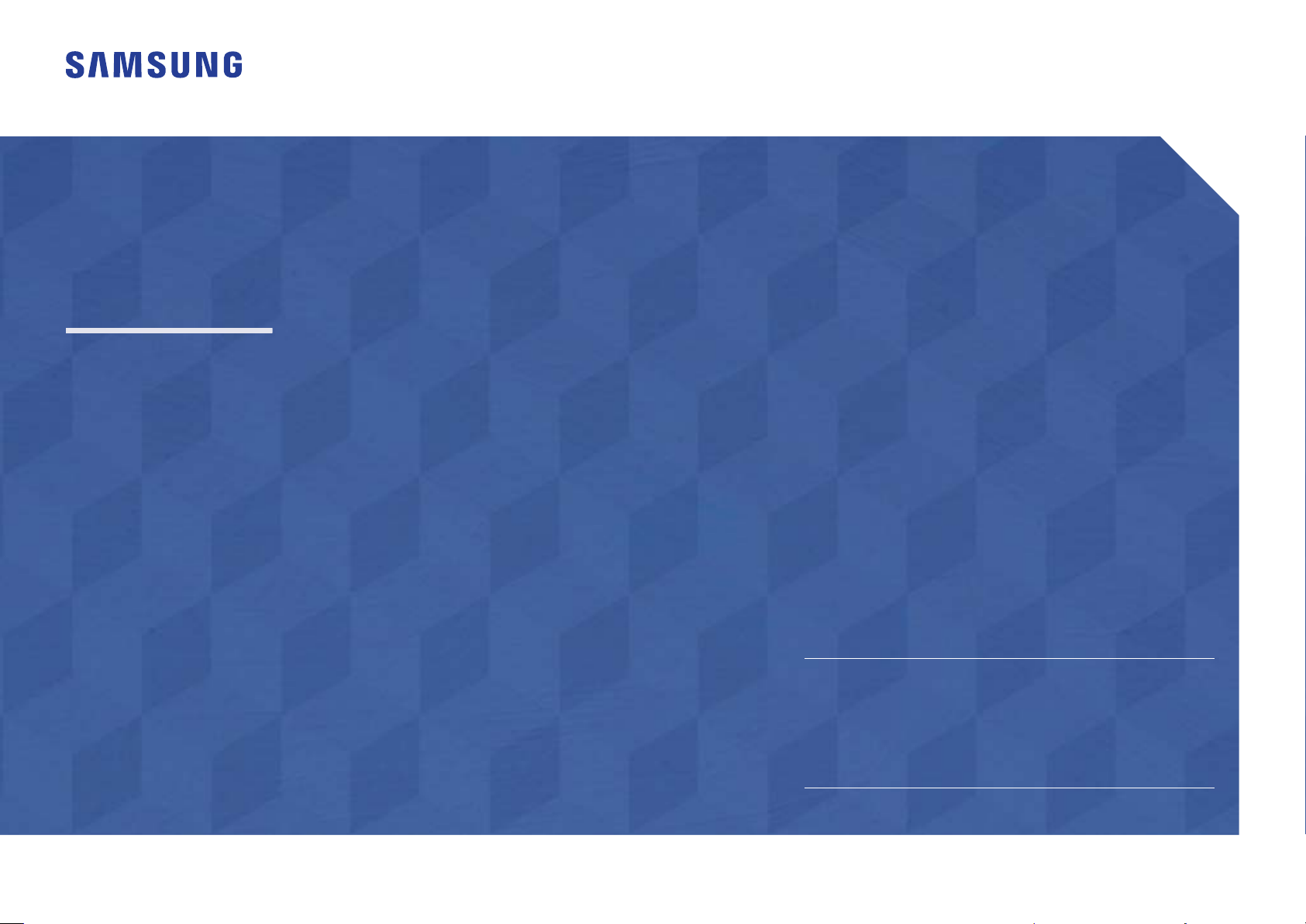
User Manual
C27R50*
The color and the appearance may differ depending on the product, and the ϑpeciѣcations are subject to change without
prior notice to improve the performance.
The contents of this manual are subject to change without notice to improve quality.
© Samsung Electronics
Samsung Electronics owns the copyright for this manual.
Use or reproduction of this manual in parts or entirety without the authorization of Samsung Electronics is prohibited.
Trademarks other than that of Samsung Electronics are owned by their respective owners.
(For India Only)
This product is RoHS compliant.
For more information on safe disposal and recycling visit our
website www.samsung.com/in or contact our Helpline numbers1800 40 SAMSUNG (1800 40 7267864) (Toll-Free)
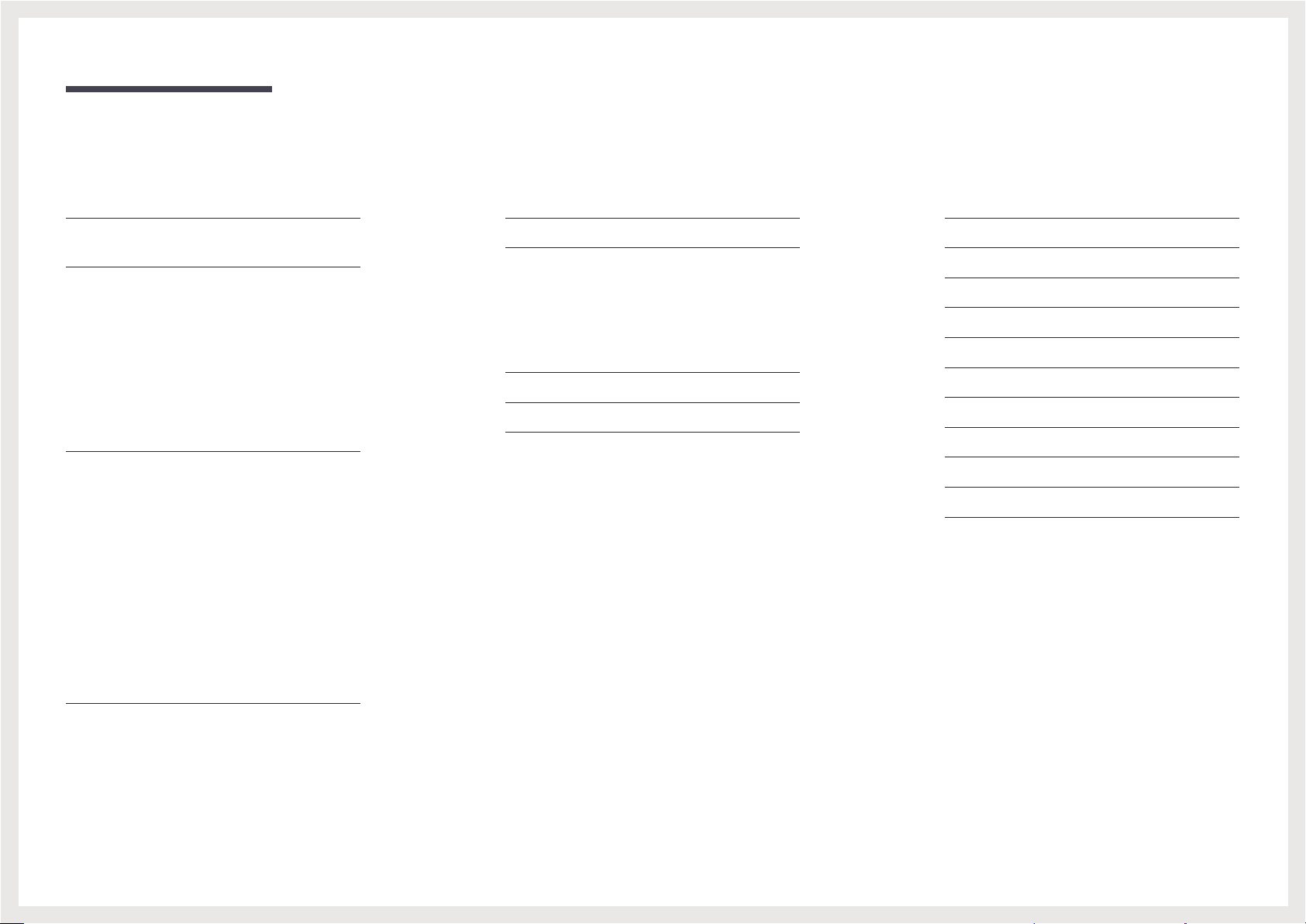
Table of contents
Before Using the Product
Securing the Installation Space 4
Precautions for storage 4
Safety Precautions 4
Cleaning 5
Electricity and Safety 5
Installation 6
Operation 7
Preparations
Parts 10
Control Panel 10
Direct Key guide 11
Function Key Guide 12
Changing Brightness, Contrast and
Sharpness settings
Changing the Volume setting
Types of Ports 15
Adjusting the Product Tilt 16
Anti-theft Lock 16
Precautions for moving the monitor 17
Installing a Wall-mount Kit or Desktop Stand 18
14
14
Connecting and Using a Source Device
Read below before installing the monitor. 21
Connecting and Using a PC 21
Connection Using the HDMI or HDMI-DVI Cable 21
Connection Using the D-SUB Cable
(Analog Type)
Connecting to Headphones 22
Connecting the Power 23
Correct posture to use the product 24
Driver Installation 24
Setting Optimum Resolution 24
22
Screen Setup
SAMSUNG MAGIC Bright 25
Brightness 26
Contrast 26
Sharpness 26
Color 26
HDMI Black Level 27
Eye Saver Mode 27
Game Mode 27
Response Time 27
Picture Size 28
Screen Adjustment 28
Installation 19
Attaching the Stand 19
Removing the Stand 20
2
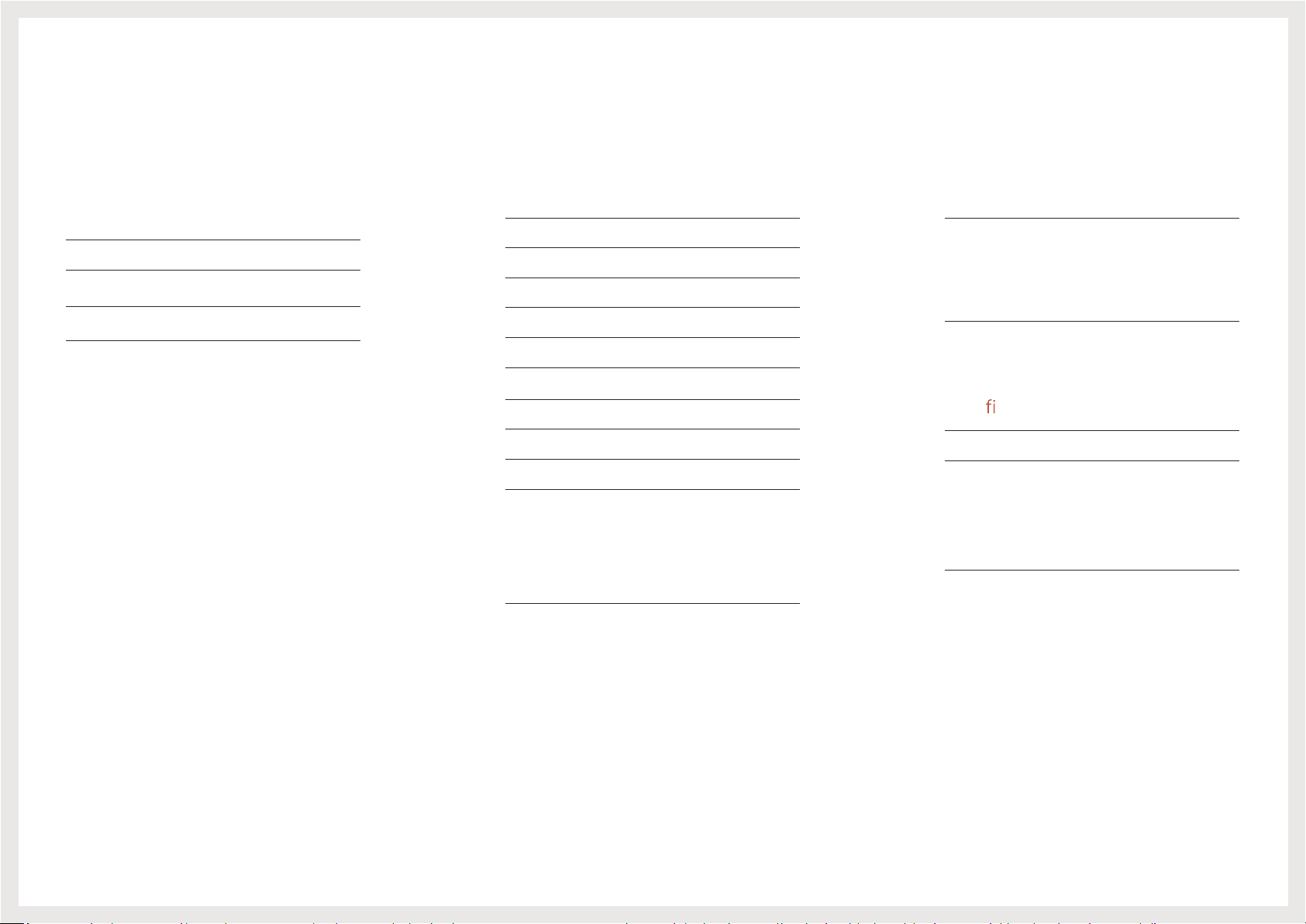
Adjusting OSD (On Screen
Display) settings
Setup and Reset
03Self Diagnosis
92 ycnerapsnarT
92 noitisoP
92 egaugnaL
92 emiT yalpsiD
23 cnySeerF
43 sulP gnivaS ocE
43 remiT ffO
53 edoM VA/CP
53 noitceteD ecruoS
Troubleshooting Guide
Requirements Before Contacting Samsung Customer
83 retneC ecivreS
83 tcudorP eht gnitseT
Checking the Resolution and Frequency
Check the following.
38
38
40 A & Q
Installing the Software
Restrictions and Problems with the Installation 37
53 emiT taepeR yeK
53 nO DEL rewoP
53 llA teseR
63 noitamrofnI
Speci cations
41 lareneG
Standard Signal Mode Table 42
Appendix
Responsibility for the Pay Service (Cost to
44 )sremotsuC
73 xoB gnitteS ysaE
A Product damage caused by customer's fault 44
73 stnemeriuqeR metsyS
44 tcefed tcudorp a toN
44 srehtO
3

Chapter 01
Before Using the Product
Securing the Installation Space
Ensure some space around the product for ventilation. An internal temperature rise may cause ѣre and
damage the product. Be sure to allow the amount of space as shown below or greater when installing
the product.
ࣖ
The exterior may differ depending on the product.
10 cm (3.93 Inches)
10 cm (3.93 Inches)
10 cm
(3.93 Inches)
Precautions for storage
High-glossy models can develop white stains on the surface if an ultrasonic wave humidiѣer is used
nearby.
ࣖ
Contact your nearest Samsung Customer Service Center if you want to clean the inside of the product
(Service fee will be charged.)
Do not press the monitor screen with hands or other objects. There is a risk of damaging the screen.
10 cm
(3.93 Inches)
10 cm
(3.93 Inches)
Safety Precautions
Warning
Caution
CAUTION: TO REDUCE THE RISK OF ELECTRIC SHOCK, DO NOT REMOVE COVER (OR BACK). THERE
ARE NO USER SERVICEABLE PARTS INSIDE. REFER ALL SERVICING TO QUALIFIED PERSONNEL.
This symbol indicates that high
voltage is present inside. It is
dangerous to make any kind of
contact with any internal part of this
product.
This symbol indicates that this
product has included important
literature concerning operation and
maintenance.
Class II product: This symbol indicates
that a safety connection to electrical
earth (ground) is not required.
A serious or fatal injury may result if instructions are not followed.
Personal injury or damage to properties may result if instructions are
not followed.
CAUTION
RISK OF ELECTRIC SHOCK. DO NOT OPEN.
AC voltage: Rated voltage marked
with this symbol is AC voltage.
DC voltage: Rated voltage marked
with this symbol is DC voltage.
Caution. Consult instructions for use:
This symbol instructs the user to
consult the user manual for further
safety related information.
4
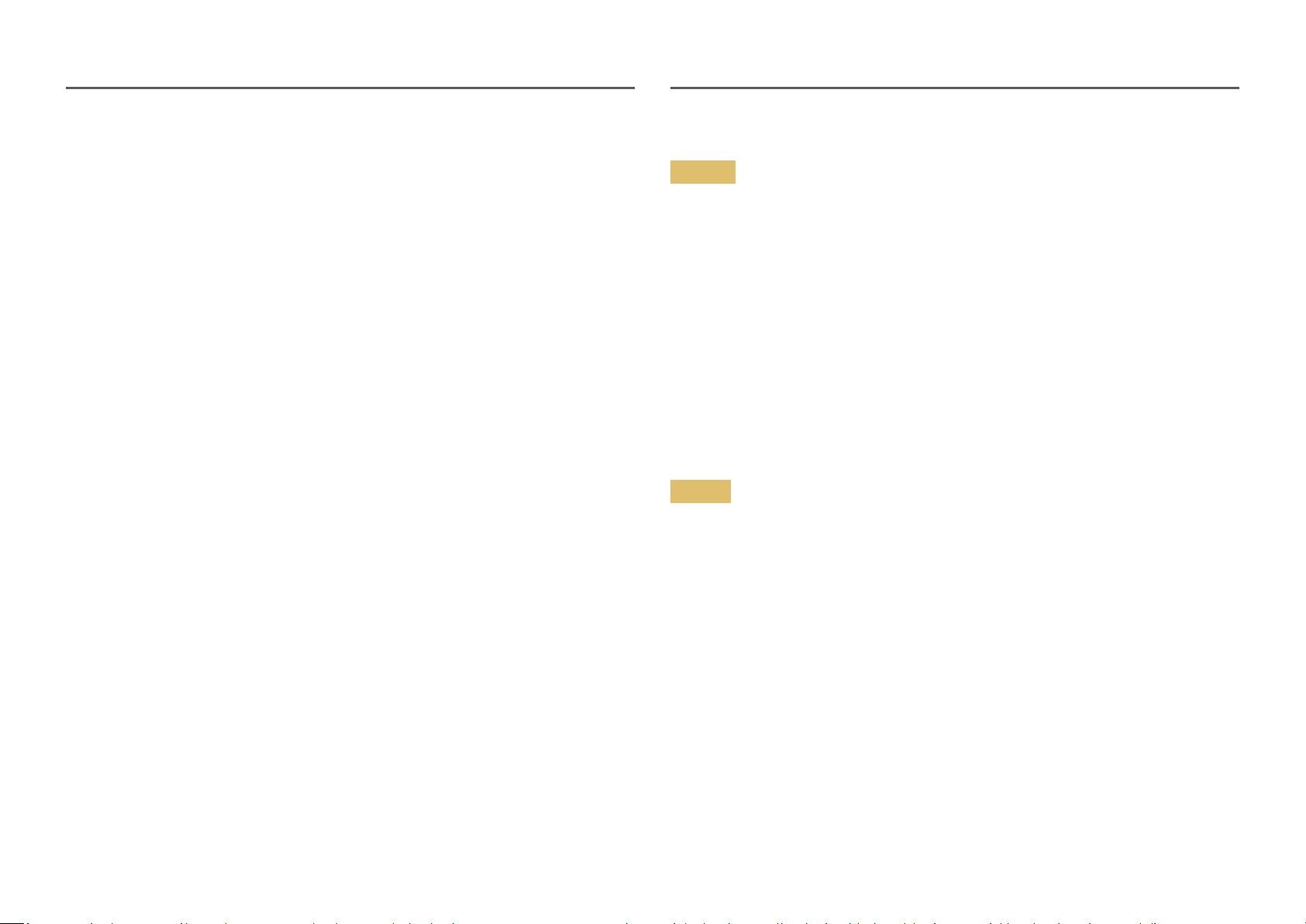
Cleaning
ࣖ
Exercise care when cleaning as the panel and exterior of advanced LCDs are easily scratched.
ࣖ
Take the following steps when cleaning.
Power off the product and computer.
1
Disconnect the power cord from the product.
2
ࣖ
Hold the power cable by the plug and do not touch the cable with wet hands. Otherwise, an electric
shock may result.
Wipe the monitor with a clean, soft and dry cloth.
3
ࣕ Do not apply a cleaning agent that contains alcohol, solvent, or surfactant to the monitor.
ࣕ Do not spray water or detergent directly on the product.
Wet a soft and dry cloth in water and wring thoroughly to clean the exterior of the product.
4
Connect the power cord to the product when cleaning is ѣnished.
5
Power on the product and computer.
6
Electricity and Safety
Warning
࡙ Do not use a damaged power cord or plug, or a loose power socket.
࡙ Do not use multiple products with a single power socket.
࡙ Do not touch the power plug with wet hands.
࡙ Insert the power plug all the way in so it is not loose.
࡙ Connect the power plug to a grounded power socket (type 1 insulated devices only).
࡙ Do not bend or pull the power cord with force. Be careful not to leave the power cord under a heavy
object.
࡙ Do not place the power cord or product near heat sources.
࡙࡙Clean any dust around the pins of the power plug or the power socket with a dry cloth.
The socket-outlet shall be installed near the equipment and shall be easily accessible.
Caution
࡙ Do not disconnect the power cord while the product is being used.
࡙ Only use the power cord provided with your product by Samsung. Do not use the power cord with
other products.
࡙ Keep the power socket where the power cord is connected unobstructed.
ࣕ The power cord must be disconnected to cut off power to the product when an issue occurs.
࡙ Hold the plug when disconnecting the power cord from the power socket.
5
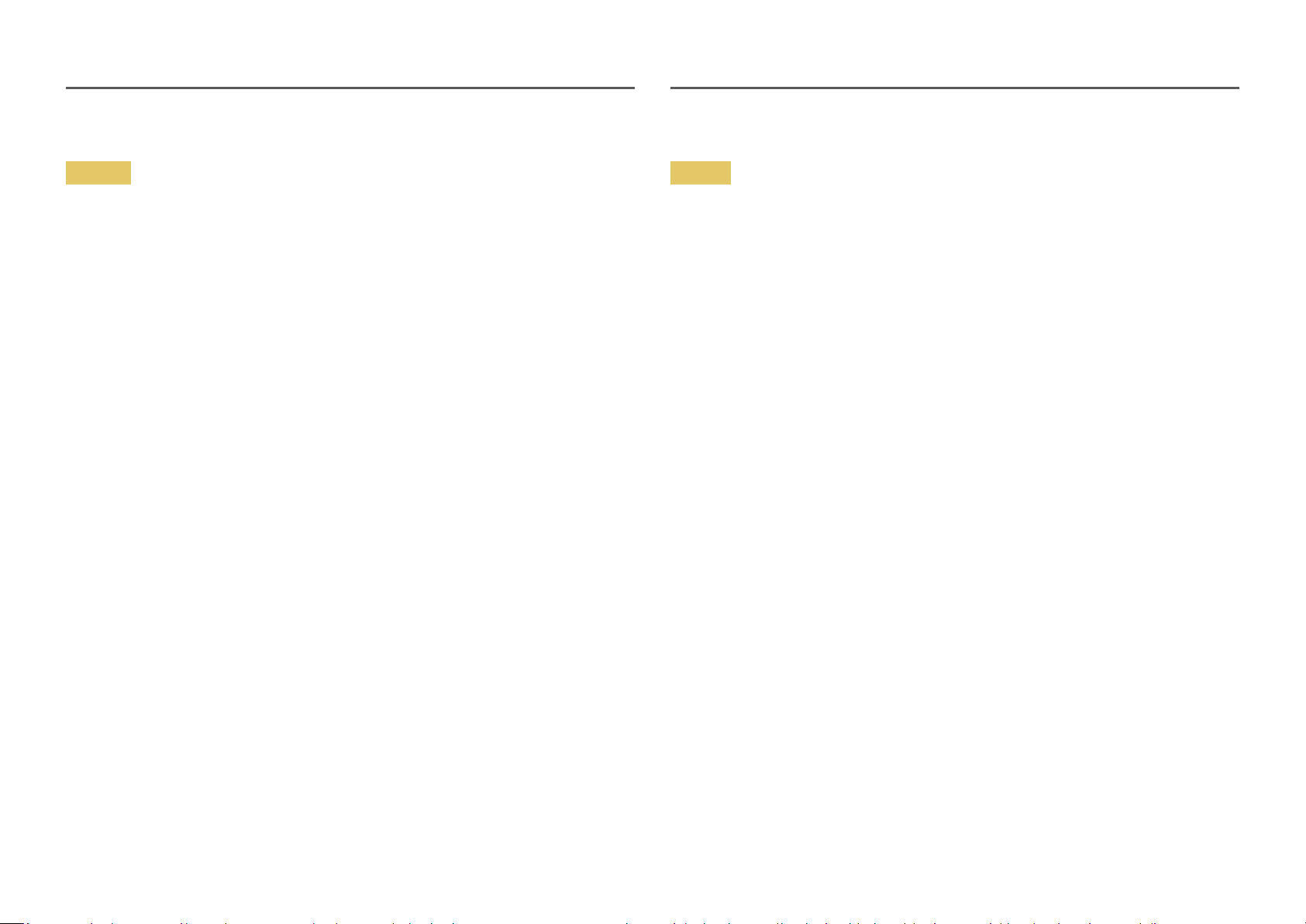
Installation
Warning
࡙ DO NOT PLACE CANDLES, INSECT REPELLANTS OR CIGARETTES ON TOP OF THE PRODUCT. DO NOT
INSTALL THE PRODUCT NEAR HEAT SOURCES.
࡙ Do not install the product in poorly ventilated spaces such as a bookcase or closet.
࡙ Install the product at least 10 cm away from the wall to allow ventilation.
࡙ Keep the plastic packaging out of the reach of children.
ࣕ Children may suffocate.
࡙ Do not install the product on an unstable or vibrating surface (insecure shelf, sloped surface, etc.)
ࣕ The product may fall and become damaged and/or cause an injury.
ࣕ Using the product in an area with excess vibration may damage the product or cause a fire.
࡙ Do not install the product in a vehicle or a place exposed to dust, moisture (water drips, etc.), oil, or
smoke.
࡙ Do not expose the product to direct sunlight, heat, or a hot object such as a stove.
ࣕ The product lifespan may be reduced or a fire may result.
࡙ Do not install the product within the reach of young children.
ࣕ The product may fall and injure children.
࡙ Edible oil (such as soybean oil) may damage or distort the product. Keep the product away from oil
pollution. And do not install or use the product in the kitchen or near the kitchen stove.
Caution
࡙ Do not drop the product while moving.
࡙ Do not set down the product on its front.
࡙ When installing the product on a cabinet or shelf, make sure that the bottom edge of the front of
the product is not protruding.
ࣕ The product may fall and become damaged and/or cause an injury.
ࣕ Install the product only on cabinets or shelves of the right size.
࡙ Set down the product gently.
ࣕ Product failure or personal injury may result.
࡙ Installing the product in an unusual place (a place exposed to a lot of fine dust, chemical
substances, extreme temperatures or a significant presence of moisture, or a place where
the product will operate continuously for an extended period of time) may seriously affect its
performance.
ࣕ Be sure to consult Samsung Customer Service Center if you want to install the product at such a
place.
6
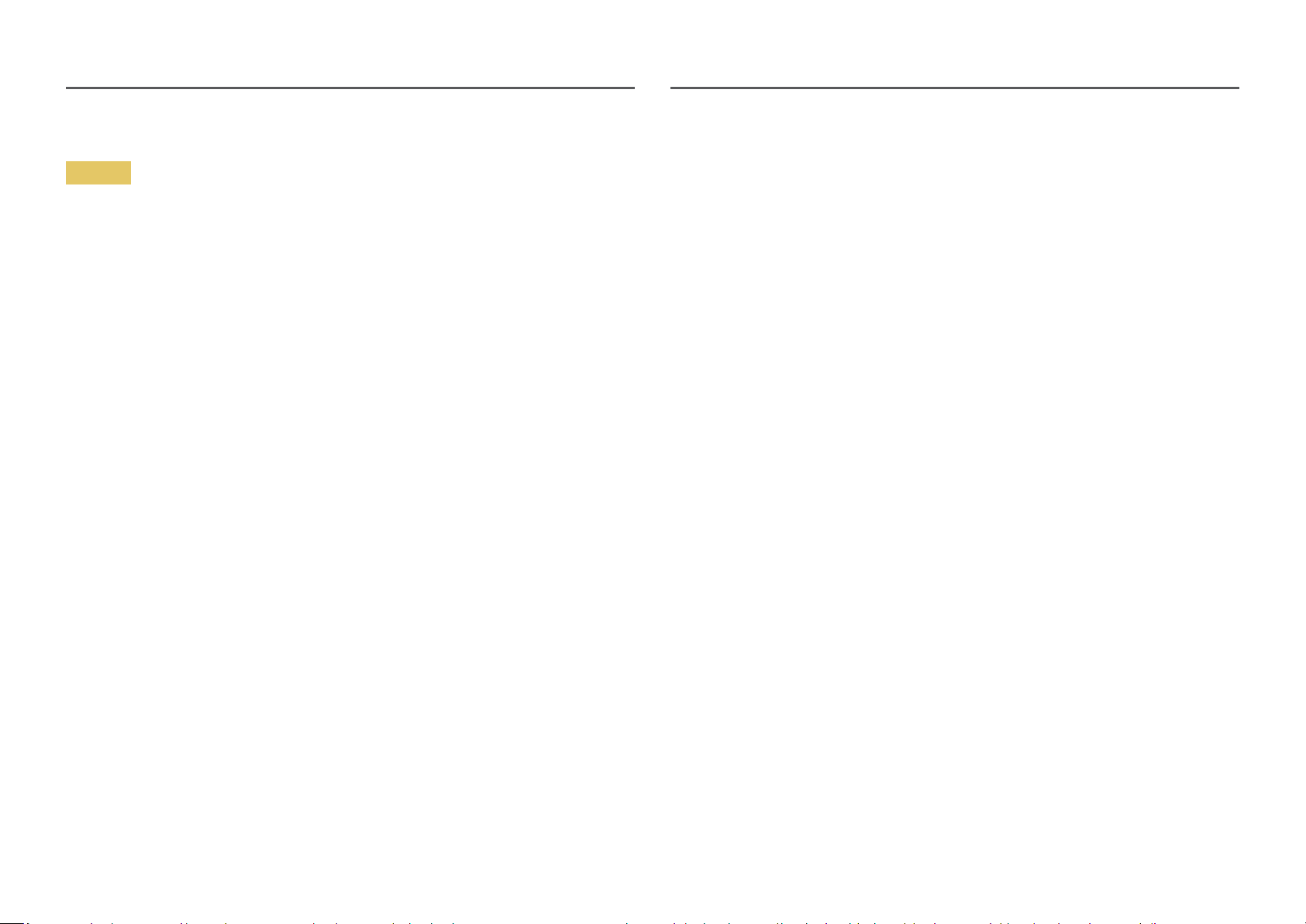
Operation
Warning
࡙ There is a high voltage inside the product. Never disassemble, repair or modify the product
yourself.
ࣕ Contact Samsung Customer Service Center for repairs.
࡙ To move the product, first disconnect all the cables from it, including the power cable.
࡙ If the product generates abnormal sounds, a burning smell or smoke, disconnect the power cord
immediately and contact Samsung Customer Service Center.
࡙ Do not let children hang from the product or climb on top of it.
ࣕ Children may become injured or seriously harmed.
࡙ If the product is dropped or the outer case is damaged, turn off the power and disconnect the
power cord. Then contact Samsung Customer Service Center.
ࣕ Continued use can result in a fire or electric shock.
࡙ Do not leave heavy objects or items that children like (toys, sweets, etc.) on top of the product.
ࣕ The product or heavy objects may fall as children try to reach for the toys or sweets resulting in a
serious injury.
࡙ During a lightning or thunderstorm, power off the product and remove the power cable.
࡙ Do not drop objects on the product or apply impact.
࡙ Do not move the product by pulling the power cord or any cable.
࡙ If a gas leakage is found, do not touch the product or power plug. Also, ventilate the area
immediately.
࡙ Do not insert metallic objects (chopsticks, coins, hairpins, etc) or objects that burn easily (paper,
matches, etc) into the product (via the vent or input/output ports, etc).
ࣕ Be sure to power off the product and disconnect the power cord when water or other foreign
substances have entered the product. Then contact Samsung Customer Service Center.
࡙ Do not place objects containing liquid (vases, pots, bottles, etc) or metallic objects on top of the
product.
ࣕ Be sure to power off the product and disconnect the power cord when water or other foreign
substances have entered the product. Then contact Samsung Customer Service Center.
࡙ Do not lift or move the product by pulling the power cord or any cable.
࡙ Do not use or keep combustible spray or an inflammable substance near the product.
࡙ Ensure the vents are not blocked by tablecloths or curtains.
ࣕ An increased internal temperature may cause a fire.
7
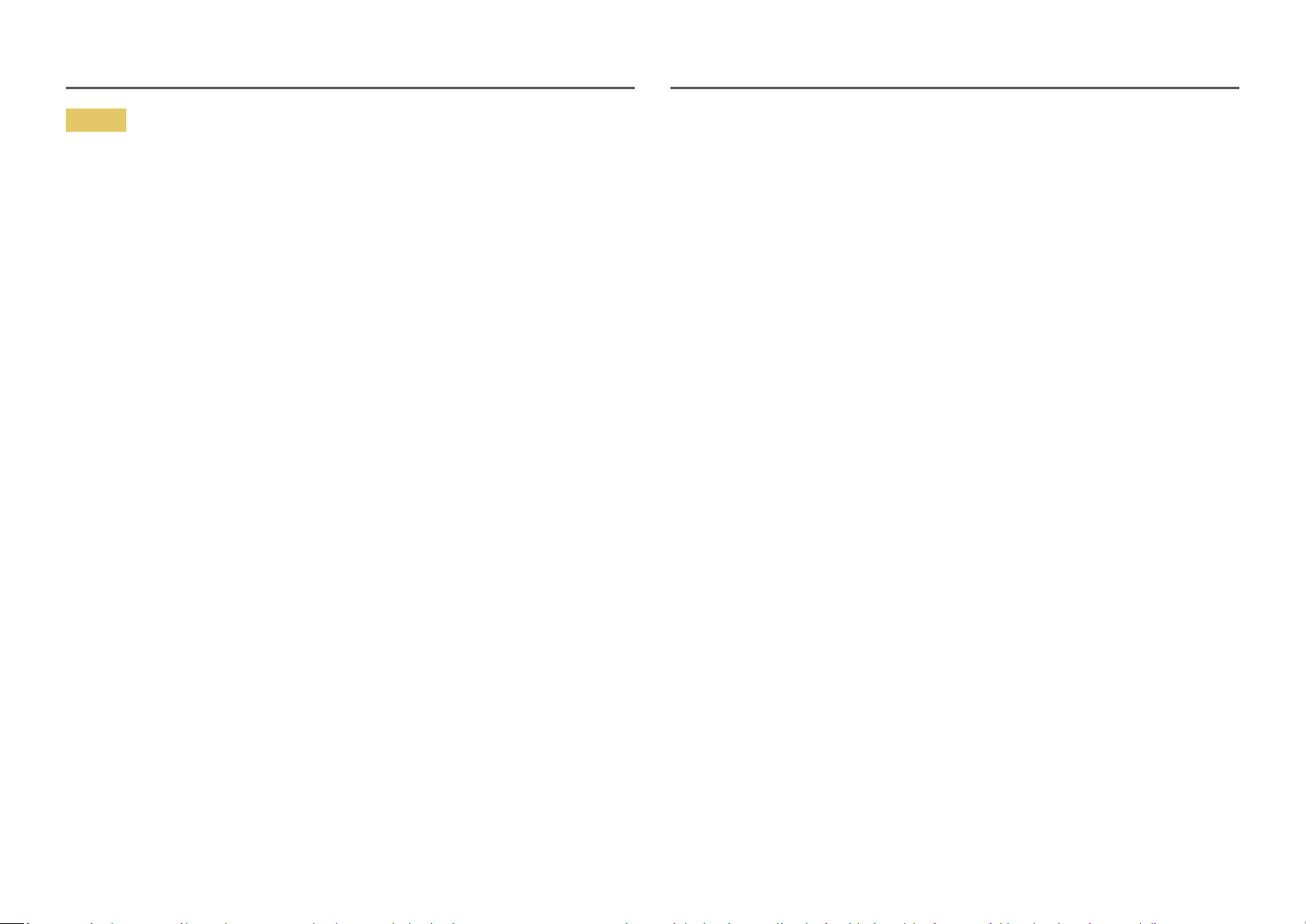
Caution
࡙ Leaving the screen fixed on a stationary image for an extended period of time may cause
afterimage burn-in or defective pixels.
ࣕ Activate power-saving mode or a moving-picture screen saver if you will not be using the
product for an extended period of time.
࡙ Disconnect the power cord from the power socket if you do not plan on using the product for an
extended period of time (vacation, etc).
ࣕ Dust accumulation combined with heat can cause a fire, electric shock or electric leakage.
࡙ Use the product at the recommended resolution and frequency.
ࣕ Your eyesight may deteriorate.
࡙ Do not put AC/DC adapters together.
࡙ Remove the plastic bag from the AC/DC adapter before you use it.
࡙ Do not let water enter the AC/DC adapter device or get the device wet.
ࣕ An electric shock or fire may result.
ࣕ Avoid using the product outdoors where it can be exposed to rain or snow.
ࣕ Be careful not to get the AC/DC adapter wet when you wash the floor.
࡙ Do not put the AC/DC adapter near to any heating apparatus.
ࣕ Otherwise, a fire may result.
࡙ Keep the AC/DC adapter in a well-ventilated area.
࡙ If you place the AC/DC power adapter so that it is hanging with the cord input facing upwards,
water or other foreign substances could enter the Adapter and cause the Adapter to malfunction.
Make sure to rest the AC/DC power adapter flat on a table or the floor.
࡙ Insert the power plug into the AC/DC adapter until a click sound is heard.
࡙ Do not insert only the power plug into the power outlet.
࡙ Do not use an AC/DC adapter other than the provided one.
ࣕ It may cause electric shock or fire.
࡙ Do not insert the AC/DC adapter into the power outlet on the ceiling.
ࣕ It may cause electric shock or fire.
࡙ Rotate the power plug not to exceed the range (0 to 90°) on the AC/DC adapter.
ࣕ It may cause electric shock or fire.
࡙ Never diassemble the power plug after being assembled. (It cannot be separated after assembly.)
࡙ Never use the provided power plug for other devices.
࡙ When removing the AC/DC adapter from the power outlet, hold the body of AC/DC adapter and pull
it up.
ࣕ It may cause electric shock or fire.
࡙ Do not drop any objects or apply shock on the AC/DC adapter.
ࣕ It may cause electric shock or fire.
࡙ Use the AC/DC adapter after removing its plastic cover.
ࣕ
Otherwise, this may result fire.
8
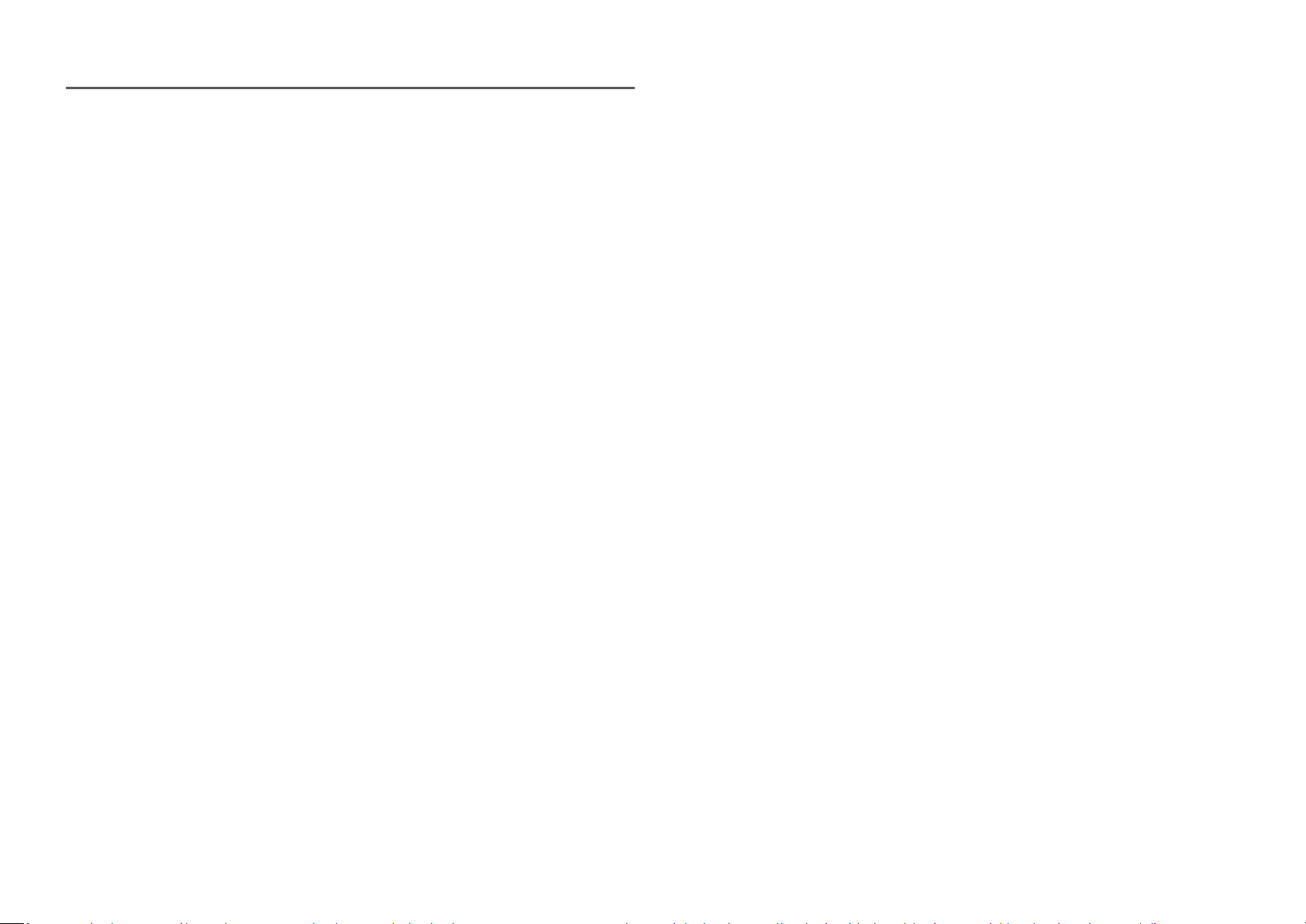
࡙ Do not hold the product upside-down or move it by holding the stand.
ࣕ The product may fall and become damaged or cause an injury.
࡙ Looking at the screen too close for an extended period of time can deteriorate your eyesight.
࡙ Do not use humidifiers or stoves around the product.
࡙ Rest your eyes for more than 5 minutes or look at distance objects for every 1 hour of product use.
࡙ Do not touch the screen when the product has been turned on for an extended period of time as it
will become hot.
࡙ Store small accessories out of the reach of children.
࡙ Exercise caution when adjusting the product angle or stand height.
ࣕ Your hand or finger may get stuck and injured.
ࣕ Tilting the product at an excessive angle may cause the product to fall and an injury may result.
࡙ Do not place heavy objects on the product.
ࣕ Product failure or personal injury may result.
࡙ When using headphones or earphones, do not turn the volume too high.
ࣕ Having the sound too loud may damage your hearing.
9
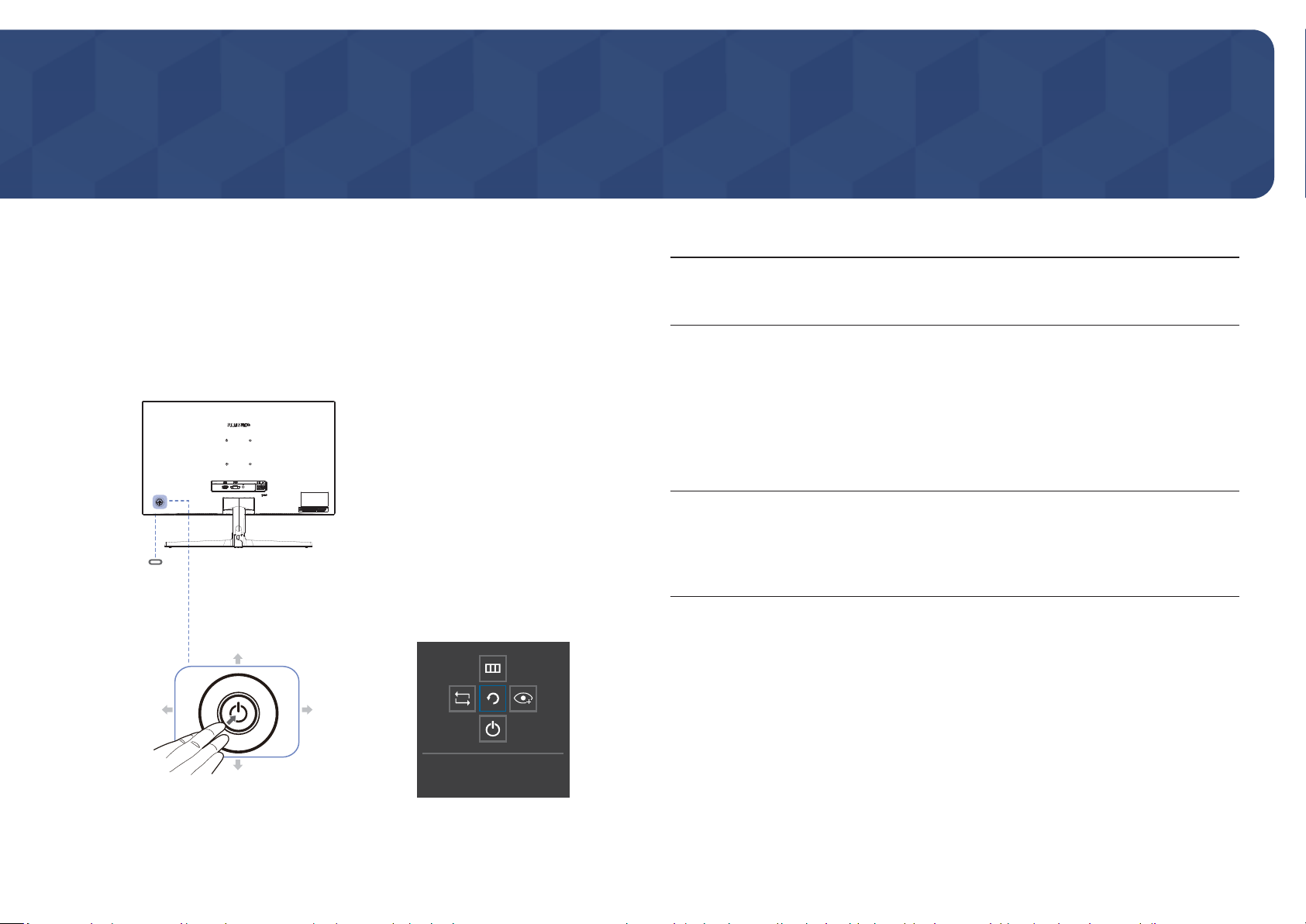
Chapter 02
Preparations
Parts
Control Panel
ࣖ
The color and shape of parts may differ from what is shown. Speciѣcations are subject to change without
notice to improve quality.
Power LED
JOG Button
UP
Function Key Guide
Icons Description
Multi directional button that helps navigate.
JOG Button
Power LED
Function Key Guide
ࣖ
The JOG button is located on the rear left side of the product. The
button can be used to move up, down, left or right, or as Enter.
This LED is power status indicator and works as
࡙ Power On (Power button): Off
࡙ Power saving mode: Blinking
࡙ Power Off (Power button): On
ࣖ
The power Indicator operation can be swapped by changing in the
menu. (System Power LED On) Actual models because of functional
variation maybe haven’t this function.
Press the JOG button when the screen is turned on. The Function Key
Guide will appear. To access the onscreen menu when the guide is
displayed, press the corresponding direction button again.
ࣖ
Function Key Guide may vary depending on the function or product
model. Please refer to the actual product.
LEFT
PRESS(ENTER)
DOWN
RIGHT
Return
10
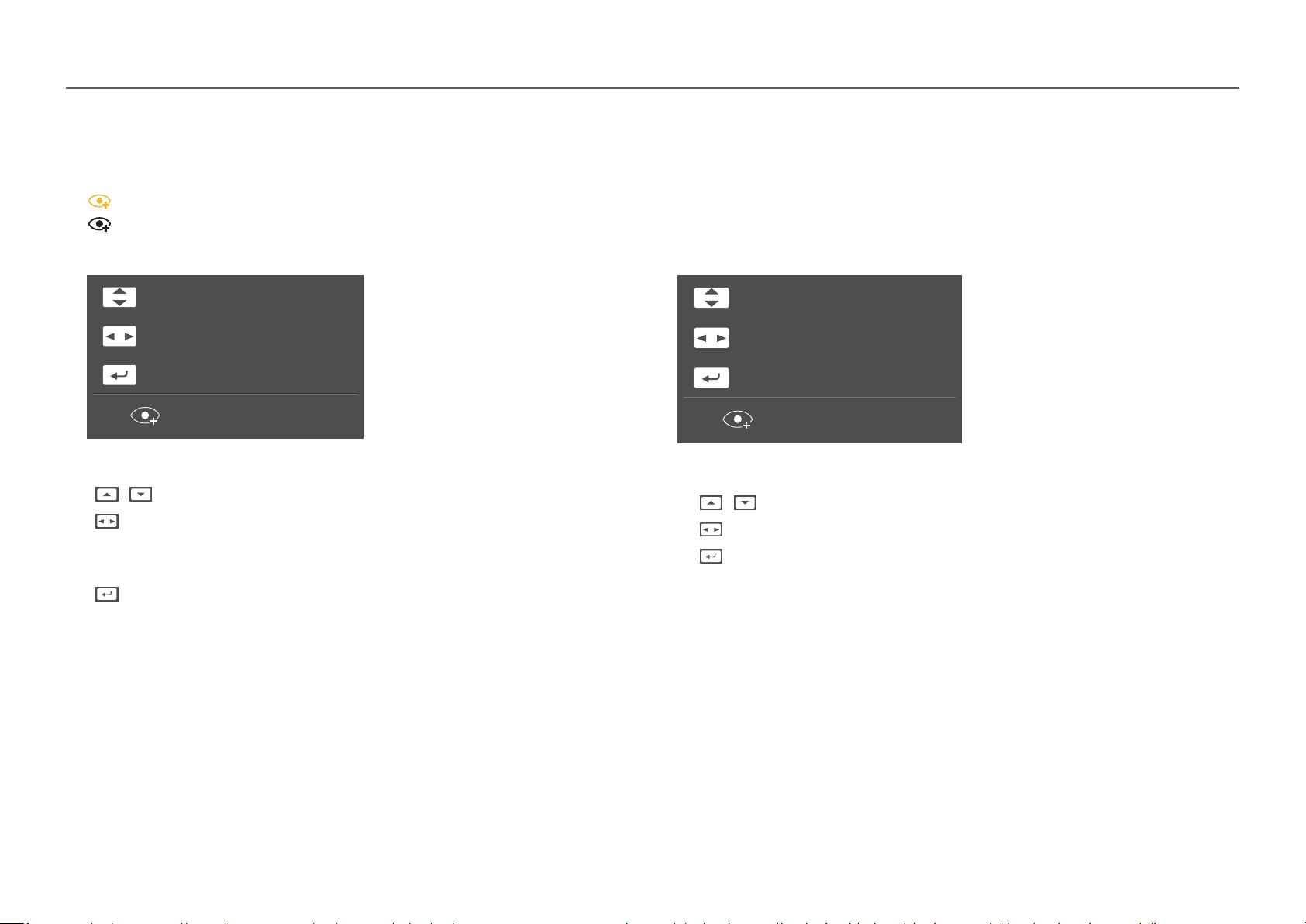
Direct Key guide
ࣖ
The shortcut button screen (OSD menu) shown below is displayed only when the monitor screen is turned on, the computer resolution changes, or the input source changes.
ࣖ
The function buttons page shows if Eye Saver Mode is enabled.
: On
: Off
Analog mode
Brightness
Auto Adjustment
Features
Eye Saver Mode Off
ࣖ
Analog mode option
࡙ / : Adjust Brightness, Contrast, Sharpness.
࡙
: Auto Adjustment.
ࣖ
Changing the resolution in Display Properties will activate the Auto Adjustment function.
ࣖ
This function is only available in Analog mode.
࡙ : Display Function Key Guide.
HDMI mode
Brightness
Volume
Features
Eye Saver Mode Off
ࣖ
HDMI mode option
࡙ / : Adjust Brightness, Contrast, Sharpness.
: Adjust Volume, Mute.
࡙
࡙
: Display Function Key Guide.
11
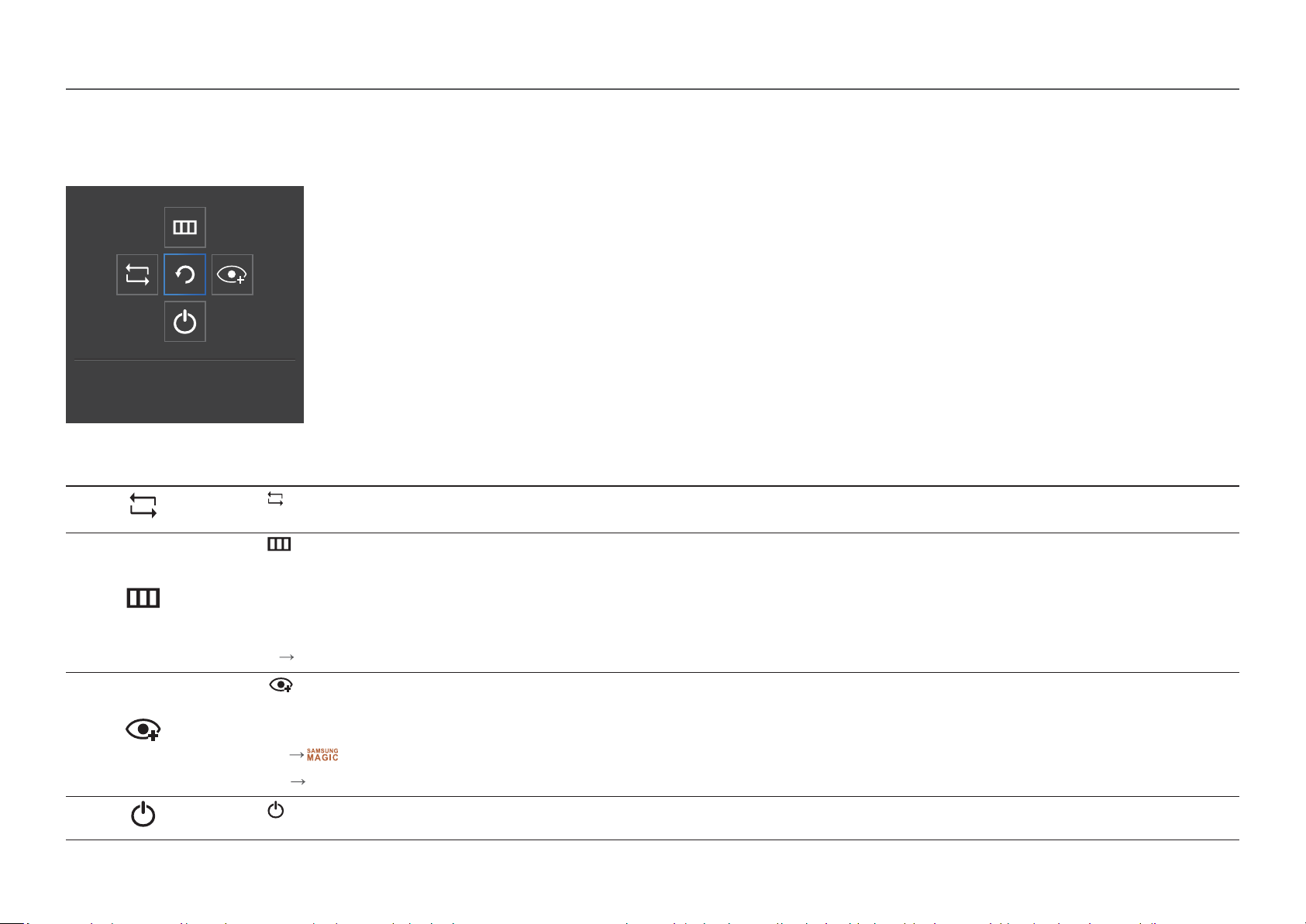
Function Key Guide
ࣖ
To enter the main menu or to use other items, press the JOG button to display the Function Key Guide. You can exit by pressing the JOG button again.
UP/DOWN/LEFT/RIGHT: Move to the item you want. The description for each item will appear when the focus changes.
PRESS(ENTER): The selected item will be applied.
Return
Icons Description
Selects to change the input signal by moving the JOG button in the Function Key Guide screen. A message will appear on the top left corner of the screen if the input signal has
been changed.
Selects by moving the JOG button in the function key guide screen.
The OSD (On Screen Display) of your Monitor’s feature appears.
OSD control lock: Maintain the current settings, or lock the OSD control to prevent unintended changes to settings.
Enable/Disable: To lock/unlock the OSD control, press the LEFT button for 10 seconds when the main menu displayed.
ࣖ
If the OSD control is locked, Brightness and Contrast can be adjusted. Eye Saver Mode is available.
System
FreeSync, Power LED On is available. Information can be viewed.
Selects by moving the JOG button in the function key guide screen.
Press to enable or disable Eye Saver Mode.
The items below are not available if the Eye Saver Mode function is enable.
࡙ Picture
࡙ System
Selects to turn the Monitor off by moving the JOG button in the function key guide screen.
ࣖ
Actual models because of functional variation, Function key guide options will be different.
Bright, Brightness, Color, Game Mode
Eco Saving Plus
12
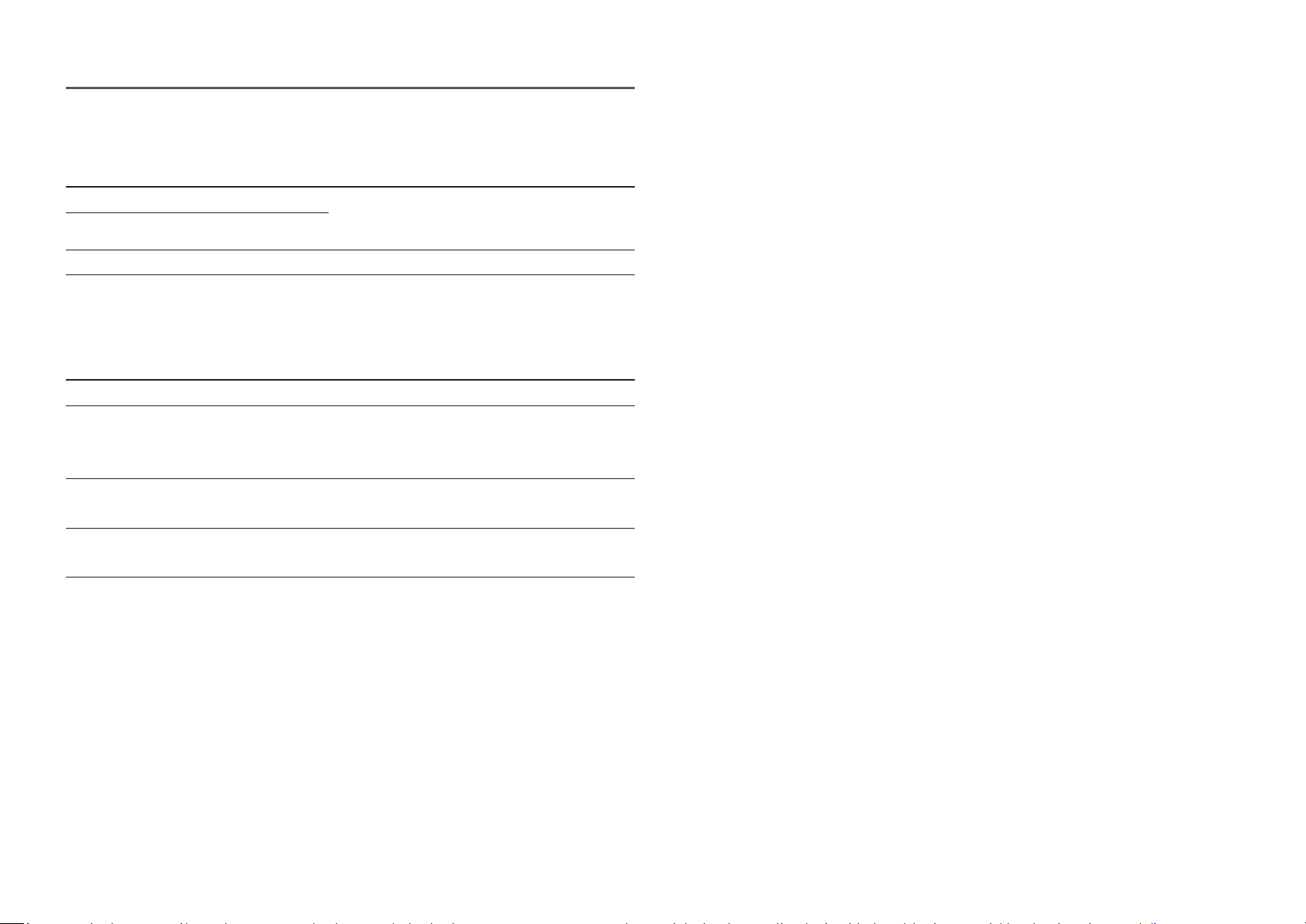
When the monitor displays nothing (i.e. Power saving mode or Non-signal mode), 2 direct keys for
control source and power could be used as below.
JOG Button Power saving/Non-signal mode
UP
Down
Source Change
PRESS(ENTER) for 2 seconds
When the monitor displays the Main menu the JOG Button could be used as below.
Power Off
JOG Button Action
UP/DOWN
LEFT
RIGHT
PRESS(ENTER)
Move the option
Exit the Main menu.
Close Sublist without saving value.
Value decreases in the slider.
Move to next depth.
Value increases in the slider.
Move to next depth.
Save the value and close Sublist.
13
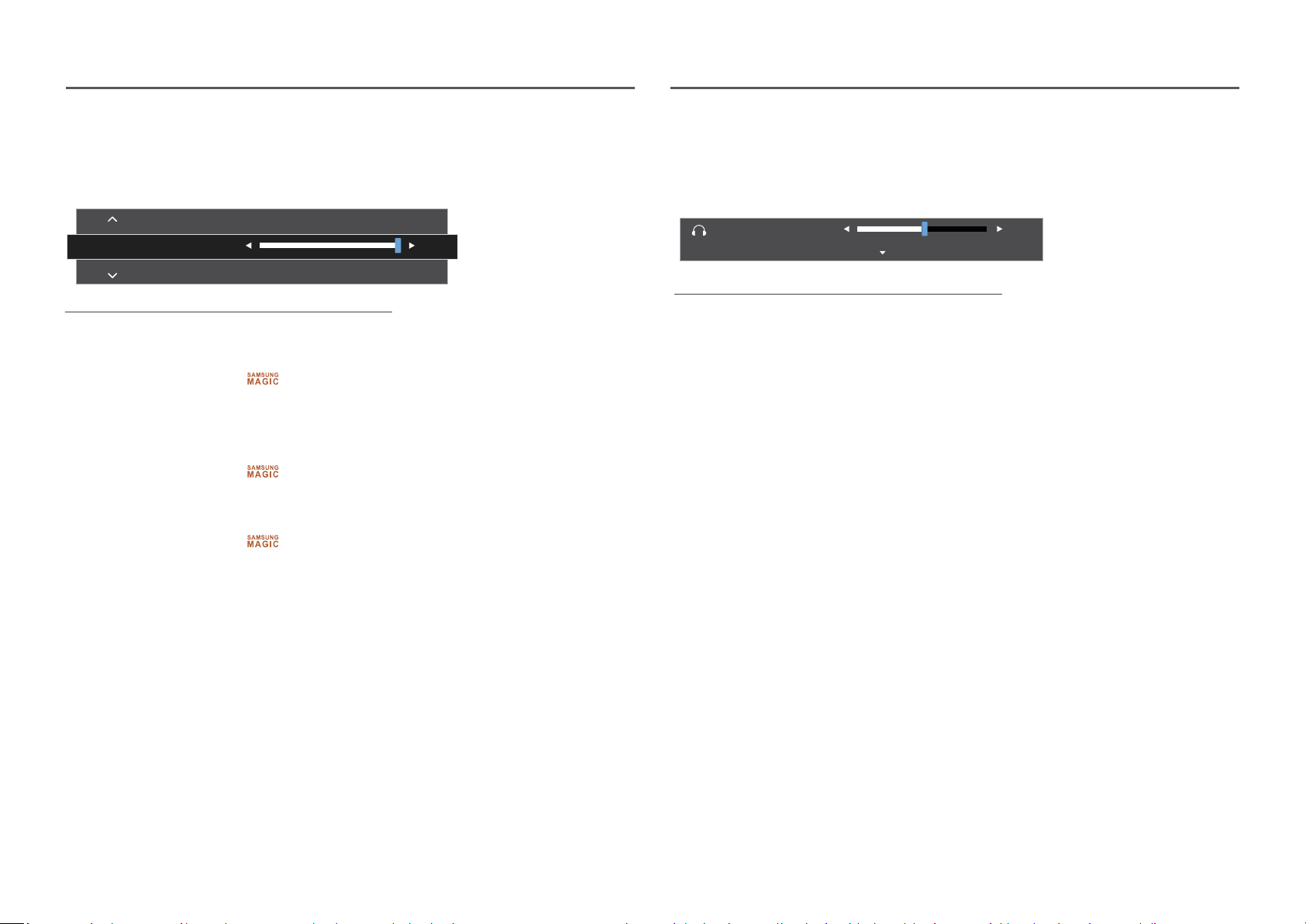
Changing Brightness, Contrast and Sharpness settings
Changing the Volume setting
You can adjust Brightness, Contrast or Sharpness by moving the JOG button up or down, if no OSD
menu is displayed.
Sharpness
Brightness
Contrast
ࣖ
The displayed image may differ depending on the model.
Brightness
ࣖ
This menu is not available when Bright is set to Dynamic Contrast mode.
ࣖ
This menu is not available when Eco Saving Plus is enabled.
ࣖ
This menu is not available when Eye Saver Mode is enabled.
Contrast
ࣖ
This menu is not available when
ࣖ
This menu is not available when Game Mode is enabled.
Sharpness
ࣖ
This menu is not available when Bright is in Cinema or Dynamic Contrast mode.
ࣖ
This menu is not available when Game Mode is enabled.
Bright is in Cinema or Dynamic Contrast mode.
100
You can adjust Volume by moving the JOG button left or right, if no OSD menu is displayed.
This function is only available in HDMI mode.
Volume
Mute
ࣖ
The displayed image may differ depending on the model.
ࣖ
If the audio quality of a connected input device is poor, the Auto Mute function on the product may mute
the sound or cause choppy audio when applying the headphones or speakers. Set the input volume for the
input device to at least 20% and control the volume using the volume control (JOG button LEFT/RIGHT) on
the product.
ࣖ
What is Auto Mute?
The function mutes the audio to improve sound effect when there is sound noise or when the input
signal is weak, usually due to a problem with the volume of an input device.
ࣖ
To activate the Mute function, access the Volume control screen, then use the JOG button to move the
focus down.
To deactivate the Mute function, access the Volume control screen, then increase or decrease the Volume.
50
14
