Samsung BUDS User Manual

Quick
Start
What’s in the box
• Earbuds (L/R)
• Charging case
• Wingtips (S/M/L)
• Ear tips (S/M/L)
• USB cable
Charge your device
1.
Insert the buds
Insert the earbuds
into the charging
case
Connect to power
2.
Close the charging case and
connect the USB cable
3.
Charging
The earbuds and the charging case
are charged simultaneously
Guide
Samsung Electronics America, Inc.
85 Challenger Road
Ridgeeld Park, New Jersey 07660
Phone: 1-800-SAMSUNG (726-7864)
Internet: www.samsung.com
©2019 Samsung Electronics America, Inc.
Samsung, Samsung Galaxy, Samsung Health,
and Galaxy Wearable are all trademarks of
Samsung Electronics Co., Ltd.
Other marks are the property of their respective
owners.
Screen images are simulated. Appearance of
device may vary.
• Quick Start Guide
Charger case Indicators
Red Charging or below 30% battery
Green Fully charged or above 60% battery
Yellow Between 30% and 60% battery
Flashing Red Charging disabled or error
due to abnormal temperatures or low
charging case battery
Indicator light
Explore
Ear tips
Microphone
Touchpad
You can also charge the earbuds and
charging case simultaneously using
a wireless charger. The charging case
has a built in wireless charging coil.
Charging
port
Touch sensitive sensor
Charging contacts
Charging contacts
Printed in Korea
GH68-50421A
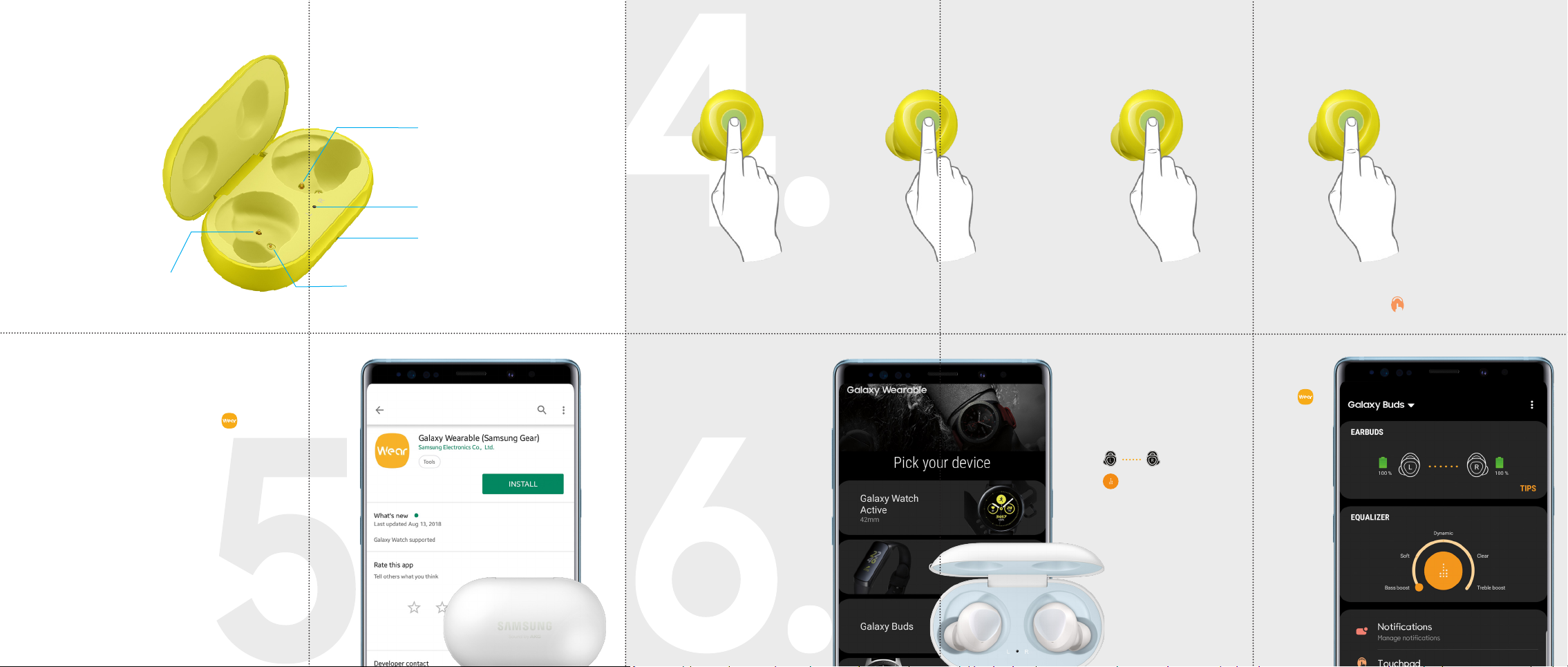
Charging case
Gestures
Charging contacts
Download
Galaxy Wearable app
To connect your earbuds and smart-phone,
install the Galaxy Wearable app .
Download the Galaxy Wearable app from
Galaxy Store or Playstore.
Use the app to view the earbuds
connection status, battery percentage,
manage notications, and various setting
options.
You can download the Galaxy Wearable app only on
mobile devices running Android operating system
5.0 (API 21), or later, and with 1.5 GB of RAM or more.
Charging contacts
Earbud battery indicator light
Charging case indicator light
Charging contacts
Single Tap
Music
Play/Pause
Connect
Connect to your Samsung
device
Open the charging case
to enter Bluetooth pairing
mode.
A pop-up window displays
on your mobile device >
tap Connect and follow the
prompts.
Note: The pop-up window displays
on Samsung devices running
Android 7.1.1 or later.
If the pop-up window doesn’t
display, update the SmartThings
app to the latest version.
Double Tap
Music
Next song
Calls
Answer/End a call
Switch between calls
If the pop up doesn’t display, from your
mobile device, open the Wearable app
> tap Galaxy Buds and follow the prompts.
Once connected:
• Tap an earbud to view TIPS
• Tap to turn the EQUALIZER On/Off
Triple Tap
Music
Previous song
Touch & Hold
Digital assistant
Launch Bixby or Google
Calls
Reject a call
Mute/Unmute
End a call
Return to call waiting
From your smartphone, open the Wearable app,
and tap Touchpad to customize the Touch &
Hold gesture
