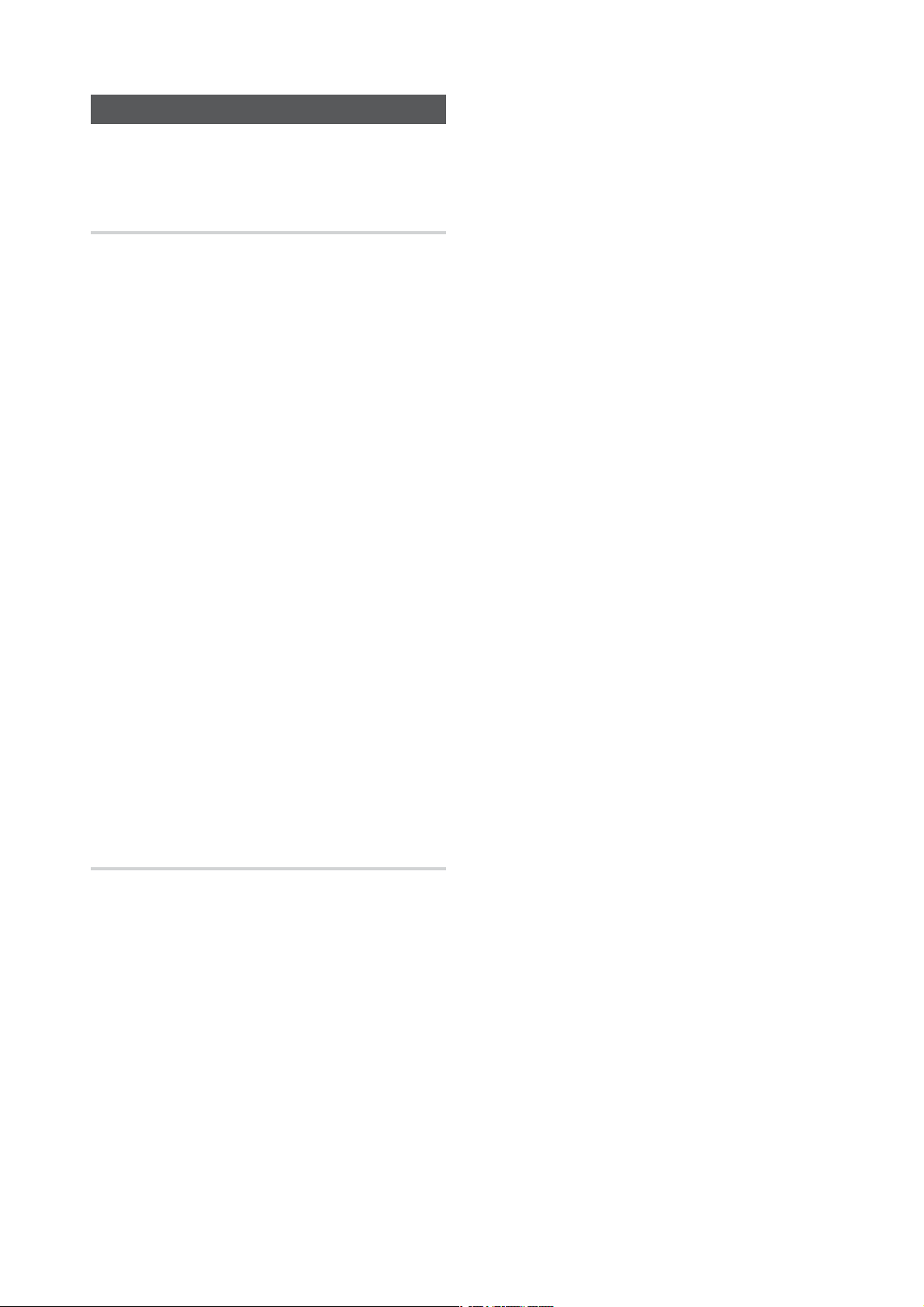
Using Bluetooth
You can use a Bluetooth device to enjoy music
with high quality stereo sound, all without wires!
What is Bluetooth?
Bluetooth technology lets Bluetooth-compliant
devices interconnect easily with each other using a
short, wireless connection.
• A Bluetooth device may cause noise or malfunction,
depending on usage, when:
- A part of your body comes into contact with the
receiving/transmitting system of the Bluetooth
device or the product.
- It is subject to electrical variation from
obstructions caused by a wall, corner, or by
office partitioning.
- It is exposed to electrical interference from
same frequency-band devices including medical
equipment, microwave ovens, and wireless LANs.
• Keep the MiNi Hi-Fi Component Audio system and
the Bluetooth device close together when pairing.
The greater the distance between the system and
Bluetooth device, the worse the quality.
• If the distance exceeds the Bluetooth operational
range, the connection is lost.
• In poor reception-sensitivity areas, the Bluetooth
connection may not work properly.
• The MiNi Hi-Fi Component Audio system has an
effective reception range of up to 16.25 feet (5
meters) in all directions if there are no obstacles.
The connection will be automatically cut off if the
Bluetooth device moves out of this range. Even
within range, the sound quality may be degraded
by obstacles such as walls or doors.
• This wireless device may cause electric interference
during its operation.
To connect the MiNi Hi-Fi Component to
a Bluetooth device
Before you begin, confirm that your Bluetooth
device supports the Bluetooth-compliant stereo
headset function.
1.
Press the CD/Bluetooth button on the main
unit or the Bluetooth button on the remote
control to display the "BT" message.
You will see WAIT for a short period of time
o
and then BT READY on the front display of
the MiNi Hi-Fi Component.
4.
Select "[Samsung] MINI xxxxxx J-Series " from
the searched list.
When the product is connected to the
o
Bluetooth device, it will display Device name
BT on the front display.
If the Bluetooth device has failed to pair
o
with the product or "UNPAIRED" appears
on the display, please delete the previous
"[Samsung] MINI XXXXXX J-Series" found
by the Bluetooth device and have it search
for the MINI again.
5.
You can listen to the music playing on the
connected Bluetooth device over the MiNi HiFi Component system.
In Bluetooth mode, some model's Play/Stop/
o
Next/Back functions are not available.
The product only supports Middle Quality
o
SBC data (up to 237kbps@48kHz), and
does not support High Quality SBC data
(328kbps@44.1kHz).
Only one Bluetooth device can be paired at a
o
time.
The AVRCP feature is not supported.
o
Connect only to a Bluetooth device that supports
o
the A2DP (AV) function.
You cannot connect to a Bluetooth device that
o
supports only the HF (Hands Free) function.
You may be required to enter a PIN code
o
(password) when connecting the Bluetooth
device to the MiNi Hi-Fi Component. If the PIN
code input window appears, enter <0000>.
Once you have turned off the MiNi Hi-Fi
o
Component and pairing is terminated, pairing
will not be restored automatically. To reconnect,
you must pair the device again.
The MiNi Hi-Fi Component audio system may not
o
search or connect properly in the following cases:
If there is a strong electrical field around the
-
MiNi Hi-Fi Component.
If the Bluetooth device is turned off, not in
-
place, or malfunctions.
Note that such devices as microwave ovens,
o
wireless LAN adaptors, fluorescent lights, and
gas stoves use the same frequency range as
the Bluetooth device, which can cause electric
interference.
2.
Select the Bluetooth menu on the Bluetooth
device you want to connect. (Refer to the
Bluetooth device's user's manual.)
3.
Select the Stereo headset menu on the
Bluetooth device.
• You will see a list of scanned devices.
English 1

To disconnect the Bluetooth device from
the MiNi Hi-Fi Component
You can disconnect the Bluetooth device
from the Mini Hi-Fi Component. For
instructions, see the Bluetooth device's
user manual.
The MiNi Hi-Fi Component will be
o
disconnected.
When the MiNi Hi-Fi Component is
o
disconnected from the Bluetooth device,
the MiNi Hi-Fi Component will display BT
DISCONNECTED
display.
BT READY on the its
To disconnect the MiNi Hi-Fi Component
from the Bluetooth device
Press another mode button on the front
panel of the Mini Hi-Fi Component
to switch from Bluetooth mode to
another mode or turn off the Mini HiFi Component. The currently connected
device is disconnected.
The connected Bluetooth device will wait a
o
certain amount of time for a response from
the MiNi Hi-Fi Component before terminating
the connection.(Disconnection time may differ,
depending on the Bluetooth device)
In Bluetooth connection mode, the Bluetooth
o
connection may be lost if the distance between
the MiNi Hi-Fi Component and the Bluetooth
device exceeds the effective reception range.
If the Bluetooth device comes back into the
o
effective range after disconnecting, you can
restart the MiNi Hi-Fi Component to restore the
pairing with the Bluetooth device.
The MiNi Hi-Fi Component automatically turns
o
off after 25 minutes in the BT Ready mode.
When a Bluetooth device is connected to
o
the MiNi Hi-Fi Component audio system, the
Component system automatically switches to
the Bluetooth mode if it is in a different mode
(
except when it is displaying "REQUEST" in the TV
SoundConnect mode if the Bluetooth device haven't
been paired with the HiFi Component before.
).
Power On function on. ON-BLUETOOTH POWER
appears on the display.
2.
When the product is off, connect your smart
device to the product via Bluetooth. (For
information on Bluetooth connections, refer to
your smart device’s manual.)
The Bluetooth device must have been
o
paired with the MiNi Hi-Fi Component
before.
3.
When the connection is complete, the product
turns itself on automatically in Bluetooth mode.
Select the desired music to play from your
o
smart device.
and hold the Bluetooth button on the
Press
o
remote control or the CD/Bluetooth button on
the main unit to turn the Bluetooth Power On
function on or off. Each time you press and hold
this button, the MiNi Hi-Fi Component displays
ON-BLUETOOTH POWER
POWER on its display.
OFF-BLUETOOTH
Using the Samsung Audio Remote
App
Installing the Samsung Audio Remote
App
To control the product with your Smart Device and
the Samsung Audio Remote app, download the
Samsung Audio Remote App by accessing the app
through Google Play store.
Accessing the Samsung Audio Remote
App
After you install the Samsung Audio Remote app,
follow the instructions in the app.
Using Bluetooth Power On
When the product is turned off, you can
connect your smart device to the product
via a Bluetooth connection to turn it on.
1.
Press and hold the Bluetooth button on the
remote control or press and hold the CD/Bluetooth
button on the product to set the Bluetooth
2 English
The APP function only supports Android
o
mobile phone devices running Android OS 3.0
or later.
